Itek ITMF24/105FHD User manual
Other Itek Monitor manuals

Itek
Itek ITMF24I361FHD User manual

Itek
Itek ITMF27I105QHD User manual

Itek
Itek ITMF30V104FHD User manual

Itek
Itek ITMF24I281FHD User manual
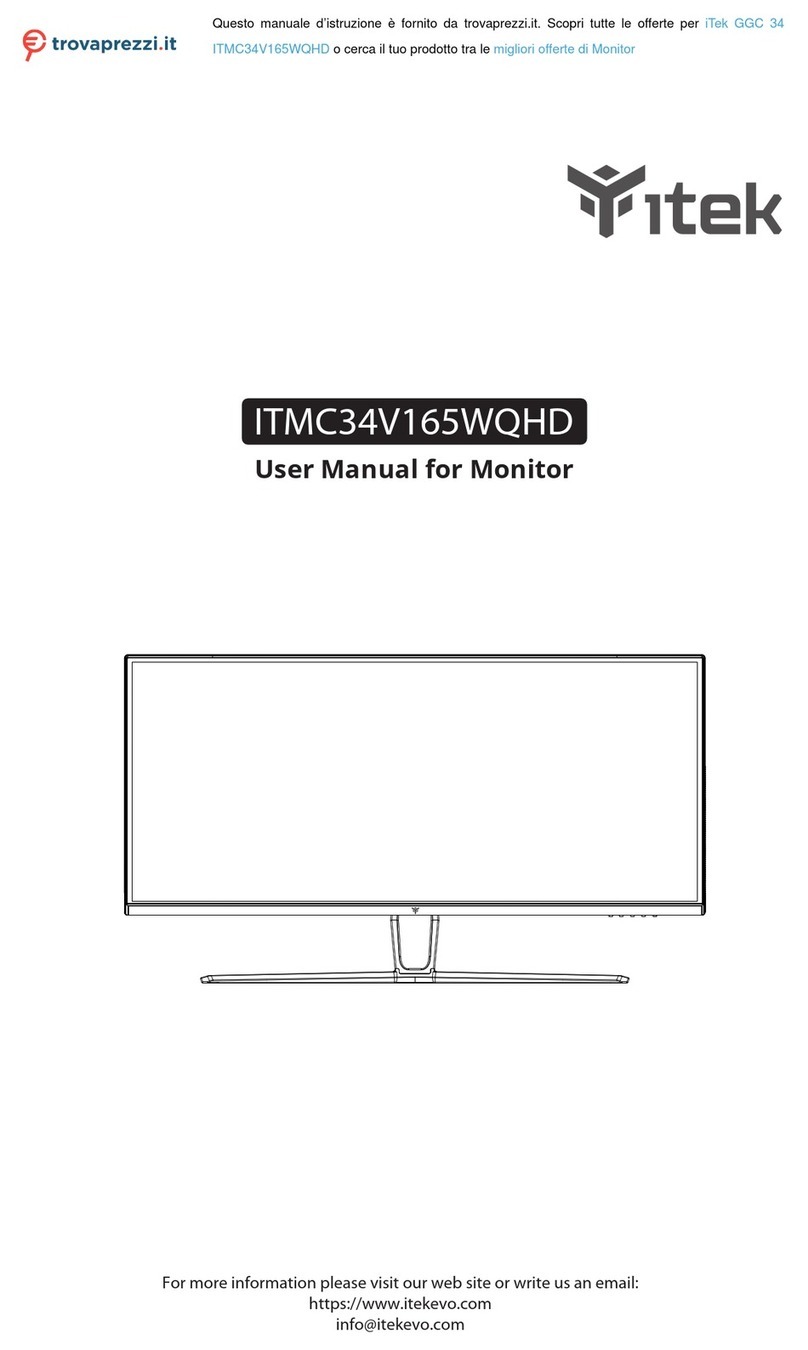
Itek
Itek GGC 34 User manual

Itek
Itek ITMF27V075FHD User manual

Itek
Itek ITMF24T161FHD User manual

Itek
Itek ITMF40I141WQHD User manual

Itek
Itek ITMF44A121DFHD User manual

Itek
Itek ITMF24T061FHD User manual

Itek
Itek ITMC32V241FHD User manual

Itek
Itek ITMC27V241QHD User manual

Itek
Itek ITMF28I141UHD User manual

Itek
Itek ITMF22V075FHD User manual

Itek
Itek ITMF28I065UHDC User manual
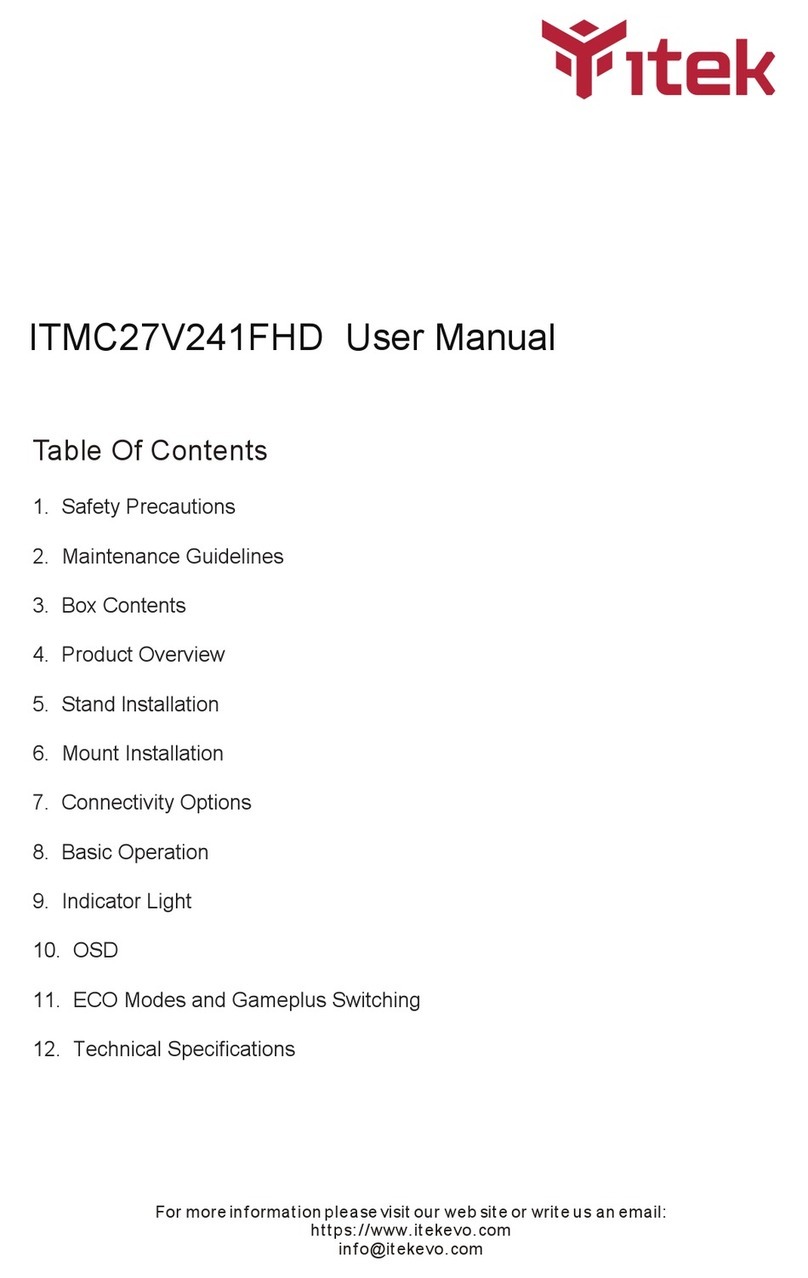
Itek
Itek ITMC27V241FHD User manual

Itek
Itek GGF Series User manual

Itek
Itek ITMC27V161QHD User manual

Itek
Itek ITMF27I104QHD User manual

Itek
Itek ITMC34V141WQHD User manual




























