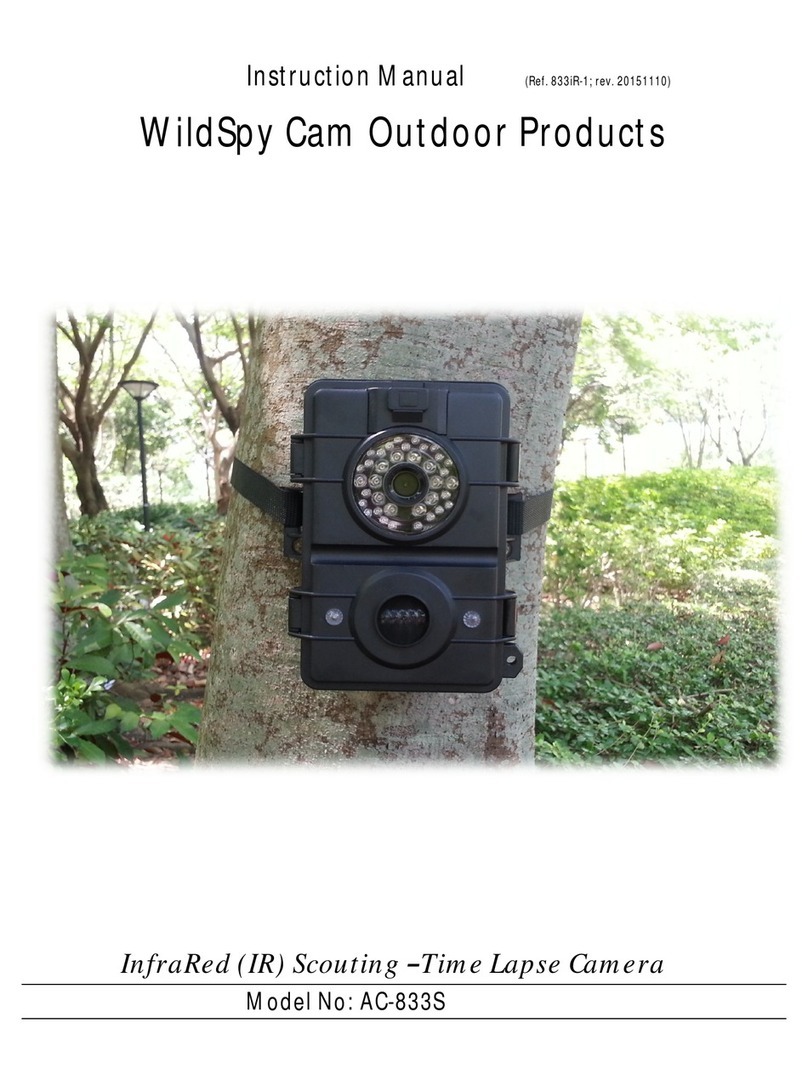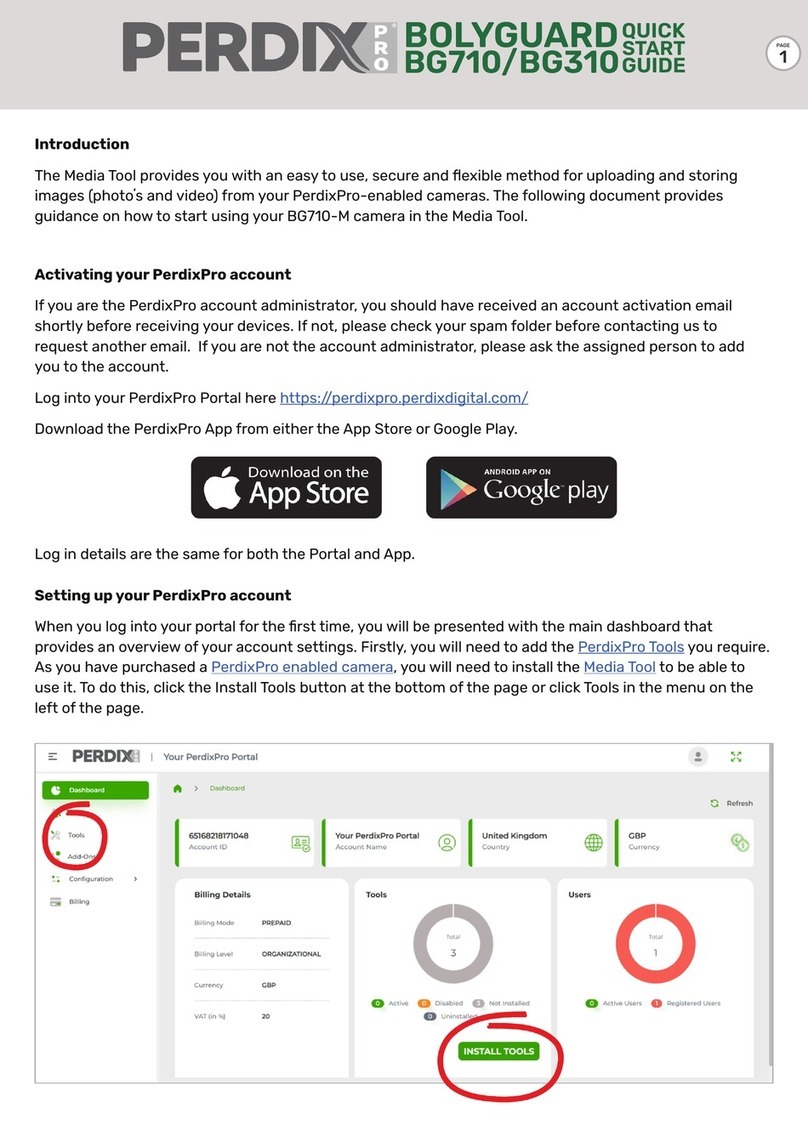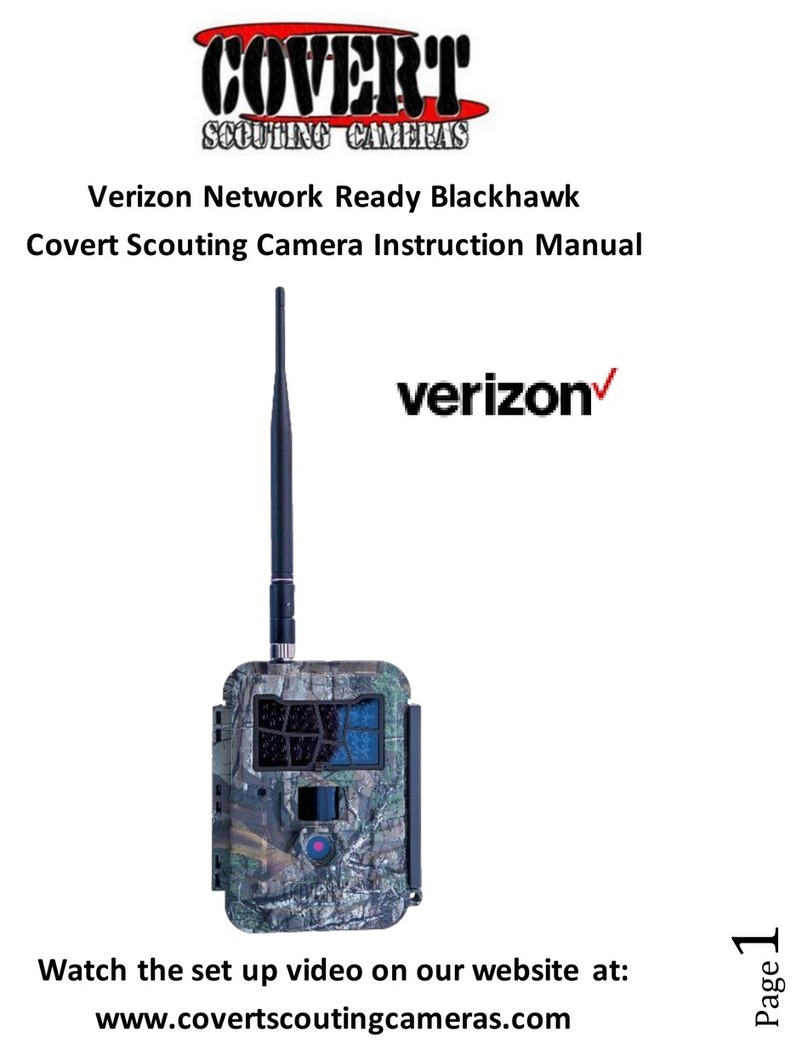EREAGLE Ere-E1S User manual

Intelligent Trail Camera
12M, 1080P/30FPS, IP68, MMS /SMTP
Technology Innovation from EREAGLE
User Manual
E1 Series
Thank you for purchasing our camera series products.
Before attempting to connect or operate this product, please read these
instructions carefully and keep this manual for future use.
V112 ED-E1S-TM-01

- 2 -
------------------ CATALOG ------------------
CAUTION
4
1. General Information
5
1.1. Product introduction
5
1.2. Feature
5
1.3. Graphic Illustration
6
2. Installation and location selection
9
2.1. Bandage installation
9
2.2. Seal the bottom cover 9
2.3. Installation location selection 9
3. Quick start
10
3.1. Battery installation 10
3.2. SD/TF Card installation 10
3.3. SIM Card installation 11
3.4. Enter Test mode and ON mode 11
3.5. Download the Camera manual and Setup APP
11
3.6. Guide for the setup menu (in the camera)
12
4. Advanced Operation
15
4.1. Mode Description
15
4.2. Set camera on PC
16
4.3. Menu operation method
18
4.4. Shooting mode selection
18
4.5. Audio settings
19
4.6. Trigger alarm settings
19
4.7. Time and date
19
4.8. Time lapse
20
4.9. Camera Name
20
4.10. Night lighting 20
4.11. Telecommunications 21
4.12. User Interface Stamp 22

- 3 -
4.13. Password 22
4.14. SD/TF Card Format 23
4.15. SD Card Cycle
23
4.16. Default Setup
23
4.17. Software Version Information
23
4.18. View, Delete the image and video
23
4.19. Auto power off
24
4.20. Laser positioning
24
4.21. Quick setting Photo and video
24
4.22. Low power alert
25
4.22. Software version updates
25
5. Other operation
26
5.1. Connection of external power
26
5.2. USB cable use
26
5.3. TV Video Cable Use 27
5.4. TF card capacity data sheet 28
6.
Warranty Information
29
7. Appendix Technical Specification
30
8. Packing list
32
9. Dimension
33
RoHS 34

- 4 -
This equipment has been tested and found to comply with limits for a Class A digital
device, pursuant to part 15 of the FCC Rules. These limits are designed to provide
reasonable protection against harmful interference when the equipment is operated in a
commercial environment.
WARNING: Changes or modifications not expressly approved by the manufacturer
could void the user's authority to operate the equipment.
WARNING: To prevent electric shock and risk of fire hazards:
● Do NOT use power sources other than that specified.
Termly Inspection
Please refer inspection to accredited service person.
Do NOT install on weak upholder
Install on strong enough upholder, or may fall off or cause other hazards.
Keep off inflammable gas or liquid
May cause risk of fire hazards or else.
Do not exceed the limit of temperatures using the camera
The normally working temperature of the camera is -30°C~+70°C, once used in high temperature
conditions, please pay attention to ventilation.
Do not let the camera suffered shock
will lead to the camera failure.
Do not let the camera is radiated By the radioactive substances
If the camera is exposure to the radioactive environment, will damage the CMOS of the camera
Do not remove camera privately
Will lead to damage the internal structure or components, or risk of fire, electric shock, or the other
dangerous.
Please install the batteries with the correct polarity
Do not use the old and new batteries together
Will lead the camera with malfunction and the battery leakage.

- 5 -
1. General Information
1.1. Product introduction
The Ereagle trail camera is a smart IR surveillance waterproof device. It can take high quality photo (up
to 12M pixels(Interpolated), real 5M pixels and video automatically with the preset parameter by customer,
triggered by any movement of the human being and animal by the highly sensitive PIR sensor. The double
D/N filter IR cut switcher helps while the ray of light is not good and then take clearer photos and videos.
There is one 2.0” color LCD display screen and sound recorder, it can check whether the photo area is
reasonable by inner laser light and check photo and video at any time.
With it’s high waterproof grade of IP68, Ereagle trail camera can be used in outdoor.
The model Ere-E1S can automatically send pictures or text messages to the specified user’s phone or
mailbox. Users can also set the maximum number of messages sent per day to control the message cost.
1.2. Feature
Built-in 2G GSM wireless image transmission function, SMS / MMS / E-mail(SSL) are optional.
Support daily report SMS notification, Support low-power SMS notification.
Support four frequency band quad-band: 850/900/1800 / 1900mhz.
With 1/3” high definition 5MP image sensor, Low illumination:0.1Lux (LED off)
7.45mm fixed lens. (H FOV=50°, F3.0)
Photo definition can be optional with 12M/8M/5M/3M/2M/1M, Support shooting maximum 5 photos
1080P/30fps full HD video recording, 1080P/720P/480P is optional
The G. 726 audio compression method, to make real-time monitoring
Support both photo and video mode, auto make video after the photo shooting, more convenient
observation at the scene.
With double infrared detectors, Pre detection and capture detection work together to make detection
range wider and capture more accurate.
Multiple PIR sensor design make the sensing distance 20 m / 65.62 feet, induction higher sensitivity,
more accurate.
PIR shortest trigger time can reach: 0.8 seconds.
PIR main induction angle 45 degrees, on both sides of the sensor PIR Angle is 100degrees.
Precision processing structure, waterproof level of IP68 (dust tight/flooding); Camouflage design.
Support stamp of device name, time, temperature and moon phase.
Support time taking pictures function, can set a day in three periods and time intervals, and can choose
week repeat.
Support capture at night, Invisible infrared light, makes the effective distance of 20 meters; Light
intensity is adjustable.
Built-in high-definition infrared cut, makes the shooting photo more real and gorgeous, switch more
stable and reliable.
4 x AA / 8 x AA / 12 x AA group of alkaline battery can be optional, maximum standby working time can
be up to ten months.
Support 1.2V / 1.5V / 3.2V / 3.7V various specifications rechargeable batteries.
Support electronic protection against reverse battery, so as not to damage the camera.
2.0” high resolution color LCD display screen; Adopt multi-function remote button, control more
convenient and quickly.
Support USB data connection and PC fast parameter settings.
Support external power supply or solar power, to provide longer working hours.
Support dismantling chains, protection lock and password protection function, to protect the camera
safety.
Support low power alert.
Support TF card with maximum capacity of 64G.
Support the laser alignment, to make more convenient installation.

- 6 -
1.3. Graphic Illustration
1.Lens
It is used for collecting the video and
image information of the detect target.
2.Main PIR
It is used for inducting the moving objects
of the heat resource, then trigger and take
photos and video.
3.Side PIR
Induce the border of heat resource.
4.Microphone
Used for collecting the sound information.
5.Laser Pointer
For position adjusting during the camera
installation.
6.IR LED
Provide light for night shooting.
7.Status LED
The hints of camera state and trigger.
8.Light Sensor
Induction of light intensity, trigger the
camera into the day and night mode.
9.Lock Hole
Lock the bottom cover, waterproof,
dust-proof. Prevent malicious removal.
10.Safe-Guard Lock Hole
Anti-theft device
11.Antiskid
12.Strap Hole
13.Antenna Port
St rap H ole
IR LED
Le ns
Side PIR
Lock Hole
S afe -Gu a rd
L oc k Hole
A nt iski d
Main PIR
An te nn a Po rt
Sta tu s LED
La se r Poin te r
Night Se ns or
Mi c ro ph on e
Sea lin g Bu ck le

7
TF Por t USB Po rt
DC Port
Tes t/O N/ OFF
Switc he s
SIM Por t
14.DC Part.
Used for external power supply, support DC 6V/2A power supply connection.
15.USB Part
connect PC with USB cable.
16.TF Part
To store video, image and data information.
17.SIM Part
GSM communication card for transmitting or receiving text image information.
18.TEST/ON/OFF Switches
Include Test mode, ON mode and OFF mode.

8
Spe ak er
Menu But ton
LCD Disp la y
View Butto n
19.LCD Display
For viewing video and image information and menu display.
20.View Button
For viewing video and image information.
21.Menu Button
For menu setting operation.
22.Speaker
Play video sound.

9
2. Installation and location selection
2.1. Bandage installation
The camera is designed with a bandage hole for fixing the camera.
Thread the bandage from one side to another side of the hole, then fix the bandage in a solid trunk of the
tree, you can adjust the tension of bandage to adjust the camera position, tighten it after the adjustment.
2.2. Seal the bottom cover
Camera is sealed with 20mm high-strength elastic metal buckle, after installation and testing, please
make sure the bottom cover locked firmly to ensure that the camera with good waterproof, dustproof
performance.
Note that the metal buckle should be fixed within raised part and then locked firmly.
2.3. Installation location selection
Selection of camera location see below.
After selecting shooting place, fix the camera on the thick trunk with the bandage and adjust the
induction angle.
When finishing, shake the camera to see whether firm enough.
If fixed in the wall, you need to install the matched mounting bracket by standard British screw holes.
The camera is installed on a relatively thick tree or on the wall, To keep the proper height when fixed, so that
it can shoot the corresponding action target.
Avoid direct sunlight on camera lens.

10
3. Quick start
According to the instruction of above parts, operate the corresponding button, then you can complete
the basic operation.
3.1. Battery installation
Prepare 4 x AA / 8 x AA / 12 x AA group of alkaline batteries, a group needs at least 4 x AA alkaline
batteries.
Open the camera bottom cover, unlock the battery cover plate, to put the alkaline batteries in the battery
box according to the polarity marked on the battery cover correctly , then close the battery cover.
3.2. TF Card installation
After the battery is installation, insert the TF card to the right direction, make sure the TF card is
unlocked before installation. (We recommend using C10 standard Sandisk brand TF card)
TF CA RD SIM CARD
USBTV
OFF TEST ONDC 6V
3.3. SIM Card installation
After TF card is installed, insert the SIM card correctly according to the specified direction, support the
four bands: 850/900/1800 / 1900mhz.
TF CA RD SIM CARD
USBTV
OFF TEST ONDC 6V

11
3.4. Enter Test mode and ON mode
There are three mode for the switch, OFF, TEST and ON mode.
OFF:When the switch to the OFF position, the camera will be power off automatically.
TEST:When the switch to the TEST position, the camera enters the preview test status, you can
manually start taking pictures, record videos, view photos and videos, set the parameters and so on.
With this mode, you can also test the induction area of the PIR: When fix the camera into this mode,
the user can walk slowly right in front of the camera from 3 to 20 meters. When the blue LED indicator
light flashes, means this location can be inducted by the main PIR. When red LED flashes, means this
position can be inducted by the side PIR.
There are three status under test mode: Preview status (on the LCD screen or TV screen, you can
see the current camera image in front of the lens), Setting status (enter the parameter setting menu)
and Playback status (In the LCD screen or TV, you can see the images from the SD card). After turned
on with test mode, the camera automatically enters into preview status.
ON: also called automatic infrared shooting mode. When the switch to the ON position, the camera
enters On mode. When entering this mode, the system will wait about 10 seconds, at the same time
the red LED flashes, then goes out after that and goes into induction shooting state. After entering this
mode, the system will automatically shooting based on your setup parameters, when the person or
animal enters the monitoring area.
3.5. Download the Camera manual and Setup APP
Press“MENU”to set enter the setting menu.
Press “UP” and “DOWN” to move to Version setting, and press“MENU”to enter the sub-menu.
Press “UP” and “DOWN” to move to the Download Documents options, press“MENU”to start
downloading .
"Download success" will appear on the screen. Files will be automatically saved in SD card.
The above is a simple operation. For more detailed instruction, Please refer to the instruction at the later
Advanced Settings.

12
3.5. Guide for the setup menu (in the camera)
The following description is mainly for the use of menu parameters.
Main
Items
Sub Items Function and Application
MMS/SMTP Setting
Select Network Operators
Send Mode
【OFF】: Turn off the remote communication function. In this mode all
communication related functions are invalid.
【MMS】: Trigger to send the picture to the user via MMS. Can send to up
to 3 mobile phone users and a mailbox user at the same time..
【GPRS】: Trigger to send pictures to users via email, support SSL
encryption. Can send to up to 3 mailbox users at the same time.
MMS/SMTP
Parameter
It is used to Setting MMS/SMTP related Parameter and receiver
information.
Send Number
The setting is used to limit the maximum number of messages sent per
day, set to "0" means no limit, maximum limit of 255. By setting the limit
can effectively control the cost of sending information. The limit does not
affect the triggering of the photo, only limit the number of messages sent.
Daily Report
The setting is turned on, the user will receive a text message at 9:00 AM
every morning in time, in order to know the current state of the camera
(including power, signal, version, TF card information, etc.).
Camera Set
Mode
Select the camera mode to suit different shooting situations and
application
【Camera】:Used only for scene that only take photos after triggering.
【Video】:Used only for scenes that require recording after triggering.
【CAM+Video】:Used for scenes both need to take pictures and video
after triggering. In this model, it takes picture first, and then makes
records.
Image Size
You can select definition of the picture taken, the higher the definition,
more storage space it occupies. The user can select the appropriate
resolution according to the size of the SD/TF card
【12M】:4608×2592 Pixel;【8M】:3624×2448 Pixel;
【5M】:2560×1920 Pixel;【3M】:2048×1536 Pixel;
【2M】:1920×1080 Pixel;【1M】:1280×720 Pixel;
Video Size
Select the video resolution, the higher definition will occupy more storage
space.
【1080P】:1920×1080 / 30fps;【720P/60】:1280×720 / 60fps
【720P/30】:1280×720 / 30fps;【480P】:720×480 / 60fps
Shooting No.
This parameter indicates that you can take multiple shots continually after
the trigger,the maximum shooting number can be 5.
1~5:The number of consecutive snapshots
Video Length Set the length of the recording, can set from 1 to 120 seconds, the
maximum length is 120 seconds.
Max Shooting Set the shooting limit per day, the maximum limit is 255 times, set to 0:
means no limit.

13
Audio
Audio Record This setting is used to turn on or off sound while recording
Boot Sound Set whether the start beep is turned on or off.
Key Sound Set whether to turn on or off the key beep.
Parameter PIR
PIR Mode
Select PIR trigger mode, you can use Main PIR trigger or Side PIR +
Main PIR trigger mode.
【Main PIR Trigger】: This is the most common trigger mode. In this
mode, only the Main PIR can trigger the shooting and the Side PIR is
disabled.
[Side PIR + Main PIR trigger]: This mode is mainly used to capture fast
speed of the heat source objects. In this mode, the Side PIR trigger will
pre-start the camera to speed up the boot speed; Then it captures
immediately when Main PIR triggers.
[OFF]: turn off the PIR trigger, PIR will stop working, no longer detect.
Sensitivity
Select a different PIR trigger sensitivity.
【Auto】: automatically adjusts the PIR sensitivity according to the
change of ambient temperature. In this mode, it can adapt the different
working environments, and it triggers in high accuracy, low error
shooting.
【High】: for small temperature changes, small hot air flow environments,
detect of small mobile objects or long-range detection. At the same time
because of the high sensitivity, certain error shooting may happen.
【Medium】: Suitable for normal capture environment.
【Low】: Suitable for environment of closer detection distance and
accurate detection target
Interval
The time interval between the trigger and the next trigger. Set from 1 to
59 seconds, 1 to 60 minutes.
This setting is mainly used to control the frequency of shooting, it will help
reduce the same scene of repeated shooting.
Time and Date
Time format Set the time display format. 12 hours (eg AM 8:00) / 24 hours (eg 15:30)
Date format Set the date format. Available in three formats: 2008-12-23; 2008/12/23;
2008/23/12
Setup time Manu
al input date and time, year, month, day, minute and second can be
adjusted.
Time Zone Settings
Set the time zone in different countries to correct the time; usually set
time zone while setting the NTP.
When you set the time manually, you do not need to enter a time zone.

14
Timer Set
Timer This option controls whether shooting is triggered on or off for the set time
period.
Time Lapse
Turns on or off interval timer. When this setting is turned on, the PIR will
stop triggering.
[Interval shooting time]: Take pictures by the time it set, not effect by PIR
trigger effect. Setting range: 00: 00: 00 to 23:59:59
Time 1 Time period 1 setting per day. For example: 1: 20: 20 ~ 7: 30: 20
Time 2 Time period 2 settings per day.
Time 3 Time period 3 settings per day.
Repeat Select the days per week according to the time set above to shoot for
trigger shooting. multi-select
Camera Name Used to set the camera name.
Night vision
Night vision mode
【Auto】: the camera will automatically recognize the day or night,
automatically select Off / On fill light and switch the image mode color /
black and white.
【Day】: The camera has been kept in daytime color image mode, fill light
is not enabled.
【Night】: The camera has been in the night black and white image mode,
fill light is enabled.
Light Level 【Standard】: The IR LED current to 900mA.
【Plus】: The IR LED current to 1300mA.
User Interface
Stamp
Camera Name Used to turn on / off whether name information is displayed on pictures
and videos
Shooting Date Used to turn on / off whether time information is displayed on pictures and
videos.
Temperature Used to turn on / off whether temperature information is displayed on
pictures and videos
Moon Phase Used to turn on / off whether moon phase information is displayed on
pictures and videos

15
Password
When Password is on, the camera needs to input a password to enter in
test mode.
After opening the password, the camera itself has a default password, in
order to ensure security, it is recommended that users re-enter the new
password and password confirmation.
SD Card Format Used to format the SD card, the operation will automatically clear all the
SD card images and video data.
SD Card Cycle
When this setting is on, new pictures or videos will automatically
overwrite older pictures and videos when the SD card has insufficient
storage space.
Default
This operation will restore all the camera parameters to the factory
default settings. It is recommended that you perform this operation if the
camera is not working properly.
Version
Download
Documents
The camera will automatically download the camera's corresponding
manual, software and other files to the SD card, the user can copy the
files to the computer from the SD card.
Type Displays the camera model information.
Firmware Displays the software information for this camera.

16
4. Advanced Operation
4.1. Mode Description
Test Mode
Enter this mode, the red light flashes, the camera automatically enter the real-time preview interface.
After the system automatically detects with normal status the indicator lights will turn off.
After a few seconds, the PIR status can be observed by the color of the flashing indicator. Red indicates
the side PIR is triggered and blue indicates the main PIR is triggered.
If the camera is password protected, you need to input password to enter the preview interface.
Following Operation can be performed in this mode:
View video and images: You can enter by pressing the button to view the screen the shooting screen
detail.
Parameter settings: Enter the menu button to set parameters.
Laser positioning: in this mode press the Left direction button to open the laser alignment, to check
the installation position of the camera.
Shooting test: Press Right direction button to take images and video in test mode.
Quick Setup: Press UP and Down direction button to quickly switch camera mode and video mode.
PIR detection hint: Support PIR detection indication in this mode.
Boot screen Real Time Screen
Shooting mode and definition are displayed at the upper left corner of the screen.
Upper right corner it shows the battery level; when the battery is less than 20%, the icon turns red.
The screen below displays the status of the SD card; Without SD card, the icon is displayed in red and
will give alarm. The bottom right display total photos quantity, the taken photo quantity and the remaining
video recording time.
In this mode the camera does not take photos for detected heat source object, only LED indicator hints.

17
ON Mode
Enter this mode, the indicator light starts blinking .Then the system starts the internal self-test and
enters a low-power consumption standby state after that, the LED turns off.
In this mode the camera will enter the normal working condition, starting PIR detecting.
When the side PIR is triggered, the camera starts pre-starting,not shooting photos; Only when the PIR is
triggered, can the camera automatically and quickly shoot and store the images.
In order not to affect the detected heat source object, in this mode the camera would be no light hint, also
no visible light and noise.
4.2. Set camera on PC
For multi camera parameter settings rapidly, users not only can set through its own menu on the camera,
but also can set parameters via PC setting software.
PC-side software is stored in the camera menu, can be downloaded through the menu operation to the
SD card. The latest updates software are available on the EREAGLE website.
Setting steps:
1. First of all, click "Download documents" in the camera menu “version” option, the camera manual and
PC-side software will be automatically stored in the SD / TF card. PC-side software contains "Set APP",
respectively for camera parameters and communication parameter settings.
2. Use the USB cable to connect the camera to the PC, find the appropriate software in the SD card on
the PC and open it, then install it.
3. Open the settings software, select the product model, select the storage location for the camera in the
SD card root directory.
4. Set the corresponding camera parameters and communication parameters according to your need.
5. After setting, click to generate the configuration file, the parameter configuration file will be
automatically stored in the camera SD card.
6. Disconnect the USB cable, restart the camera, the parameter settings complete.
Language and model selection interface
The copy of Generated configuration files to the SD card is still valid.

18
General parameter setting interface
MMS setting interface

19
4.3. Menu operation method
Users can enter the menu and set parameters in the camera test mode; Alternatively, use PC-side
software for parameter settings.
Setting method:
1.Press the "MENU" button to pop up the setup menu.
2.Press "UP" and "DOWN" to move the cursor to select the corresponding option or parameter. Press
"MENU" or "RIGHT" key to enter the submenu or save the setting.
3.Press "LEFT" key to return to the previous menu. Press "VIEW" key to save and exit the menu.
4.Press "LEFT" and "RIGHT" to select the input position, press "UP" and "DOWN" to select the number to
be input. Press "MENU" or "VIEW" to save and exit the menu.
5.Press the "LEFT" and "RIGHT" keys to move the cursor up and down while pressing the "UP" and
"DOWN" keys to enter the current character. Press the "VIEW" key to save and exit the menu.
Button Menu
4.4. Shooting mode selection
The camera supports 3 shooting modes, camera mode, video mode, camera + video mode.
Image parameters: User can choose the size of shooting pictures, continuous shooting number and
other parameters.
Video parameters:User can set the recording video definition, maximally 1080P/30FPS. You can also
set the video length.
Shooting Limit: User can control the shooting numbers per day by this setting, to reduce the power
consumption.
Camera Set
Mode Single selection
Camera camera only default
Video video only
Camera+Video Camera first, video second
Image size Single selection
12M 4608×2592
8M 3624×2448 default
5M 2560×1920
3M 2048×1536
2M 1920×1080
1M 1280×720
Video Size Single selection
1080P 1920×1080 default
720P/60 1280×720
720P/30 1280×720
480P 720×480
Shooting No. Number 1~5 number of photos taken continuously 1

20
Video Length time 1~120s Video recording length of time, unit: second 10s
Max Shooting Number 0~255 Limit the number of daily shooting, 0 means no limit. 0
4.5. Audio settings
This function is used to for sound recording, turn on and off for button and power-on tone.
Audio
Audio Record Single
selection
ON Open to record audio and video Sync default
OFF OFF
Boot Sound Single
selection
ON Open the boot sound default
OFF OFF
Key Sound Single
selection
ON Open the buttons hint sound default
OFF OFF
4.6. Trigger alarm settings
Our camera includes pre-sensor PIR and shooting PIR.When the heat source moves the object into the
PIR pre-induction area, the camera immediately enters the start-up state; when the shooting PIR is triggered,
the camera quickly shoot. This method can be more accurately capture the target object.
Users can adjust the trigger interval and induction sensitivity according to the frequency of animal
activity, this can prevent repeated capture and get the more accurate data.
Alarm
trigger
PIR Mode Single selection
Main PIR Only open Main PIR
Main&Side PIR Open Main and side PIR default
OFF All OFF
Sensitivity Single selection Auto According to the environmental
temperature automatic adjustment default
Interval Number
Low lowest
Normal normal
High highest
0sec-59min the interval of next trigger after the
previous trigger. One min
4.7. Time and date
Set time and date, to be local time synchronization, in order to accurately capture the target activity time.
So before use the camera, please set the time and date according to local accurate time and date.
Manual setting: The user can directly set the date and time in the menu. You can also set the date and
time display format.
Auto Acquisition Time & Date: The camera automatically obtains the time and date via the Internet
after each start. This function needs to set NTP parameters.
Time
and
Date
Time Format Single selection 12hours display:6:42:54pm
24hours display:18:42:54 default
Date Format Single selection
YYYY-MM-DD 2014-11-6
MM/DD/YYYY
11/6/2014
default
DD/MM/YYYY 6/11/2014
Setup Time date and time 2014-11-6
18:42:54
If you need to manually set the date
and time, please set Auto off.
Automatic acquisition time and date is only for mms camera ERE-E1S
The date and time set manually will be lost when the battery taken out for 20 seconds.
This manual suits for next models
2
Table of contents