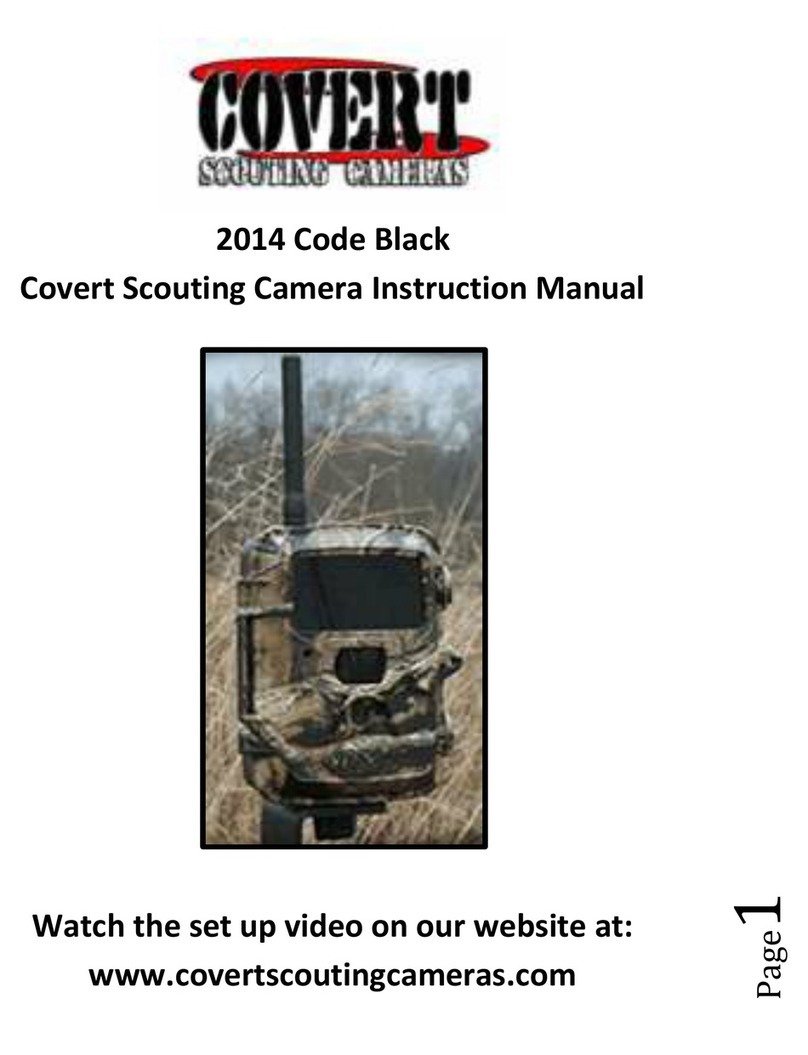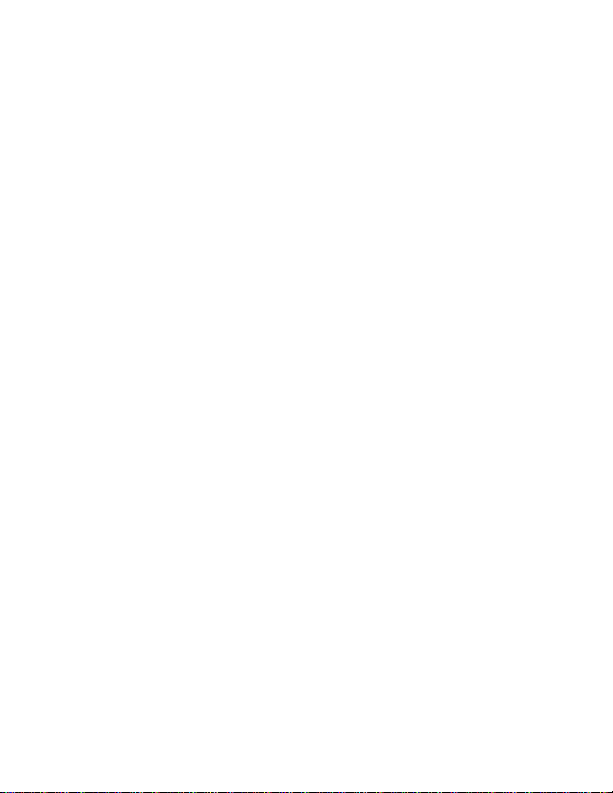Covert 2016 Night Stalker User manual
Other Covert Scouting Camera manuals
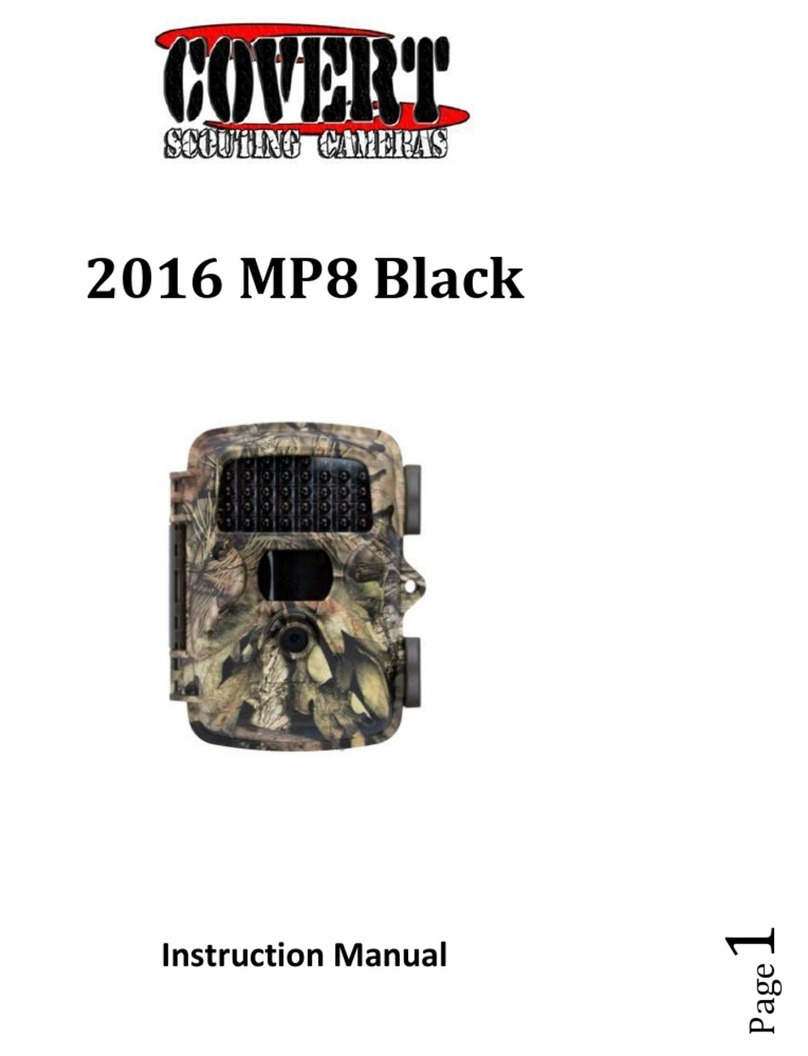
Covert
Covert MP8 Black User manual

Covert
Covert WC20-A User manual

Covert
Covert Reveal User manual

Covert
Covert MP32 User manual

Covert
Covert Brite Star User manual

Covert
Covert 2013 MP6 User manual

Covert
Covert NBF22 User manual
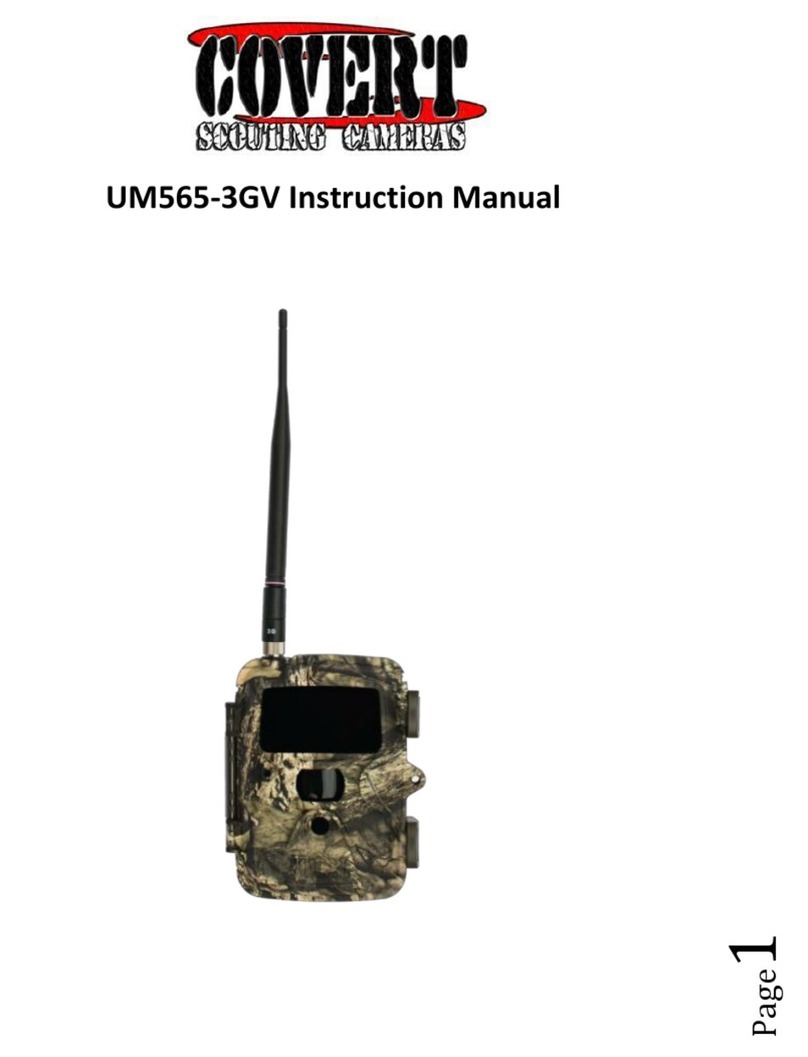
Covert
Covert UM565-3GV User manual

Covert
Covert Red Maverick User manual

Covert
Covert MPE6 User manual

Covert
Covert Code Black LTE User manual

Covert
Covert Code Black 3G User manual

Covert
Covert 2015 MPE6 User manual

Covert
Covert Extreme Red 40 User manual

Covert
Covert 2015 MP8 User manual
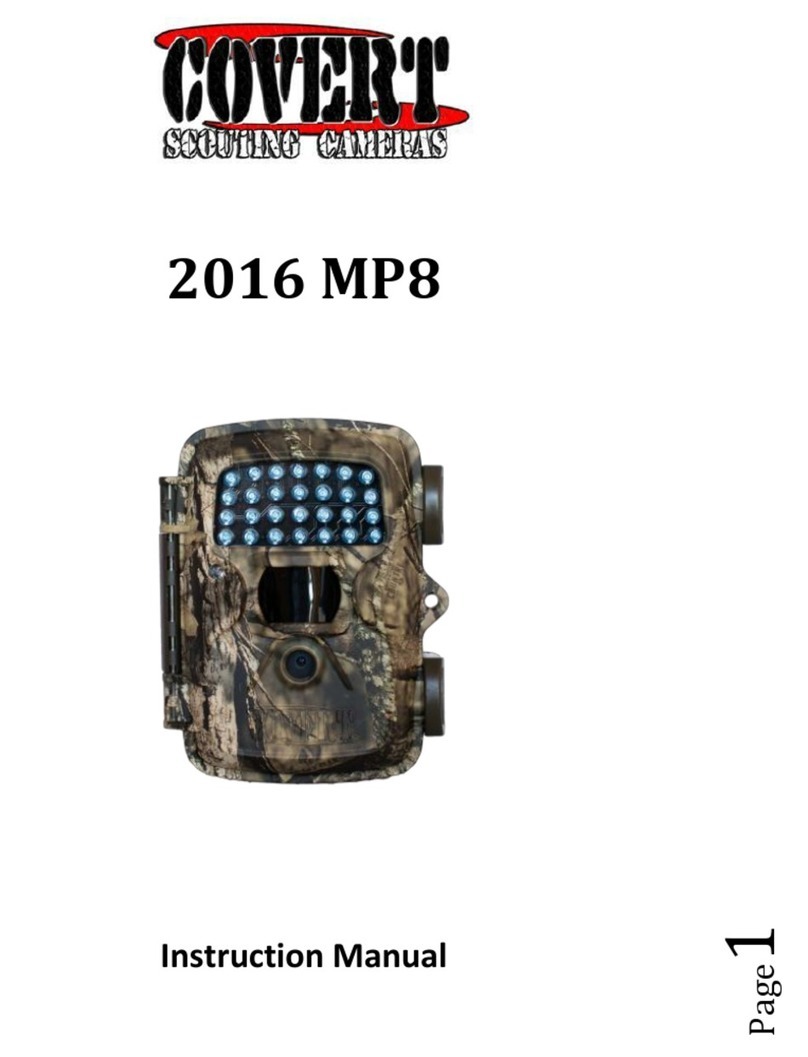
Covert
Covert 2016 MP8 User manual

Covert
Covert Code Black LTE 5472 User manual

Covert
Covert MP30 User manual
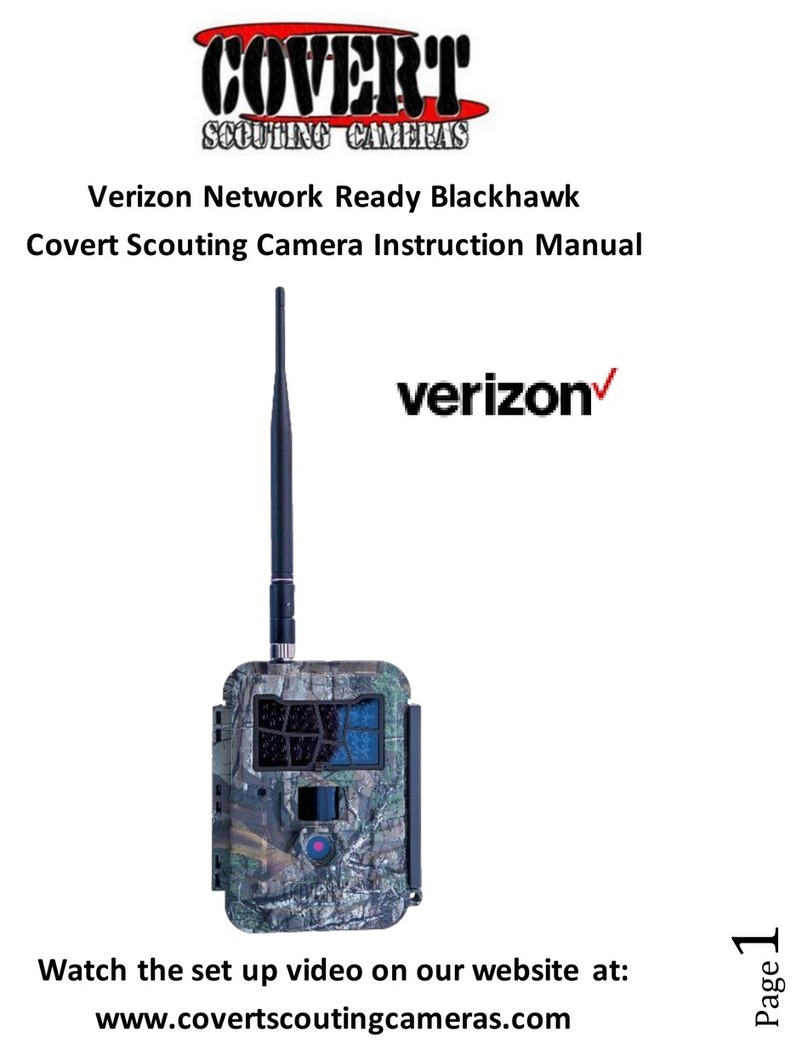
Covert
Covert Blackhawk User manual

Covert
Covert MP16 User manual