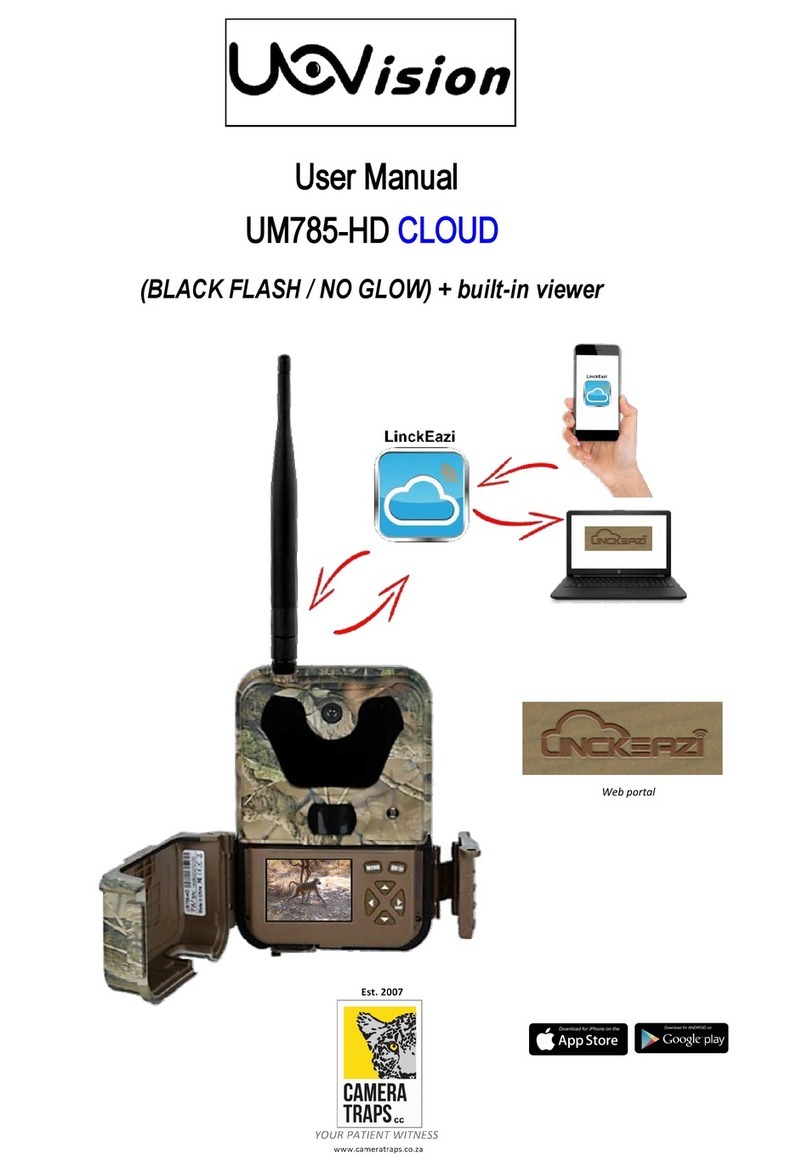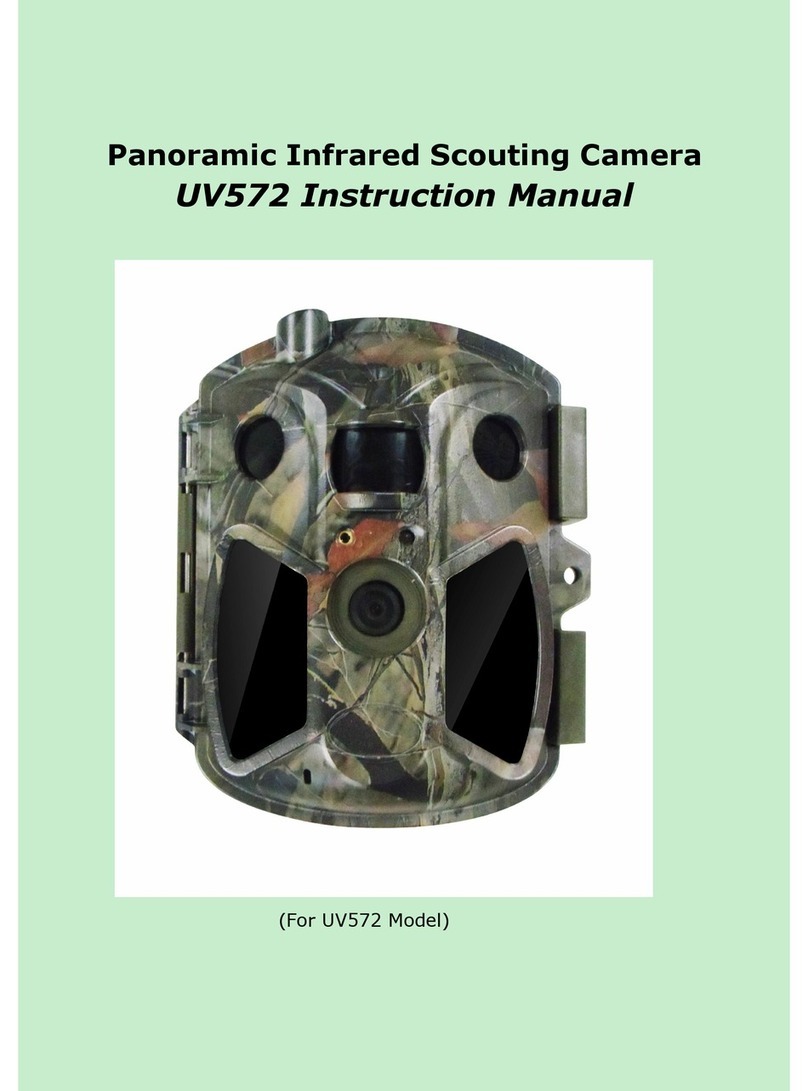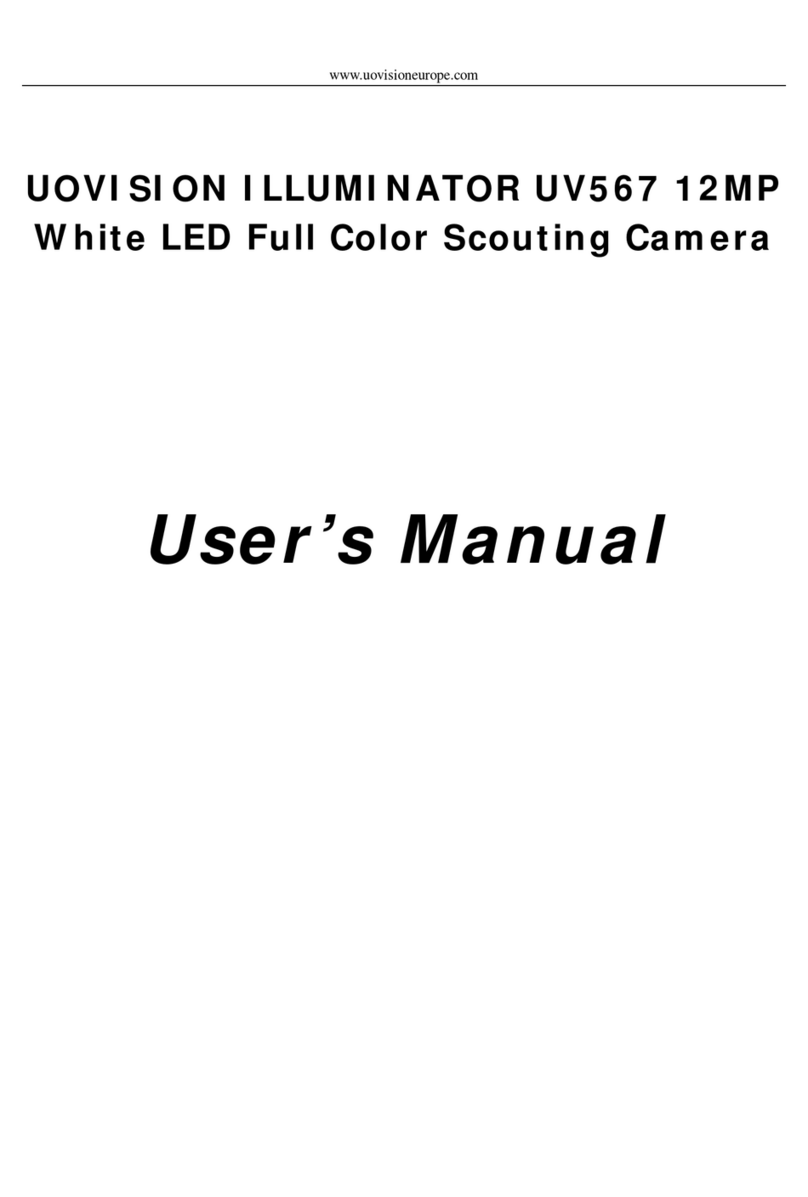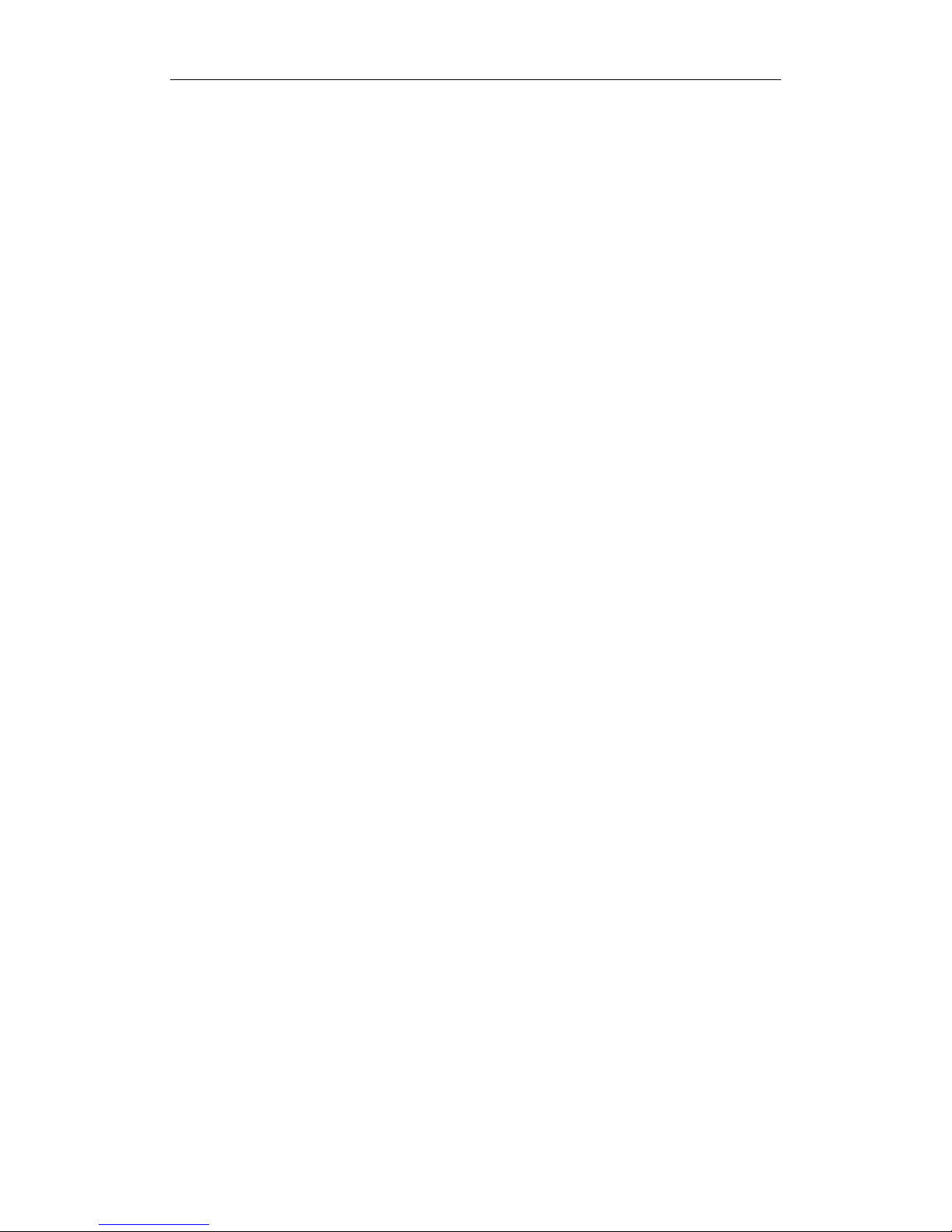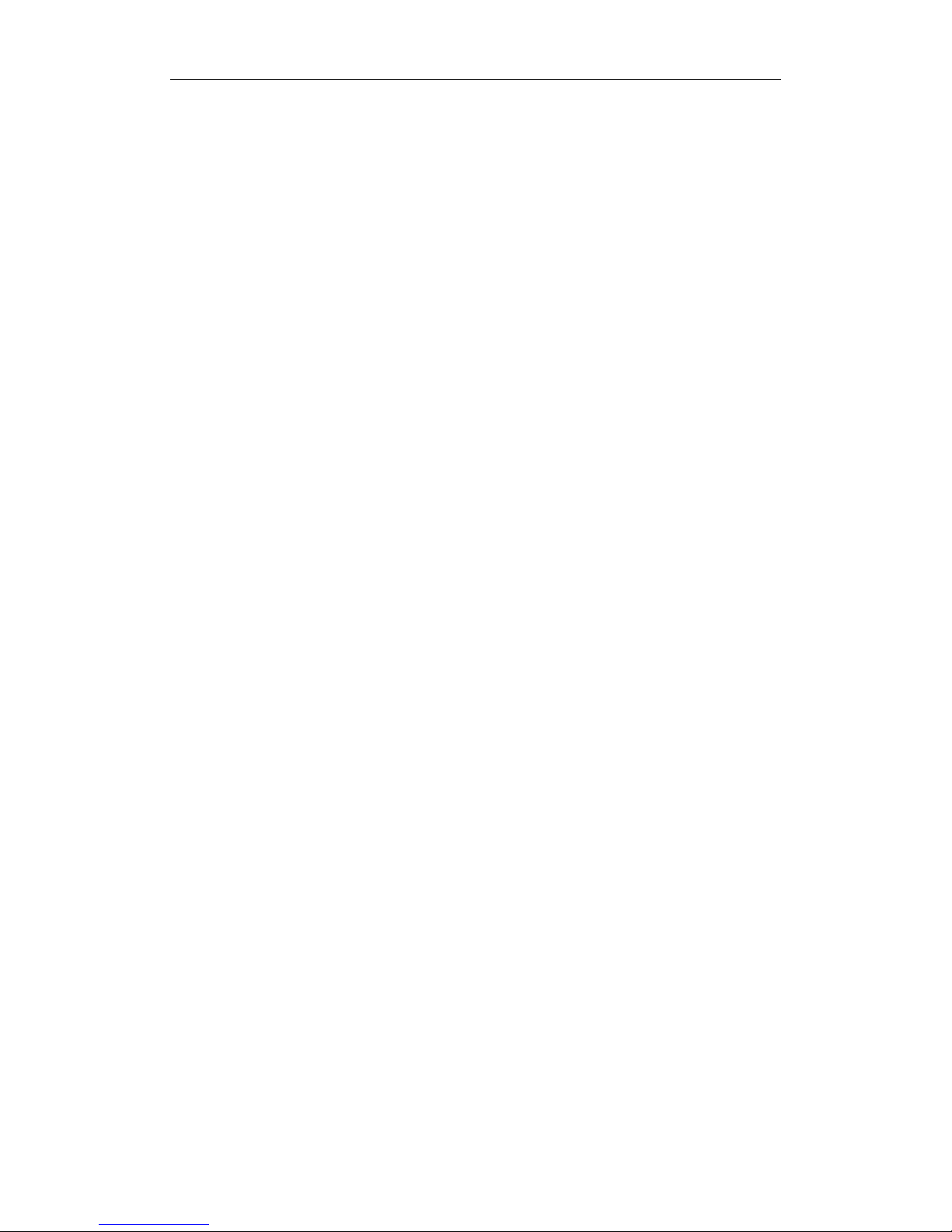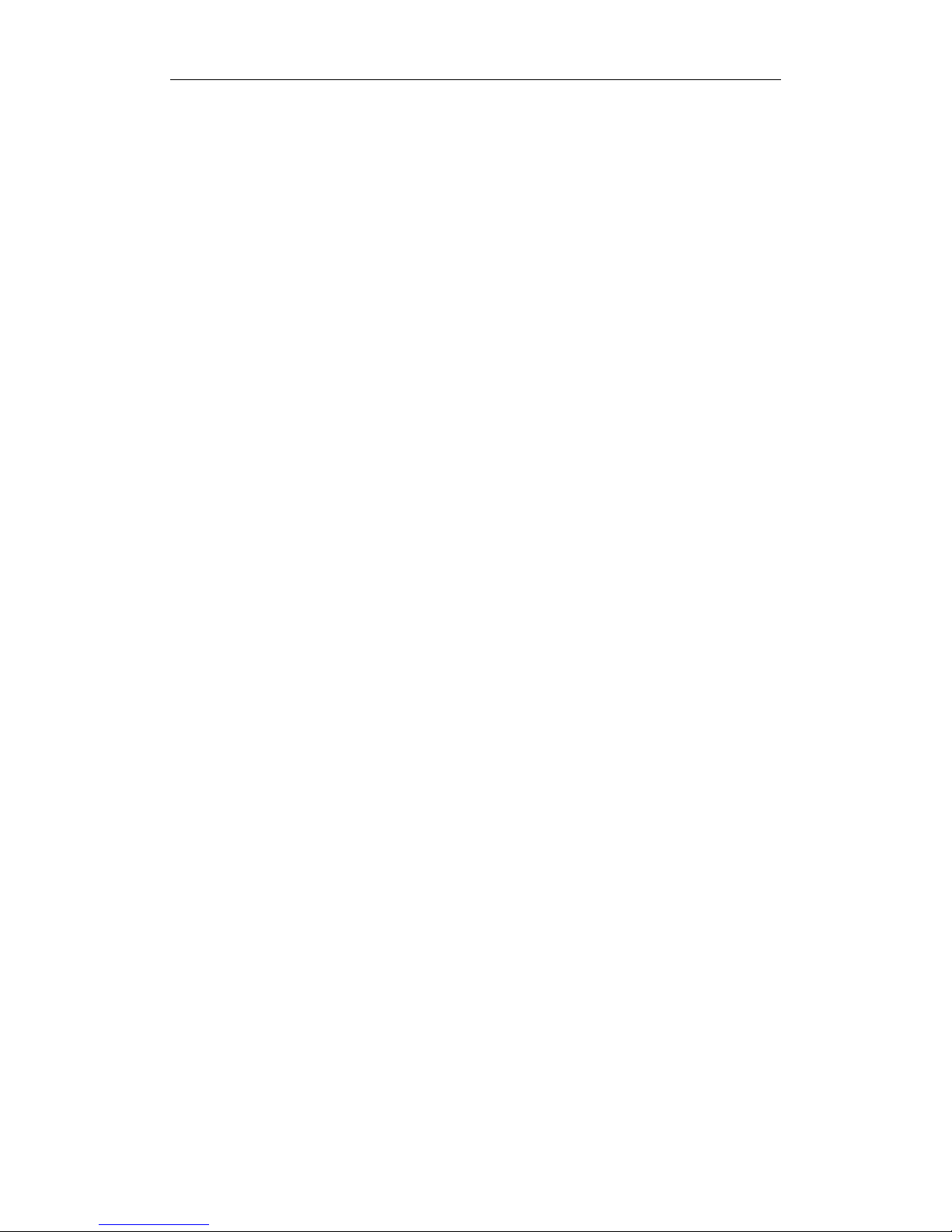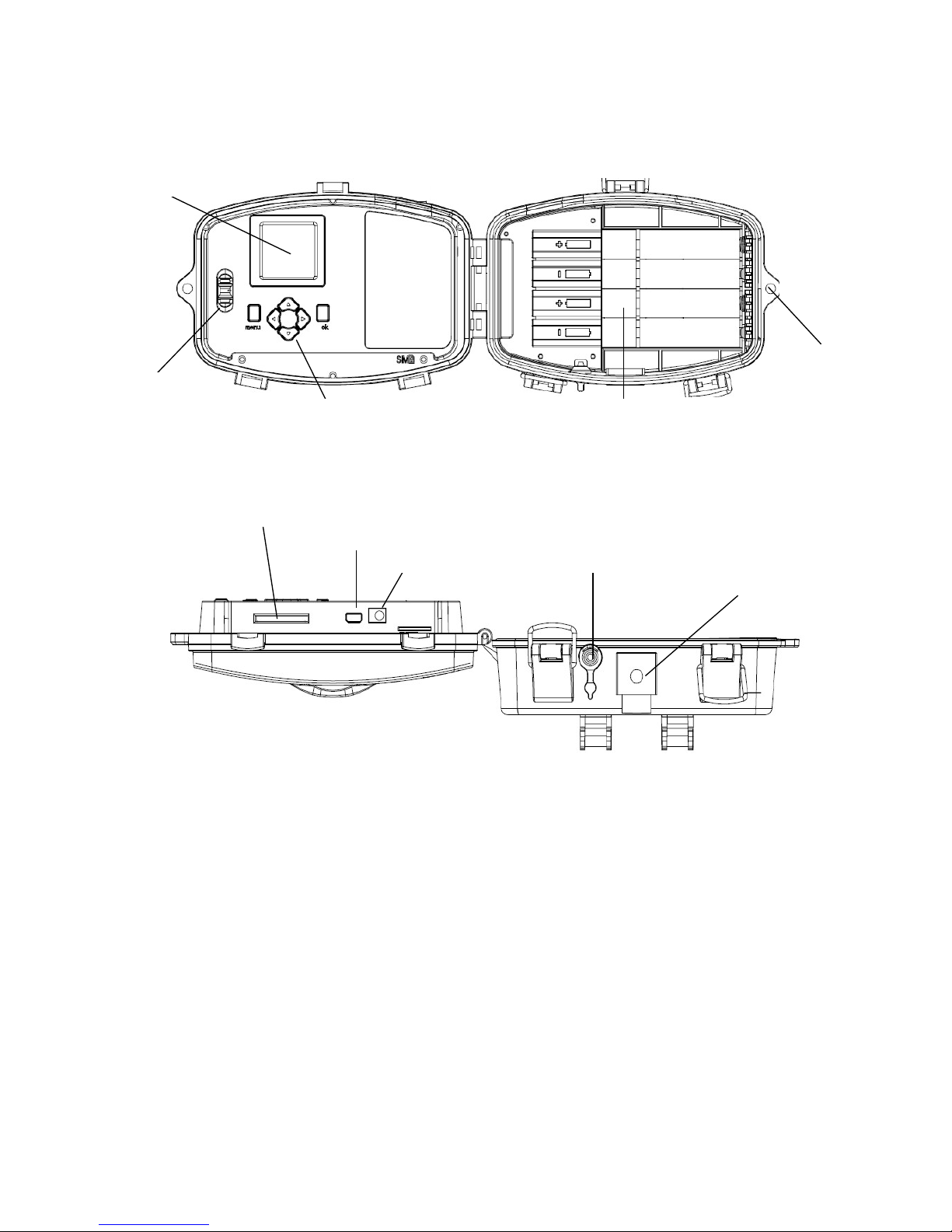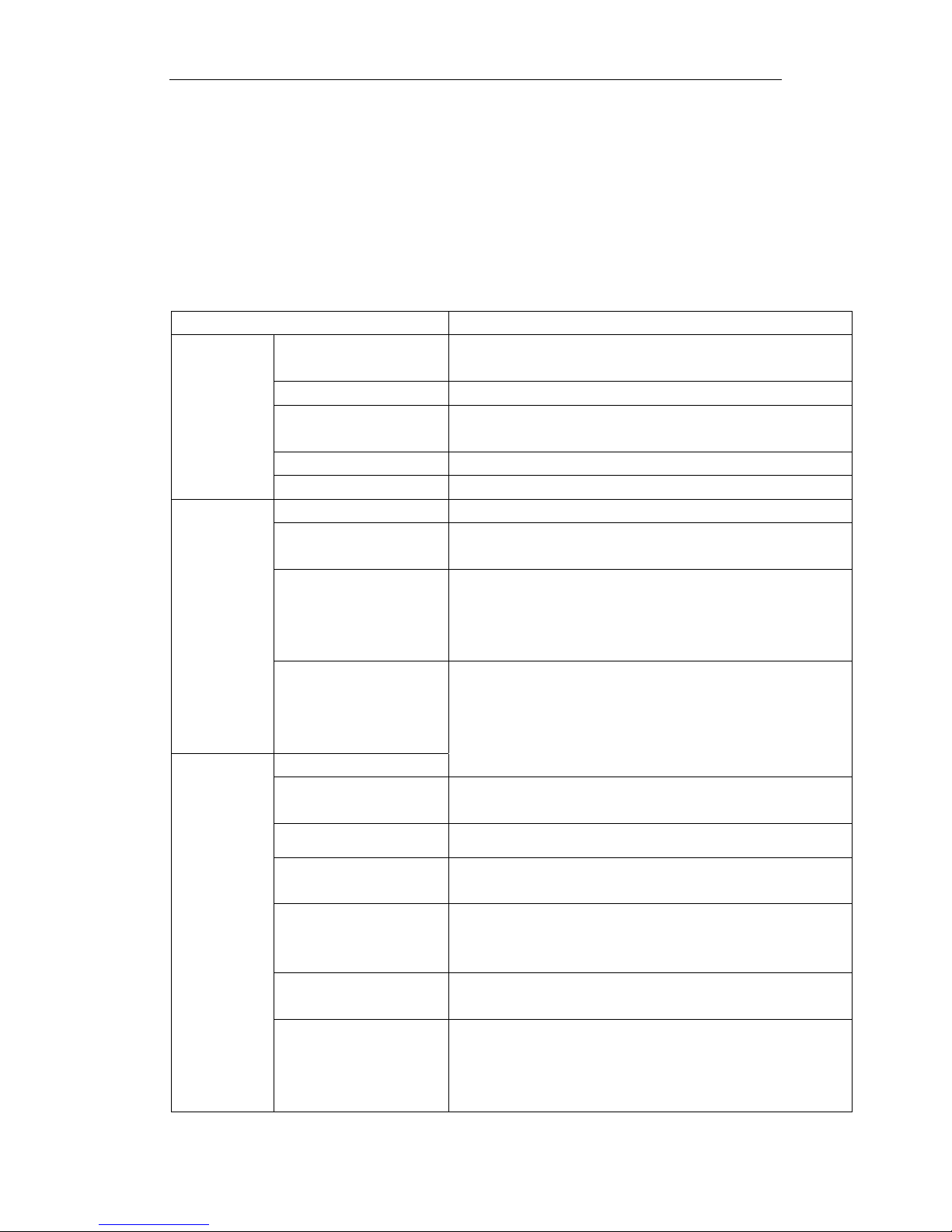Page 4
2.3 Power on and Enter into the ON
Mode
Before switching on, please pay attention to the following:
1. Avoid temperature and motion disturbances in front of the
camera such as a big leaf, curtain, air-conditioner, air outlet of
the chimney and other heat sources to prevent from false
triggering.
2. The height from the ground for placing the camera should vary
with the object size appropriately. In general, three to six feet
is preferred.
Slide the power switch to the ON position to power on the camera
and enter into the ON mode.
2.4 Enter into the SETUP Mode
Slide the power switch to the SETUP position and enter into the
SETUP mode. There are some functions in SETUP mode: Custom
settings, manual capture and send MMS manually.
2.4.1 Custom Settings
Press menu on the user interface to enter into the menu setting.
The camera can be adjusted to manually customize the camera
settings which display on the LCD screen on the camera. The detailed
operations will be described in the “Advanced Operations” chapter.
2.4.2 Manual Capturing
You can press“►” to manually capture photos or record a video.
2.4.3 View Images or Videos
Use LCD screen to view the captured images or videos:
Press “OK”to view images, the latest image or video will be shown
in the LCD screen on the camera. Press “▼” to view the previous
image and press “▲” for the next.
The detailed operations like deleting images or videos will be
described in the “Advanced Operations” chapter.
2.5 Power Off
Slide the power switch to the OFF position to power off the camera.
Please note that even in the OFF mode, the camera still consumes a
small amount of battery power. Therefore, please remove the
batteries if the camera is not in use for some time.