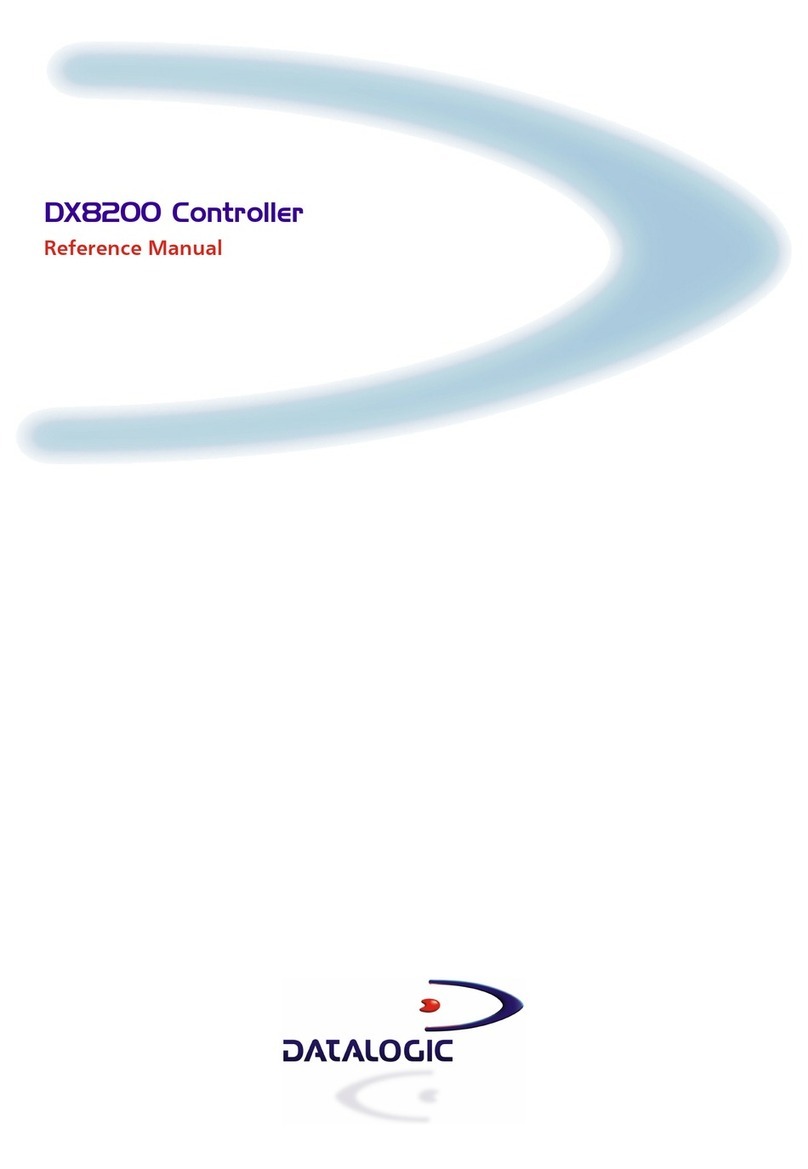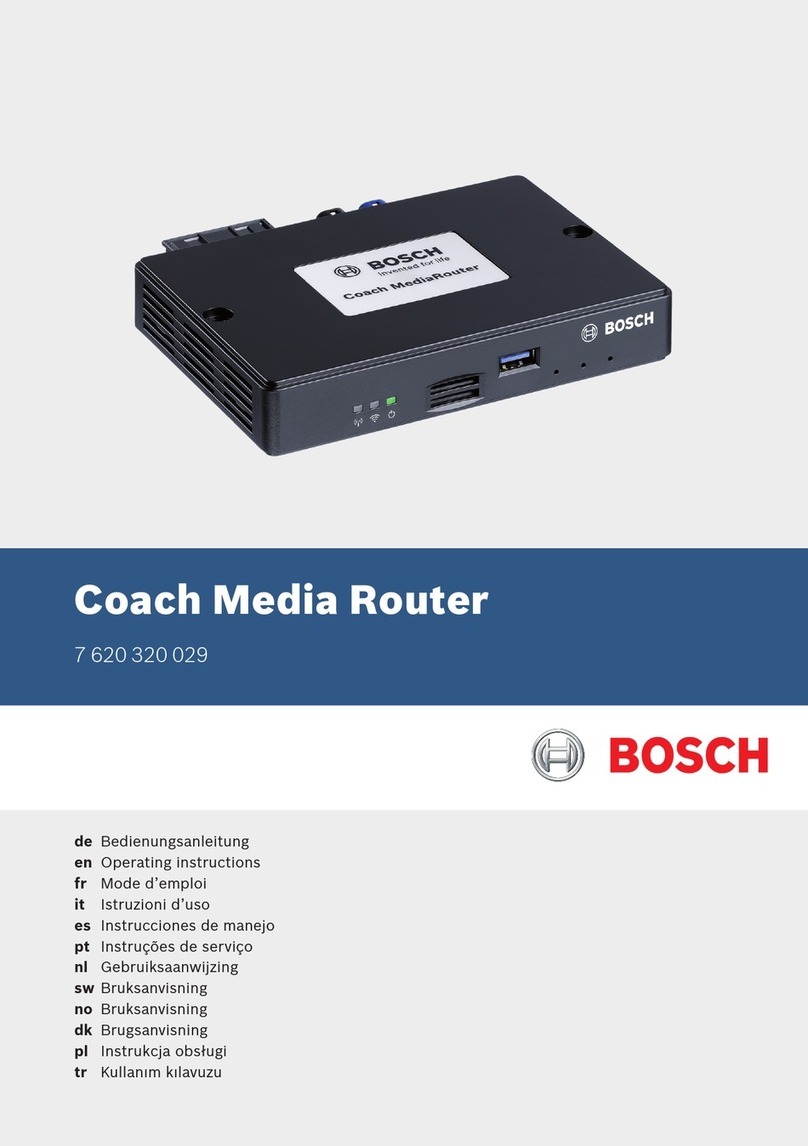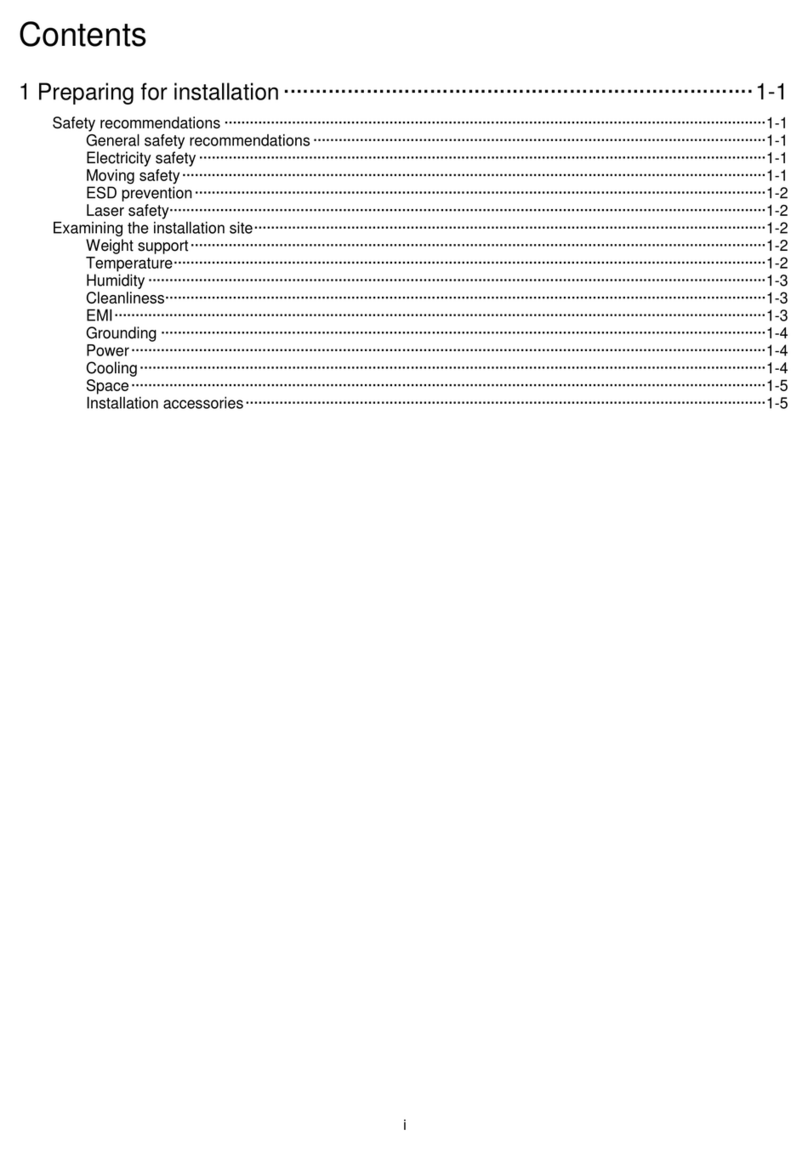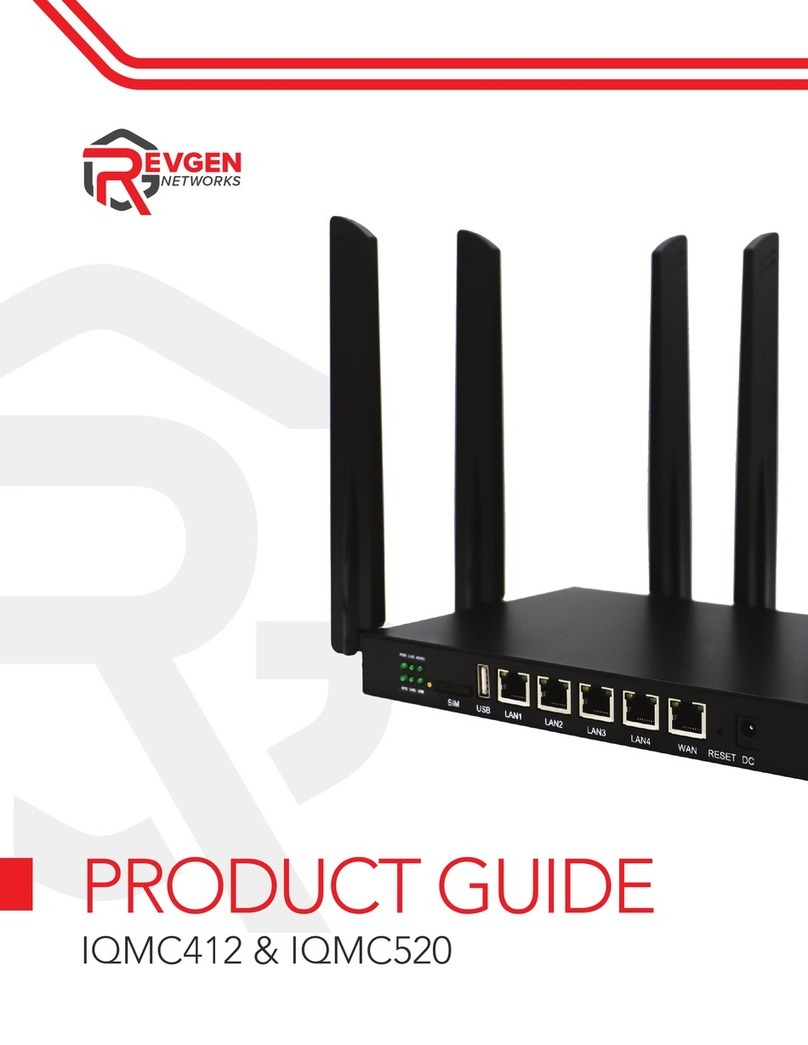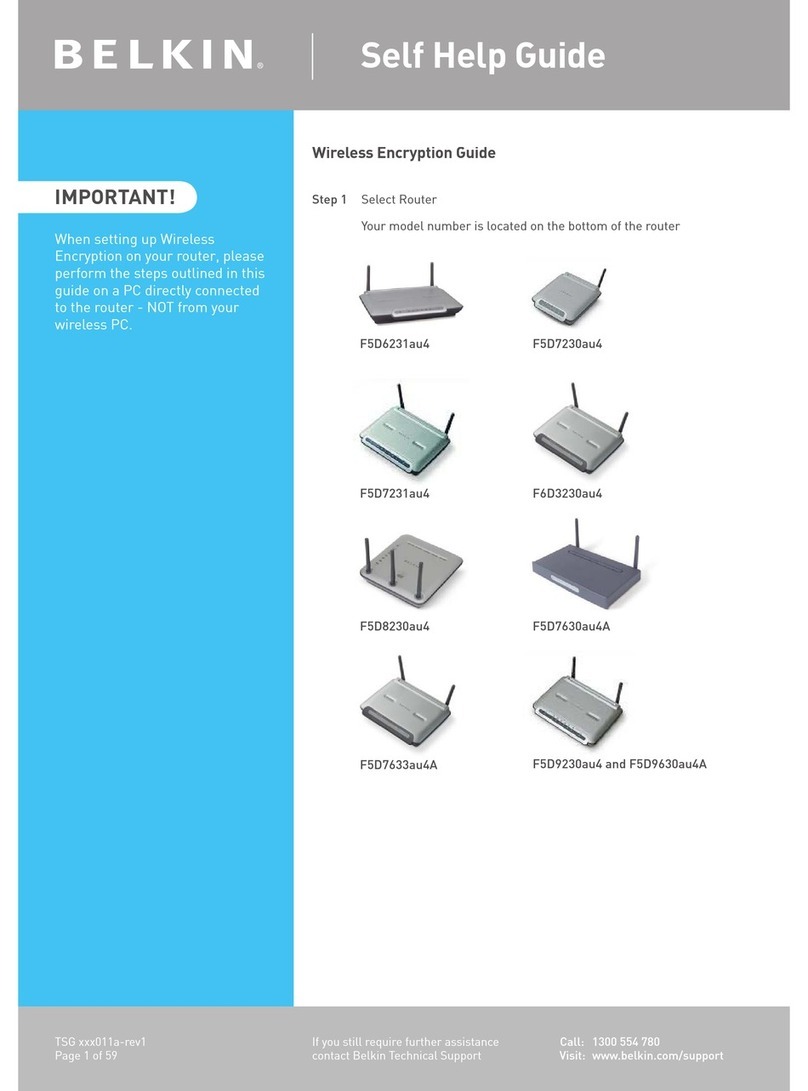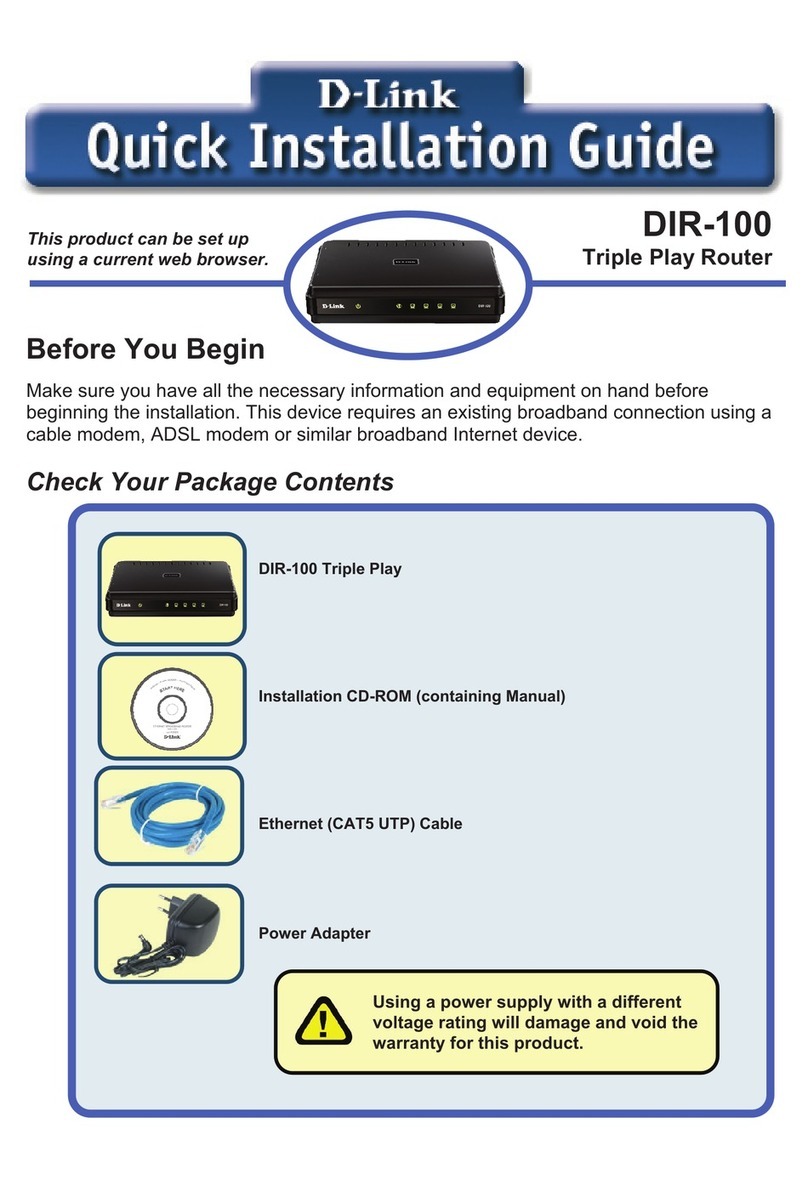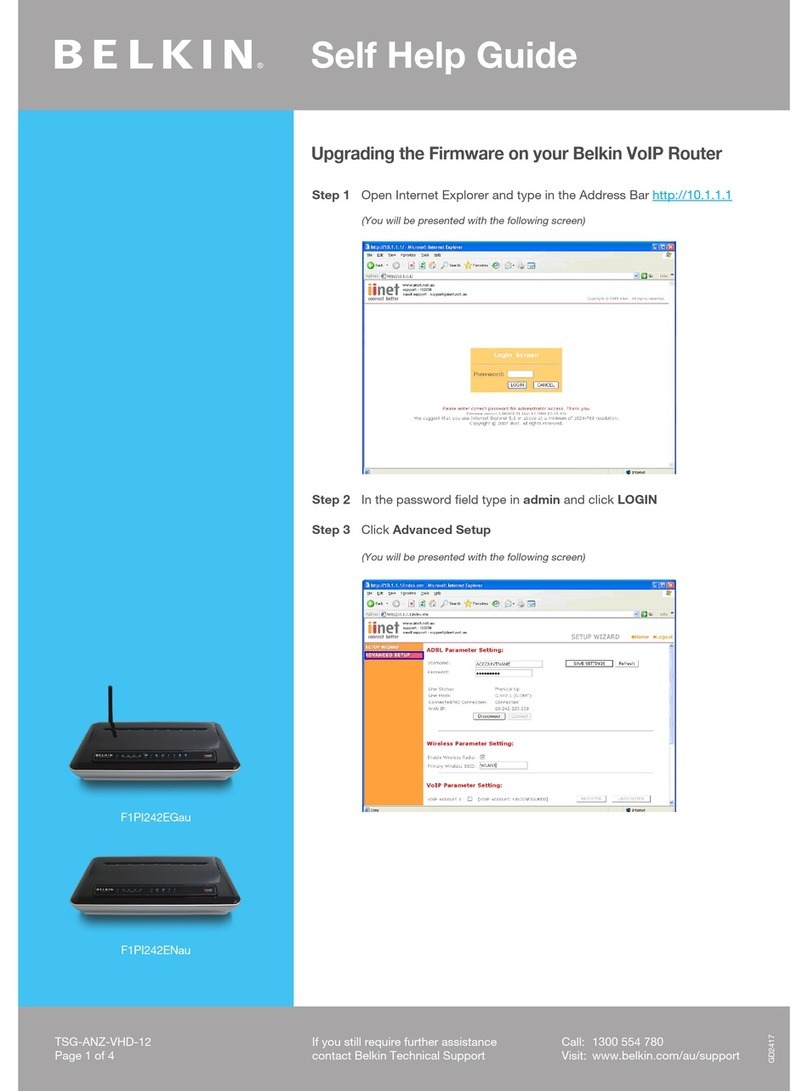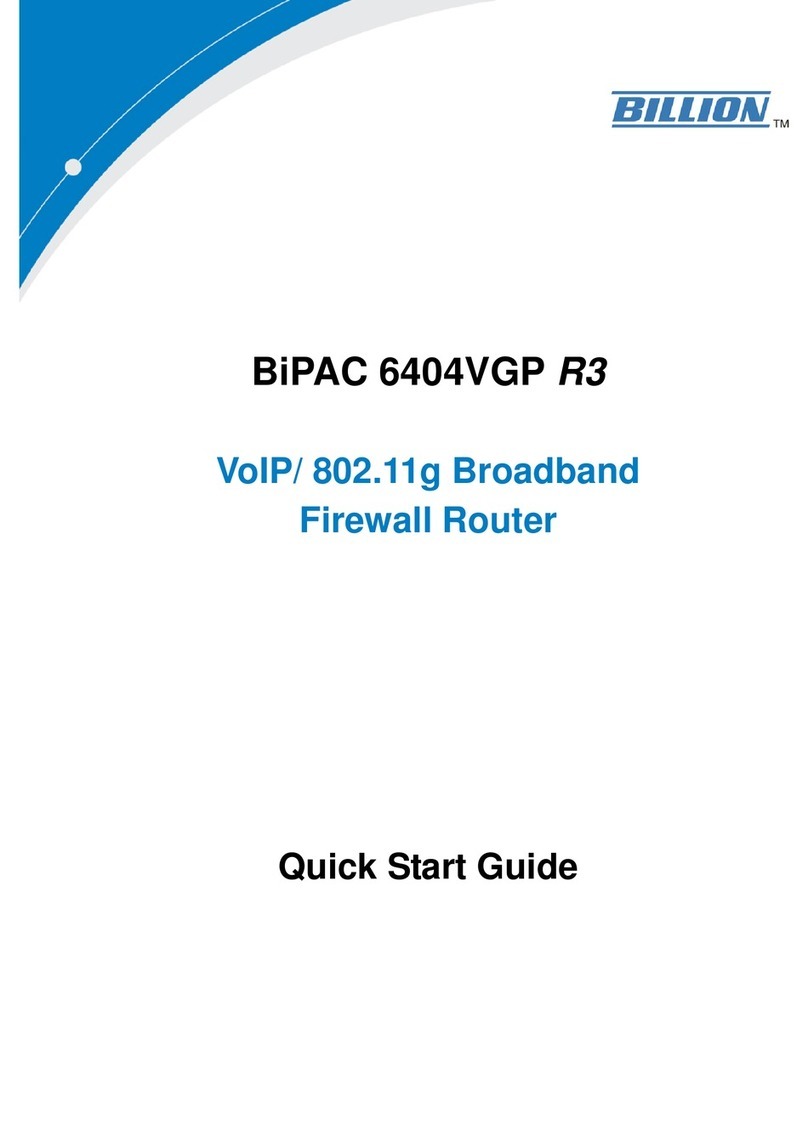ERICSON E1 User manual

What's included
E1 device
USB-C
power supply
USB-C to
USB-A adapter
HDMI cable Micro-USB
cable
Remote
Power cable

1Turn upside down
Top
Bottom
A
B
C
D
E
F
G
Cameras
Microphones
USB-C ports
HDMI port
MicroSD slot
Ethernet port(s) (if you have a router model it has two Ethernet ports)
Activity Status Display
B
B
C
CE
D
F
G
Remote
Activate voice control (short press)
Power on/off
Volume +
Back (short press)
Quit app (long press)
Switch apps
Volume -
Turn mouse mode on/off
Charging indicator
(red LED)
Mouse mode indicator
(blue LED)

3Connect the power supply
A
B
C
Connect power supply cable to USB-C port
Connect power cable to power supply
Plug into wall outlet
A
B
Plug an HDMI cable into your TV
Plug the other end of the cable into the HDMI port on the bottom of the E1 device
2Connect the E1 device to your TV

If you have a router model, you
may use it as a wireless access
point to connect other Wi-Fi
devices. Refer to the router setup
guide for more information.
*Use as a wireless access point
(optional - router model only)
Router model
LAN
WAN
If you would rather connect via Wi-Fi, you may do so using the on-screen setup once the E1 device is connected to yourTV.
A
B
Plug an Ethernet cable into the E1 device
Plug the other end of the cable into your modem
Connect via Ethernet
(optional)
*

Bottom
4Turn right side up
Top
Upon applying power, a rotating
color pattern will start to display
via the Activity Status Display.
Placement
Position the E1 device right side up with cameras facing forward,
and ensure the cameras have an unobstructed view of the room
Power on your TV, then select the HDMI input connected to the E1 device
A
B
5
HDMI 1
HDMI 2
HDMI 3
TV aspect ratio or display settings may
need to be adjusted.

Charging the remote
OK
VOL
A
B
C
Tip: Micro-USB cable can be plugged directly into any 5-Volt USB outlet
Connect Micro-USB cable to remote
Connect Micro-USB cable to USB-C to USB-A adapter
Connect USB-C adapter to USB-C port
If the remote is not
responding, it may need
to be charged.
Success
Setup screen should appear on your TV.
Press OK on the remote to begin. Follow the
instructions on your screen.
OK

Remote keyboard
To use numbers and symbols in blue, hold
down the 123 button while typing.
Press and hold the shift button
to use capital letters.
Press the tabbutton to use
Caps Lock while typing.
Charging a game controller
(game controller not included)
Example:
A
B
C
Connect Micro-USB cable to game controller
Connect Micro-USB cable to USB-C to USB-A adapter
Connect USB-C adapter to USB-C port
Tip: Micro-USB cable can be plugged directly into any 5-Volt USB outlet

Common questions
Why does my TV screen
say “no input”?
Your TV may be set to the incorrect input or
source. There’s a quick fix for this! Just press
the “input” or “source” button on your TV
remote until you select the HDMI connection
that matches the port your HDMI cable is
plugged into on your TV.
Why is there a mouse
cursor on my screen?
If the remote moves a mouse cursor
freely around the screen, it is in "mouse
mode". Mouse mode is active if the blue LED
on the remote is lit. To turn mouse mode
on/off, press the mouse button on the
remote.
How do I pair my remote?
The remote is pre-paired to the E1 device.
If the blue LED on the remote is flashing
slowly, pairing has been lost.
To re-pair:
• Turn off the E1 device and unplug power.
• Simultaneously press Volume + and -
buttons on remote until the blue LED
flashes rapidly.
• Plug in and power up the device.
• Hold the remote approximately 10 cm from
the device during the pairing process.
• When the remote is paired, the blue
LED will stop flashing and light up
solid blue.
Keep in mind
Keep the upper vents clear and open. To
prevent overheating, do not cover or place
objects on top.
Have a good time, and enjoy.
Do not use in the bathtub.


LZT 138 2195

Safety guide

Before installation or use of the E1 device, carefully
read all of the instructions in this safety guide for safe
operation of the device. This safety guide contains
important warnings and cautions regarding safety.
Improper setup, care, and operation of the E1 device
may lead to the risk of death, injury, or damage to the
device or other property, including device accessories.
After reading, keep this safety guide handy for future
reference.
The symbols shown below are internationally
accepted symbols that warn of potential hazards with
electrical devices.
Safety symbols
The exclamation point within a triangle
warning sign alerts you to important safety
warnings and instructions in the product
guides.
The lightning ash within a triangle warning
sign alerts you of dangerous voltage inside
the E1 device. It warns you of the potential
risk of electrical shock to persons.
Important safety instructions
1. READ these instructions.
2. FOLLOW all instructions
3. KEEP these instructions.
4. HEED all warnings.
5. DO NOT use the E1 device near water.
6. DO NOT expose the E1 device to dripping or
splashing and ensure that no objects lled with
liquids, such as vases, are placed on the device.
7. CLEAN ONLY with dry cloth.
8. DO NOT block any ventilation openings.
9. DO NOT install near any heat sources such
as radiators, heat registers, stoves, or other
equipment that produce heat.
10. DO NOT place naked ame sources -- such as
candles -- on the E1 device.
11. DO NOT defeat the safety purpose of the polarized
or grounding-type plug. A polarized plug has two
blades with one wider than the other. A grounding-
type plug has two blades and a third grounding
prong. The wide blade or the third prong is
provided for your safety. If the provided plug does
not t into your outlet, consult an electrician for
replacement of the obsolete outlet.
12. PROTECT the power cable from being walked
on or pinched particularly at plugs, convenience
receptacles, and the point where they exit from the
E1 device.
13. DO NOT overload wall outlets or extension cords
beyond their rated capacity as this can cause
electric shock or re.
When using the E1 device, always follow the basic
safety precautions to reduce the risk of re, electric
shock and injury to persons, including the following:
Safety guide 14. DO NOT USE AND UNPLUG the E1 device during
an electrical storm or when unused for long periods
of time. There may be a remote risk of electric
shock from lightning.
15. To completely disconnect the E1 device from the
AC Mains, disconnect the power supply cable plug
from the AC outlet.
16. USE the appointed service personnel for any
product service needed. Servicing is required when
the E1 device has been damaged in any way,
such as a power supply cable or plug is damaged,
liquid has been spilled or objects have fallen into
the device, the device has been exposed to rain or
moisture, does not operate normally, or has been
dropped.
17. ONLY USE attachments/accessories specied by
the manufacturer.
WARNING: Do not open the E1 device! Risk of
electrical shock. Voltages in the E1 device are
hazardous to life. No user-serviceable parts inside.
Do not attempt to take apart, open, service, or modify
the E1 device, power supply, or accessories. Doing so
could present the risk of electric shock, re or other
hazard, or damage to the E1 device, power supply,
or accessories.
Safety notice
The E1 device is intended for indoor use only.
“CAUTION” Risk of explosion if the RTC battery is
replaced by an incorrect type.
To operate the E1 device, external surfaces do not
need to be touched for longer than 1 second.
The E1 device is intended to be supplied by a
Certied USB Type-C AC power adapter suitable for
use at Tma 40 degree C whose output complies with
LPS or PS2 and meets ES1, non-hazardous energy
level, and is rated O/P: 5Vdc/3A or 9Vdc/ 3A or
15Vdc/ 3A or 20Vdc/ 5A. Use only the manufacturer
supplied AC adapter approved for use with the E1
device. Use of another AC adapter may change the
compliance of the E1 device and may present risk of
re or electric shock.
WARNING Do not use the E1 device near
water, for example, in a wet
basement or near a swimming pool.
WARNING Avoid using the E1 device during
an electrical storm. There may be a
remote risk of electric shock
from lightning.
WARNING Do not block air ventilation holes.
WARNING Do not touch the bottom metal parts.
Hot parts!
Fingers can be burned when handling hot
parts. Wait 20 minutes after switching off
the E1 device before handling parts.

Maintenance
Periodically carry out visual inspections to make
sure that no obvious damage has occurred to the E1
device.
Disconnect the E1 device from the electrical supply
and contact your service provider if any of the
following conditions are detected:
• Failure to function as expected
• Noticeable signs of overheating
• Signs of deterioration of the insulation on
electrical conductors
• Damage is found to the power cable or connector
• Liquid has been spilled onto, or an object has
fallen into, the E1 device
• The E1 device has been exposed to water or other
abnormal contamination
Power supply warning
The power supply is for indoor use only. The
equipment power supply cord shall be connected to a
socket-outlet with earthing connection. Only use the
power supply included with the E1 device. Operation
from voltages other than those indicated may cause
irreversible damage to the E1 device and void the
device warranty. If you are unsure of the correct
operational voltage, please contact the company
from whom you purchased or received the E1 device.
Do not attempt to repair or use a damaged
power supply.
Do not immerse the power supply in water or subject
it to physical abuse.
Installation & placement
Verify the E1 device has not been dropped, altered,
transported or shipped without proper packaging, or
otherwise treated without care before installing
the device.
Do not install (or use) the E1 device on an unstable
surface. The E1 device may fall, causing serious bodily
injury and serious damage to the device.
Do not place objects on the E1 device after installa-
tion. Place the E1 device near a main power supply
outlet and make sure that you can easily access the
power breaker switch.
Avoid smoke and dust. Do not use in smoky or dusty
locations. Smoke and dust can damage the E1 device.
Place the E1 device on a at and even surface.
The E1 device should not be placed close to other
pieces of equipment that produce heat or located
such that it is subject to direct sun light.
Do not use the E1 device in places which are
extremely hot, cold, dusty or humid.
Do not place the E1 device or power supply on a bed,
sofa, or other soft surface that may block openings.
Do not remove the E1 device outer plastic enclosure
during normal use.
The E1 device internal USB port is intended for air
mouse receiver connection purpose.
Operation
Do not block any ventilation openings on the E1
device or power supply.
Slots and openings in the E1 device are for ventilation
and must never be blocked or covered since they
ensure reliable operation of the device itself and
protect it from overheating.
Do not restrict the air-ow of the E1 device by placing
it in a place with poor ventilation, by covering it with a
cloth or by placing it on a carpet.
Do not place the E1 device or power supply in a
conned space, such as a bookcase, rack, or stereo
cabinet, unless the space is well ventilated.
Use only the manufacturer supplied AC adapter
approved for use with the E1 device. Use of another
AC adapter may change the compliance of the E1
device and may present risk of re or electric shock.
Any part of the user’s body, other than the hands,
should be kept at a distance of 35 cm or more away
from the E1 device during installation.
All operational modes of AI board: 2.4GHz: 802.11b,
802.11g, 802.11n (HT20), Zigbee
The frequency and the maximum transmitted power
in EU are listed below:
2412-2472MHz: 17.48 dBm
2405-2480MHz: 13 dBm
All operational modes: 2.4GHz, 802.11bgn+ BT, 5GHz
2412-2472MHz : 19 dBm
5180-5825MHz : 20.3dBm.
The E1 device contains an internal, rechargeable
battery that is not replaceable. Do not attempt to
replace the battery. Replacing batteries incorrectly
may increase the risk of re or chemical burns to skin
and eyes.
Do not disassemble, damage, modify, or expose
batteries to conducting materials, moisture, liquid,
or heat. Always discard batteries according to local
laws. In most cases that will be in a waste bin for
electronic devices.
Keep batteries away from children.
Battery warning
The E1 device’s cables and cords present tripping
and entanglement hazards. They should be
organized neatly to reduce the risk of tripping and
entanglement, which can lead to injury to persons
and property. Avoid placing cables and cords in
frequently used locations where children or pets
might play. Do not allow children or pets to play with
cables or cords.
The cables and cords can also present risk of re
or electric shock. Never pull on the power cable
to disconnect the E1 device as this can damage
the power cable. Do not abuse the power cable by
bending, pinching, or knotting the power cable or by
exposing it to heat.
Unplug the E1 device when there is a lightning storm
or when it is unused for extended periods.
If a power cable becomes damaged, stop using it
immediately.
Cables and cords warning

The E1 device should not be used by children without
adult supervision. Make sure children play safely
and within their limits. Parents should inspect the
E1 device and any accessories for damage before
allowing children to use the device. Parents should
instruct children in the correct and safe use of the E1
device.
WARNING: CHOKING HAZARD--Small Parts. The
E1 device contains small parts that may be a choking
hazard for children 12 and under.
Use by children & playing safe
Important health warnings about
playing video games
WARNING! Gameplay with the E1 device may require
varying amounts of movement. To reduce the risk
of injury or property damage, take the following
precautions before playing:
• Make sure you have enough space to move freely.
• Look in all directions (right, left, forward,
backward, down, and up). Make sure there is
nothing you might trip on—toys, furniture, or loose
rugs, for example.
• Make sure your play space is far enough away
from windows, walls, stairs, etc.
• Be aware of children and pets in the area.
If necessary, move objects or people out of the
play space.
While playing:
• Stay far enough away from your TV to
avoid contact.
• Keep enough distance from other players,
bystanders, and pets. This distance may vary
between games, so take account of how you are
playing when determining how far away you
need to be.
• Stay alert for objects or people you might hit or
trip over. People and objects can move into the
area during play, so always be alert to
your surroundings.
• Make sure you always have good footing
while playing:
o Play on a level oor with enough traction for
game activities.
o Make sure to use proper footwear for gaming
or are barefoot, if appropriate. Do not wear
high-heels, ip-ops, etc.
Don’t overexert yourself:
Gameplay with the E1 device may require varying
amounts of physical activity. Consult a doctor before
using the E1 device if you have any medical condition
or issue that affects your ability to safely perform
physical activities, or if you:
• are or may be pregnant,
• have heart, respiratory, back, joint, or other
orthopedic conditions,
• have high blood pressure,
• have difculty with physical exercise, or
• have been instructed to restrict physical activity.
Consult your doctor before beginning any exercise
routine or tness regimen that includes using
the E1 device.
Do not play under the inuence of drugs or alcohol.
Ensure your balance and physical abilities are
adequate for any movements expected to be
undertaken while gaming.
Take breaks periodically
Stop and rest if your muscles, joints, or eyes become
tired or sore. If you experience excessive fatigue,
nausea, shortness of breath, chest tightness,
dizziness, discomfort, or pain, STOP USING
IMMEDIATELY and consult a doctor.
Photosensitive seizures
A very small percentage of people may experience
a seizure when exposed to certain visual images,
including ashing lights or patterns that may appear
in video games. Even people who have no history
of seizures or epilepsy may have an undiagnosed
condition that can cause these “photosensitive
epileptic seizures” while watching video games.
These seizures may have a variety of symptoms,
including lightheadedness, altered vision, eye,
or face twitching, jerking or shaking of arms or
legs, disorientation, confusion, or momentary loss
of awareness. Seizures may also cause loss of
consciousness or convulsions that can lead to injury
from falling or striking nearby objects.
Immediately stop playing and consult a doctor if
you experience any of these symptoms. Parents
should watch for or ask their children about the
above symptoms. The risk of photosensitive epileptic
seizures may be reduced by taking the
following precautions:
• Sit or stand farther from the TV screen.
• Use a smaller TV screen.
• Play in a well-lit room.
• Do not play when you are drowsy or fatigued.
• If you or any of your relatives have a history of
seizures or epilepsy, consult a doctor
before playing.
Musculoskeletal disorders
Use of game controllers, keyboards, mice, or other
electronic input devices may be linked to serious
injuries or disorders.
When playing video games, as with many activities,
you may experience occasional discomfort in your
hands, arms, shoulders, neck, or other parts of your
body. However, if you experience symptoms such as
persistent or recurring discomfort, pain, throbbing,
aching, tingling, numbness, burning sensation,
or stiffness, DO NOT IGNORE THESE WARNING
SIGNS. PROMPTLY SEE A QUALIFIED HEALTH
PROFESSIONAL, even if symptoms occur when you
are not playing a video game. Symptoms such as
these can be associated with painful and sometimes
permanently disabling injuries or disorders of the
nerves, muscles, tendons, blood vessels, and other
parts of the body. These musculoskeletal disorders
(MSDs) include carpal tunnel syndrome, tendinitis,
tenosynovitis, vibration syndromes, and
other conditions.
While researchers are not yet able to answer many
questions about MSDs, there is general agreement
that many factors may be linked to their occurrence,
including medical and physical conditions, stress
and how one copes with it, overall health, and how
a person positions and uses their body during work
and other activities (including playing a video game).
Some studies suggest the amount of time a person
performs an activity may be a factor.

Main processor AMD® Ryzen™ Embedded V1807B
AMD® Zen™ 4 Cores / 8 Threads, 3.3 GHz (3.6GHz boost)
AMD® Vega™ GPU 2.2 Teraops graphics engine
Memory DDR4-3200 8 GB
Storage 512 GB NVMe SSD (>2 GB/s read speed, >1.5 GB/s write speed)
USB and power 2x USB-C with USB 3.1 Gen 2, DP Alt mode and SuperSpeed+ USB with bi-directional
Power Delivery support
Display output 1x HDMI 2.0b with HDCP2.2 2x DP Alt mode over USB-C
Wi-Fi Mesh 802.11a/b/g/n/ac MIMO 2x2, high output level
Router type EasyMesh™ Wi-Fi standard, MIMO 2x2, high output level 2.4 GHz, 5GHz low band and
separate 5GHz high band
Bluetooth® Bluetooth® 4.2
Ethernet Gigabit LAN and WAN port
Fixed wireless 4G LTE Advanced or 5G 3GPP module (optional)
Access Zigbee (optional)
Smart Home Zigbee (optional)
Voice support 3-microphone far-eld and near-eld voice support
Camera 2x HD cameras with attached computer vision processor (optional)
Remote D-pad, keyboard, and pointer control with rechargeable Li battery and USB charge cable
Electrical rating 100-240 V 1.5 Amax, 50/60 Hz, 95W
Power supply 100W USB-C 1.5 meter cable & detachable 1 meter AC cable
Noise level <28 dBA ISO 7779 ("super quiet") under full load <22 dBA (silent) during media
playback
Expansion slots M.2 slot for NVMe or SATA SSD. USB-A for internal dongle. PCIe for accessories.
Operating
temperature
41 ºF to 95 ºF (5 ºC to 35 ºC)
Dimensions Diameter: 8.50 inch (216 mm), Height: 2.53 inch (64.3 mm)
Weight 5 lbs. (2.3 kg)
Main processor AMD® Ryzen™ Embedded V1807B
AMD® Zen™ 4 Cores / 8 Threads, 3.3 GHz (3.6GHz boost)
AMD® Vega™ GPU 2.2 Teraops graphics engine
Memory DDR4-3200 8 GB
Storage 512 GB NVMe SSD (>2 GB/s read speed, >1.5 GB/s write speed)
USB and power 2x USB-C with USB 3.1 Gen 2, DP Alt mode and SuperSpeed+ USB with bi-directional
Power Delivery support
Display output 1x HDMI 2.0b with HDCP2.2 2x DP Alt mode over USB-C
Wi-Fi 802.11a/b/g/n/ax MIMO 2x2, high output level
Bluetooth® Bluetooth® 5.0
Ethernet Gigabit LAN
Smart Home Zigbee (optional)
Voice support 3-microphone far-eld and near-eld voice support
Camera 2x HD cameras with attached computer vision processor (optional)
Remote D-pad, keyboard, and pointer control with rechargeable Li battery and USB charge cable
Electrical rating 100-240 V 1.5 Amax, 50/60 Hz, 85W
Power supply 100W USB-C 1.5 meter cable & detachable 1 meter AC cable
Noise level <28 dBA ISO 7779 ("super quiet") under full load <22 dBA (silent) during media
playback
Expansion slots M.2 slot for NVMe or SATA SSD. USB-A for internal dongle. PCIe for accessories.
Operating
temperature
41 ºF to 95 ºF (5 ºC to 35 ºC)
Dimensions Diameter: 8.50 inch (216 mm), Height: 2.53 inch (64.3 mm)
Weight 4.73 lbs. (2.15 kg)
Base unit Router unit

Regulatory Information
Federal Communication Commission
Interference statement
This equipment has been tested and found to
comply with the limits for a Class B digital device,
pursuant to Part 15 of the FCC Rules. These limits are
designed to provide reasonable protection against
harmful interference in a residential installation. This
equipment generates, uses and can radiate radio
frequency energy and, if not installed and used in
accordance with the instructions, may cause harmful
interference to radio communications. However, there
is no guarantee that interference will not occur in a
particular installation. If this equipment does cause
harmful interference to radio or television reception,
which can be determined by turning the equipment
off and on, the user is encouraged to try to correct the
interference by one of the following measures:
• Reorient or relocate the receiving antenna.
• Increase the separation between the equipment
and receiver.
• Connect the equipment into an outlet on a
circuit different from that to which the receiver is
connected.
• Consult the dealer or an experienced radio/TV
technician for help.
FCC caution: Any changes or modications not
expressly approved by the party responsible for
compliance could void the user’s authority to operate
this equipment. This device complies with Part 15 of
the FCC Rules. Operation is subject to the following
two conditions: (1) This device may not cause harmful
interference, and (2) this device must accept any
interference received, including interference that may
cause undesired operation.
IMPORTANT NOTE:
FCC Radiation Exposure statement: This equipment
complies with FCC radiation exposure limits set forth
for an uncontrolled environment. This equipment
should be installed and operated with minimum
distance 35cm between the radiator & your body.
We understand that privacy is an important issue
for users of the E1 device.
The scope of this notice is related to Ericsson
processing personal data in the role of manufacturer
of the E1 device. Any personal information provided
by you in connection wit the usage of the E1
device will be treated by Ericsson in accordance
with applicable data protection and privacy laws
(including the General Data Protection Regulation,
EU Regulation 2016/679, or “GDPR”), and in
accordance with our Privacy Notice which can be
accessed in the E1 device preferences.
The Privacy Notice is designed to help you
understand what personal information we collect,
and how we handle and use that information.

LZT 138 2196
Table of contents
Popular Network Router manuals by other brands
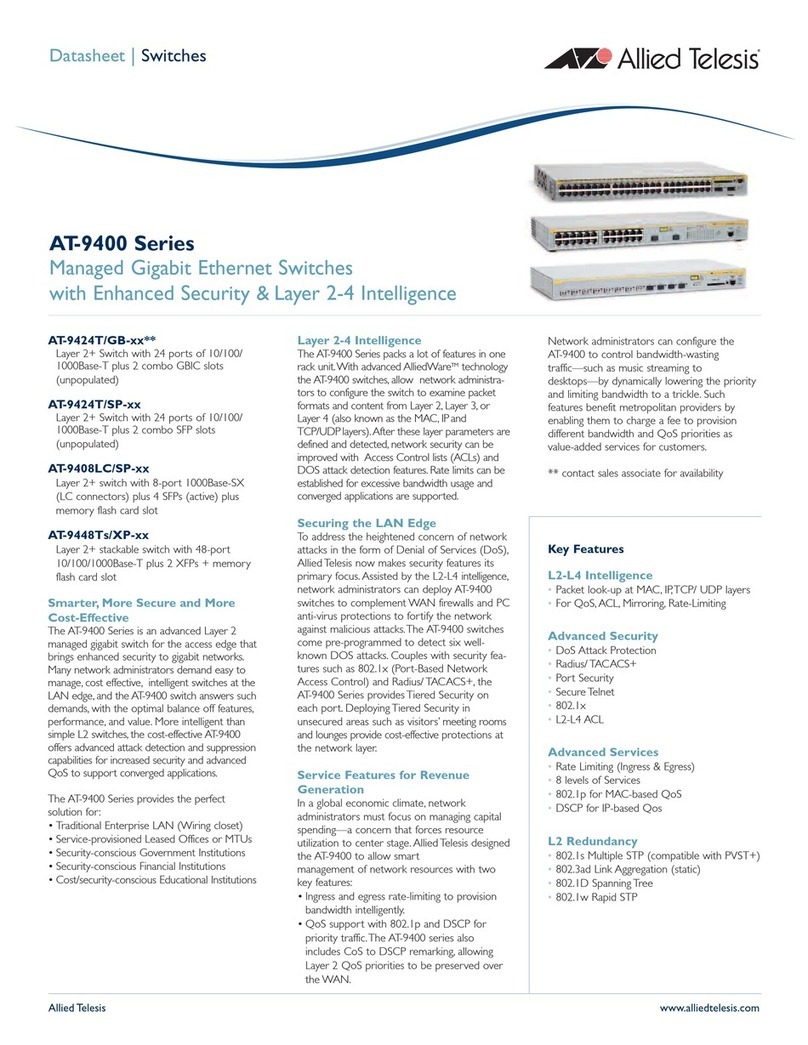
Allied Telesis
Allied Telesis AT-9408LC/SP Series datasheet
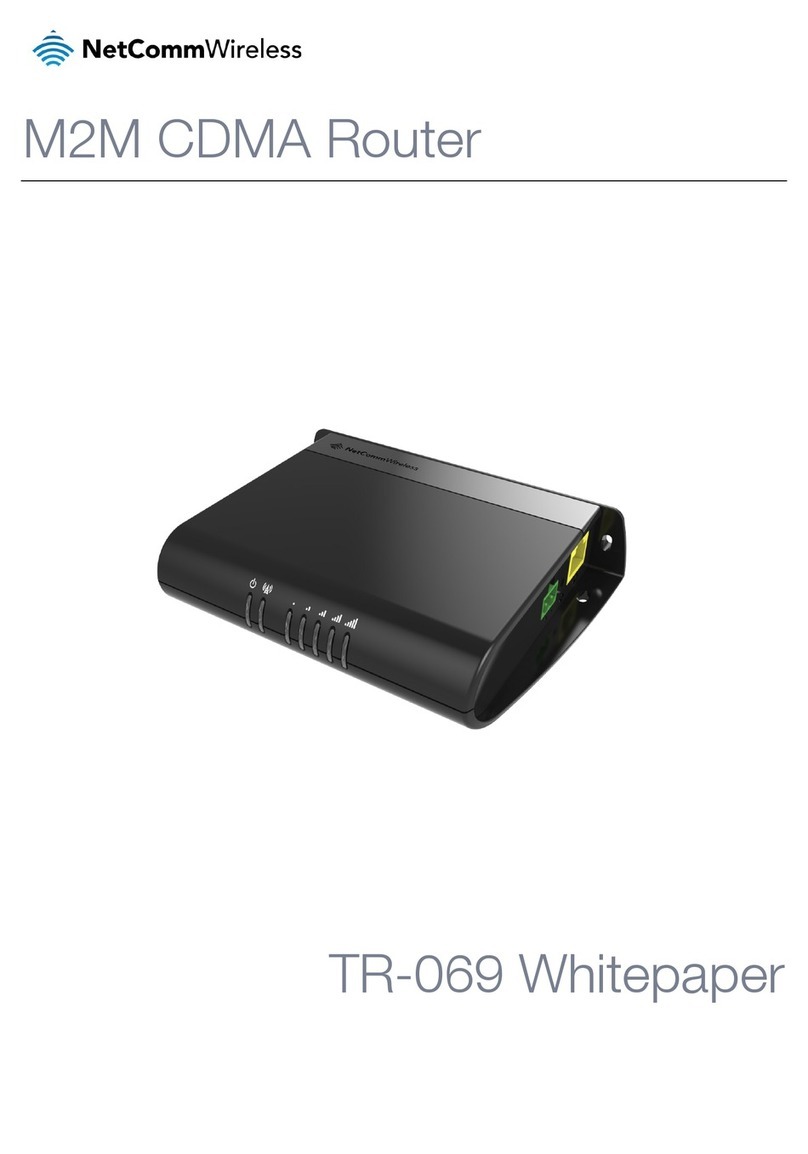
NetComm
NetComm HSPA+ M2M White paper

Edgewater Networks
Edgewater Networks EdgeMarc 4500 Series installation guide

Fortinet
Fortinet FortiExtender 202F quick start guide
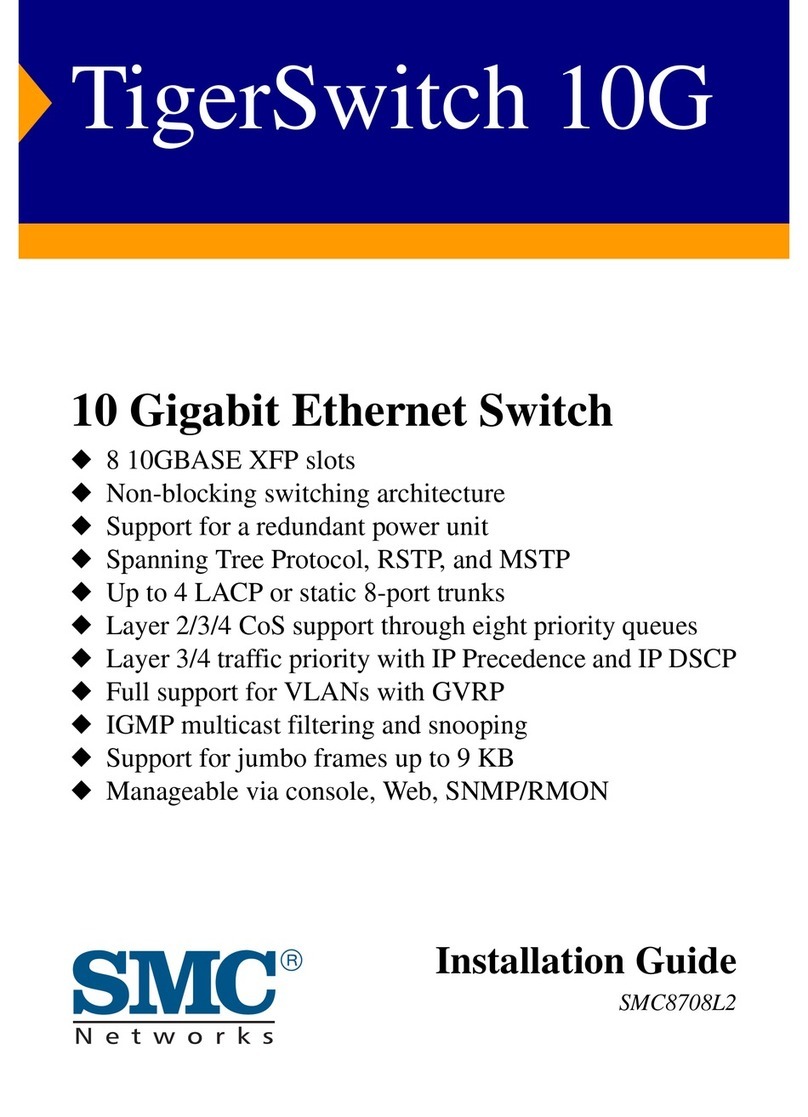
SMC Networks
SMC Networks 8708L2 installation guide
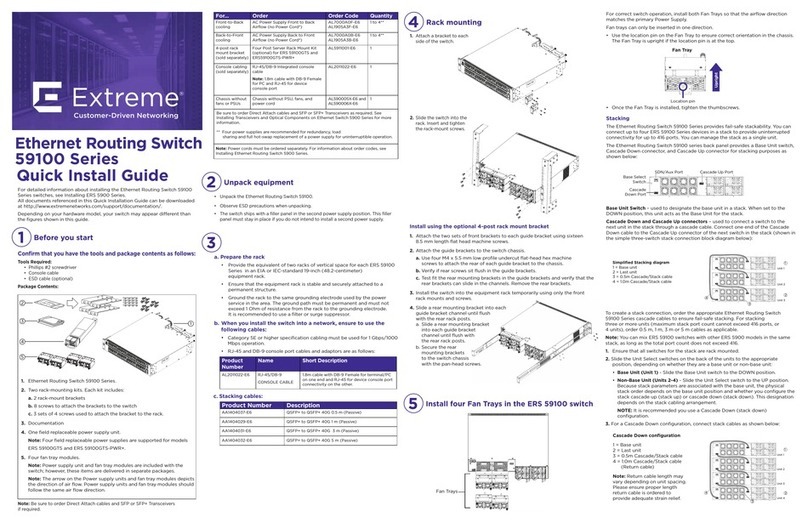
Extreme Networks
Extreme Networks 59100 Series Quick install guide