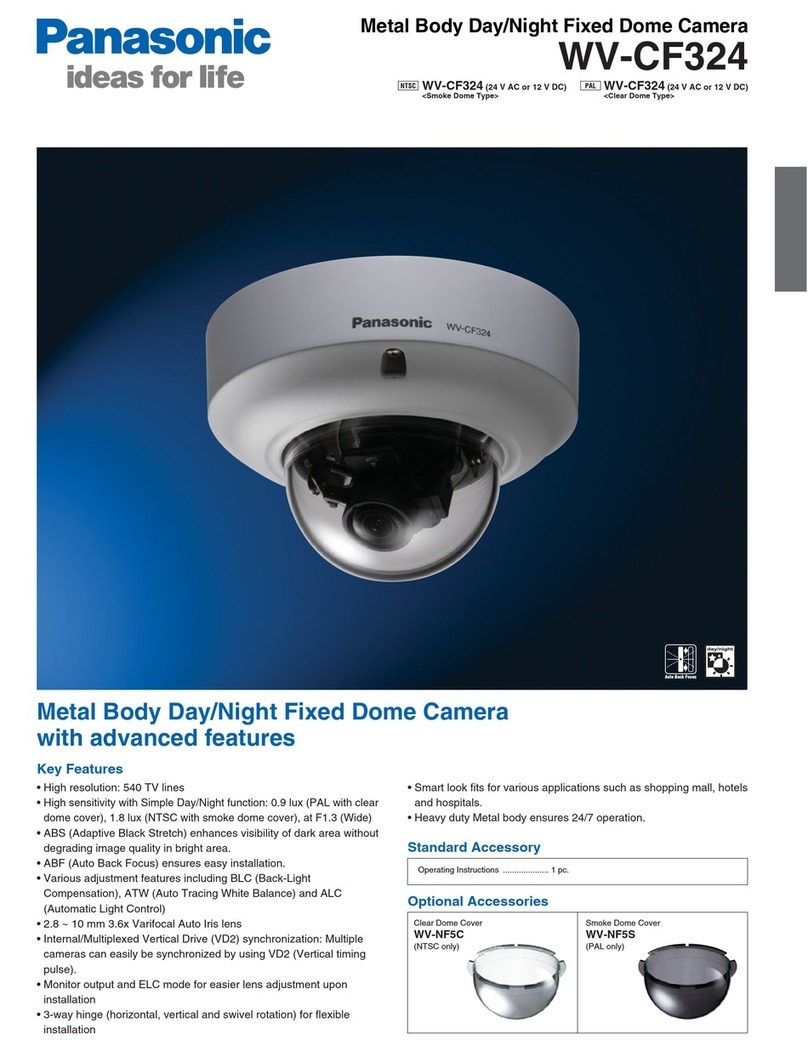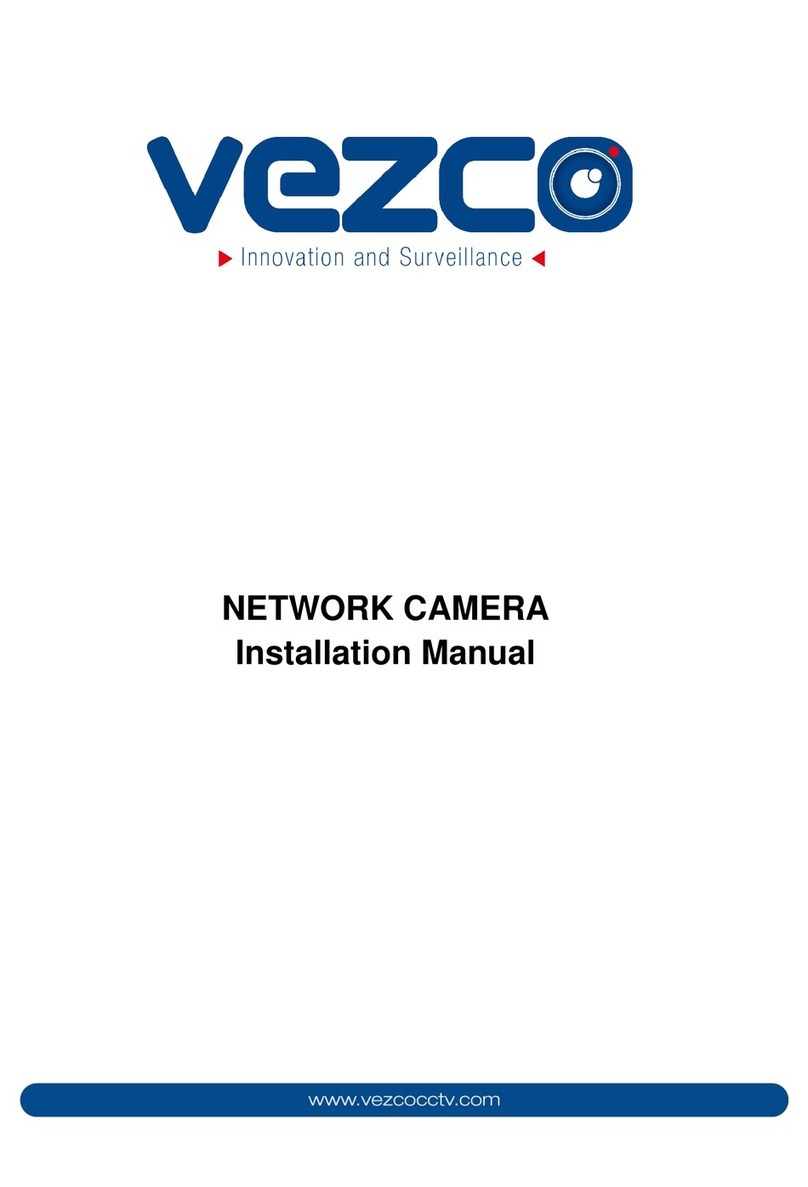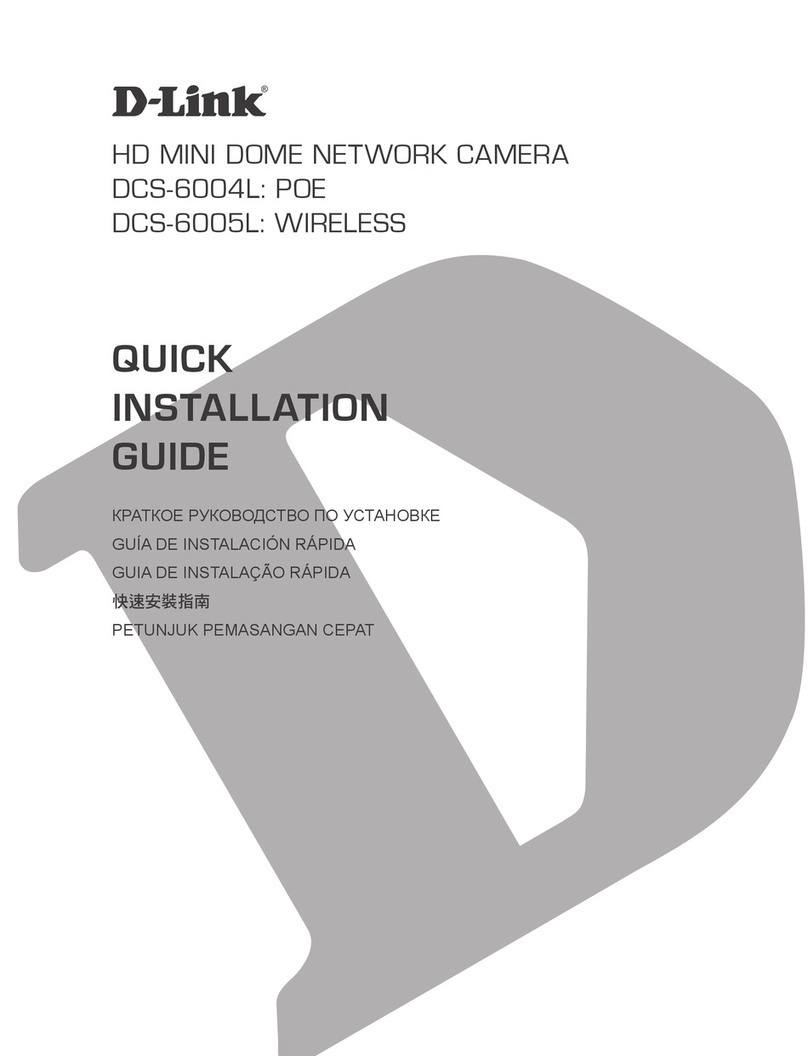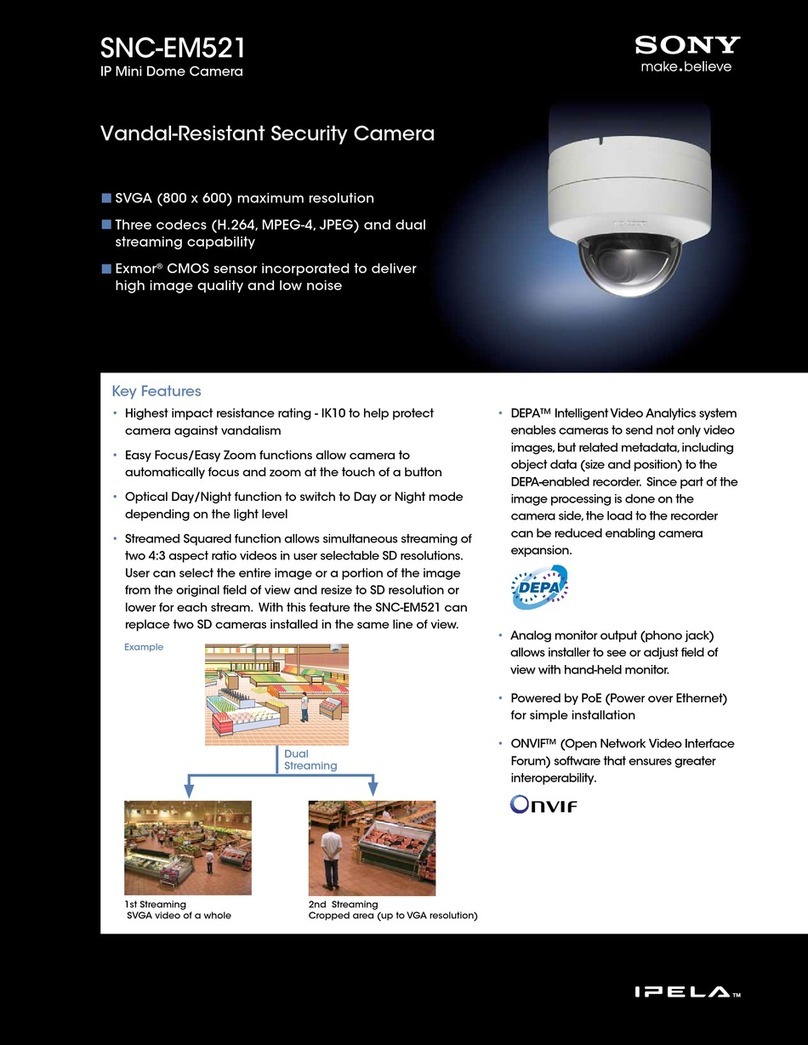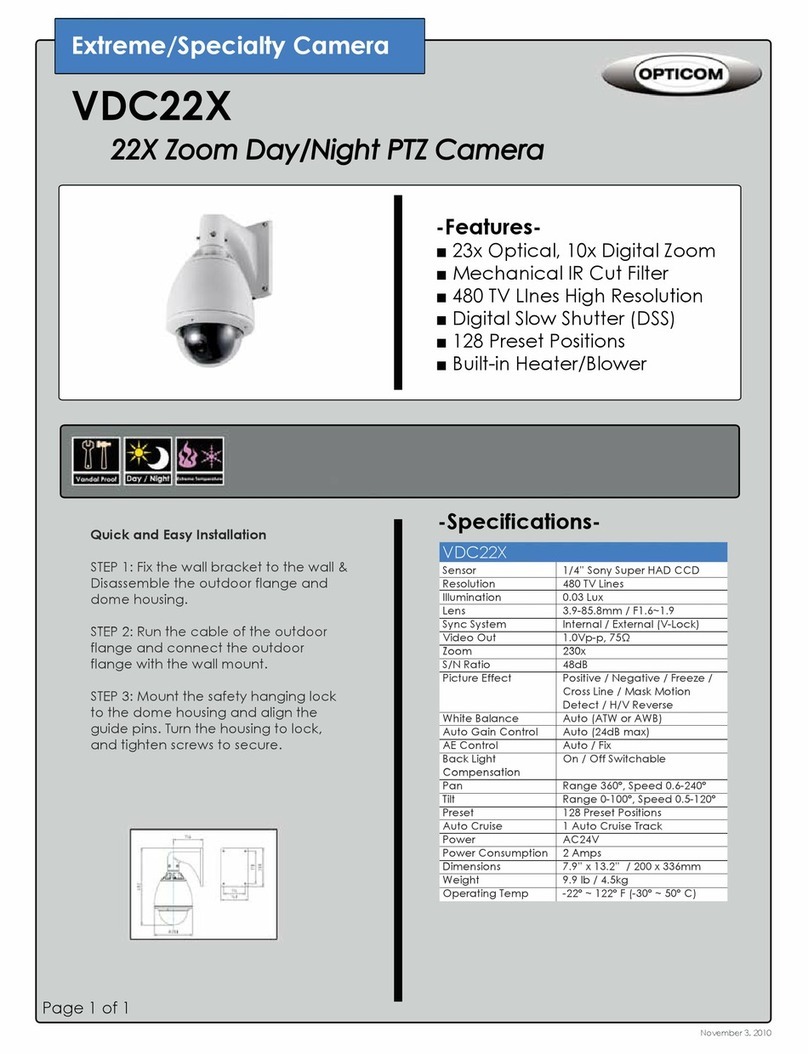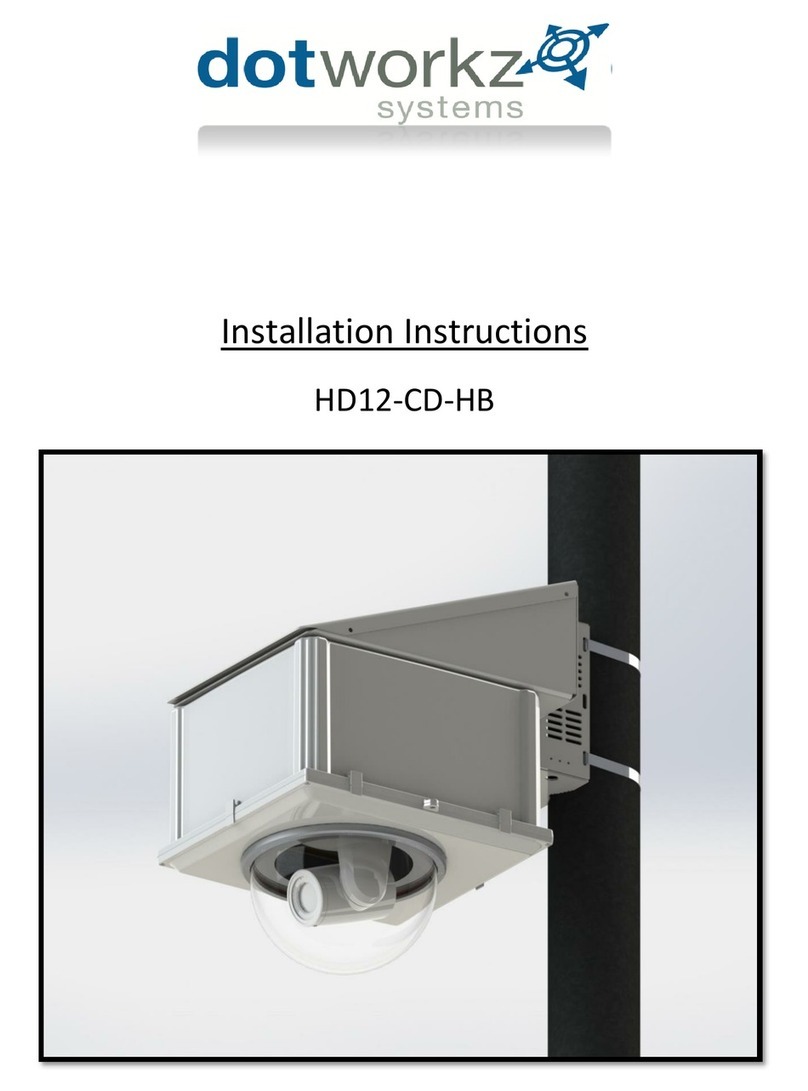eRize ERZIC-IFIR01MW User manual

Mega-Pixel / Multi-Profile
CMOS Infra-Red
Network Camera
User’s Manual
Firmware Version 3.0.2

Network Camera User’s Guide
2/84 2
Owner's Record
The model and serial numbers are located at the bottom of device. Record these numbers in the
spaces provided below. Refer to these numbers whenever you call upon your dealer regarding this
product.
Model No. ____________________
Serial No. ____________________
To prevent fire or shock hazard, do not expose the unit to rain or moisture.
For AC Adaptor to avoid electrical shock, do not open the cabinet. Refer servicing
to qualified personnel only.
Notice: The changes or modifications not expressly approved by the party
responsible for compliance could void the user’s authority to operate the equipment.
For customers in the U.S.A.
This equipment has been tested and found to comply with the limits for a digital device, pursuant
to Part 15 of the FCC Rules. These limits are designed to provide reasonable protection against
harmful interference in a residential installation. This equipment generates, uses, and can radiate
radio frequency energy and, if not installed and used in accordance with the instructions, may
cause harmful interference to radio communications. However, there is no guarantee that
interference will not occur in a particular installation. If this equipment does cause harmful
interference to radio or television reception, which can be determined by turning the equipment
off and on, the user is encouraged to try to correct the interference by one or more of the
following measures:
– Reorient or relocate the receiving antenna.
– Increase the separation between the equipment and receiver.
– Connect the equipment into an outlet on a circuit different from that to which the receiver is
connected.
– Consult the dealer or an experienced radio/TV technician for help.
You are cautioned that any changes or modifications not expressly approved in this manual could
void your authority to operate this equipment.
The shielded interface cable recommended in this manual must be used with this equipment in
order to comply with the limits for a digital device pursuant to Subpart B of Part 15 of FCC
Rules.

Network Camera User’s Guide
3/84 3
Declaration of Conformity
This device complies with part 15 of the FCC Rules. Operation is subject to the following two
conditions:
(1) this device may not cause harmful interference, and
(2) this device must accept any interference received, including interference that may cause
undesired operation.
IMPORTANT NOTE: To comply with the FCC RF exposure compliance requirements, no
change to the antenna or the device is permitted. Any change to the antenna or the device could
result in the device exceeding the RF exposure requirements and void user’s authority to operate
the device.
NOTICE TO USERS
© 2006~8 All rights reserved. This manual or the software described herein, in whole or in part,
may not be reproduced, translated or reduced to any machine readable form without prior written
approval.
WE PROVIDES NO WARRANTY WITH REGARD TO THIS MANUAL, THE SOFTWARE
OR OTHER INFORMATION CONTAINED HEREIN AND HEREBY EXPRESSLY
DISCLAIMS ANY IMPLIED WARRANTIES OF MERCHANTABILITY OR FITNESS FOR
ANY PARTICULAR PURPOSE WITH REGARD TO THIS MANUAL, THE SOFTWARE OR
SUCH OTHER INFORMATION. IN NO EVENT SHALL WE BE LIABLE FOR ANY
INCIDENTAL, CONSEQUENTIAL OR SPECIAL DAMAGES, WHETHER BASED ON
TORT, CONTRACT, OR OTHERWISE, ARISING OUT OF OR IN CONNECTION WITH
THIS MANUAL, THE SOFTWARE OR OTHER INFORMATION CONTAINED HEREIN OR
THE USE THEREOF.
We reserve the right to make any modification to this manual or the information contained herein
at any time without notice. The software described herein may also be governed by the terms of a
separate user license agreement.

Network Camera User’s Guide
4/84
Table of Contents
Overview ............................................................................................................................. 6
Introduction................................................................................................................. 6
Features....................................................................................................................... 6
Minimum System Requirements................................................................................. 7
Package Contents................................................................................................................ 8
Connections and Outlook.................................................................................................... 9
Hardware Installation....................................................................................................... 11
Preparation....................................................................................................................... 13
Search and Set up by IPWizard................................................................................. 13
Search................................................................................................................ 13
Wizard............................................................................................................... 14
Using UPnP of Windows®XP or Vista..................................................................... 17
Install the Device behind a NAT Router................................................................... 18
Access the device from the Internet Explorer for the first time................................ 19
Logging in as an User............................................................................................... 20
Logging in as an Administrator................................................................................. 20
Operating the Network Camera........................................................................................ 21
Monitor Image Section ............................................................................................. 21
Video Profile............................................................................................................. 21
Streaming Protocol.................................................................................................... 22
Language................................................................................................................... 22
2-Way Audio............................................................................................................. 22
ActiveX Control........................................................................................................ 22
Digital Zoom..................................................................................................... 23
Record............................................................................................................... 23
Snapshot............................................................................................................ 24
Voice ................................................................................................................. 25
Statistics............................................................................................................ 26
About................................................................................................................. 26
Administrating the Device................................................................................................. 28
System Setting .......................................................................................................... 28
Network: Configure Network settings.............................................................. 28
Network..................................................................................................... 28
Wireless..................................................................................................... 30
DDNS service ........................................................................................... 32
PPPoE ....................................................................................................... 33
Streaming.................................................................................................. 35
UPnP......................................................................................................... 35
IP Filter ..................................................................................................... 37
IP Notification........................................................................................... 37
Camera: Adjust Camera parameters.................................................................. 39
Picture....................................................................................................... 39
System: Configure and maintain system........................................................... 41

Network Camera User’s Guide
5/84
System....................................................................................................... 41
Date & Time.............................................................................................. 42
Maintenance.............................................................................................. 44
Video: Configure profile................................................................................... 46
Common.................................................................................................... 46
MPEG4/VGA............................................................................................ 46
MPEG4/QVGA......................................................................................... 47
MPEG4/QQVGA...................................................................................... 48
Video/JPEG............................................................................................... 49
MEGA MPEG4......................................................................................... 50
MEGA JPEG............................................................................................. 51
Audio: Audio parameters.................................................................................. 53
User: Manage user name, password and login privilege .................................. 54
E-Mail: Setup E-Mail configuration................................................................. 55
FTP: Setup FTP configuration.......................................................................... 57
Object detection: Setup Object detection.......................................................... 59
Event Schedule: Configure the event schedule................................................. 60
Appendix A: Restore Factory Default Settings ................................................................. 61
Appendix B: Troubleshooting & Frequently Asked Questions.......................................... 62
Appendix C: PING IP Address.......................................................................................... 66
Appendix D: Bandwidth Estimation.................................................................................. 67
Appendix E: Specifications............................................................................................... 68
Appendix F: Configure Port Forwarding Manually......................................................... 69
Appendix G: DDNS Application ....................................................................................... 72
Appendix H: Power Line Frequency................................................................................. 78
Appendix I: 3GPP............................................................................................................. 79
Appendix J: Enable UPnP of Windows XP....................................................................... 80

Network Camera User’s Guide
6/84
Overview
This user’s guide explains how to operate the Mega-pixel Network Camera from a
computer. User should read this manual completely and carefully before you operate the
device.
Introduction
This camera is an inexpensive and fully scalable surveillance device. Because the
Network Cameras can be plugged into your existing local area network (LAN), you will
potentially save thousands of dollars from unnecessary cabling.
The device is accessible via the LAN or Internet connection. Connect your device
directly to a local area network or xDSL modem, and with Microsoft® Internet Explorer
you get instant, on demand video streams. Within minutes you can set up the device to
capture a video sequence to a PC. The live video can be uploaded to a website for the
world to see.
Features
zEasy installation with setup wizard
zDynamic IP Service, DIPS®, to search your IP camera from Internet
zMPEG4 and JPEG video compression simultaneously
zMega-pixel resolution up to 1280x1024
zMega-pixel or Multi-profile mode selectable
zUDP / TCP / HTTP protocols selectable
zIEEE 802.11b/g wireless LAN (WLAN model)
zWEP/WPA/WPA2-PSK wireless security (WLAN model)
z3GPP for 3G mobile remote application
z30 fps for VGA/QVGA/QQVGA resolutions
z15 fps for Mega/MPEG4 resolution
z5 fps for Mega/JPEG resolution
zBuilt-in 6 IR LEDs for night mode or low Lux. environment
zBuilt-in microphone
zDigital zoom
zTwo-way audio
zIntelligent motion detection

Network Camera User’s Guide
7/84
zVoice alerting while motion triggered
zImage transmission using an FTP or e-mail for event
zDDNS and PPPoE
zSupport UPnP device discovery and NAT router transversal
zMulti-channel control software for surveillance application
zOn-line firmware upgrade
Minimum System Requirements
zMicrosoft Internet Explorer 6.0 or later
zVGA Monitor resolution 1024 x 768 or higher
zPentium-4, 2.0 GHz or higher
zMemory Size: 512MB or more
zWindows 2000, XP, Vista

Network Camera User’s Guide
8/84
Package Contents
User can find the following items in the package:
Item Descriptions
1. This Unit is the main element of
the product.
2. Camera Stand with screws
3. Detachable WLAN Antenna
(for WLAN model only)
4. Power Adapter dedicates 5V
DC electric power output to
Network Camera.
5. Quick Start Guide provides
important information and
instructions for installing this device.
Note: Using a power supply with a different voltage than the one included with the
Network Camera will cause damage and void the warranty for this product.

Network Camera User’s Guide
9/84
Connections and Outlook
LAN Socket
The LAN socket is a RJ-45 connector for connections to 10Base-T Ethernet or
100Base-TX Fast Ethernet cabling. This Ethernet port built N-Way protocol can detect or
negotiate the transmission speed of the network automatically. Please use Category 5
“straight through” cable to connect the Network Camera to a 100Mbps Fast Ethernet
network switch or hub. Note that, in case you need to connect the device to PC or
notebook directly, you should use “cross-over” cable instead.
Audio Output Jack
Audio-out Jack allows this device to output audio or alerting sound.
DC Power Jack
The DC Power Jack is located on the Network Camera’s bottom. The input power is
5VDC. Note that supply the power to the Network Camera with the power adapter
included in package. Otherwise, the improper power adapter may damage the unit and
result in danger.
Factory Default Reset
This button is hidden in the pinhole beside the DC Power Jack. Please refer to the
Appendix A in this manual for more information.
LAN Socket
DC Power
Jack
Factory
Default Reset
Audio
Output Jack

Network Camera User’s Guide
10/84
Microphone
The Network Camera has built-in an internal microphone. This microphone is hidden in
the pinhole located on the front panel.
IR LEDs
These LEDs are Infra-Red type. It’s very useful for low-lux environment to provide extra
light source for image sensor.
Network Accessing Type LED
This LED is used to indicate the network type of Network Camera. The green LED
means the Network Camera under wired Ethernet mode (LAN) and orange LED means
Camera under wireless mode (WLAN).
Microphone
Network
Accessing
Type LED
IR LEDs

Network Camera User’s Guide
11/84
Hardware Installation
1. Attach the Camera with the included stand
2. Place the Camera on the table or fix it onto ceiling or wall
Use three screws to fix the Network Camera onto the ceiling or wall. You could also put
the Network Camera on the table directly.
3. Plug an Ethernet cable into the Camera
Connect an Ethernet cable to the LAN socket located on the Network Camera’s bottom
and attach it to the network.
Fixed it by
S
crews

Network Camera User’s Guide
12/84
4. Connect the external power supply to Camera
Connect the attached power adapter to the DC power jack of the Network Camera. Note:
Use the power adapter, 5VDC, included in the package and connect it to wall outlet for
AC power.
Once you have installed the Network Camera well and powered it on, the network
accessing type LED will turn on. It means the system is booting up successfully.
Furthermore, if you have a proper network connection, and access to the Network
Camera, the LED will flash green under wired mode or orange under wireless mode.
Ethernet
Cable
Power
Cable

Network Camera User’s Guide
13/84
Preparation
Search and Set up by IPWizard
When you installed the Camera on a LAN environment, you have two easy ways to
search your Cameras by IPWizard or UPnP discovery. Here is the way to execute
IPWizard to discover Camera’s IP address and set up related parameter in a Camera.
Search
When click Search button, a searching window will pop up. IPWizard is starting to
search Network Cameras on the LAN. The message “No Network Camera Is Found” will
appear on this window if IPWizard can not find any device on the LAN. Otherwise,
existed devices will be listed as below.

Network Camera User’s Guide
14/84
If IPWizard finds network devices, Wizard button will be available. Please select the
device you want to set-up or connect and click the left button of the mouse on the
Information Box. The words on the Information Box will turn from white to yellow which
means this device is selected. Or you could double click the left button to connect to the
network device. Relative settings will be carried out after you press Installation Wizard.
Details of Installation Wizard will be specified as below.
Wizard
When Wizard button is available, you can proceed to set up relative settings on the

Network Camera User’s Guide
15/84
selected device. Further procedures can be carried out when device is available on the
LAN.
After pressing Installation Wizard, please key in authorized username of the device and
password when login dialog box appears on the screen. You can login the setting page if
authorized name and password is approved.
Wizard page 1: Username and Password
This page is about the change of the authorized name and password of the selected
device. If you don’t want to change them for the time being, please click on “Next” to
move to the next page. Press “Exit” button if you don’t want to set up right now. If you
want to change authorized username or password, you have to click on the box.
Authorized username should contain at least 5~20 characters and password should
contain at least 4~8 characters.
Wizard page 2: LAN Setting

Network Camera User’s Guide
16/84
Wizard page 3: Confirmation
This page shows the information of the selected device to check if there is any mistake
or not. If it is correct, please press “Submit” button and the setting information will be
uploaded to the selected device. Click on “Exit” button if you don’t want to set it up; Click
on “Prev.” button to go back to the previous page for the modification.

Network Camera User’s Guide
17/84
Using UPnP of Windows®XP or Vista
UPnP™ is short for Universal Plug and Play, which is a networking architecture that
provides compatibility among networking equipment, software, and peripherals. This
device is an UPnP enabled device. If the operating system, Windows XP or Vista, of
your PC is UPnP enabled, the Network Camera will be very easy to be found.
Please refer to Appendix J to enable UPnP settings only if your operating system of PC
is running Windows XP.
Note: Windows 2000 does not support UPnP feature.
To discover your device, go to your Desktop and click My Network Places.
Click the targeted Device. Then Internet Explorer will connect to this Network Camera
automatically.

Network Camera User’s Guide
18/84
Install the Device behind a NAT
Router
Once installed, the device is accessible on your LAN. To access the device from the
Internet you must configure your broadband router to allow incoming data traffic to the
device. If the device is installed on the LAN with a router, then it may get a dynamic IP
address from the DHCP server. However, if the device wants to be accessed from the
WAN, its IP address needs to be setup as fixed IP, also the port forwarding or Virtual
Server function of router needs to be setup.
However, if your NAT router supports UPnP feature, it can be very easy to achieve NAT
traversal automatically. To do this, enable the NAT-traversal feature, which will attempt
to automatically configure the router to allow access to the camera.
Installing the device with an UPnP router on your network is an easy 3–step procedure:
(1) Enable UPnP option of your NAT router
(2) Enable UPnP NAT traversal option of the Network Camera
(3) Access your Network Camera by DIPS
(1) Enable UPnP option of your NAT router
To use UPnP IGD function (NAT traversal), you need to make sure the UPnP function is
enabled in your router. Most new home routers should support this function. Some of
routers are default enable and others are not. Please check user’s manual of your NAT
router for detail.
(2) Enable UPnP NAT traversal option of the Network Camera
Refer to Setting ÎNetwork ÎUPnP page for detail NAT traversal setting.
(3) Access your Network Camera by DIPS
Refer to Setting ÎSystem ÎSystem page for detail DIPS information.

Network Camera User’s Guide
19/84
Access the device from the Internet
Explorer for the first time
1. Start the web browser on the computer and type the IP address of the Network
Camera you want to monitor as below:
The Login Window of the Network Camera is prompted:
2. Type in your login name and password under “USERNAME” and “PASSWORD”
textbox.
For the first time use (default value), input the
User Name: admin
Password:
That’s, type in “admin” on the “USERNAME” as a default name and leave PASSWORD
textbox blank. Click “OK” button to start the main menu.

Network Camera User’s Guide
20/84
3. According your browser’s security setting, the IE Web Page may prompt the
“Security Warning” window. If so, select “Yes” to install and run the ActiveX control into
your PC. Otherwise, the system will load the ActiveX silently.
4.After the ActiveX control was installed and ran, the first image will be displayed.
Logging in as an User
If you log in the Network Camera as an ordinary User, “Setting” function will be not
accessible.
Logging in as an Administrator
If you log in the Network Camera as the Administrator, you can perform all the settings
provided by the device.
Table of contents
Other eRize Security Camera manuals