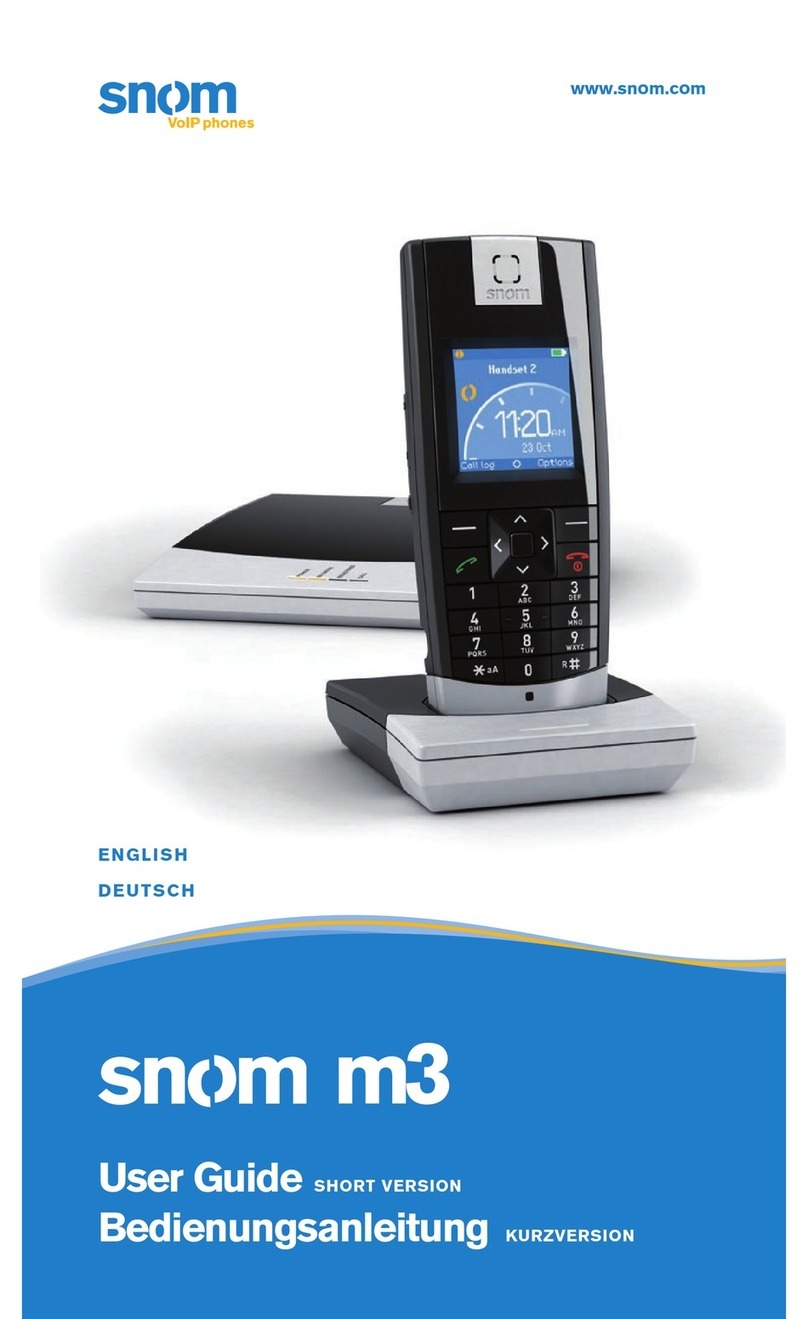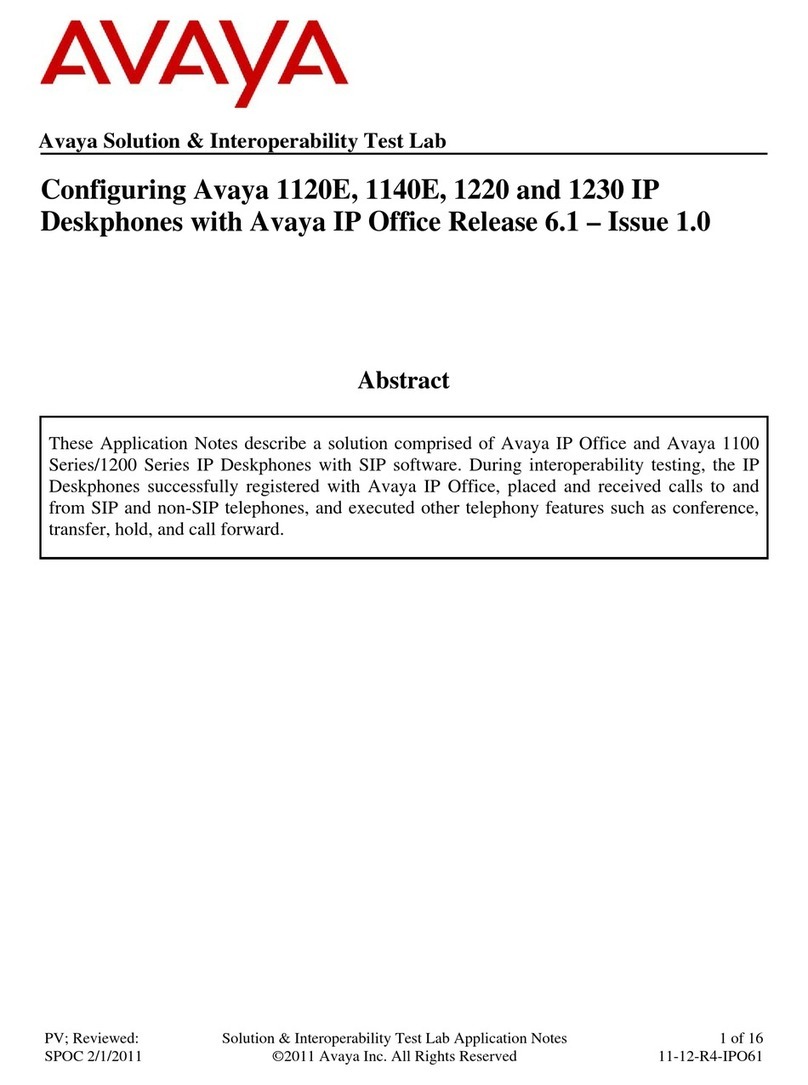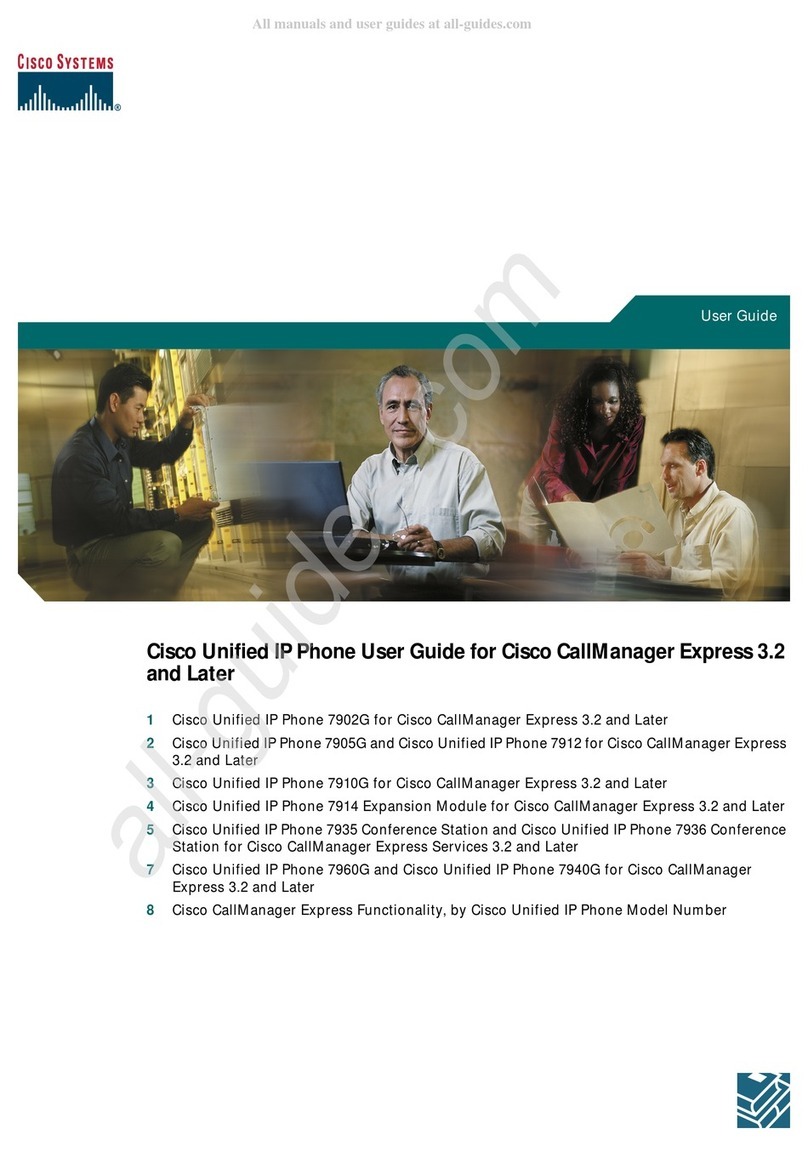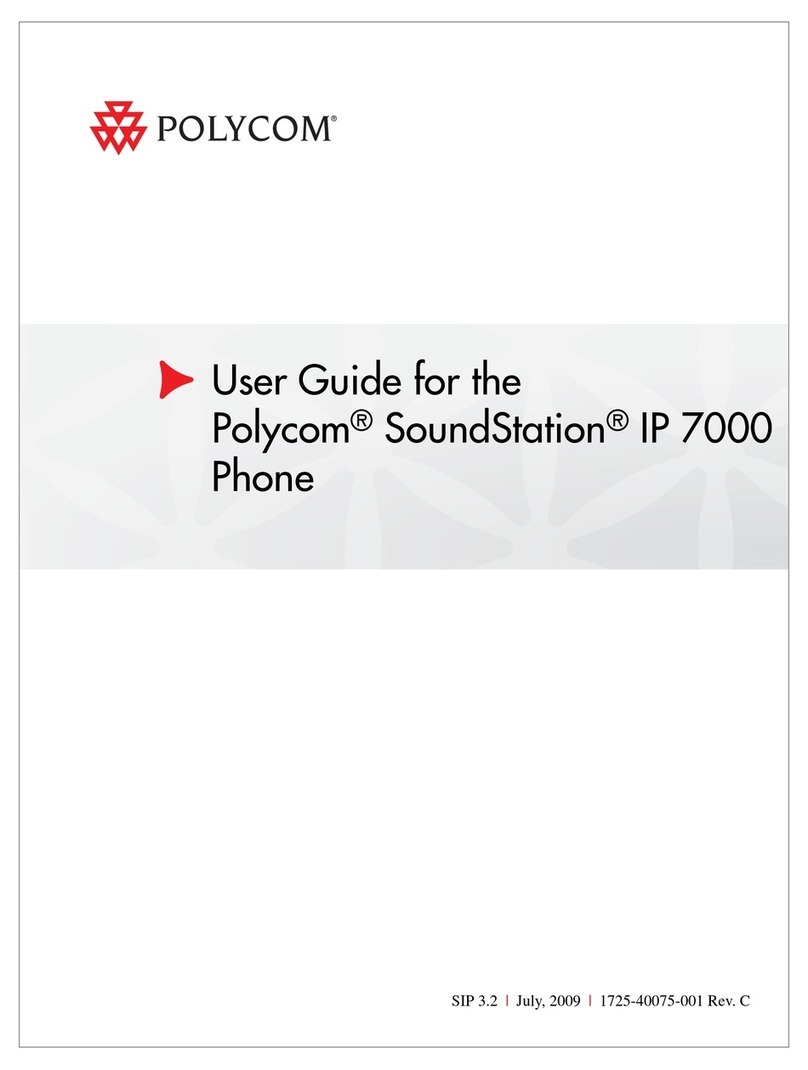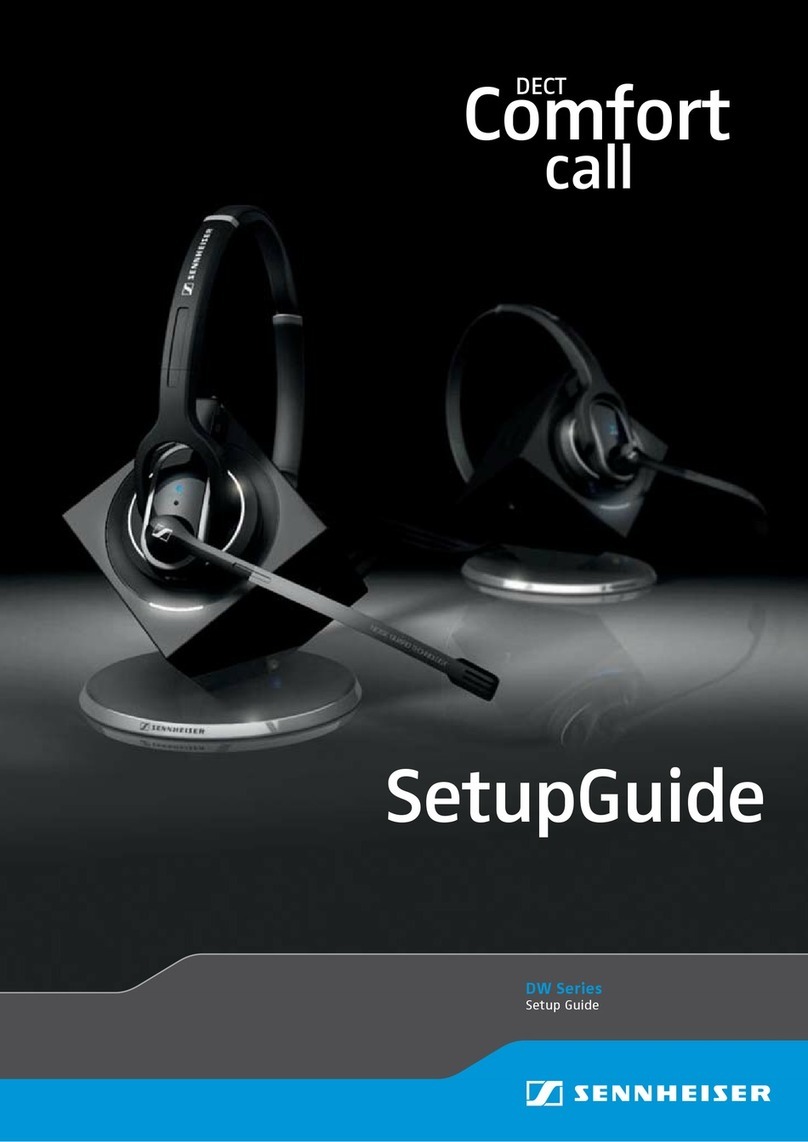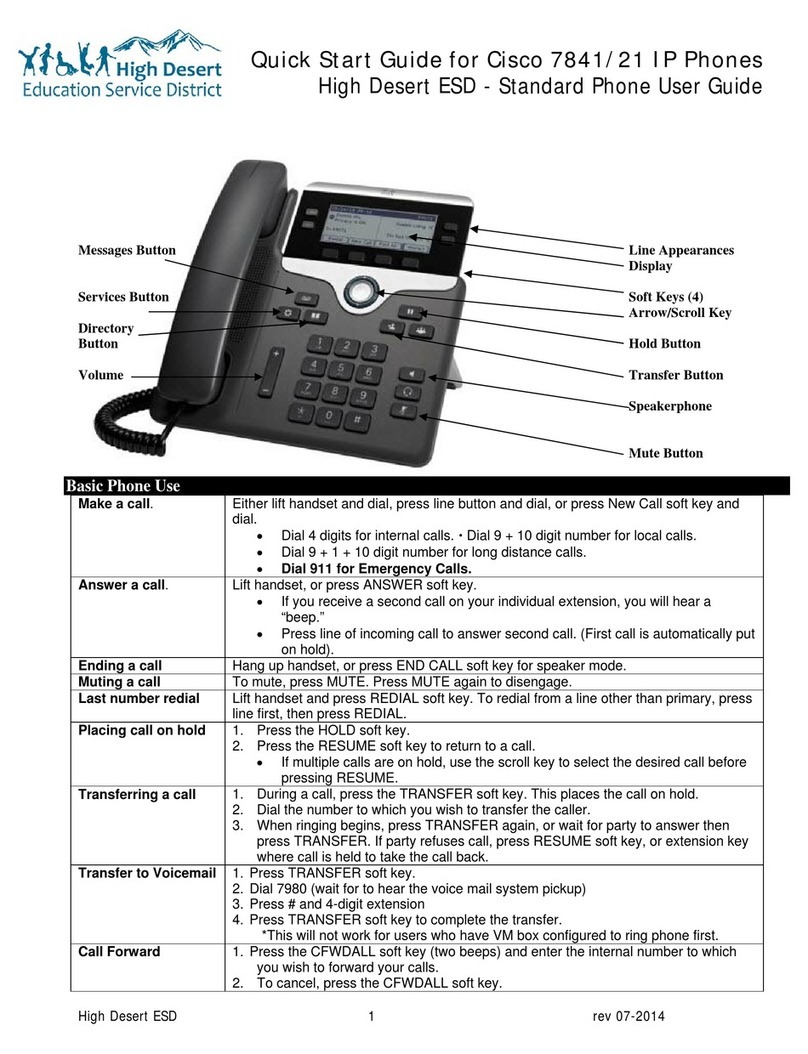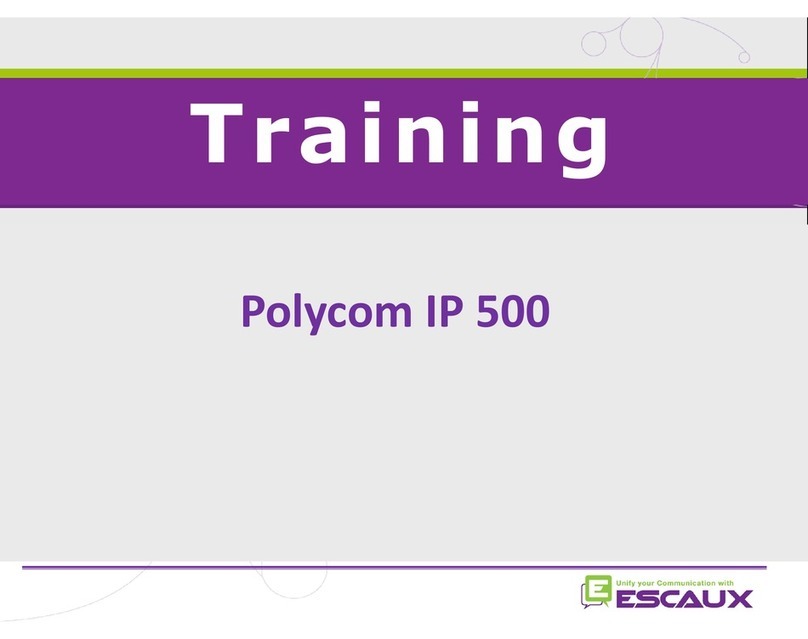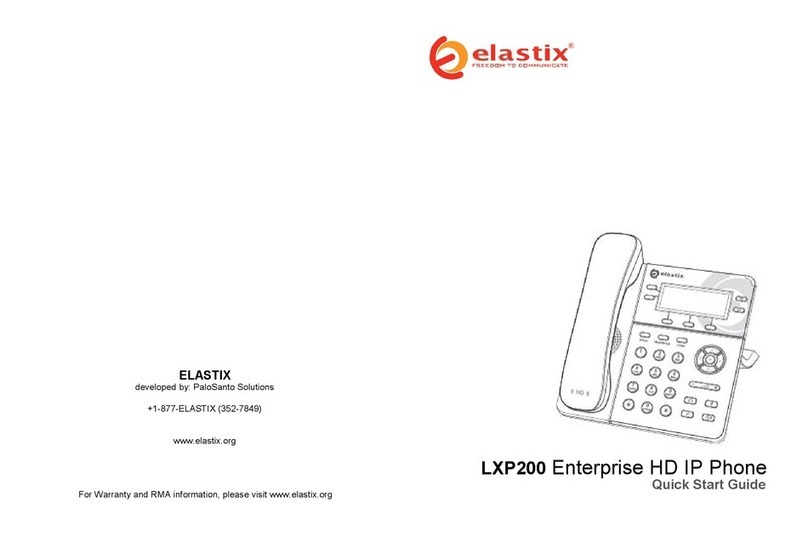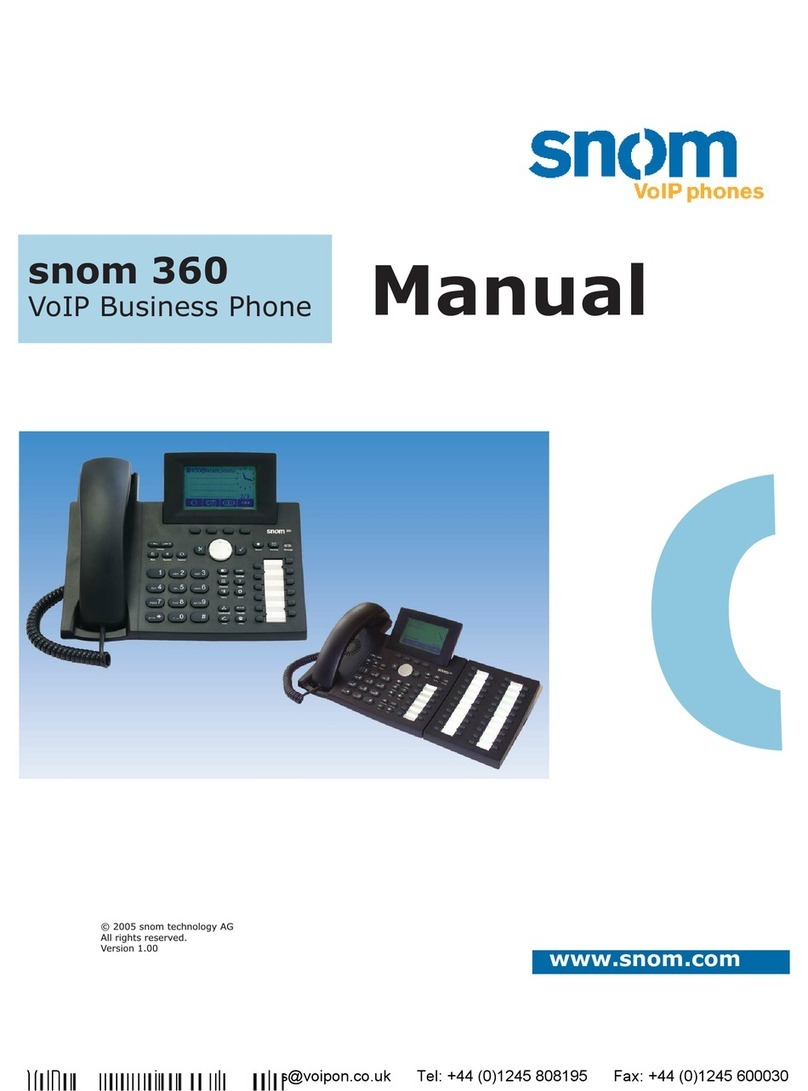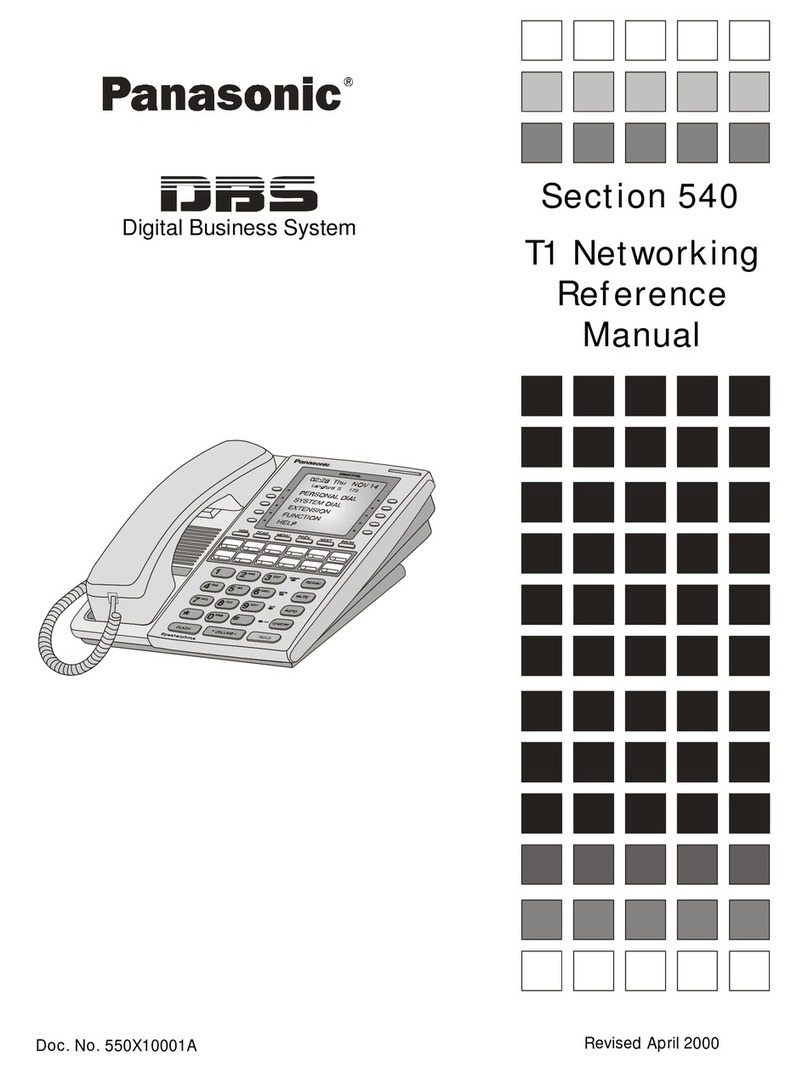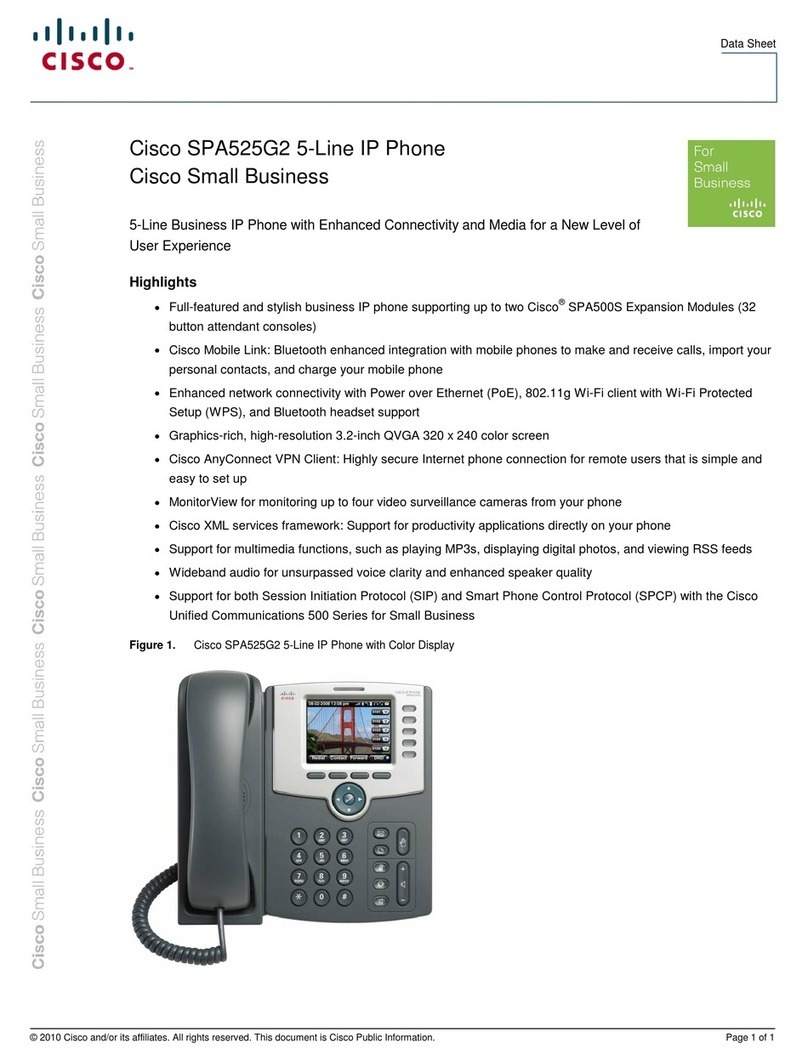Escaux SNOM 370 User manual

SNOM 370
User Guide

Phone overview
Basic telephony features
•How to place a call
•How to answer a call
•How to terminate a call
•How to redial a number
•How to mute a call
•How to set a call on hold
•How to transfer a call
•How to make conference calls
Phone preferences
•How to change the ring tone
•How to set the language
•How to set screen display
•How to adjust the volume
Voicemail & Call history
•How to listen to your voicemail
•How to consult the Call history
Contacts management
•How to add a contact
•How to consult a contact
•How to search a contact
•How to delete a contact
Various
•How to reboot your phone
Content

SNOM 370: phone overview
1: graphical LCD Display
(240x128 pixels)
2a : Navigation keys
2b : Alphanumeric keys
2c : Audio device control keys
2d : Free function keys with
LED’s
2e : preprogrammed Function
keys
2f : Context-sensitive function
keys
2g : Message LED
2h : Call Indication LED
3: audio devices

SNOM 370: phone overview (2)
2a : Navigation Keys
2c : Audio Device Control Keys
1 : Idle screen

SNOM 370: phone overview (3)
2e : Preprogrammed Function Keys
Redials a number
Calls up phone directory
Transfers calls
Calls up main menu for config changes
Establishes a 3-party conference call
Places a call on “Hold” or resumes it
Calls up the Maintenance Menu
Switches call recording on and off
Calls up info about the phone (IP address,
Mac address, firmware version)
Not preprogrammed
Switches “Do not disturb” on and off
Retreives messages from the Voicemail

Basic telephony features
•How to place a call?
•Using the handset:
1. Type the number on keypad
2. (Press the Confirm button)
3. Pick-up the handset
•Using the speaker:
1. Type the number on keypad
2. Press the Confirm button
1. Pick-up the handset
2. Type the number
3. Press the Confirm button
1. Press the Speaker button
2. Type the number
3. Press the Confirm button
OR
OR
Note :
You must add a « 0 » before any external number
Emergency numbers can be dialed without any preceeding « 0 » (100, 110,…)

Basic telephony features (2)
•How to answer a call?
•Using the handset:
1. Pick-up the handset
•Using the speaker:
1. Press the Speaker button
2. Press Line 1 with light blinking
3. Press
OR
Note :
These steps apply when the called party
is NOT in another call
•How to end a call?
•Put down the handset
•Press Speaker button if in
handsfree mode
•Press
OR
•How to redial a call?
•To redial last number : press
twice the Redial button

Basic telephony features (3)
•How to mute a call?
•Press the Mute button.
•The microphone is muted (with
the handset and in handsfree
state)
•How to set a call on hold?
•Press the Hold button.
•Music is played to the caller.

•How to transfer a call?
Basic telephony features (4)
Blind transfer (1)
You transfer the call without
speaking to the third person
and you “forget” the call
Warm transfer (2)
You first speak to the third
person before transferring the
call.
2 options

•How to do a warm transfer?
Basic telephony features (5)
Enter extension to transfer to
What the 3rd party sees :
•when you have not hung up yet : 3rd party sees your extension
•when you have hung up : 3rd party sees your extension
When 3rd party answers :
Press the Xfer softkey
OR Transfer button
Pick up incoming call and place the caller on hold
Place down the handset to terminate the call
*A softkey is a phone “button” which has a different function depending on the phone’s state

•How to do a blind transfer?
Basic telephony features (6)
Press the Transfer button
during call OR the Xfer softkey
The active call is set on hold
What the 3rd party sees :
•when you have not hung up yet : 3rd party sees your extension
•when you have hung up : 3rd party sees your extension
Enter extension to transfer to
Press or hang up to confirm
Pick up incoming call

•How to make conference calls with 3 people?
Basic telephony features (7)
•Initiate a 3-party conference call directly via your phone.
1. Call the first person and set call on hold
2. Call the 3rd party
3. When 3rd person push the Conference button
4. The 3-party conference is established
•To end the conference, press and then
OR hang up your handset, the other participants will remain connected

05/08/2013
•Push the Settings button”
•The settings menu is shown on the display
•Navigate through the menu levels using the arrows
•Select 3.Ringer and press
•Press to save the changes or press to abort
Phone preferences
•How to change the ringtone?

Phone preferences (2)
•How to change the language?
•Push the Settings button
•The settings menu is shown on the display
•Navigate through the menu levels using the arrows
•Select 4.Language and press to confirm
•Press to save the changes or press to abort

Phone preferences (3)
•How to change the screen display?
•Push the Settings button
•The settings menu is shown on the display
•Navigate through the menu levels using the arrows
•Select Preferences and press to confirm
•Select 5.Display (contrast vs backlight) and press to confirm
•Select desired display and to confirm

•Use the volume keys
•Ring tone : press on « + » or « - » when phone in idle state
•Voice : press on « + » or « ) » when in conversation
Phone preferences (4)
•How to adjust the volume?

•Everyone has its own voicemail service
•Works like GSM voicemail
•Message(LED) light flashing ? New voicemail is in !
•Message displayed on the screen
•If configured, voicemail also sent via email
•You can listen your voicemail via the Retrieve Button
* Feature availability dependent of configuration
Voicemail & Call history
•How to listen to your VoiceMails? *

Voicemail & Call history (2)
•How to consult your call history?
•From the home screen, softbutton
•Select desired call category :
•Missed
•Received
•Placed
•Navigate using the arrows
•Select using
OR select a list using the arrows from idle state
•Up = received calls
•Down = dialed calls

NB : max 250 entries in the directories (local + corporate)
•Press the Directory softkey from idle state
OR the Directory button from home screen
•<New Item> is displayed on the screen
•Confirm entry
•Insert phone number and press
•Insert nickname and press
•The screen shows a summary of all contact related info
•Adapt info according to your preferences
(favorite / birthday / title / organisation / email / note )
•Contacts can be sorted based on above criterias
Contacts management
•How to add and consult contacts?

•Press the Directory softkey from idle state
OR the Directory button from home screen
•The phone directory entries are displayed
•Use arrows for navigation through the list
OR use the dialpad typing the letters
•Dial highlighted entry by pressing
Contacts management (2)
•How to search a contact?
Table of contents