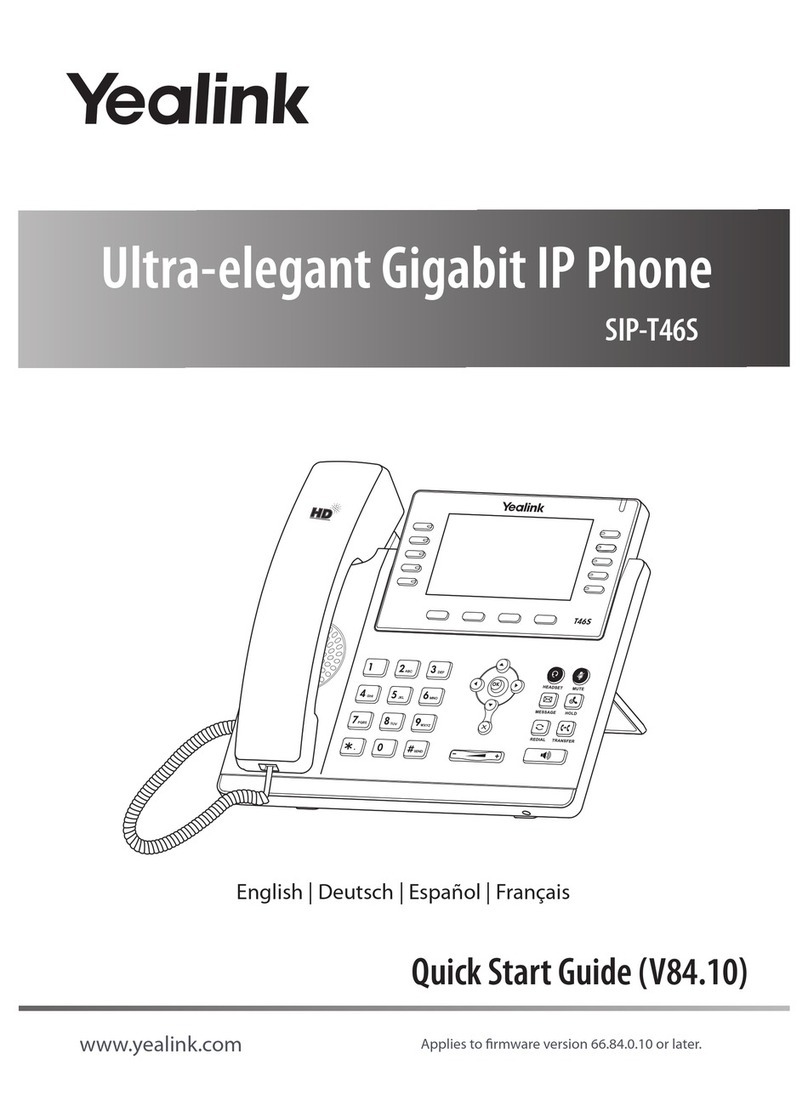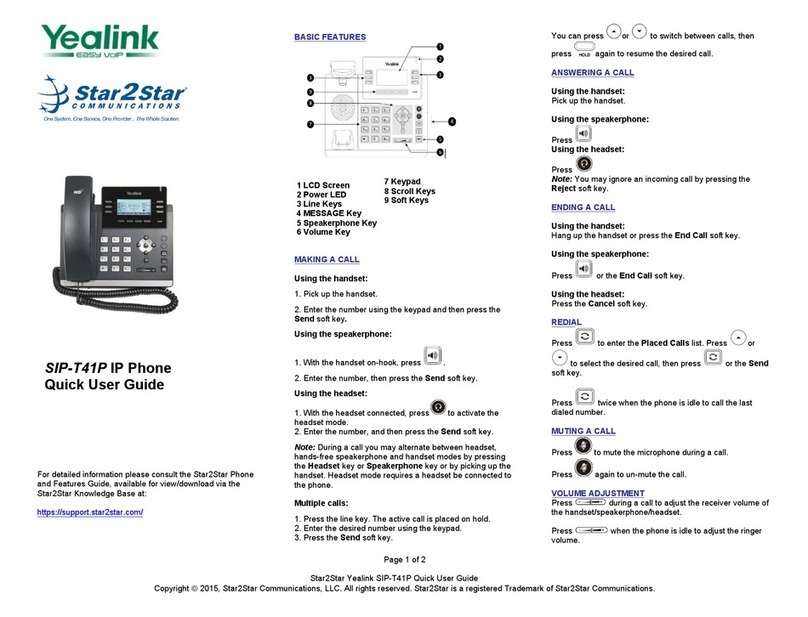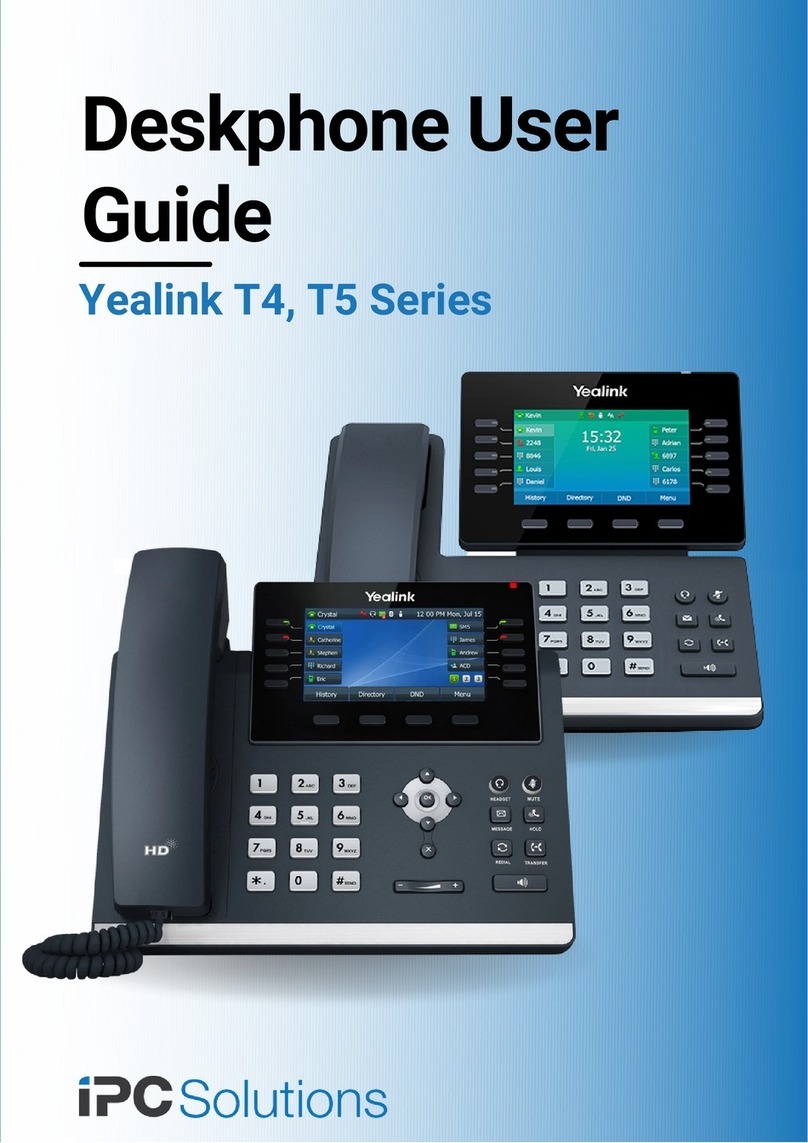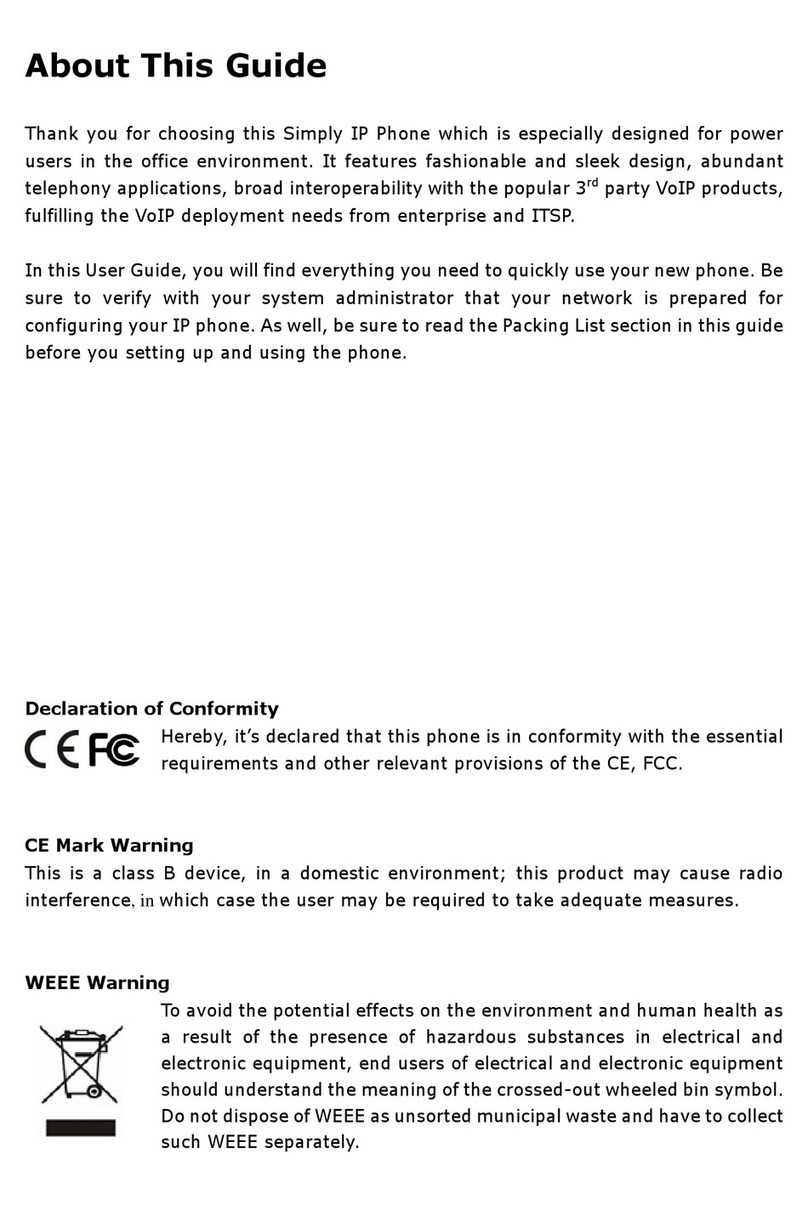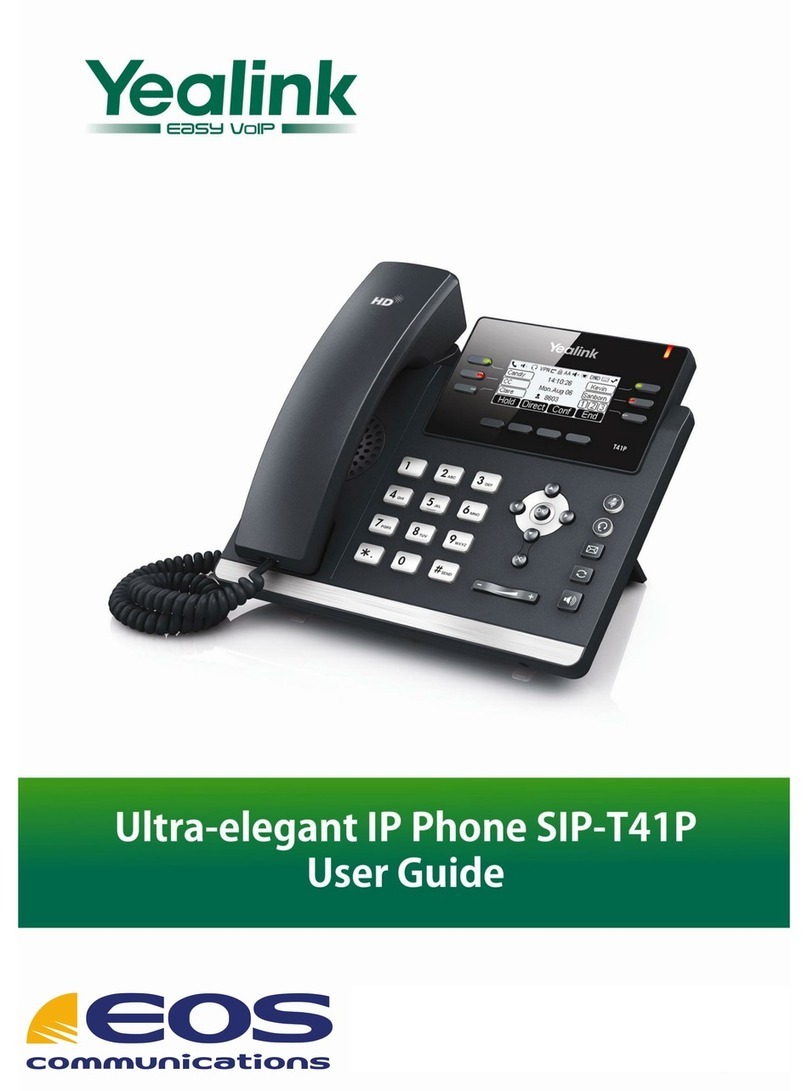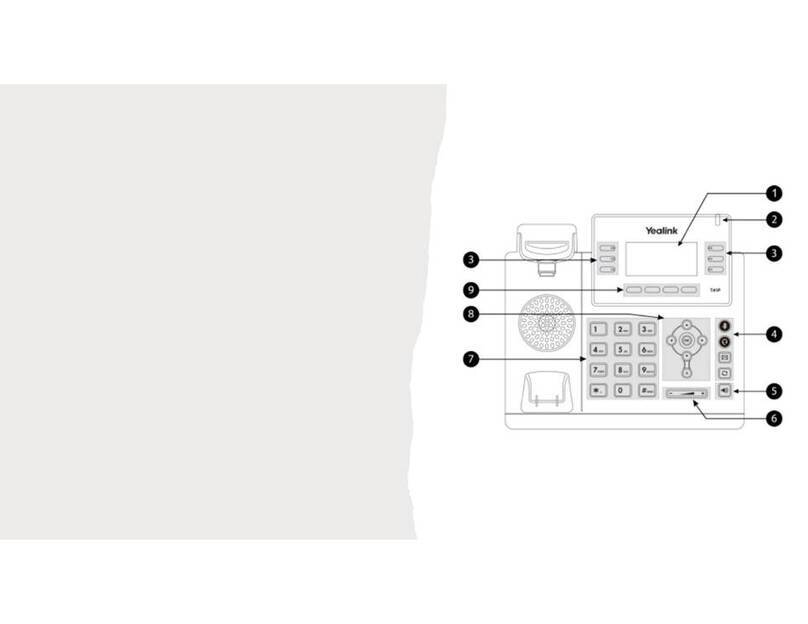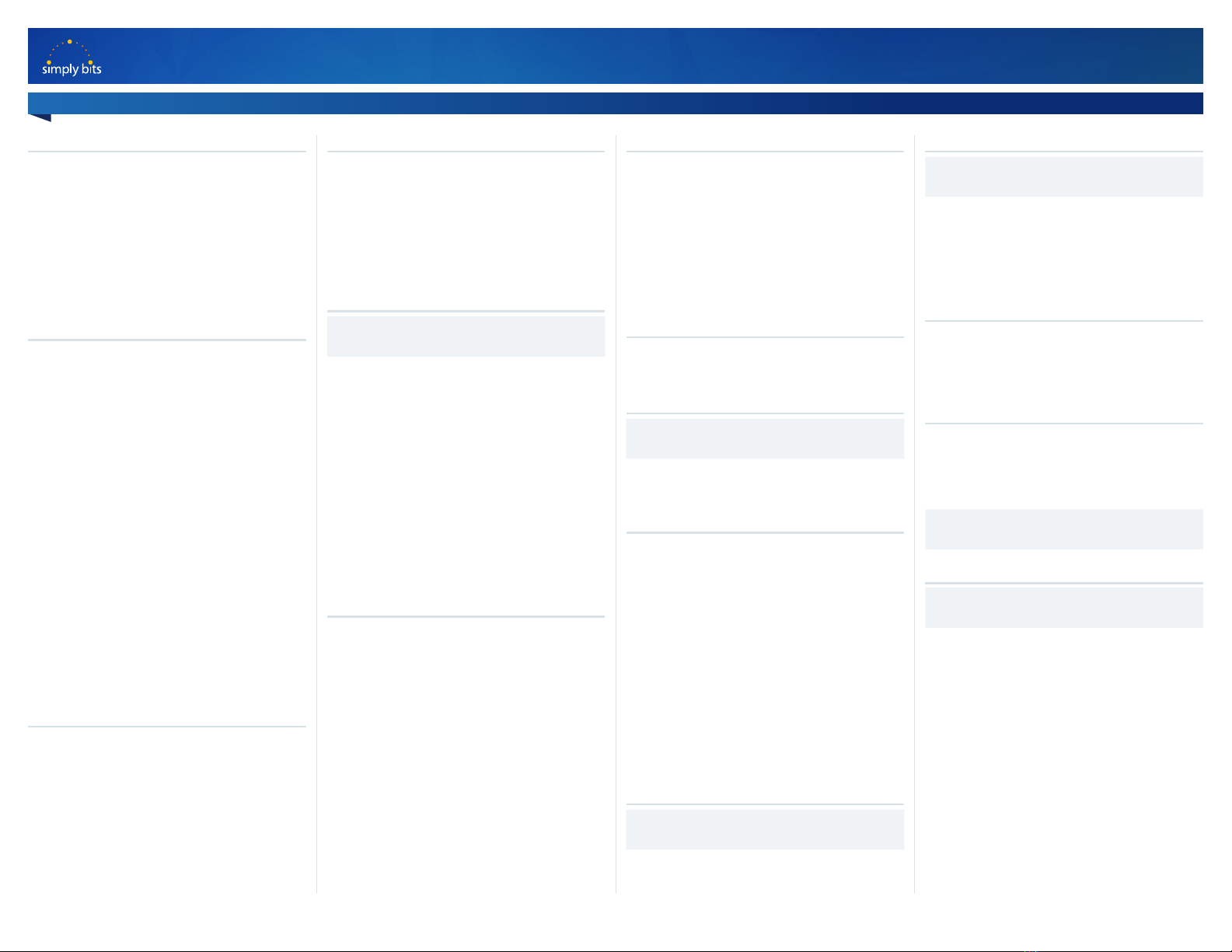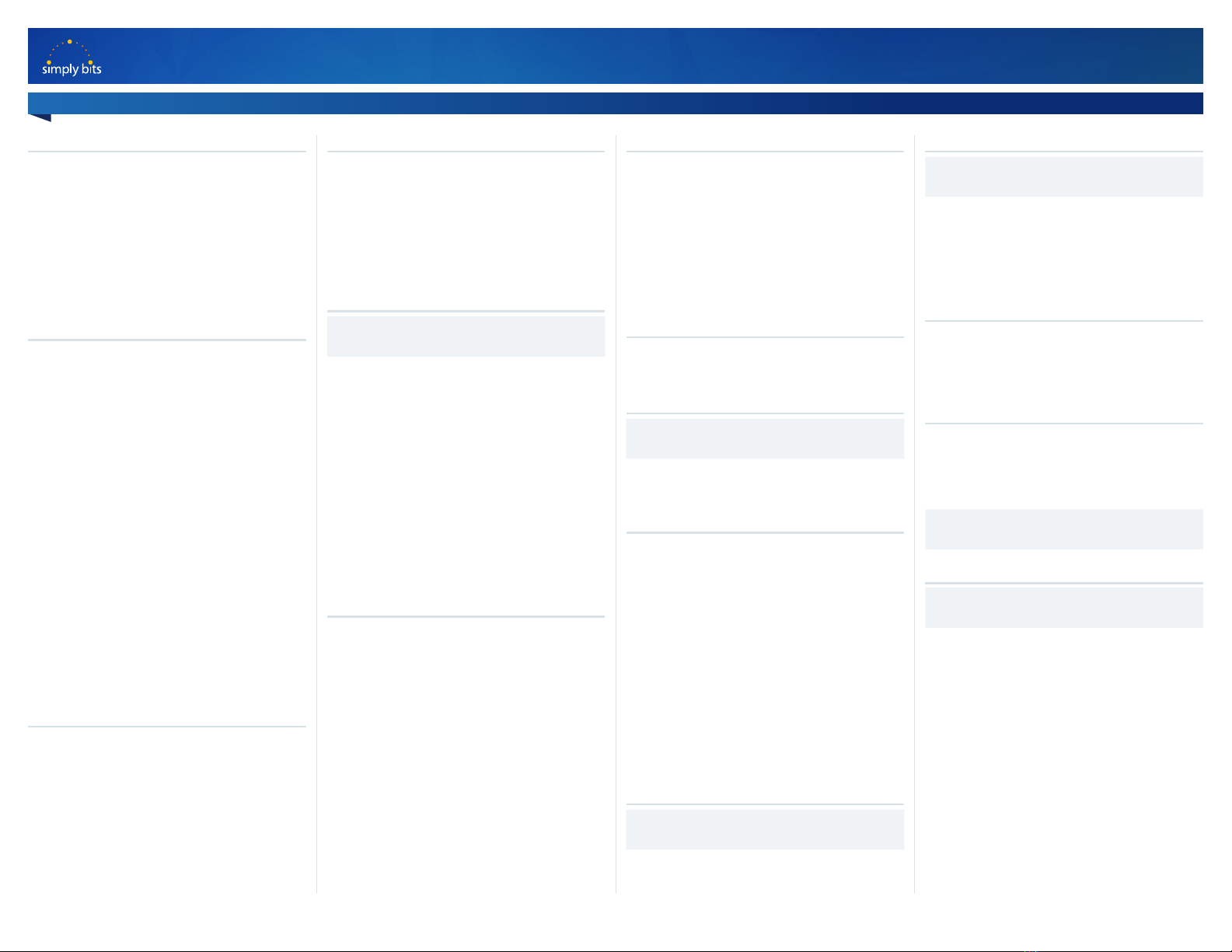
SIMPLYBITS.COM | (520) 545-0400 | 5225 N. SABINO CANYON ROAD, TUCSON, AZ 85750 2V15.1
Quick Reference Guide Yealink
T41P/42G
Yealink T41P/42G Functions Continued
Dual Ring
Feature requires specic conguration, see your
system administrator.
For some it may be desirable to have incoming
calls ring at both an internal phone and an
external phone, such as the user’s cell phone.
Both phones ring simultaneously, the user may
answer at either phone.
Line Keys
T41P/T42G has 3 Line keys.
Line Keys are pre-assigned to allow the user to
access internal extensions and a dial tone.
DSS Keys
The T41P/42G has 15 total programmable keys.
DSS Keys are programmable to support many
features such as Buddy Watch, speed Dial,
Forward, Call Park, Prefix, and more.
To learn how to program your DSS keys see
your system administrator.
Buddy Watch (aka BLF)
Feature requires specic conguration, see your
system administrator.
You may program a DSS key to monitor a specific
internal extension.
Buddy Watch keys (aka BLF) are typically
programmed and assigned for receptionists,
assistants or any other employee who needs to
monitor the phone lines of others.
Simply Bits can program the monitored line to
ring and/or flash as an alert.
Call Conference- 3 Way Calling
• During call with party 1, press the CONF soft
key which will put the first party on hold.
• Dial the destination number of the 2nd party.
When 2nd part answers, press the CONF soft
key to bring all parties onto call.
• If any of the 2 parties called are not available
–press CANCEL, then RESUME soft key to
resume your call.
Intercom/Voice Announce
To intercom a specified extension, press *7
and EXT #.
Page All
Feature requires specic conguration, see your
system administrator.
To intercom all phones or phones within a zone,
press *30.
Retrieve Messages
From Phone
Press MESSAGE button.
From Internal Extension
Dial 7999, press SEND soft key. Enter your EXT#
and password at prompt.
From External Number- No DID
Dial company main number. Menu answers, dial
7999. Enter your EXT# and password at prompt.
From External Number- Using your DID
Dial your Default Password = DID, enter password
at prompt.
Voice Mail to Email
Feature requires specic conguration, see your
system administrator.
Voice Mails may be routed to a personal email
account or a public folder.
Call Grab & Steal
Call Grab
To retrieve a call on another ringing extension,
dial *8 and the EXT #. Press SEND.
Call Steal
To retrieve a call currently in progress on another
EXT, dial *9 and the EXT#. Press SEND.
Call Recording
Feature requires specic conguration, see your
system administrator.
Premeditated
To record a call at the time it is placed, press
*732 followed by the seven digit phone
number you are calling. The phone system will
respond with a prompt indicating a call will be
recorded and connected.
Active Call Recording
To record a call that is active, press #73. The
phone system will beep once to indicate the call
is now being recorded. The recorded call will be
sent via email to the person associated with that
extension on file.
Virtual Conference Bridge
Accomodates up to 10 parties
Create a conference call from your desk phone
by dialing extension 7851. An auto attendant will
ask for a password, choose any 4 digits. As long as
this originating call is still active (do not hang up!)
others may join it.
Joining the conference call is easy, you need to be
transferred to extension 7851 - like parking a call,
this sends the person to the conference bridge.
Who made the originating call is irrelevant, as
long as you can transfer the person to 7851, it will
work. The person joining will be prompted for the
password you set up while creating the bridge.
Call History
Call History lists your Placed, Received, Missed,
and Forwarded calls. From here you may also
view call detail, dial a call, add contacts to your
directory, or delete as needed.
• From HOME, press HISTORY soft key, toggle
to view more numbers.
• Press OPTIONS > DETAIL> Add contacts,
add to Black List or Delete All.
Call Transfer
Blind Transfer
• During call, press TRAN soft key. Call is now
on hold.
• Enter number where you want to transfer.
• Press TRAN soft key and hang up.
• Pass caller ID (originating)
Announced Transfer
• During call, press TRAN soft key. Call is now
on hold.
• Enter number where you want to transfer .
• Wait for Party to answer, you may now
announce call.
• Press TRAN soft key to complete transfer.
Transfer to Voicemail
• During call, Press TRAN.
• Press 6 and the 4 digit extension.
• Press TRAN again and hang up.
Call Park and Retrieve Parked Call
Call Park
To park a call, dial#72. You will be provided an
EXT # referring to where the call is parked. (EXT-
7801-7808).
Retrieve Parked Call
To pick up a parked call from any phone, dial the
assigned parking lot EXT# 7801-7808 and press
SEND soft key.