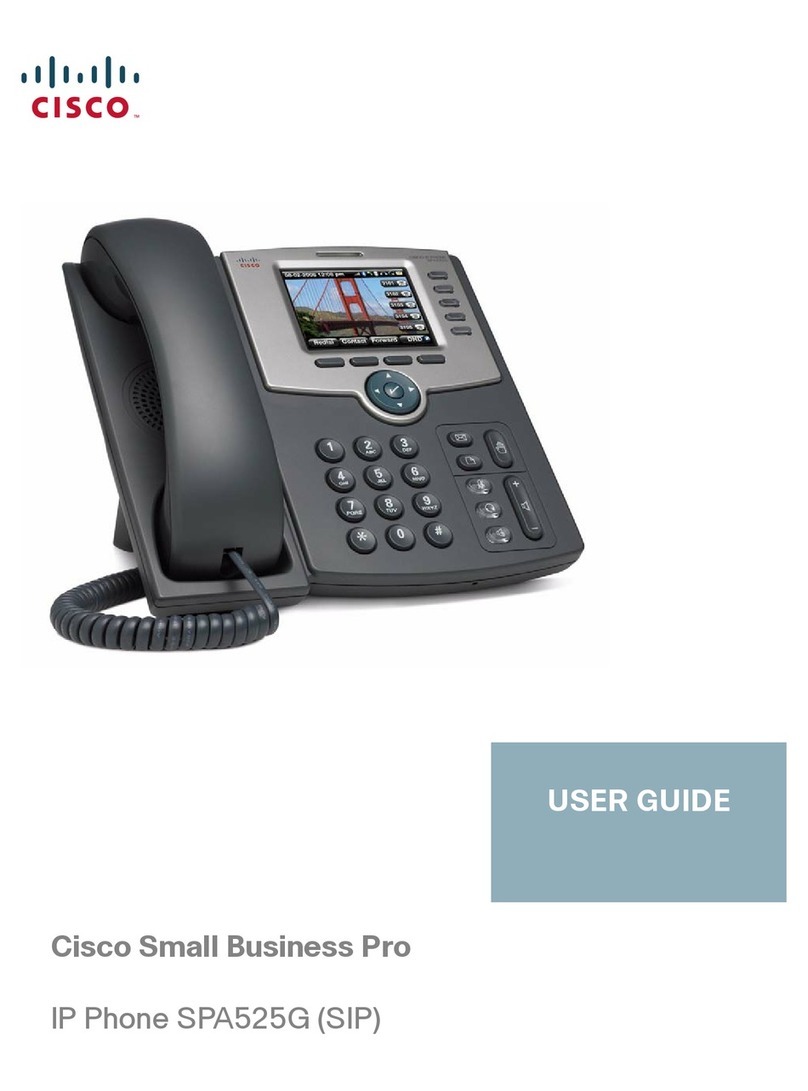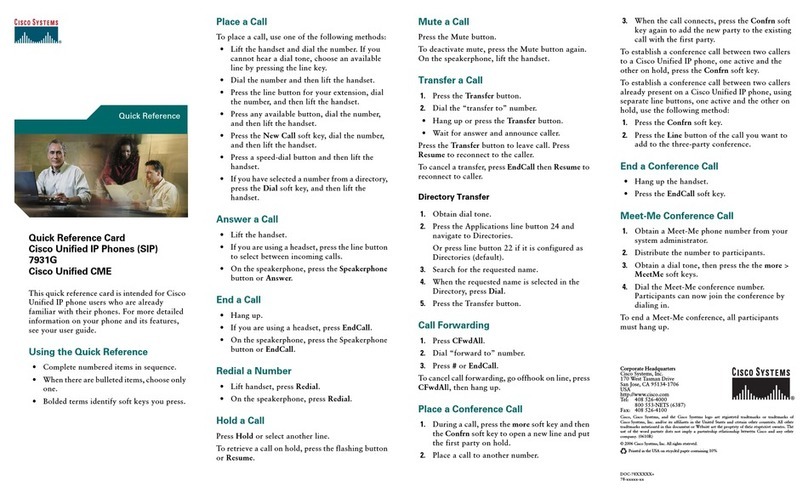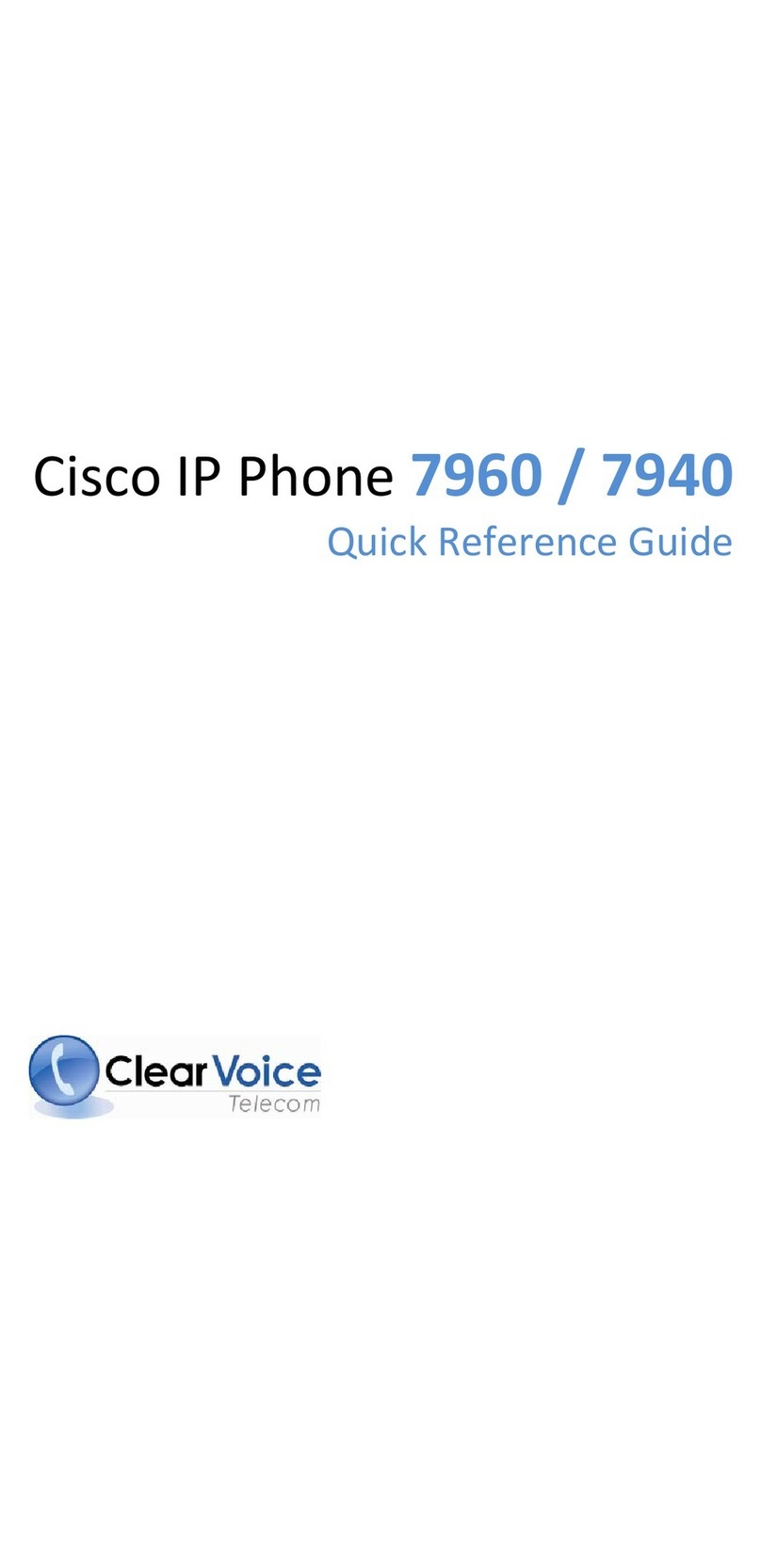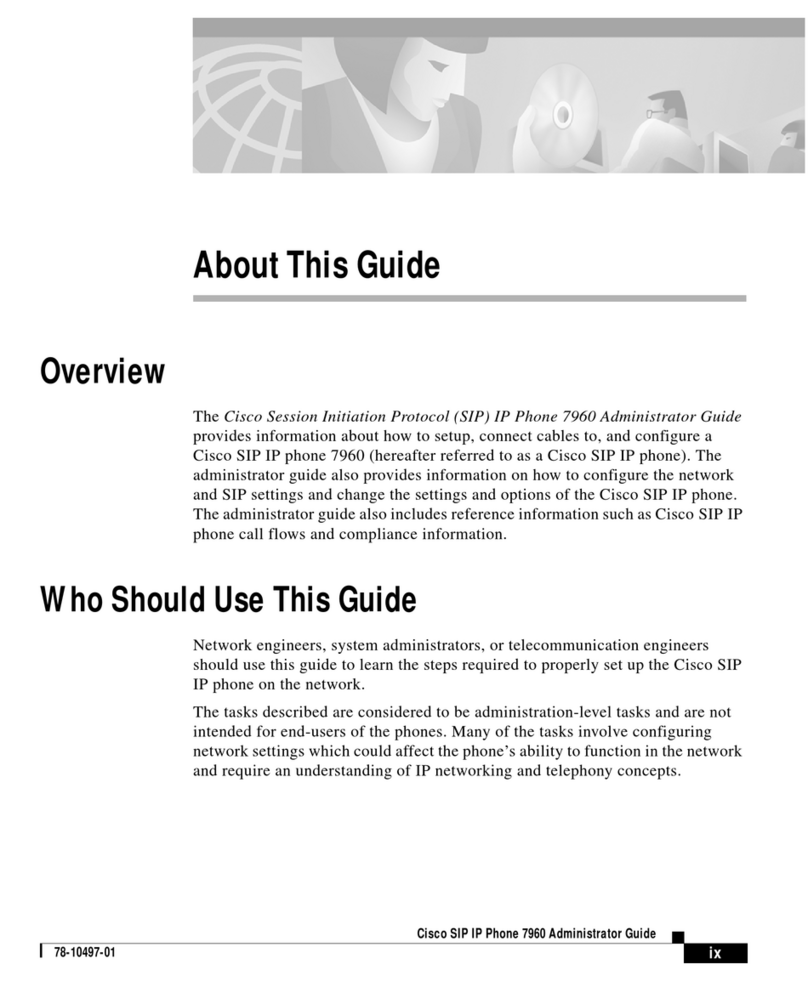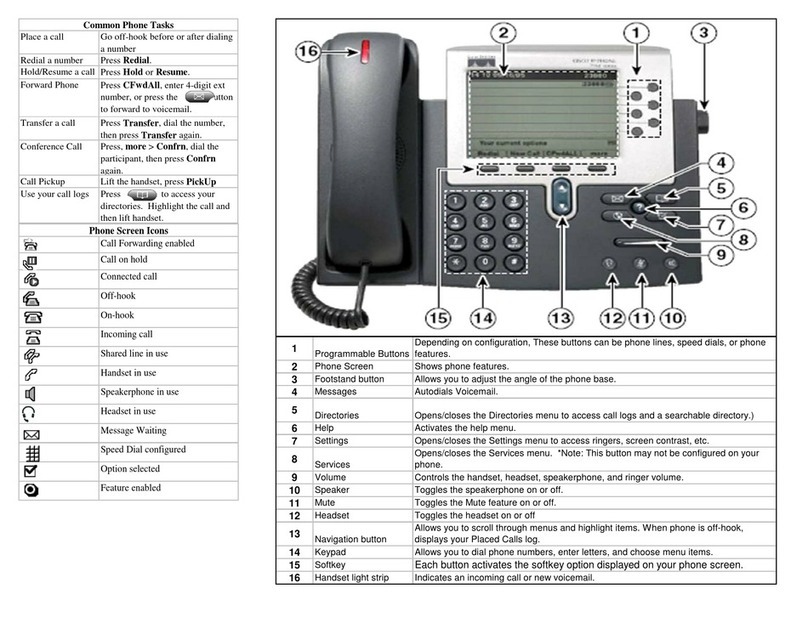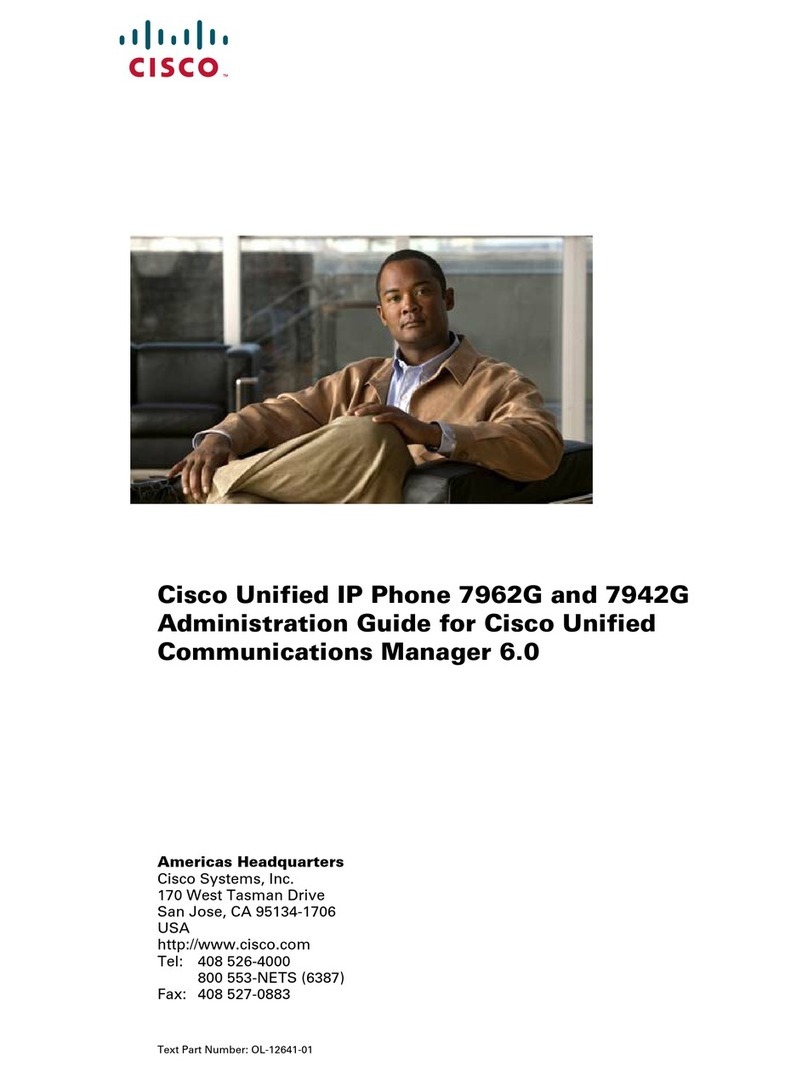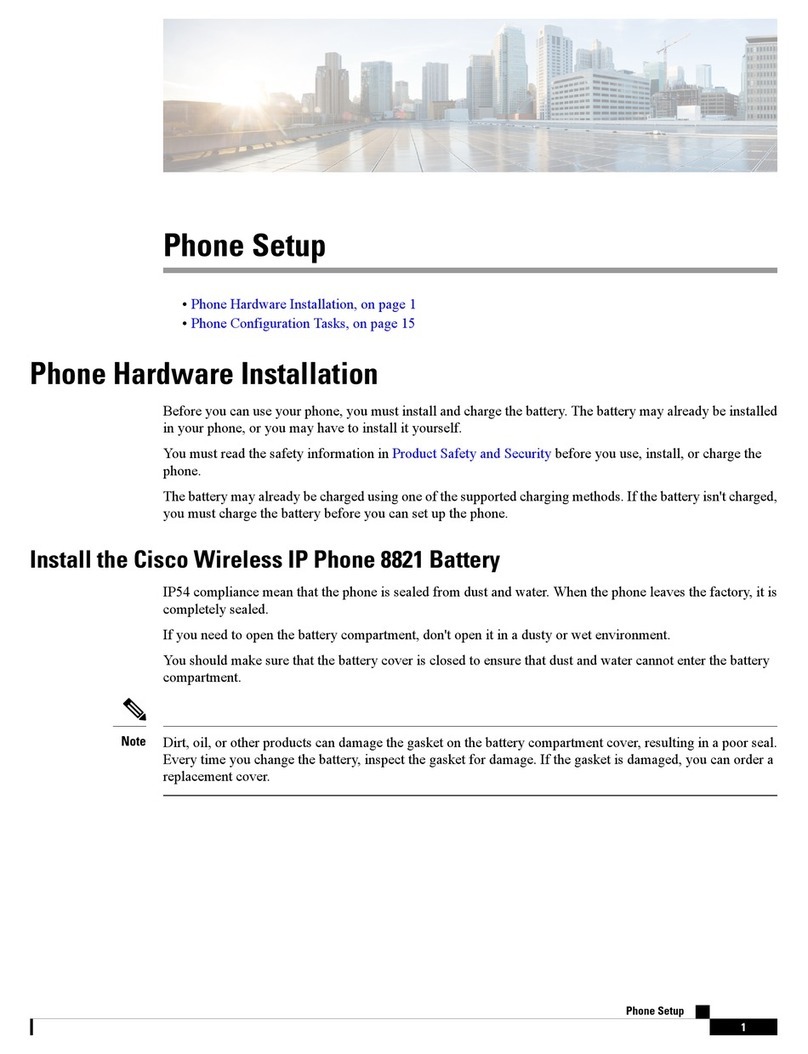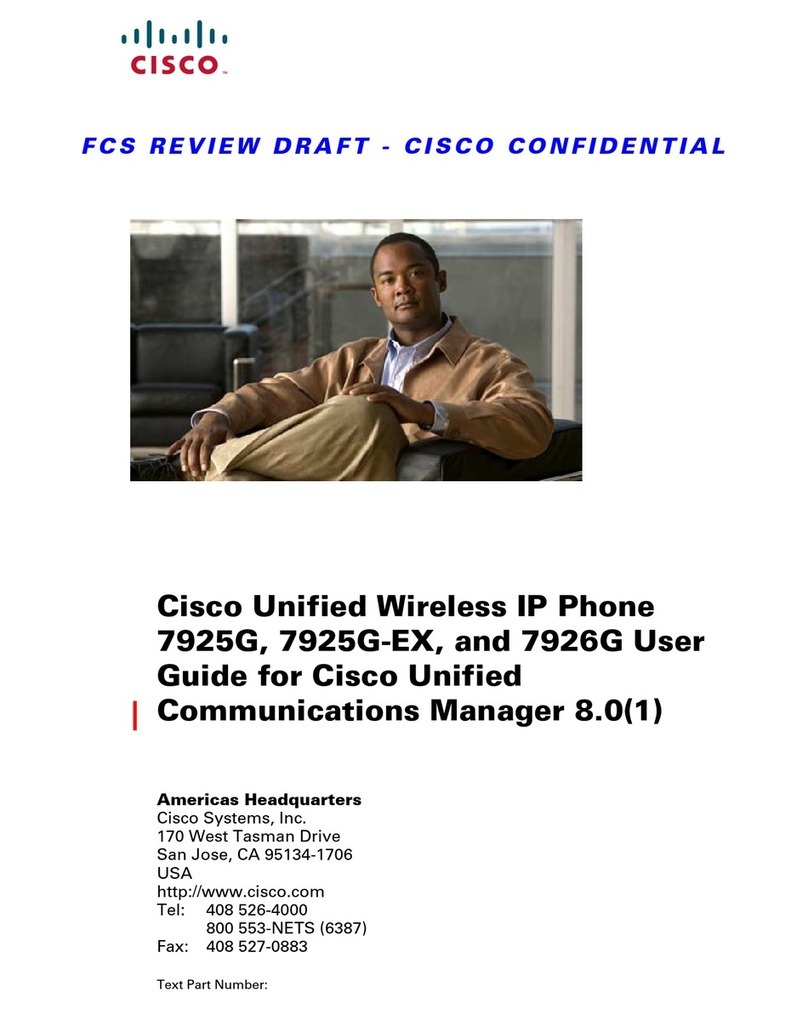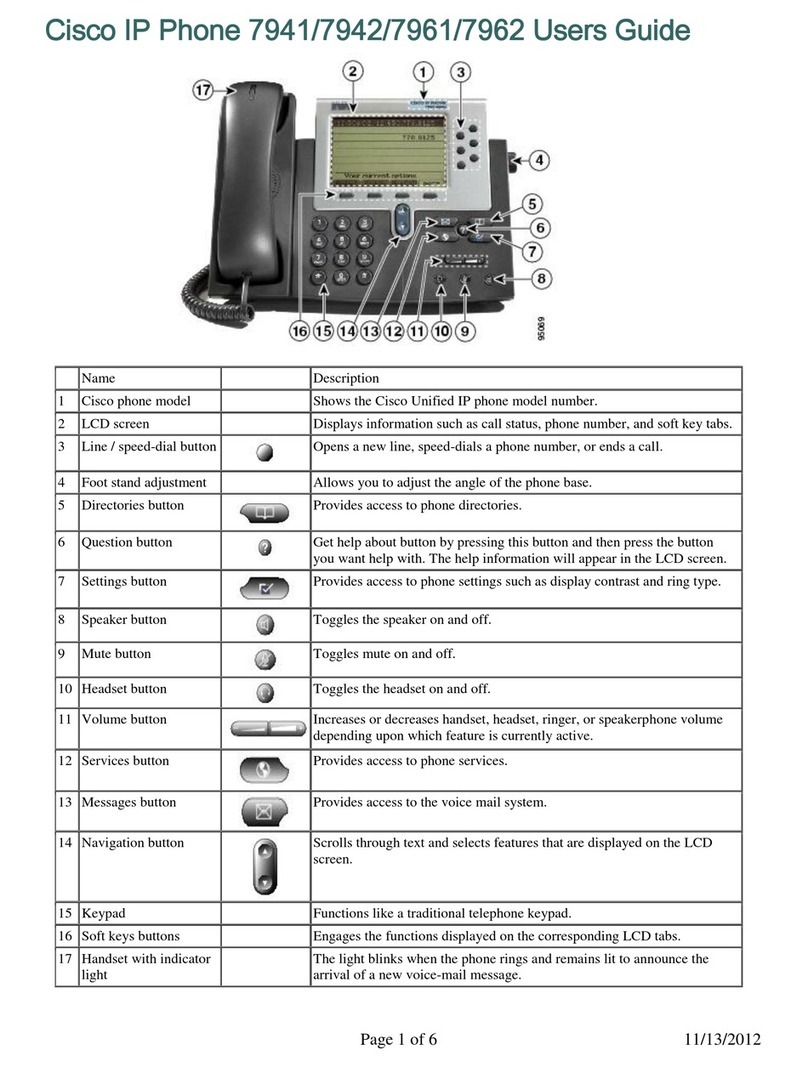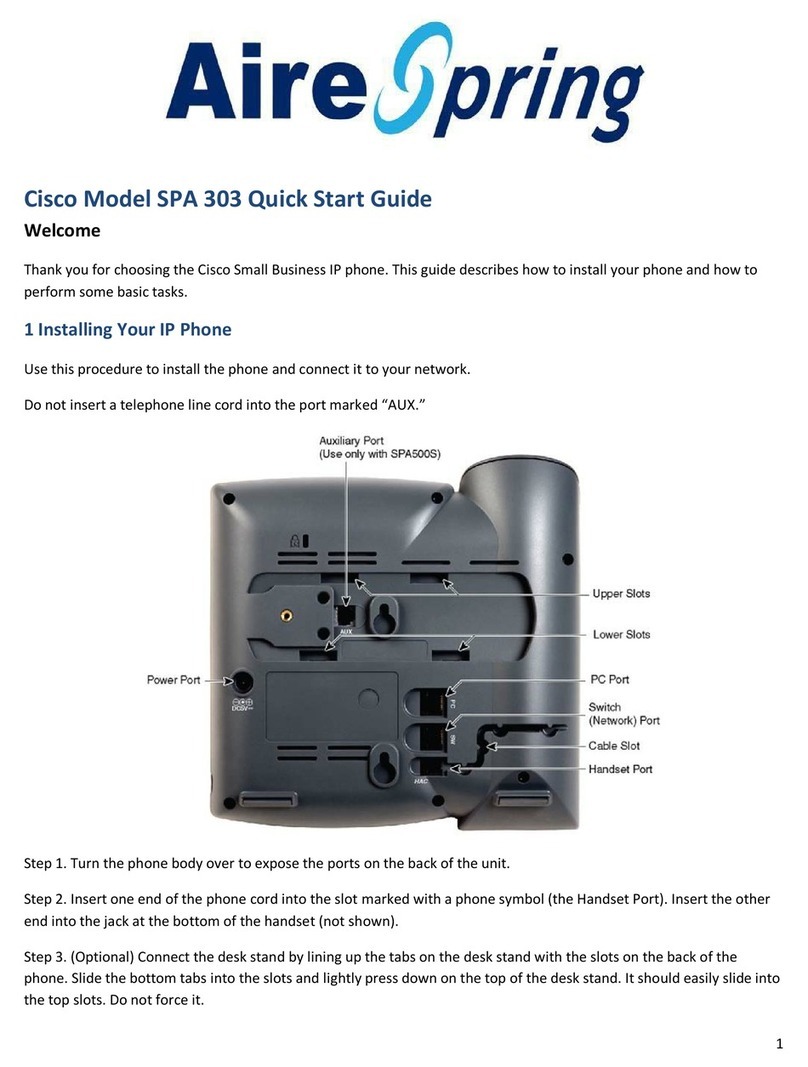Quick Start Guide for Cisco 7841/21 IP Phones
High Desert ESD - Standard Phone User Guide
High Desert ESD 2 rev 07-2014
BASIC PHONE USE (Continued)
Initiating a
Conference Call 1. While on a call, press the MORE soft key, then the CONFRN soft key. This will put
the first call on hold and select a new line.
2. Place a call to another number.
3. When the call connects, press CONFRN again to add this party to the conference.
4. Repeat to add up to 5 parties.
When call originator hangs up, no additional parties can be added.
Handset Volume 1. To increase or decrease the volume of your handset, lift the handset and press the
up or down volume button. The volume buttons adjust the volume for the currently
active condition.
2. To save the setting, press the SAVE soft key.
* Note: Volume setting should be saved near the middle, only increasing as needed
per call. If you are consistently needing to increase the volume contact IT Dept.
Viewing/Dialing
Missed Calls 1. Press the DIRECTORIES button. Use scroll key to select MISSED CALLS.
2. Press the SELECT soft key to select MISSED CALLS from the directory menu.
3. Press the DIAL soft key to dial a number from the missed call list.
4. To edit a number, such as adding a 9, use the EditDial soft key to add digits to the
front of the number.
5. Press the EXIT soft key twice to exit the directory menu.
Viewing/Dialing
Placed or Received
Calls
1. Press the DIRECTORIES button. Use scroll key to select PLACED or RECEIVED
CALLS.
2. Press the SELECT soft key to select either PLACED or RECEIVED CALLS from
the directory menu.
3. Press the DIAL soft key to dial a number from the list.
4. To edit a number, such as adding a 9, use the EditDial soft key to add digits to the
front of the number.
5. Press the EXIT soft key twice to exit the directory menu.
Accessing/Dialing
from the Corporate
Directory
1. Press the DIRECTORIES button.
2. Use the scroll key to select CORPORATE DIRECTORY.
3. Press the SELECT soft key to display the directory search options.
4. Use the SCROLL key to select a search option: First Name, Last Name, or
Number.
5. Use the numbers corresponding to the letters on the dialing pad to enter a name or
number to find it in the directory.
6. Press the DIAL soft key to speed dial a number from the corporate directory.
Note: It is not necessary to enter a complete name or number to conduct a search.
For example, entering a "j,” "a" and "m" could yield "James Smith.”
Ringer Volume 1. Press the VOLUME key (with phone on hook) to hear a sample ring.
2. Press the up and down arrows to reach the desired level.
3. To save, press SETTINGS and then press the SAVE key.