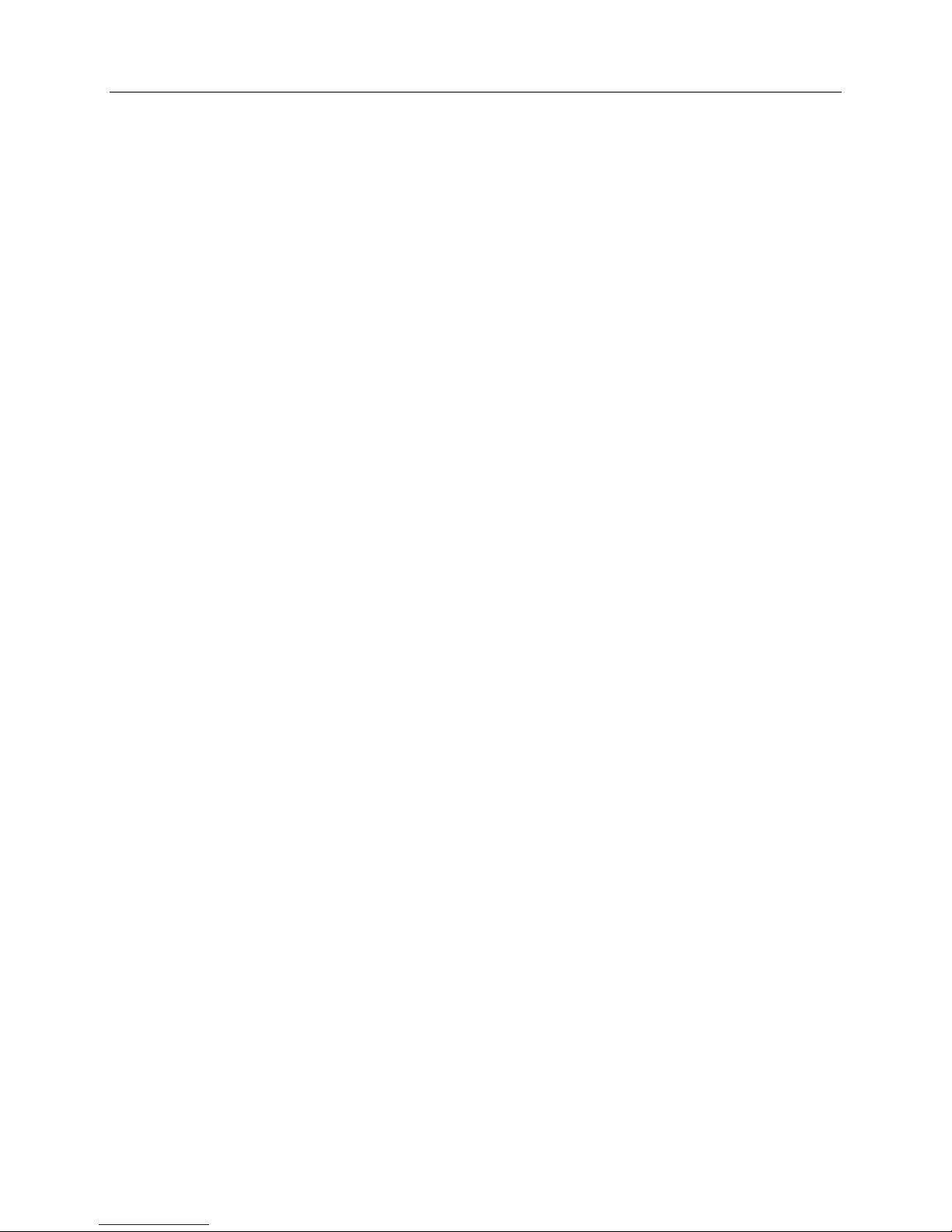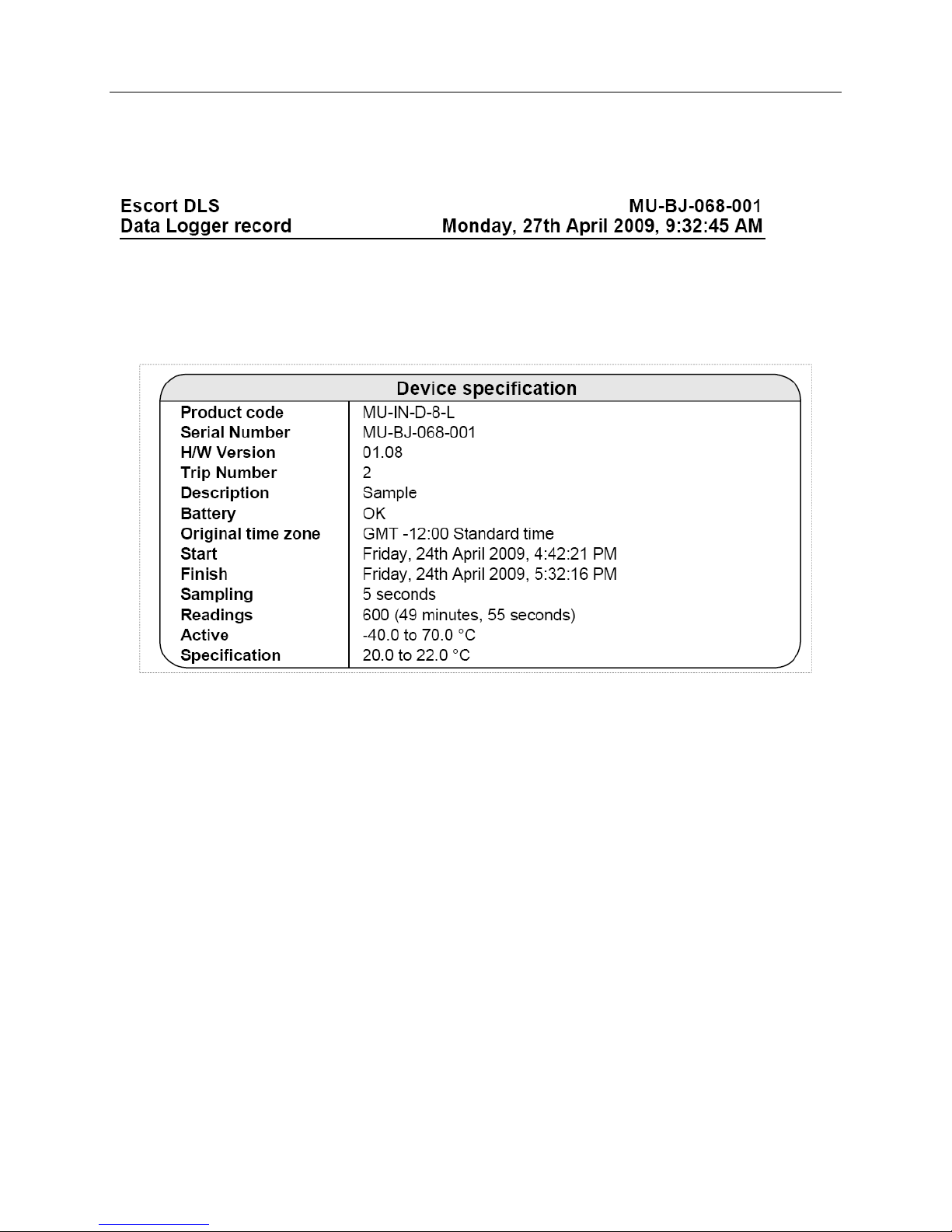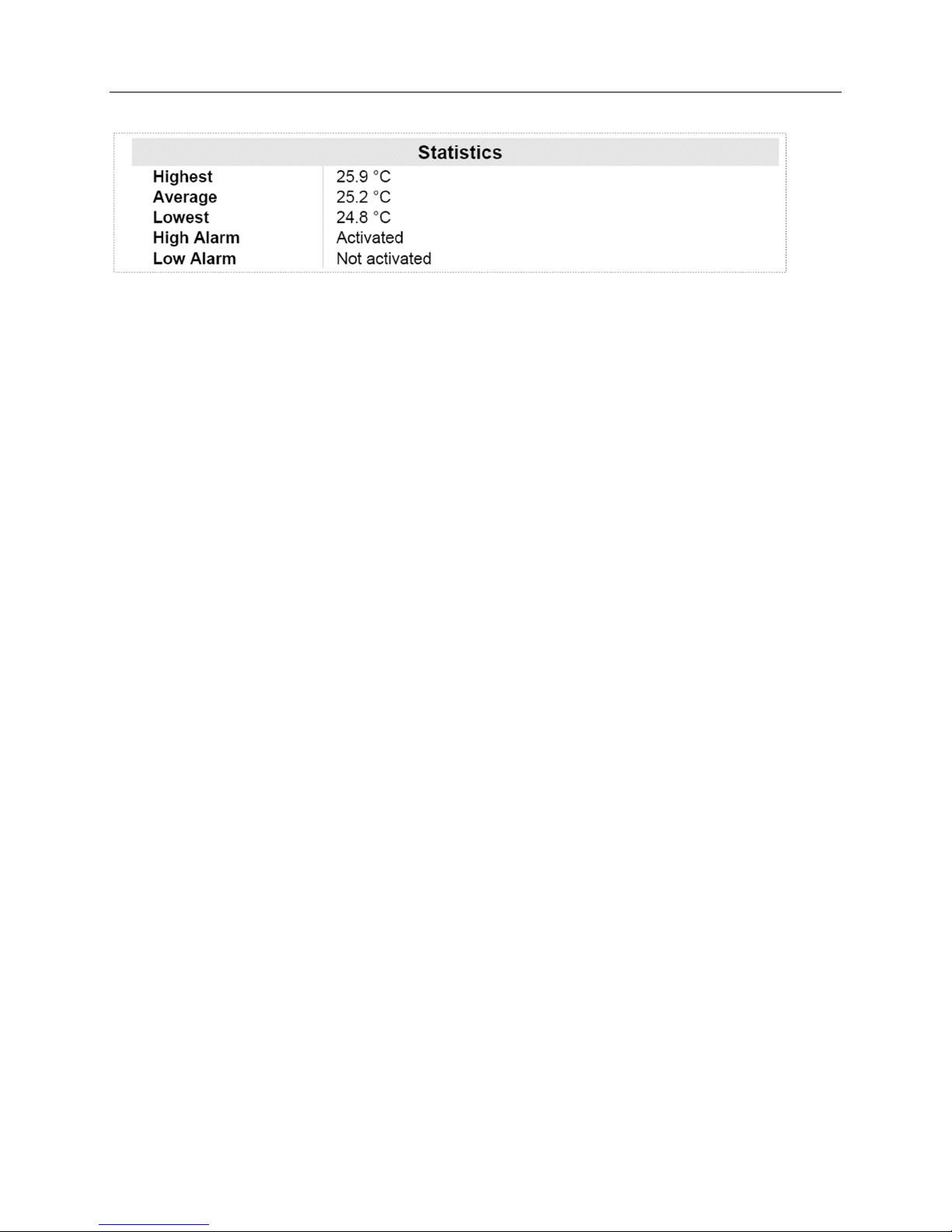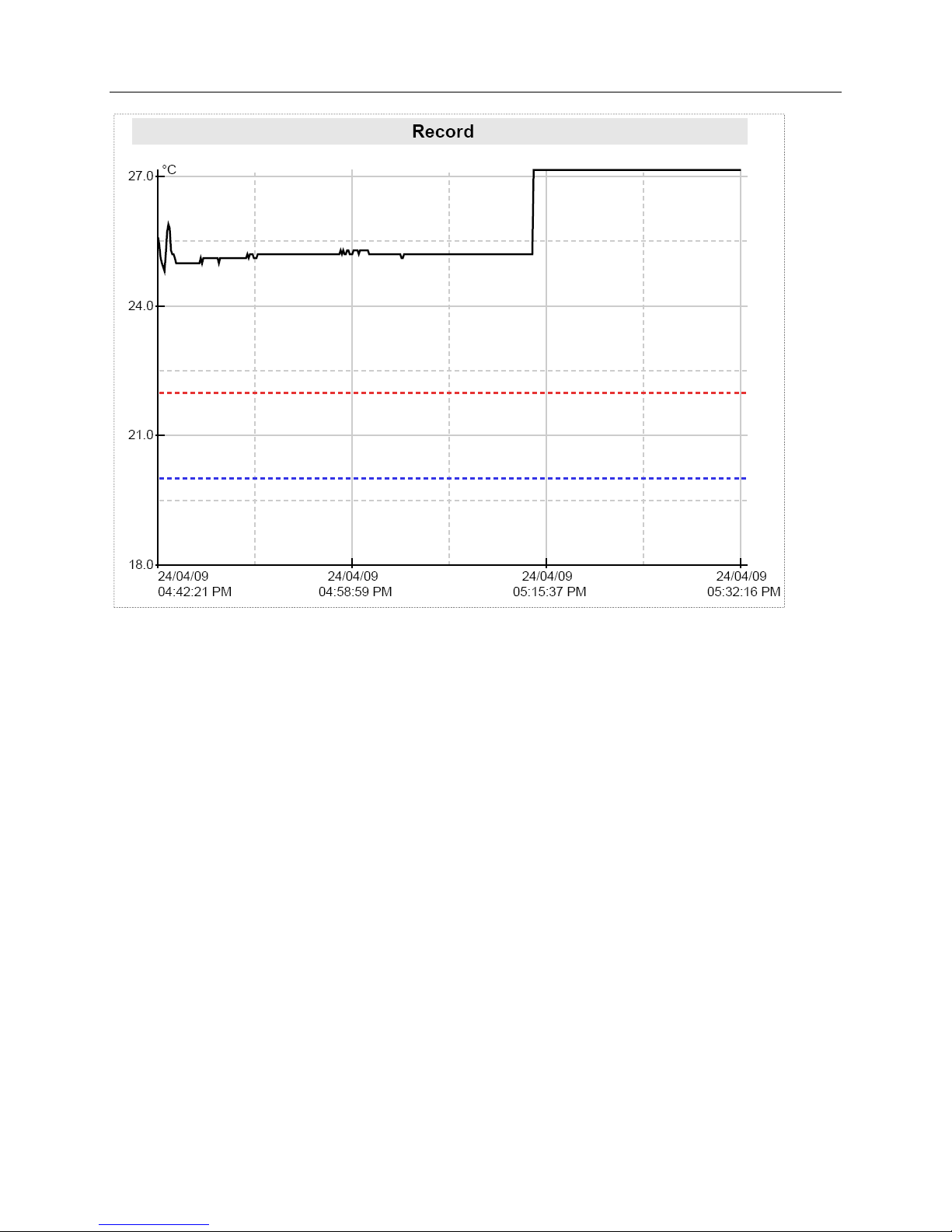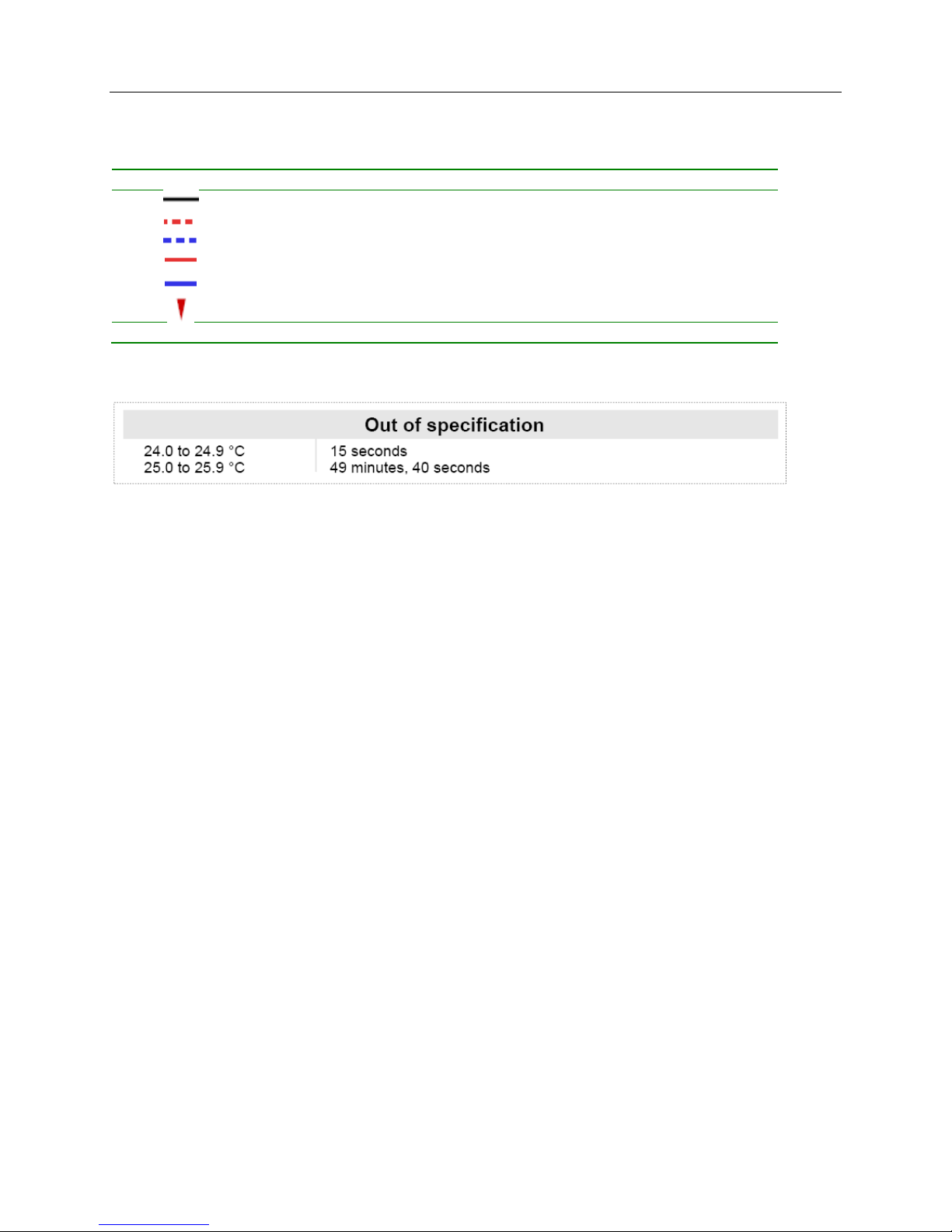Table of contents
1
Scope of this document ................................................................................... 3
2
Why PDF? .................................................................................................. 3
3
Logger profile ............................................................................................. 3
4
What you need to get started ............................................................................ 4
5
FDA 21 CFR Part 11 compliance .......................................................................... 5
6
How iMiniPlus PDF Logger works ........................................................................ 5
7
PDF report contents ...................................................................................... 5
8
Connecting logger to PC ................................................................................ 12
9
Programming logger with Console Pro ................................................................ 13
9.1
Customizing PDF report and changing details .................................................... 14
9.2
Programming password ............................................................................ 15
9.3
Configure Sensors and Alarm Settings ............................................................ 16
9.3.1 Specification and Alarm .......................................................................... 17
9.3.2 LCD Display ....................................................................................... 18
9.4
Checking the time clock ............................................................................ 19
9.5
Setting the Start, Stop and logging duration ..................................................... 19
9.5.1
Duration of trip, at least ..................................................................... 19
9.5.2
Interval between each reading ............................................................. 19
9.5.3
Start new log trip ............................................................................ 21
9.5.4
Finish log trip ................................................................................ 21
9.5.5
Continuous logging ......................................................................... 21
9.5.6
Enable stop button in this logger(s) ........................................................ 22
10
Viewing logger data with PDF Reader Software ...................................................... 23
11
Downloading logger readings via Console Pro ....................................................... 23
11.1
Download wizard .................................................................................... 23
12
Creating LCF file from LRF file ......................................................................... 25
13
Does Console Pro work with PDF file? ................................................................. 26
14
Device specifications .................................................................................... 27
15
Contact details .......................................................................................... 28