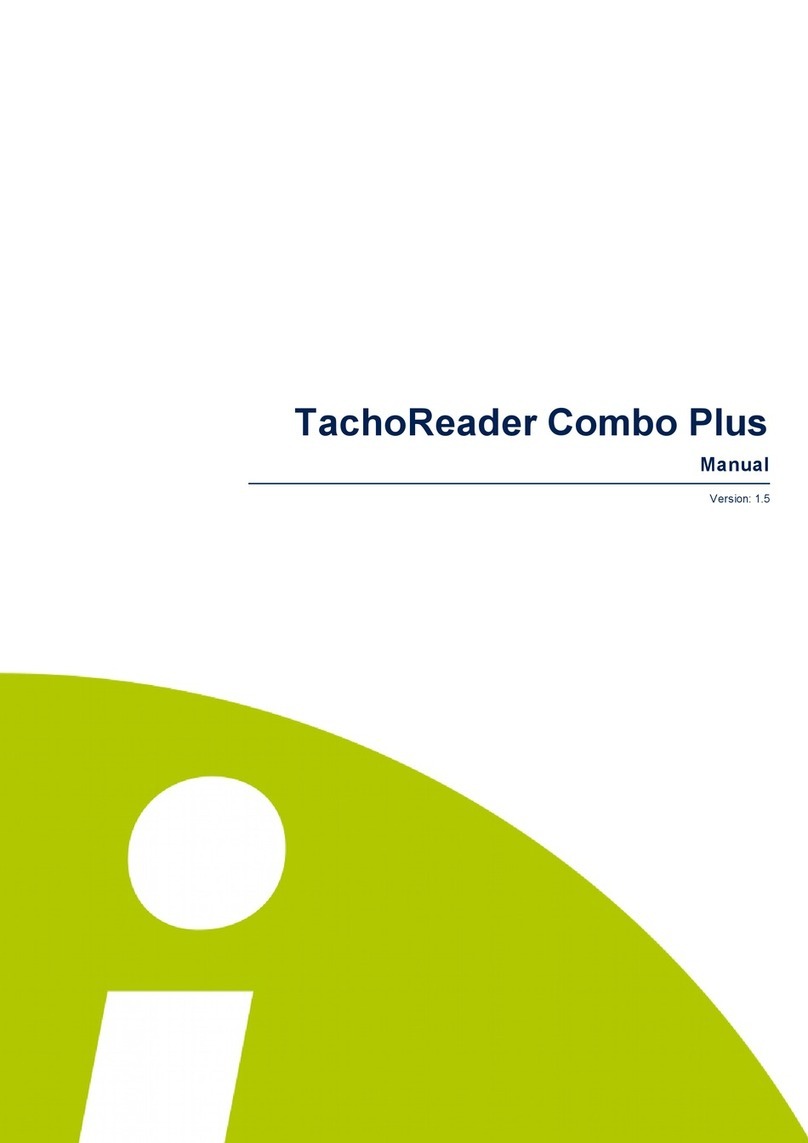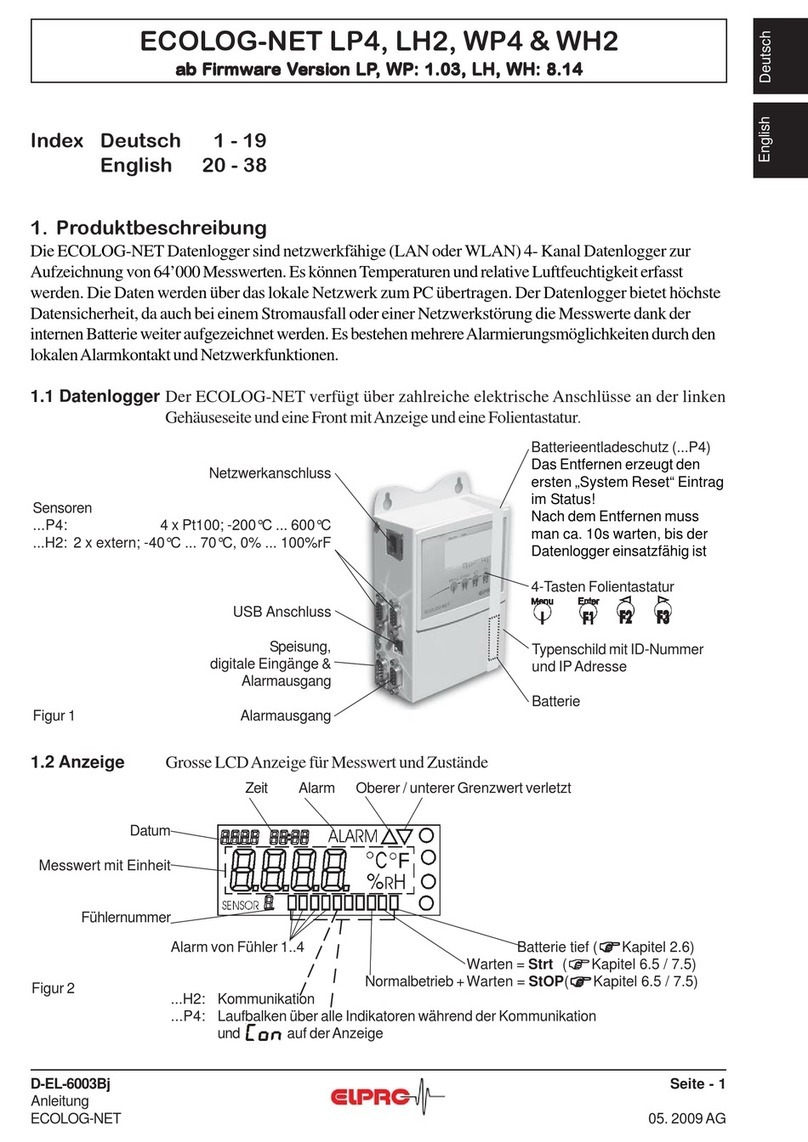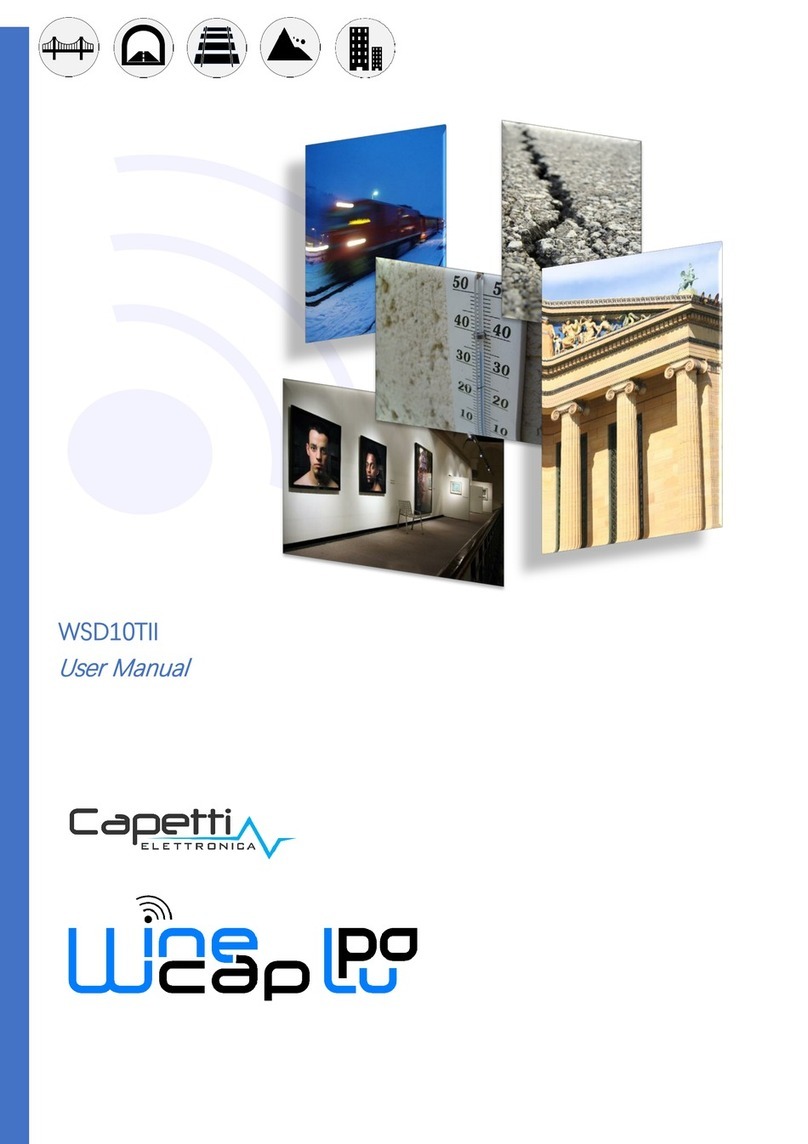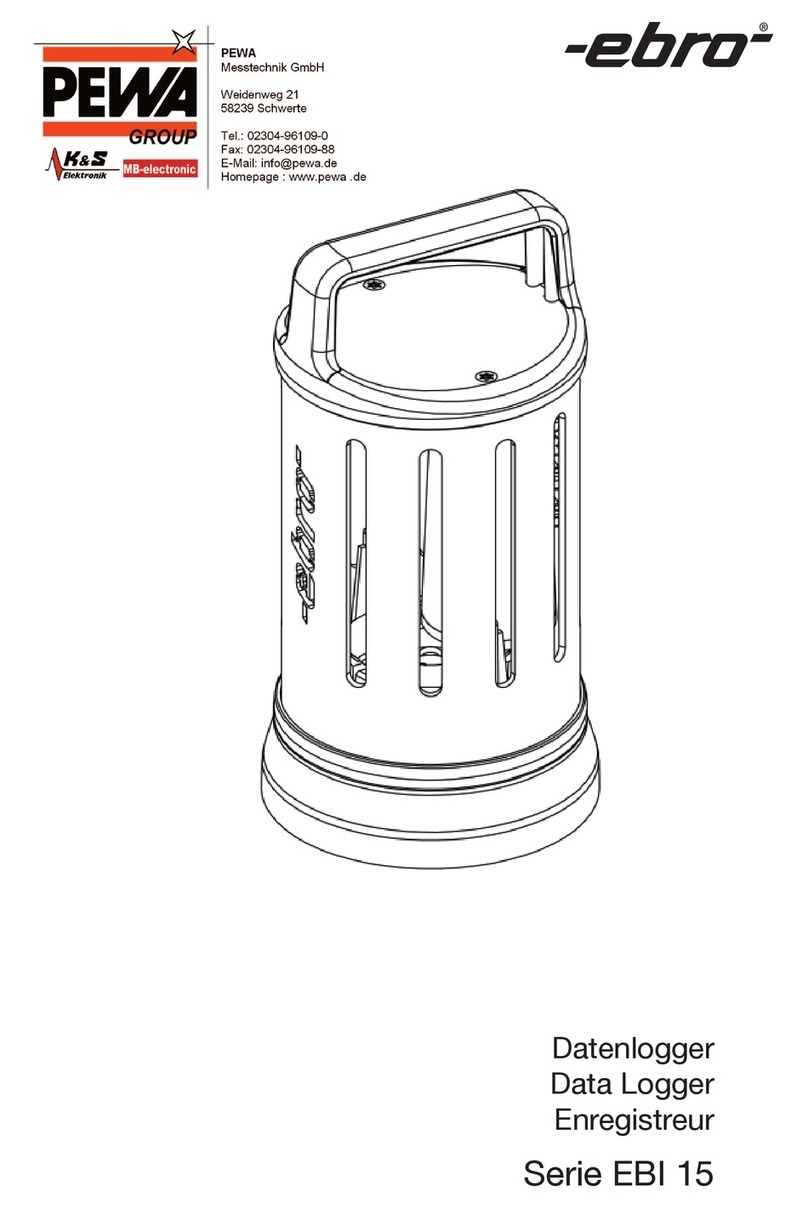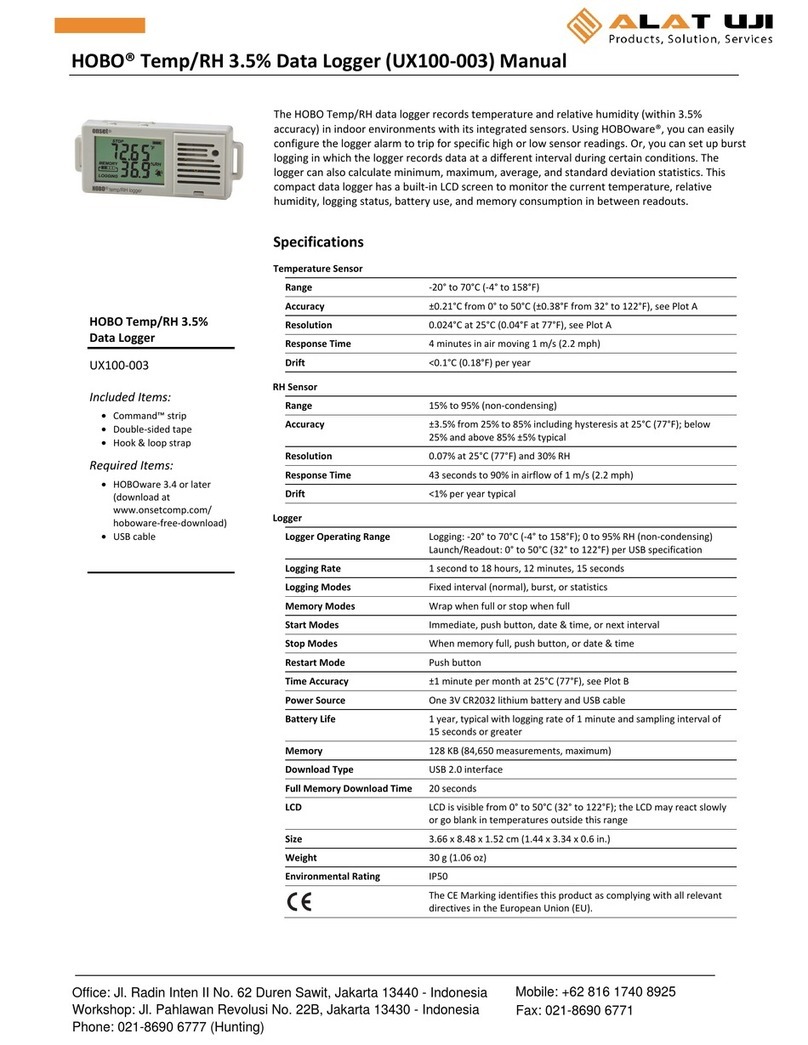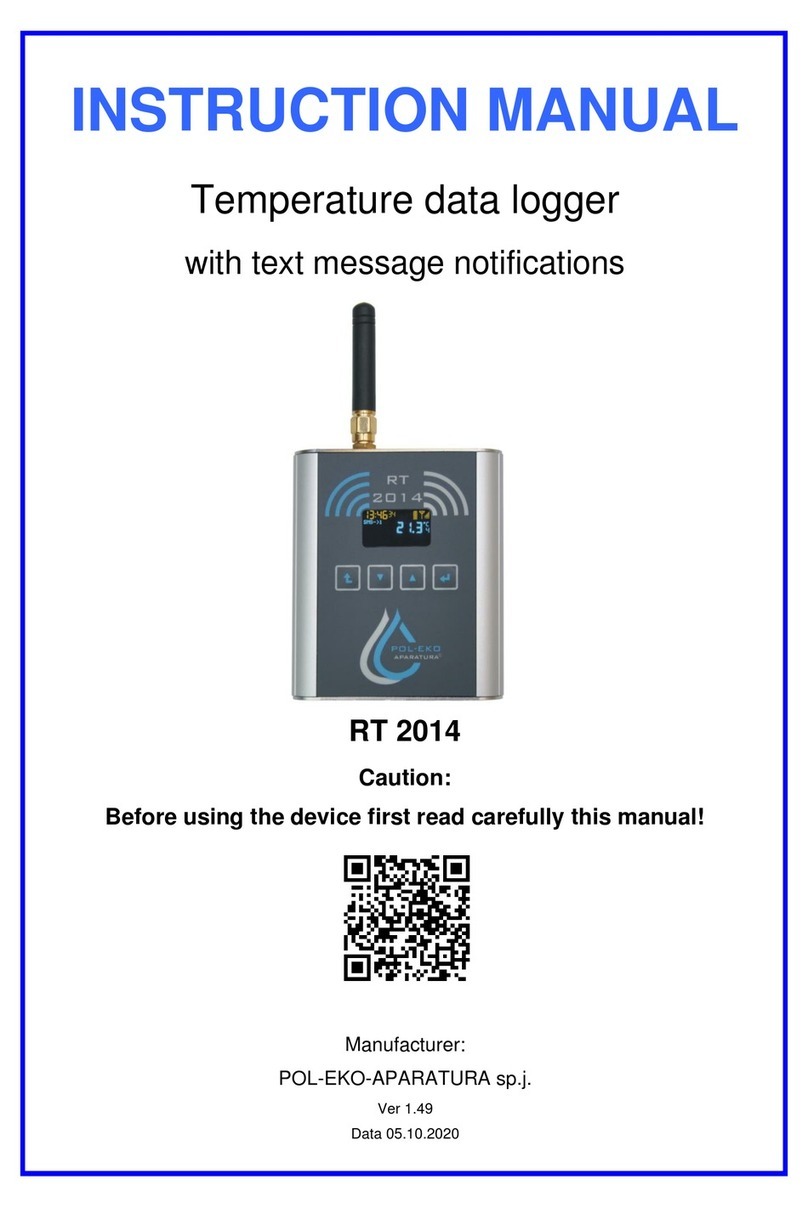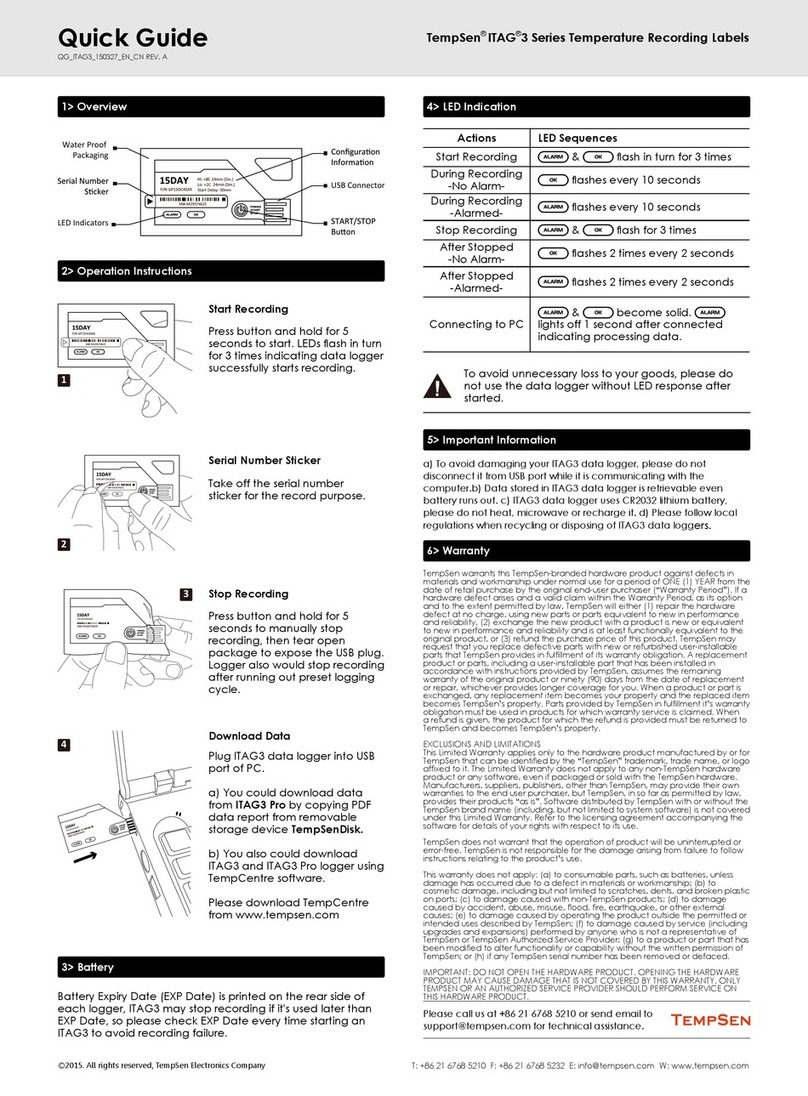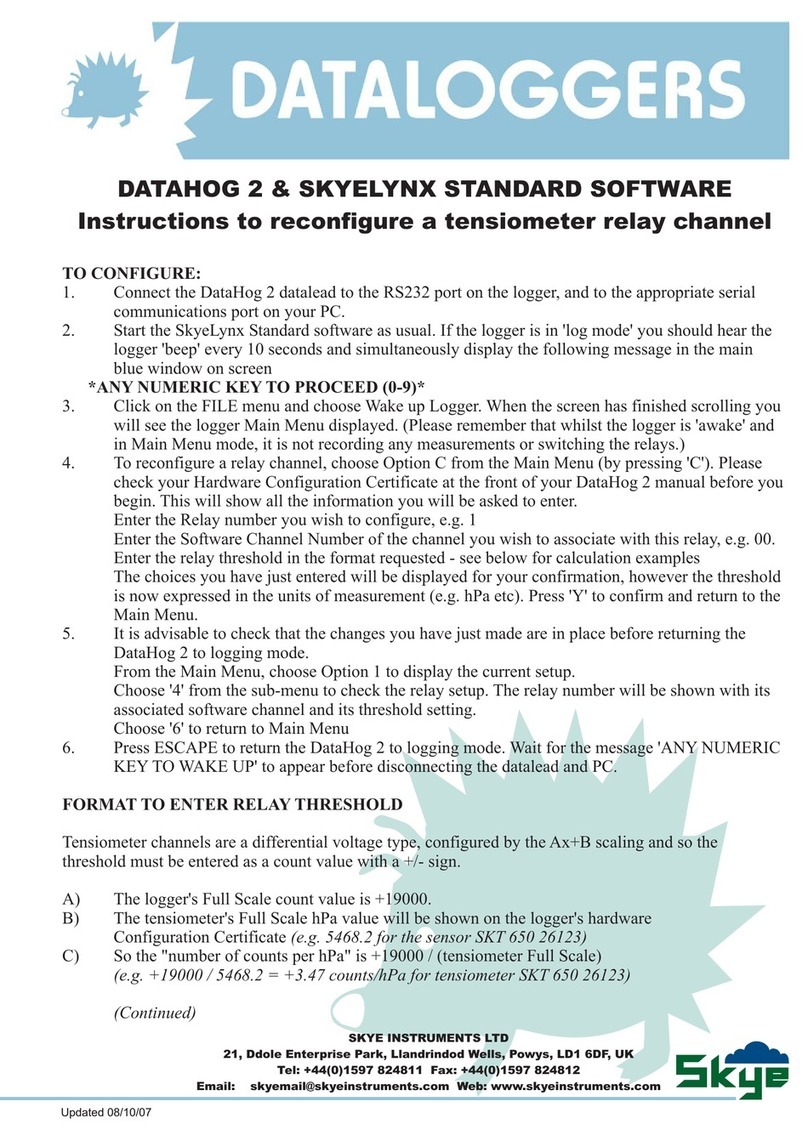inelo TachoReader Basic Operation instructions

TachoReader Basic
Tutorial
Version: 1.0

TachoReader Basic
© 2002 - 2017 INELO All rights reserved
Production:
ul. Karpacka 24/U2b
43-300 Bielsko-Biała
POLAND
www.inelo.pl
INELO
Tutorial
All rights reserved. No parts of this work may be reproduced in any form or b y any means - graphic, electronic, or
mechanical, including photocopying, recording, taping, or information storage and retrieval systems - without the written
permission of the pub lisher.
Products that are referred to in this document may be either trademarks and/or registered trademarks of the
respective owners. The publisher and the author make no claim to these trademarks.
While every precaution has b een taken in the preparation of this document, the publisher and the author assume no
responsibility for errors or omissions, or for damages resulting from the use of information contained in this document or
from the use of programs and source code that may accompany it. In no event shall the pub lisher and the author b e
liab le for any loss of profit or any other commercial damage caused or alleged to have been caused directly or
indirectly b y this document.
The program windows (screenshots) shown within this help file can differ in form and contents from the actual
program windows. This can b e the case especially when the program version differs from the manual version.

3
Table of Contents
Table of Contents
.................................................................................................................................................... 41. Introduction .
.................................................................................................................................................... 42. Installation .
.................................................................................................................................................... 43. Operating modes .
.................................................................................................................................................... 54. Configuration .
.................................................................................................................................................... 75. Download from tachograph .
.................................................................................................................................................... 96. Download from driver card .
.................................................................................................................................................... 117. Transferring data files into PC .
.................................................................................................................................................... 128. Error codes .
.................................................................................................................................................... 159. Additional information .
........................................................................................................................................................................................................... 159.1. The company .
........................................................................................................................................................................................................... 159.2. Support .

Introduction 4
1. Introduction
The
TachoReader Basic
device allows you to download data directly from the tachograph
without connecting other devices. Using the tachograph, it is also possible to download driver card
data. The device can store data in its internal memory until it is transferred to another media (for
example, to a computer disk).
TachoReader Basic uses tachograph power supply while retrieving data, so no external power
source is required. It is small, easy and convenient to use.
Fig. TachoReader Basic.
2. Installation
The device is not supported b y Windows® 2000 and earlier operating systems.
To install
TachoReader Basic
on a computer, simply connect it to the USB port and wait until
Windows® installs it automatically.
When it detects a new device, Windows® automatically installs it as a new mass storage disk.
3. Operating modes
TachoReader Basic works in different modes. They depend on:
·
connection type - whether the device operates standalone, is connected to a computer or
tachograph;
·
Driver card download via tachograph
option in the device configuration window;

Operating modes 5
Connection type
Device connected to the tachograph
Power supply: from the tachograph.
The driver card inserted in the tachograph slot
Depending on the
Driver card download via tachograph
option:
Option checked
— downloads data from driver card and tachograph simultaneously;
Option unchecked
— downloads data of the tachograph only;
No driver card
Depending on the:
Driver card download via tachograph
option:
Option checked
— error report (driver card should be inserted or the option should
be unchecked) - no data will be downloaded;
Option unchecked
— downloads data of the tachograph only;
In each of these modes, to download data from the tachograph, you need to place the company
card in the tachograph slot (see: "Download from tachograph " topic for more).
Device connected to the computer
Power supply: from the computer.
Operation in USB mode - the possibility to configure the device (run the
"TachoReaderConfigurator.exe" file placed in the TachoReader Basic memory), possibility
to read/write data from/to the device and work with 4Trans and TachoScan.
·
Driver card download via tachograph
option - does not affect this mode of
operation.
4. Configuration
Device configuration window can be launched in two different ways:
1. Directly from the device memory -
TachoReaderConfigurator.exe
file.
7

Configuration 6
2. Using 4Trans or TachoScan - program menu.
When you first start configuration, Windows® may prompt for installing
.NET Framework
. We recommend
that you accept - otherwise you will not be ab le to start the configurator.
.NET Framework
will b e automatically downloaded and installed by the operating system.
Fig. Device configuration window.
This window allows you to create three separate configurations ( ), that can be
selected when connected to the tachograph.
For example, you can set up data retrieval from the digital tachograph as and downloading data from
the driver card as .
Description of data download options:
·
Overview
-basic information about the tachograph;
·
Events and faults
-reading events (e.g. driving without card) and failures (e.g. power
failure) from the tachograph memory;
·
Technical data
-reading e.g. calibration data, tachograph serial number;
·
Activities
-driving, work, standby or standstill events divided into individual days:

Configuration 7
§
Since last download
-the scope of activities is set from the date of the previous download;
The last download date is stored in the device memory, so if you downloaded the data from another device,
it will not influence the TachoReader download.
It is recommended to use this option when downloading data.
§
From: [...] Till: [...]
-possibility to set any date range for the downloaded activities;
§
Last: [...]
-allows to download the last 1 to 365 days (set by one full day);
§
Everything
-retrieval of activities for all days in the digital tachograph memory;
On the "old" type of tachographs data reading can take up to one hour.
·
Detailed speed
-downloading speed data that the tachograph records with a frequency of
one second;
The tachograph stores detailed speed data from the last 24 hours.
Reading of this data can significantly increase the time taken to retrieve data from the tachograph.
·
Driver card download via tachograph
:
Option checked
— allows to download data from the driver card placed in the
tachograph slot in addition to downloading data from the tachograph (see:
"Download from driver card " topic for more).
If the driver card is not inserted in the slot of the tachograph the device reports a data download
error.
Option unchecked
— the device will download data
only from the tachograph
, even
if a driver card is inserted in the tachograph slot.
To confirm the configuration changes, click .
5. Download from tachograph
Operations after connecting to a computer
1. Open the
TachoReader Basic
configuration window, and then, for any selected
configuration of: , or button, choose the type and scope of activities to
9

Download from tachograph 8
be downloaded (see: "Configuration " topic for more).
If you are not sure what to choose, click on the: button.
2. If you do not want to download data from the driver card via the tachograph
uncheck
the:
Driver card download via tachograph
option.
Operations on the vehicle
We recommend that you read the operating instructions of the tachograph.
1. Turn the ignition switch to position II (ignition) - until the lights on the dashboard switch
on (switching on the tachograph).
We recommend to carry out the ab ove step accompanied b y the driver of the vehicle.
2. Insert a company card into any tachograph slot.
After reading the company card some tachographs may request "unlocking" confirmation.
In this case, "unlock" the tachograph, or "Technical data" and "Activities" will not be downloaded.
3.
As soon as
you connect
TachoReader Basic
to the tachograph, select the type of
configuration you have set on your computer.
If, after you inserting the device into the tachograph slot, you do not switch the configuration
immediately, after approximately 5 seconds the download will start automatically with configuration
.
You can change the configurations by pressing the button once (the LED will cycle
green-red-orange):
·
green
LED: configuration;
·
red
LED: configuration;
·
orange
LED: configuration;
5

Download from tachograph 9
After selecting the configuration, wait approx. 5 seconds until the device starts
downloading data from the tachograph. The download will be indicated with the LED
blinking green-red, or green only (there may be times when the LED will be off).
Depending on the number of days downloaded from the tachograph memory, the download may take
up to approx.
1 hour
.
If the device b eeps three times while the data is b eing downloaded and the LED flashes red, this
means that an error occurred (see "Error codes " topic for more).
4. When the download is finished, the device will play a short tune and a the LED will blink
steadily green.
5. Disconnect
TachoReader Basic
from the tachograph and remove the company card.
6. The data is saved to a file (Vehicle reg.no._Date and time of data download.DDD), which is
placed in the TACHO folder in the device memory.
6. Download from driver card
TachoReader Basic can download simultaneously or individually the data from a driver card
inserted in the tachograph and the tachograph data. This depends on the settings described below.
Operations after connecting to a computer
Open the device configuration window (see: "Configuration " topic for more), and then:
Option I - Downloading data from driver card only
1. For any selected configuration of , or button
uncheck
all the options.
2.
Check
one option only:
Driver card download via tachograph
.
Option II - Simultaneous downloading data from driver card and the tachograph
1. For any selected configuration of , or button, choose the type and scope
of activities to be downloaded from the tachograph (see: "Configuration " topic for
more).
If you are not sure what to choose, click on the . button.
12
5
5

Download from driver card 10
2.
Additionally, check
the :
Driver card download via tachograph
option.
Operations on the vehicle
We recommend that you read the operating instructions of the tachograph.
1. Turn the ignition switch to position II (ignition) - until the lights on the dashboard switch
on (switching on the tachograph).
We recommend to carry out the ab ove step accompanied b y the driver of the vehicle.
2. Depending on the selected option:
·
Option I
- insert the driver card into any slot of the tachograph;
In old tachograph types you may also need to insert the company card.
·
OptionII
- insert a company card and the driver card to any tachograph slots;
After reading the company card some tachographs may request "unlocking" confirmation.
In this case, "unlock" the tachograph, or "Technical data" and "Activities" will not be downloaded.
3. Connect
TachoReader Basic
to the tachograph.
4. Use the button to select the appropriate configuration: , or ;
If, after you inserting the device into the tachograph slot, you do not switch the configuration
immediately, after approximately 5 seconds TachoReader Basic will start the download automatically
with configuration.
after approx. 5 seconds the device will automatically start downloading data. The
download will be indicated with the LED blinking green-red, or green only (there may be
times when the LED will be off).
5. When the download is finished, the device will play a short tune and a the LED will blink
steadily green.
9
9

Download from driver card 11
6. Disconnect
TachoReader Basic
from the tachograph and remove the driver card and
possibly the company card.
7
.The data is saved to a file (Surname_First name_
M
iddle name_Date and time of data
download.DDD) placed in the
CARD
directory in the device memory.
7. Transferring data files into PC
The files downloaded from the driver card are stored in the
CARD
directory, while files downloaded from the
digital tachograph are stored in the
TACHO
directory.
Never transfer, delete, or rename these directories!
Recommended procedure for data transfer from TachoReader Basic to a computer:
1. Launch TachoScan / 4Trans.
2. Connect the device to a USB port in your computer.
3. When you press the appropriate button, select "
Download readouts
" -
>
"
all
".
Menu in the 4Trans is different than shown here - refer to the 4Trans Help.
4. The program downloads the file and examines it in terms of, among others. digital signature. If
the digital signature is valid, data will be stored in the database and the file copied to the
computer. The data from the file will be displayed in the daily visuali
z
ation window (see:
"
Pomoc -program TachoScan / 4Trans
").
Source files (original downloaded files) will b e copied (moved) to the appropriate directory configured in the
"
program settings
".
It is also possible to manually copy files (b ackup) from
TachoReader Basic
device to your computer
without the use of 4Trans / TachoScan software. To do this, use windows or other file explorer to copy the
files and move them to the desired location (TachoReader Basic is installed on your computer as a separate
drive named "
PNSTACHO
").
Downloaded tachograph data file name format: "
Vehicle reg. no_Date and time of the data download
(year, month, day, hour, minute, second).DDD
" (Example: SB_3106G_20130520091234.DDD).
Downloaded driver card data file name format: "
Surname_First name_Middle name_Date and time of the
data download (year, month, day, hour, minute, second).DDD
" (Example:
Kowalski_Jan_Mateusz_20130520084432.DDD).

Error codes 12
8. Error codes
Errors are indicated by a specific number of red LED blinks.
To identify the type of error, count the number of red LED blinks.
The LED b links red twice, then there is a pause and the whole cycle is repeated.
This means that the key is signaling the error by b linking red twice.
Description of error types
One red LED blink
Cause
No data transmission.
Solution
1. Insert the company card.
2. Wait until the company card is read by the tachograph.
3. Repeat reading from tachograph.
Two red LED blinks
Cause
Too little data downloaded.
Solution
Repeat reading from tachograph.
Three red LED blink
Cause
There is not enough free memory.

Error codes 13
Solution
1. Transfer the source files to another media (such as a computer disk)
2. Repeat reading from tachograph.
Minimum availab le storage space in the device memory is 10 MB.
Four red LED blinks
Cause
Invalid file system.
Solution
1. When you plug your device into a computer, check the file system (scandisk). If this
operation does not work, format the device (FAT32).
2. Repeat reading from tachograph.
Five red LED blinks
Cause
No driver card in the tachograph.
Solution
1. Insert the driver card into any slot of the tachograph or in the device configuration
window do not check the
Driver card download via tachograph
option (see:
"Configuration " topic for more).
2. Repeat reading from tachograph.
Six red LED blinks
Cause
5

Error codes 14
No response from the tachograph.
Solution
Repeat reading from tachograph.
Seven red LED blinks
Cause
Incorrect data in the configuration file or other unrecogni
z
ed error.
Solution
1. Connect
TachoReader Basic
to the computer.
2. In the device configuration window click on (see:
"Configuration " topic for more), .
3. Repeat reading from tachograph.
The LED is off
Cause
No power.
Solution
1.
M
ake sure the tachograph is switched on.
2. Repeat reading from tachograph.
5

Other manuals for TachoReader Basic
1
Table of contents
Other inelo Data Logger manuals
Popular Data Logger manuals by other brands

Mueller
Mueller Mi.Net Installation and operation manual
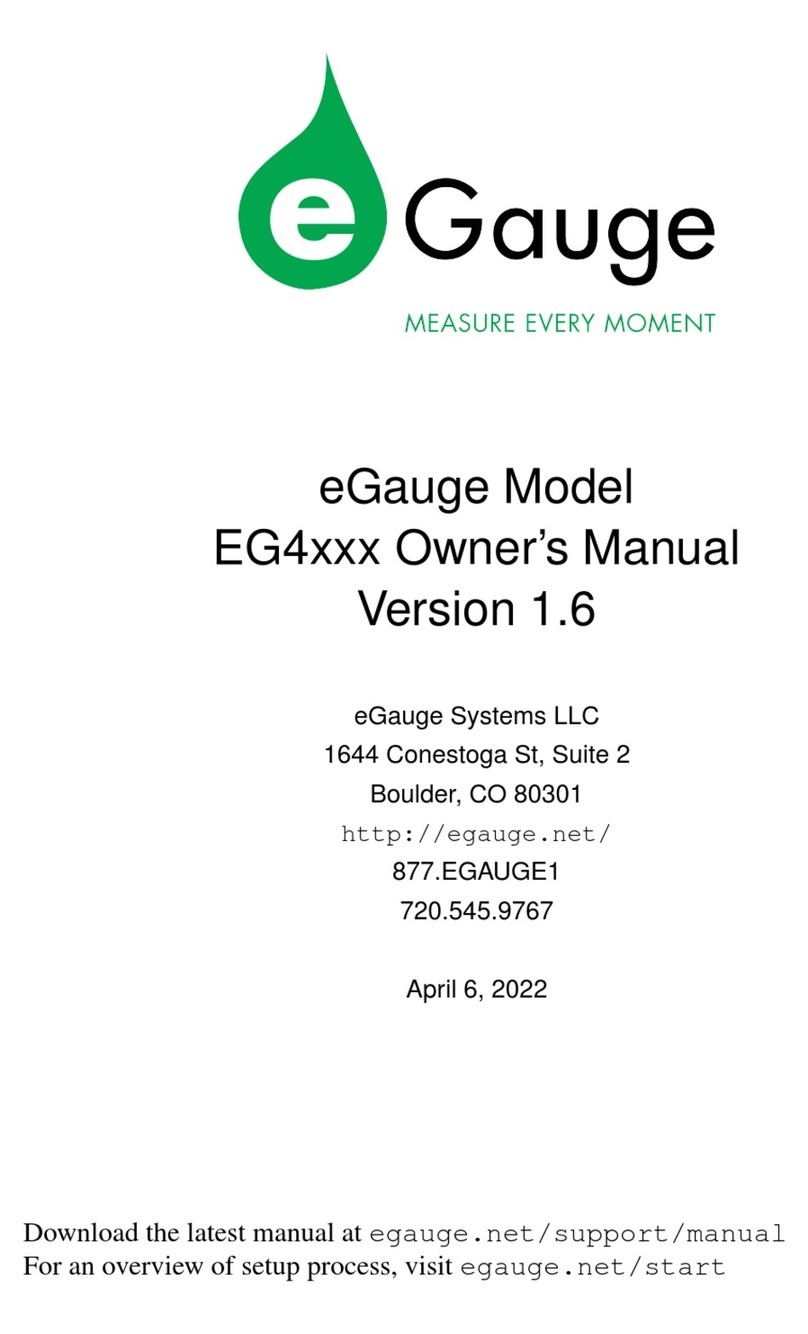
eGauge Systems LLC
eGauge Systems LLC EG4030 owner's manual

X2E
X2E XORAYA Z7 user manual
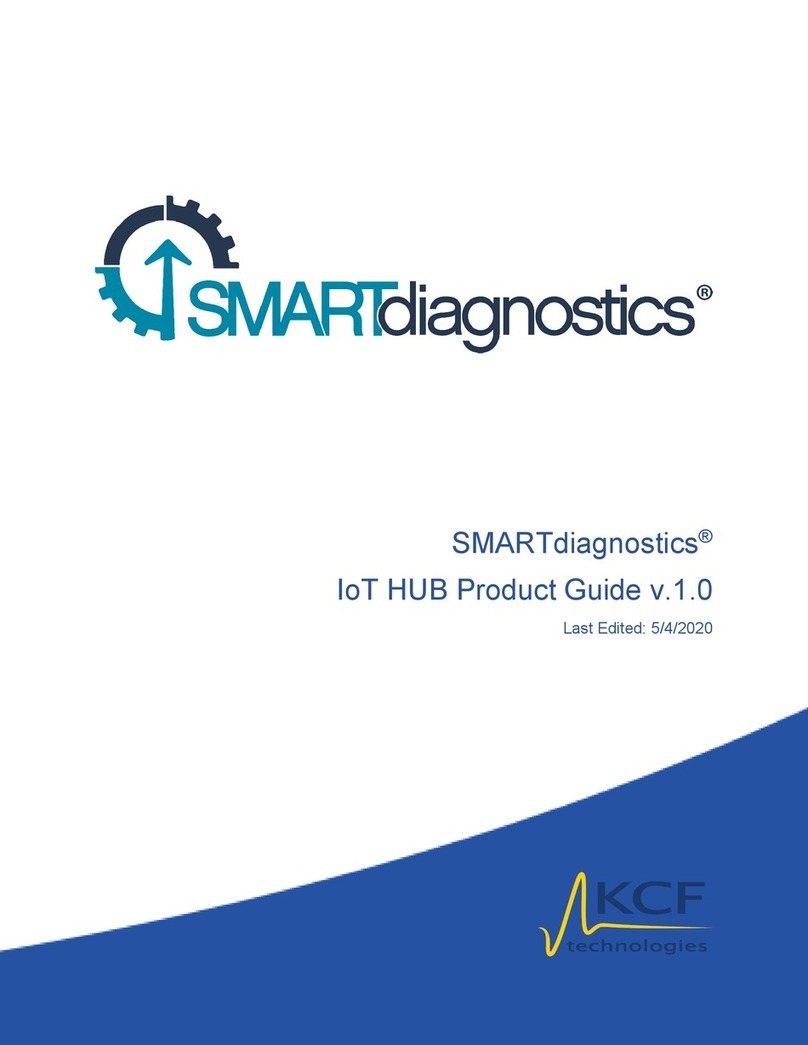
KCF technologies
KCF technologies SMARTdiagnostics Product guide

National Instruments
National Instruments NI USB-6008 user guide

Growatt
Growatt ShineMaster user manual