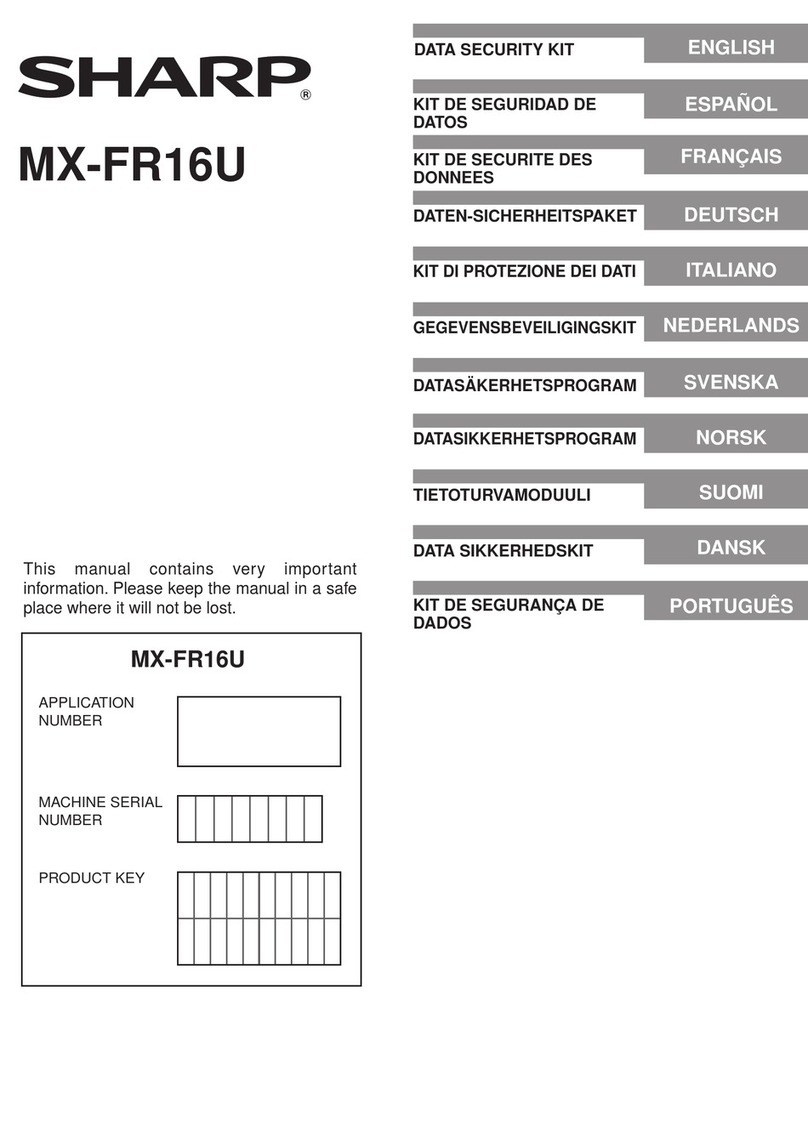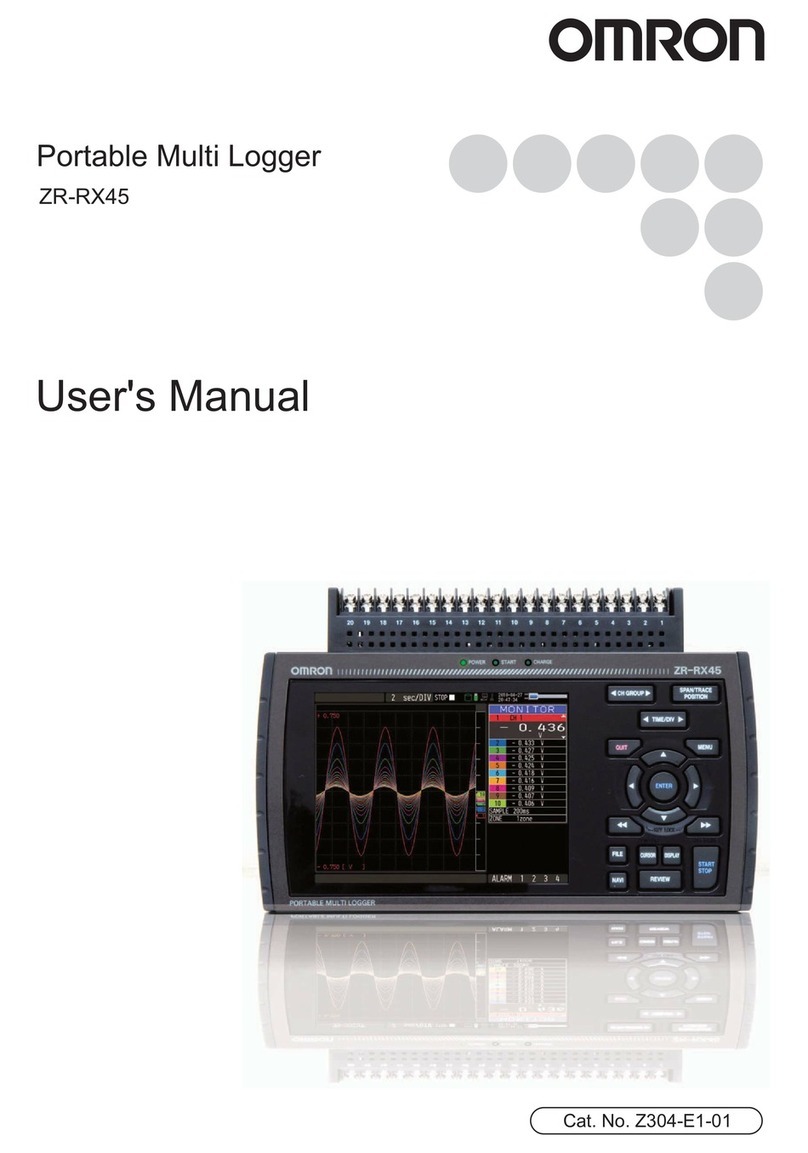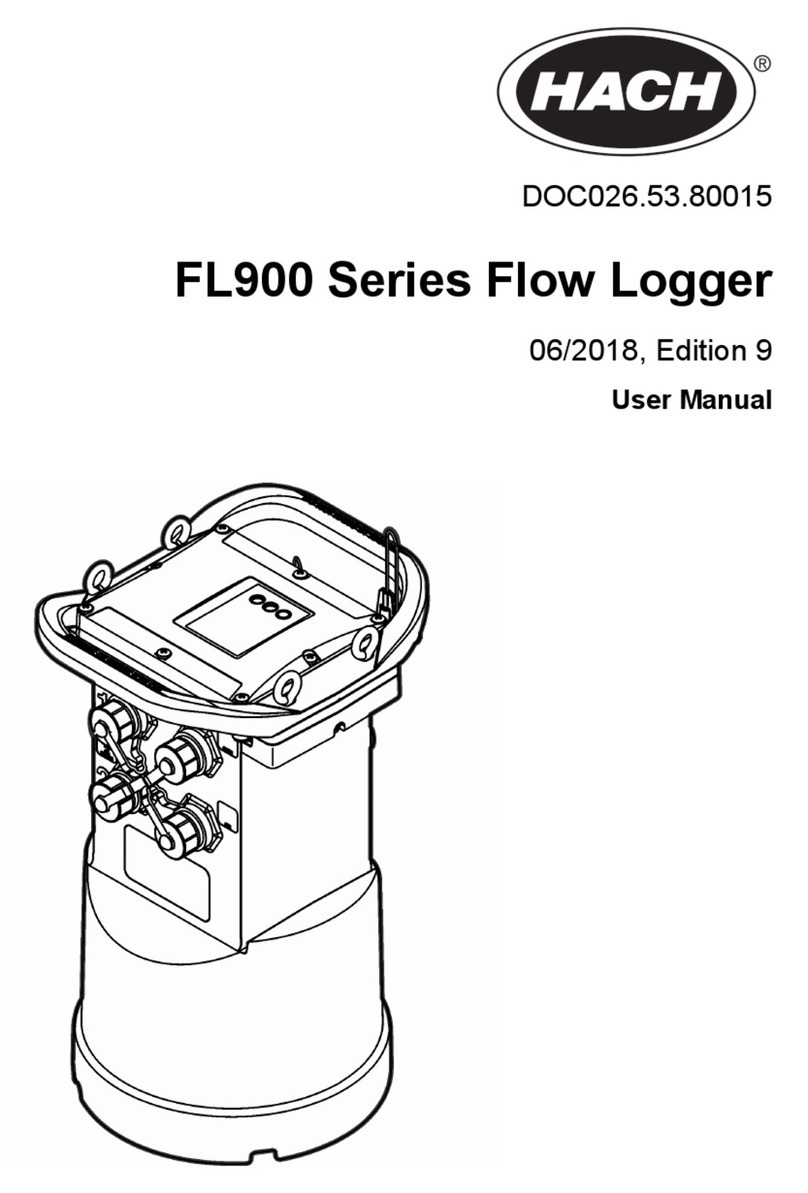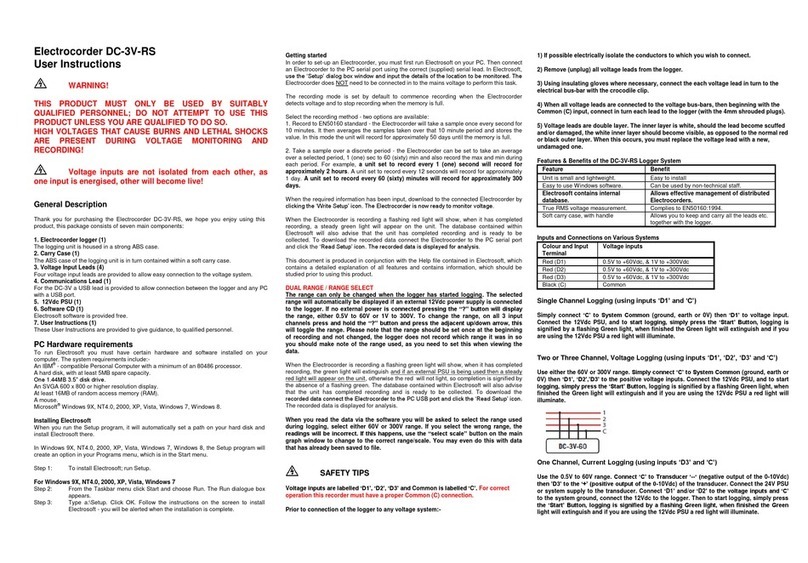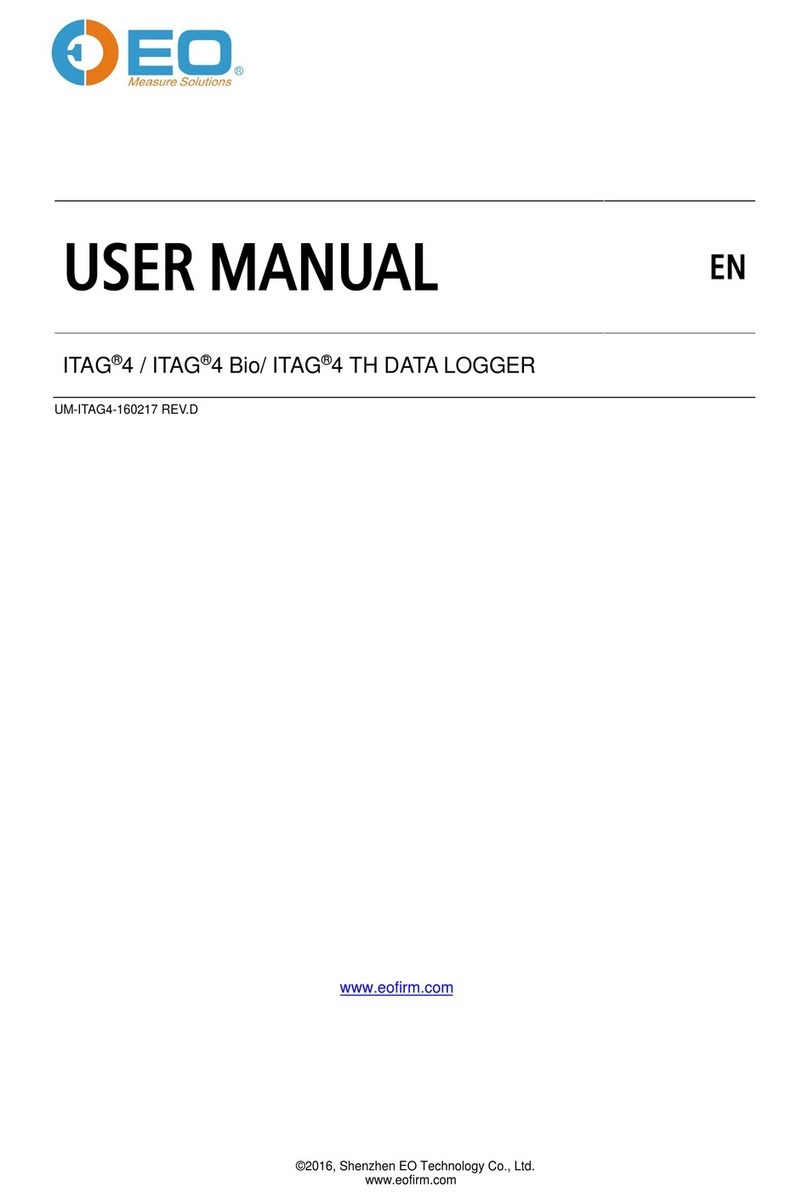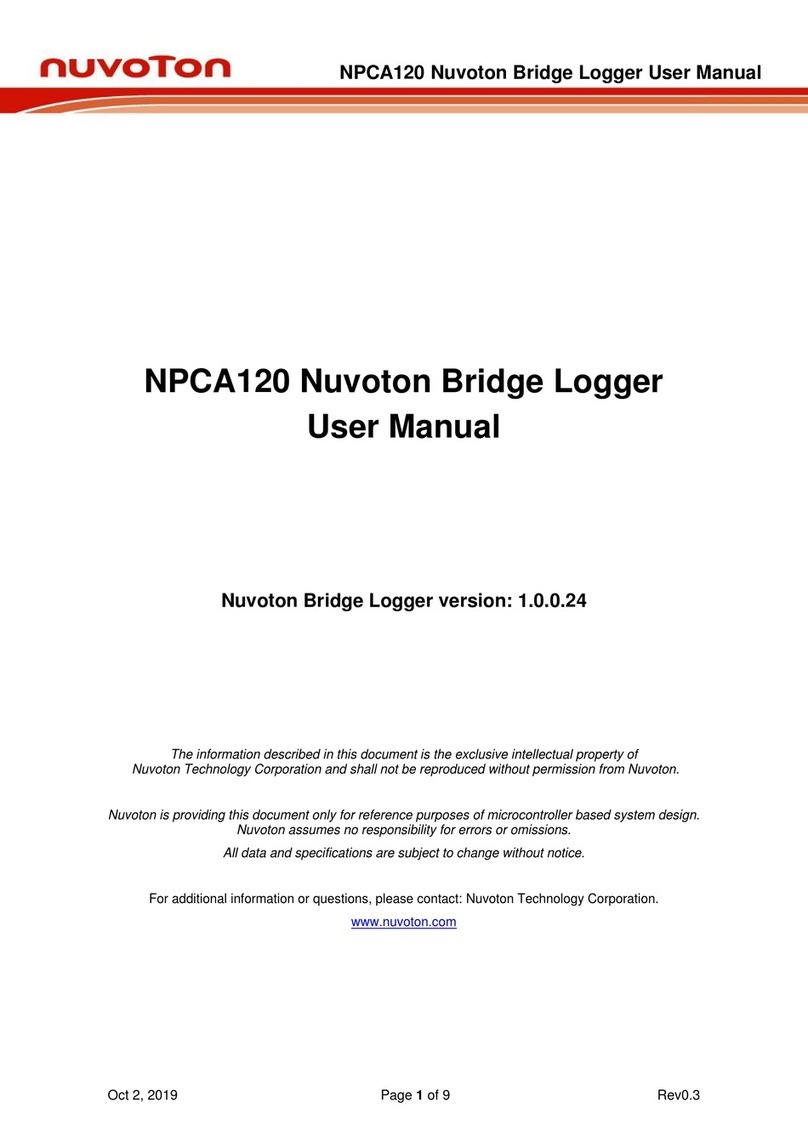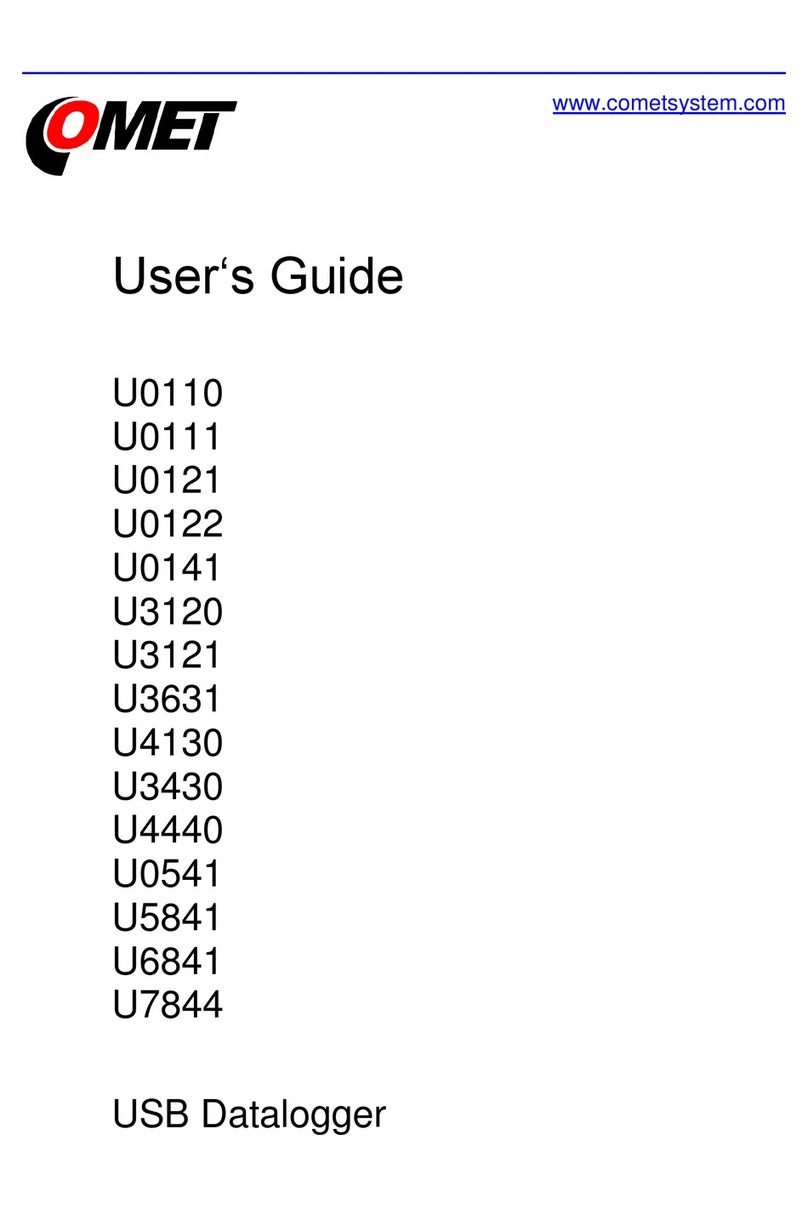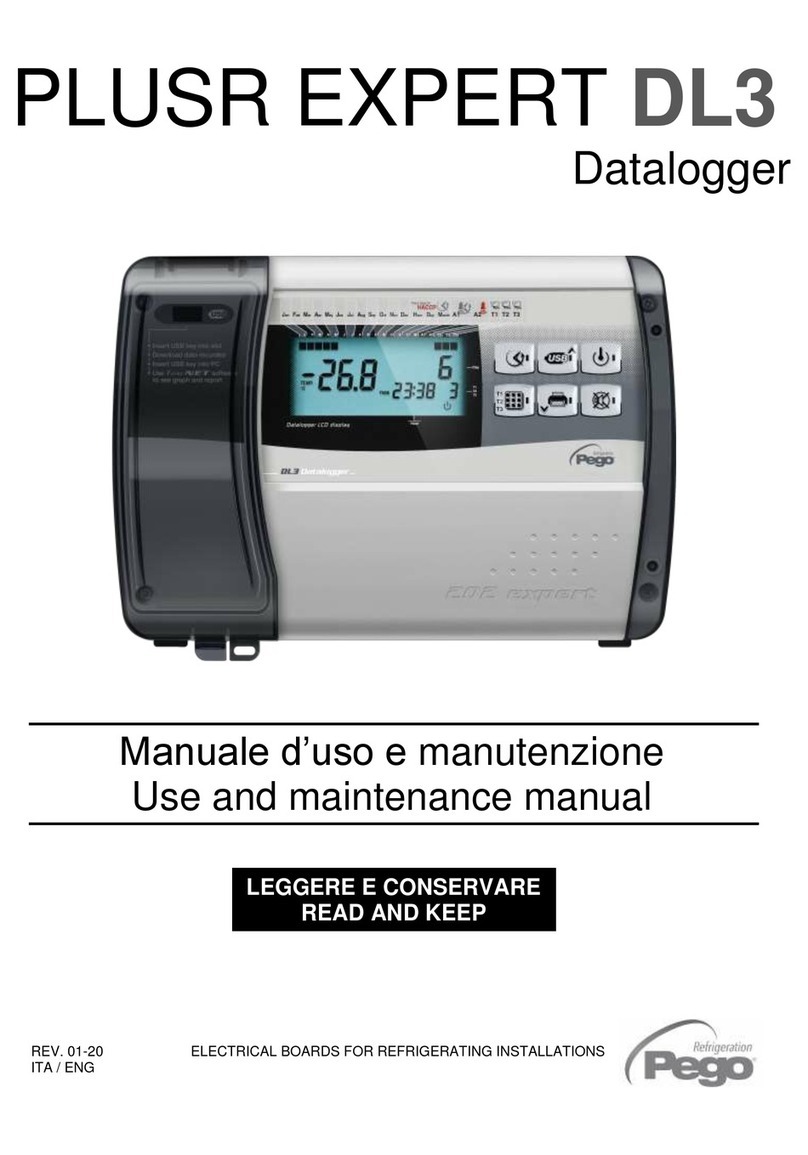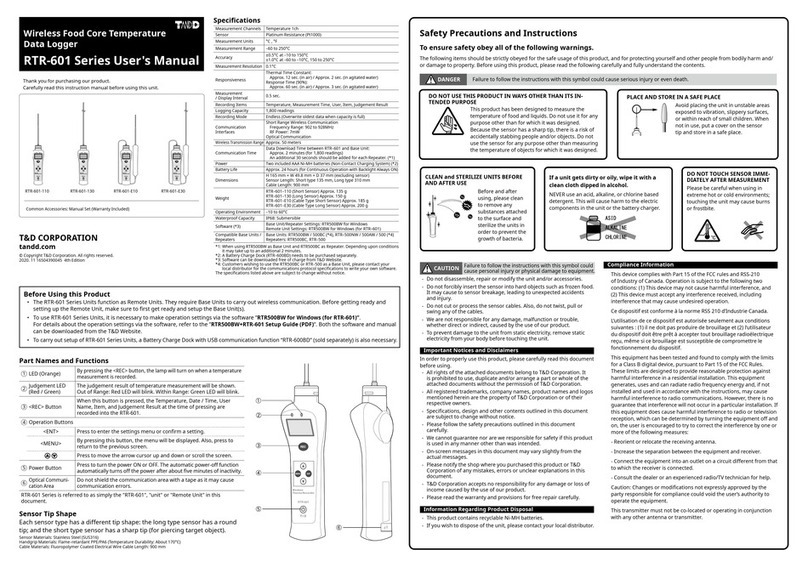Data Harvest EasySense Q 3 User manual

CONTENTS
What’s in the box? . . . . . . . . . . . . . . . . . . . . . . . . . . . . . . . . . . . . . . . . . 2
What else is required? . . . . . . . . . . . . . . . . . . . . . . . . . . . . . . . . . . . . . . 3
The EasySense Q data logger . . . . . . . . . . . . . . . . . . . . . . . . . . . . . . . . 3
EasySense Q’s buttons . . . . . . . . . . . . . . . . . . . . . . . . . . . . . . . . . . . . . . 3
The built-in sensors . . . . . . . . . . . . . . . . . . . . . . . . . . . . . . . . . . . . . . . . . 4
Plug-in sensors . . . . . . . . . . . . . . . . . . . . . . . . . . . . . . . . . . . . . . . . . . . . 5
Ways to Capture Data with EasySense Q . . . . . . . . . . . . . . . . . . . . . . . 6
Using EasySense Q in standalone operation . . . . . . . . . . . . . . . . . . . . . 6
Meter . . . . . . . . . . . . . . . . . . . . . . . . . . . . . . . . . . . . . . . . . . . . . . . . . . 7
Snapshot . . . . . . . . . . . . . . . . . . . . . . . . . . . . . . . . . . . . . . . . . . . . . . . 7
EasyLog . . . . . . . . . . . . . . . . . . . . . . . . . . . . . . . . . . . . . . . . . . . . . . . 7
Timing . . . . . . . . . . . . . . . . . . . . . . . . . . . . . . . . . . . . . . . . . . . . . . . . . 9
Using EasySense Q connected to a computer for the first time . . . . . . . 10
Using EasySense Q connected to a computer after the initial setup . . . 11
Technical Information for EasySense Q . . . . . . . . . . . . . . . . . . . . . . . . . 13
System Menu . . . . . . . . . . . . . . . . . . . . . . . . . . . . . . . . . . . . . . . . . . . . . 13
Selecting the sensor range . . . . . . . . . . . . . . . . . . . . . . . . . . . . . . . . . 13
Factory Reset . . . . . . . . . . . . . . . . . . . . . . . . . . . . . . . . . . . . . . . . . . . 13
Battery level check . . . . . . . . . . . . . . . . . . . . . . . . . . . . . . . . . . . . . . . 14
Powering EasySense Q . . . . . . . . . . . . . . . . . . . . . . . . . . . . . . . . . . . . . 14
Automatic Standby . . . . . . . . . . . . . . . . . . . . . . . . . . . . . . . . . . . . . . . . . 15
Internal Clock and Calender . . . . . . . . . . . . . . . . . . . . . . . . . . . . . . . . . . 15
EasySense Q’s memory . . . . . . . . . . . . . . . . . . . . . . . . . . . . . . . . . . . . . 16
Specifications . . . . . . . . . . . . . . . . . . . . . . . . . . . . . . . . . . . . . . . . . . . . . 16
Care & Maintenance . . . . . . . . . . . . . . . . . . . . . . . . . . . . . . . . . . . . . . . . 16
Trouble Shooting . . . . . . . . . . . . . . . . . . . . . . . . . . . . . . . . . . . . . . . . . . . 16
Practical information for the plug-in Temperature Sensor . . . . . . . . . . . 17
Copyright: all rights reserved.
This manual may be copied for use within the premises of the Licensee on condition that
it is not loaned, sold or used outside the Licensee’s premises.
Data Harvest’s policy is to continually improve products and services, so we reserve the
right to make changes without notice. It is acknowledged that there may be error or
omissions in this publication for which responsibility cannot be assumed. No liability will
be accepted for loss or damage resulting from use of information contained in this
manual or from uses as described.
Document No: DO144 Issue 1
1

2
What’s in the box?
Note: As EasySense Q connects via a USB compatible port, it is only suitable for use on a
computer with an operating system that supports USB e.g. 98SE, 2000, Me and XP. It will not
be supported by Windows 95, 98 or Windows NT (workstation and server).
The EasySense Q 3 or 5 data logger
Two plug-in Temperature Sensors
Two long Smart Q sensor leads
A USB
communication cable
A power supply unit
(UK version shown)

3
What else is required?
Sensing Science Laboratory or Primary software – a specific application that allows
transfer of the captured data to a computer for display and analysis and has the USB
drivers for EasySense Q (these are located on the Sensing Science Laboratory or
Primary CD ROM).
Note: To use EasySense Q you will need Issue 4 or higher of the Sensing Laboratory or Primary
PC Windows software (Product No. 6488 or 6489 respectively) V1.09 i.e. Graph V2.51, Meter
V1.35, Timer V1.24, Workroom V1.22.
The EasySense Q data logger
EasySense Q is a fully self-contained portable data logger. It has built-in sensors, which
allow collection of data.
The current measurement from a sensor can be viewed on the LCD screen. Data can
be gathered either when EasySense Q is connected to a computer or stored as data
sets in its memory for retrieval and analysis by the computer at a later date. Up to four
data sets can be stored at a time.
EasySense Q buttons
EasySense Q has three buttons that are used to select the operating mode.
The green triangle (ENTER) is used to start data collection, to confirm a choice or
take a sample.
The red square (STOP) is used to end data being recorded or return to the main
menu.
DAA A
R
HV
E
T
T
S
INPUT
1
A
2
B
Q
SENSE
EASY
5
DATALOGGER
POWER
Meter
Snapshot
EasyLog
Timer
Inputs for plug-in sensors
(dual labelled as 1A and 2B)
Q 3 & 5 - built-in Light sensor
(visible in square slot)
Q 3 & 5 - built-in Sound sensor
(grid visible)
Q 3 & 5 - built-in
Temperature
sensor
(not visible)
USB
compatible input
Connection for
power supply
Power light
Green triangle
(ENTER/SELECT
button)
Yellow arrow
(SCROLL down
button)
Red square
(STOP button)
LCD Display
Q 5 only - built-in Humidity
sensor (grid visible)
Q 5 only - built-in Barometric
Pressure sensor (not visible)

4
The yellow arrow (SCROLL) is used to scroll through menus on the LCD screen
or to browse measurements during data logging.
EasySense Q has no ON/OFF switch. To operate, press any of the buttons on the top
panel.
The built-in sensors
EasySense Q 3 has three built-in sensors and Q 5 has five. They are:
The information from the built-in sensors are shown on
the LCD display numbered from three onwards. Number
one and two are reserved for plug-in sensors - these will
not appear in the list unless there is a sensor plugged
into the input/inputs.
The sensors built-in to EasySense Q are analogue devices.
3) Sound Sensor Range: 40 to 110 dBA.
Used to measure the level of sounds. Responsive to both single sounds
(such as a whistle or handclap) and continuous background noise (such as
passing traffic, classroom noise).
4) Light Level Sensor Range 1: 0 to 1 000 lux
Range 2: 0 to 100 000 lux (0 – 100 klux)
There are 2 ranges to choose from (see page 13 for altering the selected
range). The lower range (0 – 1 000 lux) is more responsive and therefore
more suitable for recording at indoor light levels. The larger range (0 –
100 000 lux) is more suitable for recording the light level outdoors.
5) Temperature Sensor Scale: - 30 to 110ºC
Used to measure the temperature of EasySense Q’s environment.
Notes: For convenience the built-in temperature sensor is displayed on the same
scale as the plug-in temperature sensors. In fact EasySense Q can only be used in
an environment of 0 to 40°C, 0 to 95%RH (non-condensing).
The speed of reaction to a change in temperature will be delayed by
EasySense Q’s plastic case.
6) Barometric Pressure Sensor Range: 0 to 110 kPa
(EasySense Q 5 only) For weather and pressure investigations.
3) 46.9 dBA
4) 69 1x
5) 26.8 0C
Built-in Sensors Range EasySense Q 3 EasySense Q 5
Sound 40 to 110 dBA ! !
Light level 0 to 1 000 lux
0 to 100 000 lux
!
!
!
!
Temperature -30 to 110°C ! !
Barometric Pressure 0 to 110 kPa " !
Humidity 0 to 100% RH " !

5
7) Humidity Sensor Range: 0 to 100% Relative Humidity
(EasySense Q 5 only) For weather and environmental investigations.
Plug-in sensors
EasySense Q is supplied with:
#2 plug-in temperature sensors and
#Two long sensor leads.
Plug-in sensors connect to the two inputs on
EasySense Q labelled as 1A and 2B. When a sensor
is connected it will automatically be detected and
displayed on the LCD screen (in Meters) as number 1)
and/or 2) (depending on which input the sensor is
connected to). The plug-in sensor inputs are dual
labelled as A and B because the Timer software is
specified in these terms.
The plug-in temperature sensors
Plug the temperature sensor into one of the external
inputs on the back of EasySense Q (labelled 1A or
2B) with the locating arrow facing upwards.
EasySense Q will automatically detect that a
temperature sensor is connected and display
temperature values in degrees Celsius.
The plug-in temperature sensors are supplied calibrated with a range of -30 to 110ºC.
Temperature measurements are taken by a thermistor, which is housed at the tip of a
stainless steel tube. The stainless steel tube is made from AISI 316 stainless steel,
which has a particularly low thermal inertia with a negligible effect on the measured
temperature. It provides a high level of resistance to corrosion from a wide variety of
weak acids and alkalis, making it suitable for use with experiments in chemistry, biology,
physics, earth and environmental science.
See page 17 for further practical information about the temperature sensor.
The Sensor leads
Two long sensors leads have been provided for use with Smart Q sensors that are
available to purchase separately and are not supplied with EasySense Q.
Smart Q sensors can be divided into two main types:
1. Analogue – which are used to measure
physical quantities such as temperature,
sound, light, pH, etc.
2. Digital - which are switch-type sensors
for measuring ON/OFF conditions such
as light gates and timing mats used for
calculating time, speed and accelertion.
Please contact our sales office for an up-to-
date list of Smart Q Sensors.
Smart Q
pH Adaptor and Electrode
Smart Q
Light Gate Sensor

6
Ways to Capture Data with EasySense Q
There are different ways that EasySense Q can be used to collect data.
1. Real time, in this mode EasySense Q is entirely driven by the software on the host
computer. The data from the sensors is transmitted immediately to the computer and
displayed on the computers screen using the applications in the Sensing Science
software. This method of collection is useful for many classroom-based experiments.
2. In Remote, in this mode EasySense Q is used to collect and store data while
disconnected from the computer. Data collection can either be setup using
EasySense Q’s menu options (e.g. EasyLog, Snapshot or Timing – see stand-alone
operation below) or setup via the Graph program in the Sensing Science software to
log data for a set time period. The data collected in remote mode is stored in
EasySense Q’s memory to be retrieved by the computer at a later date. Up to 4 sets
of data can be stored in EasySense Q’s memory. Once the four sets have been
stored EasySense Q will overwrite the earliest data set with the new set of data
collected.
Using EasySense Q in standalone operation
EasySense Q has four working modes, displayed on the built-in LCD screen, which can
be used to collect data without being connected to the computer. These are Meter,
Snapshot, Easy Log and Timer modes.
Note: Some of the following examples show the effect seen on the LCD screen when there is no
sensor plugged into Input 2 (number 2 will be omitted from the list).
1) 24.5 C
0
3) 57.2 dBA
4) 183 1x
5) 23.5 C
0
Meter
Snapshot
Easy Log
Timer
Use the yellow arrow to
scroll through the sensors
Use the yellow
arrow to select
either mode
No. Taken: 3
3) 57.2 dBA
4) 185 1x
5) 22.5 C
0
Press the green
triangle to take
a sample
No. Taken: 4
3) 59.3 dBA
4) 190 1x
5) 22.5 C
0
Set Timing Mode
Timing A to B
Timing at A
A time measurement is
displayed for each event
Timing at A
Samples Taken: 2
150.93 ms
1) 25.5 C
3) 62.2 dBA
4) 200 1x
0

7
Meter
In this mode EasySense Q will continuously display fully calibrated measurements from
the active sensors (built-in and any plug-in sensors connected) on the LCD screen but
will not store any data. The display is updated every half second.
#Connect any plug-in sensors if required. If the display is turned off, press the green
triangle or yellow arrow button to wake up EasySense Q.
#Use the yellow arrow button to scroll the cursor down
until it is pointing at Meter.
#Press the green triangle (enter) to select Meter.
Scroll can be used to view data from the active sensors.
#Press the red square (stop) to exit Meter mode and return to the main menu.
Snapshot
Snapshot mode enables you to capture and store specific data points as a set of data
that is stored in EasySense Q’s memory.
#Connect any plug-in sensors if required. If the display is turned off, press the green
triangle or yellow arrow button to wake up EasySense Q.
#Use the yellow arrow button to scroll the cursor
down until it is pointing at Snapshot.
#Press the green triangle (enter) to select Snapshot mode.
#Each time you press the green triangle on EasySense Q a reading will be taken
from all active sensors (built-in and any plug-in sensors
connected). EasySense Q will display the number of
samples taken so far and the current value from the
active sensors.
If more than 2 minutes have elapsed between readings, then EasySense Q will go
into ‘sleep’ mode, press to wake up the unit and then to take a reading.
Scroll can be used to view data from the active sensors.
#Press the red square (stop) to exit Snapshot mode and return to the main menu.
The readings taken will be stored as a set of data.
Over 600 samples can be stored in one data set. The data set can be downloaded to
the computer for display and analysis using the Collect remote data option in the
Sensing Science Graph program (see the manual that accompanies the Sensing
Science software).
Easy Log
In Easy Log mode data is collected from all active sensors (built-in and any plug-in
sensors connected). It is not necessary to set the duration of the recording –
EasySense Q will capture data until stopped. The data set will then be stored in
EasySense Q’s memory.
1) 25.6 C
3) 54.8 dBA
4) 178 1x
0
No Taken: 3
Meter
Snapshot
EasyLog
Timer
Meter
Snapshot
EasyLog
Timer

8
#Connect any plug-in sensors if required. If the display is turned off, press the green
triangle or yellow arrow button to wake up EasySense Q.
#Use the yellow arrow button to scroll the cursor
down until it is pointing at Easy Log.
#Press the green triangle (enter) to automatically begin recording from all built-in
and plugged-in sensors.
Scroll can be used to view the values from the active sensors on the LCD screen
whilst still logging.
#When the investigation is complete press the red square (stop) . EasySense Q
will continue to log data until you press the green triangle (enter) to confirm your
choice. The data recorded will be stored as a set of data.
Note: If the Stop button was not pressed intentionally, press the red square (stop) to continue
logging.
#A Finished message will be displayed, press the green triangle (enter) to return to
main menu.
The data set can be downloaded using the Collect remote data option in the Sensing
Science Graph program (see the manual that accompanies the Sensing Science
software).
Once started EasySense Q
records data at a rate of 40
samples per second until it has
captured 1000 samples. At this
point the sample rate halves
(i.e. 20 samples per second) and
every other sample is discarded
(leaving 500 samples). It will
continue at this speed until it has
captured another 500 samples
(1000 total) then the sample rate
halves (i.e. 10 samples per
second) and discards half the
stored data, and so on.
EasySense Q will continue to
record data for up to 30 days.
In EasyLog mode the EasySense Q
will stay awake until the interval
between readings reaches
5 seconds or greater – at this point
it will begin to use low power
(sleep) mode between samples to
conserve battery power.
Meter
Snapshot
EasyLog
Timer
Duration
Sample
Rate
Interval
(seconds) Samples Days Hours Min Sec
40 per
second 0.025 0 - 1000 0 0 0 25
20 per
second 0.05 Compress to a half
500 - 1000 0 0 0 50
10 per
second 0.1 Compress to a half
500 - 1000 0 0 1 40
2 per
second 0.5 Compress to a fifth
200 - 1000 0 0 3 20
1 per
second 1Compress to a half
500 – 1000 0 0 16 40
Every
5 seconds 5Compress to a fifth
200 - 1000 0 1 23 20
Every
15 seconds 15 Compress to a
third 330 - 1000 0 4 10 0
Every
30 seconds 30 Compress to a half
500 - 1000 0 8 20 0
Every
1 minute 60 Compress to a half
500 - 1000 0 16 40 0
Every
5 minutes 300 Compress to a fifth
200 - 1000 311 20 0
Every
15 minutes 900 Compress to a
third 300 - 1000 10 10 0 0
Every
30 minutes 1800 Compress to a half
500 - 1000 20 20 0 0
Every
1 hour 3600 Compress to a half
500 - 1000 41 16 0 0

9
When EasySense Q is in sleep mode the current value from the active sensors can be
viewed by pressing the yellow button .
Whilst in EasyLog mode the samples taken, current
logging interval and the time started can be viewed
at any time by pressing the green enter button.
When the sample interval is greater than or equal to one second (after logging for
6 minutes), it is possible to download data from EasySense Q to a computer to check its
validity without interrupting the recording using the Collect remote data option in the
Sensing Science Graph program (see the manual that accompanies the Sensing
Science software).
Note: If you would prefer to record remotely for a specified time span then EasySense Q needs
to be setup to record using the remote record option in the Sensing Science Graph program (see
the manual that accompanies the Sensing Science software).
Timing
Used to setup and store simple time measurements from either one digital switch type
sensor connected to Input A or two connected to Input A and Input B. Switch type digital
sensors e.g. a light gates have two states, low (ON) or high (OFF). The time
measurement taken by EasySense Q is for an object at Input A or from an object
travelling from the sensor at Input A to the sensor at Input B. Upon completion of the
timing event the elapsed time will be displayed in milliseconds on the LCD screen (to 2
decimal places).
#Connect the digital sensor/s to Input (1)A or Input (1)A and (2)B. If the display is
turned off, press the green triangle or yellow arrow button to wake up
EasySense Q.
#Use the yellow arrow button to scroll the cursor
down until it is pointing at Timer.
#Press the green triangle to select.
#Use the yellow arrow to scroll the cursor until it is
pointing at either Timing A to B or Timing at A. Press
the green triangle to select.
EasySense Q will be ready to start taking measurements.
When a signal change from the digital sensor/sensors is
received, the time taken for the signal change at Input
A or A to B will be displayed in milli seconds (ms) on the
LCD screen. EasySense Q will then be ready to take the
next measurement.
#Press the red square (stop) to finish or cancel any pending timing event. Press
the green triangle (enter) to return to the main menu. The measurements taken
will be stored in a data set.
Note: During Timing mode, EasySense Q will stay awake and fully powered at all times.
Meter
Snapshot
EasyLog
Timer
Set Timing Mode
Timing A to B
Timing at A
Samples Taken: 4
Timing A to B
542.85 ms
Sample Taken: 269
Interval: 500ms
01/05/04 09:16:31

10
The data set can be downloaded for display and analysis using Collect remote data from
the Collect menu in the Sensing Science Timer program (see the manual that
accompanies the Sensing Science software).
Note: The data is collected as a TIME measurement. For calculating any measurements other
than ‘Time and Speed from A to B’, the Sensing Science Timer program must be running in
Advanced mode. For the software to be able to calculate the speed, velocity or acceleration, it is
necessary to enter the parameters used i.e. the distance from A to B or the length of the interrupt
card used.
Using EasySense Q connected to a computer for the
first time
Step 1: Install the Sensing Science Laboratory or Primary software if it is not
already on your computer. For details of how to install and operate this program, please
refer to the manual that accompanies the Sensing Science software. Make sure
EasySense Q is not connected to the USB port during installation.
Note for existing Sensing Science Primary or Laboratory users: If you have an earlier
version of Sensing Science on your computer, it is best removed before commencing installation
of a later version (i.e. use Add/Remove programs in the Control Panel accessed via
Start/Settings).
Step 2: Install the EasySense Q USB drivers
The first time EasySense Q is attached to a computer the USB drivers will need to be
installed.
Note for Windows 2000 and XP users: You need to be logged on as administrator (or with
equivalent access rights) to install the EasySense Q USB drivers.
#Insert the Sensing Science Primary or Laboratory CD ROM into the CD Drive. Cancel
the auto run program.
#Connect the ‘square’ USB plug of the USB communication cable to the USB
compatible input on the side of EasySense Q.
#Connect the ‘flat’’ USB plug to a USB compatible port on your computer.
#Windows will automatically detect that a new device has been connected and a
Wizard will be generated to aid installation.
Window 98 users: Select ‘Specify a location’ and use the Browse button to browse
for the EasySense Q driver folder on the CD and click on OK. Next
Windows 2000 and XP Users: Select to install the software automatically.
Windows XP users: You may be warned that the drivers have not passed Logo
signing, please ‘continue anyway’ at this point.
#When installation is complete, eject the CD ROM and store safely.
Step 3
Check that the LCD screen on EasySense Q is displaying
the main menu. EasySense Q will not communicate with
the PC if it is performing any kind of recording. If the LCD
screen shows samples being taken press the red square
(stop) button and finish the recording.
Meter
Snapshot
EasyLog
Timer

11
Launch one of the Sensing Science logging programs
i.e. Meters, Graph, Workroom or Timer. The first time
one of the programs from Sensing Science is used an
Interface option window will open. Select the Interface
as EasySense Q and Link.
Click on OK. The program will save your selection so it
will be automatically configured when next used.
Note: There is no need to switch EasySense Q on, as the
computer will automatically assume control.
The internal and any plug–in sensors connected will
automatically be recognised and calibrated.
Using EasySense Q connected to the computer after the
initial setup
#Connect EasySense Q to the USB port on the computer using the USB cable
supplied.
#Launch the appropriate Sensing Science program. The internal and any plug–in
sensors connected will automatically be recognised and calibrated.
For information on using EasySense Q with the Sensing Science programs refer to the
manual supplied with the Sensing Science CD ROM.
Sensing Science programs overview
This application displays live data from
analogue sensors in four different ways.
Designed to introduce students to the
idea of sensing data and interpreting
information. The program will open with
a blank display window, click on the
appropriate picture icon to open a section
window i.e. Gauge, Colour Change, Bar
or Number. Double click in a section
window and select the sensor to display
from the list.
Meters

12
This application is used for recording and
graphing signals from sensors. There are
facilities for analysing data, setting the
recording method, and retrieving the data
sets stored in EasySense Q.
This application can be used to alter the range
of the built-in light sensor on EasySense Q or
those Smart Q sensors that have either multiple
ranges or are capable of user calibration.
This application is used to allow students to
study Time, Velocity and Acceleration
relationships using of digital (switch-type)
sensors and retrieval of Timer data sets
stored in EasySense Q.
The purpose of this application is to allow the
selection of experimental worksheets. The
worksheets can be written by the user or
purchased as pre-prepared HTML files. These
HTML files can be loaded into a word
processor and then customised by the user.
Workroom
Timer
Sensor Config
Graph Collect remote data option
The Start icon is used to begin a recording
The New recording Wizard is used to set the
available options before data is captured
e.g. real time or remote recording, length of
recording, deselecting built-in sensors,etc.

13
Technical Information for EasySense Q
System Menu
A system menu is accessed from the main menu. This will allow you to change the range
of a sensor, apply a factory reset and check the battery condition. To prevent accidental
change this menu can only be accessed if the user holds down both the red square and
yellow arrow buttons for 2 seconds.
Selecting the sensor range
The internal light sensor in EasySense Q and some plug-in Smart Q Sensors have more
than one range. The range can be altered either on EasySense Q (see below) or on the
computer by using the Sensor Configuration application in the Sensing Science program.
Once selected EasySense Q will use this range or units (until they are reselected).
Whilst in the main menu hold down the red square (stop) button and
then the yellow arrow (scroll) button and keep them both held down
for 2 seconds. The display will alter to show the System menu i.e.
Battery Level, Set Sensor Range and Factory reset.
Use the yellow arrow to scroll the cursor until it is pointing at ‘Set Sensor Range’.
Press the green triangle button to select. Use the yellow arrow button to scroll the
cursor until it is pointing to the relevant sensor i.e. the internal light sensor or the
Smart Q Sensor connected to external 1A or 2B. Press the green triangle (enter) to
select. An asterisk (*) will indicate the currently selected range. Use the yellow arrow
to scroll the cursor down until it is pointing at the required range. Press the green triangle
(enter) to select. The asterisk will move to indicate the selected range.
Press the red square (stop) to return to the system menu and then again to return
to the main menu.
Factory Reset
To reset EasySense Q back to its factory default condition i.e. clear all memory (all
stored data sets will be deleted) and set the built-in light level sensor range to the 0 –
1000 lux range.
Whilst in the main menu hold down the red square (stop) button and
then the yellow arrow (scroll) button and keep them both held down
for 2 seconds. The display will alter to show the System menu i.e.
Battery Level, Set Sensor Range and Factory reset.
Use the yellow arrow button to scroll the cursor down until it is pointing at ‘Factory
reset’. Press the green triangle (enter) to select.
A check message will warn that this reset will delete all data sets - press the green
triangle (enter) to confirm your choice or press the red square (stop) to cancel.
A message will confirm if the reset has been done, press the green triangle to return
to the main menu.

14
To check the battery level in EasySense Q
If EasySense Q has been on charge, disconnect the power supply and/or USB cable for
at least 15 seconds to obtain a true value.
Whilst in the main menu hold down the stop button and then the
scroll button and keep them both held down for 2 seconds. The
display will alter to show the System menu i.e. Battery Level, Set
Sensor Range and Factory reset.
Use the yellow arrow button to scroll the cursor down until it is pointing at ‘Battery
Level’. Press the green triangle (enter) to select.
EasySense Q will determine the power requirements of the sensors connected and the
charge level of the batteries. The LCD will display:
Line 1. The Battery Life awake – the number of hours EasySense Q could continuously
operate without a power supply attached e.g. for Timer readings collected by the unit.
Line 2. Battery Life Easy Log - some methods of logging i.e. EasyLog or Remote, will
switch EasySense Q into ‘sleep’ mode between samples to reduce power consumption.
This line will indicate whether there is sufficient charge to record in this mode for at least
30 days (OK) or if a recharge is advised.
Line 3. Will indicate the capacity of the battery.
Line 4. Will show as ‘charging’ if power is being supplied to EasySense Q (via a power
supply or USB connection).
Press the red square (stop) to return to the system menu and then again to return
to the main menu.
Note: Ideally EasySense Q should be stored at about 40% or more state-of-charge. Do not store
EasySense Q with its battery fully discharged. Some reserve charge is needed to keep the
battery and its protection circuit operational during prolonged storage.
Powering EasySense Q
EasySense Q can be powered by:
1. Using the mains power supply provided.
2. By the USB compatible port (whilst connected to the computer).
3. By its internal batteries (when charged).
The power light on EasySense Q will only light when the unit is accepting power from
the attached mains power supply or via the USB link.
Mains Power
The power supply unit supplied is used to power EasySense Q while it is connected to
the computer and to recharge its internal batteries in preparation for logging data away
from the computer.
Power supply specifications are: AC regulated linear adaptor, 5V DC, able to source at
least 500mA with a 2.5mm plug (positive centre and negative outer pin).
+
_

15
Batteries
EasySense Q is factory fitted with a lithium–ion battery pack. When the batteries are
fully charged they will power EasySense Q in Easy Log or remote mode for at least 30
days.
Whenever EasySense Q is connected to the mains power supply or the USB compatible
port on the computer, it will automatically re-charge the batteries. A full charge will take
approximately 12 hours.
Notes:
#The drivers for EasySense Q must be installed before a link (and therefore charging) is
established.
#If the computer is switched off or in sleep mode, charging via the USB port will stop.
#EasySense Q can only be connected directly to a computers USB port or by using a powered
USB hub. It will not work with an unpowered hub (EasySense Q requires an output current of
500mA). An extension cables must be of a single direct port extension type.
Lithium-ion batteries are ‘memory-free’ and prefer a partial rather than a full discharge.
Constant partial discharges with frequent recharges will not cause any harm. Frequent
full discharges should be avoided whenever possible.
Ideally EasySense Q should be stored at about 40% or more state-of-charge. Do not
store EasySense Q with its battery fully discharged. Some reserve charge is needed to
keep the battery and its protection circuit operational during prolonged storage. If
EasySense Q is to be stored for lengthy periods without use then it’s a good idea to
recharge the batteries every 4 – 8 weeks.
The speed at which a lithium-ion battery will age is governed by both its storage
temperature (preferably less than 40ºC) and state-of-charge. Eventually the battery pack
will no longer deliver the stored energy and will need to be replaced. A fully charged
battery that looses its charge quickly will demonstrate the need for replacement. When
this happens contact Data Harvest and request a battery replacement pack for
EasySense Q – Product No. 5007.
Automatic Standby
EasySense Q has no ON/OFF switch. To operate, press any one of the buttons on the
top panel.
When EasySense Q is disconnected from the power supply or USB port, it will go into
low power sleep mode to reduce power consumption if more than two minutes have
passed since any measurements have been taken or a button was pressed. EasySense
Qwill wake up either when a button is pressed or will auto-wake up when
communicating with the computer.
While remote recording EasySense Q will stay awake until the interval between readings
reaches 5 seconds or greater – at this point it will begin to use low power (sleep) mode
between samples (waking up just enough in front of the sample time to allow the
sensors to stabilise). While using Timer mode on the unit, EasySense Q will stay awake
and fully powered at all times.
Internal Clock and Calender
EasySense Q internal clock will be updated automatically by the computers clock (date

16
and time) each time it is connected to the computer and one of the Sensing Science pro-
grams is run.
Note: If the date or time on a data set is not correct, check the date/time settings on your
computer.
EasySense Q’s memory
EasySense Q’s memory space is divided into 4 ‘data slots’ and so can store four
investigations that have been collected in standalone mode (when not connected to the
computer). Each slot is filled in turn. Once the 4th slot is used EasySense Q will begin to
overwrite existing data starting at memory slot 1 (the earliest data set).
The experiments are identified by date; time & logging type i.e. Easy Log, Snapshot
Meter, Timer or Remote and duration.
Specifications
4 x 20 Character LCD Display.
USB compatible communication V1.1.
Memory Capacity: 4 x data sets.
Rate: 50 samples per second max logging speed.
Digital timing from A to B accurate to 2 decimal places.
10 bit sampling resolution.
Note: Smart Q Sensors are capable of 12 bit resolution. Specifications stated for Smart Q
Sensors are applicable to when used with a 12 bit data logger or interface e.g. EasySense
Advanced. EasySense Q is a 10 bit data logger so may not be able to fully utilise this capability
and the resolution stated for each Sensor may not be as high.
Care & Maintenance
Clean with a damp cloth, do not immerse in water or detergent.
EasySense Q is suitable for use in an operating range of 0 - 40°C and 0 to 95%RH
(non-condensing).
Do not subject to extreme heat or cold or leave in a location where it will get wet.
EasySense Q is not waterproof.
Apart from the battery pack there are no user serviceable parts inside EasySense Q.
Trouble Shooting
Before reporting a fault please attempt a HARD RESET of the unit.
1. Connect to the mains power supply.
2. Hold down the three buttons (green triangle, red square and
yellow arrow) for a second then release.
If the hard reset has been done correctly, the LCD will momentarily display EasySense Q
before returning to the main menu.
If you are experiencing a problem, please contact the Technical Support department at
Data Harvest. Please provide details of:
#The computer platform it is being used with.
+ +

17
#The software version number
#A description of the problem being encountered
If possible, telephone from a location where you can operate EasySense Q with the
computer.
Practical information for the plug-in Temperature Sensor
#It is the tip of the sensor that is sensitive to temperature. Lay the sensor on its side,
not its end, when measuring a surface temperature.
#Temperatures higher than 150ºC may damage the sensor.
#The PVC insulation on the connecting cable has a working range of -10 to 85ºC, so
keep this cable away from the source of heat e.g. by clamping the sensor in position.
#Do NOT put any part of the sensor in a direct flame or on a hot plate.
#Avoid submerging the sensor beyond the stainless steel portion.
#Wash the sensor thoroughly after use.
#The boiling point of water will vary with changes in air pressure. At one atmosphere of
pressure (101.3kPa, 1013mBar) pure water boils at 100ºC. Water boils when the
vapour pressure of water equals the pressure of the gases above water, so if the
pressure changes, then the temperature that the water boils at will also change.
Boiling Point of Water vs. Pressure
#AISI 316 stainless steel has a high resistance to corrosion from a wide variety of
weak acids and alkalis. Some environments e.g. saltwater may cause some
discolouration to the stainless steel tube but this will have no effect on the sensor’s
performance. The sensor can be left in an alkaline solution such as Sodium
Hydroxide (NaOH) for up to 48 hours, with only minor discolouration. We do not
recommend use in a solution whose concentration is greater than 3M.
The maximum length of time recommended for exposure to an acid is dependent on
the acid’s concentration. In general, we do not recommend that temperature sensors
be left to soak in acids of between 1 - 3M concentration for longer than 48 hours. The
exceptions to this rule are Hydrochloric acid (HCl), and Sulphuric Acid (H2SO4). The
maximum recommended times for exposure are:
Suggested Investigations:
Monitoring indoor and outdoor temperature. Weather studies. Insulation studies.
Monitoring endothermic and exothermic reactions. Solubility of salts. Studying freezing
and boiling points. Cooling rates. Evaporation, radiation, conduction and convection
investigations.
1M H2SO448 hours
2M H2SO420 minutes
3M H2SO410 minutes
1M HCl 20 minutes
2M HCl 10 minutes
3M HCl 5 minutes
Temperature in 0C 100.0 99.5 99.0 98.5 98.0 97.5
Pressure in kPA 101.3 99.5 97.8 96.0 94.4 92.7
Pressure in mBar 1013 995 978 960 944 927

Warranty
EasySense Q is warranted to be free from defects in materials and workmanship for a
period of 12 months from the date of purchase provided it has been used in
accordance with any instructions, under normal laboratory conditions. This warranty
does not apply if the EasySense Q has been damaged by accident or misuse.
In the event of a fault developing within the 12-month period, EasySense Q must be
returned to Data Harvest for repair or replacement at no expense to the user other than
postal charges.
Note: Data Harvest products are designed for educational use and are not intended for use in
industrial, medical or commercial applications.
WEEE (Waste Electrical and Electronic Equipment) Legislation.
Data Harvest Group Limited are fully compliant with WEEE legislation and are
pleased to provide a disposal service for any of our products when their life
expires. Simply return them to us clearly identified as ‘life expired’ and we will
dispose of them for you.
18


This manual suits for next models
1
Table of contents
Other Data Harvest Data Logger manuals

Data Harvest
Data Harvest EASYSENSE V-Log User manual

Data Harvest
Data Harvest EASYSENSE V-Hub User manual

Data Harvest
Data Harvest EASYSENSE Vu+ User manual
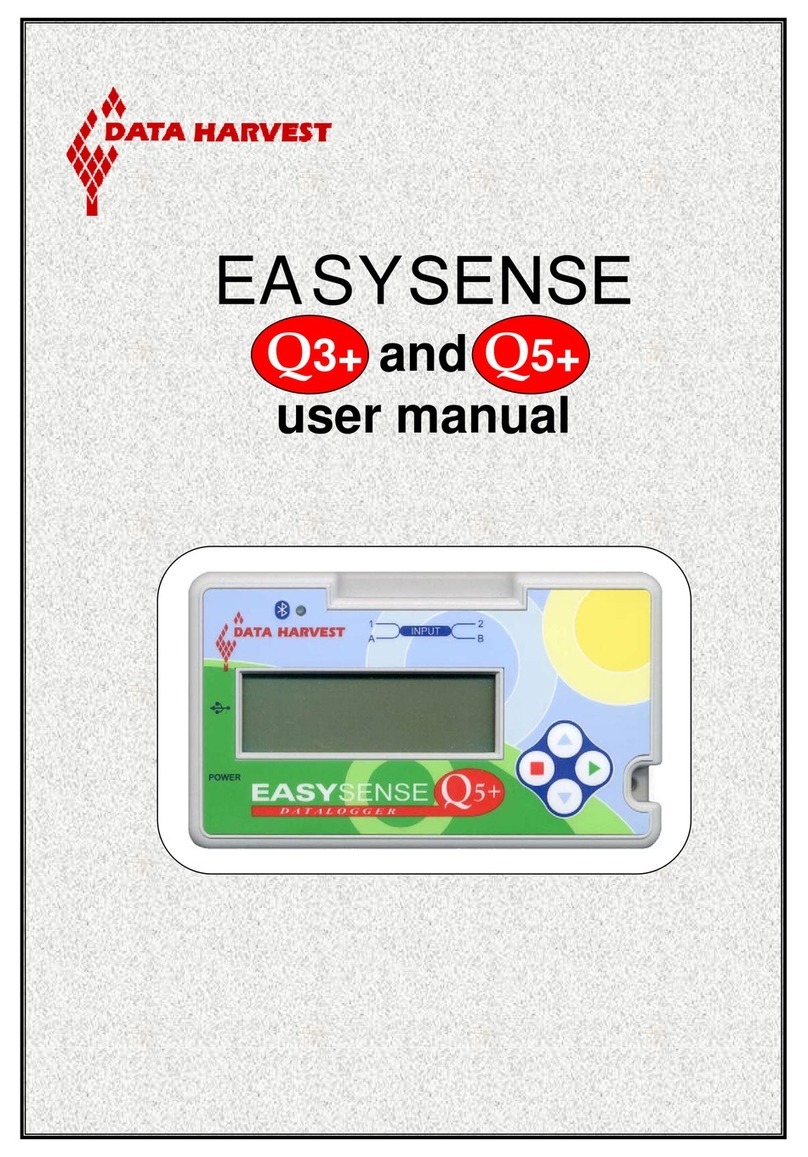
Data Harvest
Data Harvest EASYSENSE Q3+ User manual

Data Harvest
Data Harvest EASYSENSE V-Log User manual

Data Harvest
Data Harvest DS186 User manual
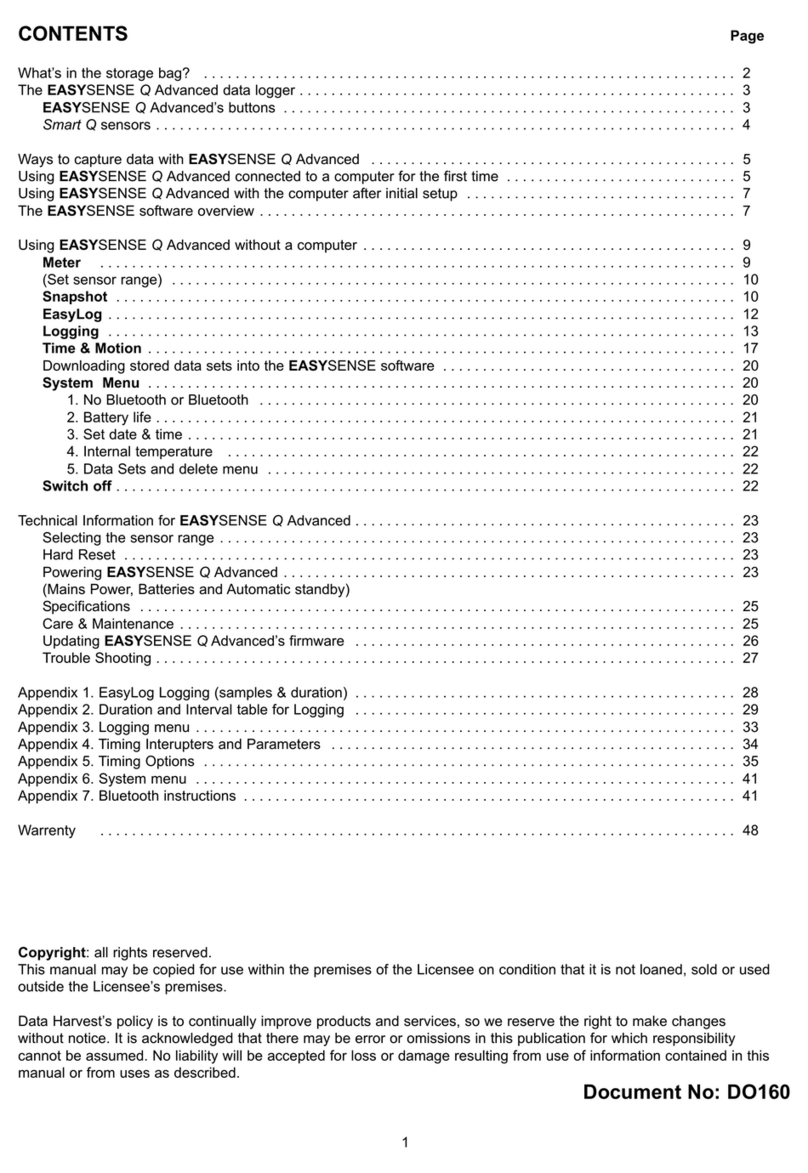
Data Harvest
Data Harvest EASYSENSE Q Advanced User manual