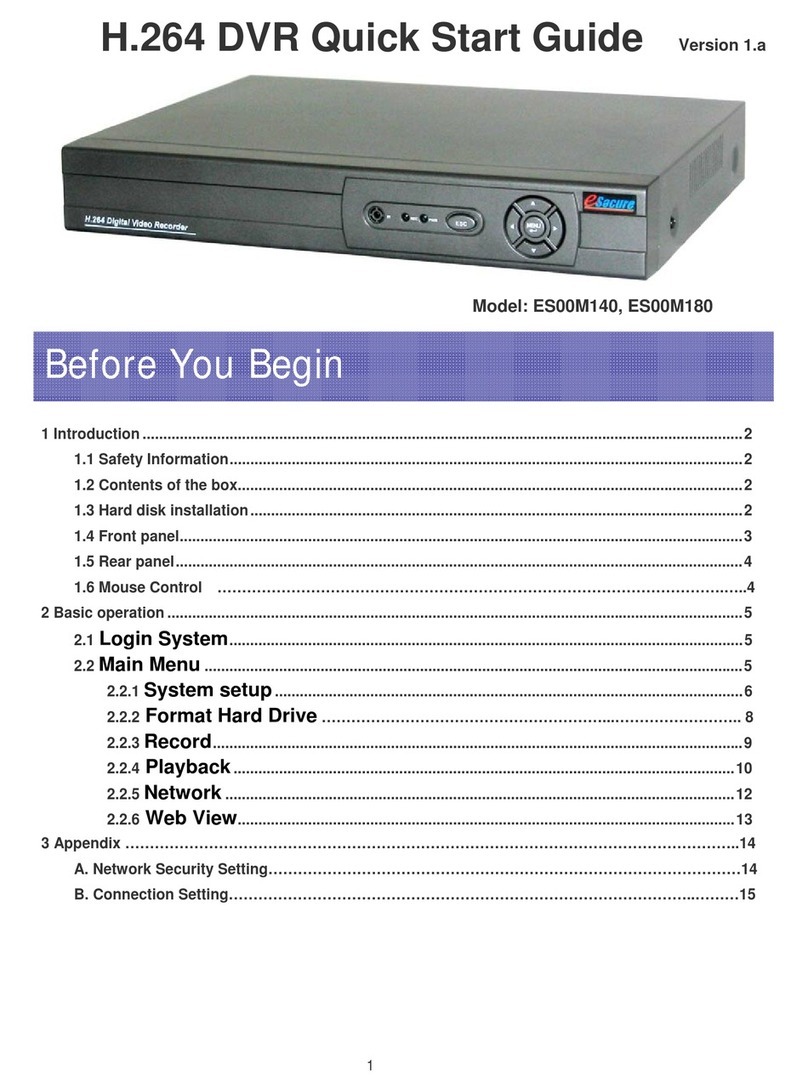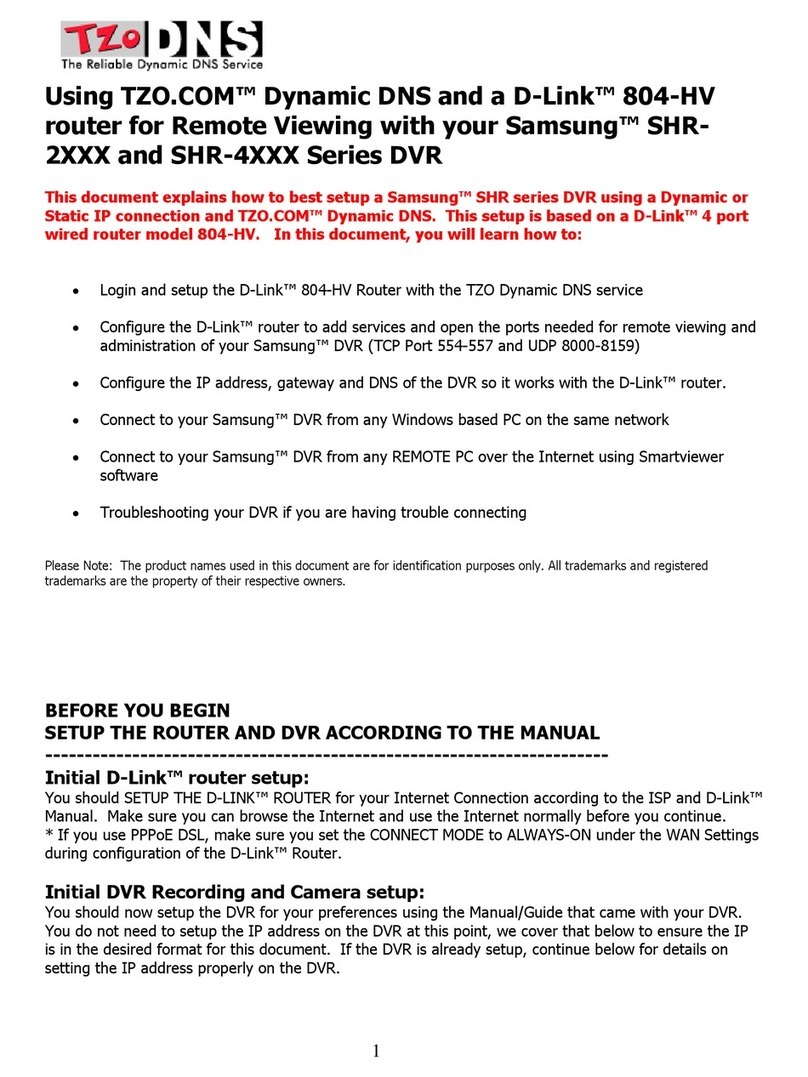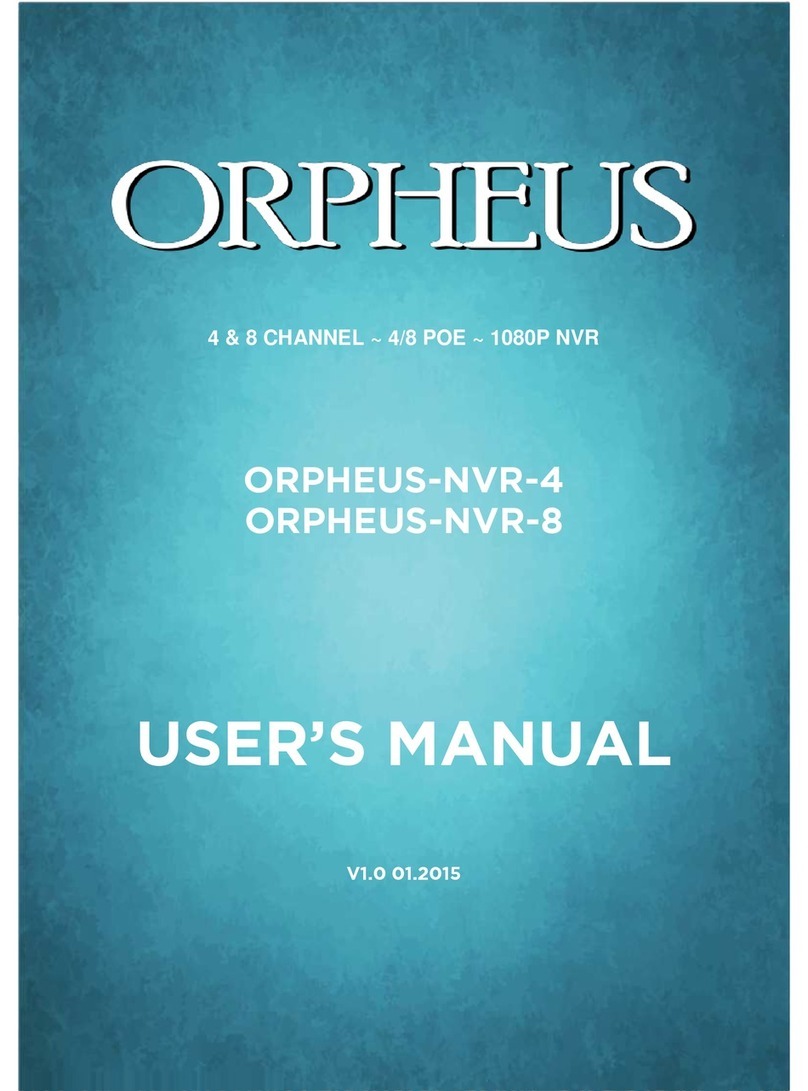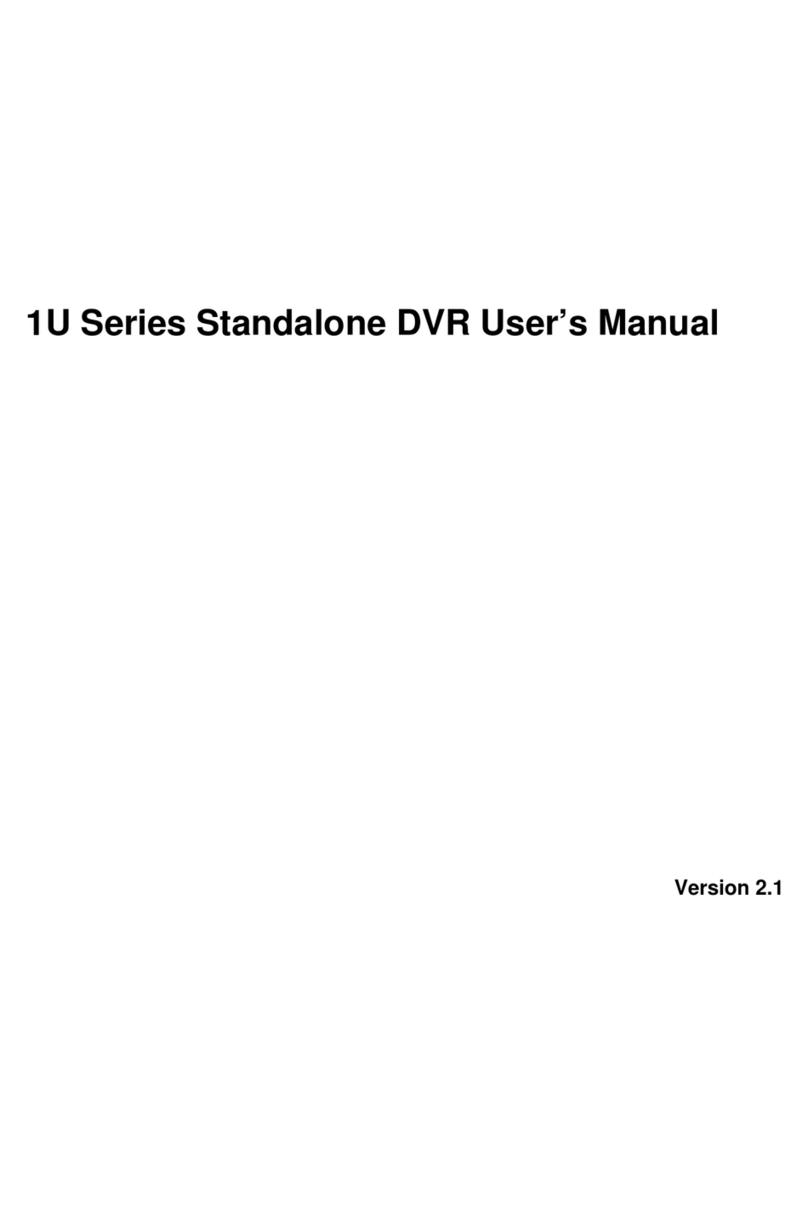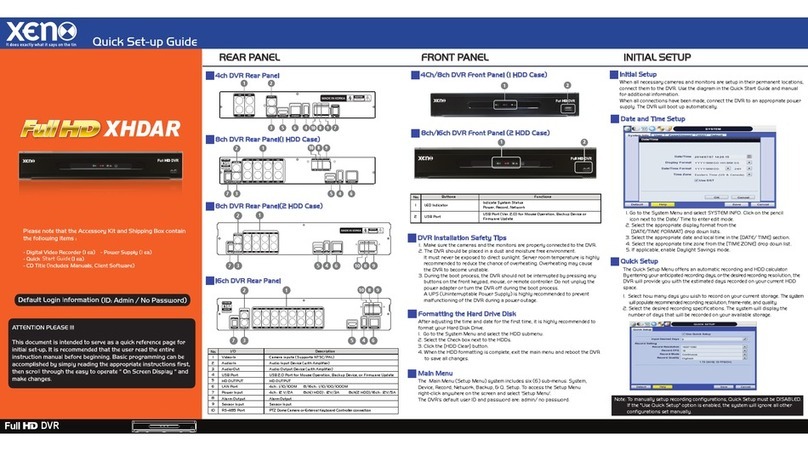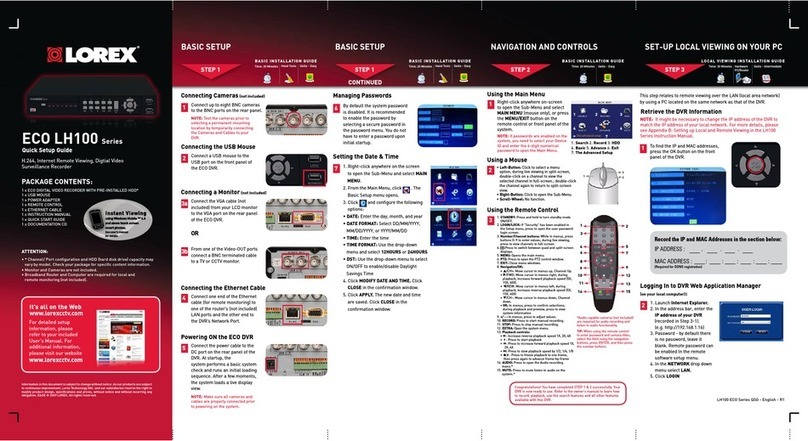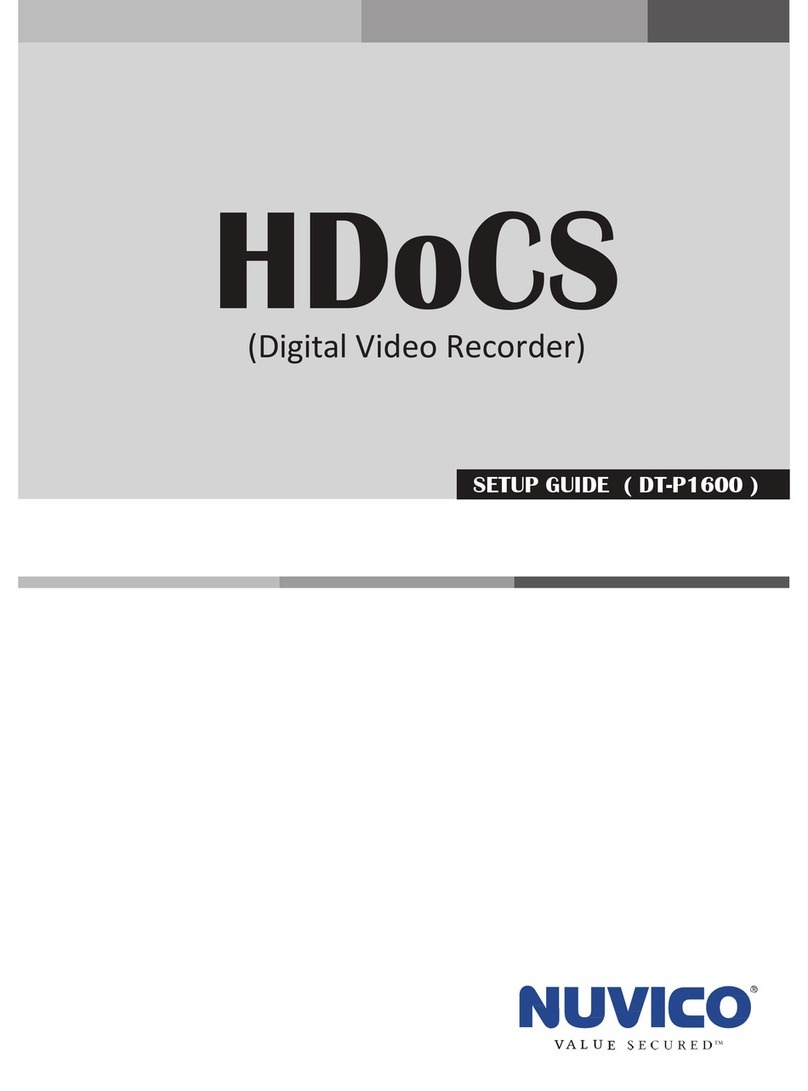eSecure ES00M140 User manual

1
User Manual
Model: ES00M140, ES00M180
Version 1.C

2
1 Introduction.................................................................................................................... 3
1.1 Safety Information……………………………………………………………………... 3
1.2 Contents of the box ..............................................................................................3
1.3 Hard disk installation ............................................................................................4
1.4 Front panel........................................................................................................... 4
1.5 Rear panel............................................................................................................5
1.6 Mouse control …………………………………………………………………………5
1.7 Remote Controller Operation…………………………………………………………………….6
1.8 Audio and Video Input/Output Connections……………………………………………………..6
2 Basic operation ……………………………………………………………………………….10
2.2 Login System......................................................................................................11
2.3 Main Menu..........................................................................................................11
2.4 System setup............................................................................................... 14
2.4.1.3 Hard Drive Manage.…………………………………………………………….…16
2.4.2 Account………………………………………………………………………….17
2.4.5 Record ...................................................................................................... 22
2.4.6 Playback and Backup ............................................................................... 25
2.6 Network........................................................................................................ 35
2.7 Web/Remote View....................................................................................... 36
3 Appendix ……………………………………………………………………………………...38
3.1 Network Security Setting……………………………………………………………..38
3.2 Connection Setting .……………………………………………………………..……39
Before You Begin

3
1. Introduction
1.1 Safety Information
•Before setting up the DVR, carefully read all the documentation that came with your package.
•To prevent fire and shock hazard, never expose the DVR to rain or moisture.
•If the power supply is broken, do not try to fix it by yourself. Contact a qualified service
technician or your retailer.
•Before using the product, make sure all cables are correctly connected and the power cables
are not damaged. If you detect any damage, contact your dealer immediately
•The DVR should be operated only by the type of power source indicated on the label. If you
are not sure of the type of power supplied to your home or office, consult your dealer or the
local power company
1.2 Contents of the box
1. DVR device
2. Quick Start Guide
3. CD
4. Remote Control
5. Power and Power cord
6. Mouse
1.3 Hard disk installation
Before the first use,please install the hard disk.
Before you can record onto your HDD it should be formatted by the DVR system,
because standard PC formatting is not compatible. The format process can take several
minutes.
Your HDD should be installed inside the DVR. Please connect the(Hard Disk (HDD) in the following
way. Screw the HDD into the HDD brackets or DVR base. All necessary cables are included in the
package with the DVR. Use the instructions that came with the hard drive for exact wiring and

4
installation. Please connect the power cable to the appropriate socket, and the data cables to their
corresponding connectors.
1. Loosen the cover screw 2. Remove the cover 3. Insert the hard disk
4. Tighten the hard disk screw 5.Connect the data wire 6.Connect the power wire
7. Cover the machine 8. Tighten the cover screw
1.4 Front panel
(1) IR remote receiver (2) Record indicator light (3) Power indicator light (4) ESC (5) Left / Up / Down / Right / Menu/ Enter

5
1.5 Rear panel
4CH 8CH
(1) Video inputs (2) BNC outputs (3) Audio input (4) Audio output (5) USB (6) Network
(7) Power supply (8) VGA output (9) Power Switch (ES00M140, ES00M180 without this switch)
1.6 Mouse Control
You can use a mouse to operate the DVR as well. The mouse operates just like a mouse on a
Windows PC. Please connect the mouse tone of the USB connectors (#5) in the back panel and
please note that you can hot-plug the mouse.
Right clicking
In live display mode, right clicking will either display or hide the tool bar.
In main menu or sub menu mode, right clicking will exit current menu.
Note: the settings will not be saved after right clicking.
Left clicking
When in menu unlock mode in the tool bar left click on the SYSTEM
SETTINGS icon to enter into the main menu.
After entering the main menu, left clicking will enter sub menus.
On [detail files] menu mode, left clicking will playback one recording file.
By left clicking you can select values in edit boxes or pull-down menus The
system supports Chinese character inputs, special symbols, numbers and
letters.
On the playback interface left clicking can control the >> forward function, <<
reverse function, >> I Slow play function, I > frame play function, > Play
function, and X exit function.
You can left click to adjust color control bar, volume control bar and screen
control bar.
On the main menu, sub menu or playback view, you can left click “x” to exit the
current menu.
You can left click to change the status box of a check box in the motion
detection area.
Double clicking
left key On the live view or playback video, double-clicking will maximize the screen.
Double clicking on the maximized screen will return it to the multi camera view.
Mouse drag In the Motion Detection setting interface, you can left click to drag
Mouse, and drag the frame to set the motion detection area.

6
Use the mouse to select menu items.
1.7 Remote controller operation
Serial
number Name Function
1 Multi-window
button Same function as Multi-window button in the front
panel
2 Numeric button Code input/number input/channel switch
3 【Esc】Same function as【Esc】button in the front panel
4 Direction button Same function as direction button in the front panel
5 Record control Control the record
6 Record mode Same function as “Record mode”
7 ADD Input the number of DVR to control it
8 FN Assistant function
1.8 Audio and Video Input/Output connections
1.8.1 Video input connections
The video input port is BNC connector plug. The demand of input signal is PAL/NTSC
BNC(1.0VP-P,75Ω).
The video signal must be accorded with the state standard which has the high signal to noise

7
ratio, low aberration and low interference. The image must be clear and has natural color in the
appropriate brightness.
Make sure the video signal stable and in good condition
The video should be installed in the appropriate location where is away from backlighting and low
illumination or adopts the better backlighting and low illumination compensation.
The ground and power supply of the video and the DVR should be shared and stable.
Make sure the transmission line stable and in good condition
The video transmission line should adopt high quality coaxial pair which is chosen by the
transmission distance. If the transmission distance is too far, it should adopt shielded twisted pair,
video compensation equipment and transmit by fiber to insure the signal quality.
The video signal line should be away from the electro magnetic Interference and other
equipments signal lines. The high voltage current should be avoided especially.
Make sure the connection stable and in good condition
The signal and shield lines should be firm and connected in good condition which avoid false and
joint welding and oxidation.
1.8.2 Video output connections and options
The video output is divided into PAL/NTSC BNC(1.0VP-P,75Ω) and VGA output(selective
configuration).
When replace the monitor by the computer display, there are some issues to notice.
1, Do not stay in the turn-on state for a long time.
2, Keep the computer display normal working by demagnetizing regularly.
3, Stay away from the electro-magnetic Interference.
TV is not a good replacement as a video output. It demands reducing the use time and control
the power supply and the interference introduced by the nearby equipments strictly. The creepage of
low quality TV can lead to the damage of other equipments.
1.8.3 Audio signal input
Audio port is RCA connection.
The input impedance is high so the tone arm must be active.
The audio signal line should be firm and away from the electro magnetic Interference and
connected in good condition which avoid false and joint welding and oxidation. The high voltage
current should be avoided especially.
1.8.4 Audio signal output
Commonly the output parameter of DVR audio signal is greater than 200mv 1KΩ(BNC) which

8
can connect the low impedance earphone and active sound box or other audio output equipments
through power amplifier. If the sound box and the tone arm can not be isolated, howling
phenomena is often existed. There are some methods to deal with the above phenomena.
1. Adopt better directional tone arm.
2. Adjust the sound box volume to be under the threshold that produces the howling
phenomena.
3. Use fitment materials that absorb the sound to reduce reflection of the sound.
4. Adjust the layout of the sound box and the tone arm.
1.9 Technical parameters
Type 4ch 8ch 16ch
System
Main processor High performance embedded microprocessor
Operation system Embedded LINUX operation system
System resource synchronous multi-channel recording, synchronous multi-channel
sub-code stream, synchronous multi-channel playback, synchronous
network operation
Interface Operation interface 16 bit true color graphical menu interface, mouse operation supportive
display ¼ image display 1/4/8/9 image display 1/4/8/9/16 image display
Video
Video standard PAL 625line,50 f/s; NTSC 525 line,60 f/s
Surveillance image
quality PAL, D1(704x576);NTSC, D1(704x480)
Playback image
quality PAL,D1(704×576);NTSC, D1(704*480)
Video compression H.264 mp
Video control 6 options
Recording speed 100/120fps (D1) 200/240fps (CIF),
50/60fps D1
400/480fps CIF
Motion detect 192(12×16) detection areas, multiple sensitivity
Audio Audio compression G711A
Bi directional Talk Support
Record
And
Recording mode manual > alarm > motion detect > timing
Playback Any channels playback, multiple channels playback

9
Playback Search mode Time searching, calendar searching, affair searching, channel searching,
information searching
Storage
And
backup
Space Occupation Audio: 28.8MB/H Video:25~450MB/H
Recording storage Hard disk, network
Backup mode Network, USB flash Drive
Port
Video input 4 BNC 8 BNC 16 BNC
Video output 2 BNC, 1 VGA
Audio input 1 RCA 1 RCA
Audio output 1 RCA
Network port RJ45 10M/100M
USB port 2* USB2.0 ports
Hard disk port 1 SATA port
Other
Power supply 12V/2A external power supply
Power consumption <15W (without hard disk)
Working temperature 0°~ + 55°C
Working humidity 10%-90%
Air pressure 86kpa-106kpa
Size 260*200*43mm
Weight 2kg(without hard disk)
Installation Desktop
.

10
Getting Started and Main Menu
2. Basic operation
2.1 Preview
Note: The button in gray display indicates nonsupport.
You can right click mouse to choose the switch between the windows.
The system date, time and channel name are shown in each viewing window. The surveillance video
and the alarm status are shown in each window.
1 Recording status 3 Audio
2 Motion detect 4 ? No Video
Table of Preview: icon

11
2.2 Login System
When the DVR boots up, the user must login and the system provides the corresponding functions
with the user privilege. There are three user settings. The names are admin, guest and default and
these names have no password. Admin is the super user privilege; guest and default’s permissions are
preview and video playback. User admin and guest’s password can be revised, while their permissions
can’t be revised; user default is the default login user whose permission can be revised but not its
password.
Note: Password protection: If the password is continuous wrong three times, the alarm will start.
Note: If the password is continuous wrong five times, the account will be locked. (Through
reboot or after half an hour, the account will be unlocked automatically).
Note: For your system security, please modify your password after first login.
2.2.1 In preview mode you can right click the mouse to get a desktop shortcut menu.
Right click the mouse again, and you will see the following:
Input your username and password and select OK.
Note: The default password for admin is blank when you receive the new DVR.
2.3 Main Menu
2.3.1 Desktop Shortcut Menu
In preview mode you can right click mouse to get a desktop shortcut menu. The menu includes: main

12
menu, record mode, Search, PTZ control, Start Tour, Volume regulate, Logout, view1/4 screens.
Note: Neither ES00M140 and ES00M180 have PTZ function
2.3.2 After logging into preview mode, you can right click the mouse to get a desktop shortcut menu.
Right click mouse again and select the Main Menu
2.3.2.1 Record Mode
Please check current channel status: “○” means it is not in recording status, “●” means it is in
recording status.
You can use desktop shortcut menu or click [main menu]> [recording function]> [recording set] to
enter the recording control interface.
Picture 3.5 Record Mode
【Schedule】Record according to the configuration.
【Manual】Click the all button and the according channel is recording no matter the channel in any state.
【Stop】Click the stop button and the according channel stops recording no matter the channel in any state.

13
2.3.3 Main menu navigation
When you login, the system main menu is shown as below.
Main menu Sub menu Function
Search recording look-up, recording play, video file storage
Record
Set the recording configuration, recording type, recording time
section
HDD
management Set appointed hard disk as read-write disc, read-only disc or
redundant disc, clear data, resume date and so on
System
configuration
Language Set language.
Date/Time Set system time, data format and so on.
Account
management Modify user, team or password. Add user or team. Delete user
or team.
GUI display Set channel name, video time, color setting, preview time,
preview channel, record status, alarm status and so on.
Video Set resolution, video standard, tour time, and output adjust
and so on.
Exit Return last lever menu.
Advanced
Mail Send email to addresses which you have ordered when alarm
or alarm linkage happening。
Version Info Display software version and build date.
Motion
detection
Set motion detect alarm channel, sensitivity, area, linkage
parameters: defending time section, alarm output, screen hint,
recording
Mobile Monitor Mobile Monitor Setup.
Automatic
maintenance Set automatic reboot system , system upgrade, default settings,
log and so on.
Network
configuration Set basic network parameters, DHCP 、PPPOE 、DDNS
parameter

14
Exit Return last lever menu.
Exit Exit main menu and display Monitor.
2.3.3.1 When the Main Menu appears, click the system icon in the main menu shown below:
2.4 System setup
Set all the system parameters by clicking each icon .i.e. Language, Date/Time, Account, GUI
Display, and Video. After setting all the parameters, click “Exit” on the System Menu.
-> ->

15
2.4.1.1 Language
Click [Language] ÆSelect your language from the drop down menu.
Then click “OK”.
2.4.1.2Date/Time
【System time】Set the system date and time on the Date/Time Menu
Enter the month, date, and time using the virtual keypad

16
【Date format】Choose the data format: YMD, MDY, DMY.
【Date Separator】Choose list separator of the data format.
【Time Format】Choose time format: 24 hour or 12 hour
【DST】Click for Daylight Saving Time.
Daylight savings time “On” means DST is enabled. You can setup the start time and end time of DST.
2.4.1.3 HDD Manage
Configure and manage the hard disk. The menu displays current hard disk information: hard disk number,
input port, type, status and overall capability. The operation include hard disk format, recover (resume
HDD to default status). Choose the hard disk and click the right function button to execute.
->
2.4.1.4Format Hard Drive
If you install a new hard drive (HDD), you must format the HDD before using it to record. To format a
drive, go back to the main menu, click > the HDD Manage Icon on the Main Menu screen
Select the preferred HDD > on the HDD Manage screen. Click【Format Disk】then Click 【OK】to
complete.

17
2.4.2 Account
Manage the user privilege
Note:
1. The character length is 8 bytes at most for the following user and user team name. The blank ahead or
behind the character string is invalid. The middle blank in the character string is valid. Legal characters
include: letter, number, underline, subtraction sign, dot.
2. There is no limit in the user and user group. You can add or delete the user group according to user
definition. The factory setup include: user\admin. You can set the team as you wish. The user can
appoint the privilege in the group.
3. The user management include: group/ user. The group and user name can not be the same. Each user
only belongs to one group.
Picture 4.9 Account
【Modify User】Modify the existed user attribute.
【Modify Group】Modify the existed team attribute.

18
【Modify Pwd】Modify the user password. You can set 1-6 bit password. The blank ahead or behind the
char string is invalid. The middle blank in the char string is valid.
Note:The user who possess the user control privilege can modify his/her own or other users
password
Picture 4.10 Modify Password
【Add user】Add a user in the team and set the user privilege. Enter the menu interface and input the user
name and password. Choose the team and choose whether cover using the user. Cover using means
that the account can be used by multiple users at the same time.
Once choose the team the user privilege is the subclass of the team.
We recommend that the common user’s privilege is lower than the advanced user.
Picture 4.11 add user
【Add Group】Add a user team and set the privilege. There are 36 different privileges: shut down the

19
equipment, real time surveillance, playback, recording setup, video file backup and so on.
Picture 4.12 Add Group
【Delete User】Delete the current user. Choose the user and click delete user button.
【Delete Group】Delete the current group. Choose the group and click delete group button.
Picture 4.13 Delete Group
2.4.3 GUI Display
Configure the video output parameters including the front output mode.
Front output:In the local preview mode include: channel title, time display, channel title, record status,
and alarm status.

20
Picture 4.14 GUI Display
【Channel Title】Click the channel name modify button and enter the channel name menu. Modify the
channel name. The 16 Chinese characters and 25 letters are supportive.
【Preview Time】means the selective state. Display the system data and time in the surveillance window.
【preview Channel】means the selective state. Display the system channel number in the surveillance
window.
【Record Status】means the selective state. Display the system recording status in the surveillance
window.
【Alarm Status】means the selective state. Display the system alarm status in the surveillance window.
【Color Setting】Set the selective image parameters (current channel for single window display and cursor
place for multi-window display). You can press “Set” button and enter the interface. The image
parameters include: tonality, brightness, contrast, saturation. You can set different parameters.
Picture 4.15 Color Setting
Other manuals for ES00M140
1
This manual suits for next models
1
Table of contents
Other eSecure DVR manuals