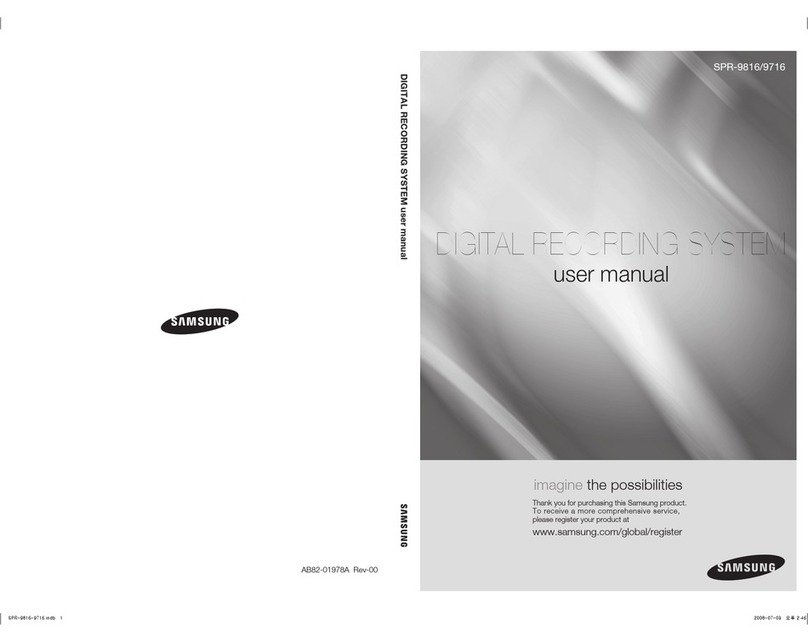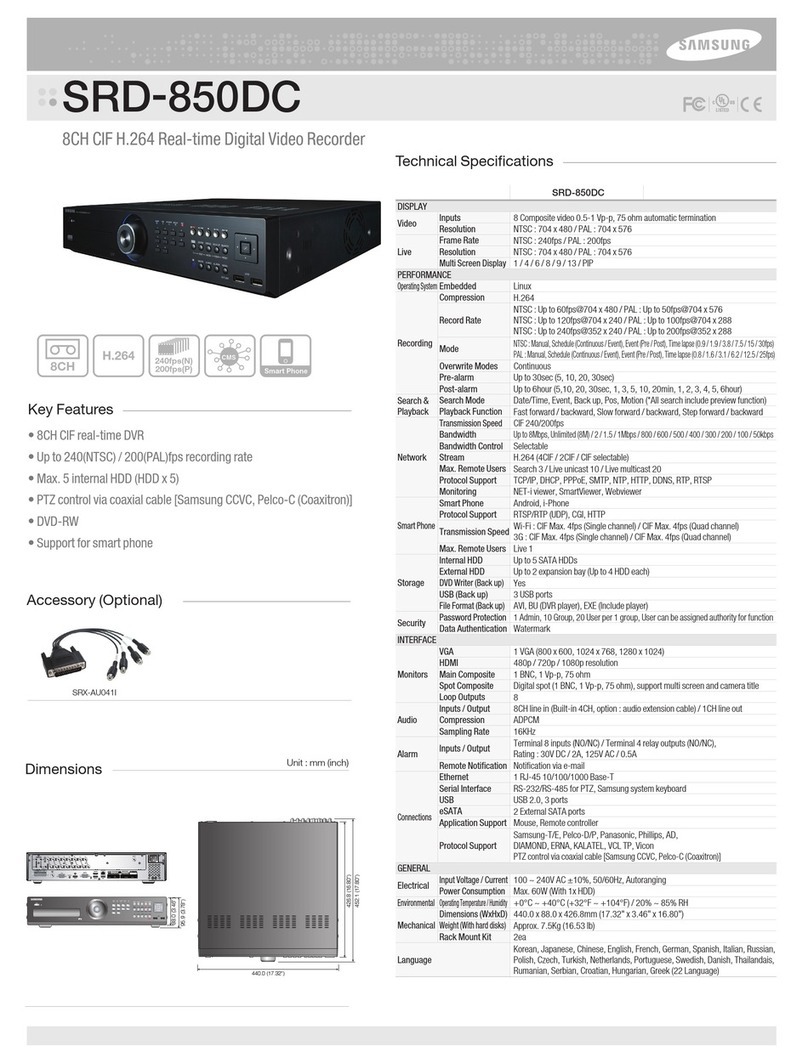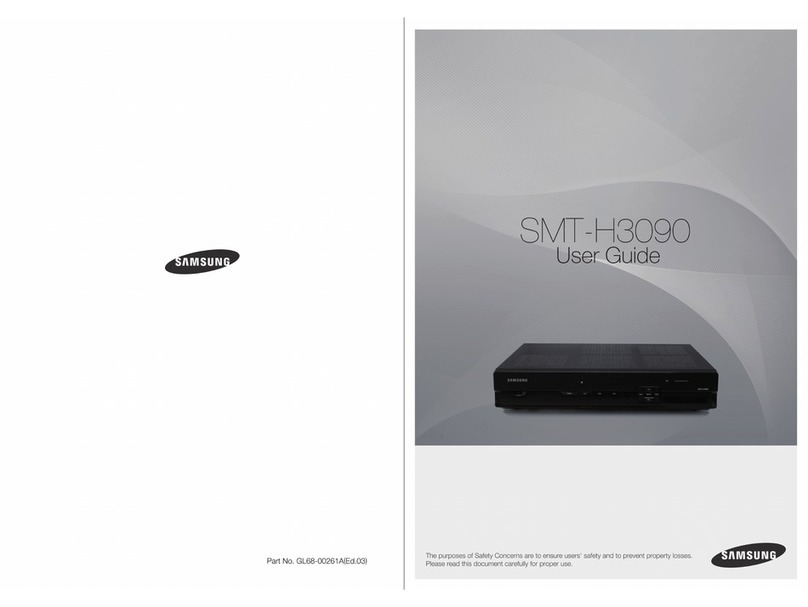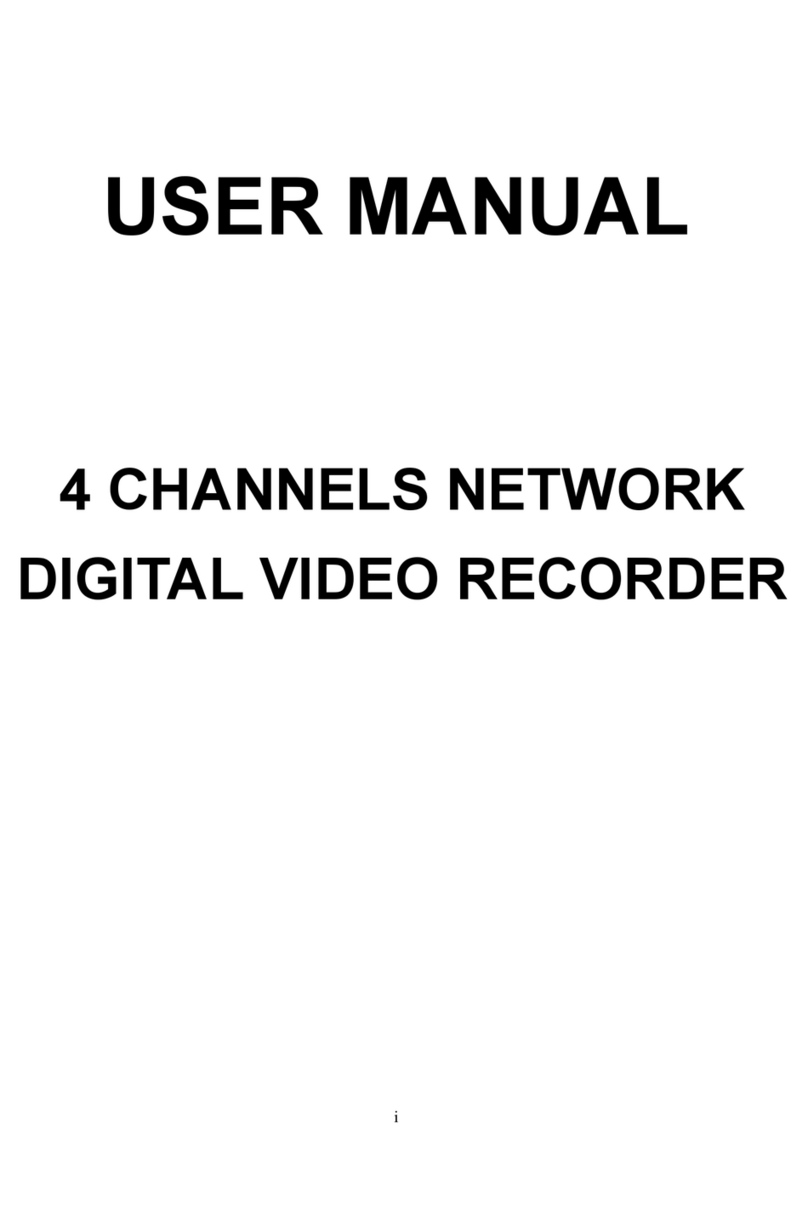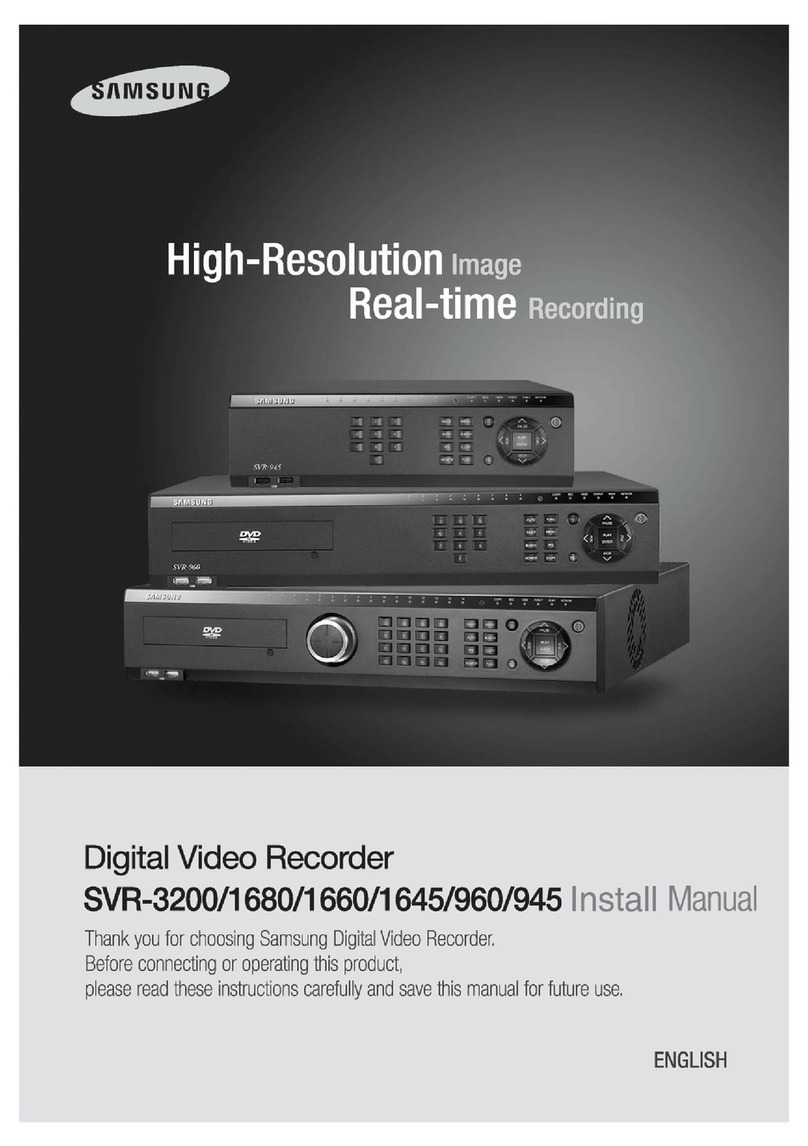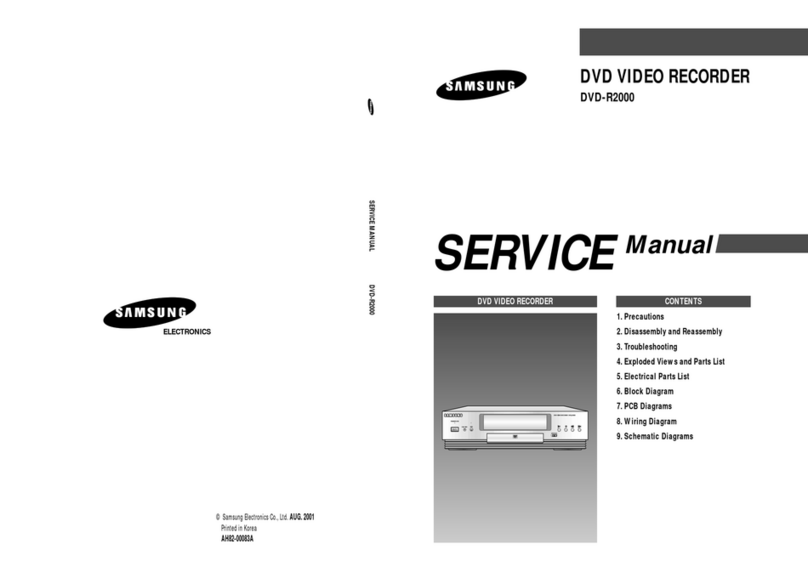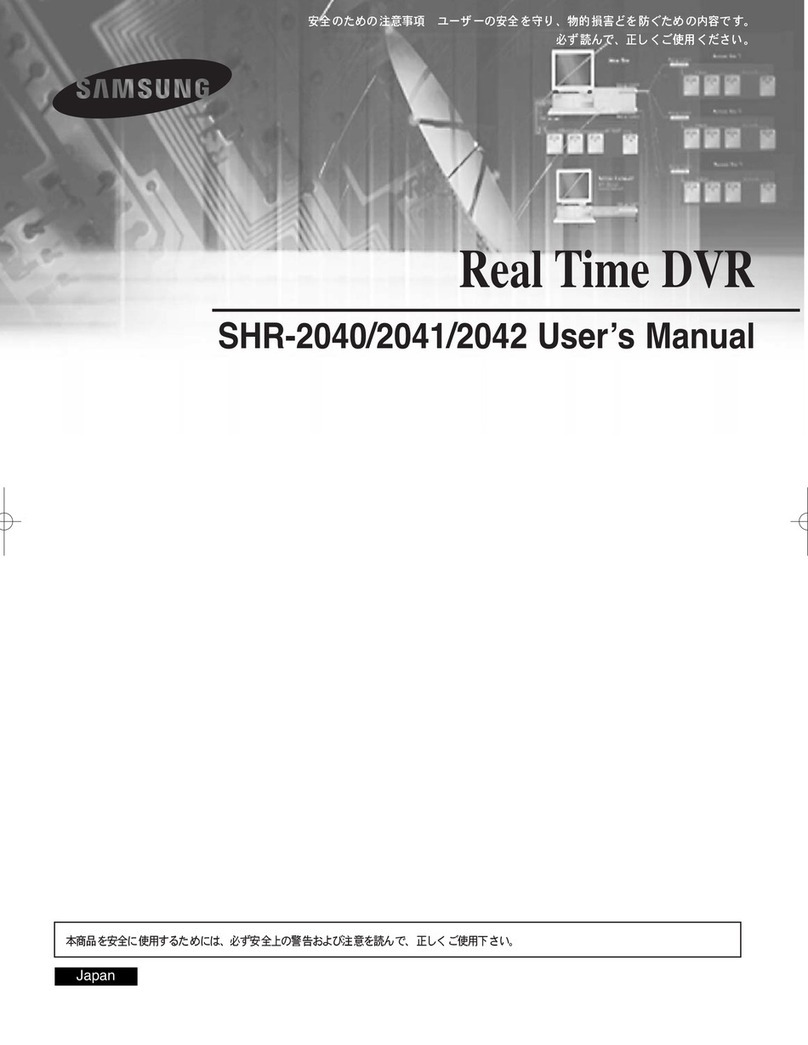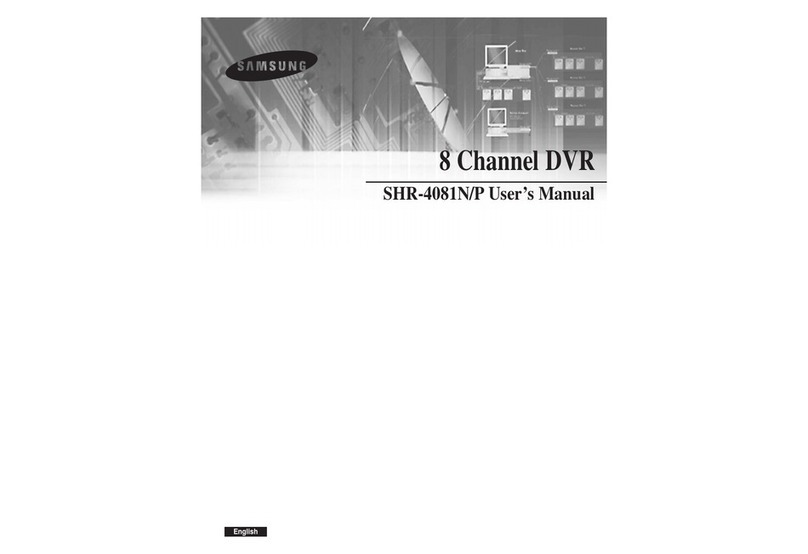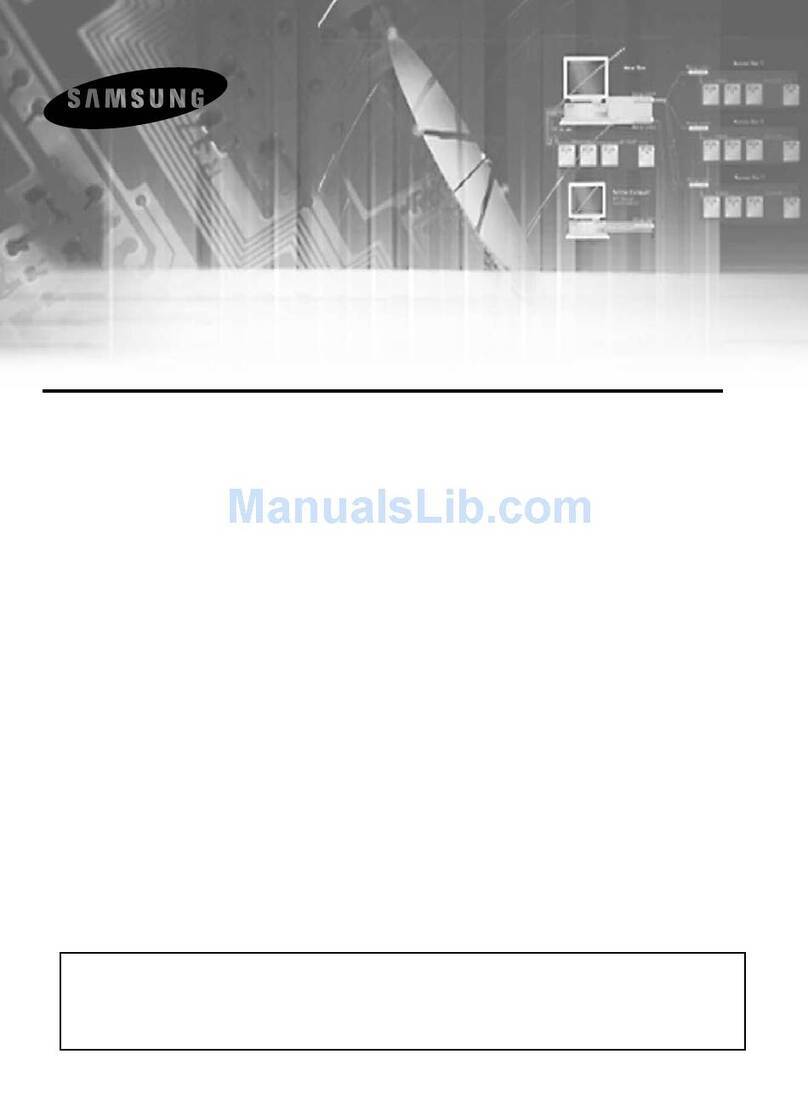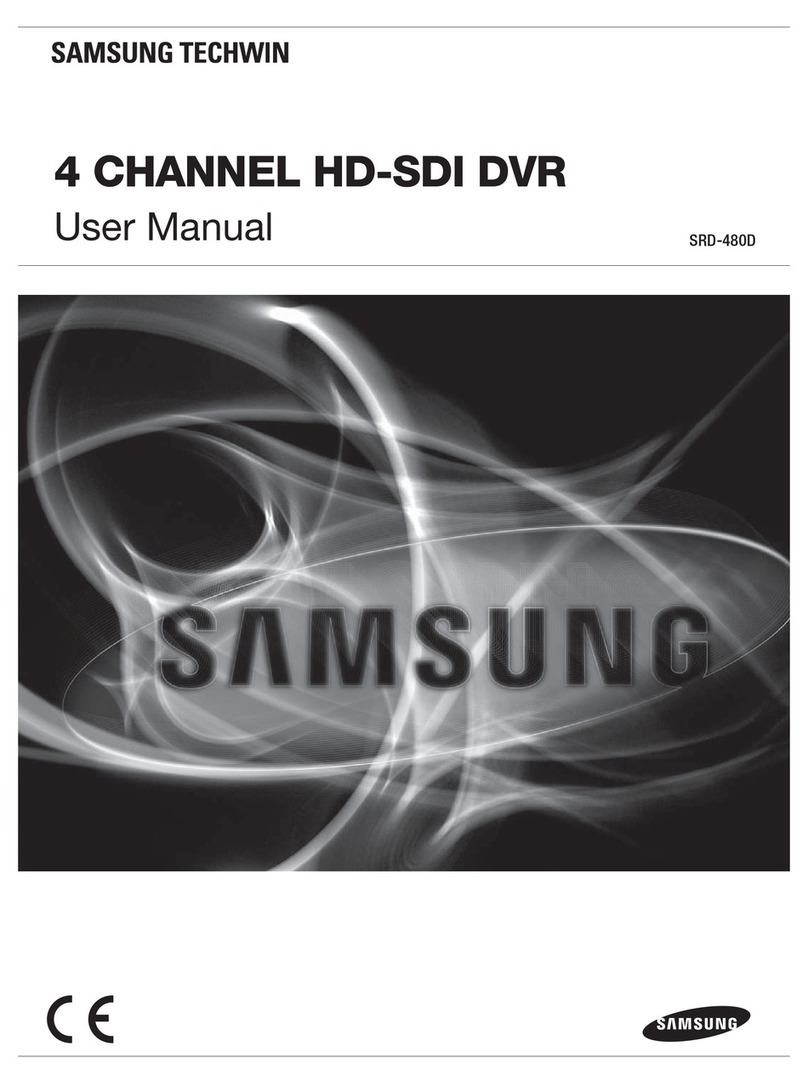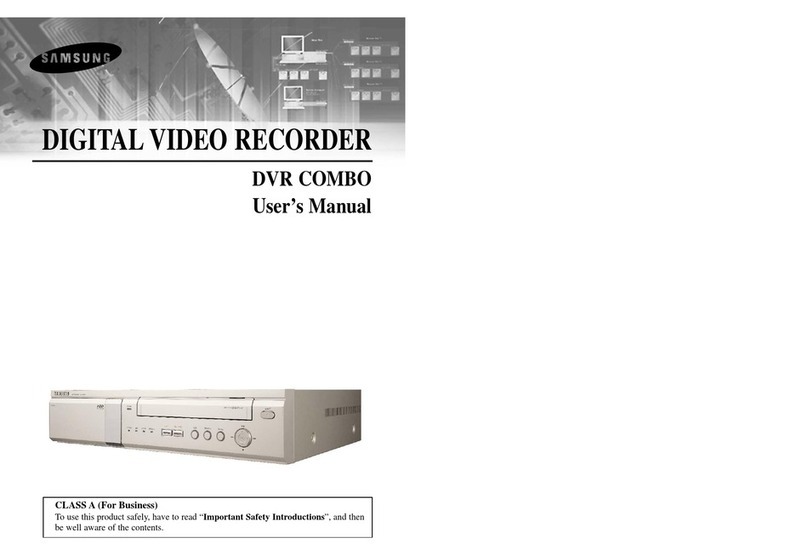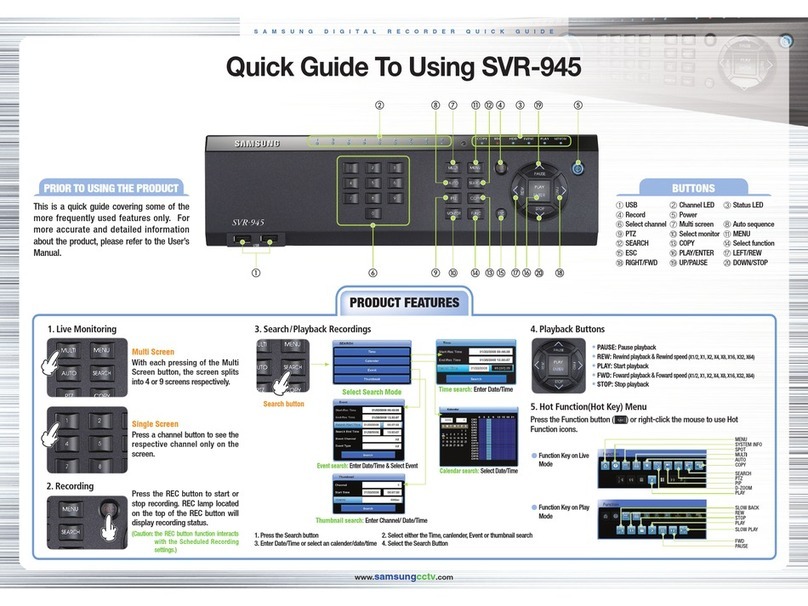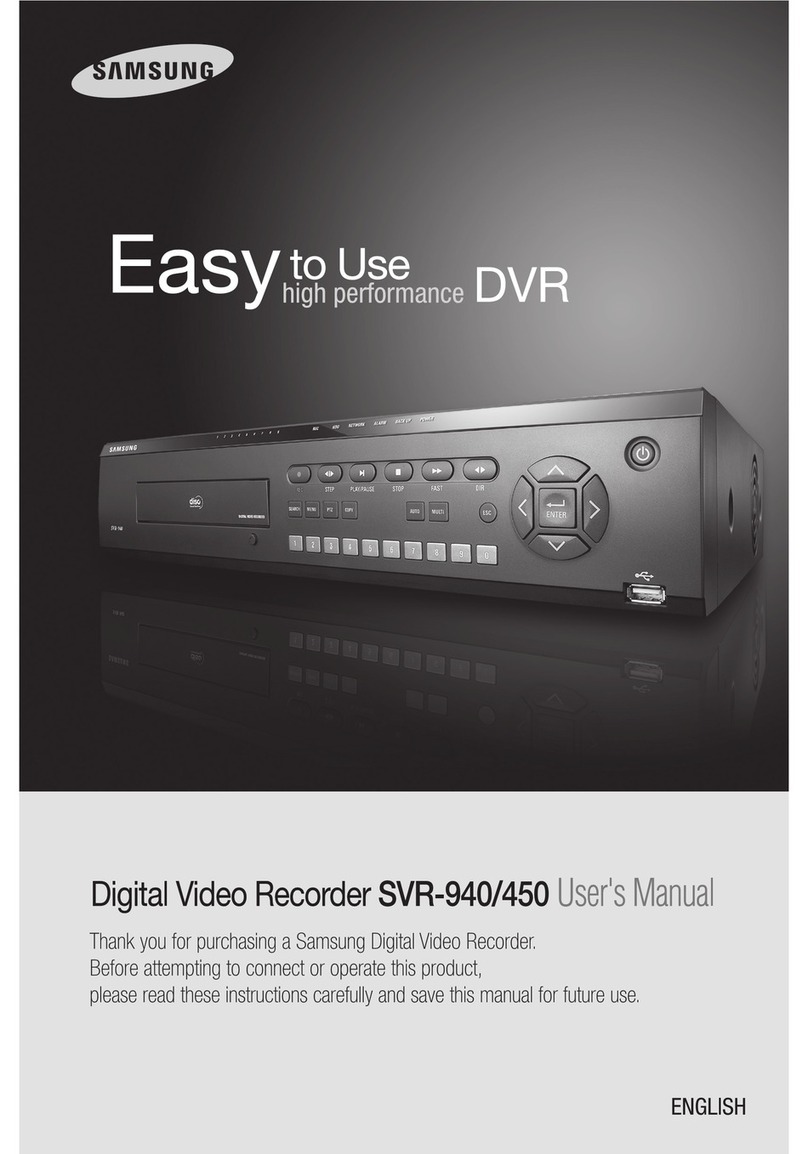1
Using TZO.COM™Dynamic DNS and a D-Link™804-HV
router for Remote Viewing with your Samsung™SHR-
2XXX and SHR-4XXX Series DVR
This document explains how to best setup a Samsung™SHR series DVR using a Dynamic or
Static IP connection and TZO.COM™Dynamic DNS. This setup is based on a D-Link™4 port
wired router model 804-HV. In this document, you will learn how to:
·Login and setup the D-Link™804-HV Router with the TZO Dynamic DNS service
·Configure the D-Link™router to add services and open the ports needed for remote viewing and
administration of your Samsung™DVR (TCP Port 554-557 and UDP 8000-8159)
·Configure the IP address, gateway and DNS of the DVR so it works with the D-Link™router.
·Connect to your Samsung™DVR from any Windows based PC on the same network
·Connect to your Samsung™DVR from any REMOTE PC over the Internet using Smartviewer
software
·Troubleshooting your DVR if you are having trouble connecting
Please Note: The product names used in this document are for identification purposes only. All trademarks and registered
trademarks are the property of their respective owners.
BEFORE YOU BEGIN
SETUP THE ROUTER AND DVR ACCORDING TO THE MANUAL
-----------------------------------------------------------------------
Initial D-Link™router setup:
You should SETUP THE D-LINK™ROUTER for your Internet Connection according to the ISP and D-Link™
Manual. Make sure you can browse the Internet and use the Internet normally before you continue.
* If you use PPPoE DSL, make sure you set the CONNECT MODE to ALWAYS-ON under the WAN Settings
during configuration of the D-Link™Router.
Initial DVR Recording and Camera setup:
You should now setup the DVR for your preferences using the Manual/Guide that came with your DVR.
You do not need to setup the IP address on the DVR at this point, we cover that below to ensure the IP
is in the desired format for this document. If the DVR is already setup, continue below for details on
setting the IP address properly on the DVR.