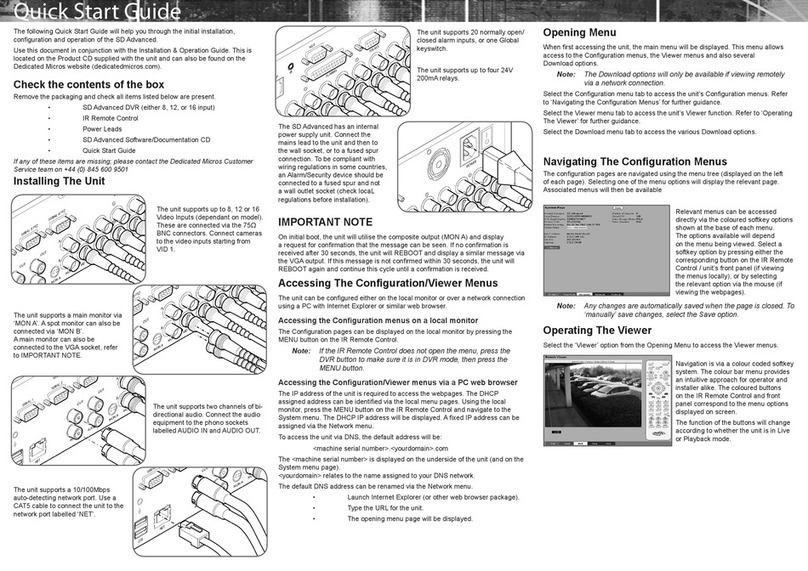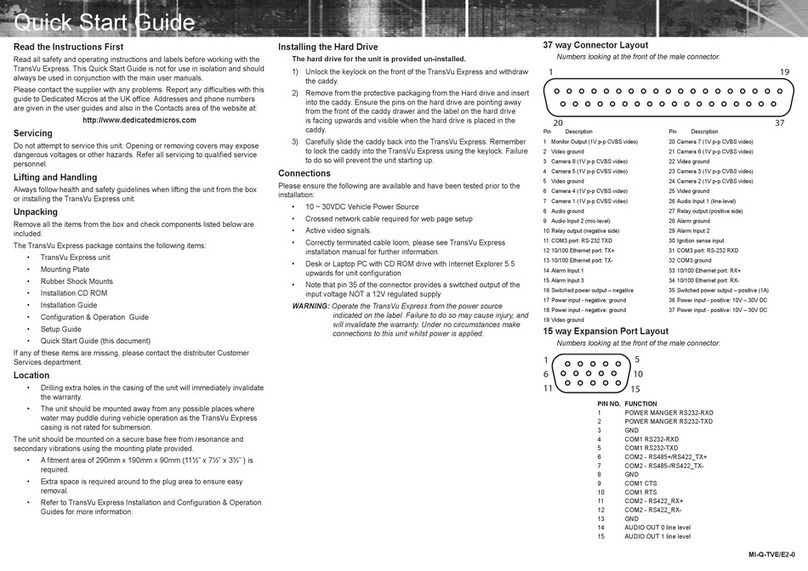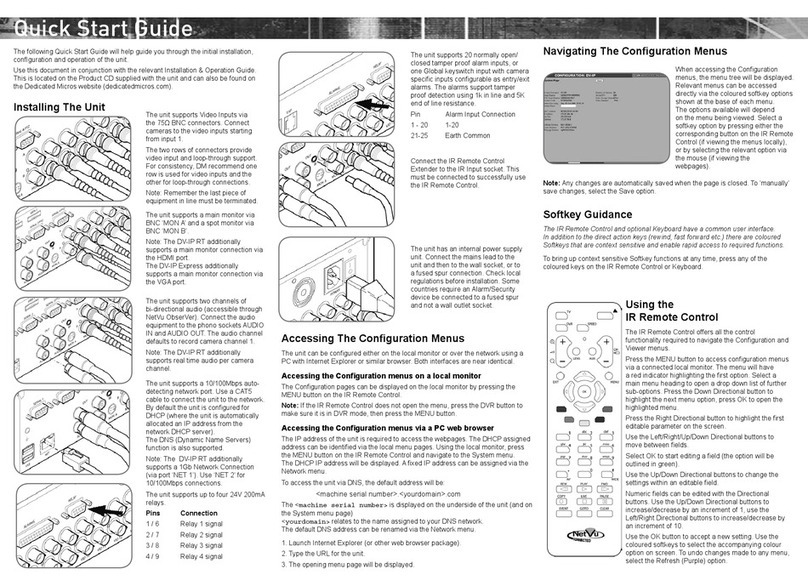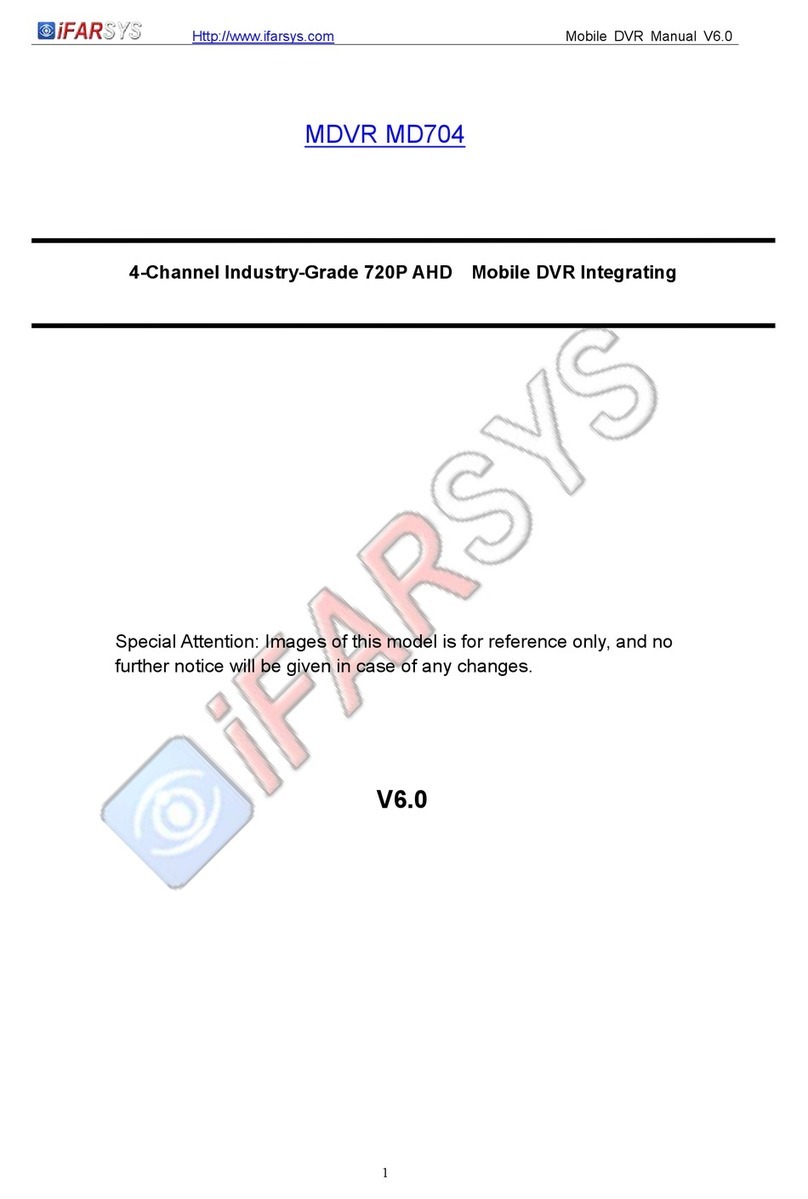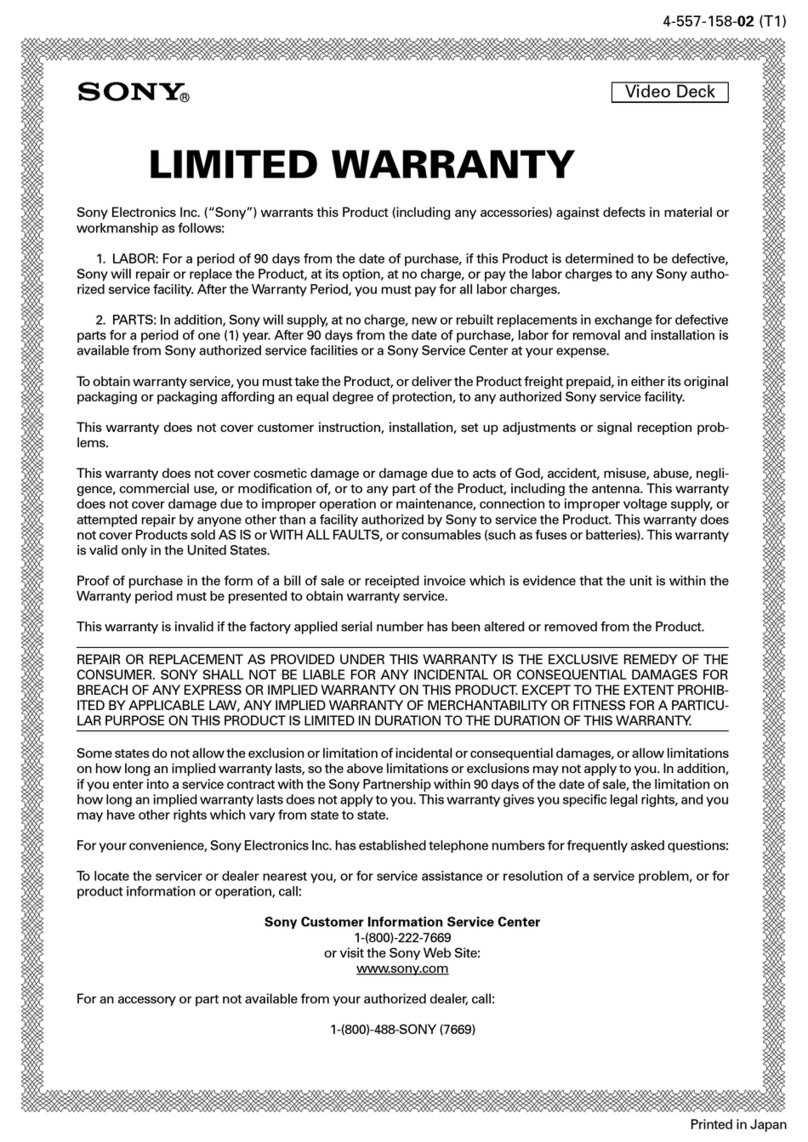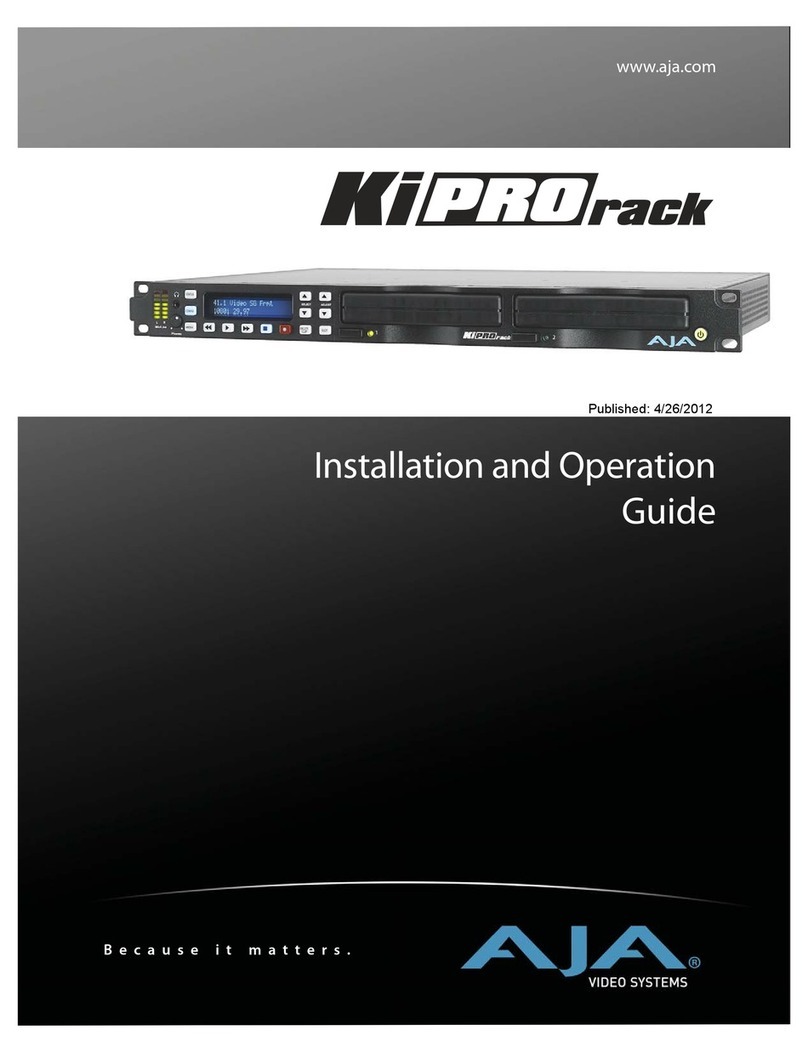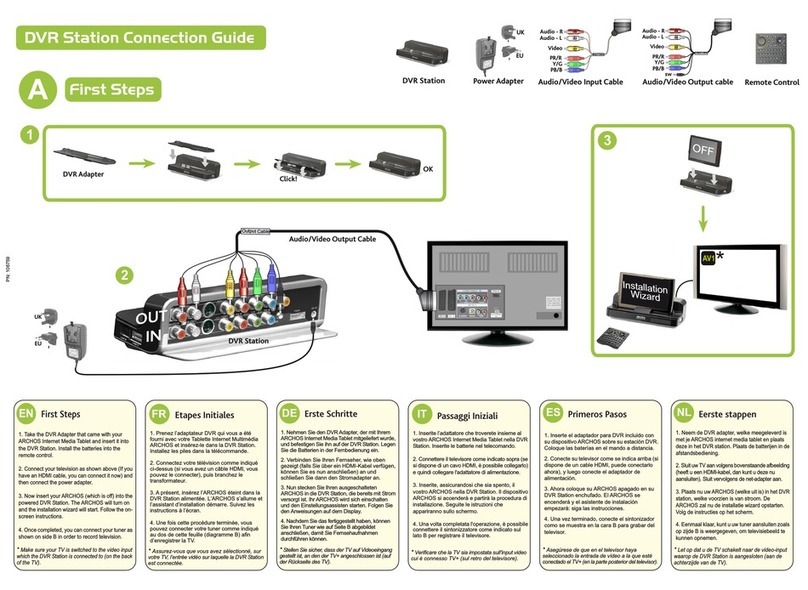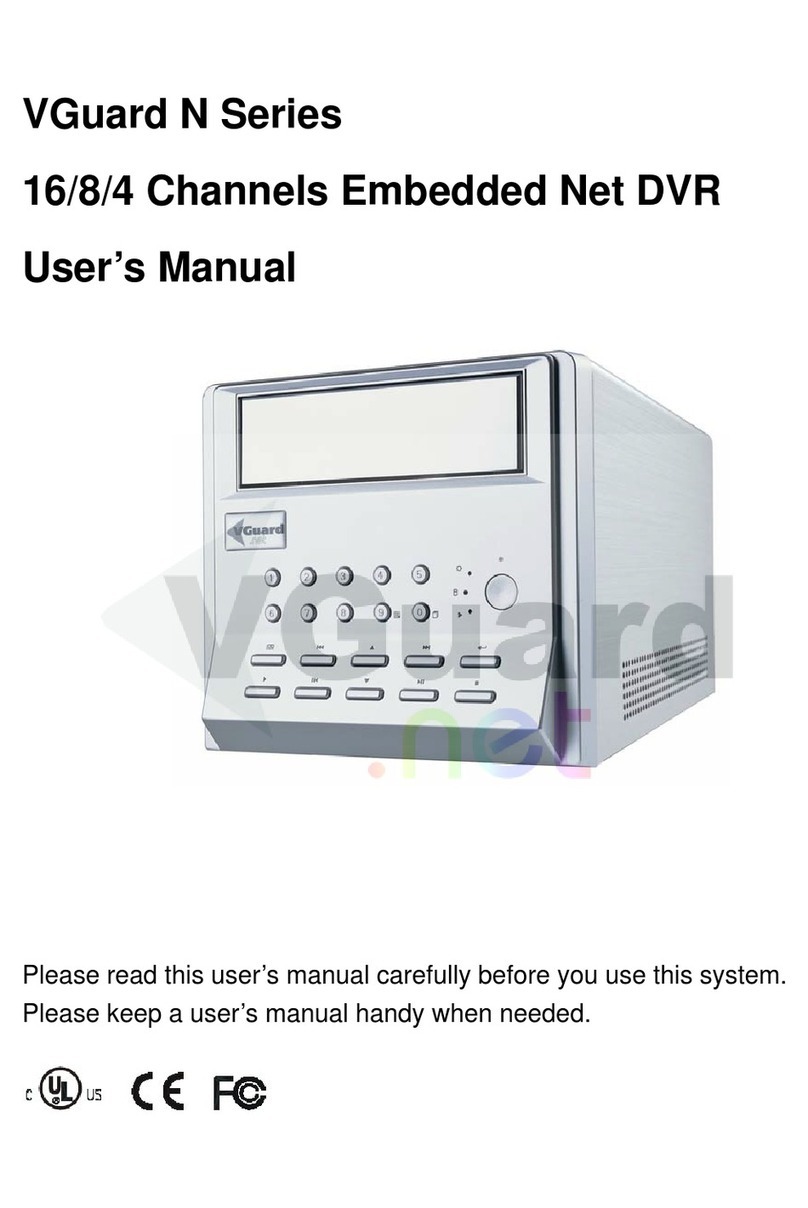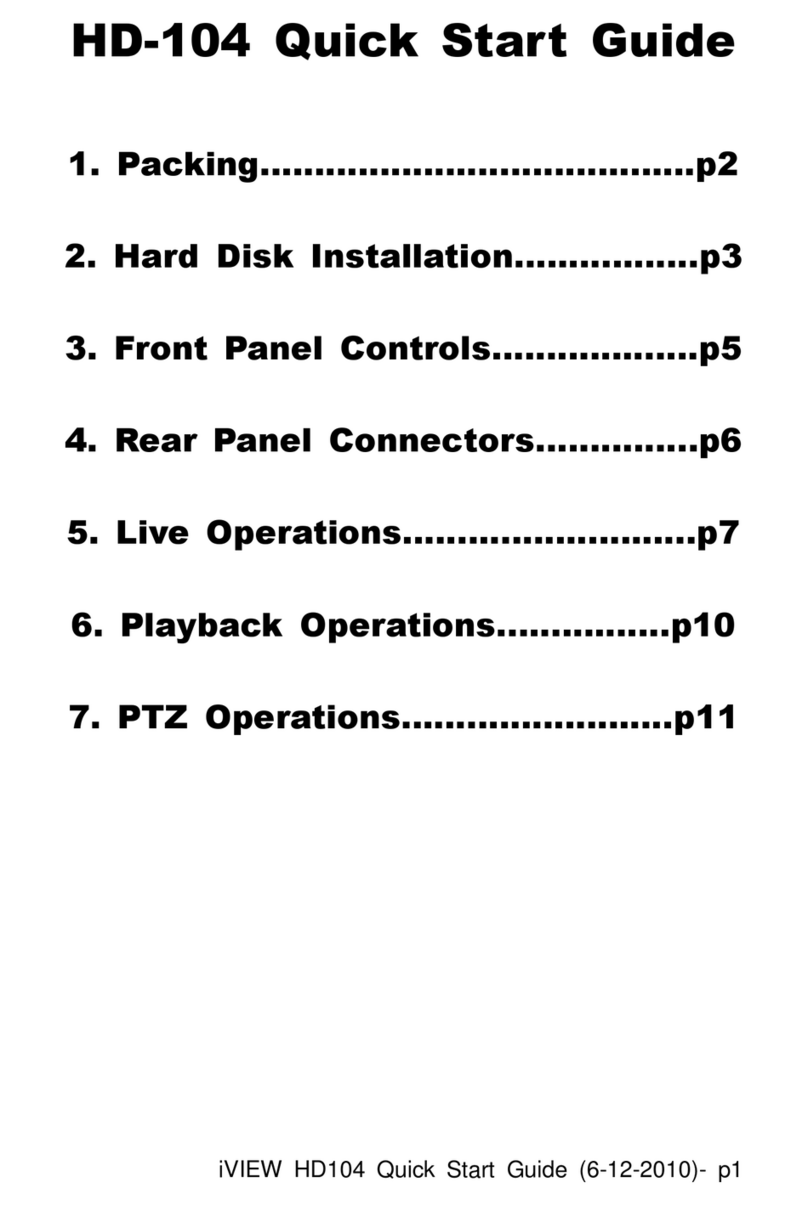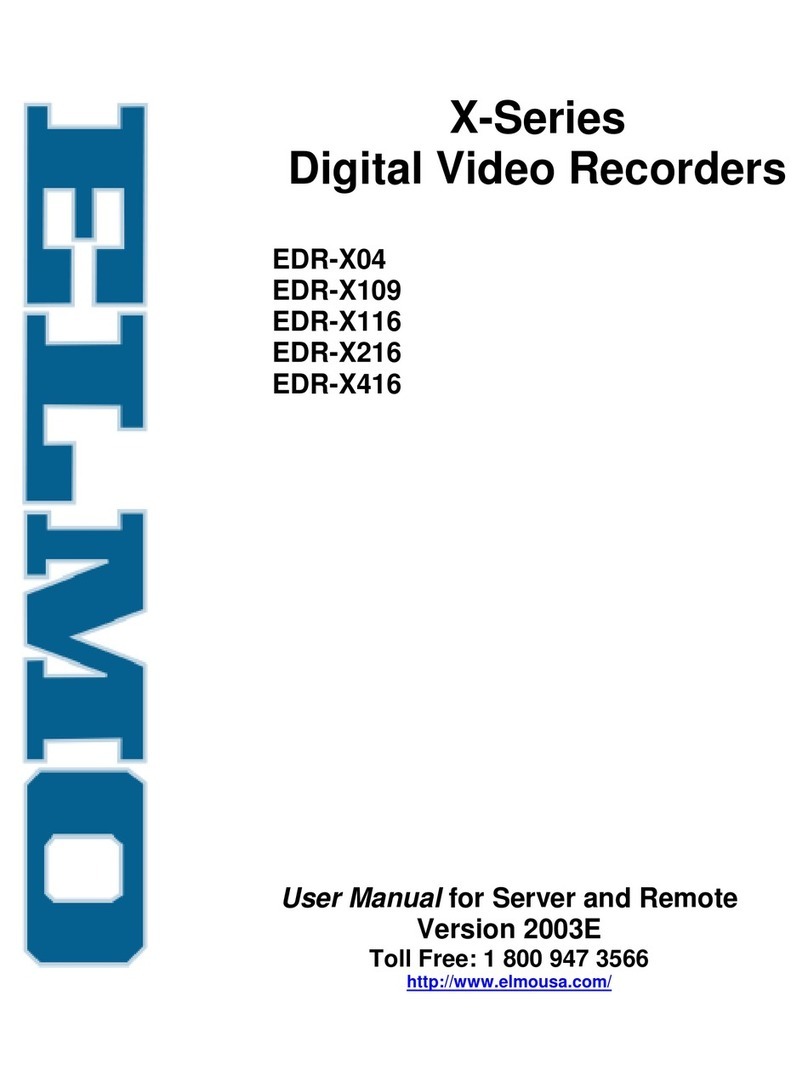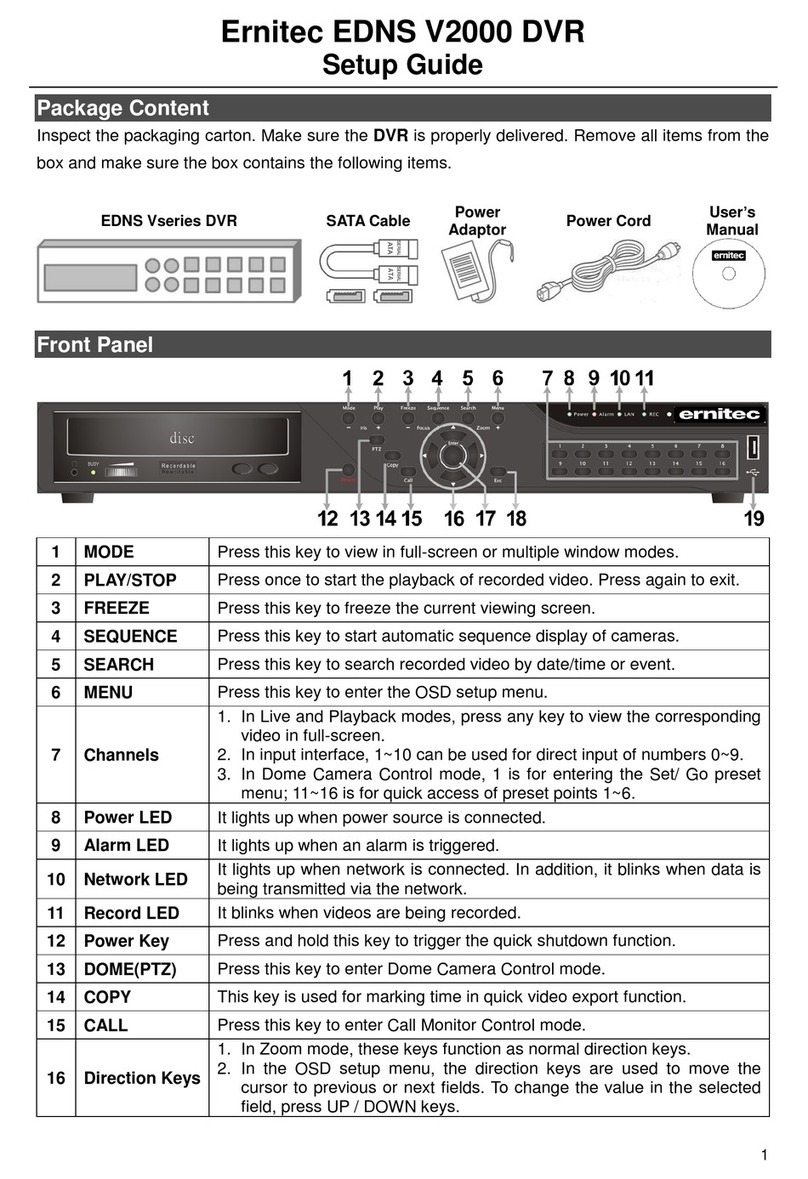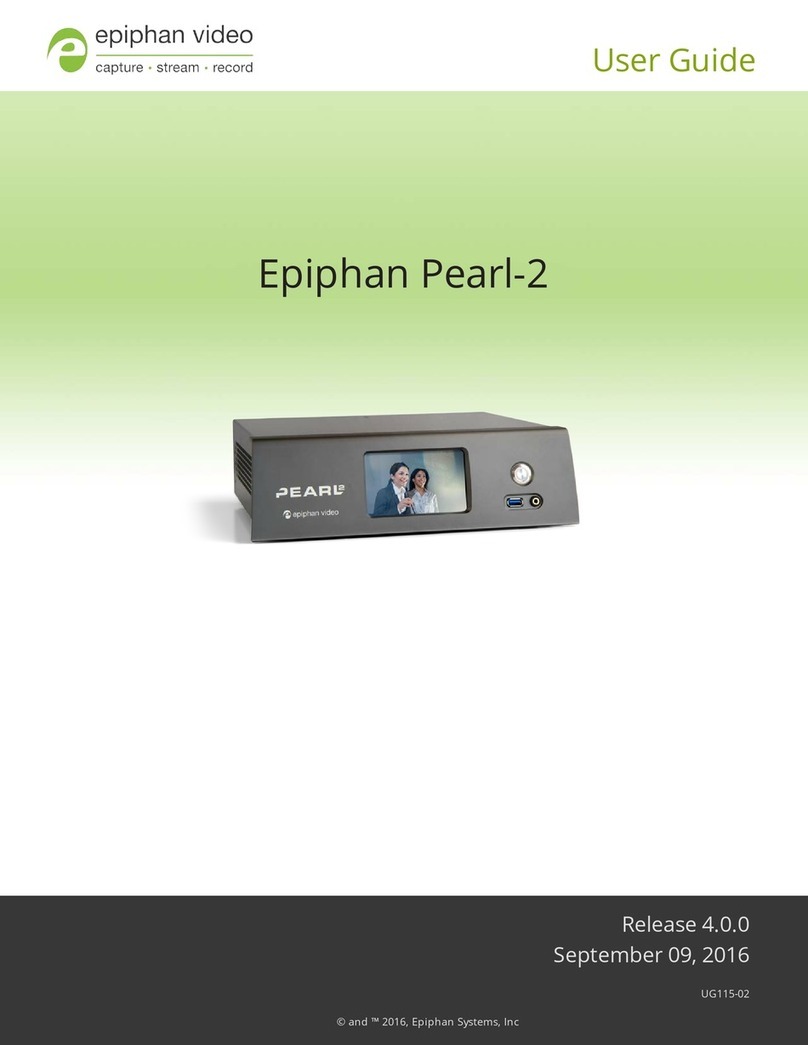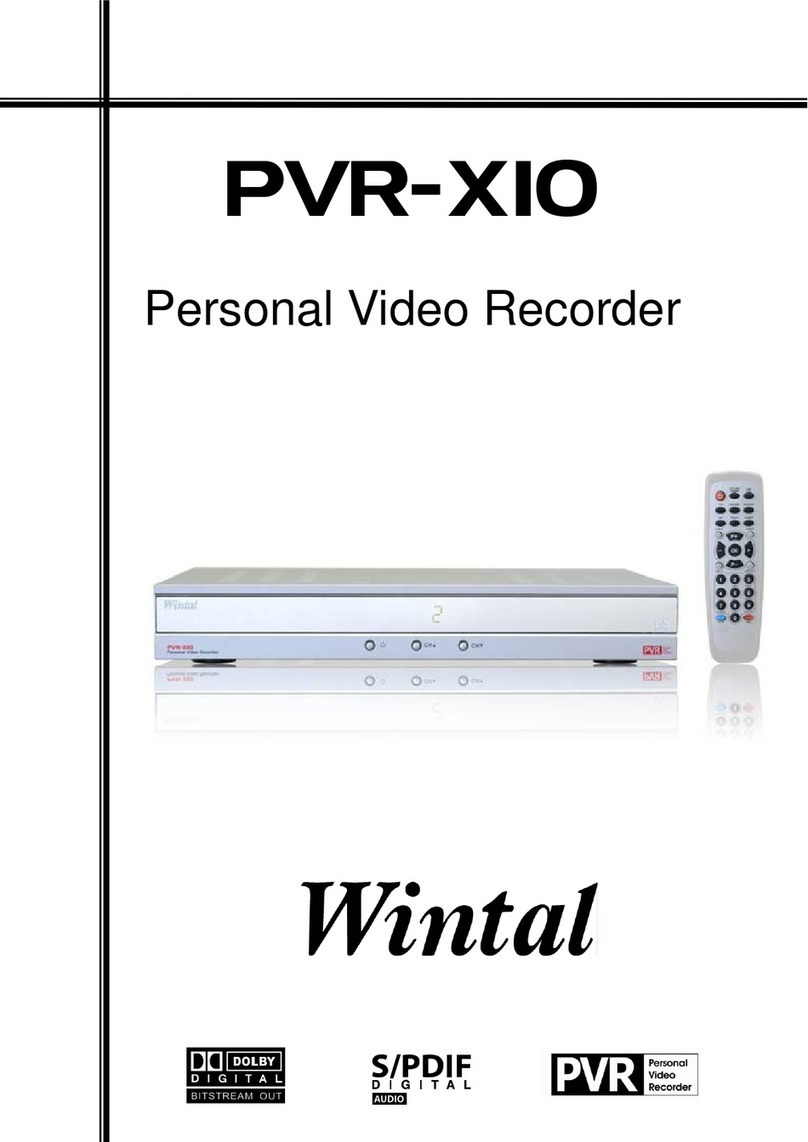- 4 -
By default, all connected cameras are set at the Standard record priority; cameras that are not
connected are greyed out and cannot be changed.
As the user changes the priority levels, the update rate per camera (in seconds) is
automatically calculated by the Digital Sprite 2 for High, Standard, and Low priority cameras
and also the Average update rate.
The update rate is based on the record rate (PPS) set in the Record Schedule menu and the
number of cameras connected to the Digital Sprite 2. The update rate per camera is the
number of seconds before the camera is updated when recorded, in the example above, during
the day a High priority camera records every 1.54 seconds.
The recording priority can be adjusted for each camera for Day, Night, and Weekend schedules.
Note that changing the priority of a camera, or not recording cameras will not increase or
decrease the recording time, the Record rate and the File size in the Record Schedule menu are
used to set this.
Note: The Night and Weekend options are only displayed if a corresponding Night and Weekend
schedule has been configured in the Schedule menu.
To change the priority of cameras to be recorded:
1. Ensure that the correct record rates have been set in the ‘Record Schedule’ menu.
2. Move the cursor to a camera to be prioritised.
3. Tap either ×or Øto change the priority to Low , Standard , or High priority. It
is also possible to disable recording of individual cameras by selecting .
4. Continue to select the priority of each camera, notice that the update rates are
automatically calculated depending on the number of cameras recording at each rate.
5. If the update rate is not fast enough, you may need to reduce the number of high priority
cameras or increase the record rate in the Record Schedule menu (although this will affect
the recording time).
Network Settings (System Options - Page 22)
MTU
The ability to set the MTU (Maximum Transfer Unit) has been added to the Network Settings
page:
MTU 576 - 1500
The MTU is the largest physical packet size, measured in bytes, that a network can transmit.
Any messages larger than the MTU are divided into smaller packets before being sent.
Ideally, the MTU should be the same as the smallest MTU of all the networks between your
machine and the final destination. If the MTU figure is too large packets will be broken up
(fragmented), which slows down transmission speeds, and in some cases cause a ‘Connection to
Unit Timed Out’ message when using DM Network Viewing Software.
MTU sizes can vary for each connection and it may be necessary to use trial and error to find
the optimal MTU, if you are unsure about the MTU size, use the default setting (576) and work
up if necessary. Typical MTU sizes are as follows:
Network Connection MTU size
PPP (ISDN/PSTN/ADSL routers) 576 (default)
Ethernet 1500
PPPoE (PPP over Ethernet) 1458
PPPoA (PPP over ATM) 1458
VPN 1350
Warning: Changing the MTU size can have an adverse affect on the transmission speed and
operation over the network. Check with your network administrator or service provider for
advice on the correct MTU size for the network.
Record Options (new page 24)
A new menu page has been added which is used for setting up how the disk is used to record
images.