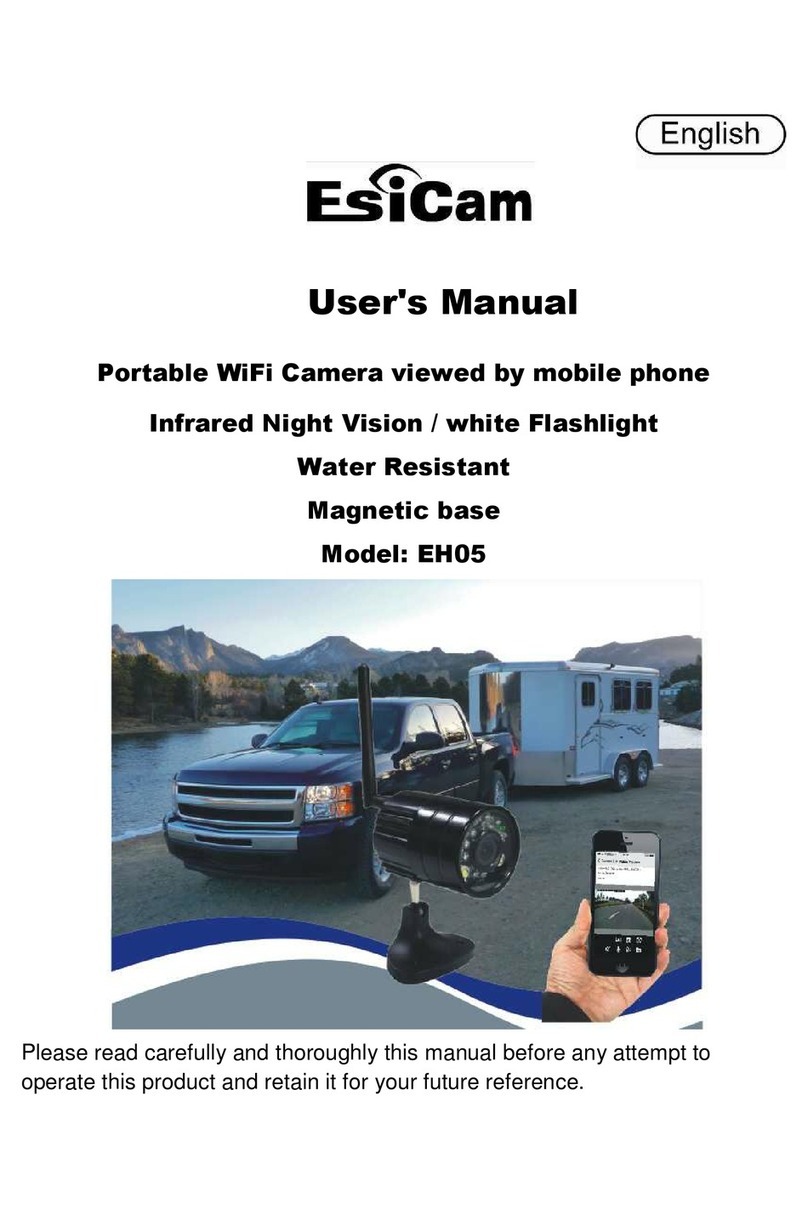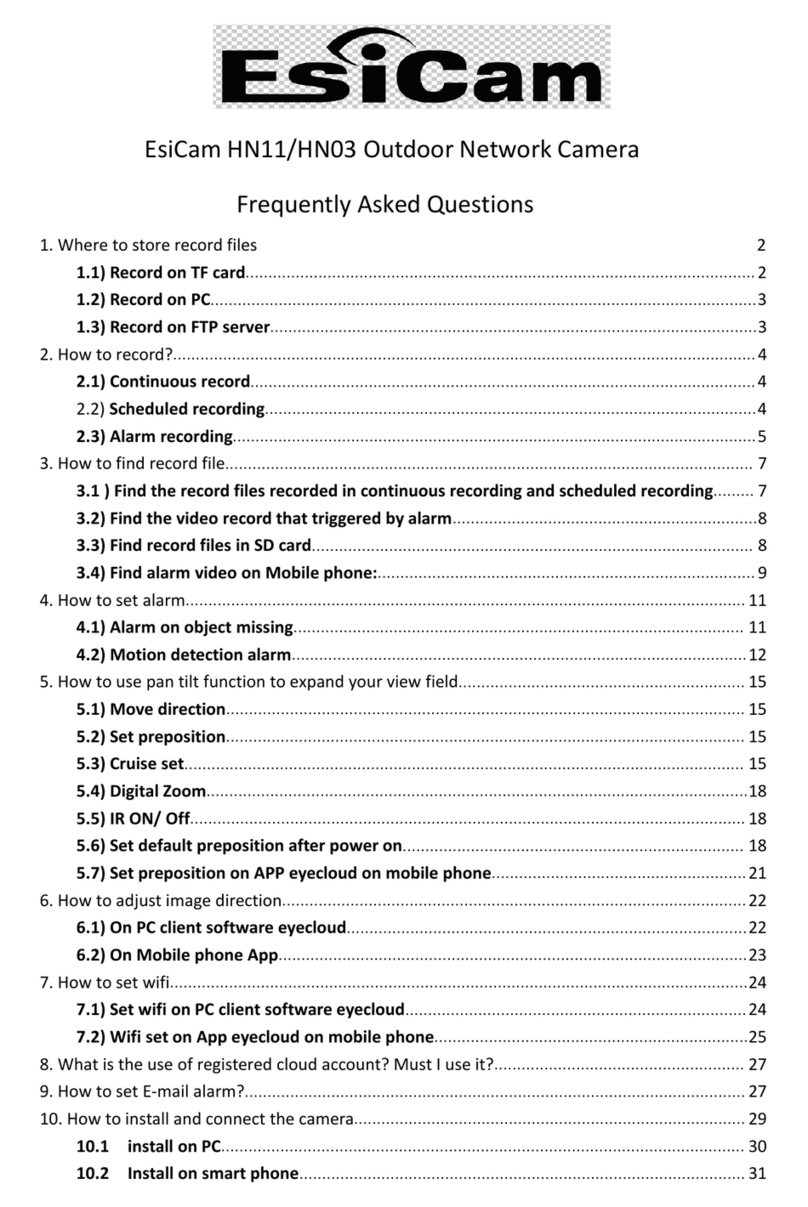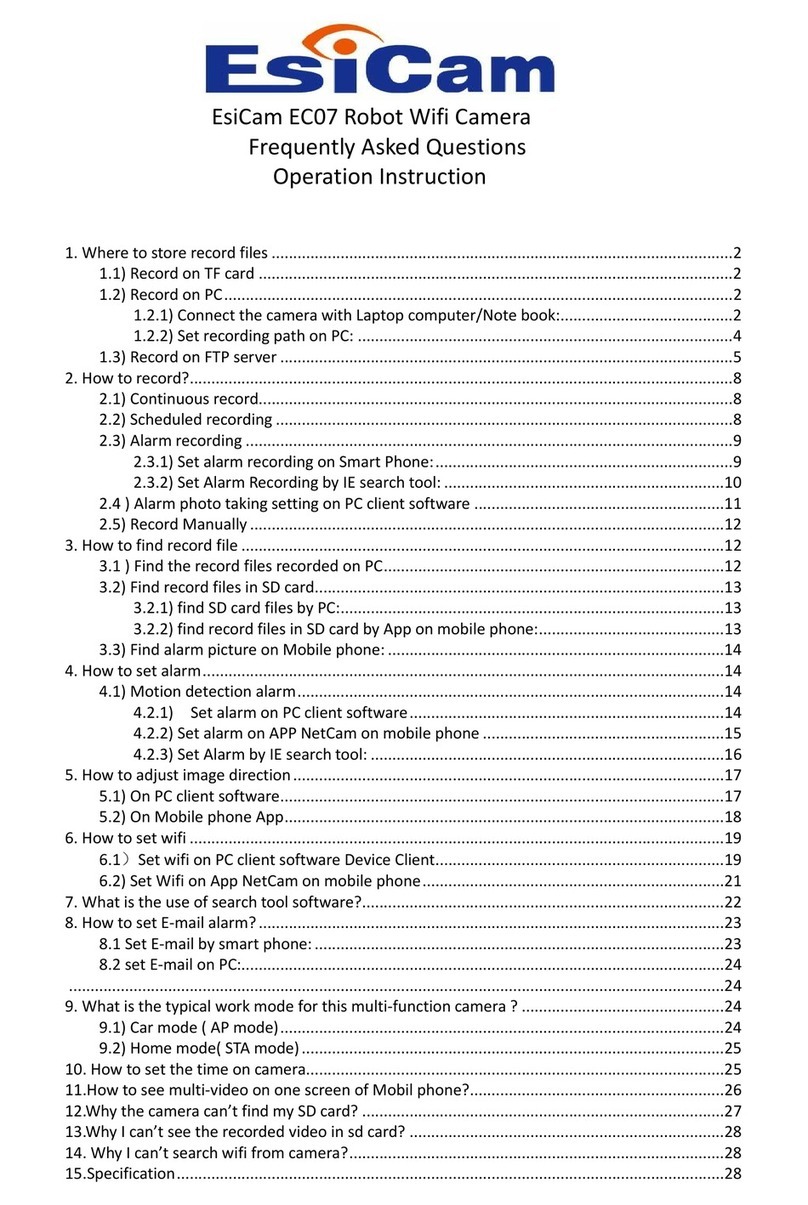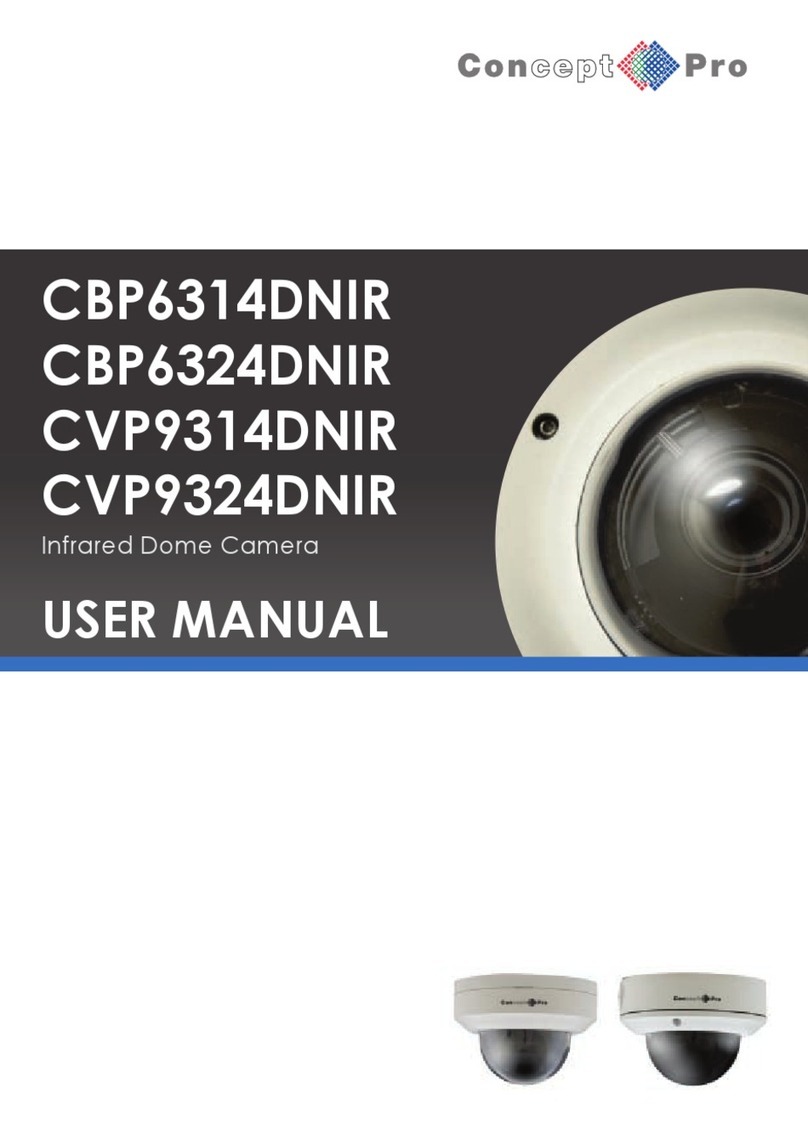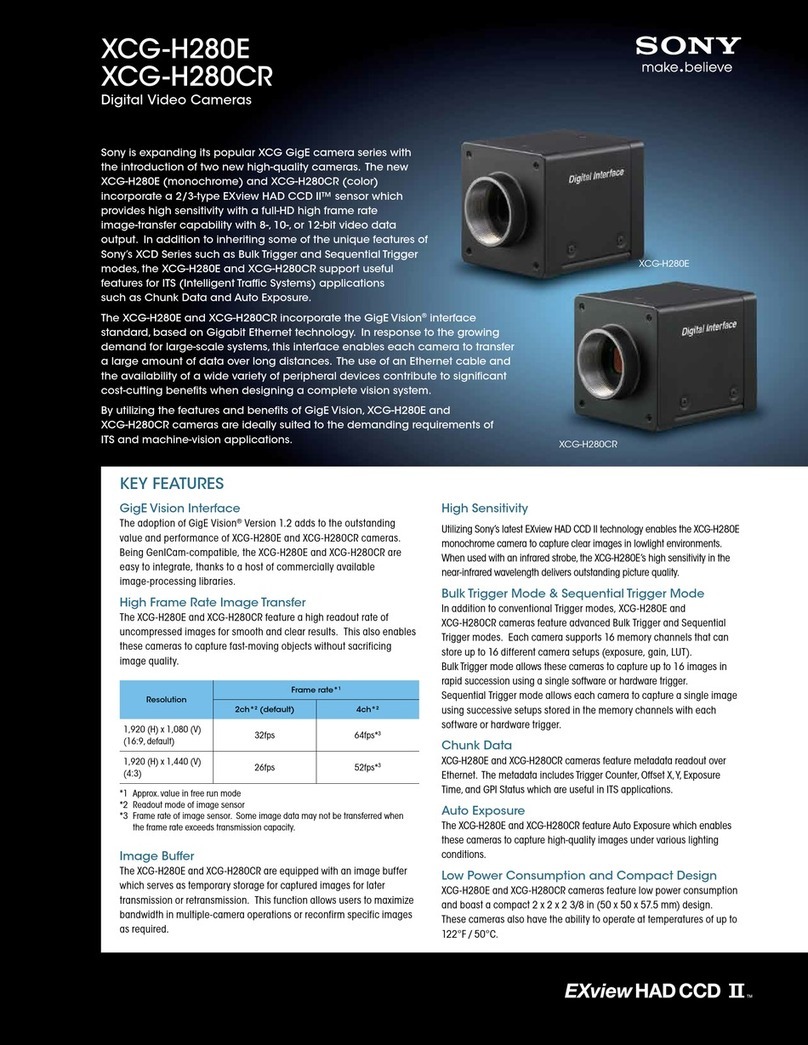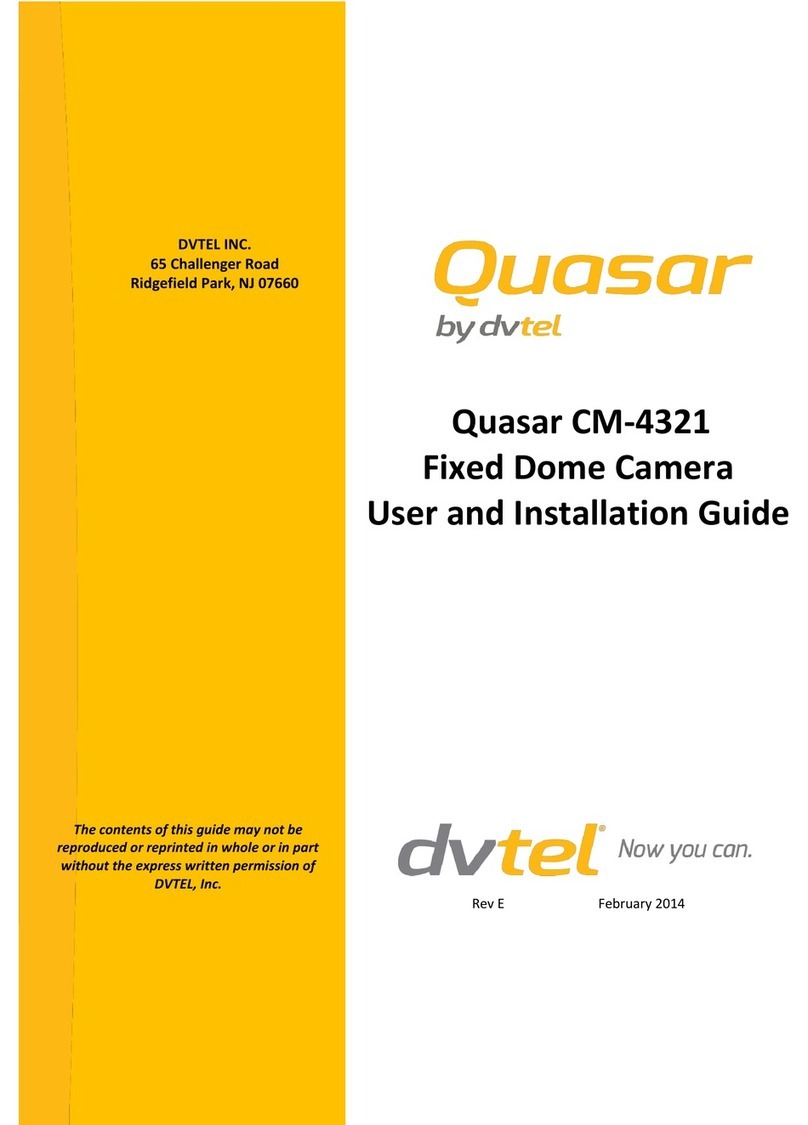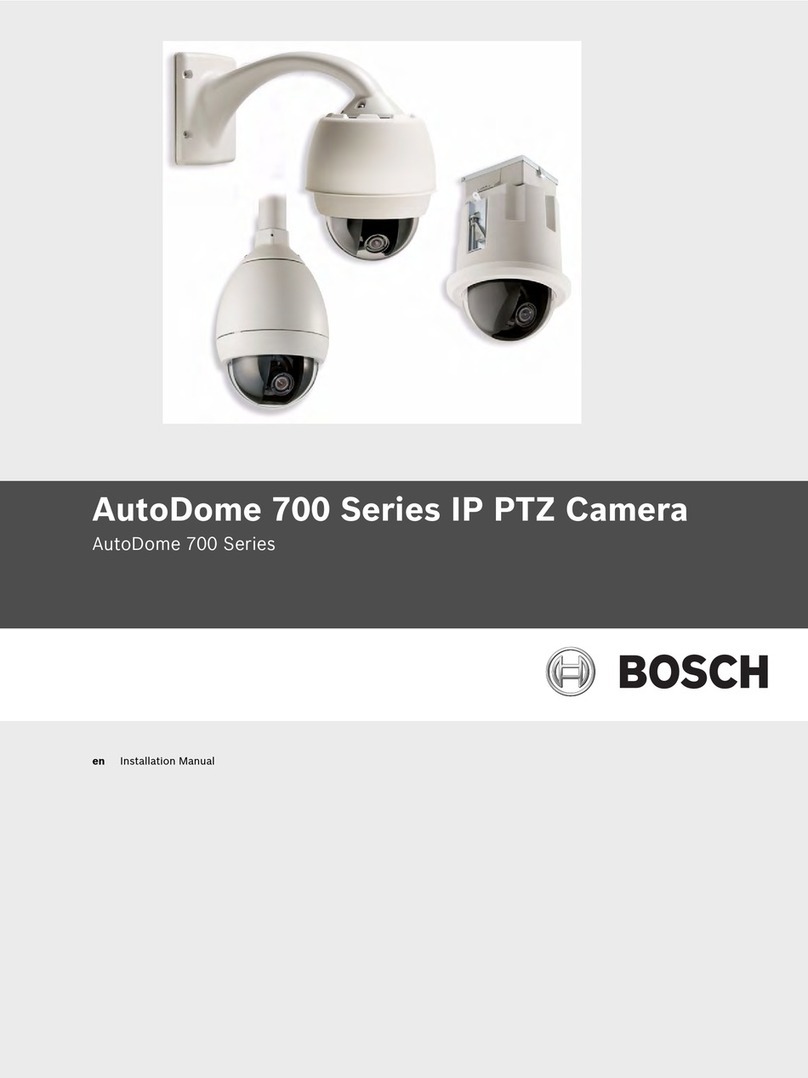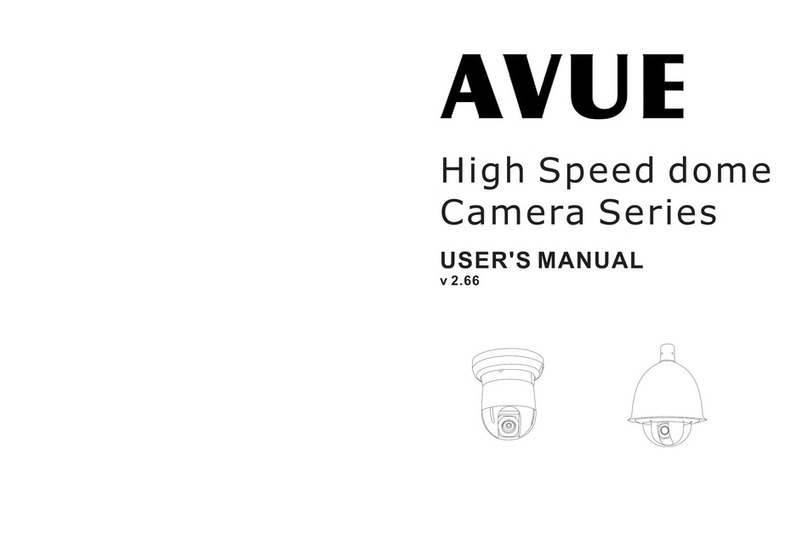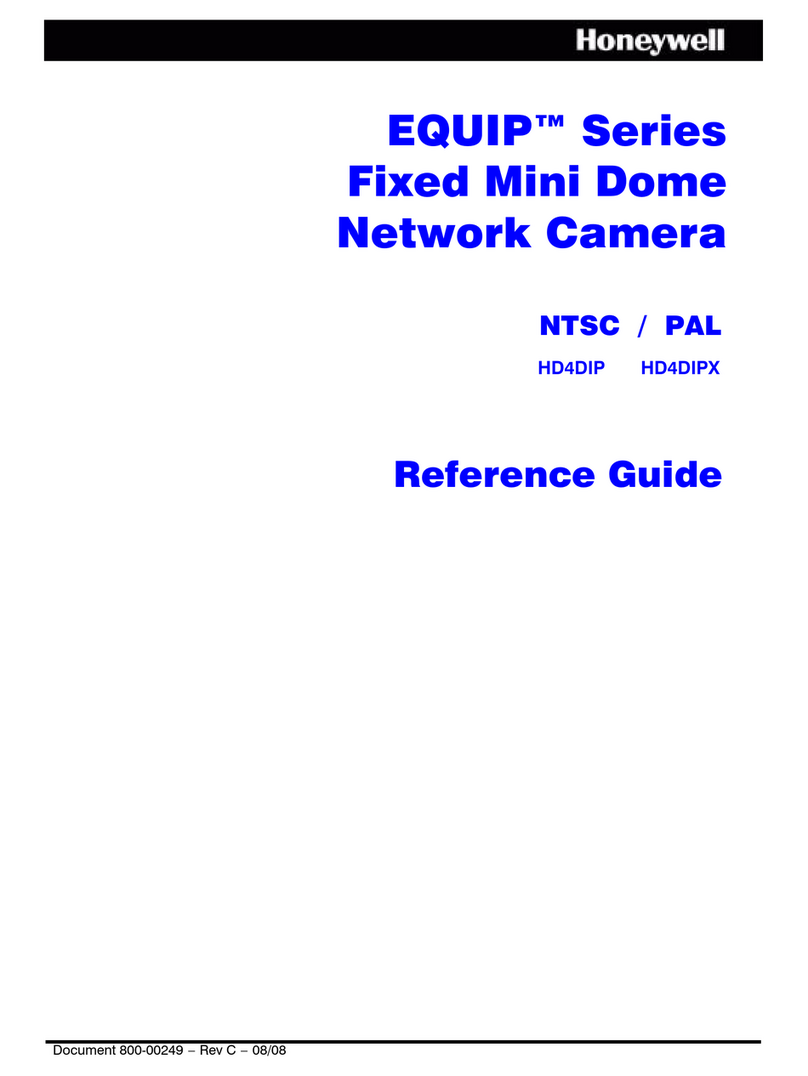ESICAM EH05 User manual
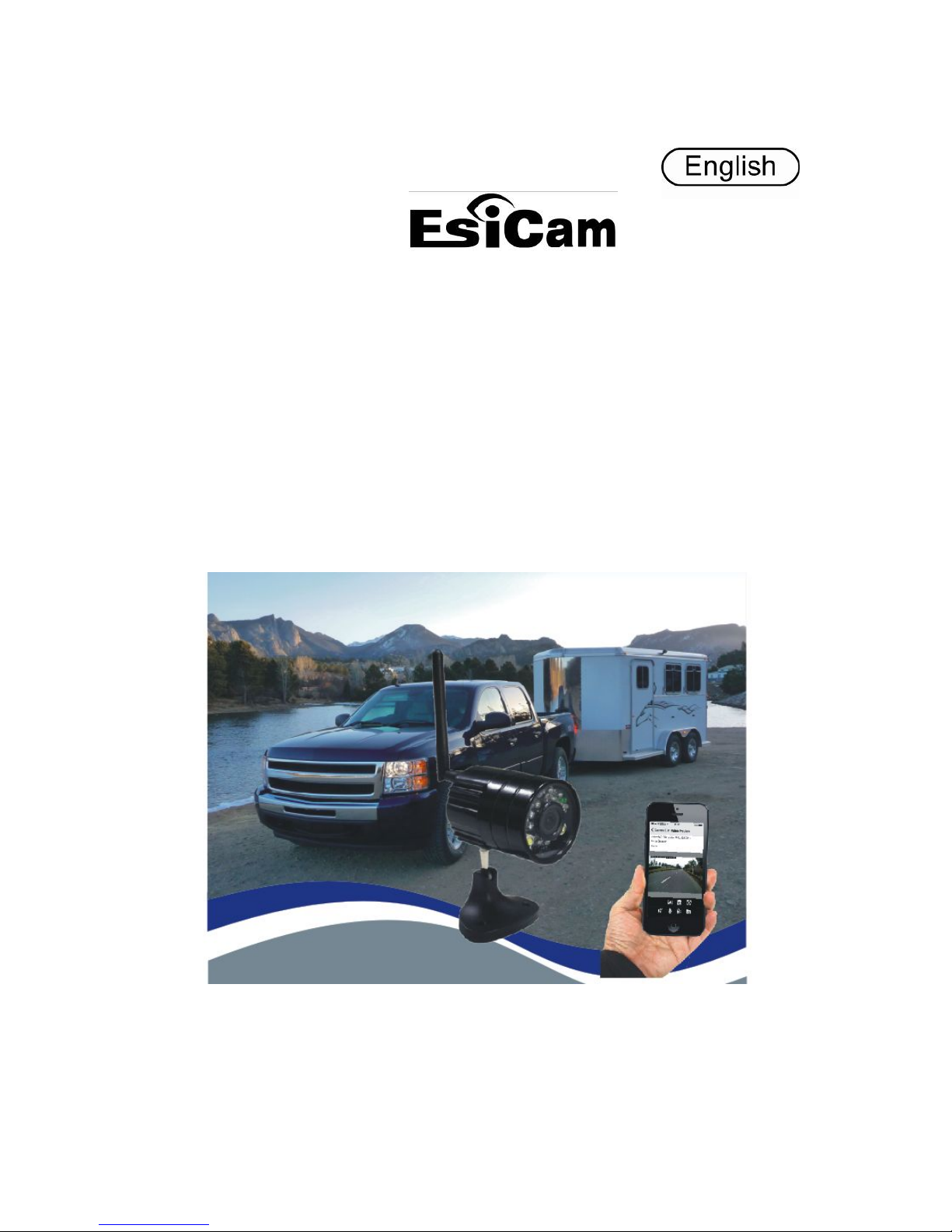
User's Manual
Portable WiFi Camera viewed by mobile phone
Infrared Night Vision / white Flashlight
Water Resistant
Magnetic base
Model: EH05
Please read carefully and thoroughly this manual before any attempt to
operate this product and retain it for your future reference.
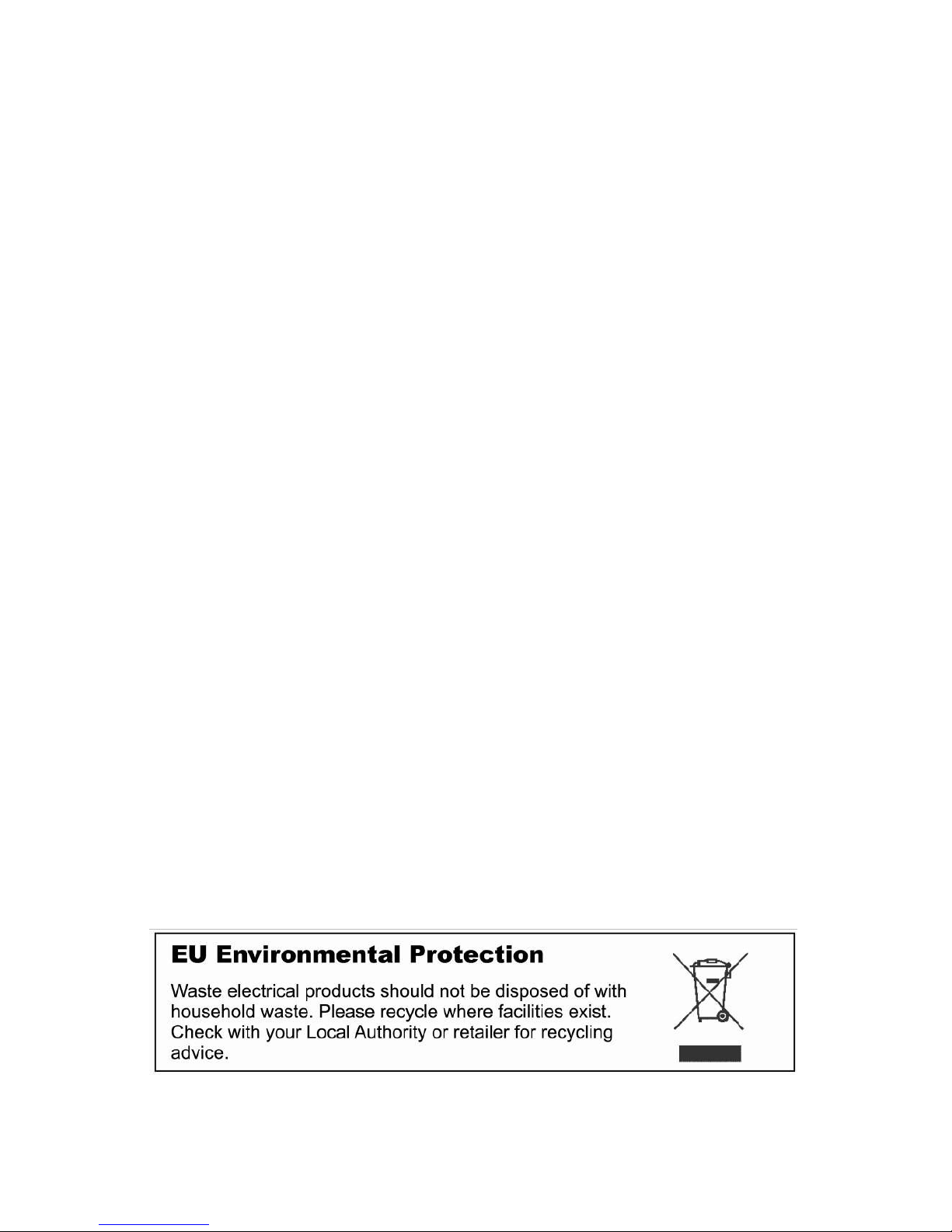
INTRODUCTION 1-2
Notice 1
Warranty 1
Restrictions 2
Maintenance 2
PRODUCT 3
Included Parts 3
Feature Locations 3
HOW TO USE 4-18
Charging the Camera 4
Using the Camera 5
Using the Camera with smart phone 6-14
Manage cameras on PC (optional) 14-17
Night Vision 18
Water Resistant 18
Install TF memory card 18
SPECIFICATIONS 19
TROUBLESHOOTING 20
APPROVAL INFORMATION 21

1
INTRODUCTION
Thank you for purchasing this wireless camera kit. This product works at
ISM-2.4GHz frequency band, which can be legally used worldwide
without permission. We feel confident that you will be pleased with the
quality and features of this product. The camera has CMOS image
sensor and a transmitting module to capture the image and wirelessly
transmits the image to your Smart phone. It use WiFi digital transmission
and is interference free.
The receiver can be any type of Smart phone with Android/IOS system.
Notice
Notice: This product may cause interference with other wireless
equipment that operates at 2.4GHz ISM band. Please turn off the
equipment to eliminate the interference.
Product Assurance: This camera will emit electromagnetic waves, just
like other wireless products. But its transmitting power is less than other
wireless products such as mobile phones. The WiFi camera meets
wireless frequency security standards and recommended indexes while
working. These standards and indexes are certificated by academic
organizations and represent the cogitative research of the scientific
workers who continuously explore and annotate the involved fields. So
we believe that our products are safe for our customers.
Warranty
This product has a one year limited warranty with an effective date that
begins the date of purchase. Refer to the troubleshooting guide at the
end of this manual for help. Please retain proof of purchase receipt for
verification. Any attempted disassemble of the product will void the
warranty. Do not return defective product to the retailer.

2
Restrictions
1. DO NOT use this product to violate one's privacy. Monitoring one's
activities without consent is illegal and this product is not designed
and manufactured for such purposes;
2. DO NOT put this product near any medical equipment. Radio waves
might potentially cause breakdown of electrical medical equipment.
So this product should be placed at least 1 foot away from any heart
pacemaker. Radio waves might potentially influence the heart
pacemaker and lead to respiratory disturbance;
3. DO NOT use this product for any illegal activities. We are not be
responsible for any consequences of illegal acts committed by the
user.
Maintenance
1. Do not shake or strike the product;
2. Keep it dry and dustless and avoid exposing it to direct sunlight;
3. Avoid putting the product in places where there is constantly
changing temperatures and humidity;
4. Keep product away from heat sources such as electric heaters;
5. Do not use the camera near caustic chemicals;
6. Do not use the camera in the places which are enclosed by metal.
The surrounding metal like aluminum trailer walls may shield the
electromagnetic waves and result in failure of signal reception.
7. Please obey the local government's environment protection policy;
8. Please turn off the power when unused
9. Do not disassemble or repair the camera or receiver doing so might
cause damages to the product and also VOID THE WARRANTY.
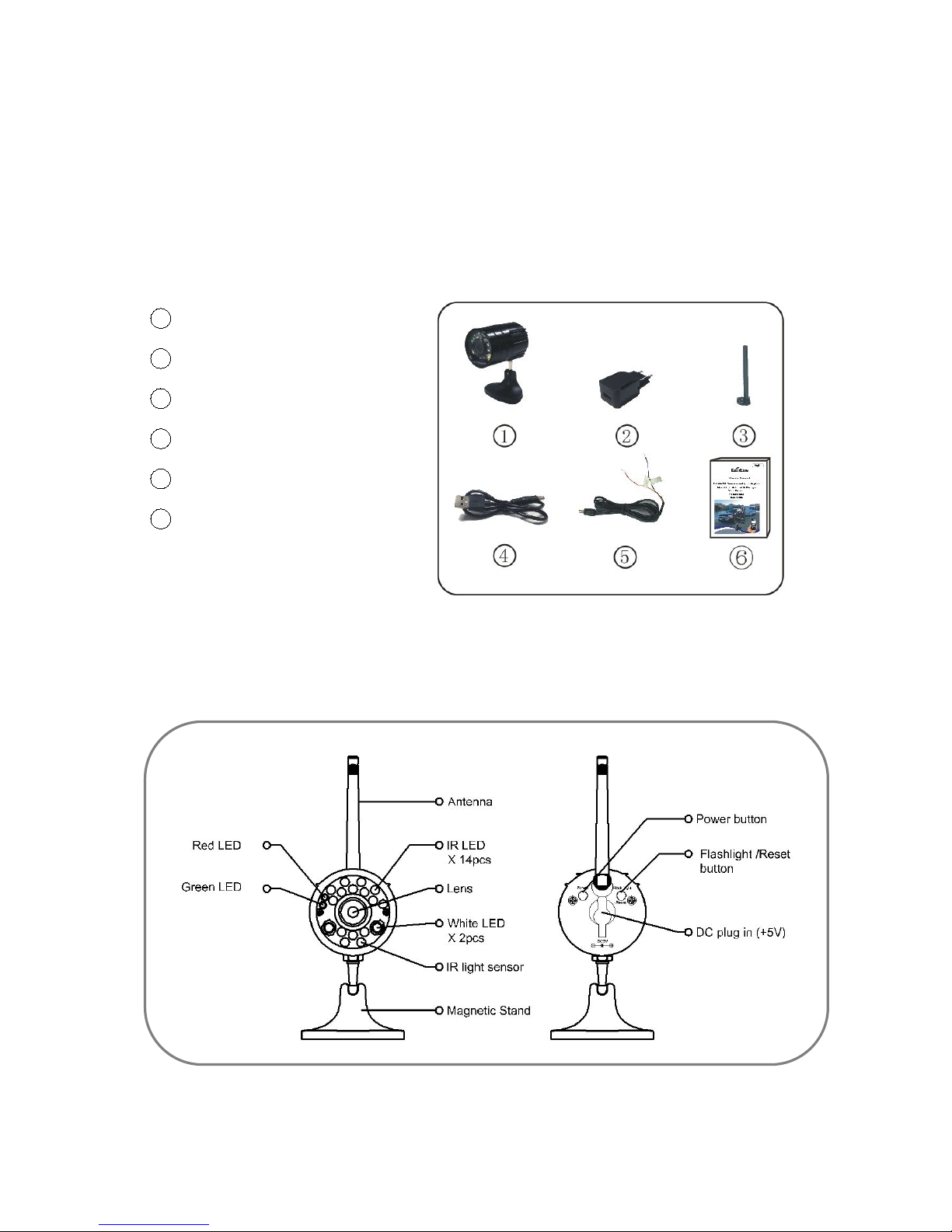
3
PRODUCT
Included Parts
This package comes with the following items. Please check whether
they are all included in the packaging box, if one or some is missing,
contact the retailer for replacement.
1Camera x1
2AC power charger x1
3Antenna x1
4USB Charging Cable x1
5Power extension cable ×1
6User Manual x1
Feature Locations
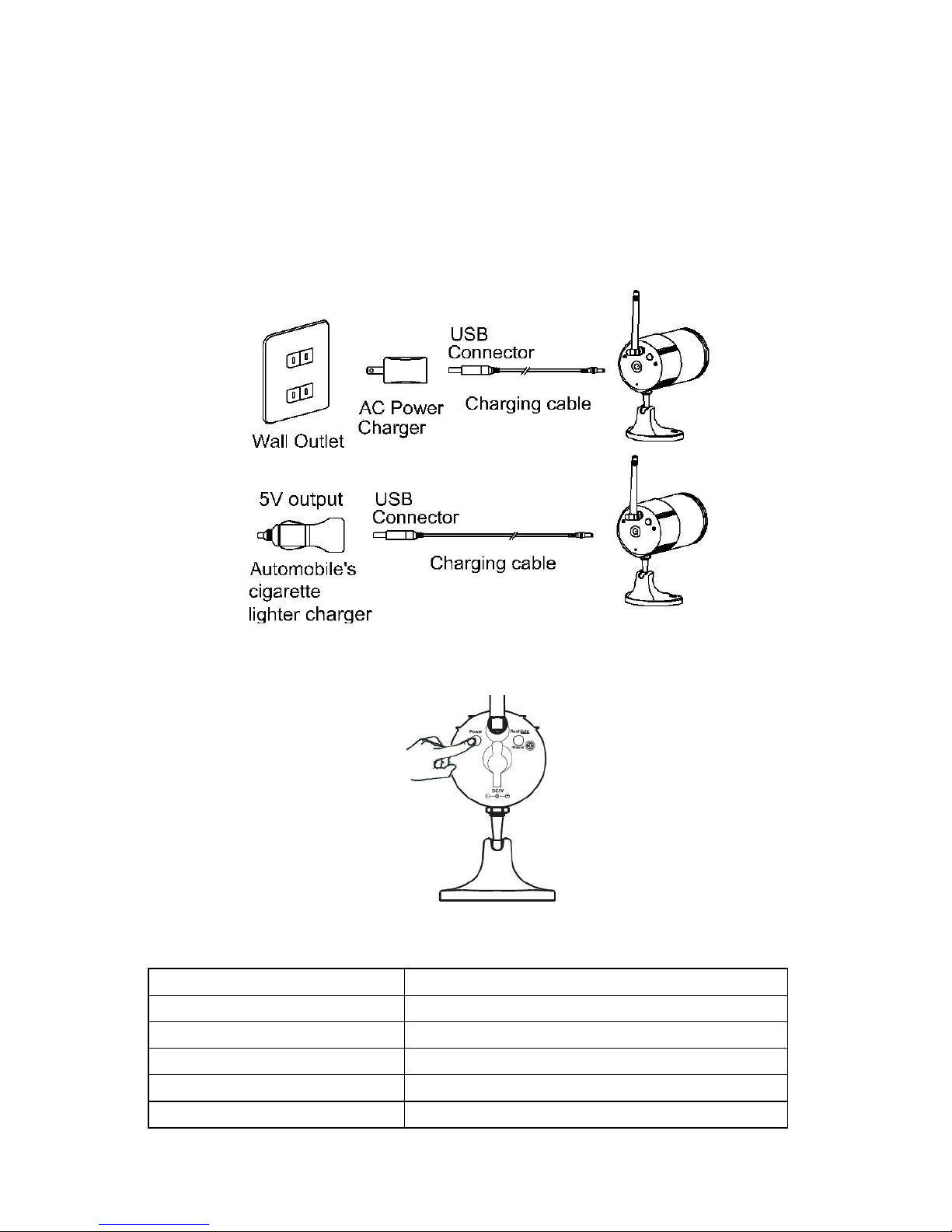
4
HOW TO USE
Charging the Camera
1. Connect the camera with automobile’s cigarette lighter charging
cable( 5V DC output). AC adapter with 5V DC output can be used as
well. A full charge will take about 6 hours for the camera.
The camera can work when charging.
2. Press the Power button to power on (turn off) the camera, then you
can use it.
Notes for camera:
If the battery is exhausted, please recharge it with the charging cable.
CAMERA LED INDICATOR
STATUS
Red on
Charging when Power off
Red off
P Finish Charging
Green on
Power on
Green off
Power off/Work in STA mode
Green blinking
Work in AP mode
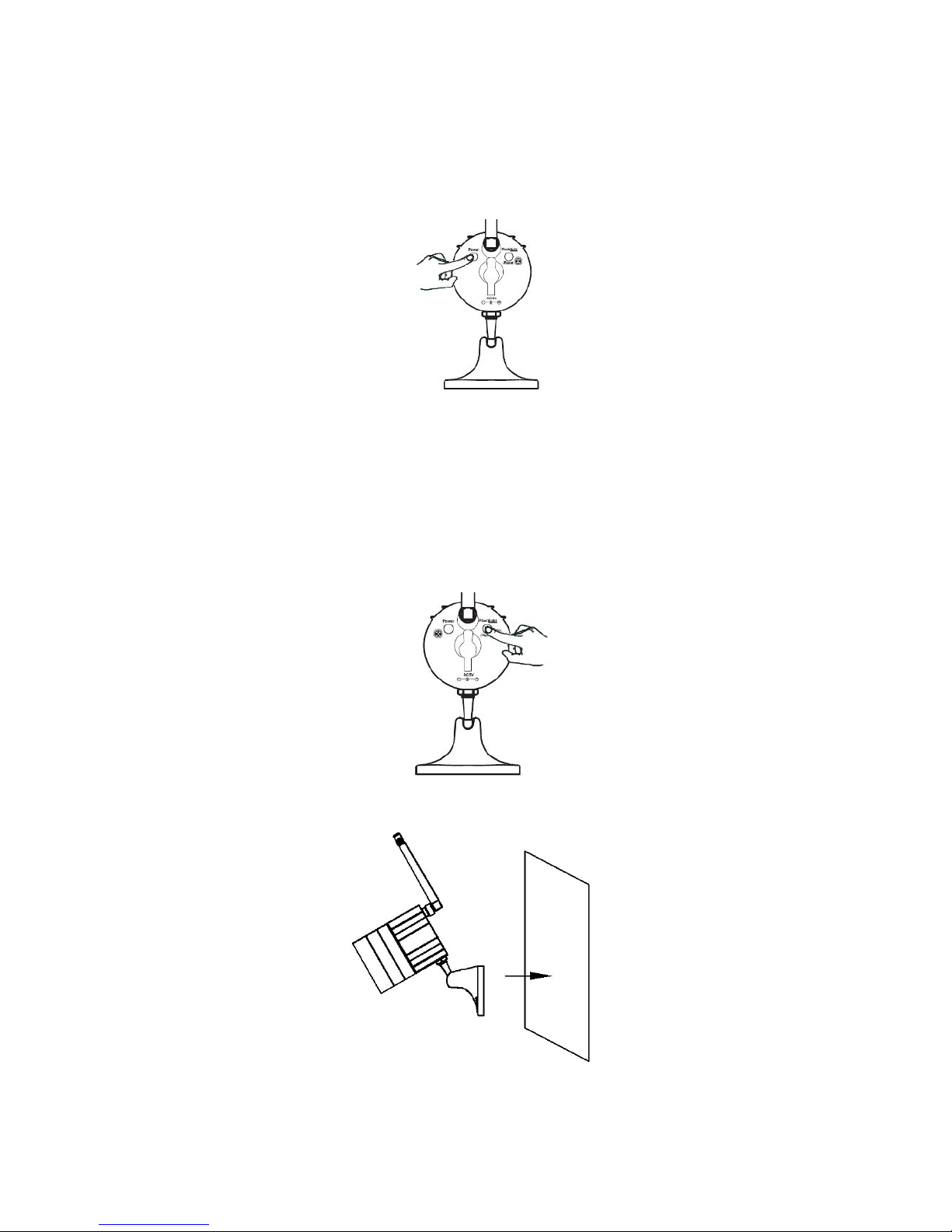
5
Using the Camera
1. After the camera is fully charged, press the camera Power button to power
on your camera
2. (Option)You can turn on the white LED to use it as a flash in darkness, or
make the background of the video from your camera more clear. Press the
camera Flash ON/OFF button to turn on white LED.
Note:
1) Press and hold flash ON/OFF button for about 10 seconds can reset the
camera.
2) Camera will enter AP mode after reset and reboot
3. Mount the Magnetic Camera on your tailgate, and then adjust it to a
suitable angle.
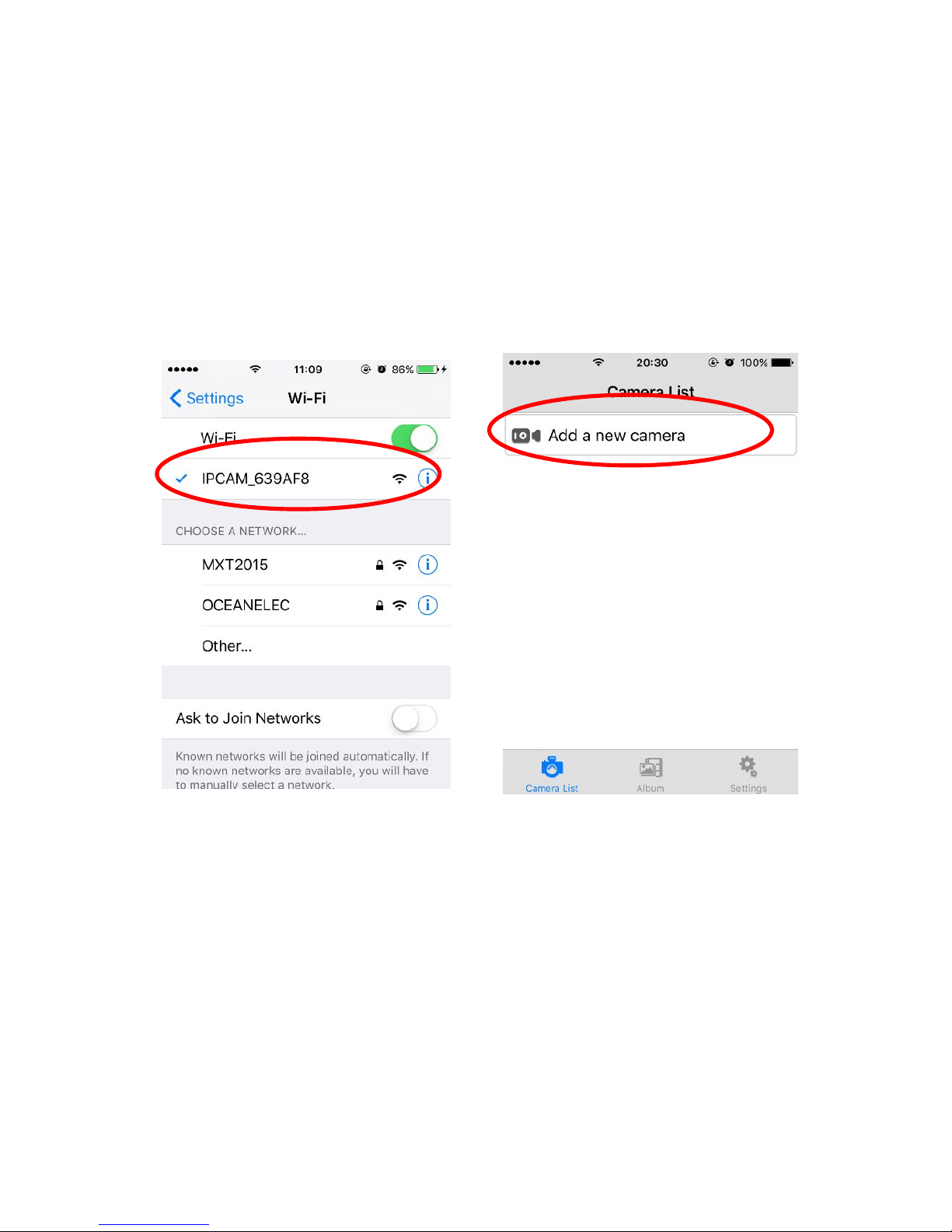
6
Viewing the camera with smart phone
1. AP Mode (Access camera directly without wireless router)
Download App:
You can scan the QR code on the side of product box or on the label of
Quick Guide (Or search APP from Google play for Android phone, Apple
store for iPhone)
1) Chose the WiFi SSID named" IPCAM_xxx" on smart phone WiFi
access list(FIG-01)
FIG-01 FIG-02
2) Enter WiFi password: leave blank enter or “88888888”
3) Run downloaded APP on smart phone
4) Click camera icon to add the camera (FIG-02).
5) Search camera by clicking “Search in LAN“(FIG-03).

7
FIG-03 FIG-04
6) Camera will search and display with ID code. (FIG-04)
7) Click the ID code and enter the camera setup menu. You can edit
your camera name and then click “Save “ (You can leave password blank)
(FIG-05), and you will see the “Camera List” interface (FIG-06)
FIG-05 FIG-06
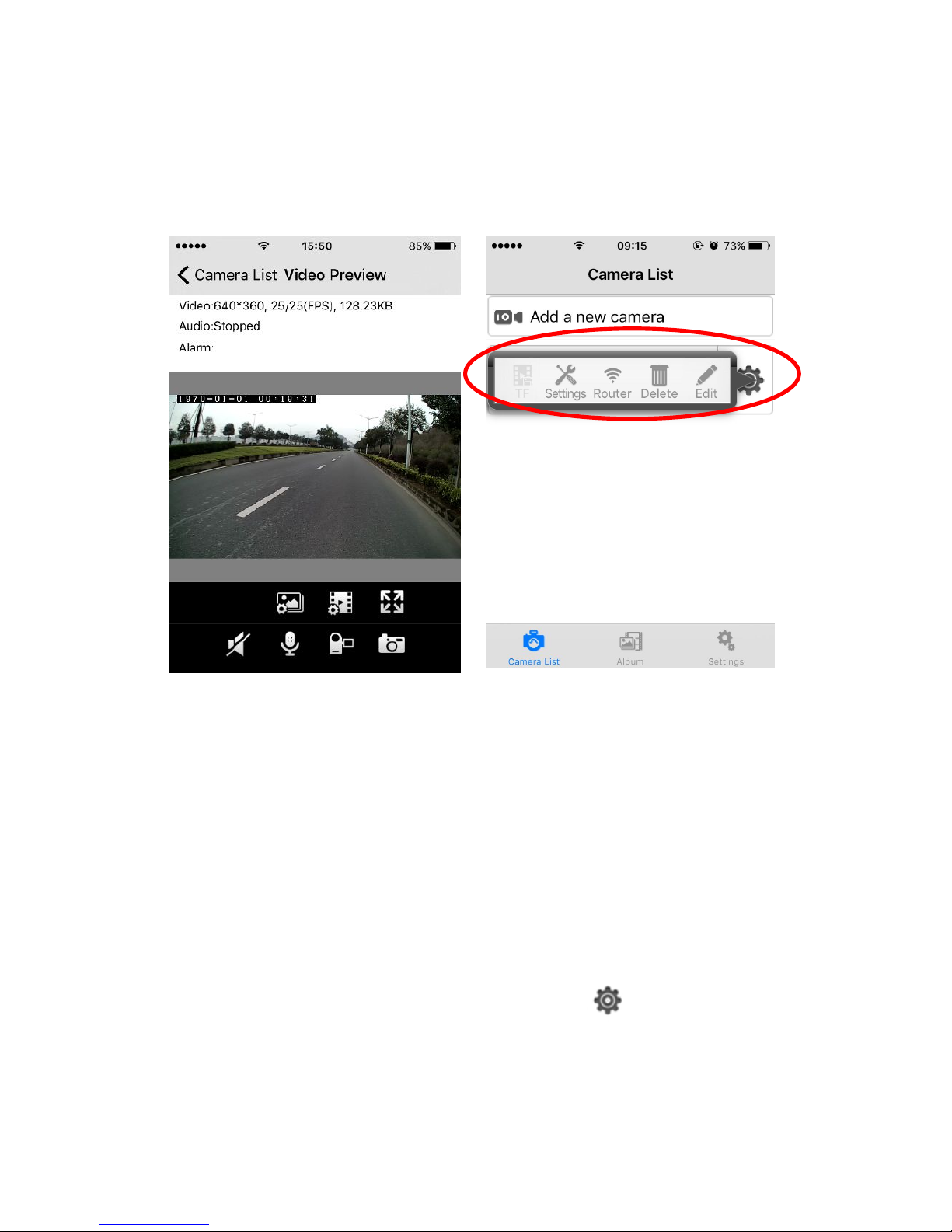
8
8) The camera which has a Bright Blue point icon show that the camera
has connected to your Smart phone.(FIG-06)
9) Click the camera with name and ID code bar which you want to
see,(FIG-06), and you can start enjoying camera lives. (FIG-07)
FIG-07 FIG-08
2. STA Mode(Access camera via wireless router ,optional)
If you have a wireless router around the place where the camera is
installed, you can connect your camera to the WiFi network of this router,
and then view the camera.
This can extend the wireless transmission distance of the camera, as
long as your smart phone connects to this wireless router, you can see
the video from your camera. If your router is connected to the internet,
you can view the video on smart phone or PC at any place having the
internet access..
1) Enter the main menu of the camera list, Click icon of the camera
which you want to set. You will see a Setting menu pop up, Click
“Router” on this pop up menu(FIG-08) . You will see a List of WiFi SSID
nearby(FIG-09):
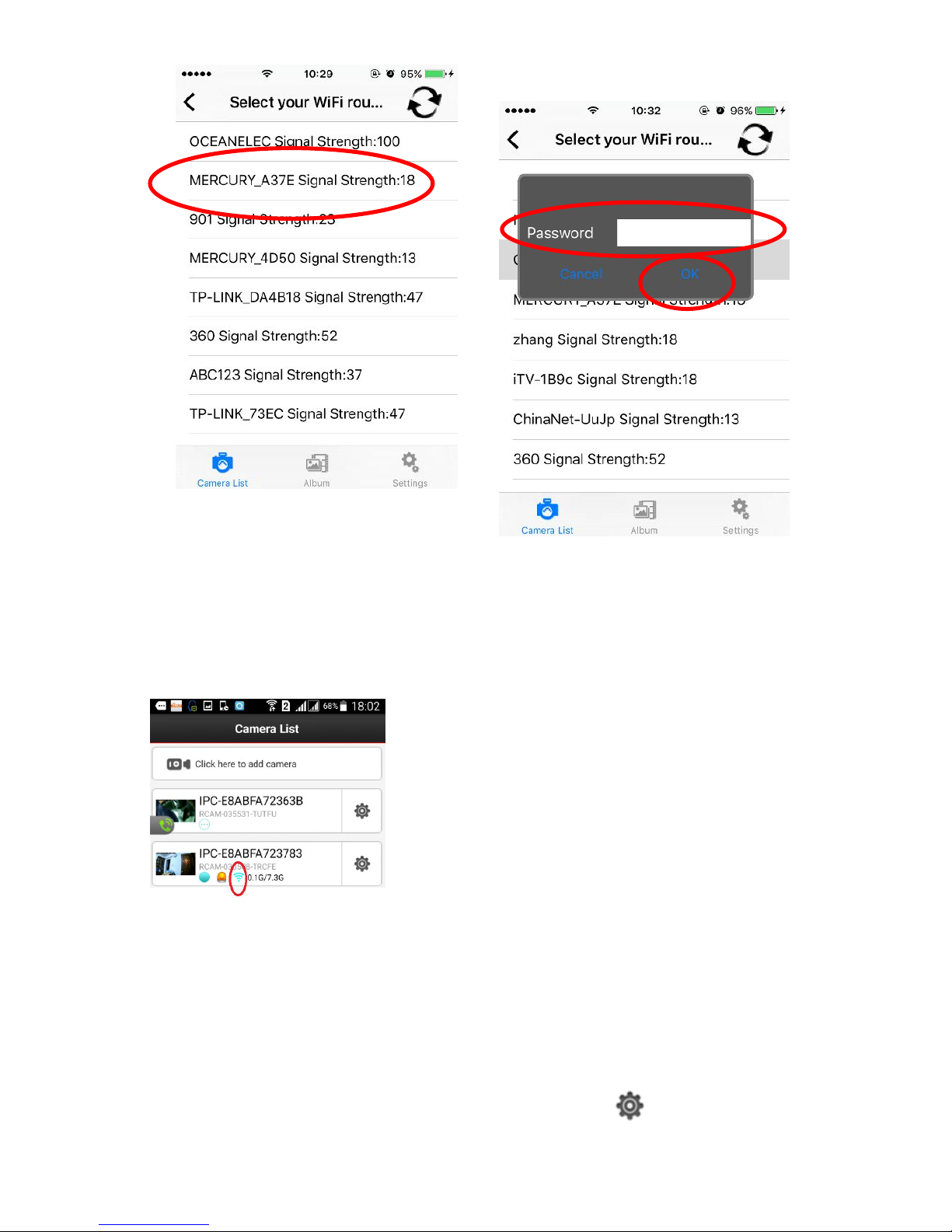
9
FIG-09 FIG-10
2) Choose the WiFi SSID of your wireless router, input the correct
password, click “OK”, (FIG-10) Your camera will be rebooted and shift to
STA mode. The wifi icon in bright blue will display after the camera
connect to router as below:
IF wrong password is input, you camera will not be able to establish
valid WiFi connection with router and have to wait another 30 seconds to
go back AP mode and then you need setup camera again with correct
password to function in STA mode.
3. Switch from STA mode to AP mode
If you want your camera to disconnect with the wireless router, you can
switch the camera mode from STA mode to AP mode again:

10
1) Enter the main menu of the camera list, Click icon, then click
“Setting” icon (FIG-08) , you can enter camera setting menu(FIG-11):
2) Click “ wireless settings”, You will see wireless LAN Mode setting
button, click “AP” mode, and click “Set”(FIG-12), there will appear a
dialog box, click “Sure”, Your camera will be rebooted and disconnect
from the WiFi network of your wireless router and back to the AP mode
which can view video directly by smart phone.
Note:
STA mode: Camera works as a device which can connect with wireless
router, Smart phone view camera via this router.
AP mode: Camera can function as a WiFi access point(hotspot). Smart
phone can connect with camera directly.
FIG-11 FIG-12
4. Main function of camera APP
When you enter the video interface. (FIG-07), you can operate the main
function of the APP as following:
1) Click to set image
parameter (FIG-13)
such as brightness, contrast,
saturation, sharpness, mirror and flip.
Mirror function can exchange the left
and right of the image when you put
your camera facing to the tail of your
Car/Truck/RV so you can see the
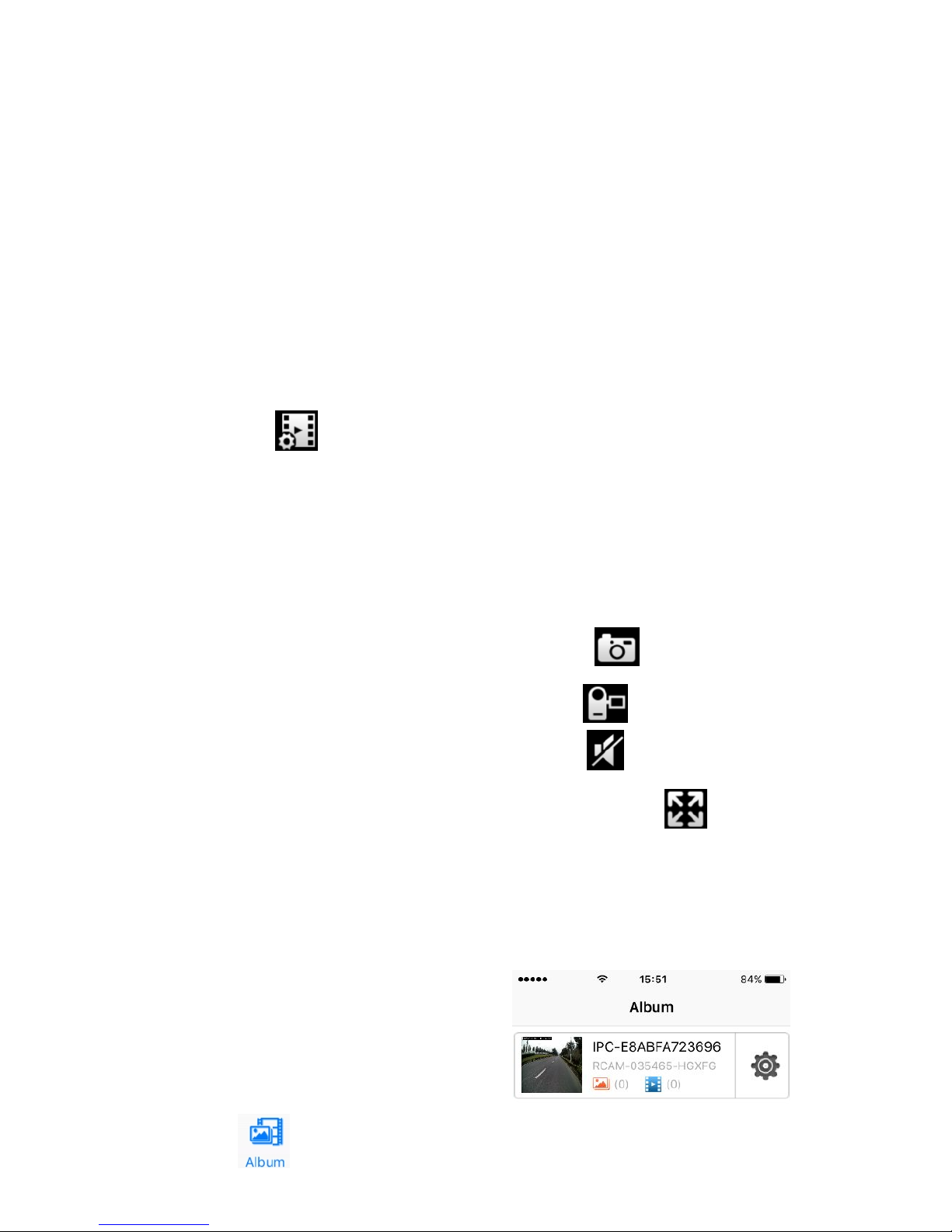
11
FIG-13
2) You can change the video quality by choose your prefer quality level
by click icon :
IOS APP selection:
Standard: VGA 640x480 resolution
HD: 1280x720 resolution
Android APP selection:
High definition: 1280x720 resolution
Standard definition: VGA 640x480 resolution
Smooth: keep the video steam faster and fluent ( less delay)
3) You can take a picture directly by clicking and save its in
local memory storage of smart phone.
4) You can record videos directly by clicking and save its in
local memory storage of smart phone.
5) You can open the camera voice by clicking (If the camera as
built-in microphone)
6) You can zoom to full screen of the image by clicking and you
can back to normal display by change the smart photo orientation from
horizontal to vertical. (Portrait orientation lock must be set to off for
Smart phone )
7) Video record playback and photo review
You can review and playback the picture
and video that you have taken and
saved in local memory storage of
smart phone.
8) Enter the camera list interface.
Refer to FIG-06
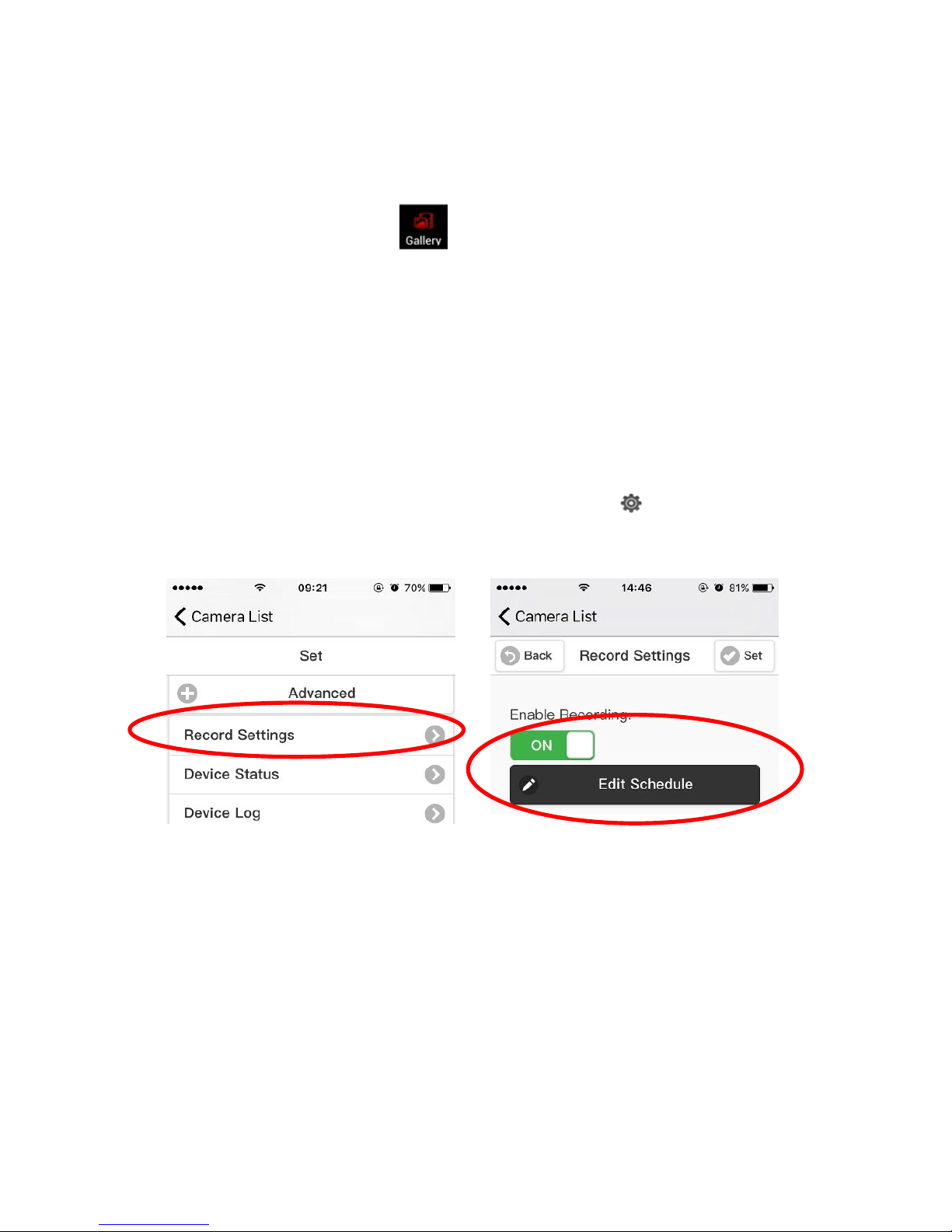
12
9) Click , Click the camera
which you want to see.
Then select the record files(FIG-14)
Note: Android APP icon is
10) Click the files you want to see.
Then you can see the video or photo.
11) You can share these video/photo
to your friends on Facebook/Twitter
FIG-14
5. Advance function & Setting on home security application
1) Scheduled Recording function:
When you use the camera for home security, you can set as following:
Enter the main menu of the camera list, Click icon, then click
“Setting” icon (FIG-08), then enter camera setting menu.
Click “ Advanced”, then select “Record Setting” and click. (FIG-15)
FIG-15 FIG-16
Set “Enable Recording” to “ON” (FIG-16), click “Edit Schedule” , you
will enter record schedule setting sub menu , select the specific date &
time you want to record, then click “Set”
2) Alarm function
You can set alarm and record video into the built in TF card of the
camera after the alarm is triggered and let you check the alarm event by
viewing video on your phone or download recorded video to your phone.
The alarm can be triggered by motion detection or sound
Enter camera setting menu, select and click “Alarm setting”.

13
On the setting menu, set “Open alarm” button to “ON “ to let the
alarm is triggered when the alarm condition happen such as motion
detection, object missing , sound etc. (FIG-17).
Set “ Enable Arm Schedule” to “ON” and click “Edit Schedule”, you
can set the alarm schedule by specifying date & time which alarm can be
triggered.
Set “ Enable Motion Detect” to “ON” and click “Edit ”, you can set the
motion detect area which you want. (FIG-18)
FIG-17 FIG-18
Click “Set” to complete alarm settings and back to the camera list
you will see the alarm icon when alarm is triggered to remind
you to check the recorded alarm video on TF card of the camera :

14
If the camera is connected to internet by router, you will get a push
notification for warning message with picture on your phone to show the
view when the alarm is triggered:
Enter the main menu of the camera list, Click icon (FIG-08), then
click the TF icon as following to check the recorded video in TF card .
select a video file to open. you can play video right away. Or download it
to your phone
3) User name and authorization setting:
You can set the user name of the account to mange the camera, different
user can have different authorization to control the camera , alias of the
camera could also be set.
Enter the main menu of the camera list, Click icon, then click
“Setting” icon (FIG-08), then enter camera setting menu.
Click “ User Setting”, then you can set the user information(FIG-19)
Alias setting: Enter “Advanced” menu, select and click “Alias
Settings”, you can set camera alias.(FIG-20)

15
FIG-19 FIG-20
Night Vision
The built-in Infra-red lights in your camera provides night vision for low
light conditions. The Infra-red lights will be automatically activated at
night. The picture will turn to Black & White (monochrome) in Night
Vision status.
Water Resistant
The water resistance feature is for the camera only. The camera can be
used in rain but we do not recommend submerging the entire camera.
Install TF memory card
You can insert TF memory card into camera by yourself.
1) Take off the front cover of camera by rotating counter clockwise
(Fig-30)
2) Inset TF card into the connector with correct orientation(FIG-31)
3) Install back the front cover of camera
4) You can see the memory size info of TF card on the phone.(FIG-
32),total space and used space.

16
FIG-30 FIG-31
FIG-32
SPECIFICATIONS
Item
Description
Specification/Parameter
Wireless
Working Mode
P2P/AP/STA
Transmission
standard/Protocol
WiFi-------IEEE 802.11B/G/N CSMA/CA
ACK
Modulation Mode
OFDM/DBPSK/DQPSK/CCK
Transmission Distance
50m(open area site)
Receiving Sensitivity
-85dBm@11M
Transmission Power
17dBm (Max.)
Antenna
2dBi /External
Video
Imaging Sensor
1/4″CMOS
Total Pixels(Max)
1280x720 ( 1 Mega)
Resolution
1280x720/640x480/320x240
Compression Mode
H.264
Frame Rate
25bps/VGA; 15bps/720P
View Angle
100°
Minimum Illumination
2.0Lux/F2.0 & 0Lux (IR ON)
Power
Power Supply Input
DC+5V
Battery Type
Li- battery 3.7V/3000mAH
Consumption Current
330mA (IR & white LED off)
Charge Time
Up to 6 hours (Power off)
Working Time
7 hours(IR OFF)/ 5 hours(IR ON)
3hours(White LED ON)
Night
Vision
LED Quantity
IRLED 14pcs/White LED 2pcs
IR LED Light Range
5m /60°
Others
Waterproof Grade
IP66
Magnet base
8kg (Vertical)attaching strength
Weight
320g
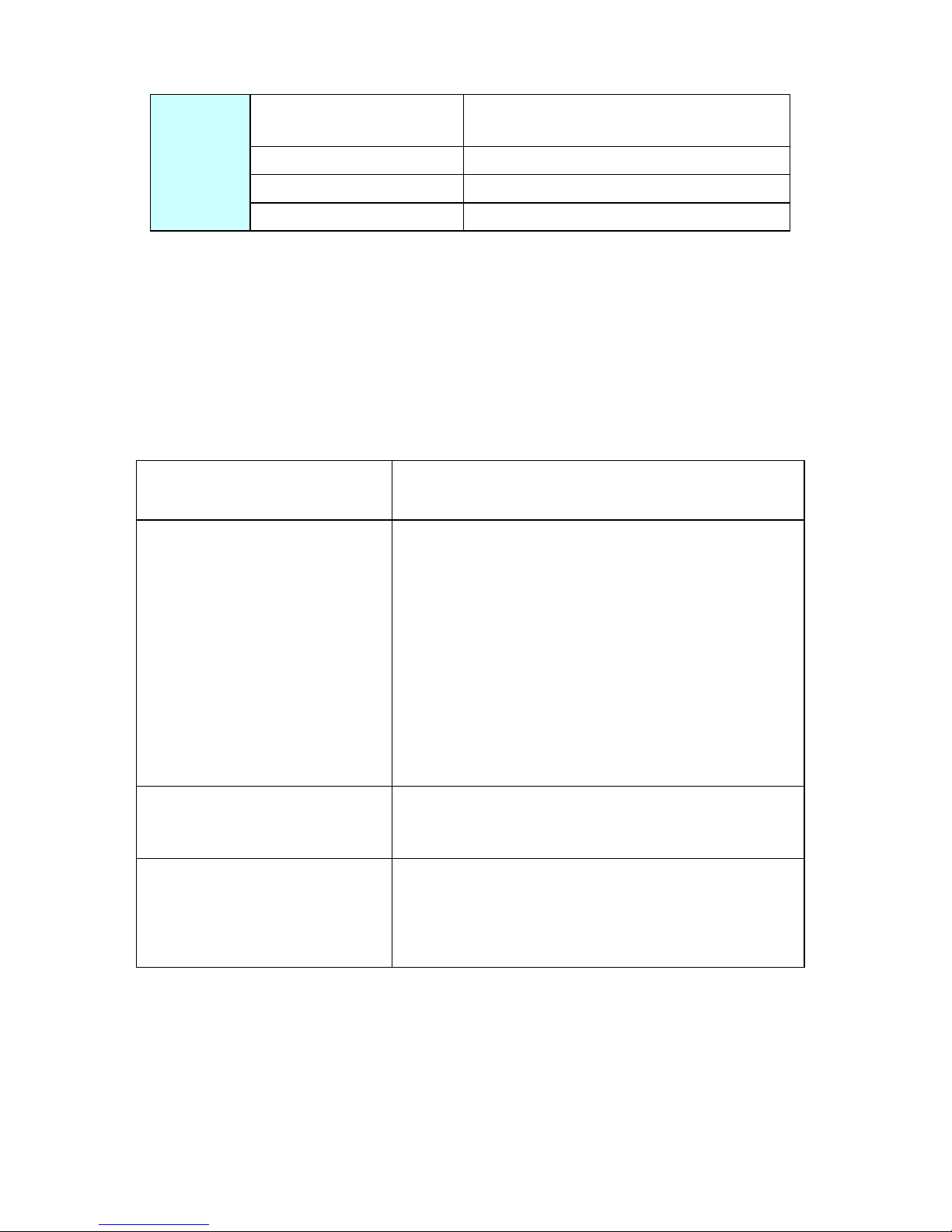
17
Outline Dimension
(W × H × T) MAX
70x 54 x 504mm (W/O base stand)
Store temperature
-40°C~85°C / -40°F~185°F
Operation temperature
-10°C~50°C / 14°F~122°F
Operation humidity
0%~90%
i. Actual transmission range may vary according to weather, location,
interference or building construction.
ii. All the specifications are subject to minor change without prior notice.
TROUBLESHOOTING
If you experience operation problems, please check and try the following yourself
before claiming that it is the defective product or consulting the experienced
technician.
Abnormal Phenomena
Possible/Solutions
Can not find camera
WiFi
1. Check Whether the camera is power on
2.Check the distance & blocks.
3. Check if there is many stronger wifi
signal around from other router
4. Camera is hooked to wireless
router first and later the router don’t
work.
5. Tried both AP mode and STA mode and still
could not find camera, please reset the camera to
recover.
Disconnect with camera
1. Check the distance & blocks
2. Re-Power on/off or reset camera
Low frame rate video
1. Interference signal from other source
2. Check the distance & blocks
3. Check the video quality setting

18
Thank you for using the EsiCam
Phone: 626-560-3456
Email: sales1@oceanelec.cn
Add: 5310 Fox Cove Lane, Apt C, Greensboro, NC 27407, US
APPROVAL INFORMATION
All our products meet the requirements of approval FCC and CE, and are
granted the FCC/CE certification. They are authorized to bear FCC/CE
mark.
FCC/CE
This equipment has been tested and found to comply with the limits for a
Class B digital device, pursuant to Part 15 of the FCC rules. These limits
are designed to provide reasonable protection against harmful
interference in a residential installation. This equipment generates, uses
and can radiate radio communications. However, there is no guarantee
that interference will not occur in a particular installation. If this
equipment does cause harmful interference to radio or television
reception, which can be determined by turning the equipment off and on,
the user is encouraged to try to correct the interference by one or more of
the following measures.
-Reorient or relocated the receiving antenna.
-Increase the separation between the equipment and the receiver.
-Consult the dealer or an experienced radio/TV technician for help.
This device complies with Part 15 of the FCC Rules. Operation is subject
to the following two conditions.
(1) This device may not cause harmful interference, and
(2) This device must accept any interference received, including
interference that may cause undesired operation. Changes and
Other manuals for EH05
1
Table of contents
Other ESICAM Security Camera manuals