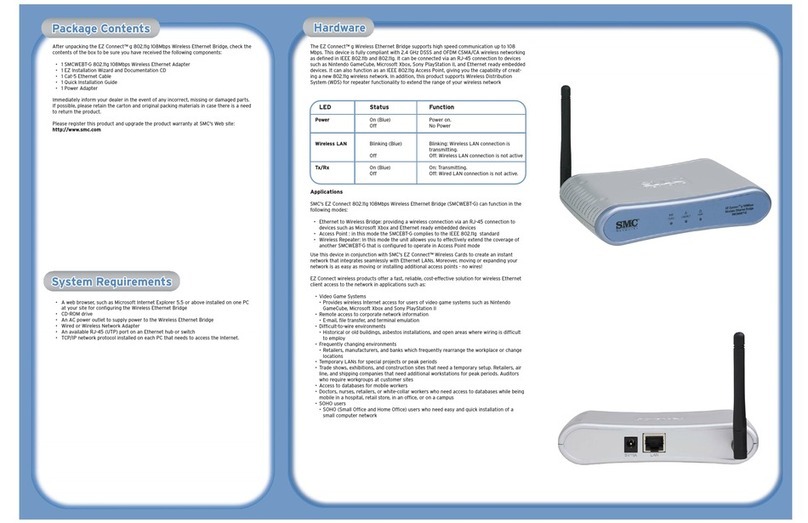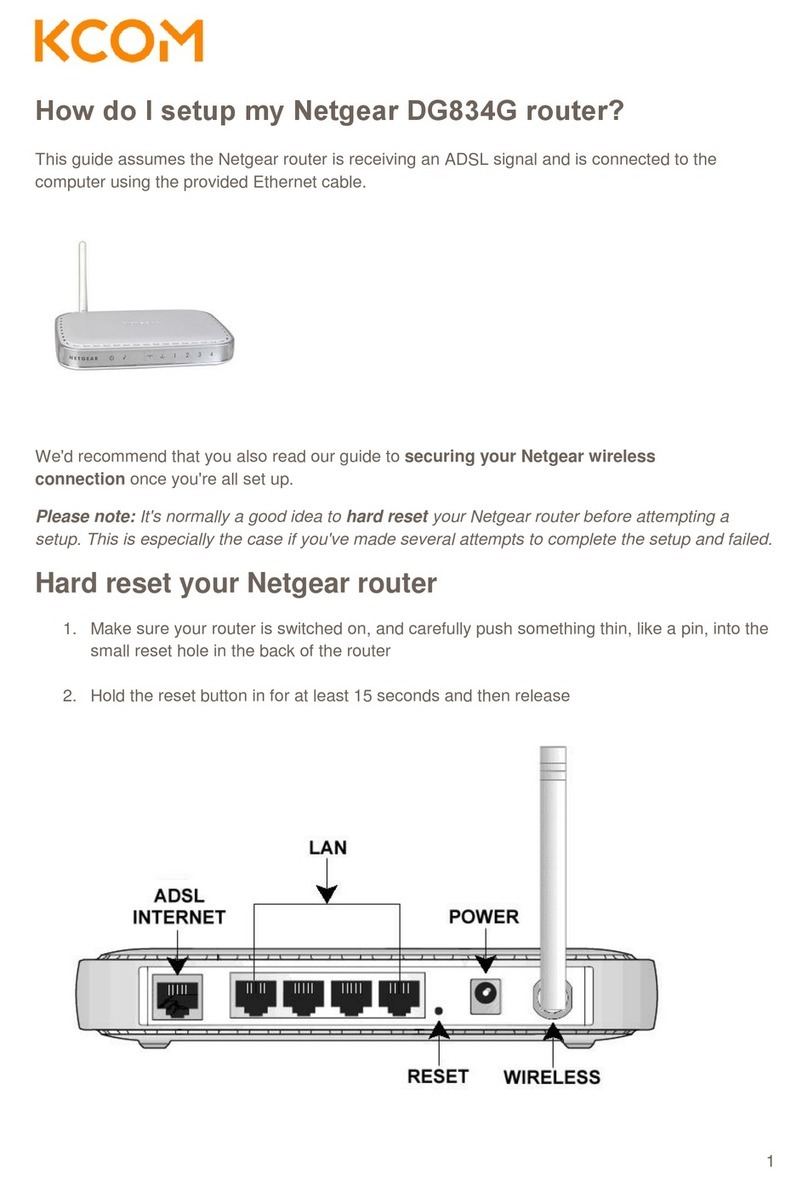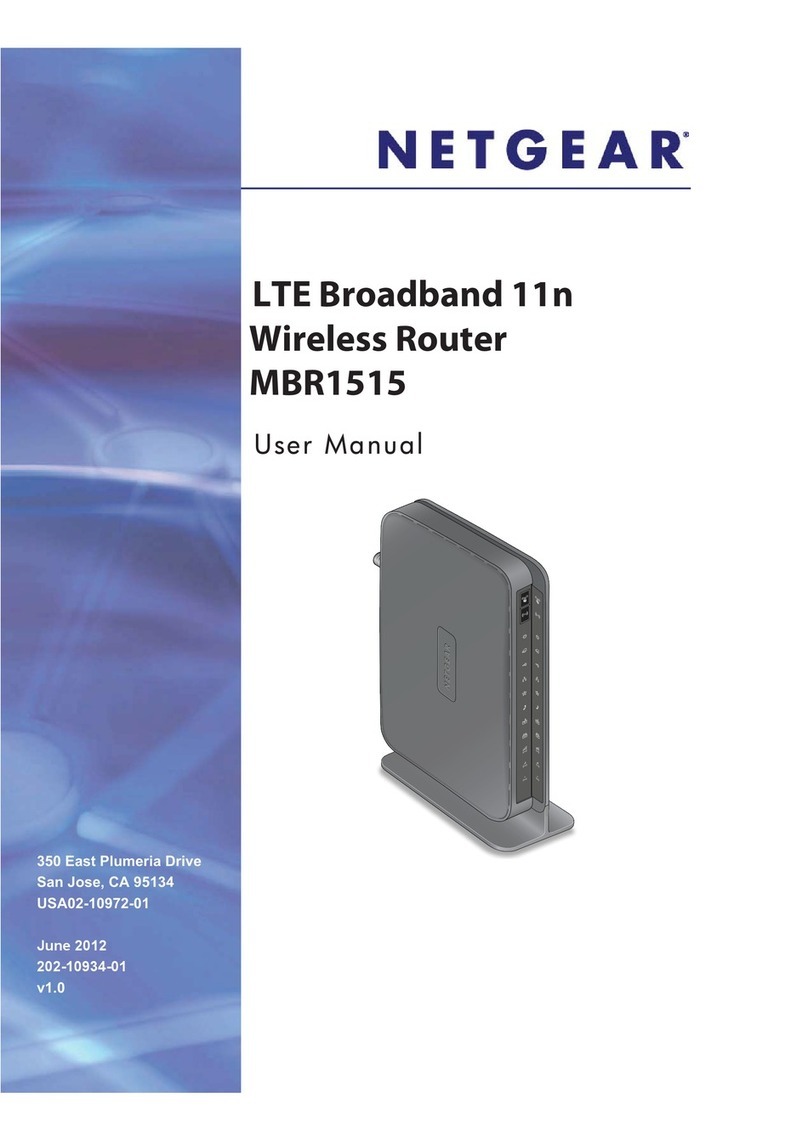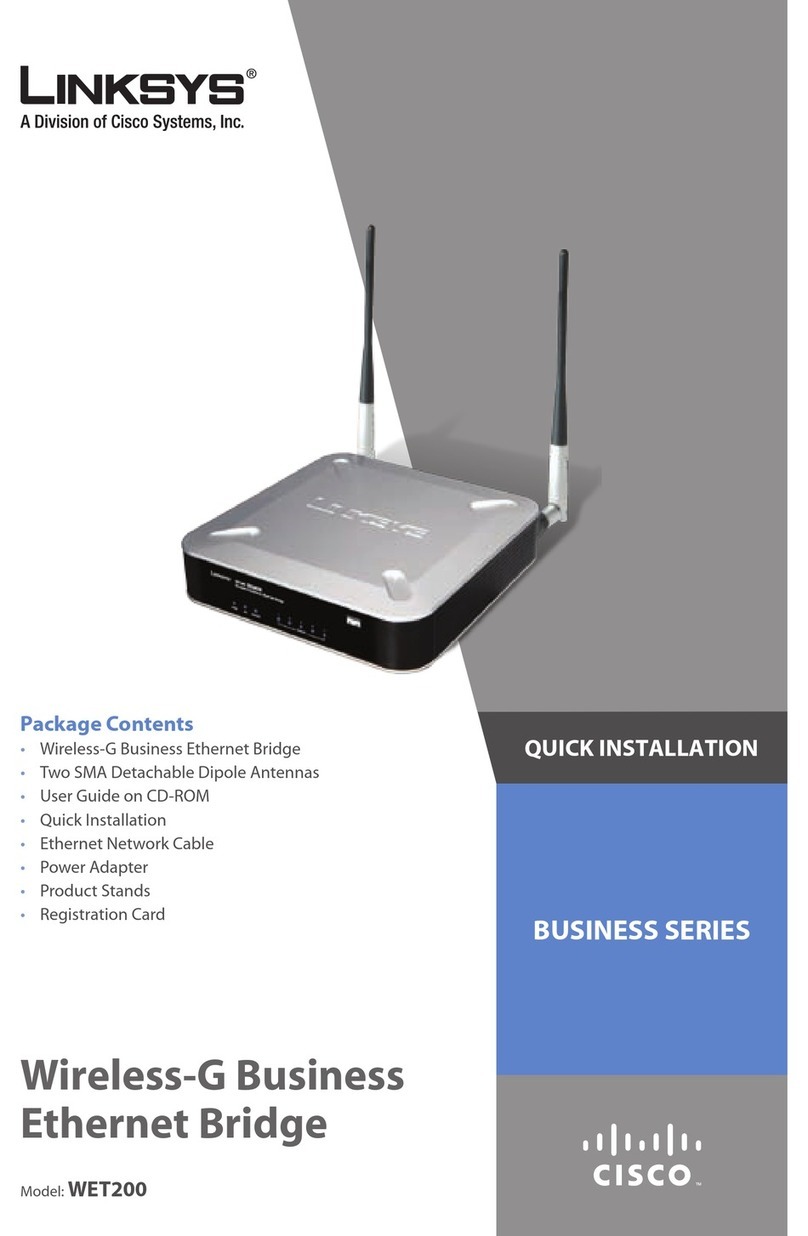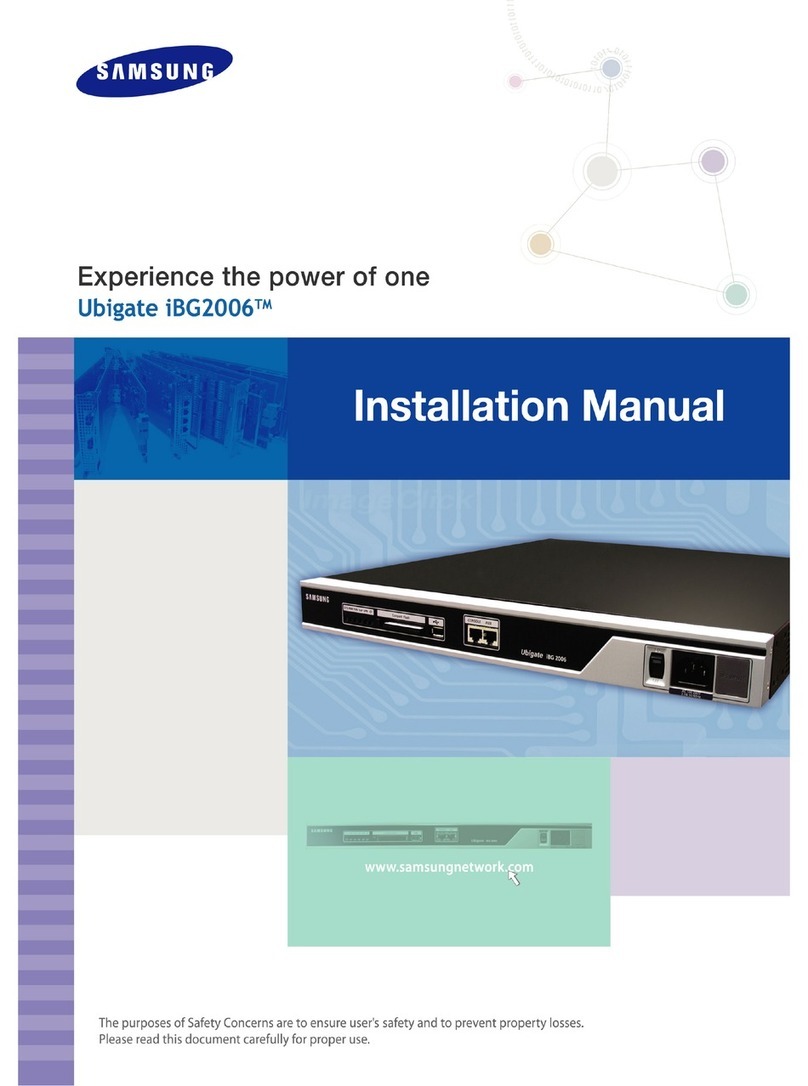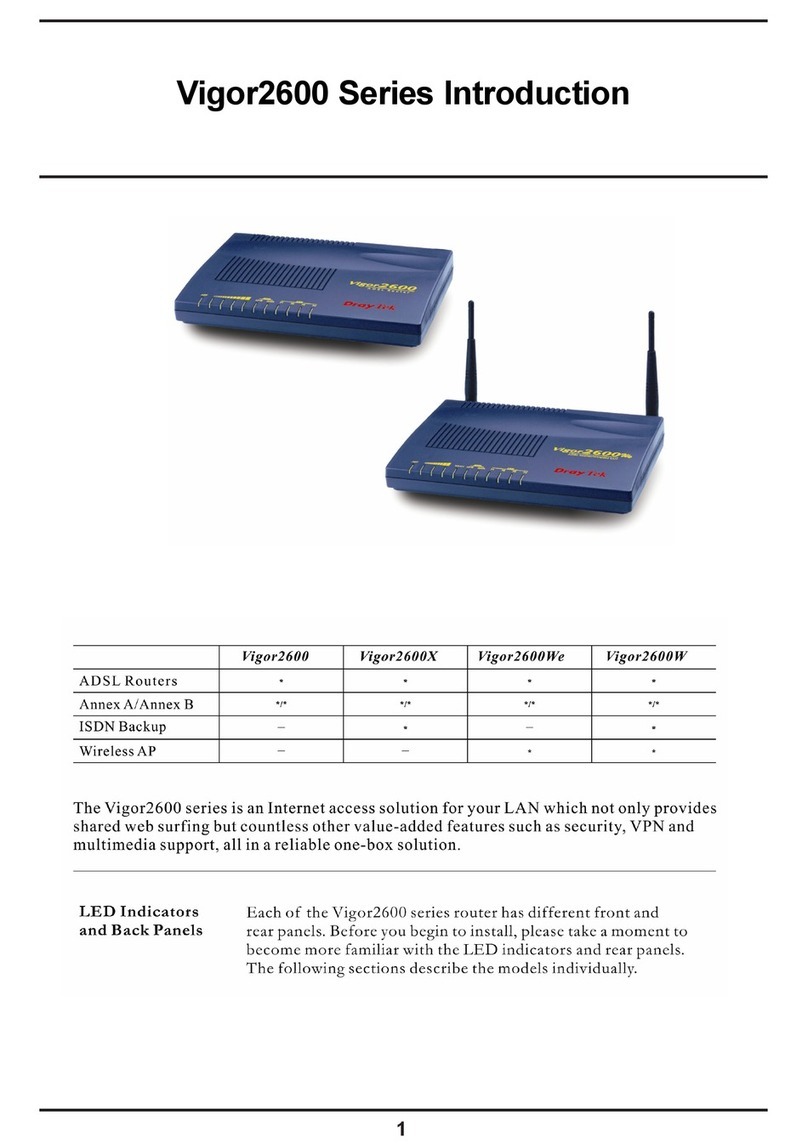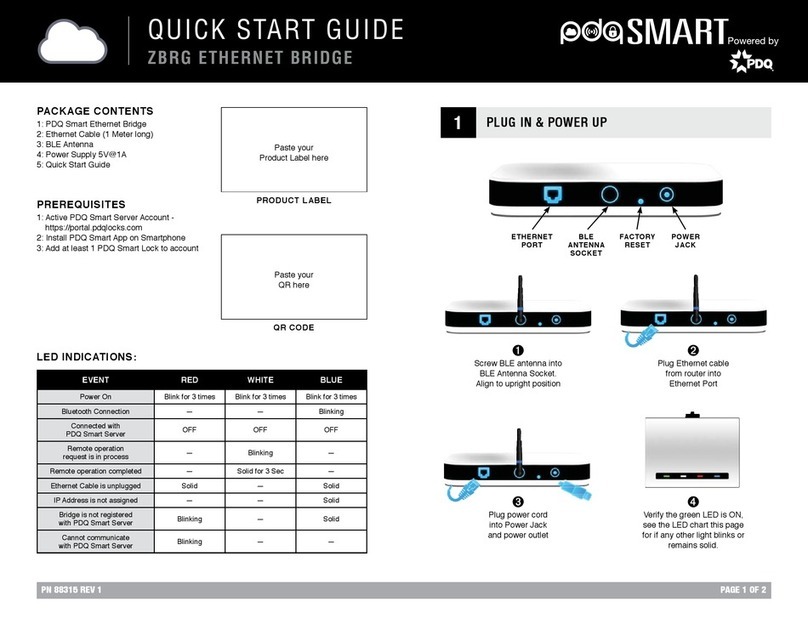ESIX Xatellite IoT User manual

1
Xatellite IoT
Wireless 4G/5G Router
User Manual
V1.04

3
Table of Content
CHAPTER 1 INTRODUCTION
1.1 Specification
4
1.2 Packaging Items
4
1.3 Product description of Xatellite IoT (Front)
5
1.4 Product description of Xatellite IoT (Back)
6
1.5 Product description of Xatellite IoT (Sided)
6
1.6 Product features
7
CHAPTER 2 NETWORK CONFIGURATION
2.1 Default AP
8
2.2 Default IP
8
2.3 Default User
8
2.4 Typical Network Topology
8
CHAPTER 3 SPEED TEST
3.1 WiFi 5G
9
3.2 WiFi 2.4G
9
3.3 WireGuard
9
3.4 4G Modem Speed Test
10
3.5 5G Modem Speed Test
10
CHAPTER 4 ADVANCED SETTING
4.1 Login to web user interface
11-13
4.2 Web-console
14-16
4.3 Upgrade firmware
17-20
4.4 RS485/Modbus
21-23
CHAPTER 5 WIREGUARD REMOTE MANAGEMENT CONFIGURATION
5.1 Wireguard remote management configuration
24
5.2 Xatellite IoT WireGuard VPN Term in al Configuration
25-28

4
CHAPTER 1 INTRODUCTION
1.1 Specification
Xatellite IoT
Operation Voltage
12 ~ 24VDC, 2A
Operation Current
2.0 A (maximum)
Operation Temperature
-10 ~70°C
Humidity
Max. 98%
Dimension (LxWxH)
192x133x33mm
Weight
0.98 Kg
AC/DC Adaptor
Input Voltage
AC 100~240V, 50/60Hz
Input Current
0.7 A (typical)
Rated Output Voltage
12V DC
Rated Output Current
2.0 A
1.2 Packaging Items
Items
Quantity
Remark
Xatellite IoT
1
included
AC/DC Adaptor
1
included
WiFi Antennas
4
included
4G Antennas
1
subject to your order code
5G Antennas
4
subject to your order code

5
1.3 Product description of Xatellite IoT (Front)
FTY RST
Factory Restore Button
- Press this button more than 5 seconds will restore factory default configuration and
whole system reboot according
- Press this button will reboot whole system
SIM1
Micro SIM slot 1 (not included) (4G SIM card only)
SIM2
Micro SIM slot 2 (not included) (preferred slot) (4/5G SIM card available)
SIM1
LED for 4G Modem status indication
SIM2
LED for 4G or 5G Modem status indication
WiFi
LED for WiFi status indication
ALERT
LED for malfunction indication. Please note that this LED turns on during the system
reboot stage. It should be OFF during normal operation. Please consult for assist if this
LED turns on all the time.
PWR
Power indication. It turns ON all time once DC input power source is plugged in.
SD
Micro SD card (not included)
1
2
3
4
5
1
2
3
4
5

6
1.4 Product description of Xatellite IoT (Back)
LAN
4 LAN 10/100/1000Mbps ports
WAN/LAN
The factory default setting is WAN 10/100/1000Mbps. It can be configurable to
LAN port if necessary
Spared Antenna BNC
jack
This is a spared 4G antenna BNC jack for the 4G modem if an additional 5G
modem is installed (dual-modems) will run out of sided antenna jacks. Please
note that 5G modem requires 4 antennas to work properly.
RS485 120Ω Terminator
Switch to position 0 to disable the termination resistor
Switch to position 1 to enable the termination resistor
RS485 bus signal ground
A
RS485 bus differential signal A
B
RS485 bus differential signal B
-
Alternative DC power input, negative
+
Alternative DC power input, position
DC
DC power input from AC/DC Adaptor
1.5 Product description of Xatellite IoT (Sided)
The left and right sides of the device are for 4/5G and WiFi antennas respectively.
Notice: Antenna with needle is for 4/5G. Antenna without needle is for WiFi.
6
7
8
9
10
11
6
7
8
9
10
11

7
1.6 Product features
MOBILE
Number of Modules
2, support for “Two 4G(LTE)” or “One 5G with One 4G(LTE) “
Number of SIM
2, Full Size SIM slots
Configuration
Support for Modem Manager (default), USB net, QMI or PPP
WIRELESS
WiFi Radio Specification
Wi-Fi 5 dual radio, 5 GHz 2x2 MIMO and 2.4 GHz 2x2 MIMO
WiFi security
Support for WPA2, WPA3, WPA2/WPA3 Enterprise
SSID
Support for Multiple SSIDs
WiFi Operation Modes
Support for Multiple operation mode and access control on MAC address
ETHERNET
WAN
1 port (or configurable to LAN), 10/100/1000Mbps
LAN
4 ports, 10/100/1000Mbps
NETWORK
Protocols
IPv4/IPv6
Routing
static routing (optional dynamic routing for advanced user)
Firewall/NAT
port forward, traffic rules, NAT rules, custom rules
DDNS
Support for most popular service providers
MultiWAN3
Support for Fail-over or Load Balance
VPN
WireGuard (next generation VPN) or optional Ipsec or OpenVPN
QoS
Smart Queue Management, QoS over Nftables
Other
WiFi Scheduler
Services
DHCP Server, DNS forwarder, TFTP server, Static IP leases
ttyd
Websocket Terminal for professional administrator
RS485
Baud rate
300 ~ 921,600 bps (default 9600)
Protection
ESD +15KV, Lightning/Surge Protector by Gas Discharge Tube
Modbus Gateway
mbusd for RTU/TCP
Modbus Utility
Easy to use “mbpoll” tool for Modbus connection test
SD
1 microSD(TF) card slot, optional for data storage, file format:
FAT32/exFAT/NTFS/EXT4, support for SSHFS
LoRa Gateway
optional, please consult our sales representative
LoRa Device
optional, please consult our sales representative
Watchdog
auto-reboot in case system crash

8
CHAPTER 2 NETWORK CONFIGURATION
2.1 Default AP
SSID: XLite_XXXX_2.4G & XLite_XXXX_5G
2.2 Default IP
Default: 192.168.1.1
WiFi/LAN: via DHCP sever
WAN: acquired IP address by DHCP client
2.3 Default User
User: root
Password: admin
2.4 Typical Network Topology

9
CHAPTER 3 SPEED TEST
3.1 WiFi 5G
Parameters
Station mode(STA)
AP mode
unit
Channel Width
80
MHz
Link speed
866
Mbps
Security
WPA2
-
Test Speed (peak)
471
530
Mbits/sec
3.2 WiFi 2.4G
Parameters
Station mode(STA)
AP mode
unit
Channel Width
20
MHz
Link speed
144
Mbps
Security
WPA2
-
Test Speed (peak)
106
105
Mbits/sec
3.3 WireGuard
iperf3 Server
Interface
iperf3 Client
GZHD (Wireless)
WWAN, China Telcom, EC20 (4G)
3.4 Mbps
GZHD (Wired)
WAN, broadband, limited to 30Mbps
30.5 Mbps
Local (Wired)
WAN, Desktop x86
112 Mbps

10
3.4 4G Modem Speed Test
ISP: China Telecom
Modem: 4G, EC20
3.5 5G Modem Speed Test
ISP: China Unicom
Modem: 5G, RM500U

11
CHAPTER 4 ADVANCED SETTING
4.1 Login to web user interface
1. Get access to Web User Interface either via WiFi or LAN. For the first time access, you will see the
security warning if you are using Google Chrome Browser:
Please click “Advanced” button, you will see

12
and just click “Proceed to 192.168.1.1 (unsafe)” or type “thisisunsafe”, then you will see
Please type the default password “admin” and then click “Login” button to login

13
Once login, you will see the device status of “Overview”
For security concern, please go to “System → Administration” and change the password immediately

14
4.2 WEB-CONSOLE
The web-console can be accessed to offer you full control of this device if you are confidence to do so.
You will experience the above display or no display or warning and cannot access the web console
under the web administration page. It is normal for serving a SSL enabled website. Please open a new
tab and type “https://192.168.1.1:7681”.

15
You will see this warning showed up
Please click “Advanced” button
Then confirmation message is appeared

16
and just click “Proceed to 192.168.1.1 (unsafe)” or type “thisisunsafe”,. Web console screen turns up.
You will see the following message if you login successfully:
Now, you can go back to the Web Console and refresh the page:

17
4.3 Upgrade firmware
1. Login to Web User Interface, go to “System” → “Backup/Flash Firmware”
click on the “Flash Image” button

18
2. Select firmware file to upload:
Click “Browse” to select the downloaded firmware binary file to upload to the router
After firmware verify, It should show something like this:
Then click “Upload” button to upload the file

19
3. Once the firmware binary file has uploaded,
NOTE: You could retain the current configurations by checking “Keep settings and
retain the current configuration”
Click “Continue” button to proceed upgrade
You will see this warning:
!!! DO NOT TURN OFF THE POWER DURING FIRMWARE UPGRADE!!!
OTHERWISE, IT COULD DAMAGE THE KERNEL IMAGE! YOU HAVE TO PROCEED REPAIR
UPGRADE VIA U-BOOT TFTP PROCEDURES!!! IT’S COMPLICATED
BE PATIENT! It takes several minutes to upgrade!

20
4. Minutes later, your browser should restore and show this login screen

21
4.4 RS485/Modbus
Xatellite IoT offers bi-directional way to transmit I/O data between Modbus RTU and Modbus TCP.
The below is a typical deployment for Xatellite IoT as the Modbus Gateway. That is a TCP-client (or
server) which acts as a RTU-master to get data from Modbus RTU-slave devices.
Table of contents
Popular Network Router manuals by other brands

3Com
3Com 3CNJ100 - IntelliJack Switch installation guide

Patton electronics
Patton electronics IpLink 2884 Getting started guide
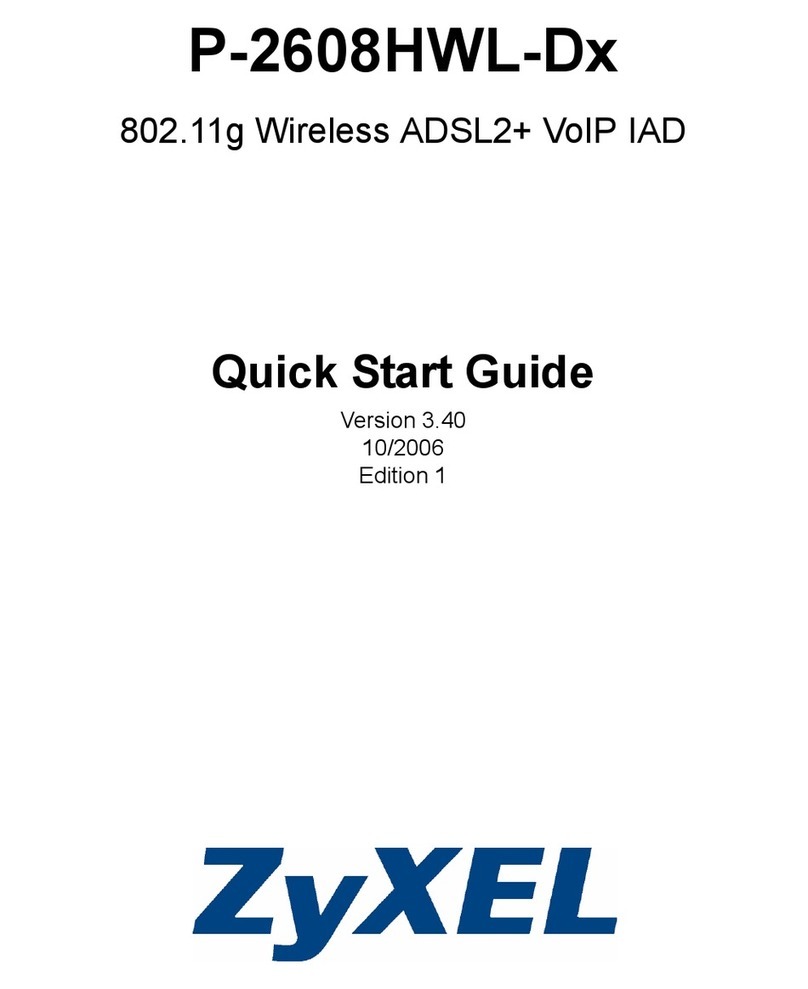
ZyXEL Communications
ZyXEL Communications P-2608HWL-Dx Series quick start guide
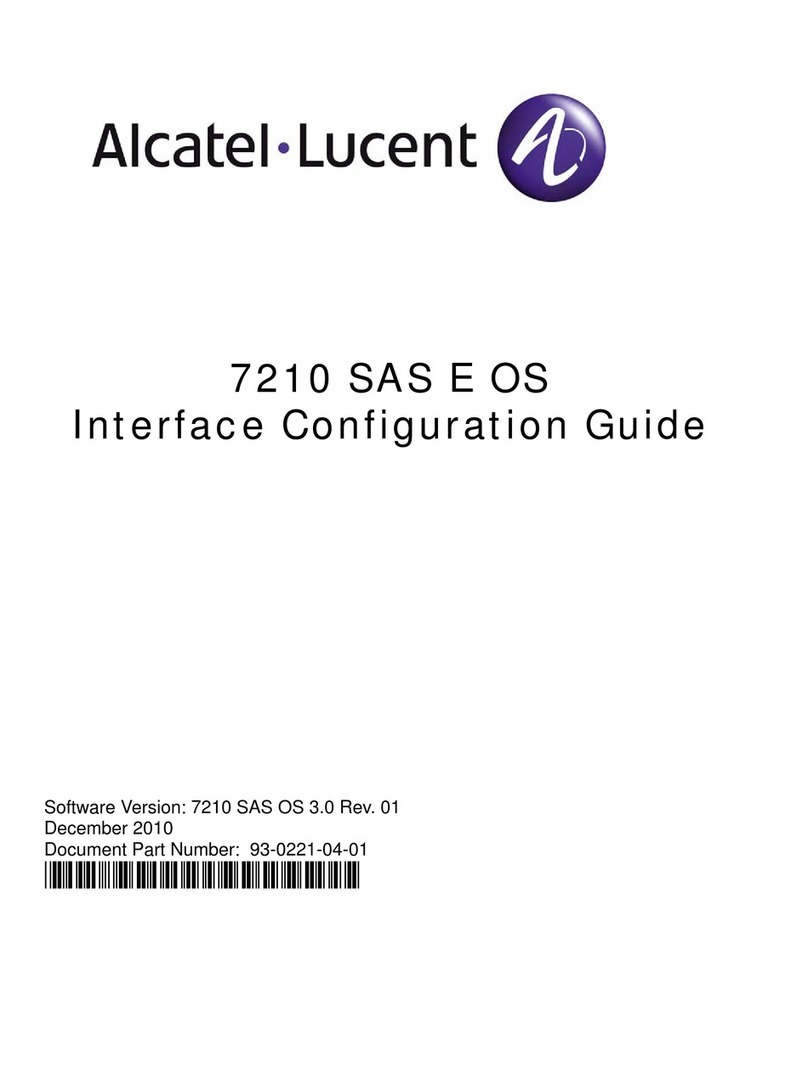
Alcatel-Lucent
Alcatel-Lucent 7210 SAS E OS Configuration guide

Zte
Zte mf910l user guide

Siemens
Siemens RUGGEDCOM RX1100P installation guide