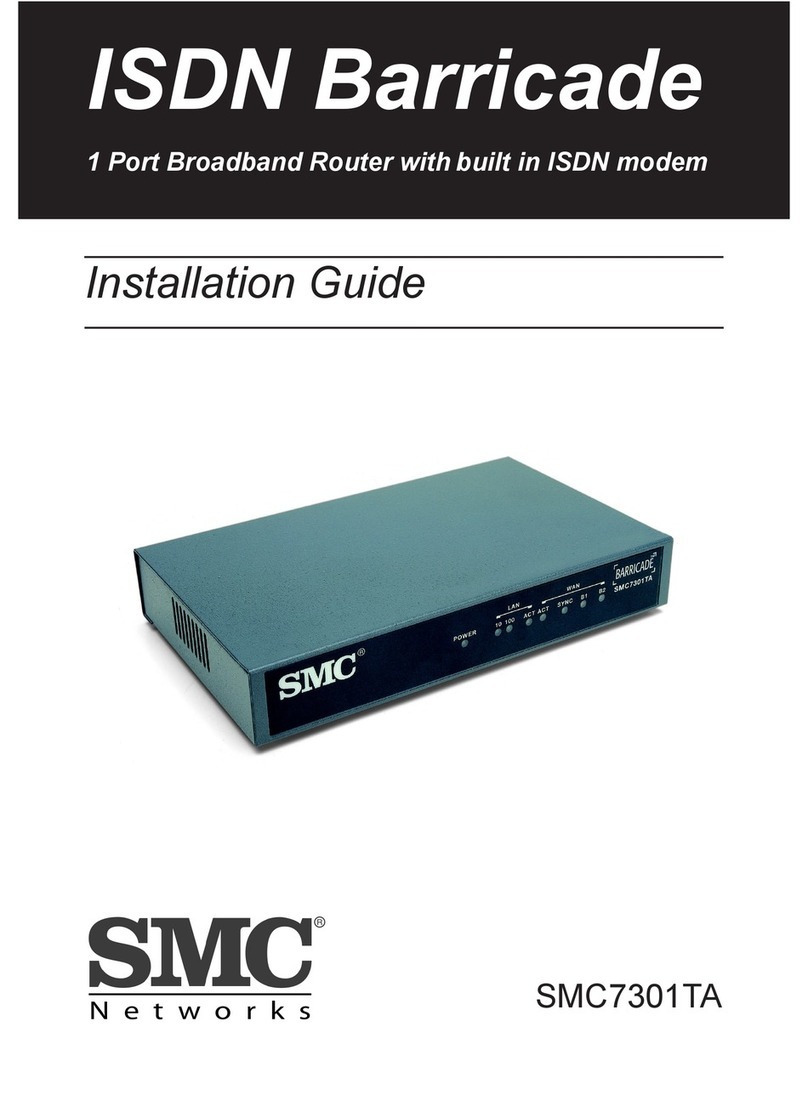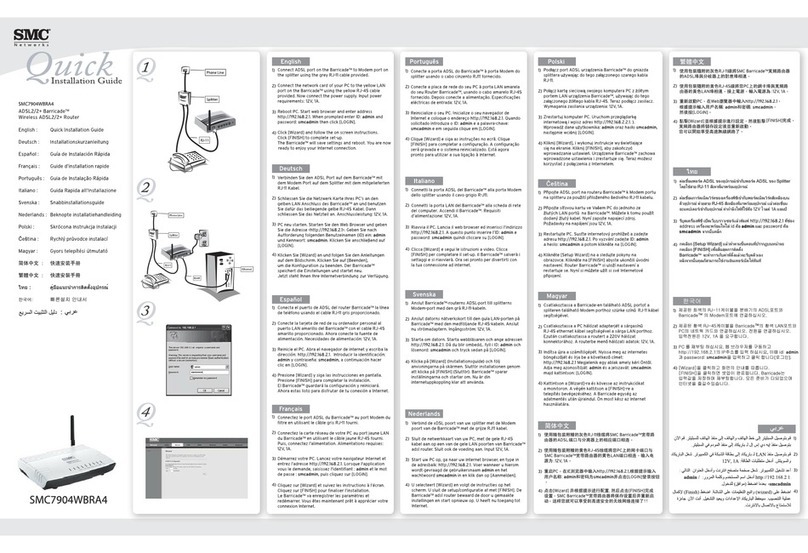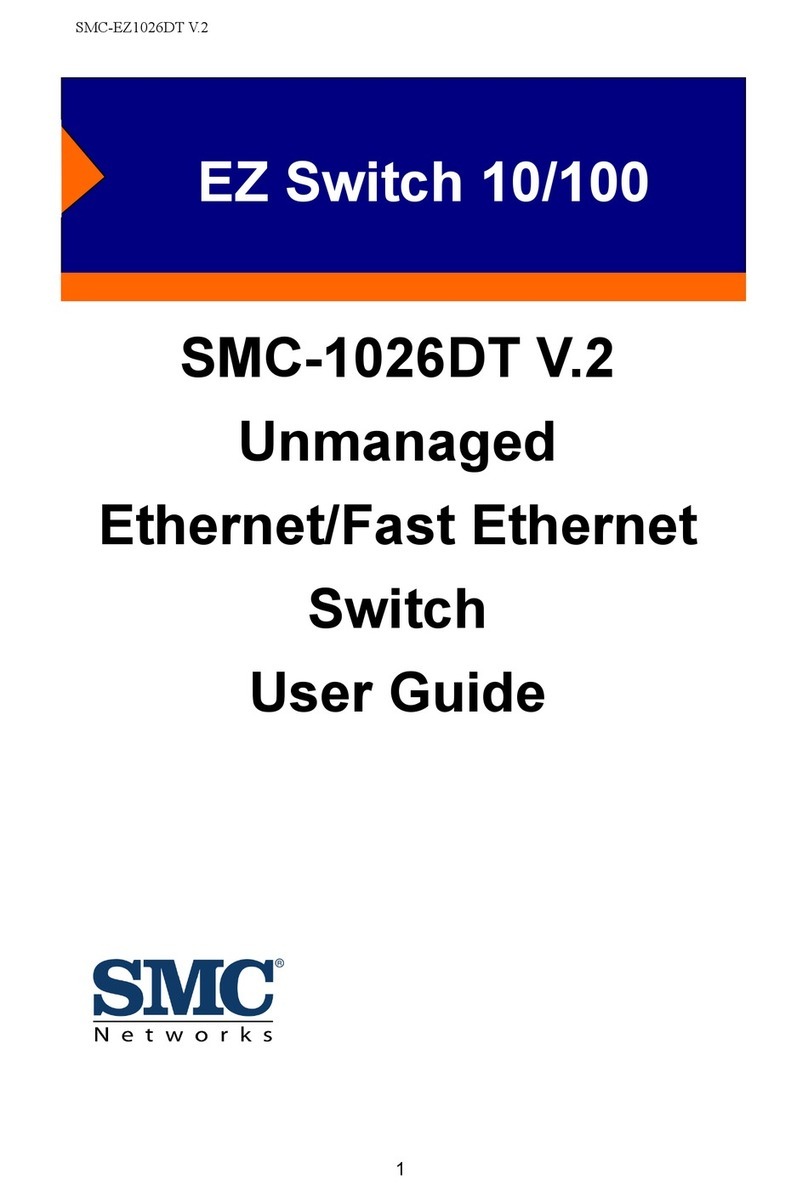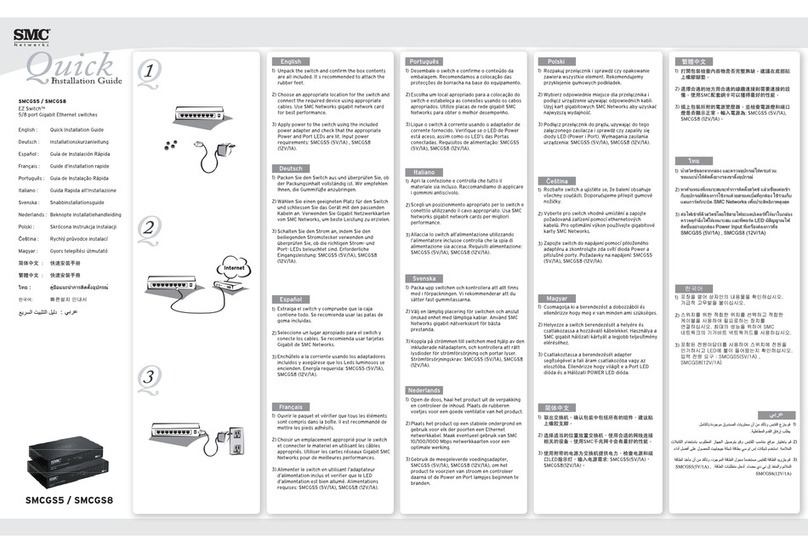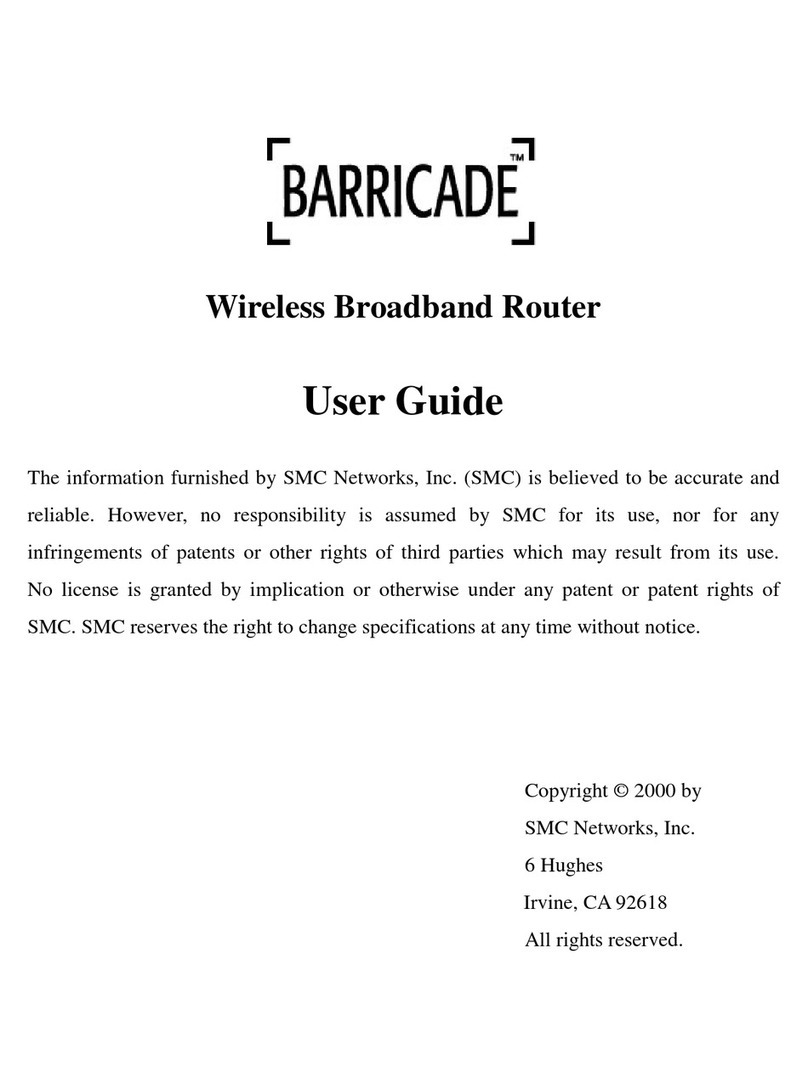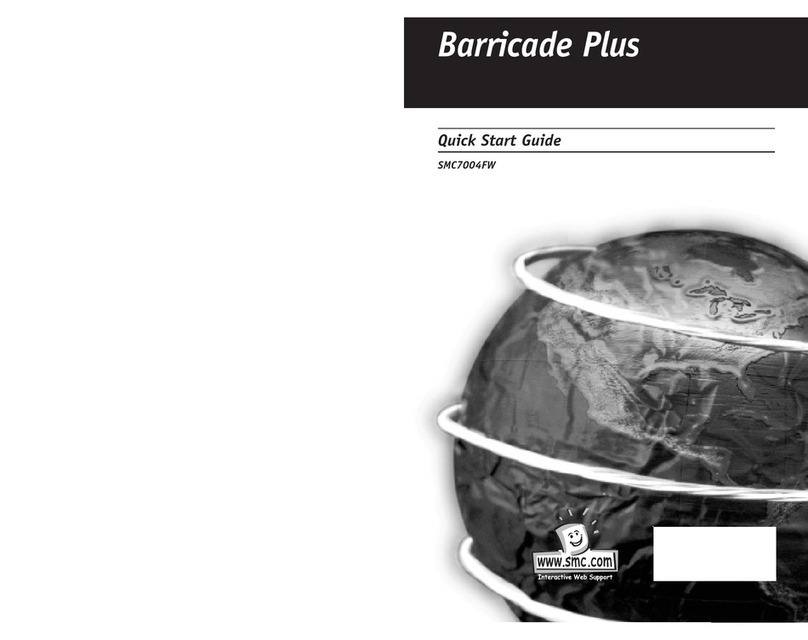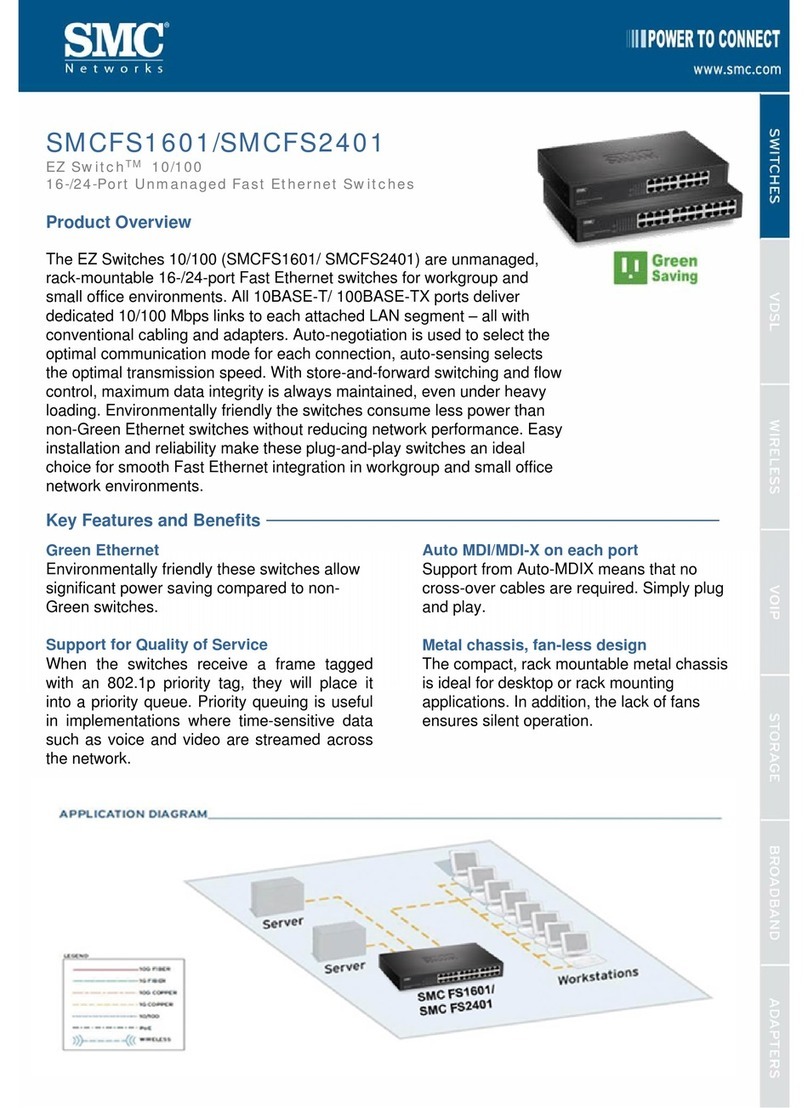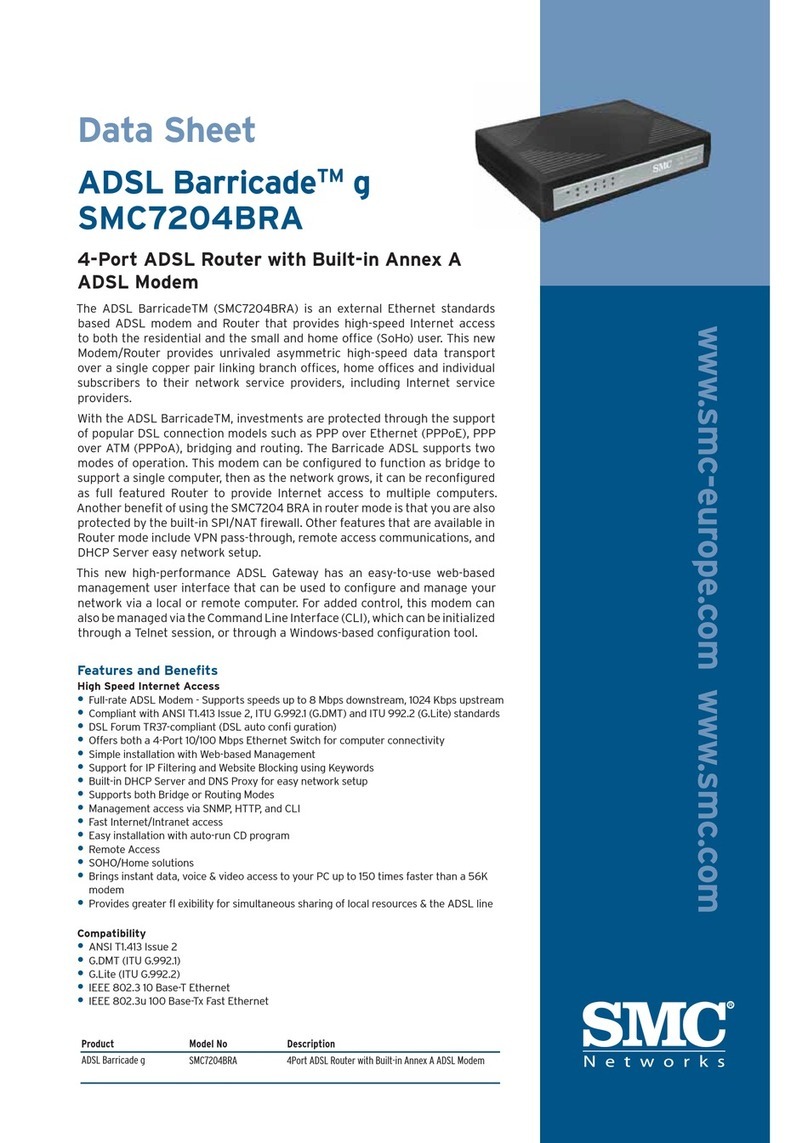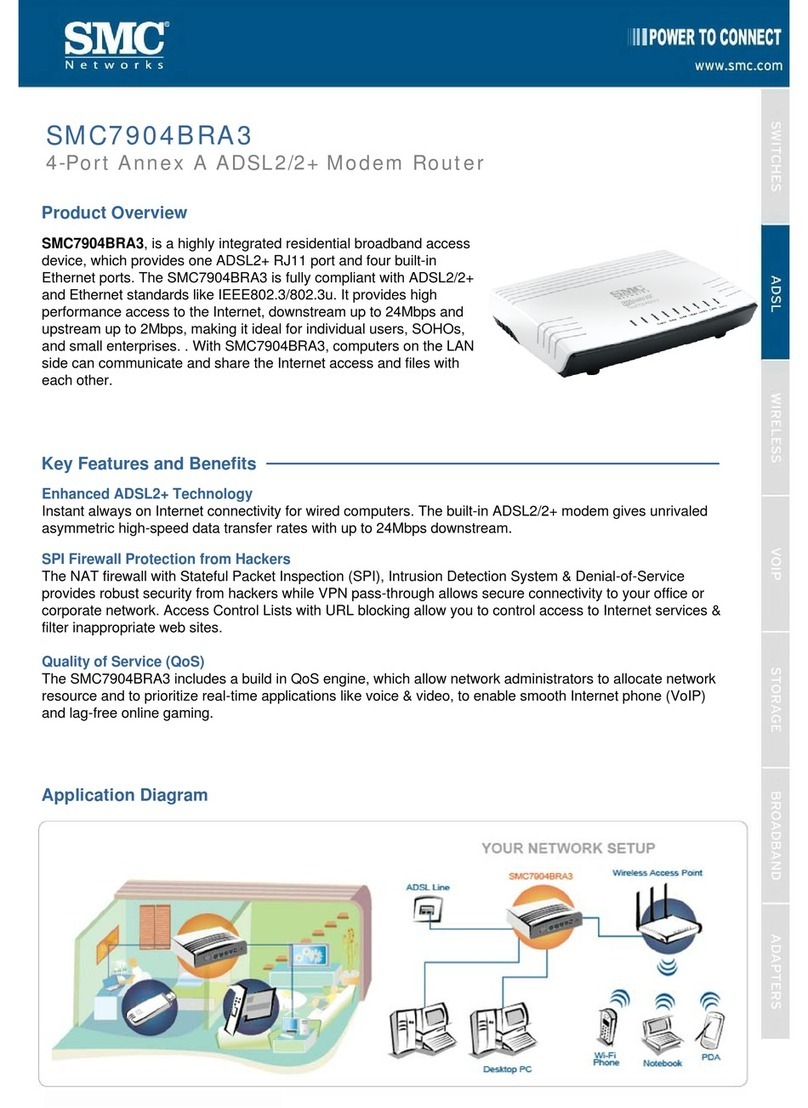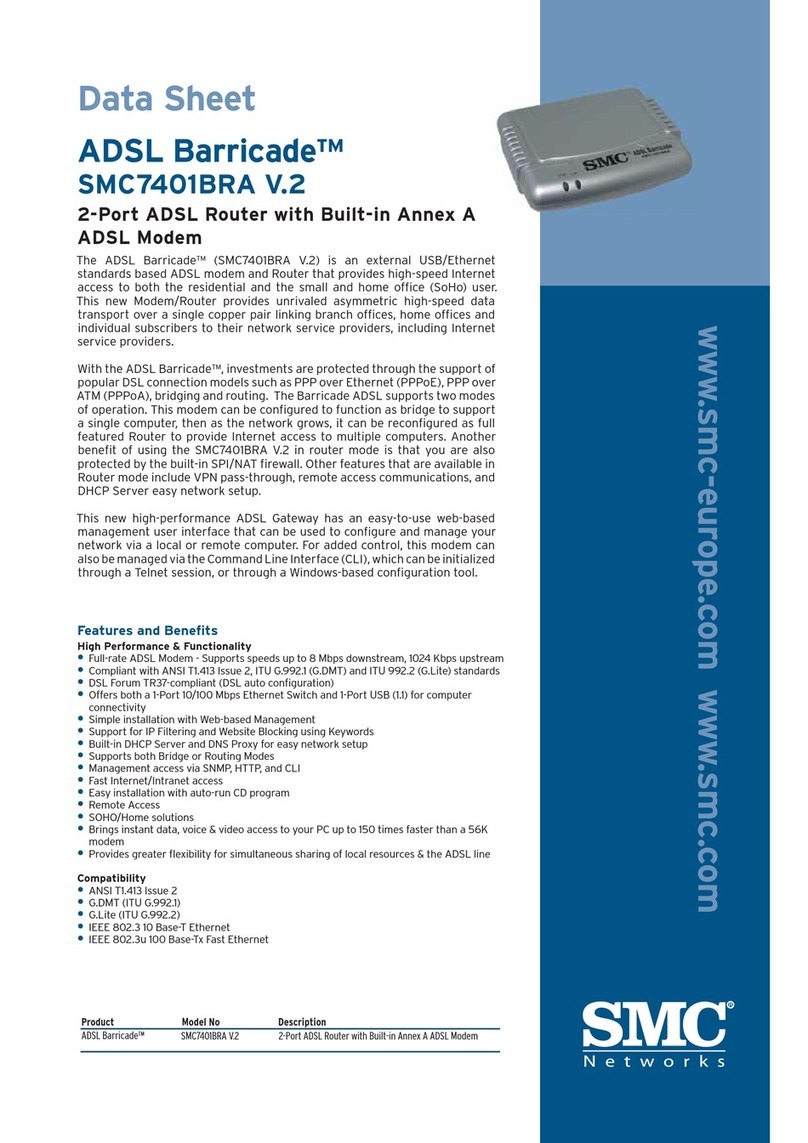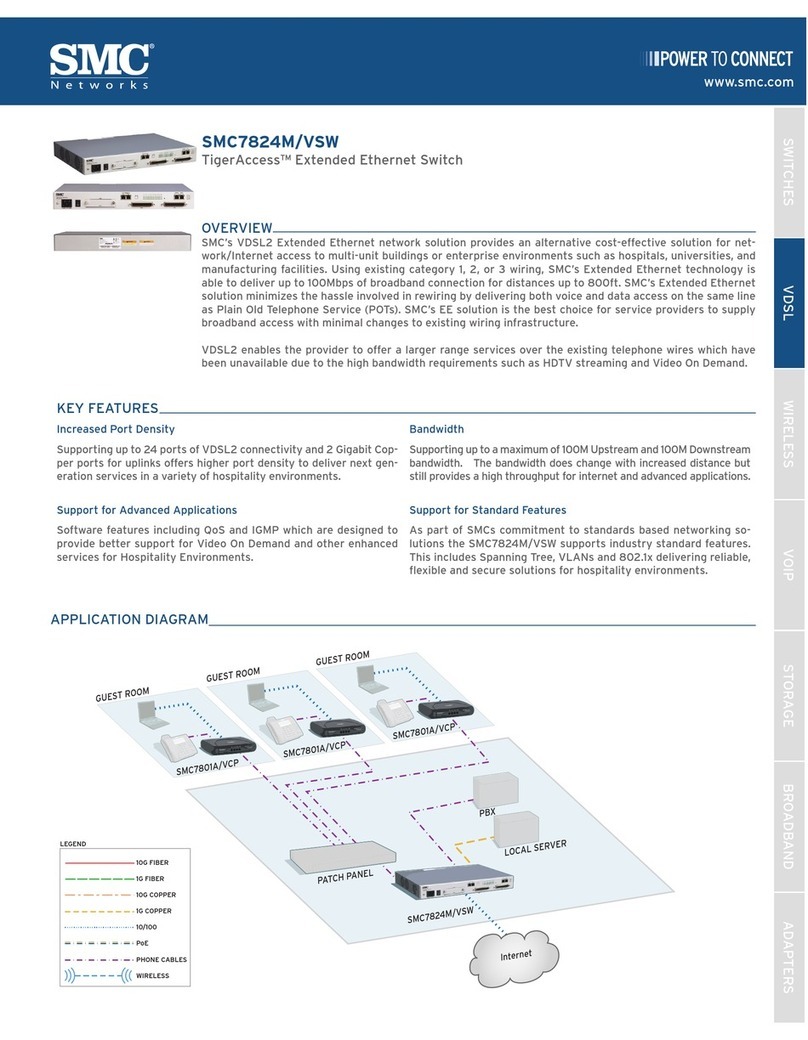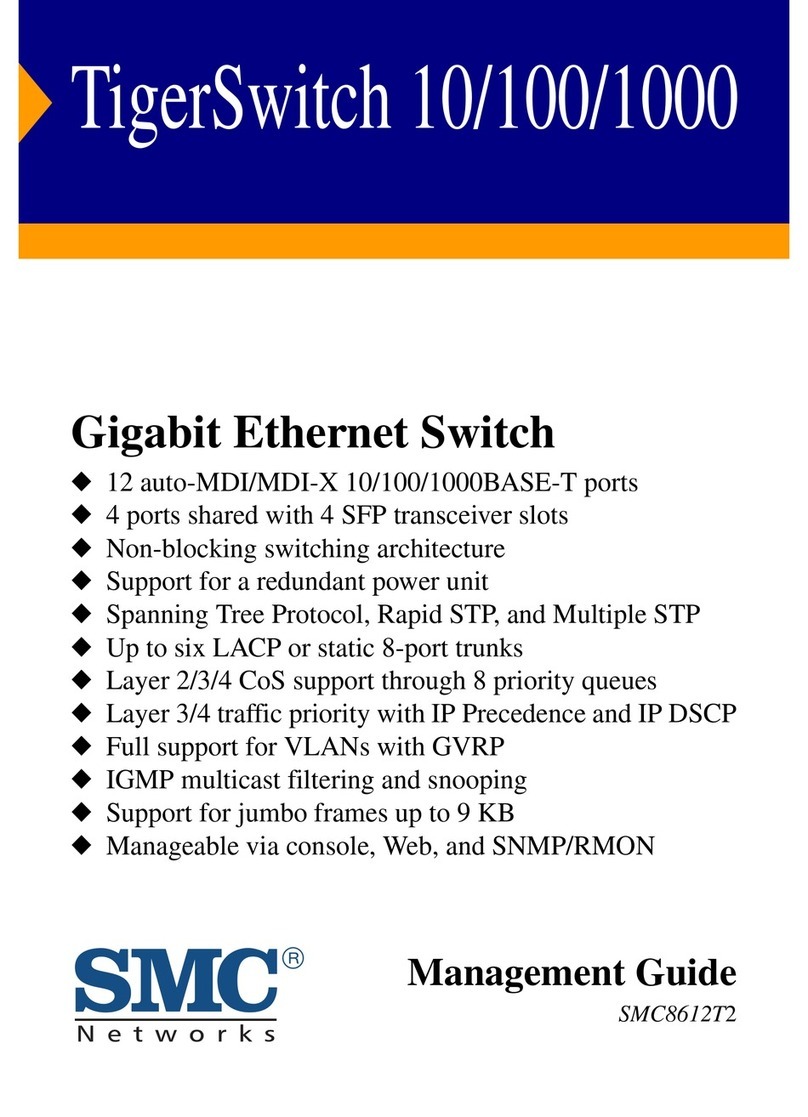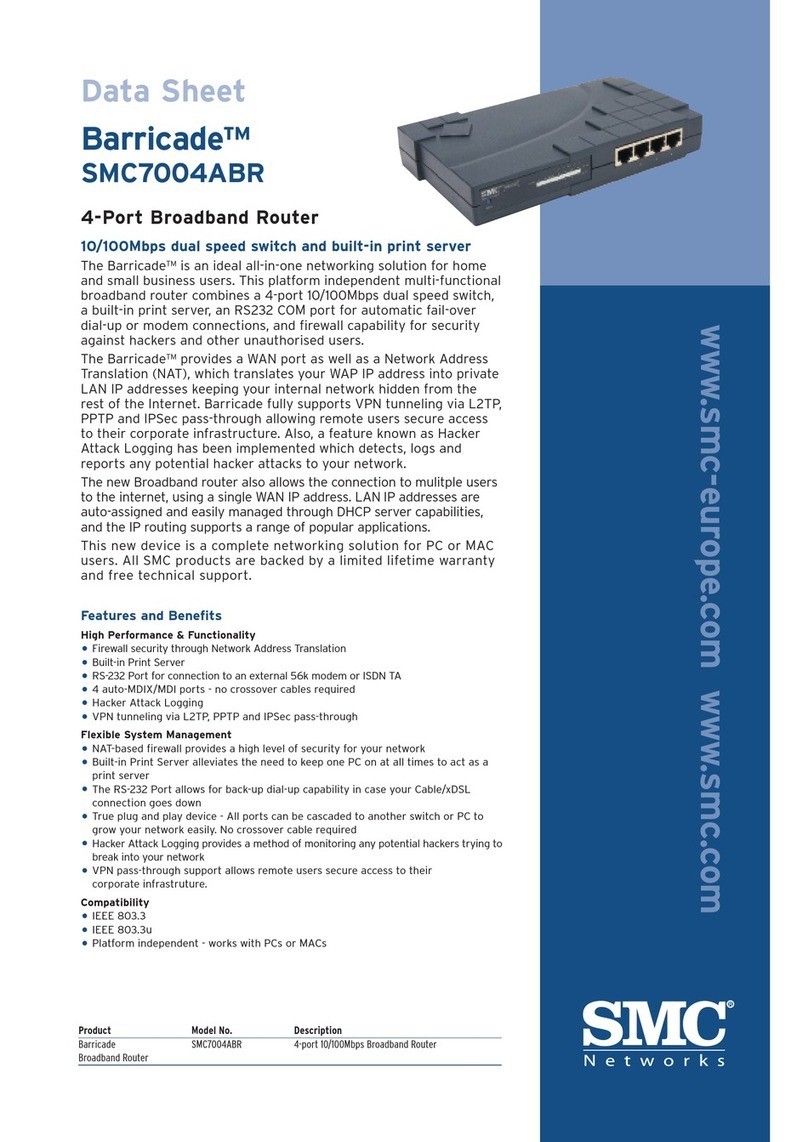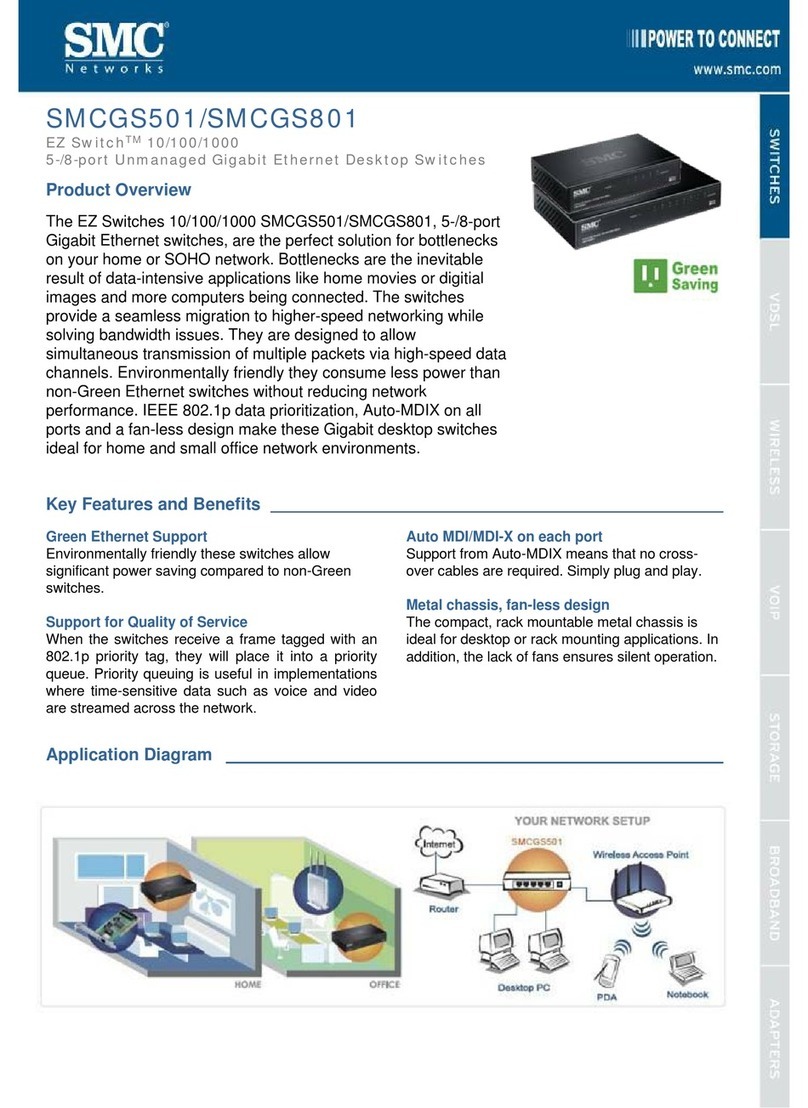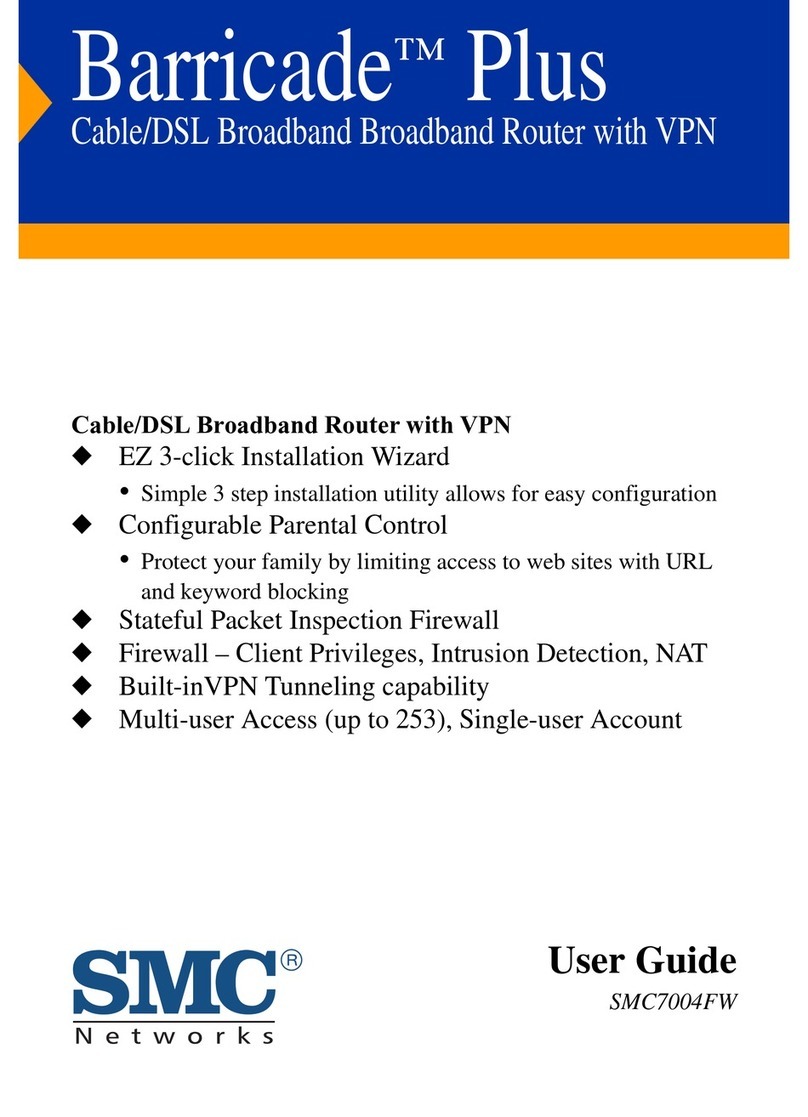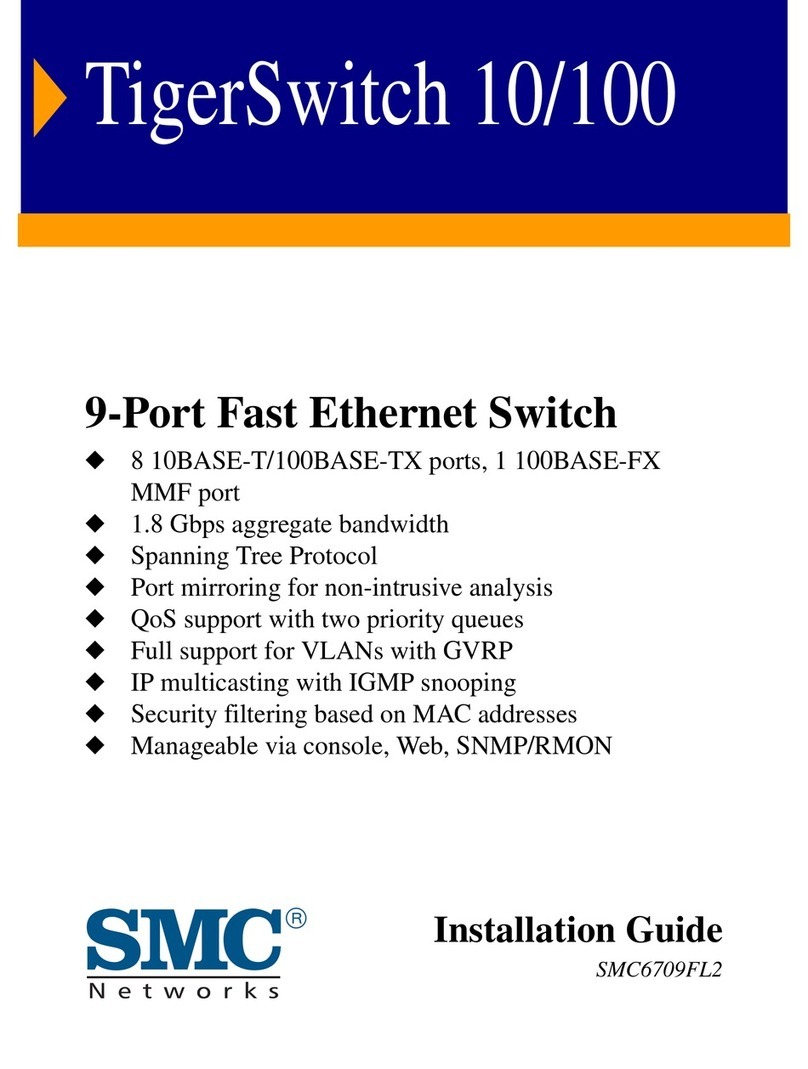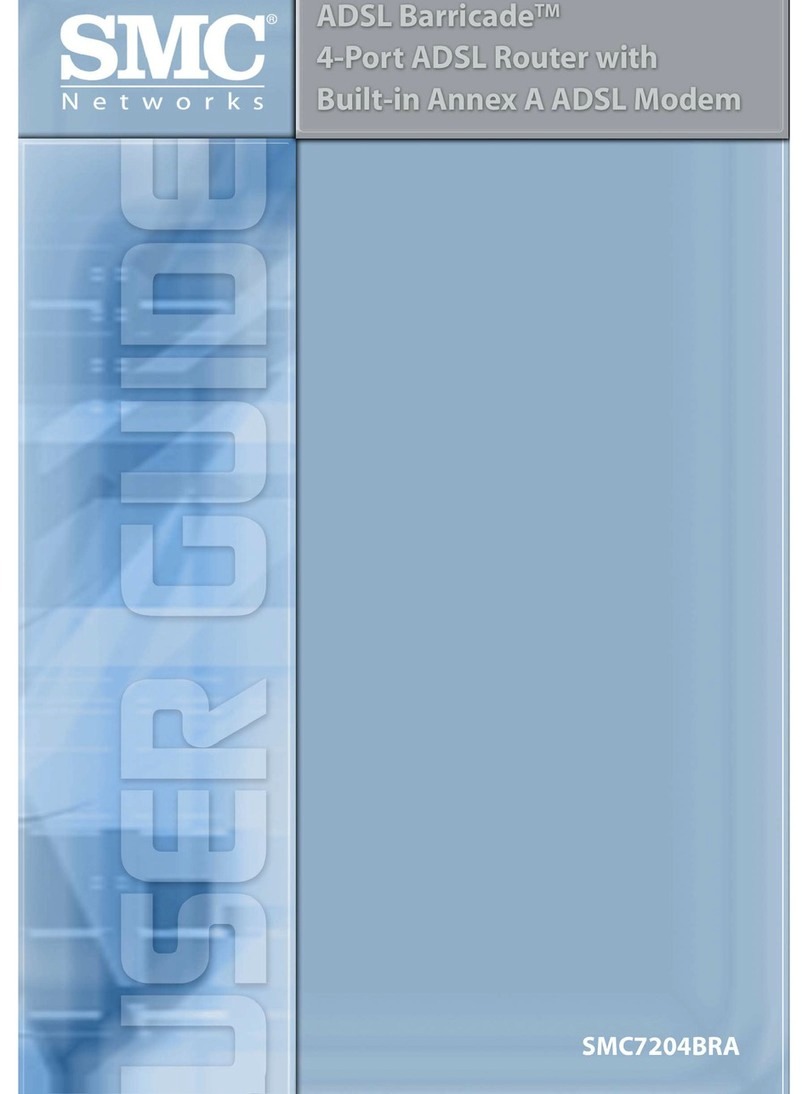The EZ Connect™ g Wireless Ethernet Bridge supports high speed communication up to 108
Mbps. This device is fully compliant with 2.4 GHz DSSS and OFDM CSMA/CA wireless networking
as defined in IEEE 802.11b and 802.11g. It can be connected via an RJ-45 connection to devices
such as Nintendo GameCube, Microsoft Xbox, Sony PlayStation II, and Ethernet ready embedded
devices. It can also function as an IEEE 802.11g Access Point, giving you the capability of creat-
ing a new 802.11g wireless network. In addition, this product supports Wireless Distribution
System (WDS) for repeater functionality to extend the range of your wireless network
LED Status Function
Power On (Blue) Power on.
Off No Power
Wireless LAN Blinking (Blue) Blinking: Wireless LAN connection is
transmitting.
Off Off: Wireless LAN connection is not active
Tx/Rx On (Blue) On: Transmitting.
Off Off: Wired LAN connection is not active.
Applications
SMC's EZ Connect 802.11g 108Mbps Wireless Ethernet Bridge (SMCWEBT-G) can function in the
following modes:
• Ethernet to Wireless Bridge: providing a wireless connection via an RJ-45 connection to
devices such as Microsoft Xbox and Ethernet ready embedded devices
• Access Point : in this mode the SMCEBT-G complies to the IEEE 802.11g standard
• Wireless Repeater: In this mode the unit allowes you to effectively extend the coverage of
another SMCWEBT-G that is configured to operate in Access Point mode
Use this device in conjunction with SMC's EZ Connect™ Wireless Cards to create an instant
network that integrates seamlessly with Ethernet LANs. Moreover, moving or expanding your
network is as easy as moving or installing additional access points - no wires!
EZ Connect wireless products offer a fast, reliable, cost-effective solution for wireless Ethernet
client access to the network in applications such as:
• Video Game Systems
• Provides wireless Internet access for users of video game systems such as Nintendo
GameCube, Microsoft Xbox and Sony PlayStation II
• Remote access to corporate network information
• E-mail, file transfer, and terminal emulation
• Difficult-to-wire environments
• Historical or old buildings, asbestos installations, and open areas where wiring is difficult
to employ
• Frequently changing environments
• Retailers, manufacturers, and banks which frequently rearrange the workplace or change
locations
• Temporary LANs for special projects or peak periods
• Trade shows, exhibitions, and construction sites that need a temporary setup. Retailers, air
line, and shipping companies that need additional workstations for peak periods. Auditors
who require workgroups at customer sites
• Access to databases for mobile workers
• Doctors, nurses, retailers, or white-collar workers who need access to databases while being
mobile in a hospital, retail store, in an office, or on a campus
• SOHO users
• SOHO (Small Office and Home Office) users who need easy and quick installation of a
small computer network
After unpacking the EZ Connect™ g 802.11g 108Mbps Wireless Ethernet Bridge, check the
contents of the box to be sure you have received the following components:
• 1 SMCWEBT-G 802.11g 108Mbps Wireless Ethernet Adapter
• 1 EZ Installation Wizard and Documentation CD
• 1 Cat-5 Ethernet Cable
• 1 Quick Installation Guide
• 1 Power Adapter
Immediately inform your dealer in the event of any incorrect, missing or damaged parts.
If possible, please retain the carton and original packing materials in case there is a need
to return the product.
Please register this product and upgrade the product warranty at SMC's Web site:
http://www.smc.com
• A web browser, such as Microsoft Internet Explorer 5.5 or above installed on one PC
at your site for configuring the Wireless Ethernet Bridge
• CD-ROM drive
• An AC power outlet to supply power to the Wireless Ethernet Bridge
• Wired or Wireless Network Adapter
• An available RJ-45 (UTP) port on an Ethernet hub or switch
• TCP/IP network protocol installed on each PC that needs to access the Internet.