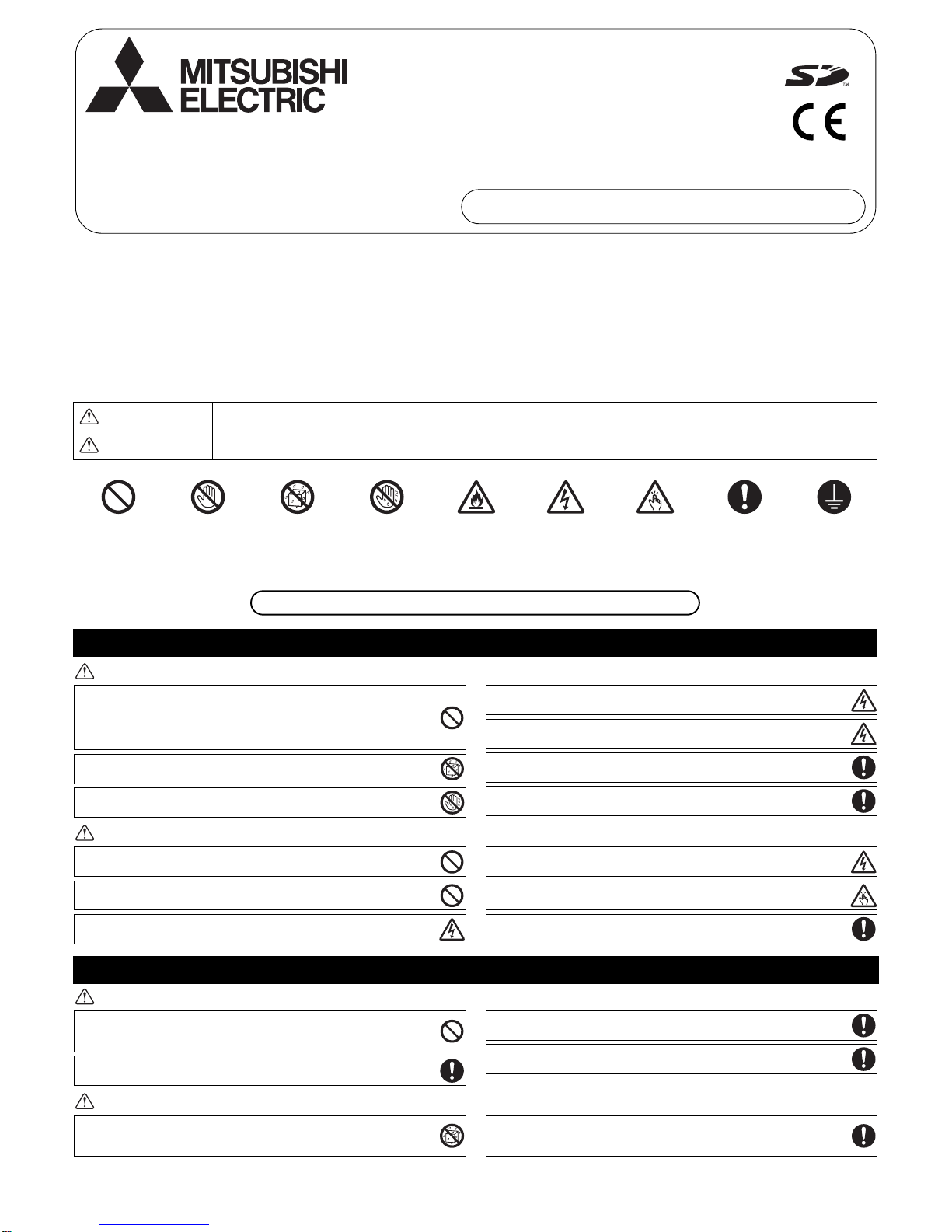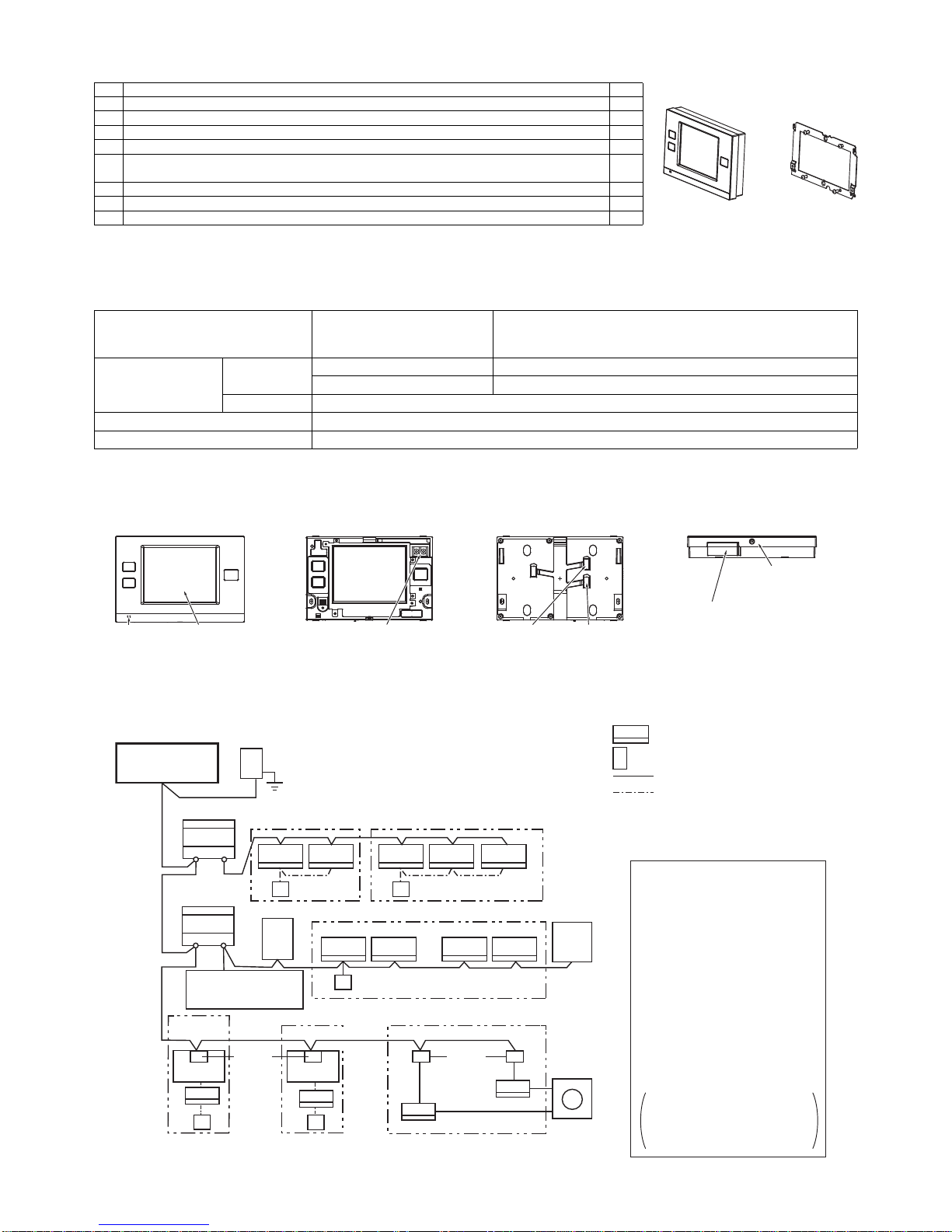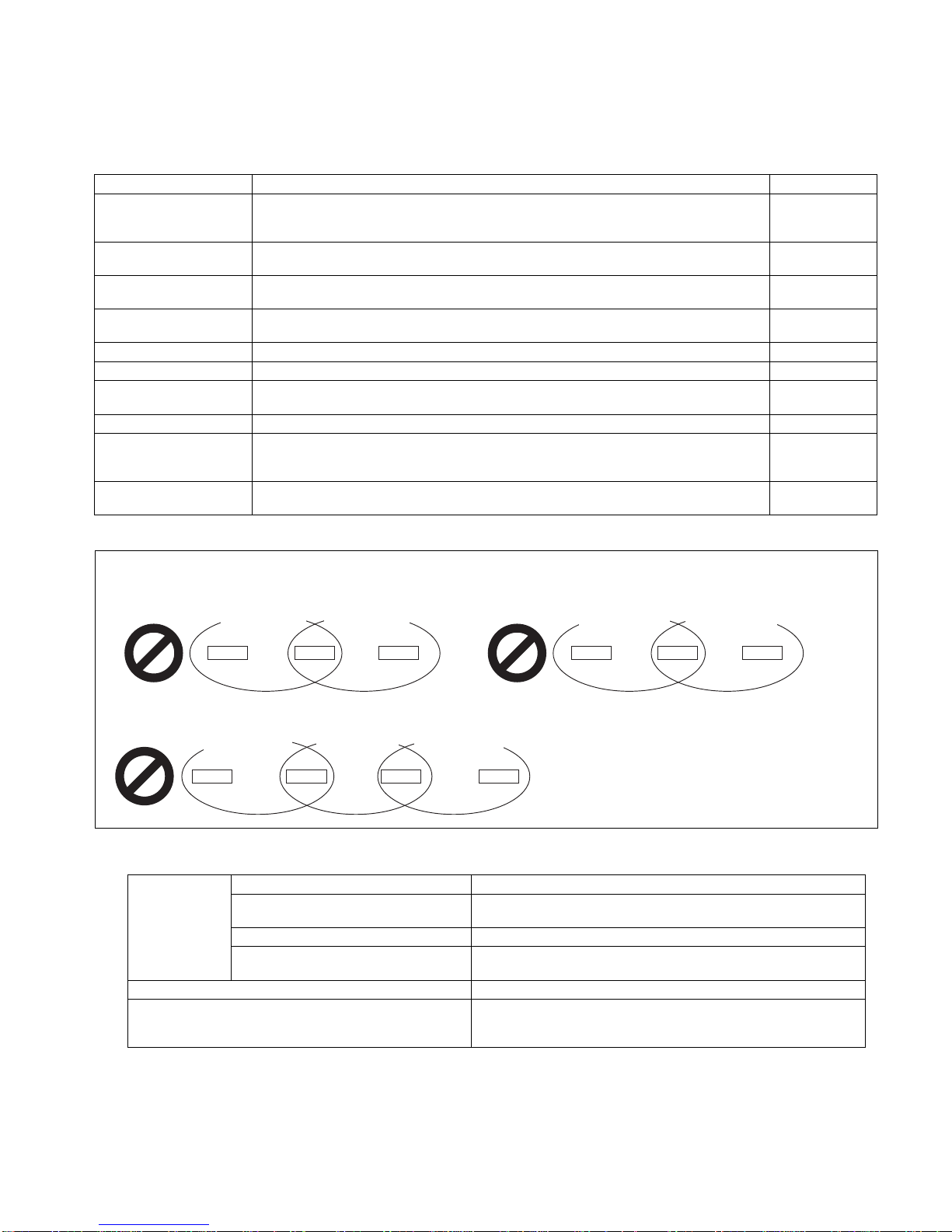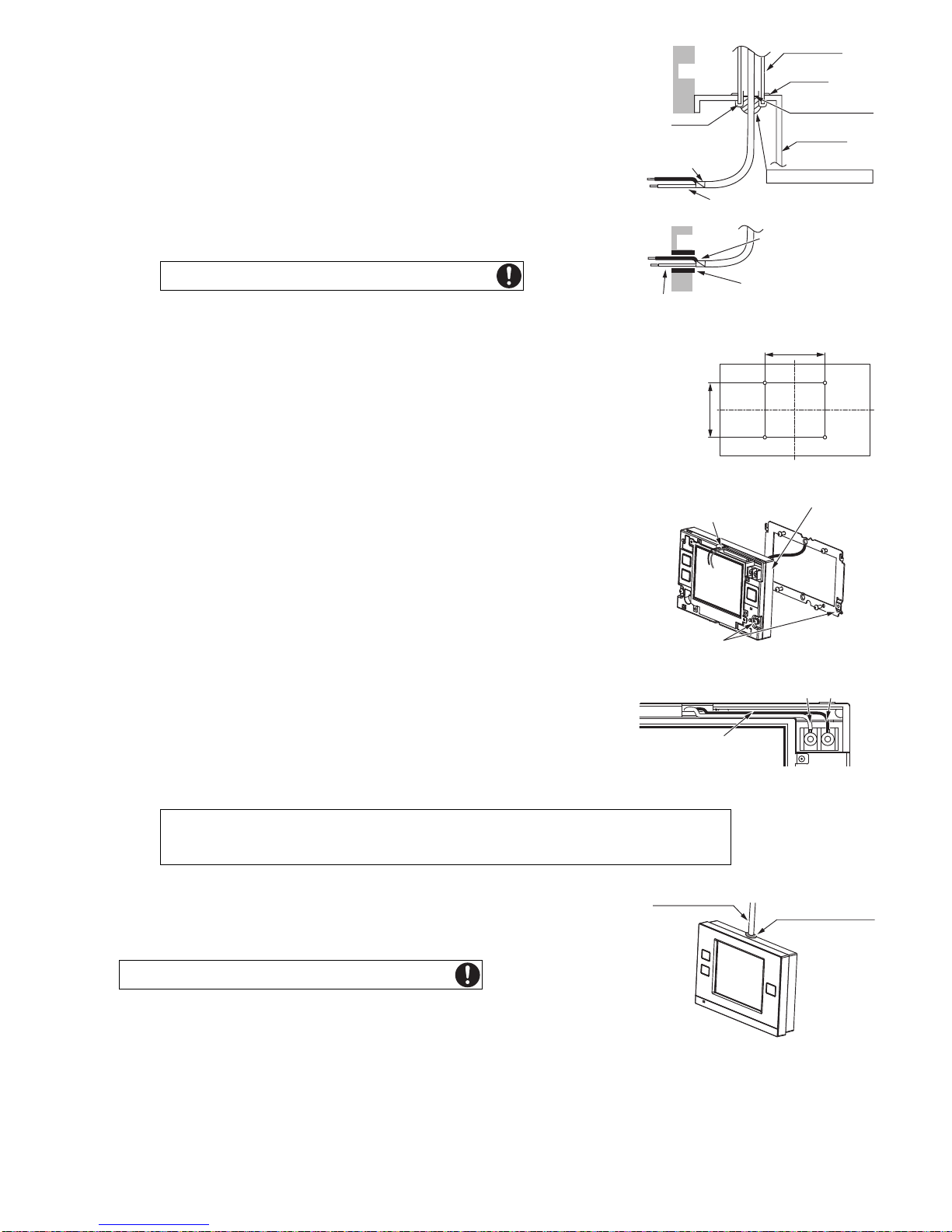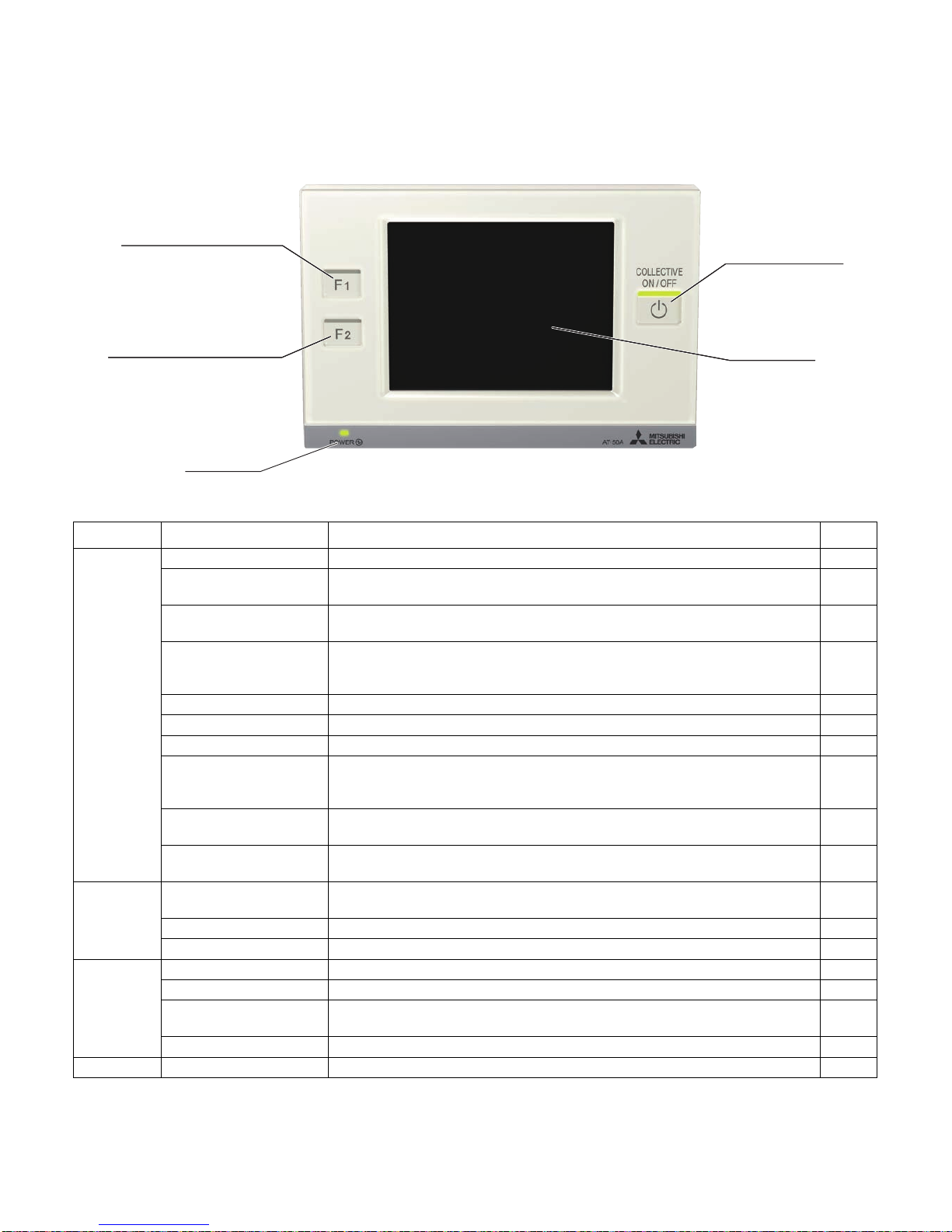– 7 –
1-7. Using external input/output
1. External signal input (CN2)
*To use external input, an external input/output adapter (PAC-YT41HAA; sold separately) is required.
(1) External input
Using external dry contact signals, the following operation of all air conditioning units can be controlled from the AT-50A: Emergency stop/Normal
operation, ON/OFF, Permit/Prohibit local remote controller operation. These settings are made on the External Input Settings on the Initial Settings
screen that is accessible from the Service Menu screen. (Refer to section 2-3.)
(2) Level signal and pulse signal
(A) Level signal (B) Pulse signal
(3) External input specifications
(A) Level signal
• If the type of signal assigned to the external input contact is "Emergency/Normal," the units in normal operation will stop when the signal
input changes from OFF to ON. Conversely, the units that are stopped will resume normal operation when the signal changes from ON to
OFF. After the emergency stop is reset, the original operating status of each air conditioning unit will not be automatically restored. The air
conditioning units must be started up manually.
• If the type of signal assigned to the external input contact is "ON/OFF," the units that are stopped will start operation after the input signal
changes from OFF to ON. Conversely, the units that are in operation will stop after the input signal changes from ON to OFF.
(B) Pulse signal
• If the incoming signal is the same as the signal that is currently being received, no status change will occur.
• If local remote controller operation is prohibited, ON/OFF status, operation mode, or temperature setting cannot be changed and filter sign
cannot be reset from the remote controller.
• The ON-signal pulse width should be set to a value between 0.2 and 1 seconds.
(4) Sample circuit recommended
Mode External input signal setting Notes
1 Do not use external input. (Factory setting) –
2Emergency stop/Normal operation signal (level
signal)
When the units are not operating after receiving an emergency stop signal, the ON/
OFF operation from the local remote controller will not be allowed, and the ON/OFF
and Prohibit/Permit settings on the AT-50A cannot be changed. Timer operation will
not function.
3 ON/OFF signal (level signal) ON/OFF operation from the local remote controller will not be allowed, and the ON/
OFF and Prohibit/Permit settings on the AT-50A cannot be changed. Timer
operation will not function.
4ON/OFF and Prohibit/Permit remote controller
operation signal (pulse signal) The ON-signal pulse width should be set to a value between 0.2 and 1 seconds.
CN2 Lead wire Emergency stop/Normal
operation signal (level signal) ON/OFF level signal ON/OFF, Prohibit/Permit remote
controller operation (pulse signal)
1 Green Built-in 5 VDC power for external input * Exclusively for use with external input. Not usable for other purposes.
2Yellow
Emergency stop/Normal operation
signal input ON/OFF signal input ON signal input
3 Orange Not used Not used OFF signal input
4 Red Not used Not used Prohibit-local-remote-controller-
operation signal input
5 Brown Not used Not used Permit-local-remote-controller-
operation signal input
(A) Level signal (B) Pulse signal