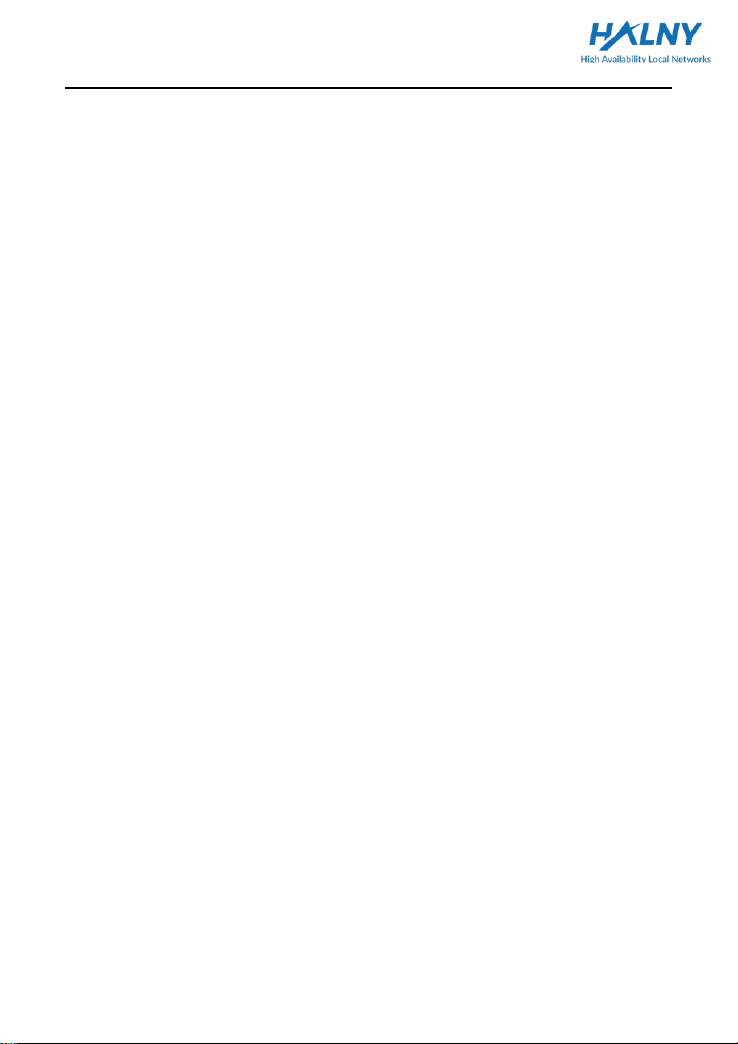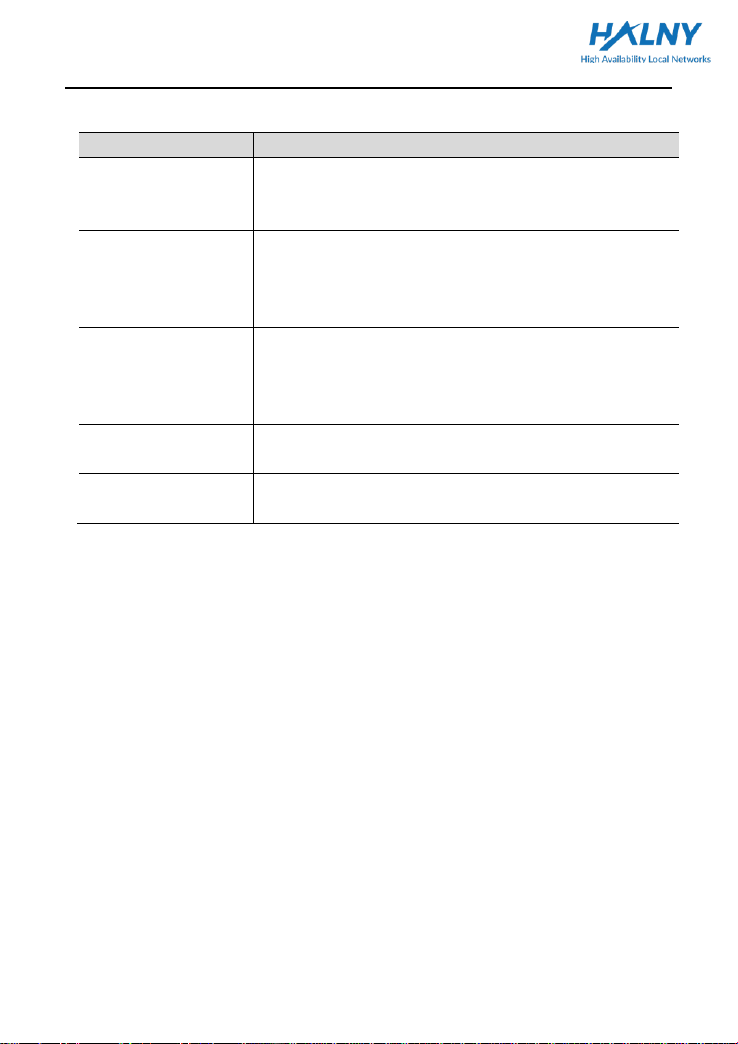Quick Installation Guide
2
1 Safety guidance
1.1 Safety check
Before installing the device, you must check the following items.
1.1.1 Electric safety
⚫Ensure that there are no inflammable, conductive or moist objects around.
Check whether the cables are aged and whether other electrical appliances
are placed stably,
⚫check whetherthe alternatingor direct input current is within the allowed range
of the device, whether the polarity of the direct current is correct, and whether
the earth line is properly connected.
1.1.2 Device position
⚫Because the running electric device easily generates heat, please ensure to
place the device in a well-ventilated environment,
⚫avoid direct sunshine and do not place the device on a PC case,
⚫keep the device away from heat and water,
⚫check whether power supply is available. The input voltage fluctuation range
must be smaller than 10%. The power plug should not share one socket with
a hair drier, an iron or a refrigerator.
1.2 Safety caution
⚫Read the quick installation guide carefully before using the device,
⚫note all Cautions in the quick installation guide,
⚫do not use any accessory that does not belong to the device without prior
consent of the manufacture, as it may cause fire or product damage,
⚫use the power adapter accompanied in the package,
⚫do not place any object on the device,
⚫keep the device dry, ventilated, rainproof and clean,
⚫during lightning weather, unplug the power plug and all connection cables, to
protect the device against lightning,
⚫clean the device using a soft and dry cloth rather than liquid or atomizers.
Power off the device before cleaning it,
⚫power off the idle device,