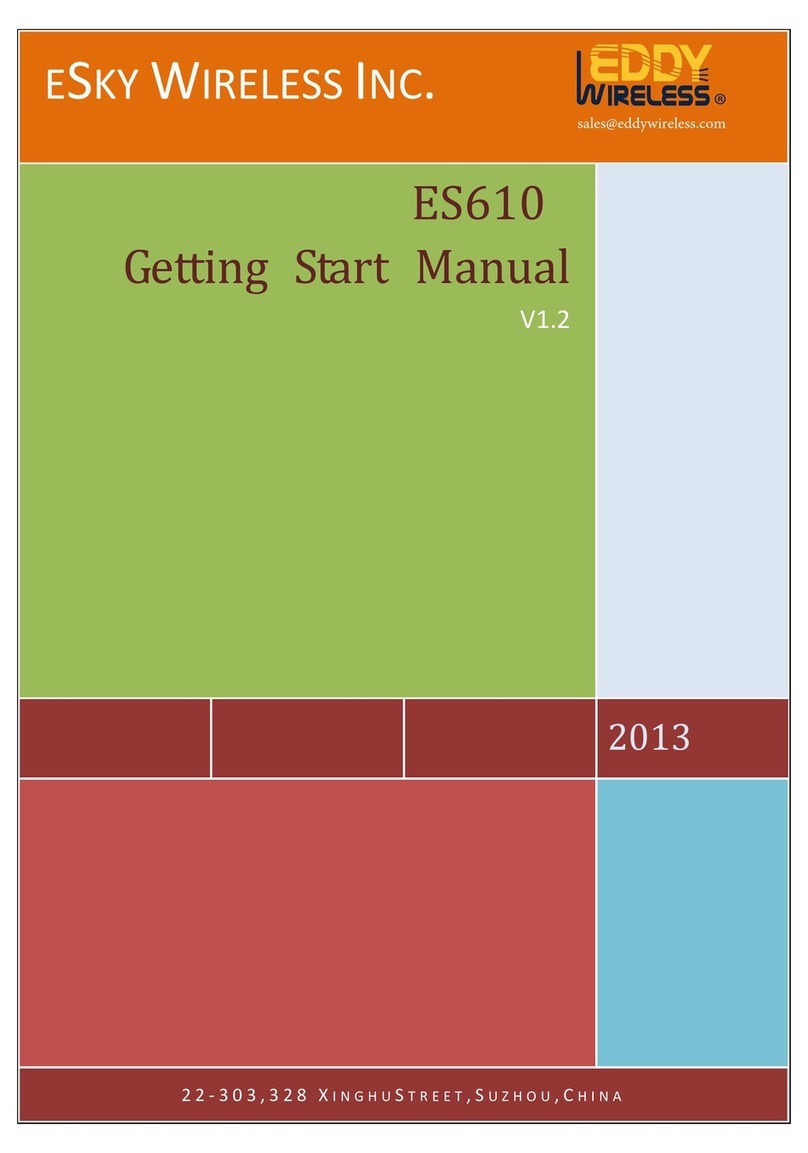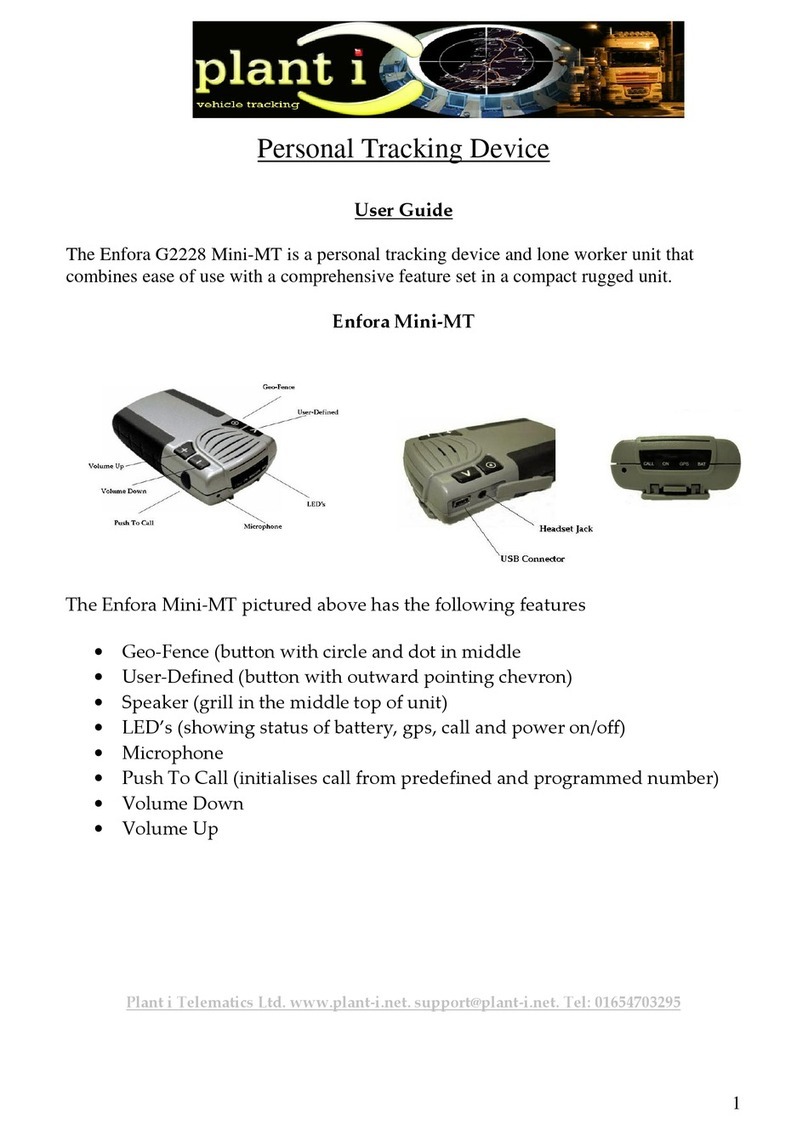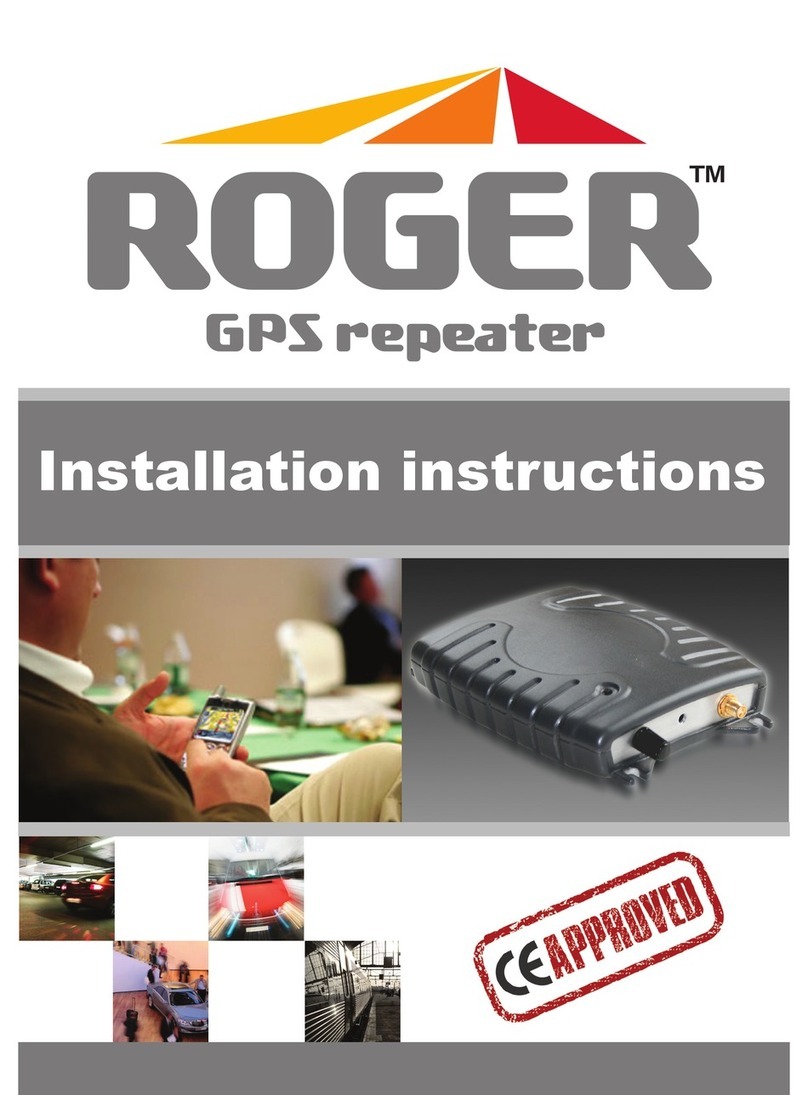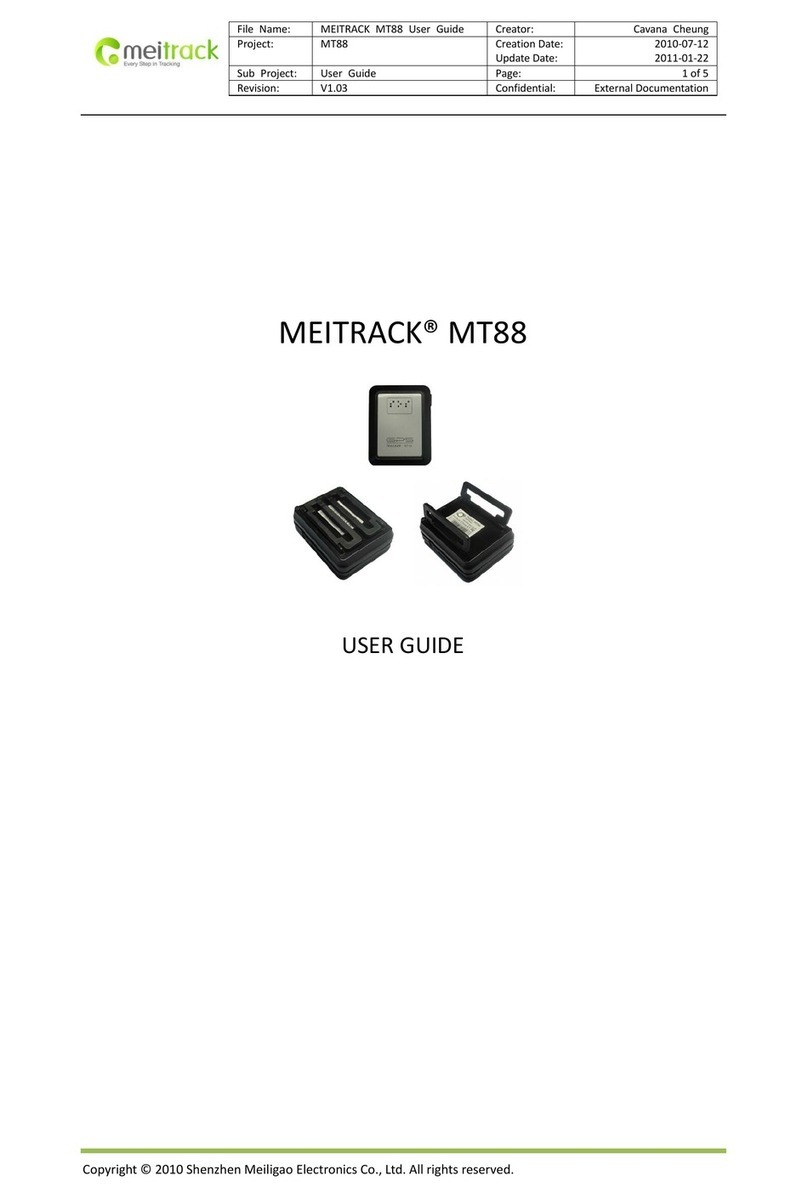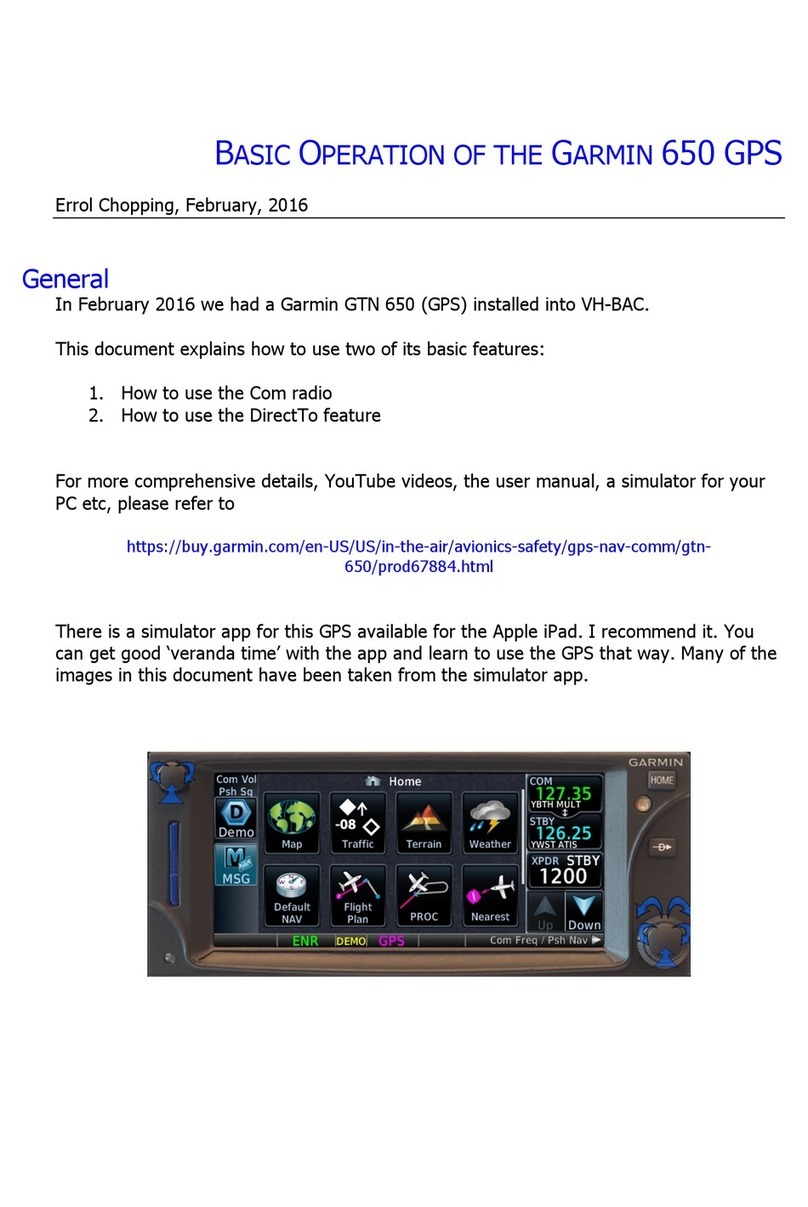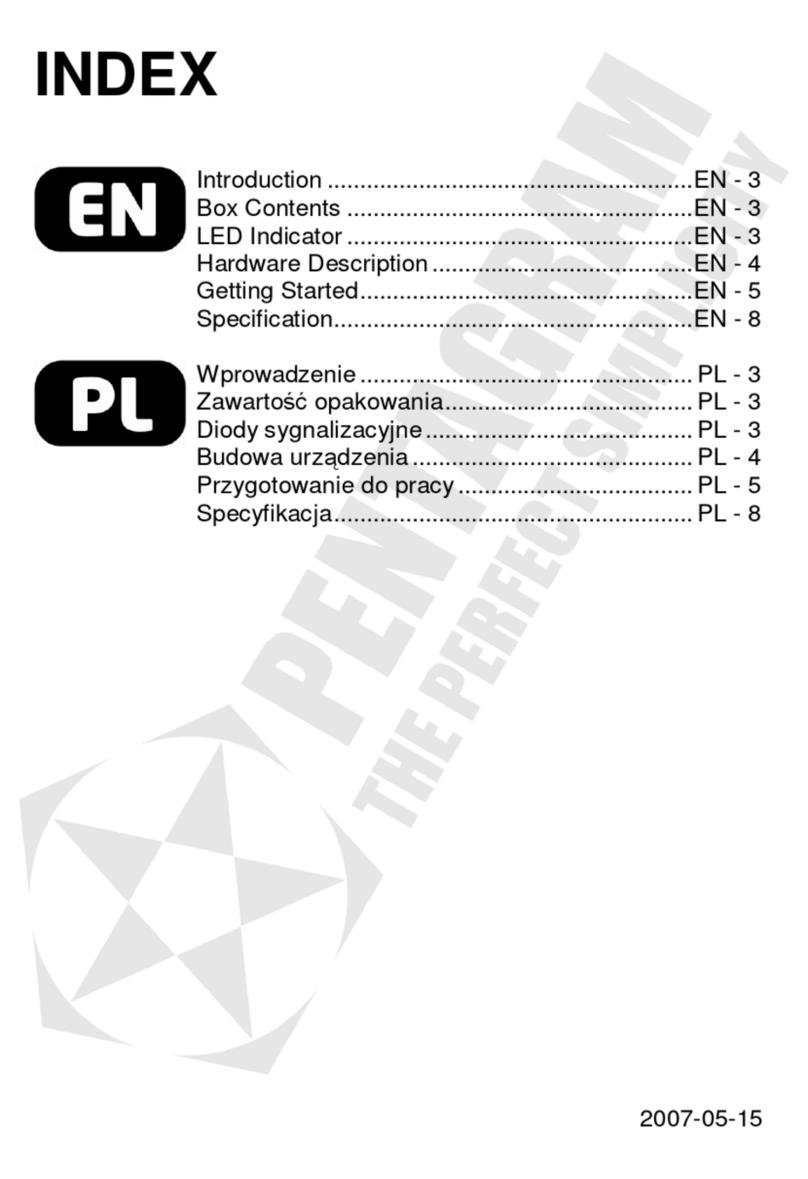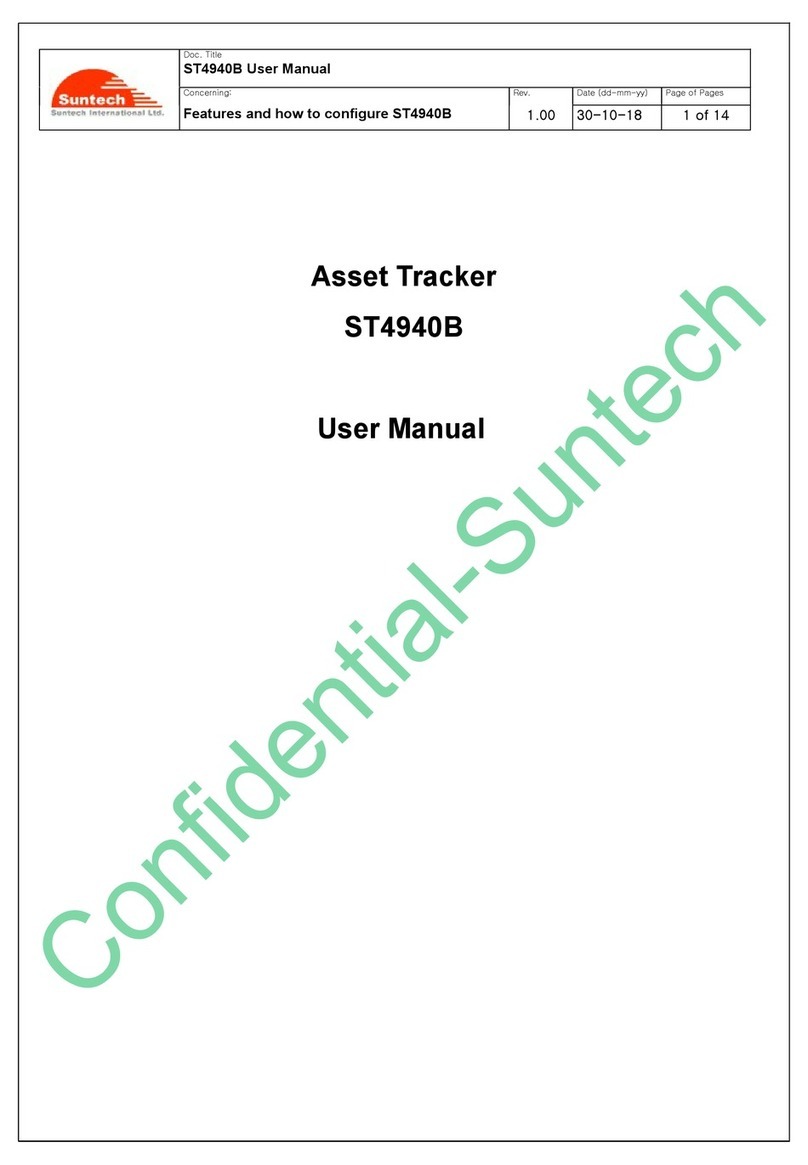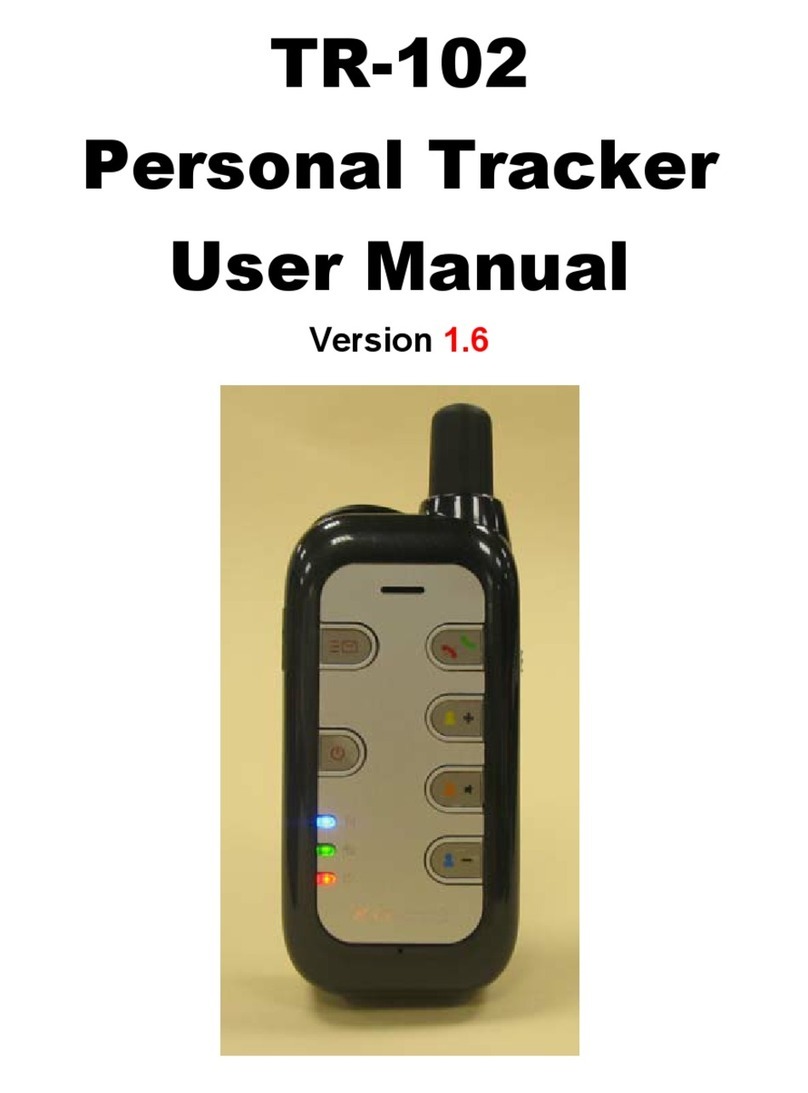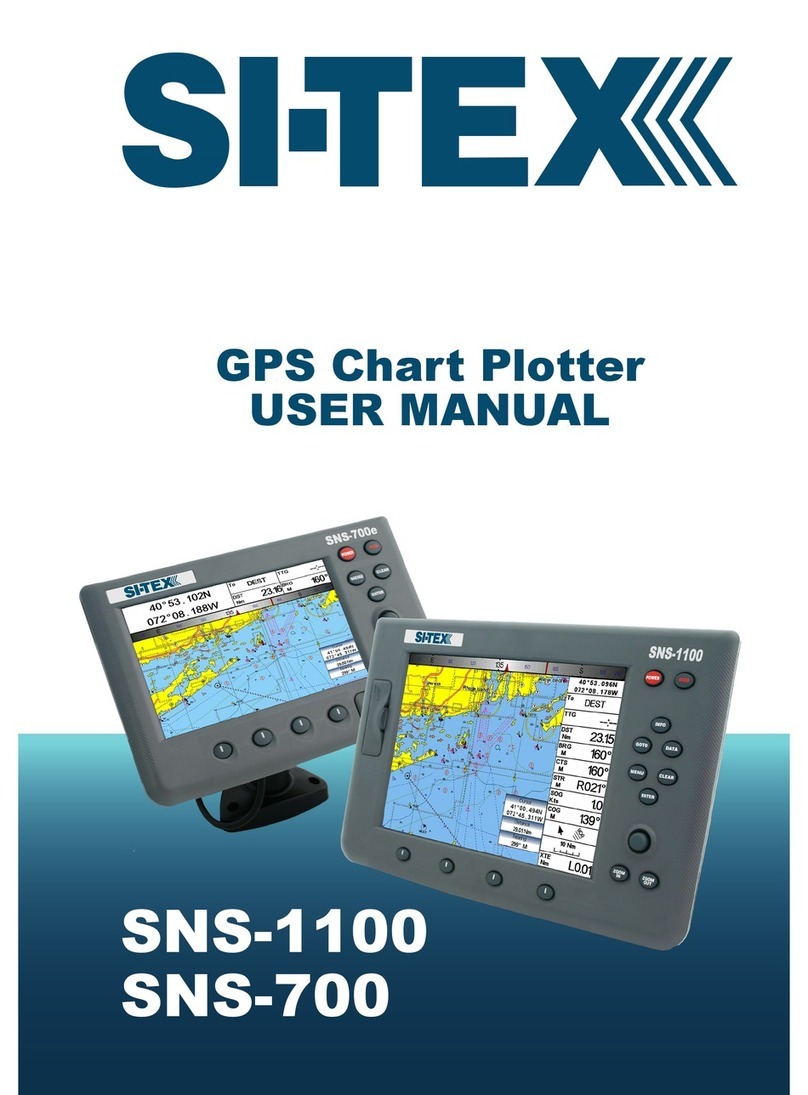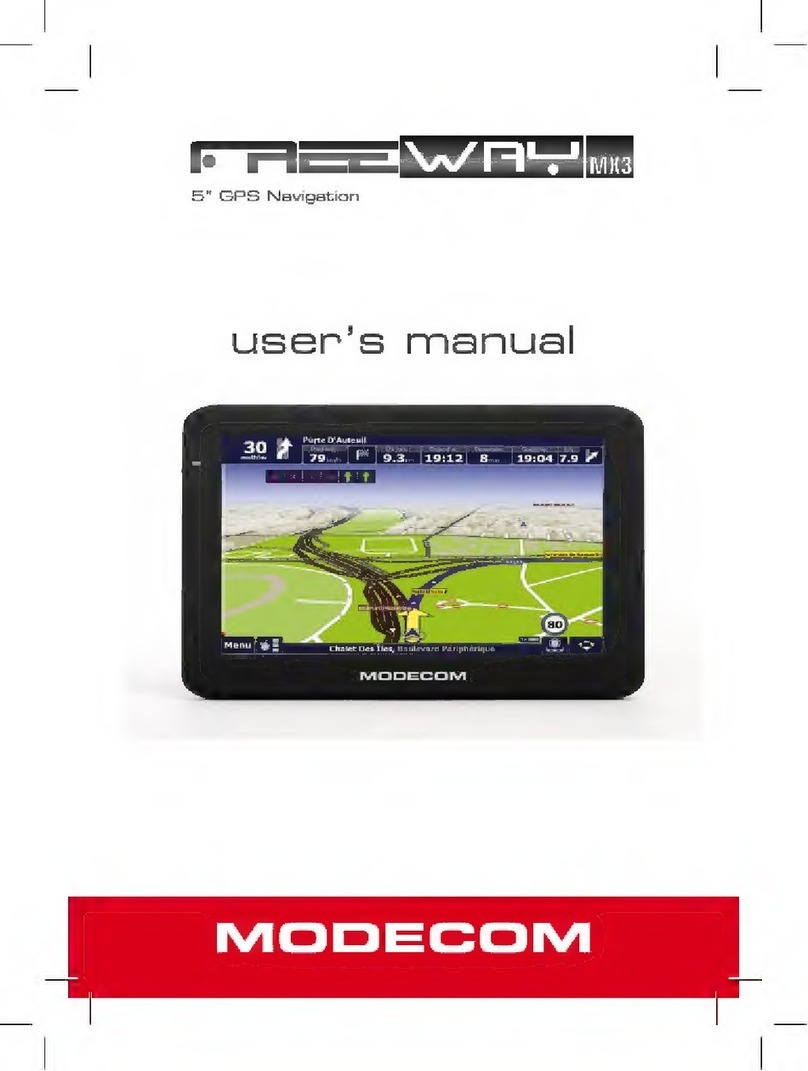esky ES310 User manual

ESKY WIRELESS INC.
2015
ES310
User Manual
V1.2
22-303,328 XINGHUSTREET,SUZHOU,CHINA
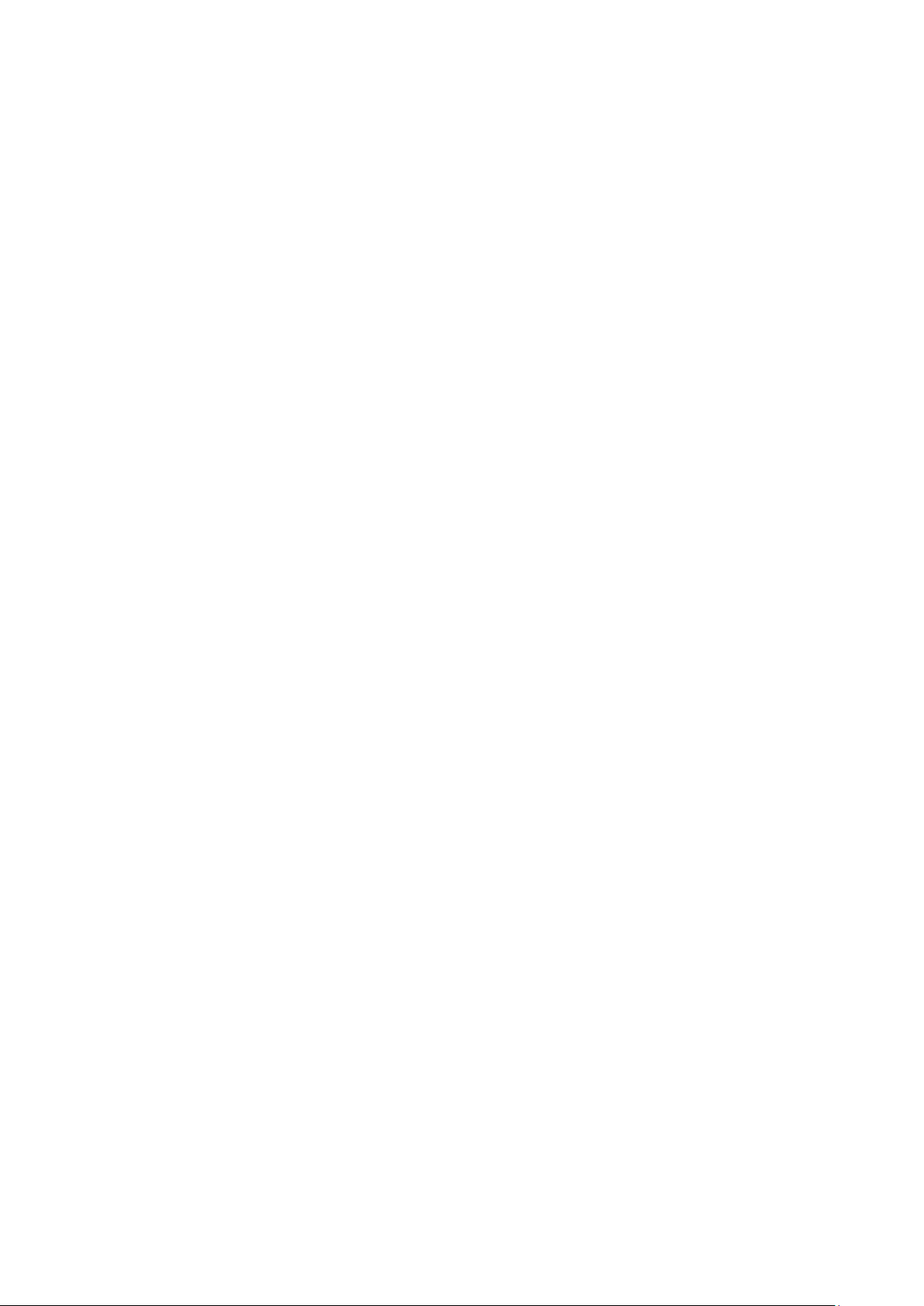
Information to User
This device complies with part 15 of the FCC Rules. Operation is subject to the
condition that this device does not cause harmful interference.
This equipment has been tested and found to comply with the limits for a Class B
digital device, pursuant to Part 15 of the FCC Rules. These limits are designed to
provide reasonable protection against harmful interference in a residential
installation. This equipment generates, uses and can radiate radio frequency energy
and, if not installed and used in accordance with the instructions, may cause harmful
interference to radio communications. However, there is no guarantee that
interference will not occur in a particular installation. If this equipment does cause
harmful interference to radio or television reception, which can be determined by
turning the equipment off and on, the user is encouraged to try to correct the
interference by one of the following measures:
- Reorient or relocate the receiving antenna.
- Increase the separation between the equipment and receiver.
- Connect the equipment into an outlet on a circuit different from that to which
the receiver is connected.
- Consult the dealer or an experienced radio/TV technician for help.
FCC Caution: Any changes or modifications not expressly approved by the party
responsible for compliance could void the user's authority to operate this
equipment.
This transmitter must not be co-located or operating in conjunction with any
other antenna or transmitter.
This equipment complies with FCC radiation exposure limits set forth for an
uncontrolled environment.
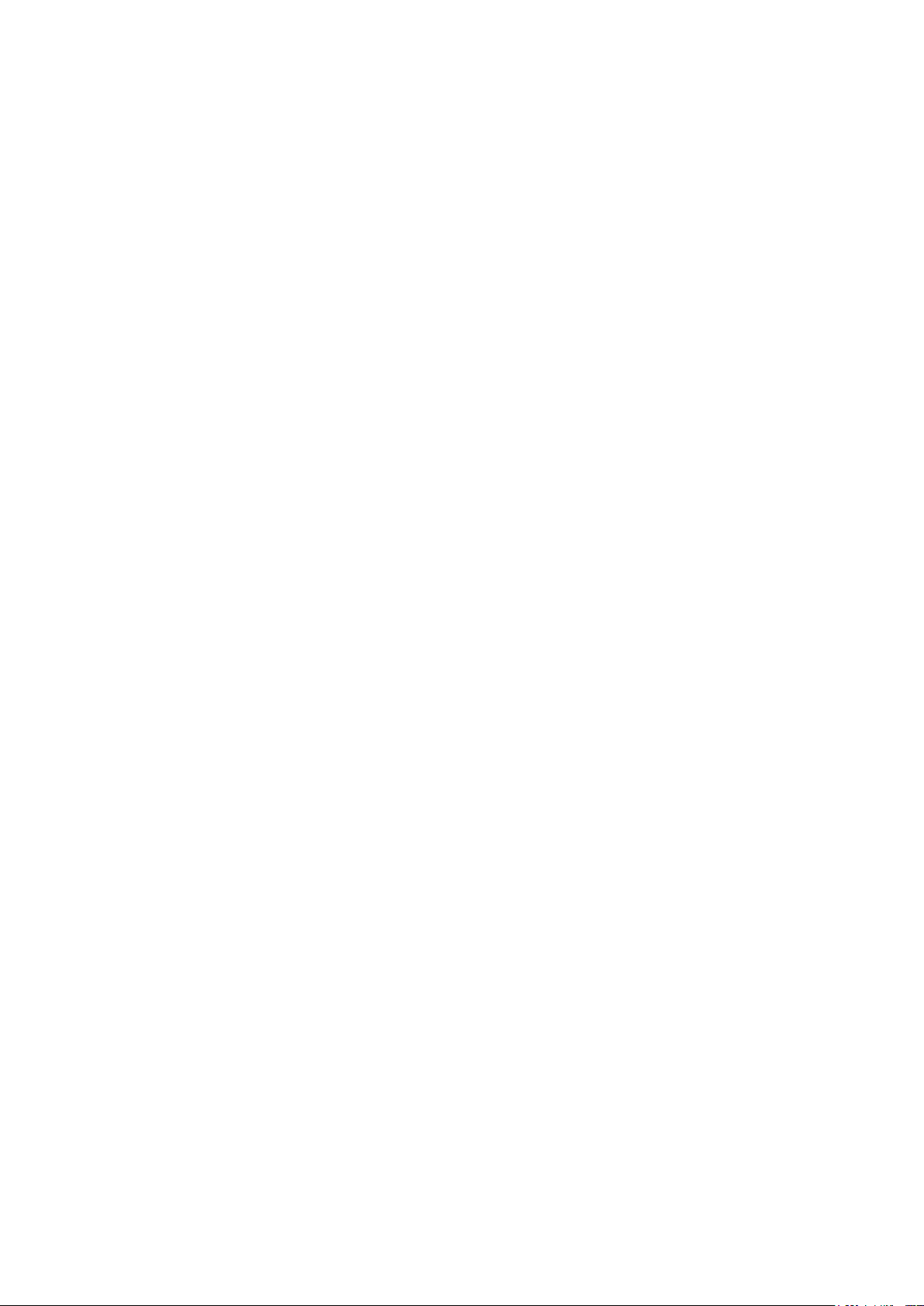
warning
The device has been evaluated to meet general RF exposure requirement. This device
should be installed in where that has no emission source and no metallic object
obscures.
RF Exposure Compliance
The antenna(s) used for this transmitter must be installed to provide a separation
distance of at least 20 cm from all persons and must not be co-located or operating
in conjunction with any other antenna or Transmitter.
Industry Canada(IC)
This device complies with Industry Canada licence-exempt RSS standard(s). Operation is
subject to the following two conditions: (1) this device may not cause interference, and
(2) this devicemust accept any interference, including interference that may cause undesired
operation of the device.
Le présent appareil est conforme aux CNR d'Industrie Canada applicables aux appareils
radio exempts de licence. L'exploitation est autorisée aux deux conditions suivantes :
(1) l'appareil ne doit pas produire de brouillage, et (2) l'utilisateur de l'appareil doit accepter
tout brouillage radioélectrique subi, même si le brouillage est susceptible d'en compromettre le
fonctionnement.
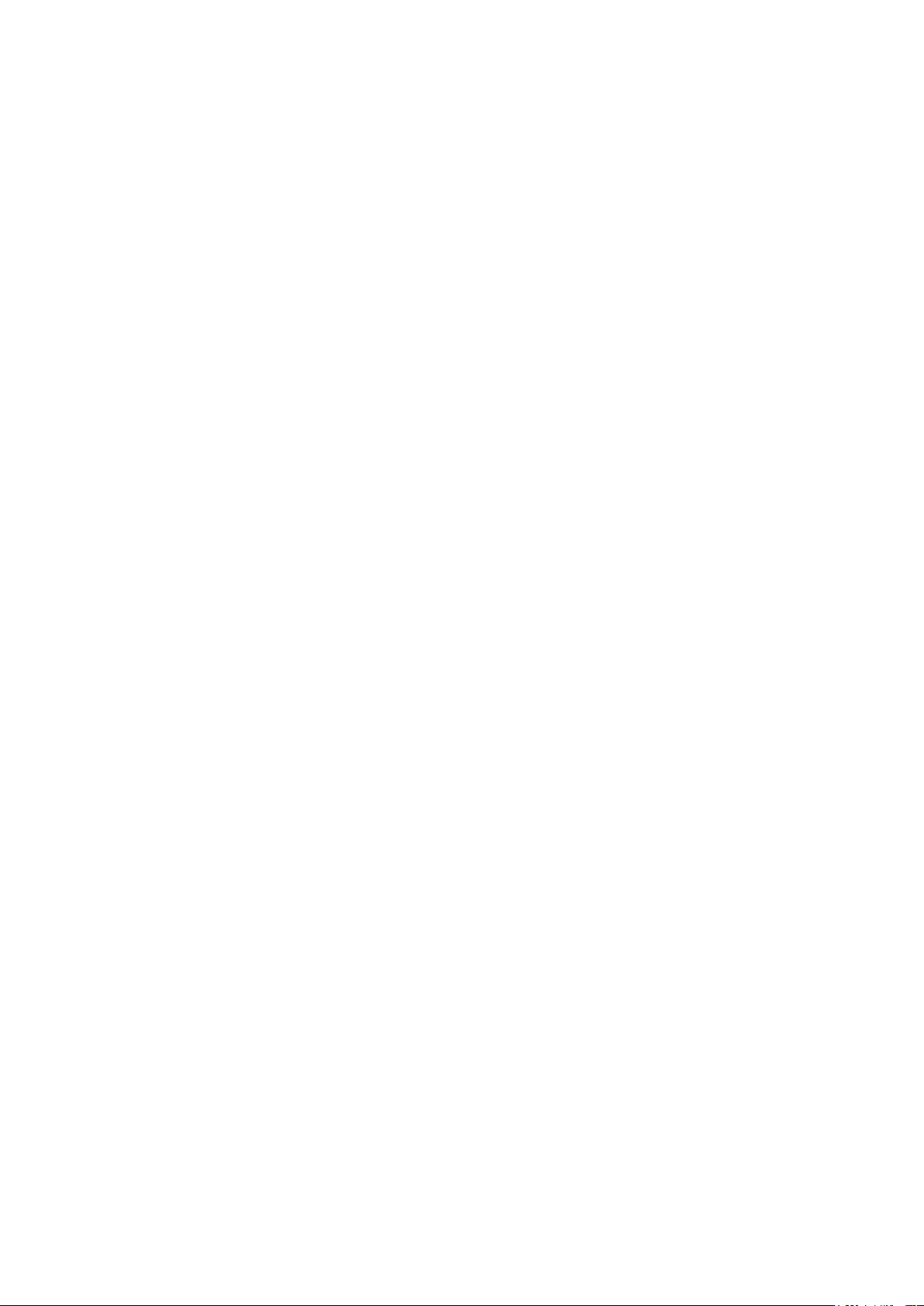
Catalogue
Version history.................................................................................................................................. 5
1. Structure Introduction .................................................................................................................. 6
2. Preparation....................................................................................................................................7
3. Quick Using Steps ..........................................................................................................................8
3.1 Step 1: Insert SIM Card........................................................................................................9
3.2 Step 2: Install ES310 ............................................................................................................9
3.2.1 Connect Lines to ES310 ..........................................................................................10
3.2.2 Connect ES310 to the Vehicle ................................................................................11
3.3 Step 3: Power On...............................................................................................................11
3.4 Step 4: Set APN, Report Server IP (SMS) ...........................................................................12
3.5 Step 5: Query Current Location (SMS) ..............................................................................14
3.6 Step 6: Login Online Car Platform .....................................................................................14
3.6.1 Visit Car Online Platform........................................................................................14
3.6.2 Login Page ..............................................................................................................15
3.6.3 Register an Account................................................................................................16
3.6.4 Default Account for User........................................................................................17
3.6.5 Start Tracking.......................................................................................................... 18
3.6.6 Modes Switch Page ................................................................................................18
3.7 Step 7: Set APN, Report Server IP (AT) ..............................................................................20
3.8 Step 8: Normal Function Test (AT) .....................................................................................21
4. Install and Operation...................................................................................................................23
4.1 Installation Method...........................................................................................................23
4.2 Installation Site..................................................................................................................23
4.3 Installation Notes ..............................................................................................................24
5. Supplement .................................................................................................................................25
5.1 LED Indication....................................................................................................................25
5.2 I/O Harness........................................................................................................................25
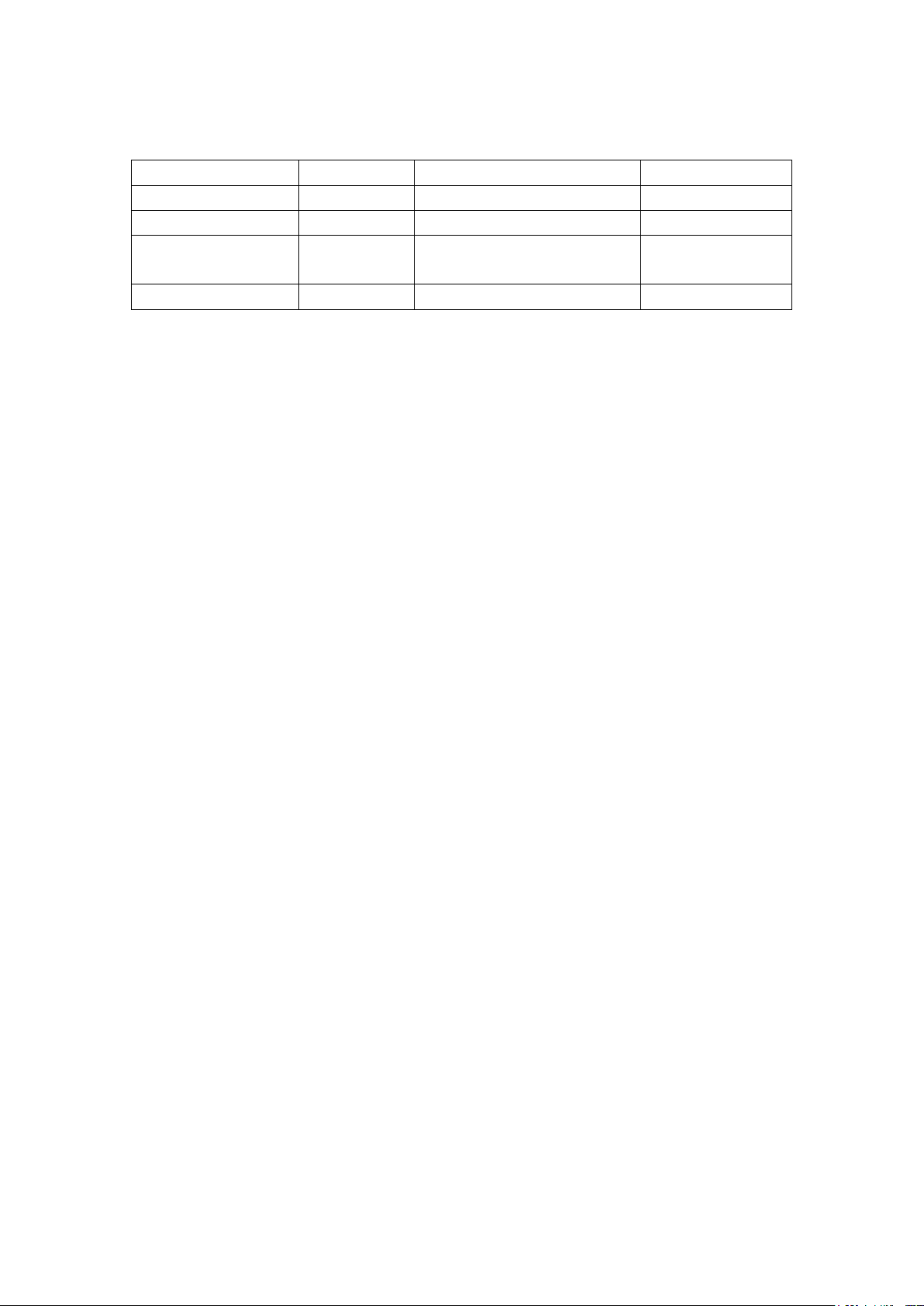
Version history
Version Data Note Author
V1.0 2013-10-1 First version Apple
V1.1 2013-10-8 Jane
V1.2 2013-10-11 Add chapter 3.6.4
Default Account for User
Apple

1. Structure Introduction
①ES310 works with power line and I/O line
②USB port
③Supply power port and I/O port
④Dimension: 83mm*43.2mm*17.7mm
○
1
○
4
○
3
○
2
Supply power port
I/O port
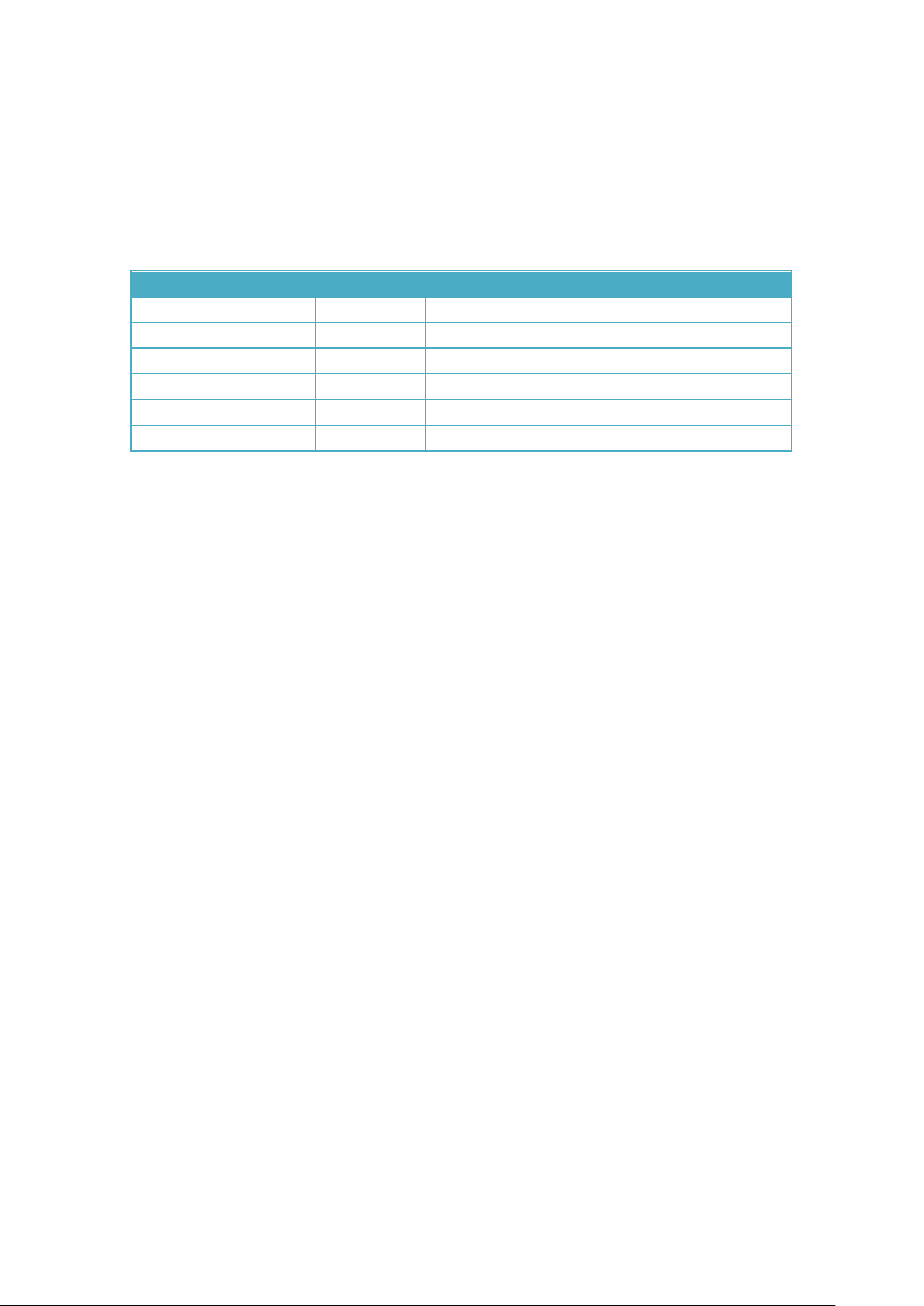
2. Preparation
Make sure the equipments below are all available.
Equipment Lists:
Equipment Name Number Note
ES310 1 Necessary
WCDMA SIM Card 1 Necessary
power Line 1 Necessary
I/O Line 1 Necessary
Power supply (12V- 36V) 1 Necessary (Cigarette Lighter/ OBD)
Data line 1 Not Necessary (For AT command)

3. Quick Using Steps
S: Success
F: Fail
…
S
Fcheck, re-do
Step 1
Insert SIM Card
Step 2
Install ES310
SMS
Step 4 (SMS)
Set APN&IP
Step 5 (SMS)
Normal Function Test
Fcheck, re-do
S
Step 6
Login Online Car Platform
Step 7 (AT)
Set APN,IP
Fcheck, re-do
S
…
Step 8 (AT)
Normal Function Test
Fcheck, re-do
S
AT or SMS AT
Step 3
Power on
F check, re-do

3.1 Step 1: Insert SIM Card
Open the terminal cover, and put the metal side of SIM card face down and then fasten the card
slot cover.
Note:
SIM Hot-Plug is forbidden for this device.
3.2 Step 2: Install ES310
The terminal is GPS positioning product, it is recommended that you follow the instructions to
install.
1. M
etal side faces
2. Fasten card slot
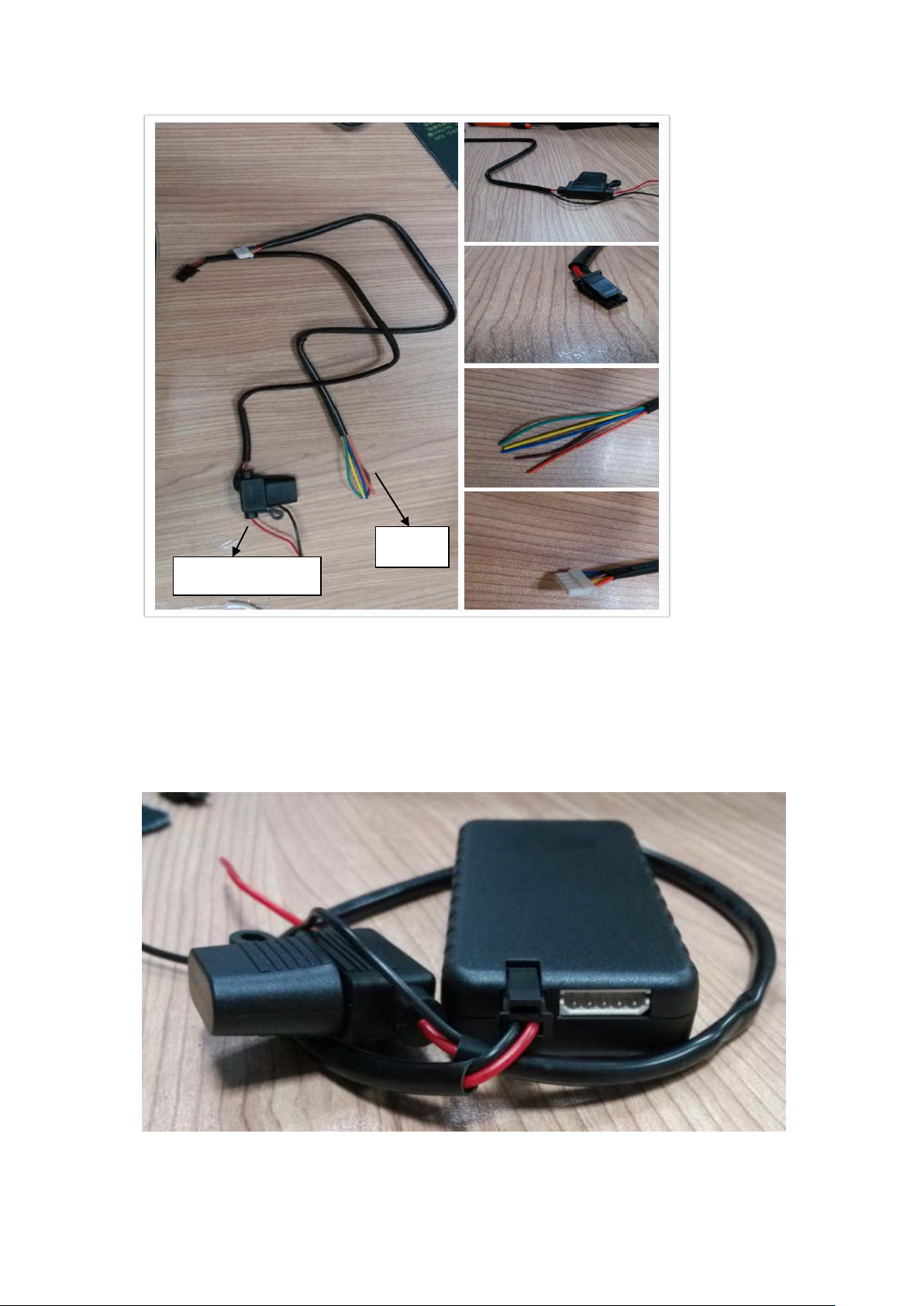
3.2.1 Connect Lines to ES310
First, connect power supply line to ES310.
Plug the part ②of power supply line into ES310 power supply port (chapter 1 ③)
Second, connect I/O line to ES310
①
②
③
④
Power supply line
I/O line

Plug the part ④of power supply line into ES310 power supply port (chapter 1 ③)
3.2.2 Connect ES310 to the Vehicle
Power lines, it can connect with cigarette lighter or OBD
I/O line, connects terminal with the I/O connector of wire harness.
For the detailed description, please refer to chapter 4.
3.3 Step 3: Power On
When finishing installation, as long as power supply line is connected with cigarette lighter or
OBD, ES310 is powered on and starts work.
Note: If ES310 is connected with cigarette lighter, then only the car is ignition on, cigarette lighter
will has voltage. That means, ES310 can be powered on.
(cigarette lighter)
(OBD)
Then, please check LEDs status.

When ES310 is powered on, the two LEDs –Yellow and green LEDs will light for 10 seconds; then,
only green LED will blink four times; after blinking, yellow and green LEDs will blink together. Wait
for a while, yellow LED will light without blink.
The meaning of each LED means, please refer to chapter 5.1.
If not, your situation is:
1) No LED lights
Please check the way you power on or the voltage that power supplies.
2) Only green LED lights
Please make sure that SIM card is inserted.
Please make sure that SIM card is available.
Please make sure that SIM card is not hot plug.
Note:
If you want to test all the commands via SMS, please refer to Step 3, Step 4 and Step 5.
Or if set command by USB (AT), please refer to step 7, step 8.
3.4 Step 4: Set APN, Report Server IP (SMS)
The command to re-set APN and server IP is “GPRS”. The format of “GPRS” is shown below.
For example:
The APN of China Mobile is CMNET.
The reporting server is esky car online platform: www.eskylocate.com and the port is 1750.
So the content of SMS should be:
gprs,cmnet,www.eskylocate.com:1750,310,es310
#
Report server URL
User name
APN
Pass Word

Note: It’s also no problem if the user name and the pass word are not set.
For example (the content of SMS):
gprs,cmnet,www.eskylocate.com:1750
#
The possible responses:
①GPRS=Success!
That means everything goes well.
GO TO Step 5.
②GPRS=Fail!
Make sure no parameters are missed.
③No Response.
Make sure your phone number has bound before.
Make sure GPRS spelling correct. No space in the beginning.
Make sure ending character’#’. No space in the end.
Make sure that SIM card has plugged, or plugged in right way.
Make sure SIM supports SMS service. Try to use the SIM card send SMS by your mobile
phone.
Make sure WCDMA coverage is good.
2) After setting APN, IP and port
Wait for 1 ~2 minutes, you will see that yellow LED is no longer blink. And if GPS has fixed, green
LED does not blink, either.
If not,
①Yellow LED never stops blinking.
Make sure that the APN or IP and port are all right.
Make sure GSM coverage is good.
②Green LED never stops blinking.
APN
Report server URL

Make sure ES310 is in the open air
Make sure GPS signal coverage is good.
3.5 Step 5: Query Current Location (SMS)
If Step1 ~ Step 4 have passed, Then you can refer to <ES310 Protocol> to go on test other
functions.
The Query Current Location command is “Where, [PASSWORD] #”.
For example:
The content of SMS should be:
Where, 000000#
The possible responses:
①WHERE=31.86384+120.92707+10.74468!
If the reply SMS contains latitude, longitude and speed. It means that ES310 has GPS fixed.
②Where=0+0+0!
If the response 0+0+0! means that ES310 can’t get GPS signal.
To get GPS fixed, you can try:
If ES310 is in the building, then put ES310 outdoor where GPS signal is good coverage.
If ES310 is in the open air, please wait for a moment.
③No Response.
Make sure the password is correct.
Make sure spelling correct. No space in the command.
Make sure ending character is ’#’. No space after.
Make sure GSM coverage is good.
3.6 Step 6: Login Online Car Platform
3.6.1 Visit Car Online Platform
Click: http://www.eskywireless.com.cn See Figure 1

Figure 1: Loading Page
If you don’t see this page, please do:
①Check your Internet Connection.
②Check your operation system(No IOS).
③You don’t have install plug-in (sliverlight), Microsoft will give you the link of installation. If not,
you have to install it by yourself:
http://www.microsoft.com/getsilverlight/Get-Started/Install/Default.aspx
3.6.2 Login Page
After finish loading, go into Log-In page.
If the language of this log-in page is Chinese, please change the language. Just click the area
where the red box notes in Figure 2.
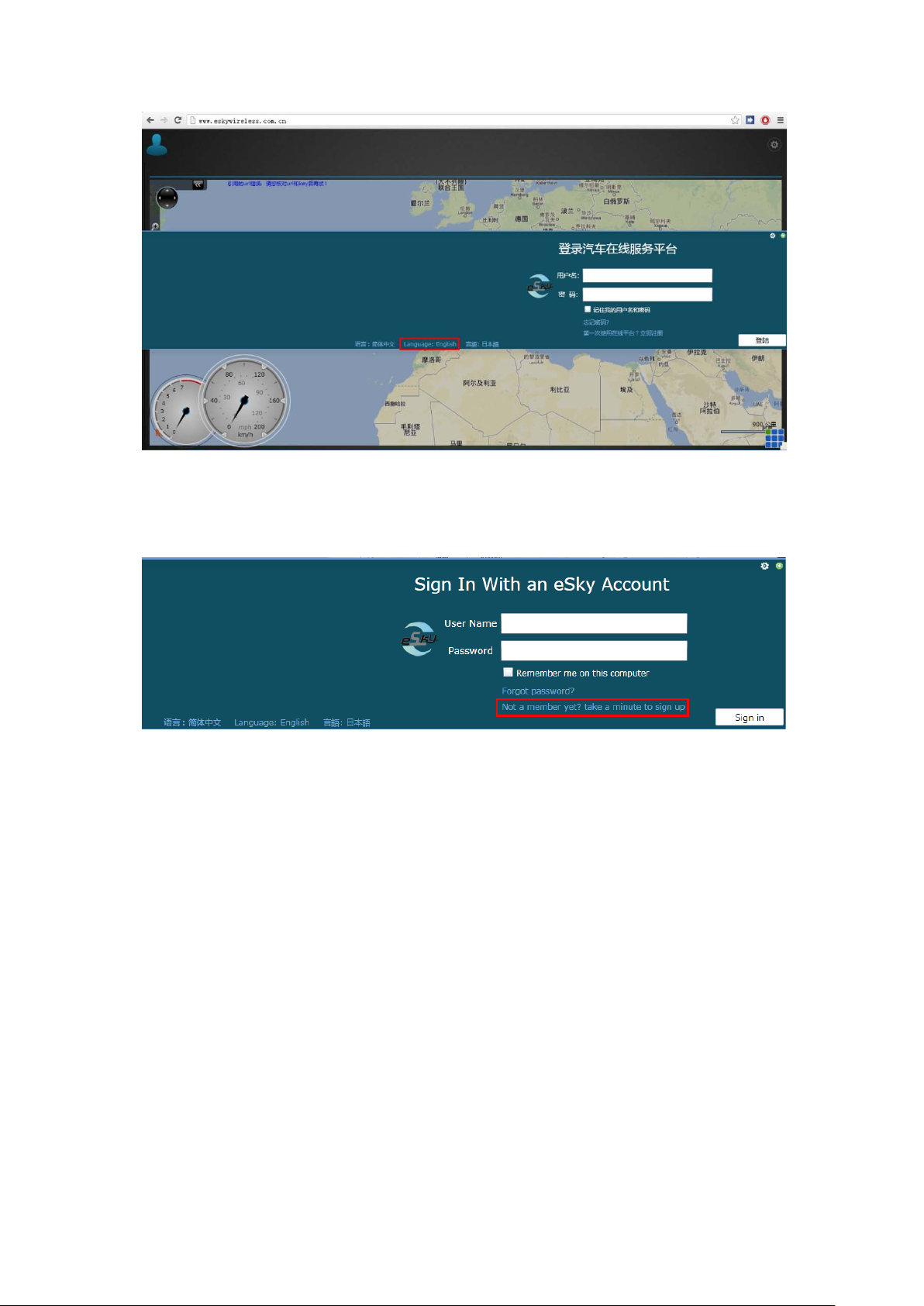
Figure 2: Chinese Log-In Page
Figure 3 shows the English Log-In page. Now click “Not a member yet? Take a minute to sign up”
to register an account.
Figure 3: English Log-In Page
3.6.3 Register an Account
Fill up all the items as shown in Figure 4. Without any error hints, click “Confirm”.
Notes:
①Make sure IMEI is the exactly number you can see on the product label. Totally 15 numbers.
And also it’s unique, so don’t register with using same IMEI.
②Table “Version”, please choose ES310.
③Make sure your E-mail address is correct. You can re-get your password via E-mail if you forgot
the password.

Figure 4: Register Pop-up
After register successfully, return to Log-In page and enter the User Name and Password you just
set.
3.6.4 Default Account for User
eSky Wireless Inc. has an default account for user to experience the Car Online Platform.
The default account:
User name: esky
Password: esky1233456
You are welcome to use the above user name and password to register on our platform.
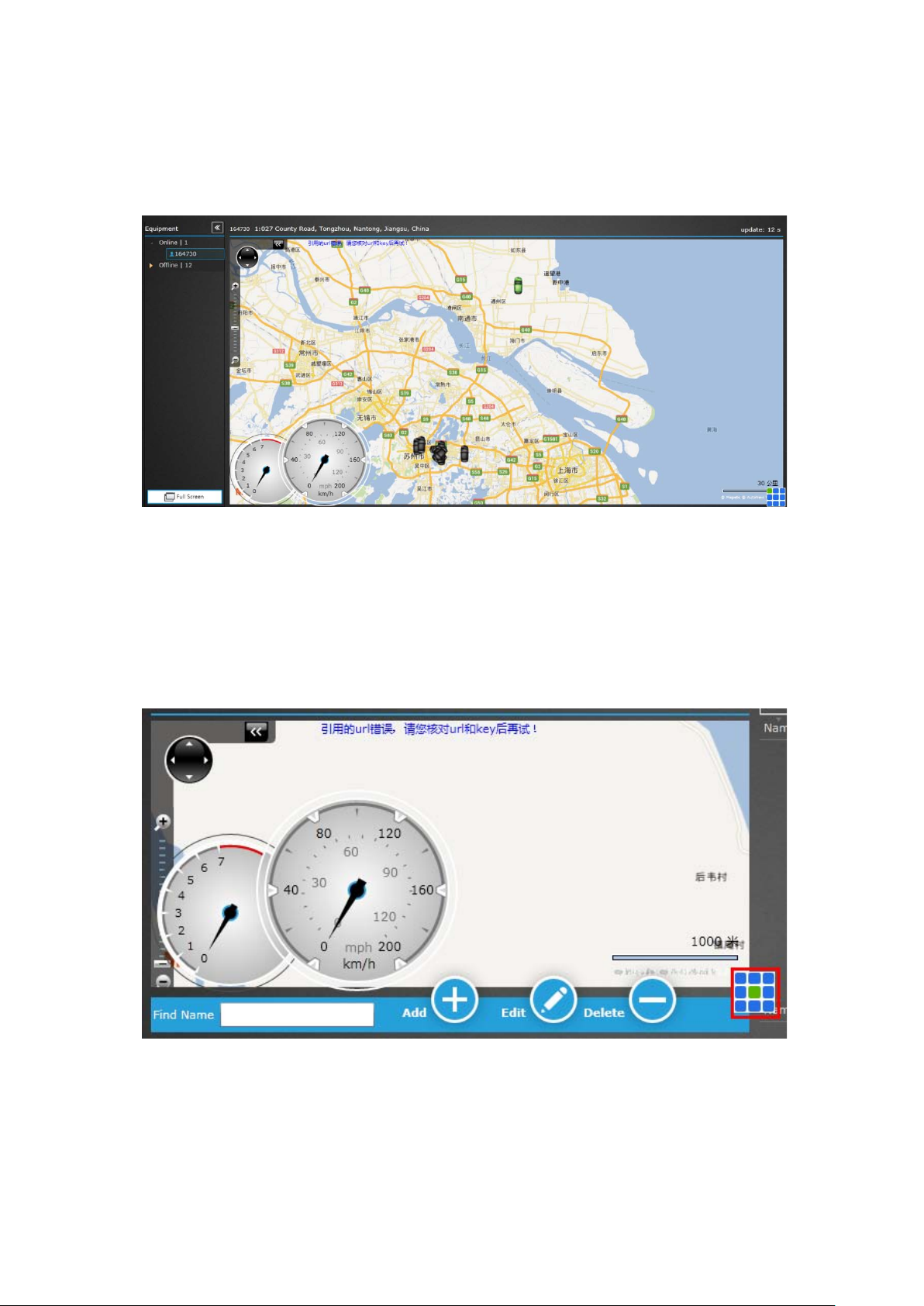
3.6.5 Start Tracking
When you see the page like Figure 5, Congratulation! Now you can start tracking.
Figure 5: Main tracking Page
3.6.6 Modes Switch Page
If you have two or more ES310 devices, you can add the others in one account (Same UserID).
Click the middle of 3*3 squared. As shown in Figure 6.
Figure 6: Modes Switch Page
Then click “Add” button, a new form will pop up shown in Figure 7. Enter new device’s
information like register. Click “Confirm” to finish adding.
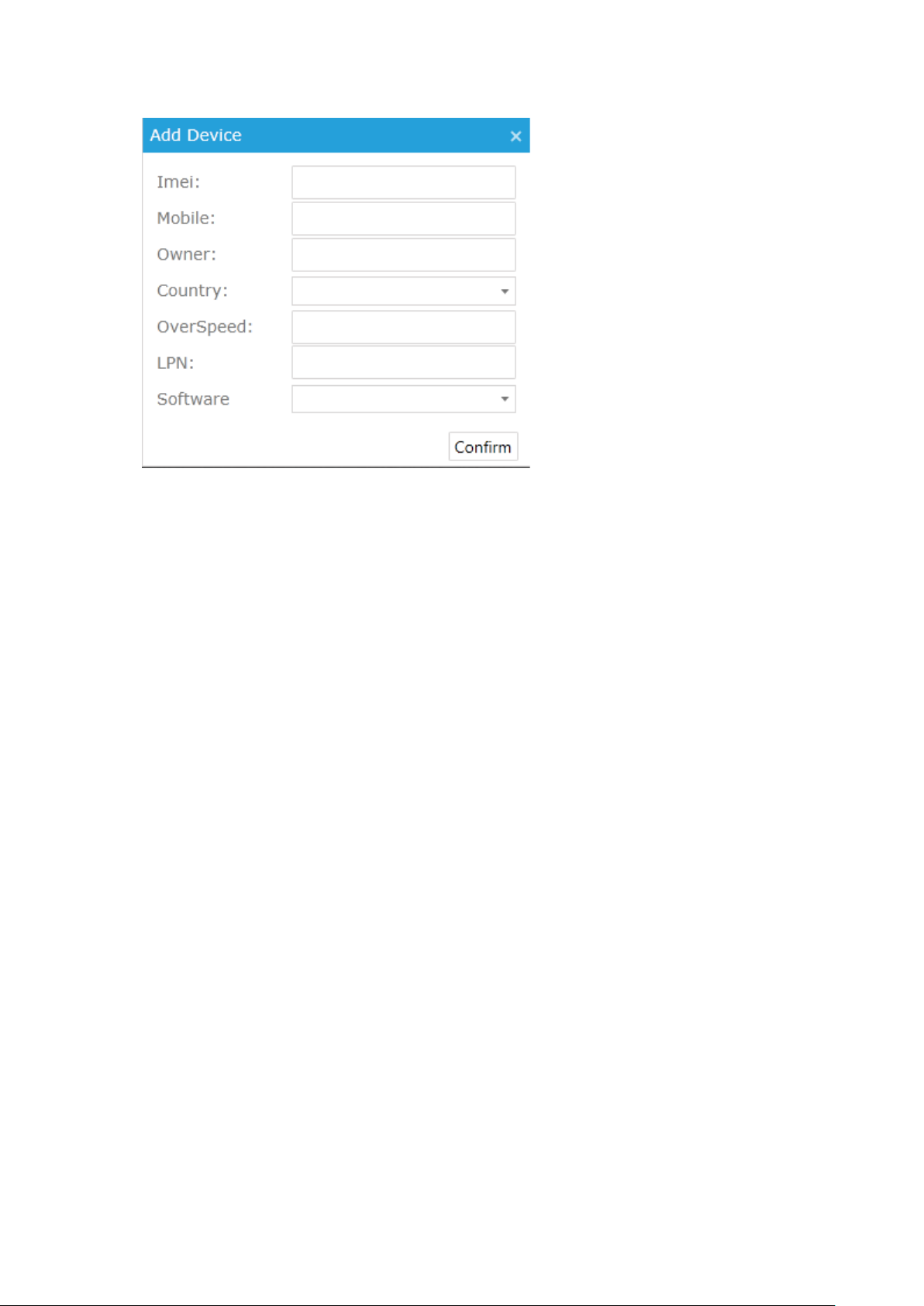
Figure 7: Add Device Pop-up

If commands are set by AT command, please refer to <serial Readme> to install ES310 device
driver and set hyper terminal
You can contact our technical support to ask for device driver and <serial Readme>.
.
If everything is ready, then follow me to enjoy the AT command trip.
3.7 Step 7: Set APN, Report Server IP (AT)
Note: AT command is based on the command in <ES310 protocol>.
If you are not in China or America, APN is necessary to change.
The command to re-set APN and server IP is “GPRS”. The format of “GPRS” is shown below.
For example:
The APN of China Mobile is CMNET
The reporting server is esky car online platform: www.eskylocate.com
The default password is the
000000
So the AT command content should be:
at*cmd=”gprs,000000,cmnet,0, www.eskylocate.com:1750,120#”<CR>
Report server
APN
Password
AT command mark
at*cmd=” XXX “
Table of contents
Other esky GPS manuals