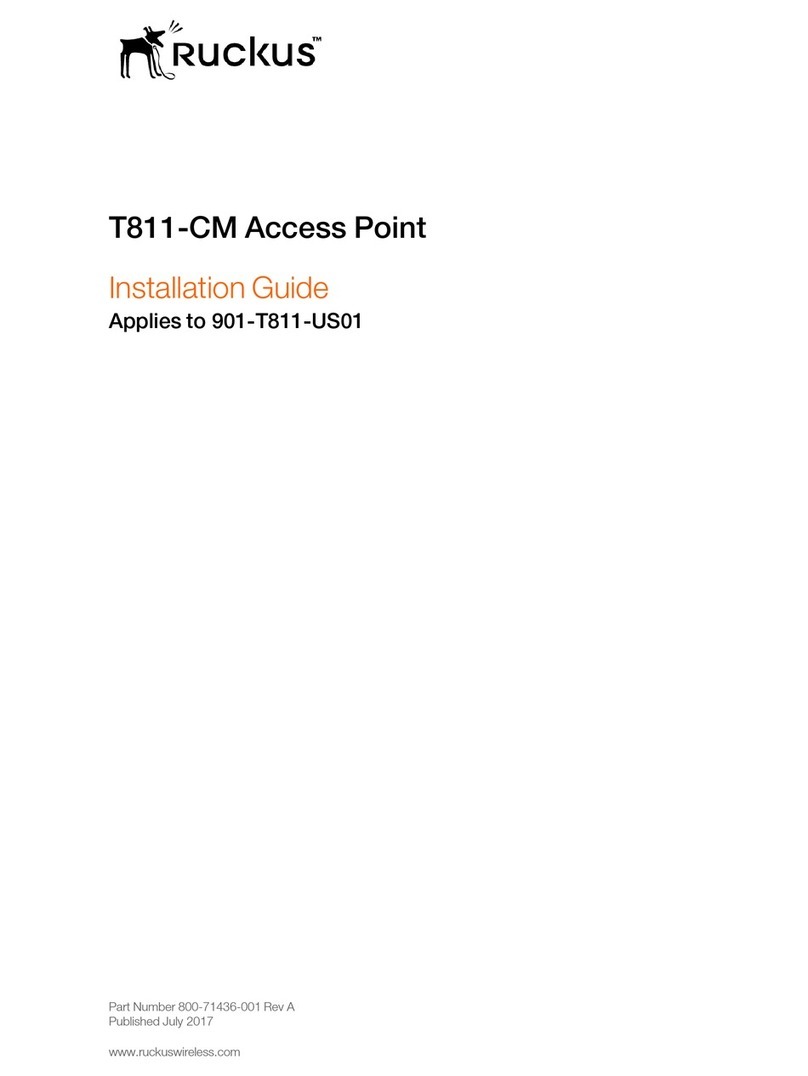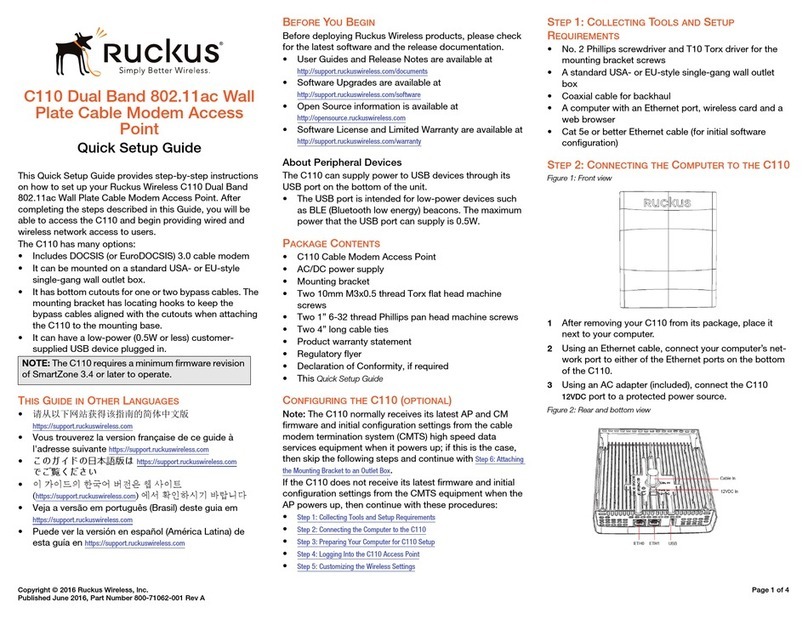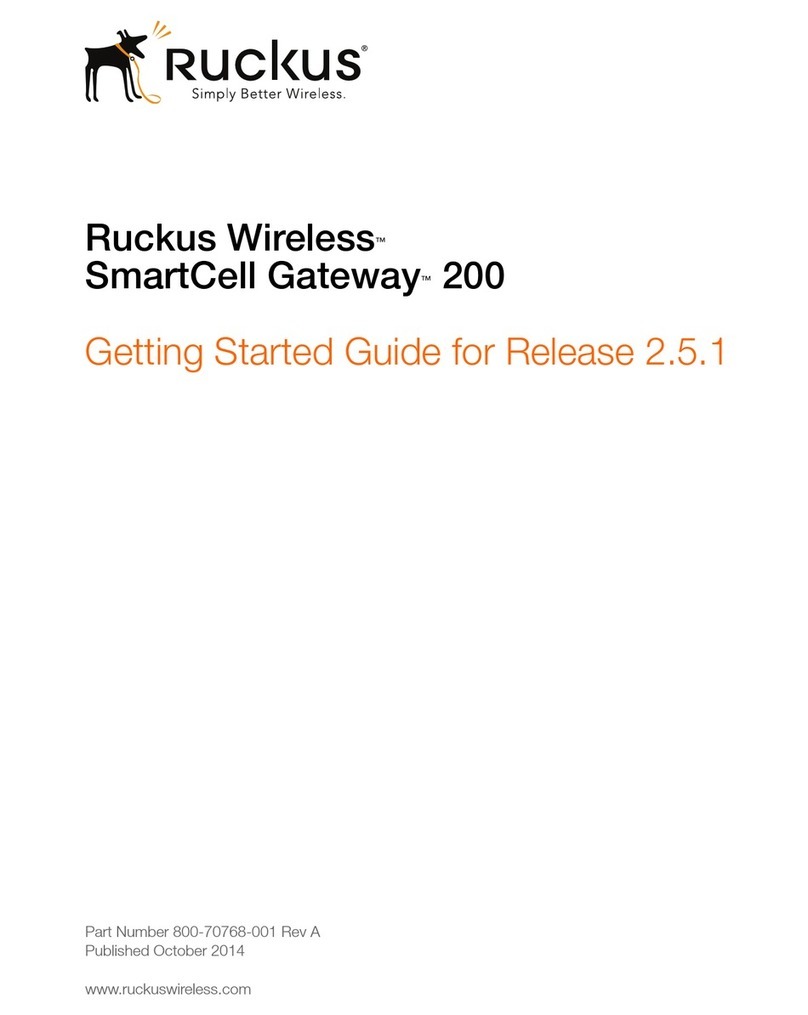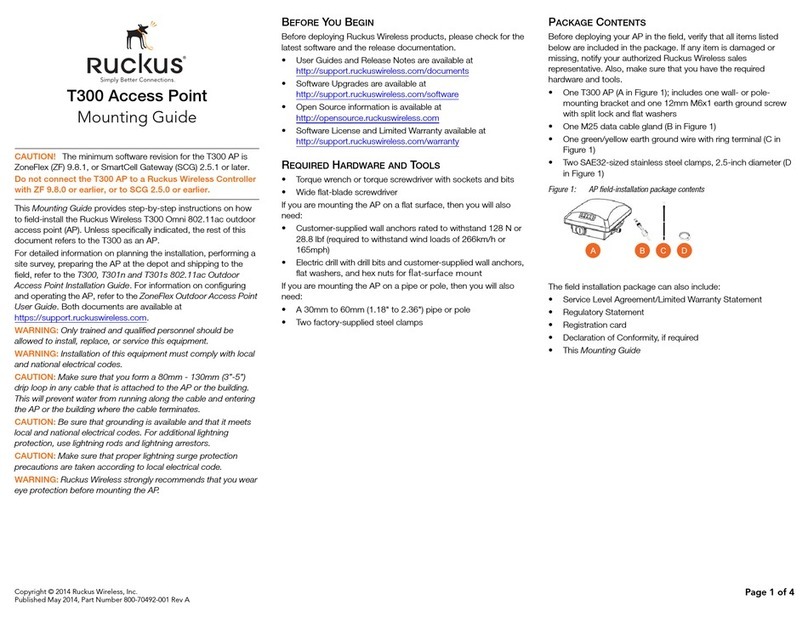Copyright © 2016 Ruckus Wireless, Inc.
Published June 2016, Part Number 800-71242-001 Rev A Page 3 of 4
5Using the mounting hardware instructions, tighten the hardware to
secure the mounting bracket.
6Continue with Step 4: Mounting the Linkage Bracket to the U-
Joint Bracket.
STEP 3B: ATTACHING THE MOUNTING BRACKET TO A
METAL POLE
1Insert the open end of one steel clamp into the upper two slots on
the mounting bracket.
2Take the other steel clamp and insert it into the lower two slots on
the mounting bracket.
NOTE: The clamps can be daisy-chained together to accommodate
larger poles.
3Use the clamps to attach the mounting bracket to the pole.
Tighten the clamps to 3 N.m or 27 in-lbs, or per manufacturer’s
specifications.
Figure 8: Attaching the mounting bracket to a vertical pole
4Continue with Step 4: Mounting the Linkage Bracket to the U-
Joint Bracket.
STEP 4: MOUNTING THE LINKAGE BRACKET TO THE
U-JOINT BRACKET
The linkage bracket attaches to the U-joint bracket using an M8 bolt
and washer set. The linkage bracket is symmetrical, and either end
can be attached to the U-joint bracket.
NOTE: Make sure that linkage bracket is installed with its serrated
external-tooth lock washer on the inside of the U-joint bracket
flanges. This ensures that the azimuth adjustment does not
change.
1Loosely assemble the linkage bracket (A), the U-joint bracket (C),
one serrated external-tooth lock washer (B), and one M8 bolt
and washer set (D).
Figure 9: Attaching the linkage bracket to the U-joint bracket
2Set the azimuth required by the AP.
3Tighten the M8 bolt to 13.6 N-m (10 ft-lbs).
4Continue with Step 5: Attach the AP bracket to the linkage
bracket.
STEP 5: ATTACH THE AP BRACKET TO THE LINKAGE
BRACKET
Attach the AP bracket to the linkage bracket using the included bolt,
nut, lock washer, flat washer, serrated external-tooth washer shown in
Figure 10.
The AP bracket attaches to the linkage bracket using an M8 bolt and
washer set. The linkage bracket is symmetrical, and either end can be
attached to the AP bracket.
NOTE: Make sure that linkage bracket is installed with its serrated
external-tooth lock washer on the inside of the AP bracket flanges.
This ensures that the elevation adjustment does not change.
1As described in Step 4: Mounting the Linkage Bracket to the
U-Joint Bracket, loosely assemble the AP bracket (shown in
Figure 11), the linkage bracket (A in Figure 9), the second
serrated external-tooth lock washer (B in Figure 9), and the
second M8 bolt and washer set (D in Figure 9).
Figure 10: Attach the linkage bracket to the AP bracket
STEP 6: ATTACHING THE AP BRACKET TO THE
ACCESS POINT
1Place the AP bracket onto the back side of the AP so that the four
larger screw holes on the bracket align with the four screw holes
on the AP. Make sure that the end of the AP bracket with the
hoisting loop is on the same side as the AP PoE IN port.
Figure 11: Attaching the AP bracket to the AP
2Use four 0.5-inch x 0.250-28 hex bolts with split lock and flat
washer sets to mount the AP bracket to the AP. Tighten the bolts
to 2.5-3.0 N.m or 22-27 in-lbs.
CAUTION: Make sure that the screws are no longer than 0.5 inch.
If a screw is longer than 0.5 inch, it can damage the AP chassis.
3If required, suspend the AP by attaching a carabiner to the
hoisting loop on the AP bracket.
NOTE: This kit may include extra screws, nuts and washers. You
may use the extras wherever required.
4Continue with Step 7: Set the Elevation and Tighten Elevation
Bolt.
STEP 7: SET THE ELEVATION AND TIGHTEN ELEVA-
TION BOLT
1Set the elevation required by the AP.
2Tighten the M8 bolt to 13.6 N-m (10 ft-lbs).
STEP 8: EARTH GROUNDING THE AP
CAUTION: Make sure that earth grounding is available and that it
meets local and national electrical codes. For additional lightning
protection, use lightning rods and lightning arrestors.
NOTE: The color coding of ground wires varies by region. Before
completing this step, check your local wiring standards for
guidance.
• Using the factory-supplied ground wire and ground screw/
washer set, connect a good earth ground to the AP chassis