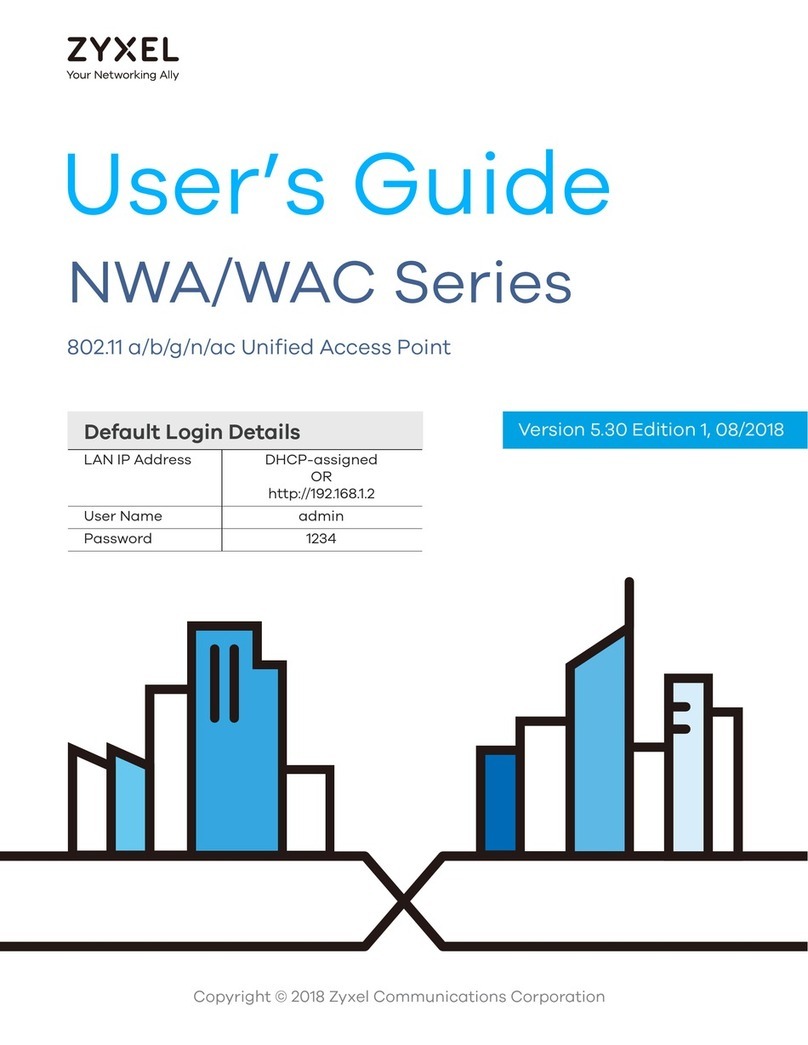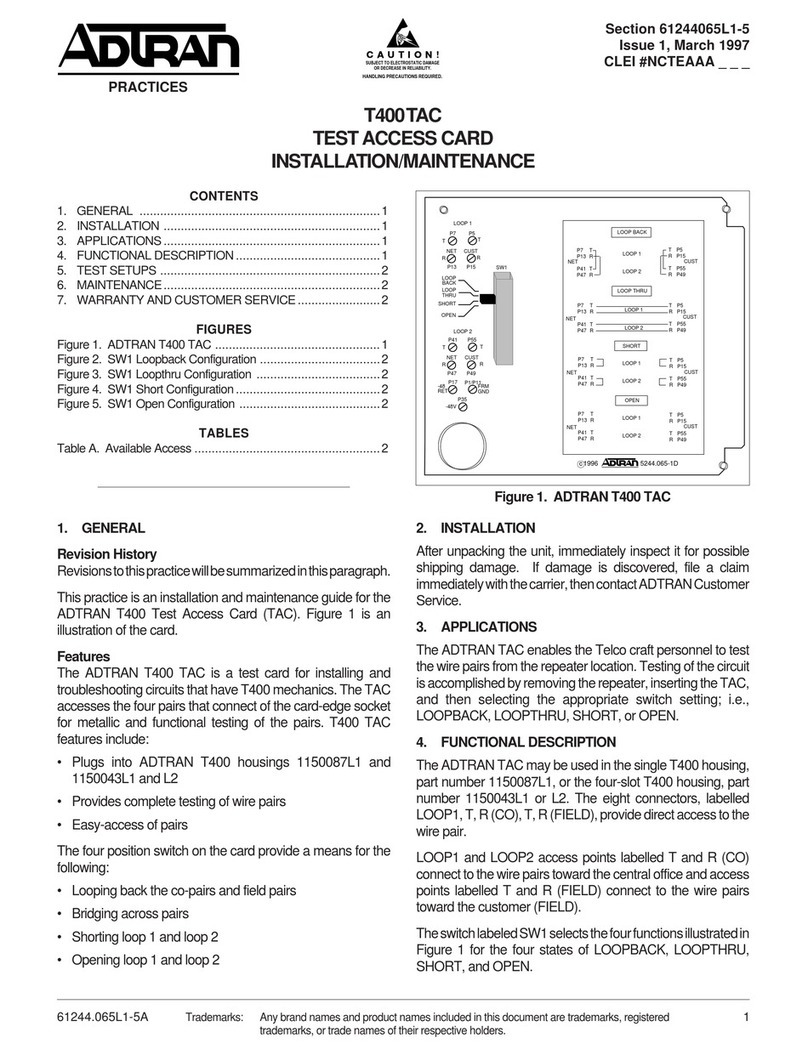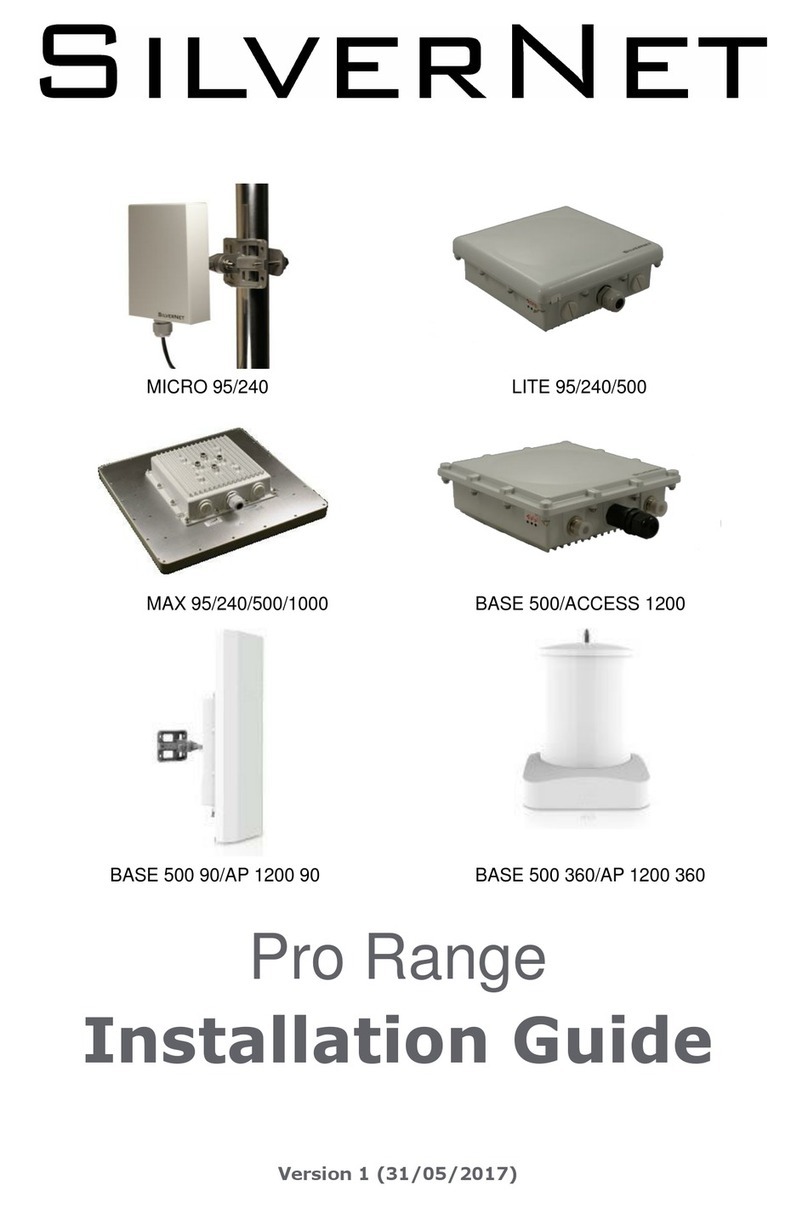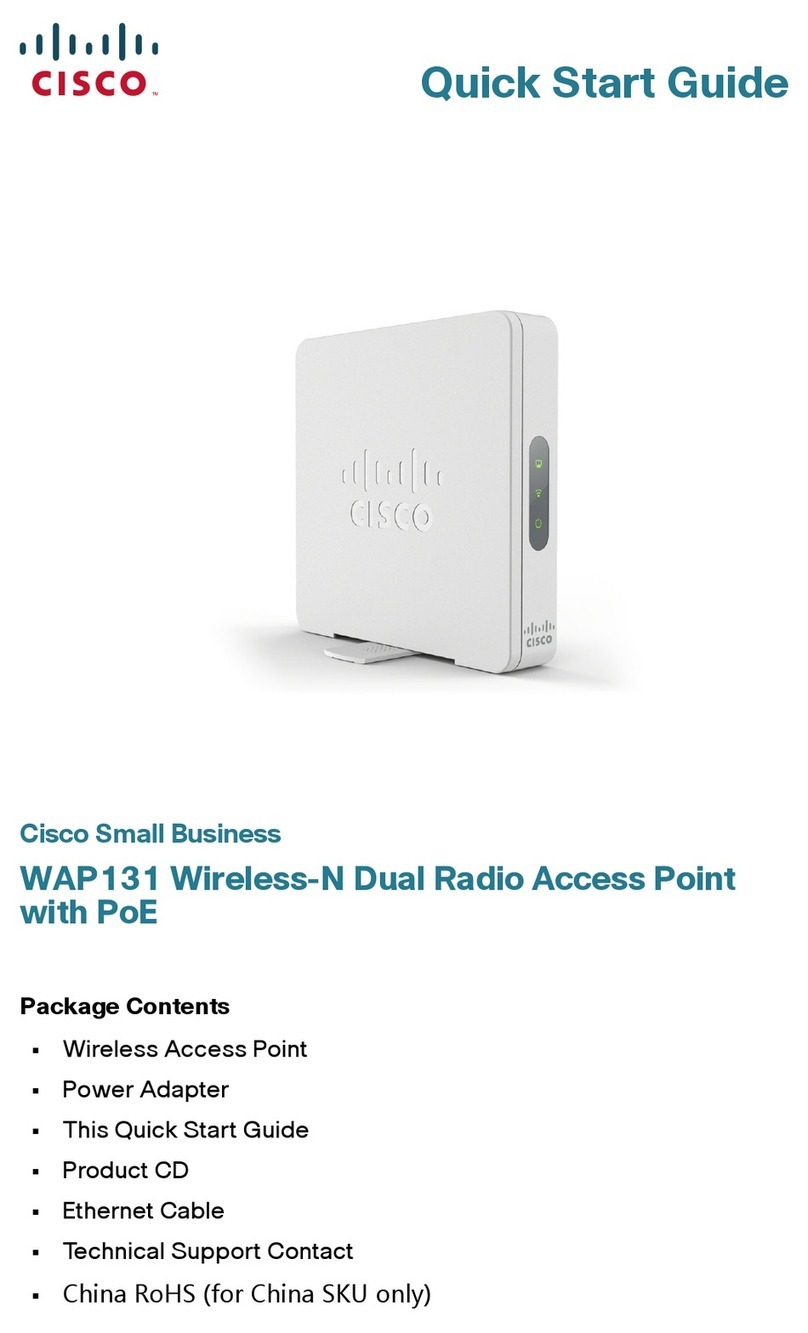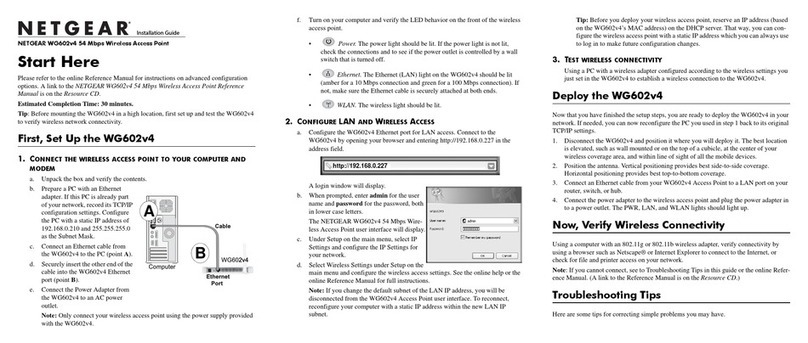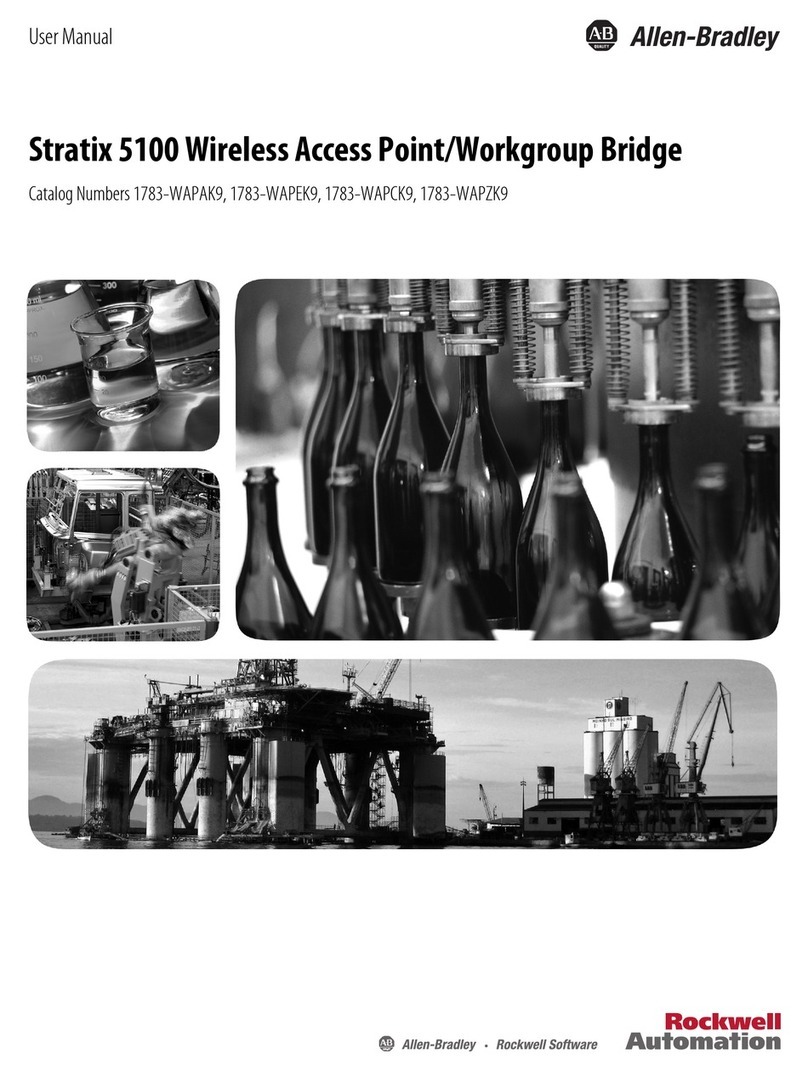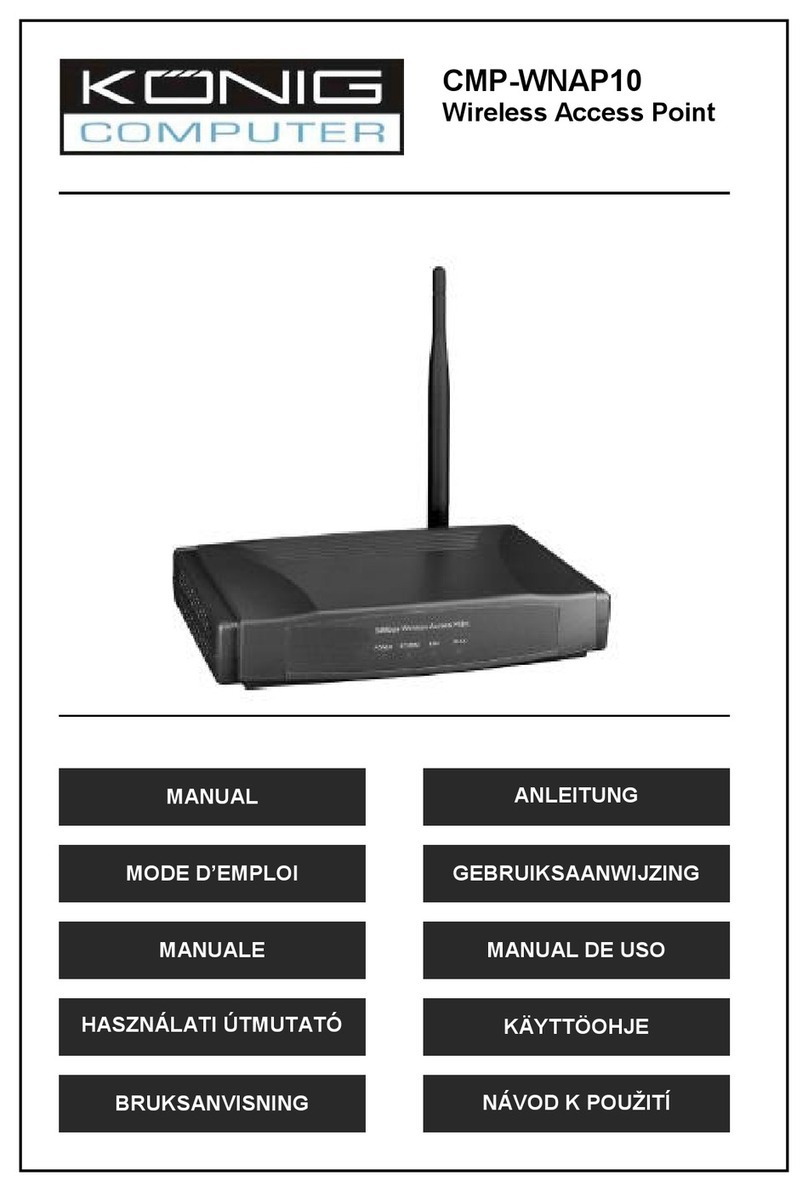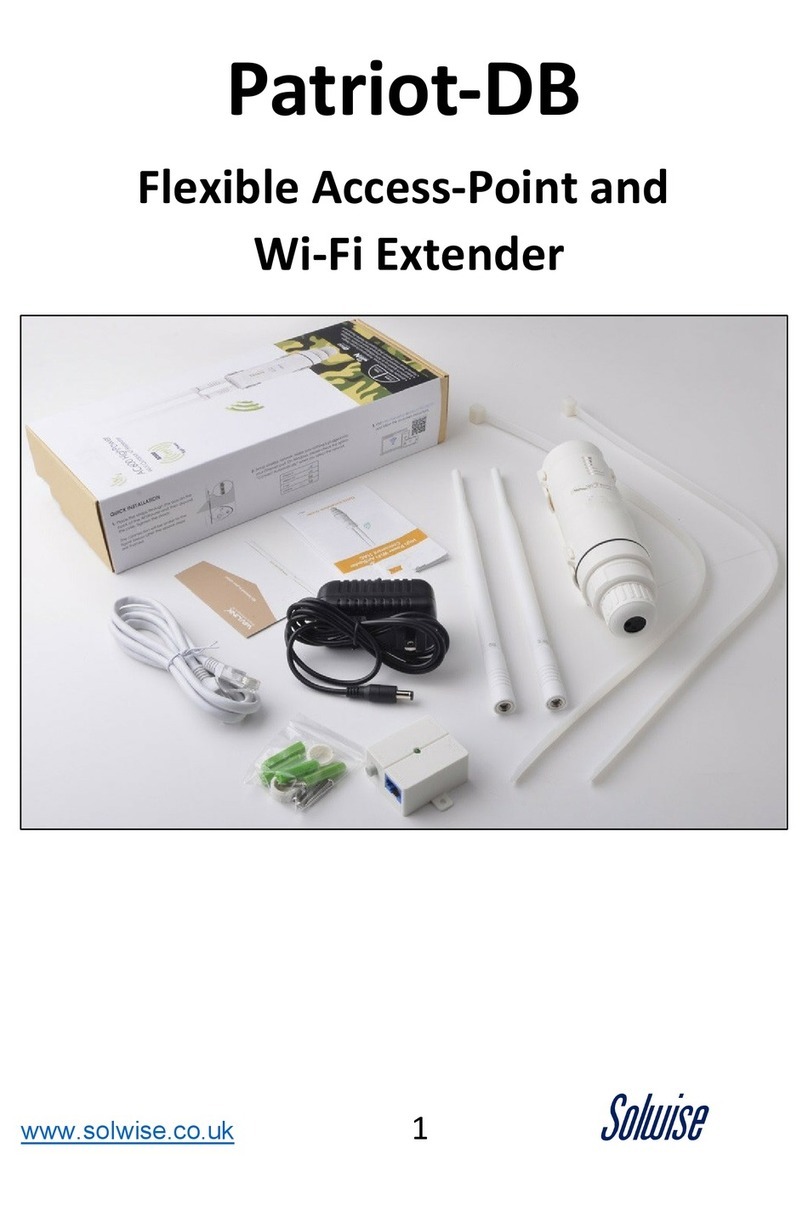Bluesocket BlueSecure Access Point 1540 User manual

BlueSecure™ Access Point 1540
Installation Guide
Bluesocket, Inc.
10 North Avenue
Burlington, MA 01803 USA
+1 781-328-0888
www.bluesocket.com
Part Number: 873-01540-M00
Document Version: 1.0

ii
Copyright Notice
Copyright © 2005 Bluesocket, Inc. All rights reserved.
No part of this document may be reproduced in any form or by any means, electronic or manual, including
photocopying without the written permission of Bluesocket, Inc.
The products described in this document may be protected by one or more U.S. patents, foreign patents, or pending
patents.
This document is provided “as is” without warranty of any kind, either express or implied, including, but not limited to,
the implied warranties of merchantability, fitness for a particular purpose, or non-infringement. This publication could
include technical inaccuracies or typographical errors. Changes are periodically added to the information herein; these
changes will be incorporated in new editions of the document. Bluesocket inc. may make improvements or changes in the
products or the programs described in this document at any time.
Trademarks
Bluesocket, The Bluesocket Logo, Secure Mobility, BlueView, BlueSecure, HighDataDensity and CellularLAN are
trademarks or registered trademarks of Bluesocket, Inc.
All other trademarks, trade names and company names referenced herein are used for identification purposes only and
are the property of their respective owners.

BlueSecure™ AP 1540 Installation Guide iii
Contents
Overview .................................................................................................1
Familiarizing Yourself with the BSAP Hardware ............................................2
Fixed Antennas......................................................................................3
LED Indicators .......................................................................................3
Power Supply Connector ........................................................................4
Mounting Bracket Screw .........................................................................4
Ethernet/PoE Connector .........................................................................4
Reset Button ..........................................................................................4
Serial Console Port ................................................................................4
Kensington Security Slot..........................................................................5
802.11a/802.11bg External Antenna Connectors ....................................5
Provisioning Your Bluesocket WLAN for BSAPs .............................................5
Deploying BSAPs on the Same Layer-2 Subnet as the BSC ..........................6
Deploying BSAPs with Layer-3 Connectivity to the BSC ...............................6
Selecting a BSAP Installation Location ..........................................................8
Connecting and Powering the BSAP ............................................................8
Using the BSAP Command Line Interface (CLI).............................................10
Accessing the BSAP CLI ........................................................................10
Navigating the BSAP CLI ......................................................................10
BSAP Default Configuration...................................................................11
Setting the BSAP and Home BSC IP Addresses Using the CLI .....................12
General Specifications.............................................................................13
BSAP Wall Mounting Template .................................................................16

iv
Contents

BlueSecure™ Access Point 1540 Installation Guide 1
Overview
The BlueSecure Access Point 1540 is a next-generation, “thin” access point that
works in conjunction with BlueSecure Controllers (BSCs) for enterprise wireless
LAN (WLAN) deployments. BlueSecure Access Points (BSAPs) feature dual radios
supporting 802.11a and 802.11b/g in a plenum-rated housing with fixed omni-
directional antennas, and two reverse-SMA connectors supporting connection of
external 802.11a and 802.11bg antennas.
BSAPs are simple to configure and require only minimal provisioning to make
them fully operational on a WLAN secured and managed by a BlueSecure
Controller.
BSAPs can be directly attached to any existing Layer-2 or Layer-3 Ethernet switch
and communicate with the BSC across any subnet boundary. Once the BSAP has
discovered and established Layer-2 or Layer-3 communication with its home (i.e.,
host) BlueSecure Controller, advanced configuration and provisioning may be
applied either to individual BSAPs or globally across the entire WLAN using the
BSC’s web-based Administrator Console.
Once a BlueSecure Access Point has downloaded its configuration from its home
BlueSecure Controller, the BSAP and the BSC will establish a tunnel through
which all wireless client traffic received by the BSAP will pass for the application
of policy by the BSC.
You can configure BSAPs to function as access points or RF sensors. The BSC
manages and configures BSAPs operating in AP-only mode, AP/sensor mode, or
sensor-only mode, and uses BSAPs operating in AP/sensor and sensor mode to
perform RF intrusion detection and containment.
This guide provides complete installation procedures for your BSAP including:
• familiarizing yourself with the BSAP hardware
• provisioning your Bluesocket WLAN for BSAPs
• selecting a BSAP installation location
• connecting and powering the BSAP
• using the BSAP command line interface (CLI)
Figure 1: BSAPs Automatically Discover BSCs Across L2/L3 Networks

2
Familiarizing Yourself with the BSAP Hardware
Figure 2 illustrates the BSAP hardware. Familiarize yourself with the labeled
components before attempting to install the BSAP.
Figure 2: BSAP Hardware Components
Fixed
Antennas
LED
Indicators
Captive Mounting
Bracket Screw
Reset
Button
Power Supply
Connector
Ethernet/PoE
Connector
Serial Console
Connector
Kensington
Security
Slot
802.11a
External Antenna
Connector
802.11bg
External Antenna
Connector

Familiarizing Yourself with the BSAP Hardware
BlueSecure™ Access Point 1540 Installation Guide 3
Fixed Antennas
The BSAP includes two omni-directional antennas for wireless communications.
The antennas support diversity whereby the signal transmitted from both antennas
is identical, but only the best signal received on one of the antennas is used. The
antennas transmit the outgoing signal along a horizontal plane perpendicular to
the antenna (in the shape of a toroidal sphere). Therefore, you may want to
position the antennas in a range of 45 to 90 degrees from each other to provide
better coverage.
LED Indicators
The BSAP provides four
status light-emitting diodes
(LEDs). These status LEDs
are illustrated at right and
described in Table 1.
Table 1: BSAP Status LEDs
LED Status Indicates
PWR On Power is supplied to the BSAP
Flashing Self-test is running, or firmware is being loaded
Flashing
(Prolonged)
System Errors
Ethernet Link On Valid 10/100 Mbps Ethernet link
Flashing Data activity on Ethernet link
.11a On Valid 802.11a wireless link
Very Slow
Flashing
Searching for 802.11a network association
Slow
Flashing
Associated with 802.11a network but no activity
Fast Flashing BSAP is transmitting/receiving data on its 802.11a
wireless link
.11b/g On Valid 802.11b or 802.11g wireless link
Very Slow
Flashing
Searching for 802.11b/g network association
Slow
Flashing
Associated with 802.11b/g network but no activity
Fast Flashing BSAP is transmitting/receiving data on its 802.11b/g
wireless link
Power Ethernet
Link/Activity
802.11a
Link/Activity
802.11b/g
Link/Activity

4
Power Supply Connector
The BSAP does not have a power switch. It is powered on when connected to the
supplied AC power adapter, and the power adapter is connected to a power
source. The BSAP automatically adjusts to any voltage between 100-240 volts at
50 or 60 Hz. No voltage range settings are required.
The BSAP may also receive Power over Ethernet (PoE) from a model BSC-400
Controller, switch or other network device that supplies power over the network
cable based on the IEEE 802.3af standard.
Note that if the BSAP is connected to a PoE source device and also connected to
a local power source through its AC power adapter, PoE will be disabled.
Mounting Bracket Screw
If you are wall-mounting the BSAP, use this captive screw to secure the BSAP to its
mounting bracket.
Ethernet/PoE Connector
The BSAP has one 10BASE-T/100BASE-TX RJ-45 connector that can be attached
directly to 10BASE-T/100BASE-TX LAN segments to provide a full-duplex link.
These segments must conform to the IEEE 802.3 or 802.3u specifications.
This connector uses an MDI (i.e., internal straight-through) pin configuration. You
can therefore use straight-through twisted-pair cable to connect this port to most
network interconnection devices such as a switch or router that provide MDI-X
ports.
However, when connecting the BSAP to a workstation or other device that does
not have MDI-X ports, you must use crossover twisted-pair cable.
The BSAP appears as an Ethernet node and performs a bridging function by
moving packets from the wired LAN to remote workstations on the wireless
infrastructure.
The Ethernet/PoE RJ-45 connector also supports Power over Ethernet (PoE) based
on the IEEE 802.3af standard. Note that if the BSAP is connected to a PoE source
device and also connected to a local power source through the AC power
adapter, PoE will be disabled.
Reset Button
Use this button to reset the BSAP or restore its factory default configuration. If you
hold down the button for less than 5 seconds, the BSAP will perform a hardware
reset. If you hold down the button for 5 seconds or more, any configuration
changes you may have made are removed, and the factory default configuration
is restored to the BSAP.
Serial Console Port
Use this port to connect a console device to the BSAP via a serial cable. The
console device can be a laptop PC or workstation running a VT-100 terminal
emulation program, or a VT-100 terminal.

Provisioning Your Bluesocket WLAN for BSAPs
BlueSecure™ Access Point 1540 Installation Guide 5
Kensington Security Slot
The BSAP includes a Kensington security slot on the rear panel. You can prevent
unauthorized removal of the BSAP by wrapping a Kensington security cable (not
provided) around an unmovable object, inserting the lock into the slot, and
turning the key.
802.11a/802.11bg External Antenna Connectors
The BSAP-1540 provides two standard Reverse SMA connectors that enable you
to connect external 802.11 antennas. Bluesocket has qualified and recommends
use of the following external antennas with the BSAP-1540.
)Note: By default, use of the external antennas is disabled in the BSAP-1540’s
configuration. You must enable use of the external antennas when you configure
the BSAP-1540 from the BlueSecure Controller.
Provisioning Your Bluesocket WLAN for BSAPs
There are prerequisites that must be met before deploying BSAPs in a live
network environment. These prerequisites ensure that the BSAPs are able to
discover and connect to a host BlueSecure Controller. Implementing these
prerequisites also relieves you from the need to manually configure each
deployed BSAP.
The deployment prerequisites for BSAPs are:
•BSAP IP Address - Each BSAP requires a unique IP address.
•Host BlueSecure Controller IP Address - Each BSAP also needs the IP
address of the host BSC to which it will connect and from which it will obtain
its software image and configuration.
This section describes how to provision your Bluesocket WLAN when deploying
BSAPs:
• on the same Layer-2 subnet as the BSC
• across a routed network with Layer-3 connectivity to the BSC
Table 3-1: External Antennas for the BSAP-1540
Bluesocket
Part Number Description
ANT-001-000-00-0 Cushcraft External Antenna (S24497P);
dual band-802.11a/b/g directional panel
ANT-002-000-00-0 Cushcraft External Antenna (S24493DS);
dual band-802.11a/b/g omni- directional with diversity
ANT-003-000-00-0 Cushcraft External Antenna (S24135DA);
802.11b/g Wide Angle Coverage directional antenna
ANT-004-000-00-0 Cushcraft External Antenna (S2403BPX);
802.11b/g omni-directional antennas for large coverage areas

6
Deploying BSAPs on the Same Layer-2 Subnet as the BSC
If the BSAPs are on the same subnet as the home BlueSecure Controller as shown
in Figure 3, you can run a DHCP server on the BSC to manage IP address
assignment to BSAPs. In this scenario, the BlueSecure Controller must be the only
DHCP server for the subnet.
Alternatively, you can configure the BlueSecure Controller to run a DHCP relay
agent to relay DHCP communications between the BSAPs and a DHCP server on
your network.
When you run a DHCP server or a DHCP relay agent on the BSC to assign IP
addresses to BSAPs on the managed side, the BSC will also pass its IP address to
the BSAPs automatically using vendor-specific option 43. In this way, the BSAPs
will learn the home BSC to which they should connect.
See the
BlueSecure Controller Setup and Administration Guide
for detailed DHCP
server and DHCP relay agent configuration procedures.
In this deployment scenario, simply connect and power on the BSAPs. They will
automatically discover and communicate with their home BSC.
Deploying BSAPs with Layer-3 Connectivity to the BSC
You can also deploy BSAPs on a routed network with Layer-3 connectivity to the
BSC as shown in Figure 4.
In this deployment scenario, you must ensure that each BSAP is able to
communicate with the BSC across the routed network by verifying that:
• there are no NAT devices between the BSAPs and the BSC
• Protocol 97 and TCP/UDP Port 33333 traffic is allowed between the BSAPs
and the BSC
Each BSAP will receive its IP address from your existing network DHCP server.
The BSAP also needs the IP address of the home BSC to which it will connect and
from which it will obtain its software image and configuration. You can provide
the home BSC IP address to a BSAP using one of the following methods:
Figure 3: Deploying BSAPs on the Same Layer-2 Subnet as the BSC
Run a DHCP Server or
a DHCP Server Relay
Agent on the BSC
BSAPs will Automatically
Discover and Communicate
with their Home BSC

Provisioning Your Bluesocket WLAN for BSAPs
BlueSecure™ Access Point 1540 Installation Guide 7
•DHCP Server Option 43 - You can manually configure the DHCP server
on your network to send BSC IP addresses to BSAPs using DHCP vendor-
specific option 43.
In DHCP requests sent from the BSAP, the BSAP uses option 60 Vendor class
identifier with a value of BlueSecure.AP1500 to identify itself to the DHCP
server.
Refer to the documentation supplied with your DHCP server when configuring
vendor-specific option 43
•DNS Server Configuration - BSAPs are factory configured with
apdiscovery as the DNS hostname. You can configure a DNS server on
your network with an entry for apdiscovery with the home BSC Controller IP
address as the resolution.
To configure this, add a NAME record to the DNS server for apdiscovery (at
the domain server that the BAP will receive). Point this name to one or more
BSC IP addresses (managed, protected or VLAN depending on the network
configuration).
So for example, if there are two BSCs (192.168.100.23 and
192.168.100.28), and the domain is customer.com, add two NAME records
to customer.com, for the name apdiscovery.customer.com. One should
resolve to 192.168.100.23 and one to 192.168.100.28. PTR (i.e., pointer)
records are not needed for this portion of discovery.
Figure 4: Deploying BSAPs Across a Routed Network
Network
DHCP
Server
Network
DNS
Server
BSAPs Receive their IP
Addresses from
Network DHCP Server
BSAPs Receive Home BSC
IP Address Using DHCP
Option 43 or DNS

8
Selecting a BSAP Installation Location
BlueSecure Access Points should be positioned for maximum throughput and
range between other BSAPs and wireless client devices. Normally, you should
locate the BSAP on the ceiling away from obstructions.
Range and performance are dictated by the distance between the BSAP and
client radios, and by obstacles that may be present in a specific building or office
environment. The following positioning guidelines are suggested:
• Make a chart documenting all the BSAPs and client devices you wish to
include in your wireless network. Record the MAC address, serial number,
and placement of each BSAP on the chart.
• Wired LAN and power connections must be available for each BSAP at the
desired installation location.
• If building blueprints or floor plans are available, use them to define potential
client device locations and likely roaming areas.
• Identify possible obstacles or sources of interference that could affect signal
strength (for example, walls, metal objects).
• Install the BSAP in an area where large steel structures such as beams, pillars,
shelving units, bookcases, and filing cabinets do not obstruct radio signals to
and from the BSAP.
• Define preliminary BSAP positioning based on the range of BSAPs and client
devices, which is approximately 65 to 75 feet (20 to 23 meters) indoors (for
maximum throughput).
• Once BSAPs have been installed and configured, use site survey and
monitoring utilities supplied with the client adapters to test signal strength at
various locations. Modify the positioning of the BSAPs and client stations as
required for optimum performance.
Connecting and Powering the BSAP
Follow these instructions to connect your BlueSecure BSAP to your Bluesocket
WLAN and then power it up:
1. Make a note of the 12-character MAC address and the serial number listed
on the bottom of the BSAP before mounting the BSAP to a wall or other
surface. You will need this information during configuration.
2. Mount the BSAP to a horizontal surface or wall.
Mounting on a Horizontal Surface
To keep the BSAP from sliding on the surface, attach the four rubber feet
supplied with your BSAP distribution to the embossed circles on the bottom of
the BSAP chassis.
Mounting on a Wall
Mount the BSAP to a wall or other vertical surface using the BSAP mounting
bracket, and the four screws and screw anchors supplied with your BSAP
distribution.

Connecting and Powering the BSAP
BlueSecure™ Access Point 1540 Installation Guide 9
You may use the wall mounting template found on the back page (page 16)
of this document to guide you when drilling the four holes required to anchor
the mounting bracket to the wall.
Secure the BSAP to its mounting bracket using its captive mounting bracket
screw.
3. Position the BSAP’s antennas for best radio performance.
The antennas emit signals along a plane perpendicular to the antenna (with
the propagation pattern shaped as a toroidal sphere), and thus provide more
effective coverage when positioned along different axes. Therefore, you may
want to position the antennas from 45 to 90 degrees from each other.
The BSAP also compares the strength of an incoming signal on both
antennas, and uses the antenna receiving the stronger signal to communicate
with a wireless client.
4. Connect the supplied power adapter to the BSAP, and its power cord to an
AC power outlet.
Otherwise, the BSAP can derive its operating power directly from the RJ-45
connector when connected to a device that provides IEEE 802.3af compliant
Power over Ethernet (PoE).
)Note: If the BSAP is connected to both a PoE source device and an AC
power source, PoE will be disabled.
Caution: Use only the power adapter supplied with the BSAP. Otherwise,
the product may be damaged.
5. Verify that the PWR LED stops flashing and remains on, and that the other
status LEDs start functioning as described in the section entitled “LED
Indicators” on page 3.
6. Connect the BSAP to your Bluesocket WLAN.
You can wire the BSAP to a 10/100 Mbps Ethernet through a network device
such as a hub or a switch. Connect the RJ-45 Ethernet connector on the
BSAP’s back panel to your network using category 3, 4, or 5 UTP Ethernet
cable. When the BSAP and the connected device are powered on, the
BSAP’s Ethernet Link LED should light indicating a valid network connection.
)Note: The RJ-45 port on the BSAP provides a full-duplex Ethernet connection
using an MDI pin configuration, so you must use a straight-through cable for
network connections to hubs or switches that only have MDI-X ports, and a
crossover cable for direct network connections to BSC-400s, PCs, servers or
other end nodes that only have MDI ports. However, if the device to which
you are connecting supports auto-MDI/MDI-X operation, you can use either a
straight-through or crossover cable.

10
Using the BSAP Command Line Interface (CLI)
)Note: Normally you will not need to access the BSAP CLI. In a properly
provisioned Bluesocket WLAN, the BSAP will automatically discover and
communicate with its home BSC. We recommend that you use the CLI to
configure the BSAP only in a lab or test environment, or where a pre-defined
static IP address is desired.
You can connect a console to the BSAP’s serial console connector to perform
local configuration of the BSAP using its command line interface (CLI).You can use
the BSAP’s CLI to manually configure:
• the BSAP’s IP address
• the IP address of the home BSC from which the BSAP will download its
configuration and software image
Accessing the BSAP CLI
To access the BSAP CLI:
1. Connect a nine-pin null-modem serial cable between the nine-pin serial port
on the back of the BSAP and your laptop computer.
2. Run a terminal emulation program on your laptop computer configured with
the following settings:
•Port-COM1
• bps - 9600
• Data bits - 8
•Parity-None
• Stop bits - 1
• Flow control - None
3. Initiate the connection to the BSAP CLI.
4. Enter the following username and password in lowercase at the displayed CLI
login prompts:
BlueAP login: adm1n (i.e., adm “one” n)
Password: blue1socket (i.e., blue “one” socket)
The BSAP CLI main menu appears as shown in Figure 5.
Navigating the BSAP CLI
The BSAP CLI main menu provides access to these options:
•Network Configuration - Configure the BSAP’s network settings including
its IP address and the IP address of the BSC to which it will connect.
•Save/Apply Configuration - After you have configured the BSAP’s
network settings, you must apply them before they become active.
•Restore Defaults - Restore the BSAP to its default settings.
•Show Version Information - Display BSAP version information.

Using the BSAP Command Line Interface (CLI)
BlueSecure™ Access Point 1540 Installation Guide 11
•Reboot AP - After applying the BSAP’s configuration settings, you must
reboot the BSAP to effect the new configuration.
When operating in a submenu, press hto return directly to the main menu (or
home menu). Press pto return to the previous menu.
BSAP Default Configuration
The BSAP is shipped with the following default configuration.
IP_ADDR_MODE: DHCP (0)
IP_ADDR 0.0.0.0
NETMASK 0.0.0.0
GW_ADDR 0.0.0.0
DNS_ADDR 0.0.0.0
WG_ADDR_MODE Discover BSC (0)
WG_ADDR 0.0.0.0
The two options for IP address mode are:
• (0) DHCP - The BSAP runs a DHCP client and receives its IP address from a
DHCP server.
• (1) Static IP - You assign the BSAP a static IP address via its CLI.
The two options for WG address mode are:
• (0) Discover - The BSAP automatically discovers the IP address of the BSC to
which it is to connect.
• (1) Static Configuration - Using the BSAP CLI, you will configure the IP
address of the BSC to which the BSAP is to connect.
Figure 5: BSAP CLI Main Menu

12
Setting the BSAP and Home BSC IP Addresses Using the CLI
To set the BSAP and Home BSC IP addresses using the CLI:
1. Enter 1at the BSAP CLI main menu command prompt.
The BSAP CLI network configuration menu appears as shown in Figure 6.
2. Enter 1at the Network Cfg prompt to set the IP address mode.
Enter 1 to set the BSAP IP address mode to static.
3. Enter 2at the Network Cfg prompt to set the BSAP’s IP address.
Enter the BSAP IP address and subnet mask using the format:
<address> netmask <netmask>
4. Enter 3at the Network Cfg prompt to specify the BSAP’s default IP gateway.
5. Enter 4at the Network Cfg prompt to specify the IP address of the BSAP’s
primary DNS server.
6. Enter 5 at the Network Cfg prompt to specify the BSC mode, i.e. how the
BSAP is to obtain the IP address of its home BSC.
You can set the BSC mode to either Discover or Static BSC.
Enter 1 to set the BSC mode to Static BSC.
7. Enter 6 at the Network Cfg prompt to specify the IP address of the BSAP’s
home BSC.
8. Enter 8 at the Network Cfg prompt to review the BSAP network configuration
settings you have made.
The network summary includes the MAC addresses of the BSAP’s Ethernet
and wireless interfaces.
9. Enter p at the CLI prompt to return to the main menu.
Figure 6: BSAP CLI Network Configuration Menu

General Specifications
BlueSecure™ Access Point 1540 Installation Guide 13
Enter 2at the main menu to apply your configuration changes, reboot the
BSAP, and put the new configuration settings into effect.
When the BSAP completes its reboot, it will connect to and download its
configuration from the home BSC you have configured via the CLI.
General Specifications
Power Supply
Input: 100-240 AC, 50-60 Hz
Output: 48 VDC, 0.38A
Power consumption: 13.2 watts
PoE (DC)
Input voltage: 48 volts, 0.2 A, 9.6 watts
Note: Power can also be provided to the access point through the Ethernet port
based on IEEE 802.3af Power over Ethernet (PoE) specifications. When both PoE
is provided and the adapter is plugged in, PoE will be turned off.
Dimensions
Length: 9.75 in. (24.17 cm)
Width: 6.14 in. (15.60 cm)
Height: 1.56 in. (3.96 cm)
Weight
1.5 lbs. (0.68 kg)
LED Indicators
PWR (Power), Ethernet Link (Ethernet Link/Activity), .11a and .11b/g (Wireless
Link/Activity)
Network Management
Via BlueSecure Controller web-based Administrator Console and
local RS232 console
Temperature
Operating: 0 to 50 °C (32 to 104 °F)
Storage: 0 to 70 °C (32 to 158 °F)
Wireless Communications
Wireless Speeds:
1/2/5.5/6/9/11/12/18/24/36/48/54Mbps (for 2.4GHz Band)
6 to 54 Mbps (for 5GHz Band)
Modulation Type: DSSS, OFDM,BPSK, QPSK, CCK, 16QAM, 64QAM
Operating Frequency: 2.400~2.4835GHz, 5.25~5.35GHz & 5.725~5.850GHz
Channel Numbers: 11 (for 2.4GHz Band); 8 for normal mode (for 5GHz Band)
Transmitter Output Power:
28.74dBm (for 2.4GHz Band)
6.66dBm (for 5.25~5.35GHz Band)
29.54dBm (for 5.725~5.850GHz Band)

14
Fixed Omni Antennas
Compliance
Electrical/Safety
UL 60950
CAN/CSA-C22.2
IEC 60950
EN 60950
Radio Signal Certification
FCC Part 15.247, 15.407
RSS-210 (Canada)
EN 300.328, EN 301.893 (Europe)
FCC Radiation Exposure Statement
This equipment complies with FCC radiation exposure limits set forth for an uncontrolled
environment. This equipment should be installed and operated with a minimum distance of
20 centimeters (8 inches) between the radiator (antenna) and your body.
This transmitter must not be co-located or operating in conjunction with any other antenna
or transmitter.
Federal Communication Commission Interference Statement
This equipment has been tested and found to comply with the limits for a Class B digital
device, pursuant to Part 15 of the FCC Rules. These limits are designed to provide
reasonable protection against harmful interference in a residential installation. This
equipment generates, uses and can radiate radio frequency energy and, if not installed
and used in accordance with the instructions, may cause harmful interference to radio
communications. However, there is no guarantee that interference will not occur in a
particular installation. If this equipment does cause harmful interference to radio or
television reception, which can be determined by turning the equipment off and on, the
user is encouraged to try to correct the interference by one of the following measures:
- Reorient or relocate the receiving antenna.
- Increase the separation between the equipment and receiver.
- Connect the equipment into an outlet on a circuit different from that to which the
receiver is connected.
- Consult the dealer or an experienced radio/TV technician for help.
This device complies with Part 15 of the FCC Rules. Operation is subject to the following
two conditions: (1) This device may not cause harmful interference, and (2) this device
must accept any interference received, including interference that may cause undesired
operation.
FCC Caution: Any changes or modifications not expressly approved by the party
responsible for compliance could void the user's authority to operate this equipment.
For operation within 5.15 ~ 5.25GHz frequency range, it is restricted to indoor
environment.
Antenna
Model
Antenna
Type
Antenna
Connector Type
FDS_2FED01+I3W
FDS_2FED02+I3W
Dipole MMCX Connector

General Specifications
BlueSecure™ Access Point 1540 Installation Guide 15
Industry Canada Statement
Operation is subject to the following two conditions:
1) This device may not cause interference, and
2) this device must accept any interference, including interference that may cause
undesired operation of the device.
This device has been designed to operate with an antenna having a maximum gain of 2
dB. Antenna having a higher gain is strictly prohibited per regulations of Industry
Canada. The required antenna impedance is 50 ohms.
To reduce potential radio interference to other users, the antenna type and its gain should
be so chosen that the EIRP is not more than required for successful communication.
Because high power radars are allocated as primary users (meaning they have priority) in
5250-5350 MHz, these radars could cause interference and/or damage to license
exempt LAN devices.

16
BSAP Wall Mounting Template
Photocopy this page, and then use the template below to position and drill the
four holes required to secure the BSAP mounting bracket to a wall.
Use the four screws and screws anchors supplied with the BSAP to anchor the
mounting bracket in place.
Figure 7: BSAP Wall Mounting Template
This manual suits for next models
1
Table of contents
Other Bluesocket Wireless Access Point manuals
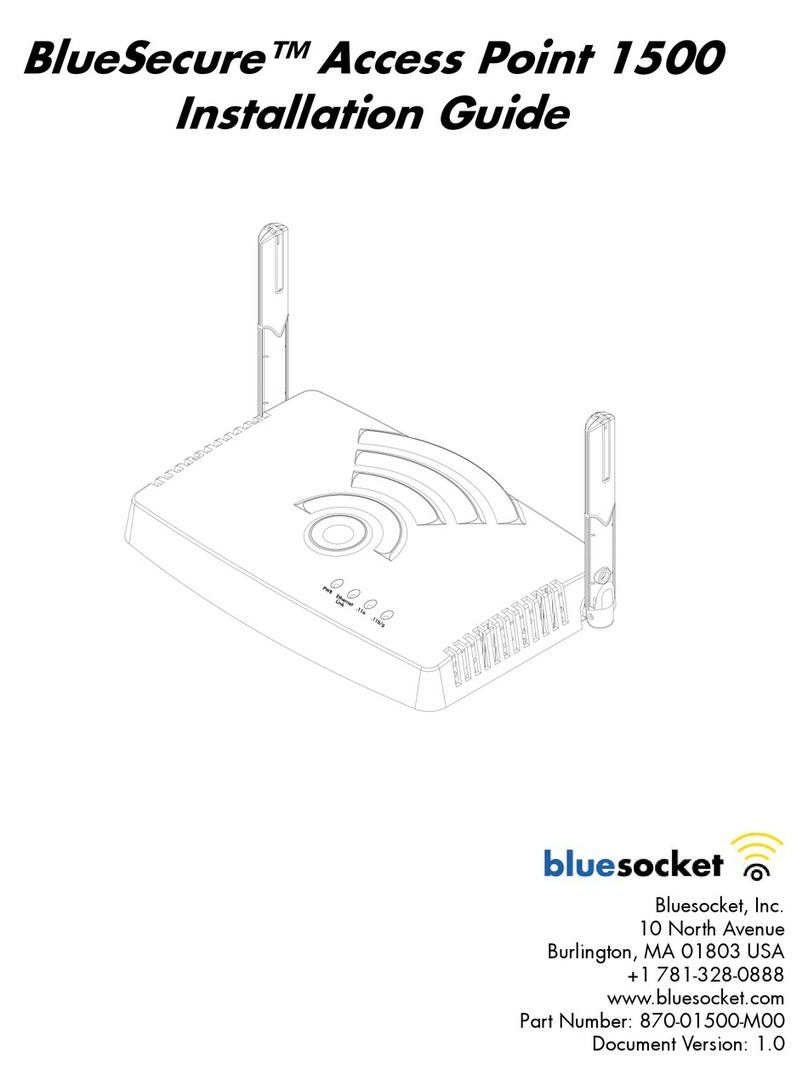
Bluesocket
Bluesocket BlueSecure Access Point 1500 User manual
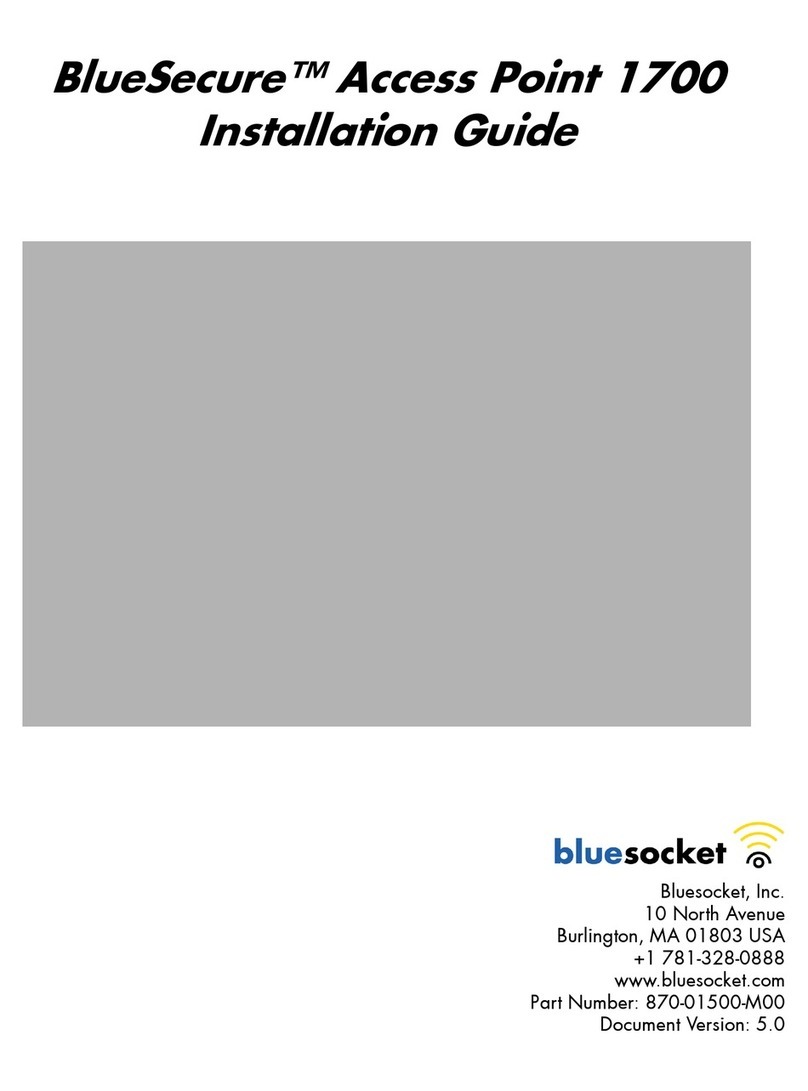
Bluesocket
Bluesocket BlueSecure 1700 User manual

Bluesocket
Bluesocket BlueSecure 1800 User manual

Bluesocket
Bluesocket BlueSecure 1500 User manual
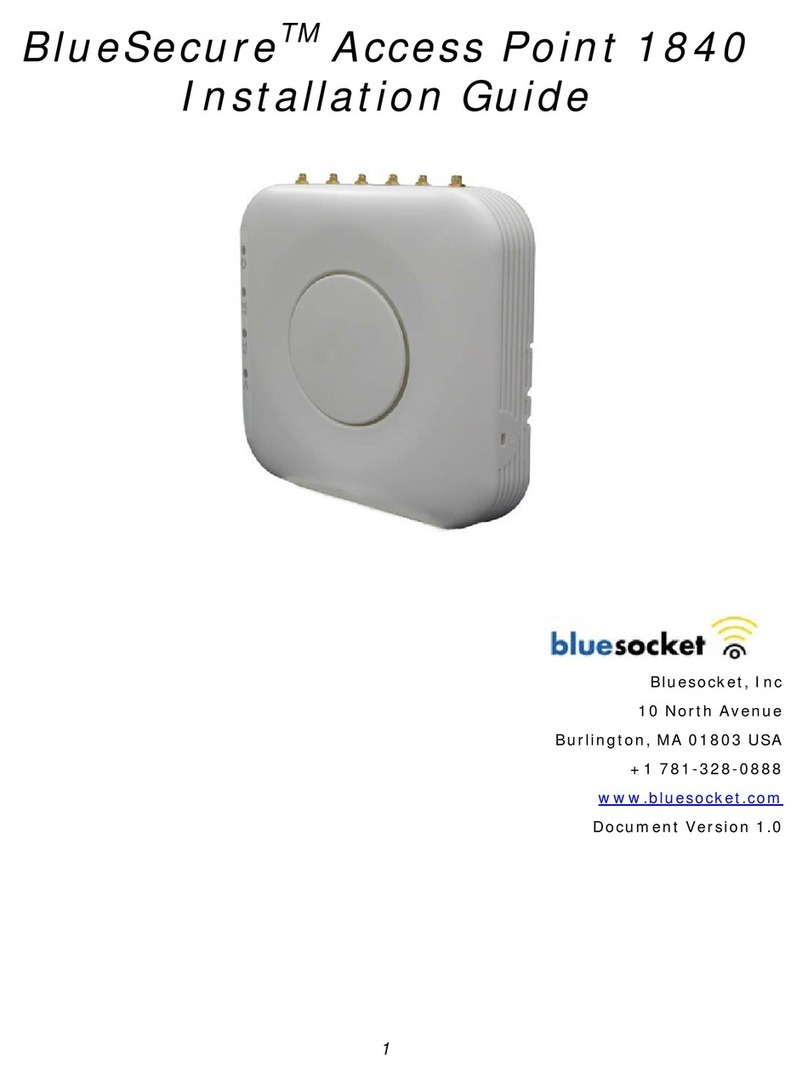
Bluesocket
Bluesocket BlueSecure 1840 User manual
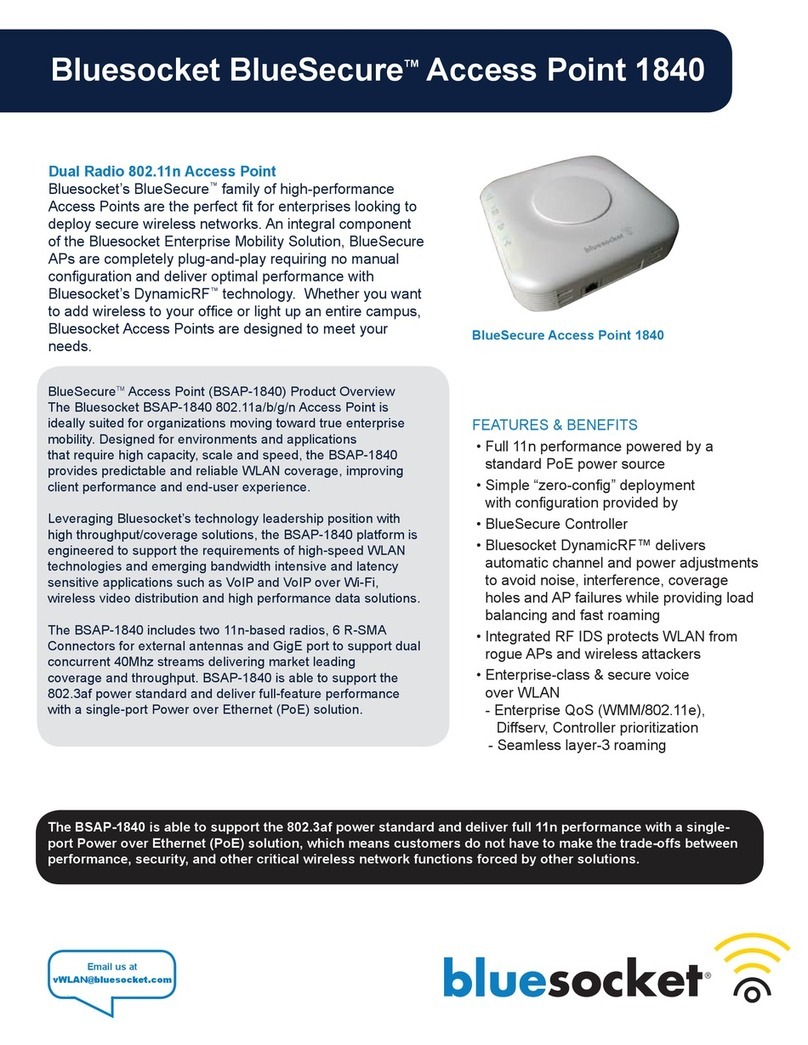
Bluesocket
Bluesocket BlueSecure 1840 User manual
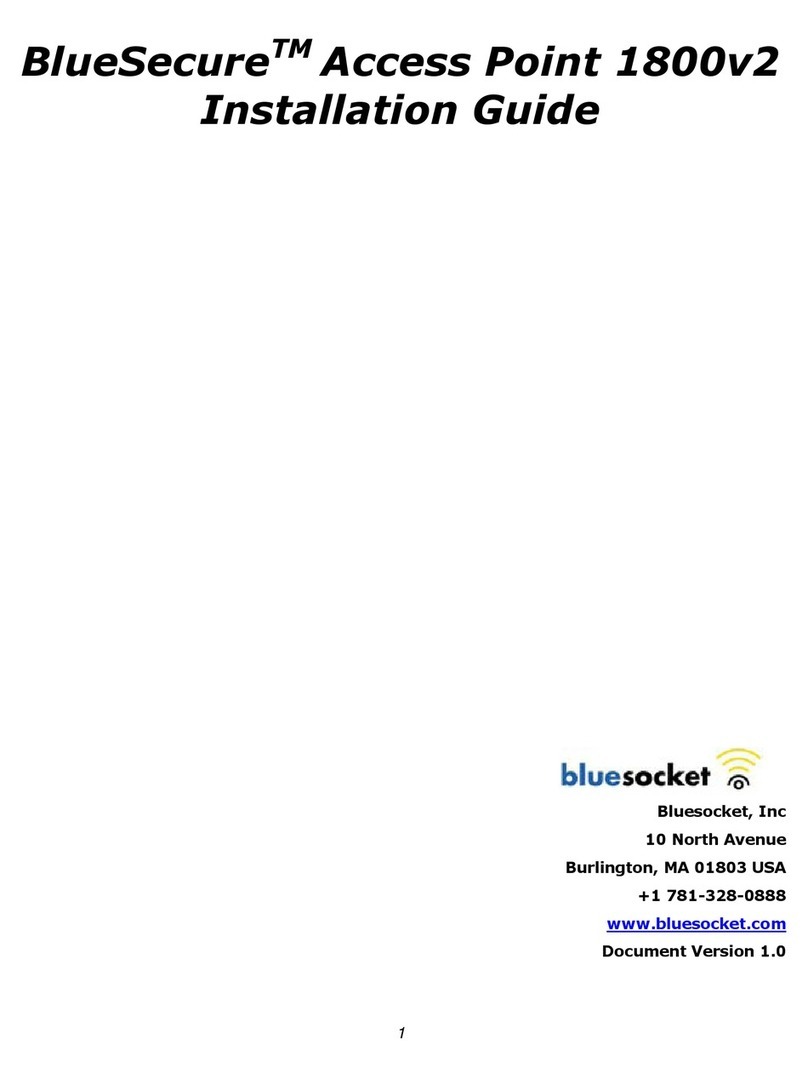
Bluesocket
Bluesocket BlueSecure 1800v2 User manual
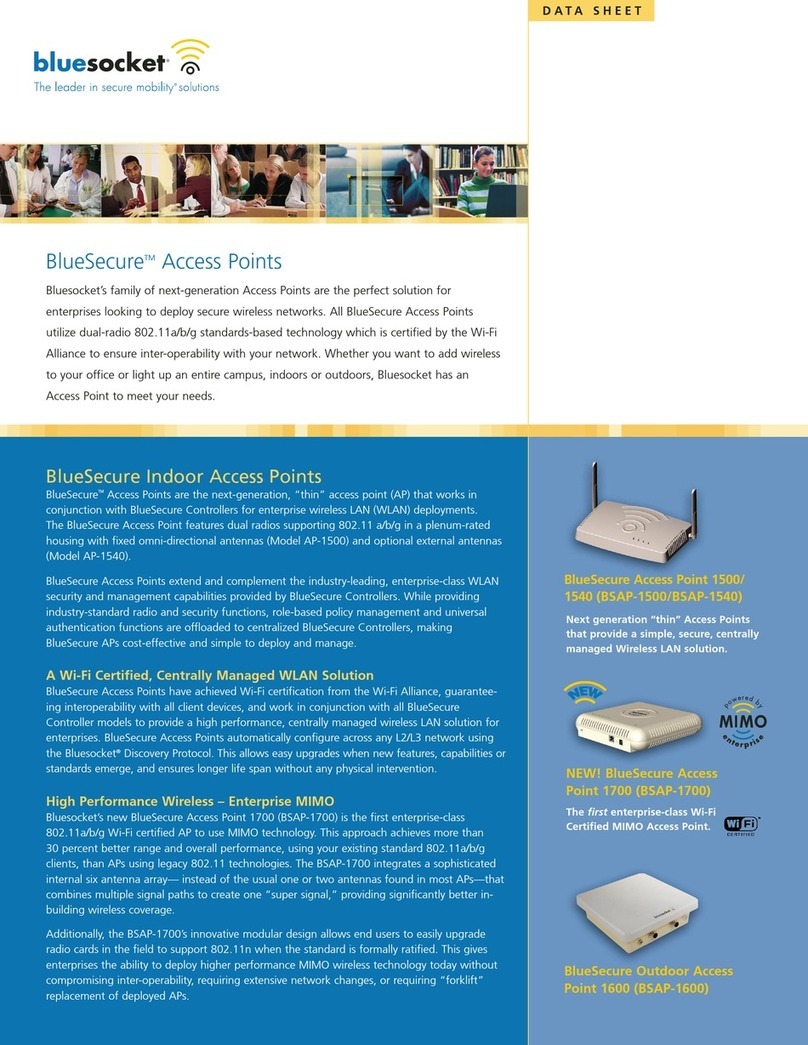
Bluesocket
Bluesocket BlueSecureBSAP-1500 User manual