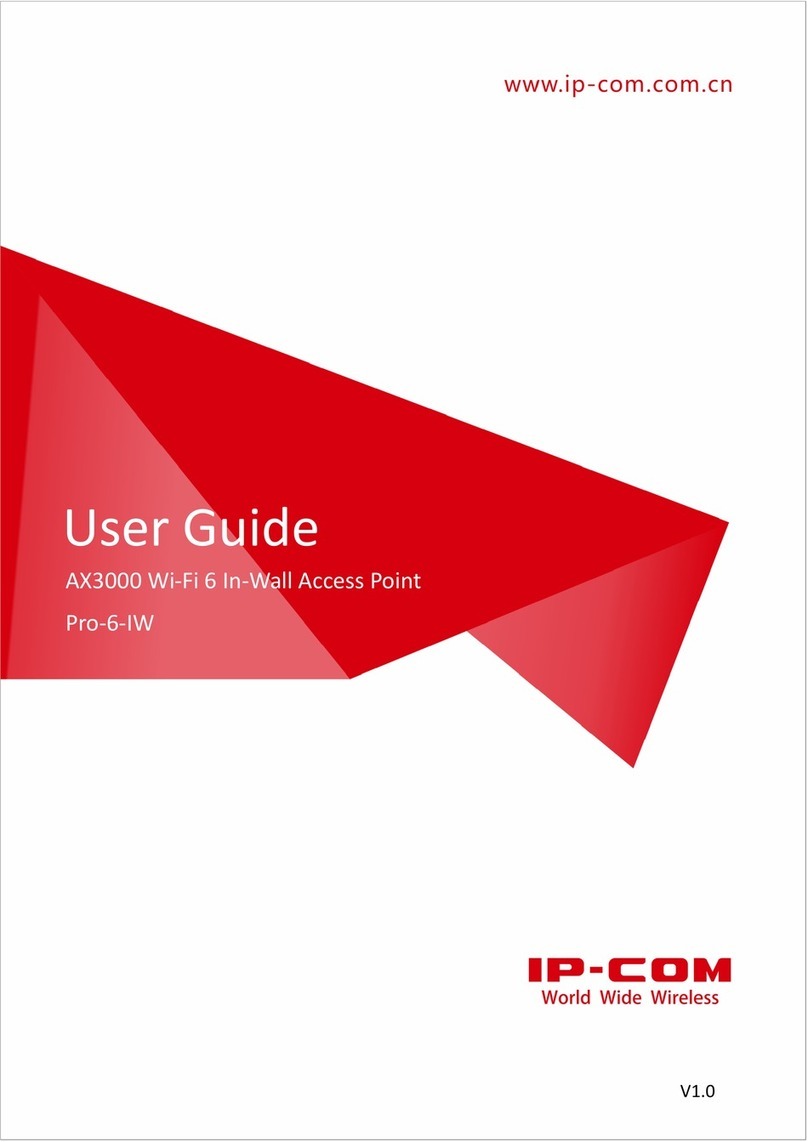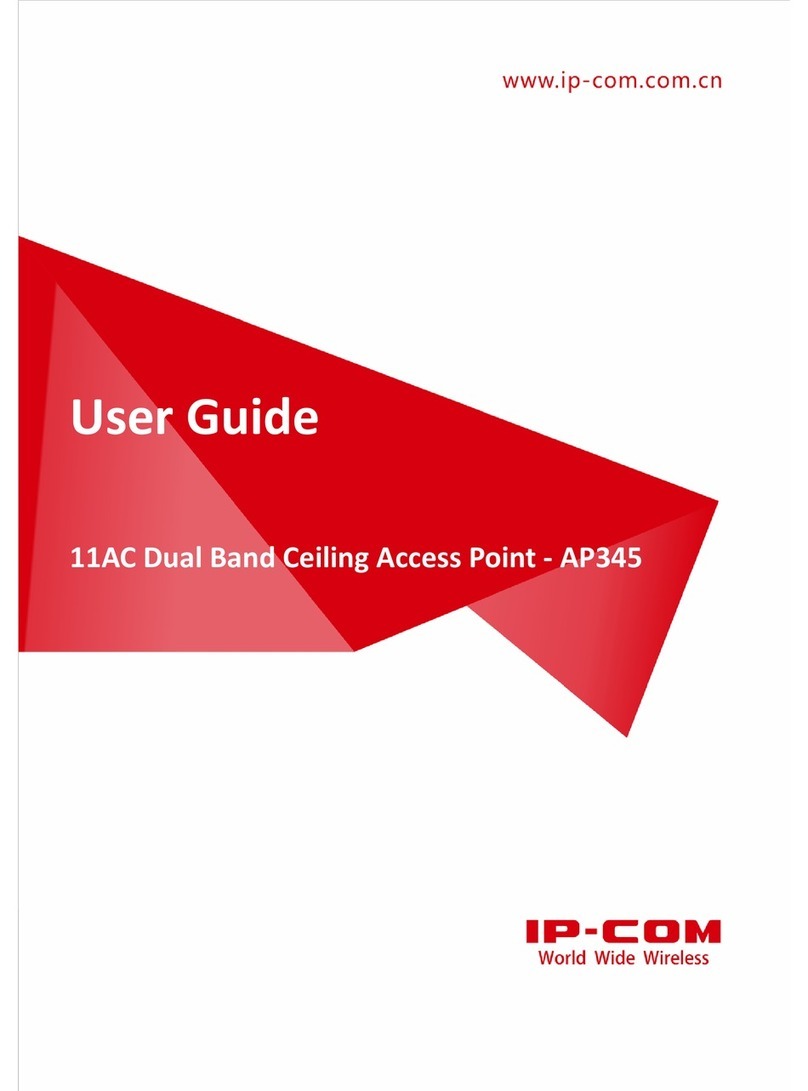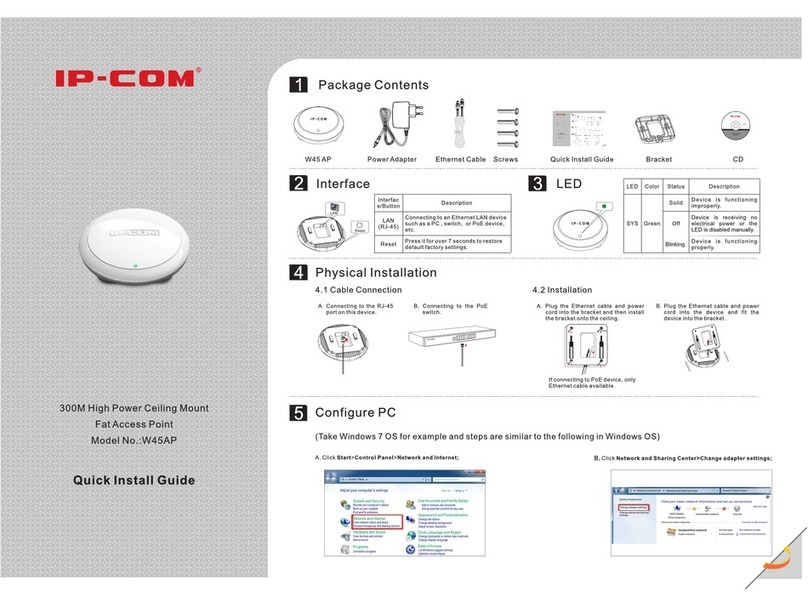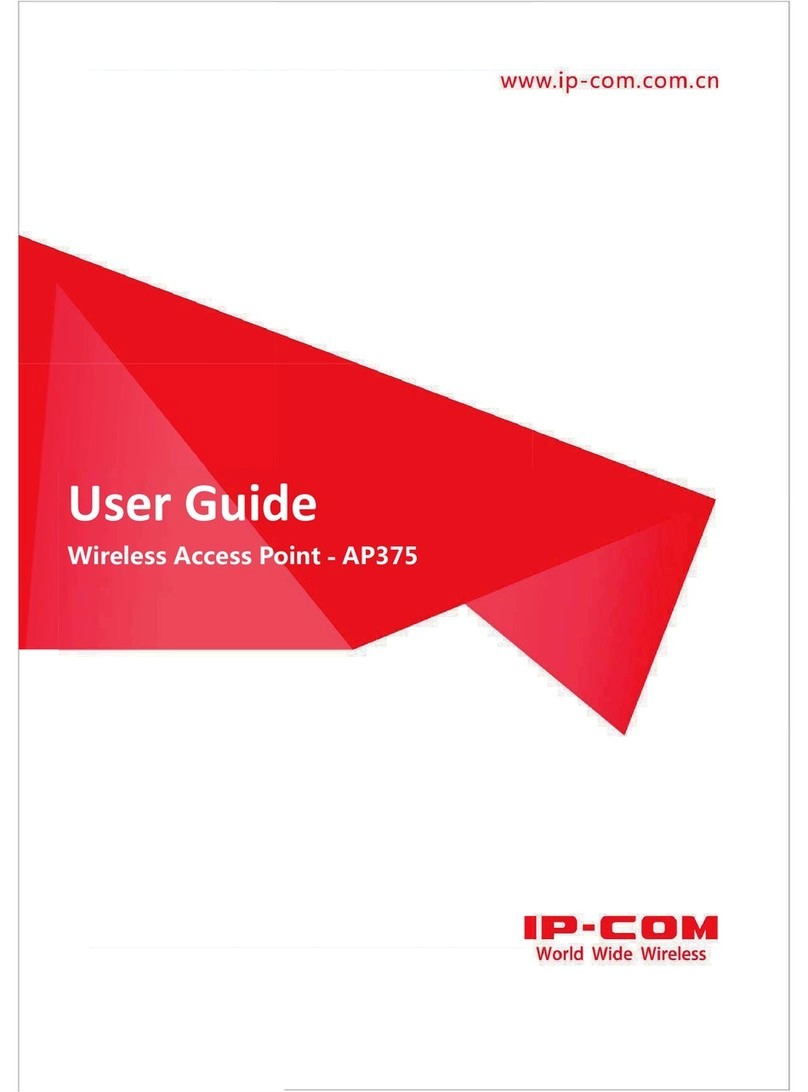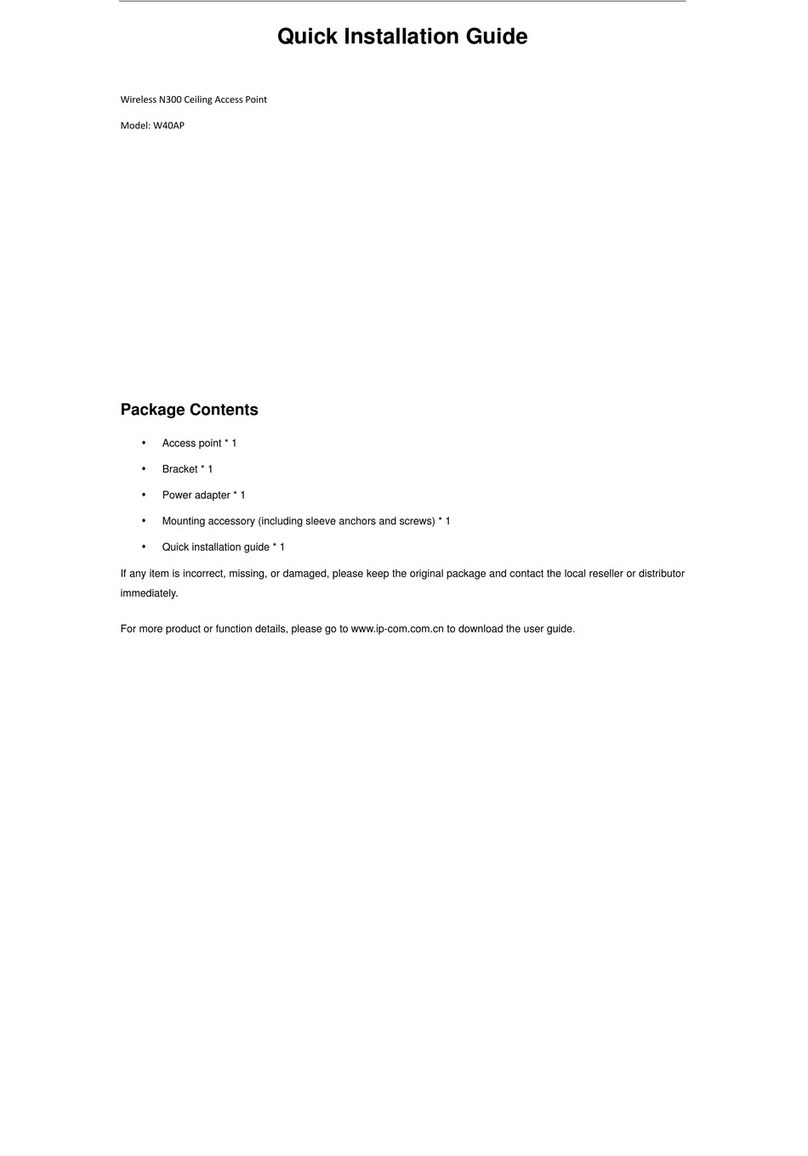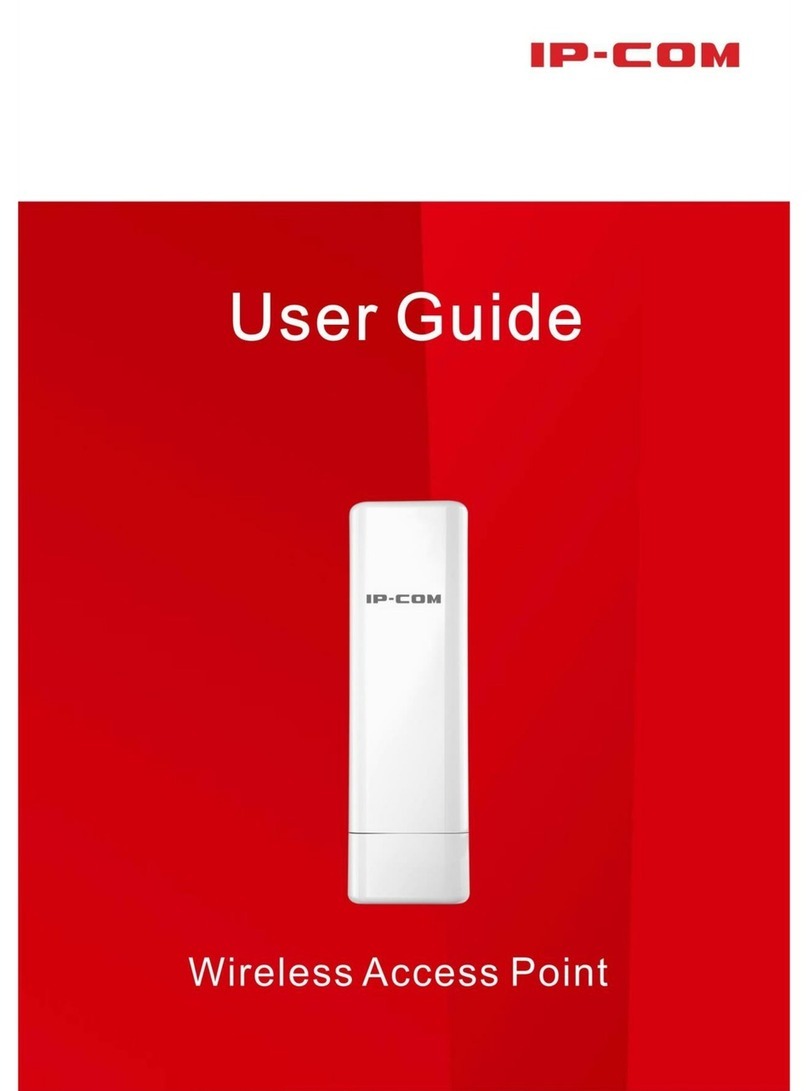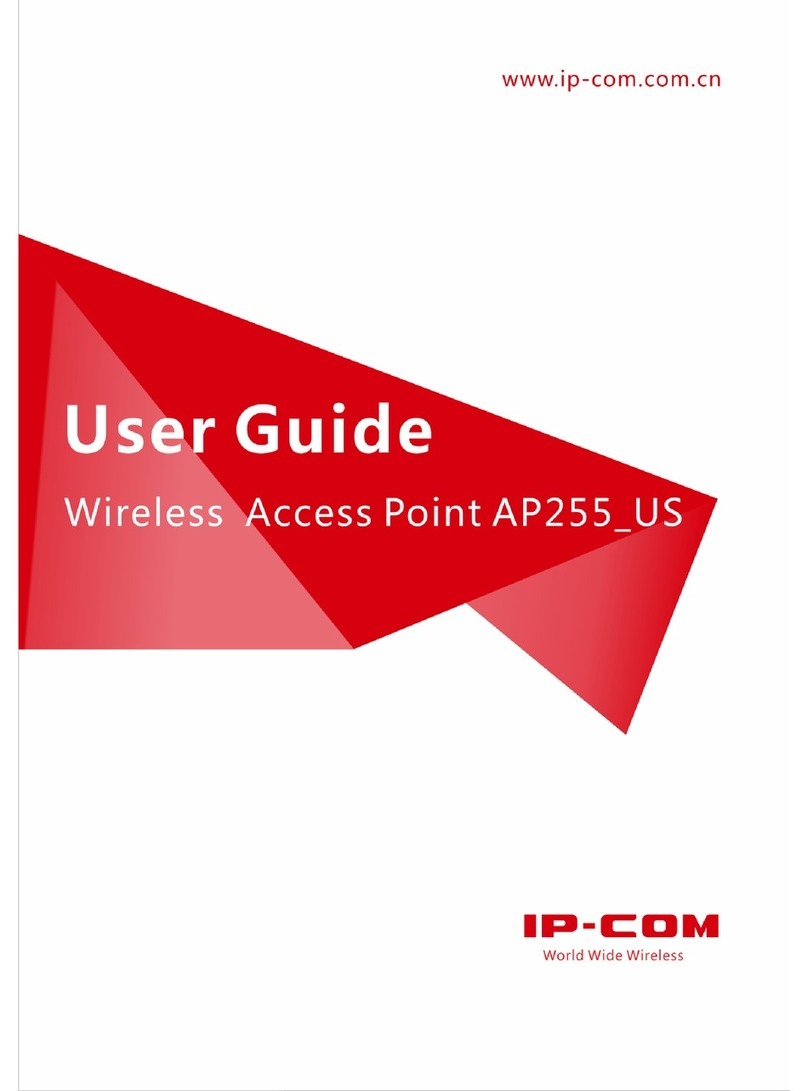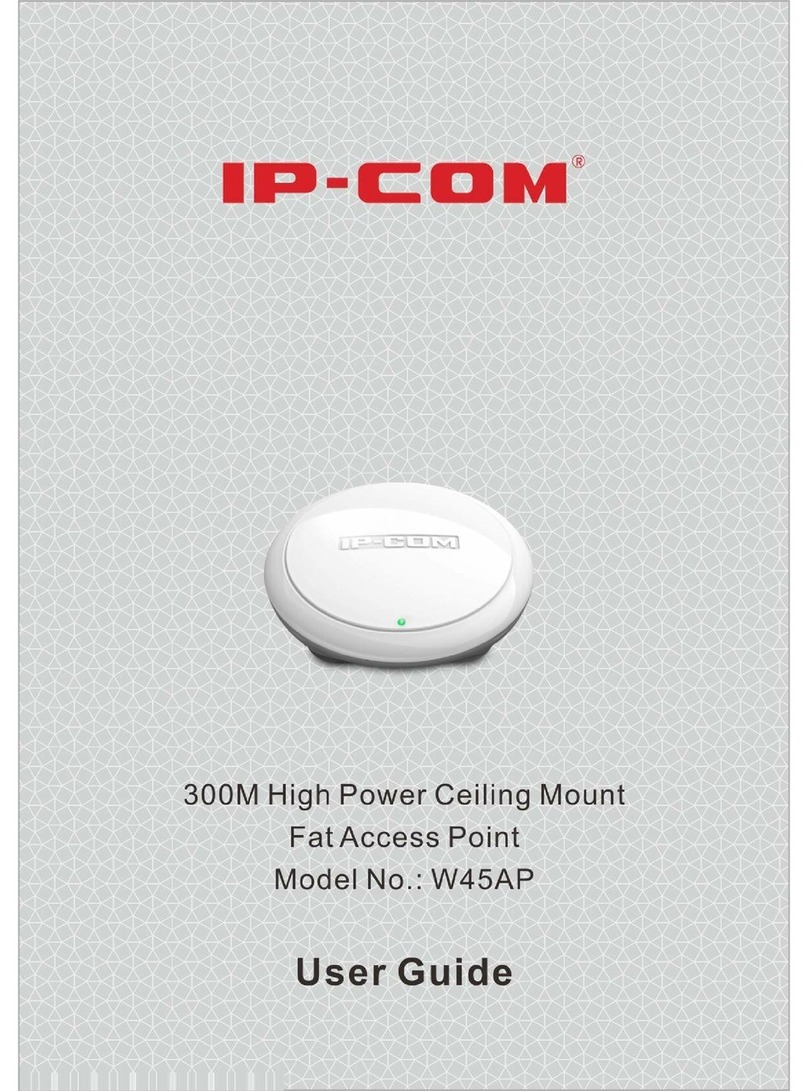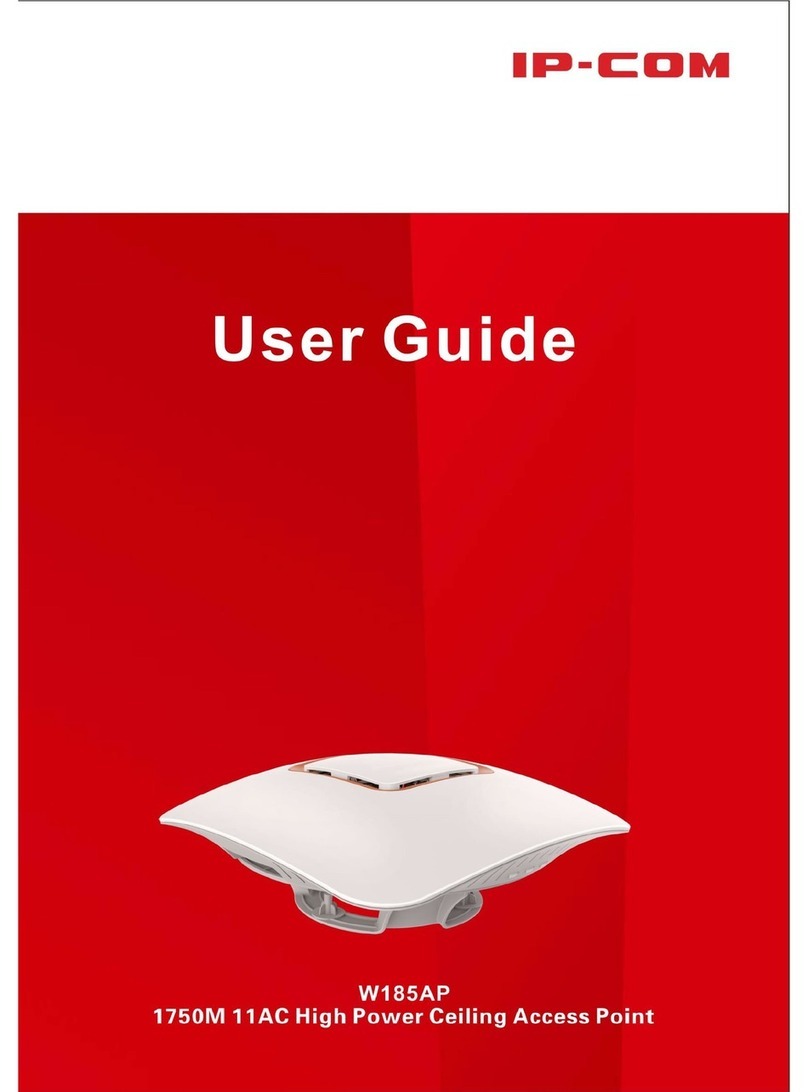v
6.1 SSID Settings .............................................................................................................................25
6.1.1 Overview ............................................................................................................................25
6.1.2 Example of Setting up an Open Wireless Network............................................................30
6.1.3 Example of Setting up a Wireless Network Encrypted with PSK .......................................32
6.1.4 Example of Setting up a Wireless Network Encrypted with WPA or WPA2.......................35
6.2 Radio Settings ...........................................................................................................................51
6.3 Radio Optimization ...................................................................................................................54
6.4 WMM Settings..........................................................................................................................57
6.5 Access Control ..........................................................................................................................60
6.5.1 Overview ............................................................................................................................60
6.5.2 Configure Access Control ...................................................................................................61
6.5.3 Example of Configuring Access Control .............................................................................61
6.6 Advanced Settings ....................................................................................................................63
6.7 QVLAN Settings.........................................................................................................................64
6.7.1 Overview ............................................................................................................................64
6.7.2 Configure the QVLAN Function ..........................................................................................66
6.7.3 Example of Configuring QVLAN Settings............................................................................66
7 SNMP....................................................................................................................................70
7.1 Overview...................................................................................................................................70
7.2 Example of Configuring the SNMP Function ............................................................................73
8 Deployment Mode ................................................................................................................75
9 Tools .....................................................................................................................................78
9.1 Firmware Upgrade....................................................................................................................78
9.2 Date & Time..............................................................................................................................80
9.2.1 System Time .......................................................................................................................80
9.2.2 Login Timeout Interval .......................................................................................................81
9.3 Logs...........................................................................................................................................83
9.3.1 View Logs ...........................................................................................................................83
9.3.2 Configure Log Settings .......................................................................................................83
9.4 Configuration............................................................................................................................86
9.4.1 Back Up and Restore Configurations..................................................................................86