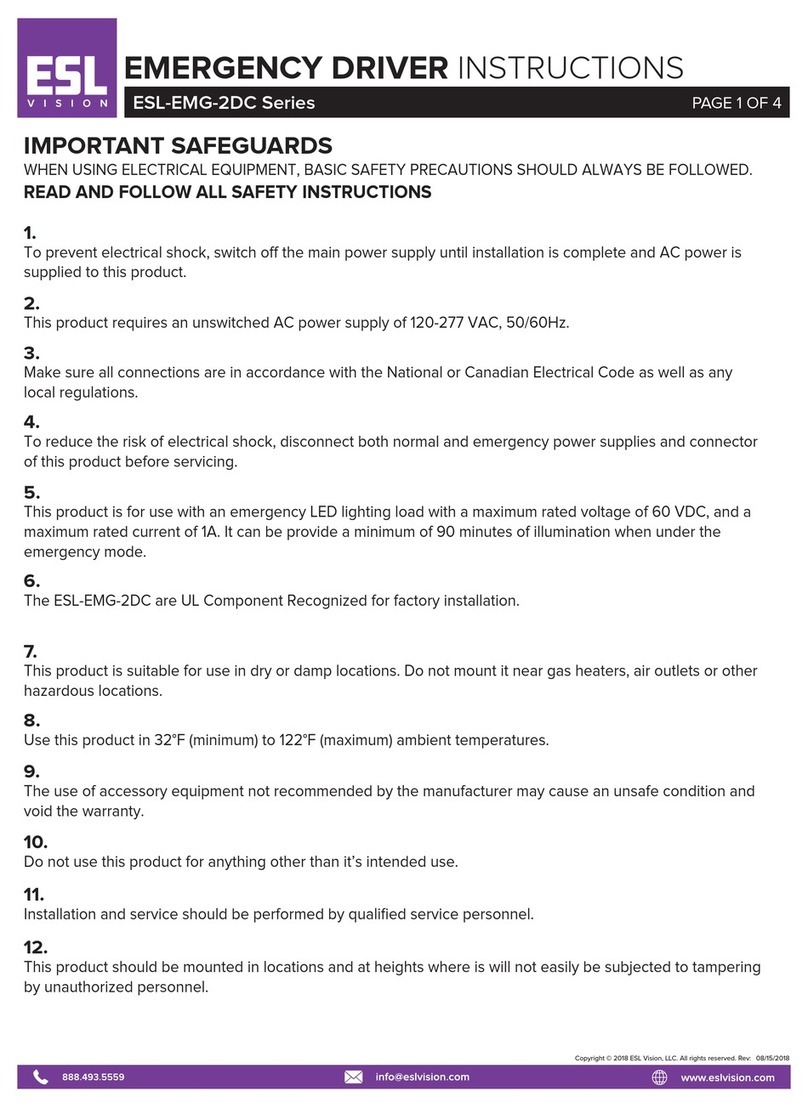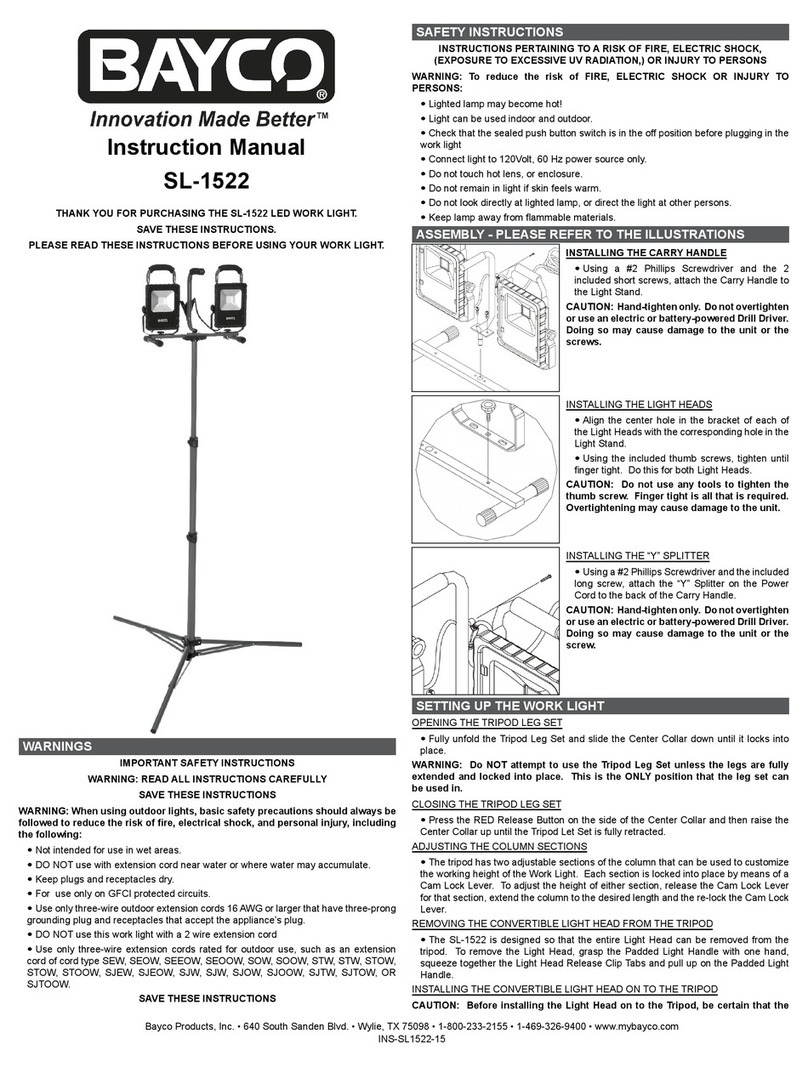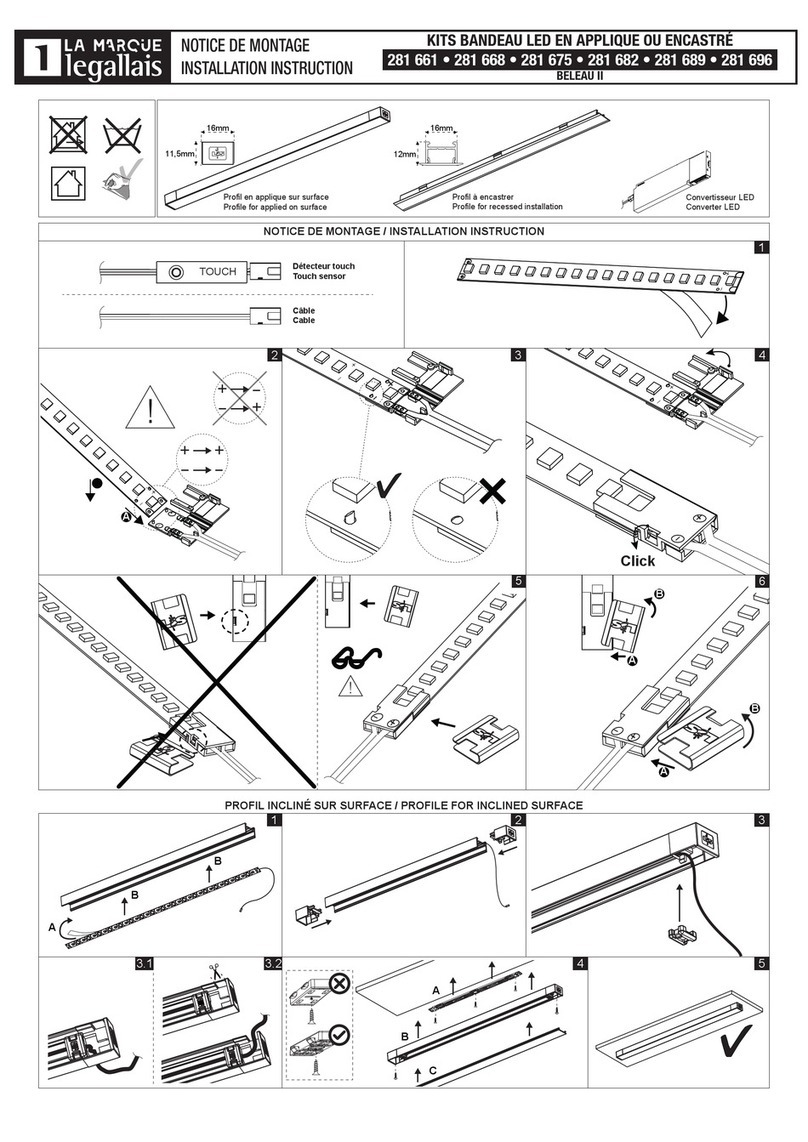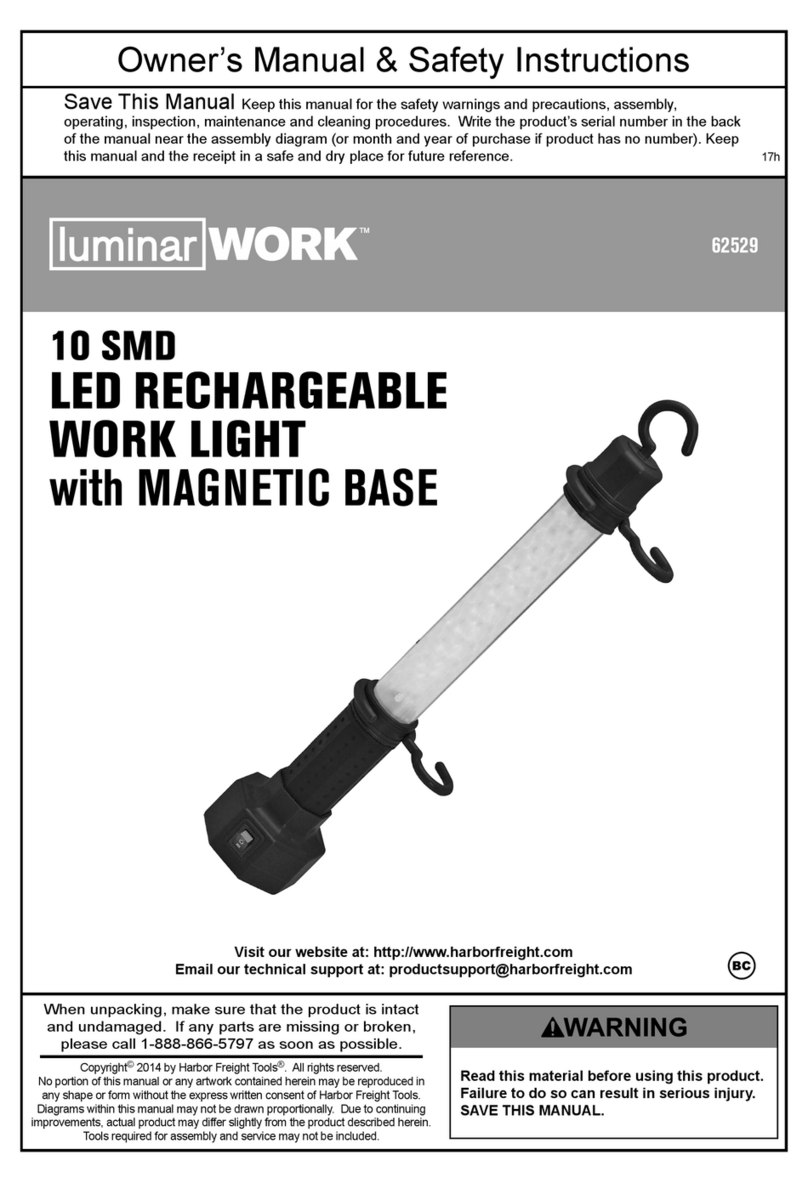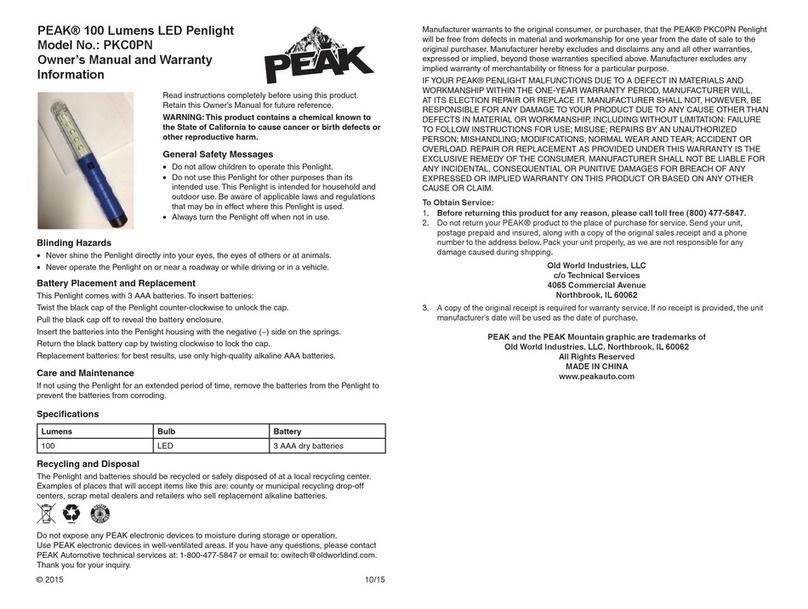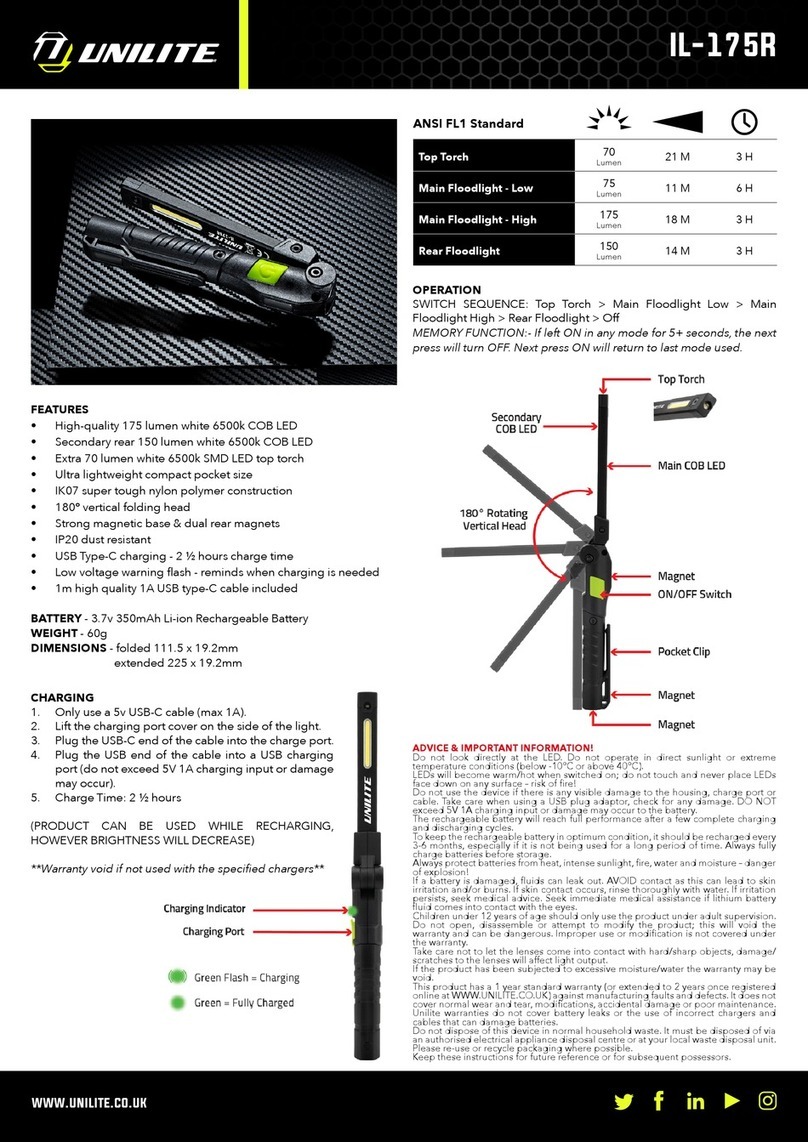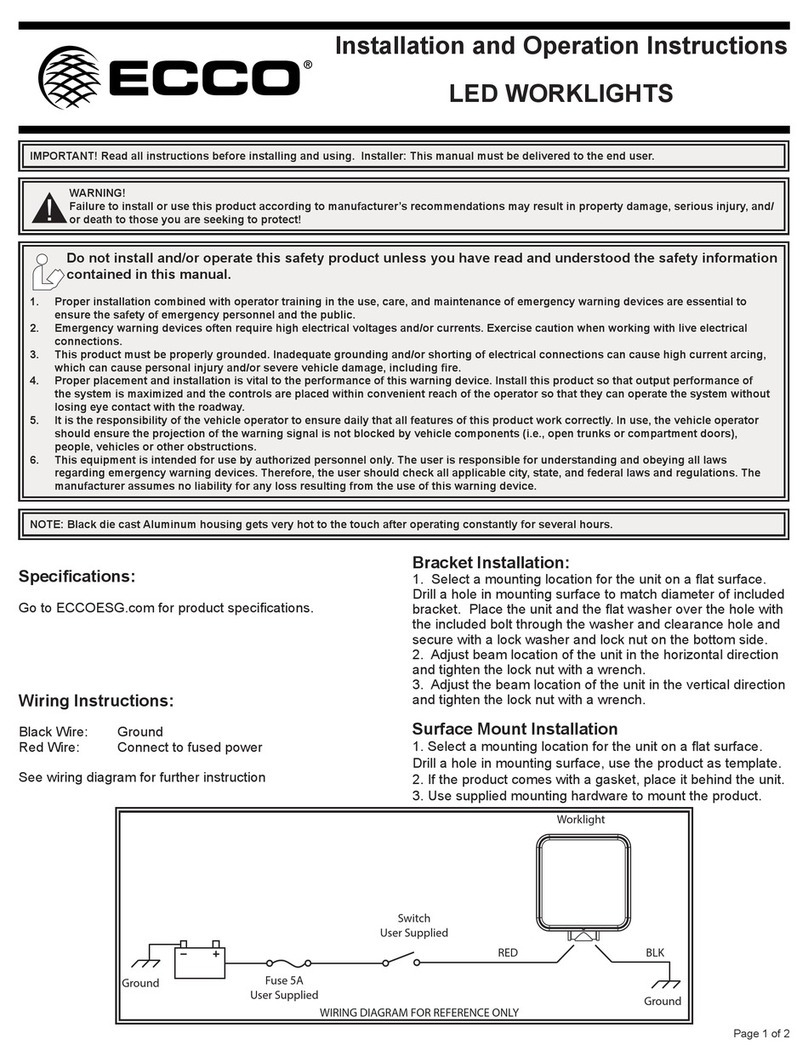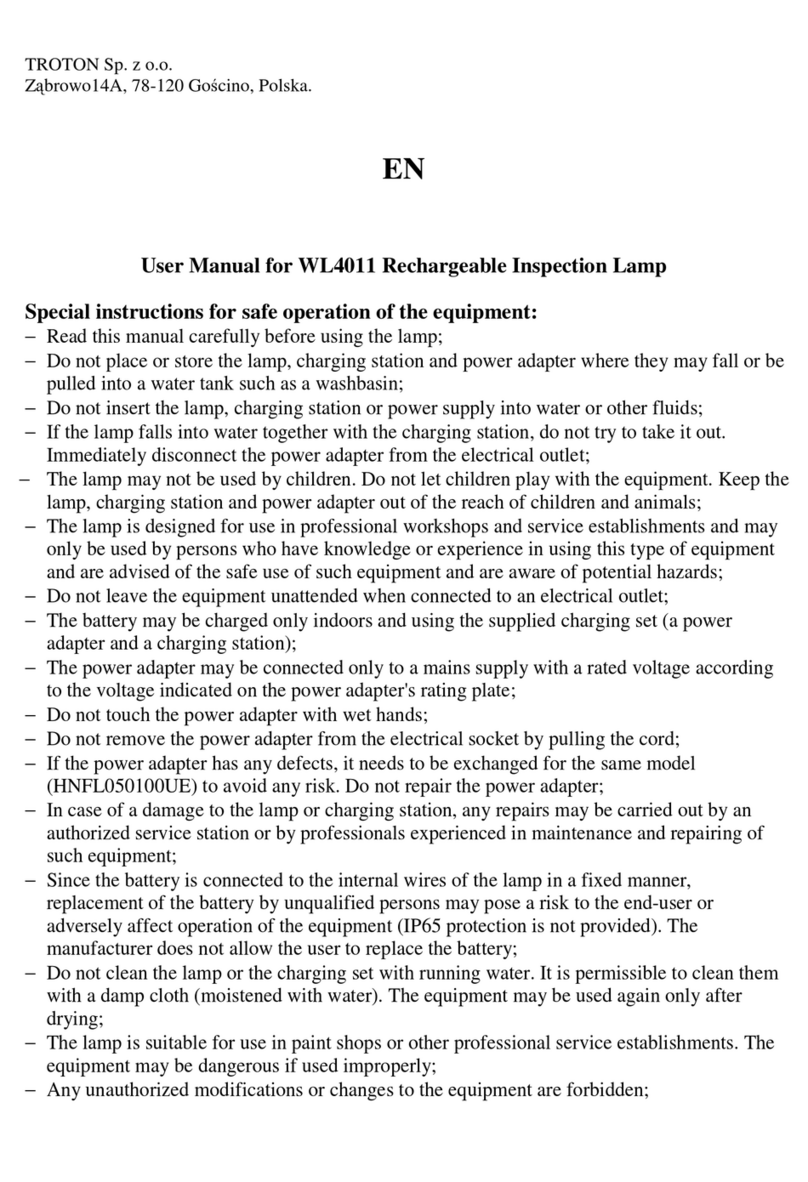ESL Spectrum Series User manual

KONEX USER GUIDE
KONEX CONTROL SYSTEM
2020

KONEX USER GUIDE
PAGE 2 ESL VISION © 2020 WWW.ESLVISION.COM / 888.493.5559 / CATALOG# KXUSERGUIDE1020
FCC COMPLIANCE
OTHER INFORMATION
AUDIENCE
SAFETY PRECAUTIONS
WARNING–RISK OF ELECTRICAL SHOCK WARNING–RISK OF INJURY
This device complies with part 15 of the FCC and Industry Canada license-exempt RSS standard(s). Operation is subject to the
following two conditions:
(1) This device may not cause harmful interference, and (2) this device must accept any interference received, including interference
that may cause undesired operation.
Important note: No change to the antenna or the device is permitted. Any change to the antenna or the device could void user’s
authority to operate the device and result in the device exceeding the RF exposure requirements.
Product information is subject to change without notice. Check the ESL Vision website for the latest information.
All trademarks are recognized as the property of their respective owners.
To ensure optimal reliability and to meet warranty requirements, Spectrum and Konex products must be installed according to the
instructions in this manual and the enclosed instructions included with each component.
© 2020 ESL Vision, LLC. All rights reserved.
This manual is intended for use by skilled professional installation and maintenance personnel familiar with State and Local codes.
Safety and shock hazards may be present during installation.
It is important to read, understand and follow the instructions provided with each component. Failure to follow all safety precautions
and instructions may result in property damage or serious injury.
• Disconnect or turn o power before installation or
servicing.
• Verify that supply voltage is correct.
• Make all electrical and grounded connections in
accordance with the National Electrical Code (NEC)
and any applicable local code requirements.
• Wear gloves and safety glasses at all times when
removing luminaire from carton, installing, servicing
or performing maintenance.
• Avoid direct eye exposure to the light source while
it is on.
Important Safety Information
READ THIS FIRST
This manual contains important instructions for use during installation, operation and maintenance of ESL Vision’s Spectrum and
Konex enabled light fixtures and controls.

ESL VISION © 2020 WWW.ESLVISION.COM / 888.493.5559 / CATALOG# KXUSERGUIDE1020 PAGE 3
KONEX USER GUIDE
Table of Contents
Important Safety Information
Read This First ...............................2
Overview
What is Spectrum.............................4
What is Konex. . . . . . . . . . . . . . . . . . . . . . . . . . . . . . . . 4
How it Works ................................5
Available Components ........................6
Konex Control System Planning
Develop an Installation Plan ...................7
System Installation
Physical Installation ...........................9
App Installation ............................. 10
Commissioning Components with App ..........11
Gateway Installation
What is the Gateway? ........................ 14
Gateway Setup.............................. 14
App Operation
Navigating the App .......................... 15
Devices .................................... 16
Groups.....................................20
Grouping Diagrams ..........................22
Scenes.....................................23
Schedules ..................................24
Presets. . . . . . . . . . . . . . . . . . . . . . . . . . . . . . . . . . . . . 25
Alerts ......................................25
Account ....................................25
Reports ....................................25
About......................................25
Energy Monitoring
Monitoring and Reporting ....................26
Daily Operation and Maintenance
Daily Operation .............................26
Internet Outage .............................26
Glossary
Common Terms .............................27
Iconography ................................27
Troubleshooting
Helpful Resources ...........................28
Procedures .................................28
Frequently Asked Questions ..................30
Appendix
Installation Map ............................. 31
Master Component List ......................32
Master Component List ......................33

KONEX USER GUIDE
PAGE 4 ESL VISION © 2020 WWW.ESLVISION.COM / 888.493.5559 / CATALOG# KXUSERGUIDE1020
Overview
WHAT IS SPECTRUM
ESL Vision is an industry leader in lighting technology and product innovation. Raising the bar once again, ESL introduces the most
intuitive network lighting system on the market with Spectrum and Konex.
The Spectrum Series is a cutting-edge family of wirelessly controlled fixtures that are both wattage adjustable and kelvin tunable.
Spectrum oers an incredible kelvin range of 2700K–6500K, ensuring that end users will have their preferred light output on every
project and is easily changed using the ESL Network Lighting App.
WHAT IS KONEX
Konex is a family of maintenance-free occupancy sensors, photocells and switches that are code compliant and maximize energy
savings. Operate a single fixture or a group of fixtures wirelessly using the ESL Network Lighting App. All Spectrum Series fixtures
have Konex capabilities built in, to ensure that your lighting system will work seamlessly.

ESL VISION © 2020 WWW.ESLVISION.COM / 888.493.5559 / CATALOG# KXUSERGUIDE1020 PAGE 5
KONEX USER GUIDE
Group Fixtures for Easy Control
of Rooms or Large Areas
Wirelessly Connect Optional Occupancy Sensors, Photocells
and Switches for Complete Network Control
Occupancy Sensors Photocells Switches
HOW IT WORKS
Spectrum Series fixtures and Konex controls are equipped with Bluetooth Mesh Technology which allows them to communicate
wirelessly with the ESL Network Lighting App. Create groups, automated scenes and even timed schedules to simplify operation
and maximize eciency.

KONEX USER GUIDE
PAGE 6 ESL VISION © 2020 WWW.ESLVISION.COM / 888.493.5559 / CATALOG# KXUSERGUIDE1020
AVAILABLE COMPONENTS
LIGHTING FIXTURES
The Konex Control System can be fully customized with a variety of fixtures and sensors to meet the lighting requirements of any
space.
Learn more about all of ESL Vision’s product lines online at www.eslvision.com.
Spectrum oers a variety of fixtures and retrofits to update any space with energy
saving, state of the art lighting.
MOTION SENSORS
Reduce wasted energy and increase safety by
lighting areas only when motion is detected. IP65,
PIR and Microwave sensors are available.
POWER PACKS
Retrofit any existing LED fixture to have dimming
and network capabilities.
EMERGENCY
External emergency drivers provide up to 90
minutes of backup power. *Only available for
factory installation.
DAYLIGHT HARVESTING SENSORS
Maintain consistent lighting levels and reduce
energy consumption.
GATEWAY
Adding a gateway allows for schedule creation
and consumption reporting.
SWITCHES
Wireless switches are battery operated and used
for simple on/o operation, dimming, or can be
programmed to run custom scenes.

ESL VISION © 2020 WWW.ESLVISION.COM / 888.493.5559 / CATALOG# KXUSERGUIDE1020 PAGE 7
KONEX USER GUIDE
Konex Control System Planning
DEVELOP AN INSTALLATION PLAN
DEFINE THE FUNCTIONALITY
It is important to define the system features and functions that will be needed for regular operation. Decisions to be made about
the requirements for each area could include:
It is best to create a map for your system to start this process (Figures 1, 1b). It will simplify the procedure to create your network
lighting system and will be used for the entire installation and commissioning operation. Include a layout of where fixtures, sensors
and switches will be located. Appendix 1 outlines some methods for creating the map.
The maximum recommended space between each component is not to exceed 60 feet with structural obstructions or 150 feet
with a clear line of sight.
• Individual fixture control vs group/room level control
• Motion sensing requirements
• Photocell/Daylight Harvesting requirements
• Define grouping for switches and sensors
• Defining scenes
• Decide who will be maintaining the system and will have access to the ESL Network Lighting App
• Determine the regulatory and utility program compliance requirements
• Spacial considerations of each space
Creating an installation plan will provide a blueprint for your Konex Control System and help mitigate the time required for full
commissioning and set up within the ESL Network Lighting App.
Proper planning of your system will insure smooth installation, simplified and quick commissioning, and seamless operation of your
new Konex Control System. Be prepared to spend a day to review this manual and familiarize yourself with how to operate the ESL
Network Lighting App. The following guidelines will help with this process.
Figure 1b. Warehouse installation map with lighting layout
Figure 1. Oce floor installation map with lighting layout
Use simple symbols when labeling the devices to make it
easy to read/reference during installation:
Fixture Motion
Sensor
Photocell Switch

KONEX USER GUIDE
PAGE 8 ESL VISION © 2020 WWW.ESLVISION.COM / 888.493.5559 / CATALOG# KXUSERGUIDE1020
COMMISSIONING PLAN
It is essential to define a workflow prior to commissioning the devices, especially with large system installations. General good
practice will involve learning devices group by group in one room or area at a time.
Divide the floor plan into groups that will make sense for
usage. (Figure 2) This is typically one room or area per group
or function. Large spaces such as warehouses might be
grouped by aisle. (Figure 2b) Fixtures that will not be part of
a group should be marked as such. If multiple groups are
dedicated to a single switch, indicate the scene as well.
Naming conventions should be decided at this time to make
it easier to find fixtures and groups when the entire system is
operational. For example, you may name a group “Workroom”
with sub groupings named “Workroom-a”, “Workroom-b”,
etc. The fixtures within these groups could be called “WR1”,
“WR2”, etc. Keep in mind that names can easily be changed
later. Make a list of fixture and control names along with the
associated group using the Component Master List Appendix
2 as illustrated in Figure 3.
Figure 3. Example Component Master List
NETWORKS AND LIMITS
There is no limit to the number of components that can be added to the Konex Control System. For large projects of 1,000 fixtures
or more, structuring the system into networks creates a more manageable way to locate individual fixtures and maintain the
system. For such systems, networks could be made for each building, floor, operation or department.
When creating the Installation Map and Master Component List, make sure that each network is clearly defined.
Figure 2b. Warehouse installation map with outlined groups (orange)
and scene (pink)
Figure 2. Oce floor installation map with outlined groups (orange)
Maintain account control even when employees move on: Creating a company controlled email account for the end user’s
lighting system (S[email protected]) will simplify account use by the end user and ensures that when employees
leave, network access is not lost with them.

ESL VISION © 2020 WWW.ESLVISION.COM / 888.493.5559 / CATALOG# KXUSERGUIDE1020 PAGE 9
KONEX USER GUIDE
System Installation
PHYSICAL INSTALLATION
PARTS REQUIRED
INSTALL SYSTEM COMPONENTS
INSTALLATION CONSIDERATIONS
COLLECTION OF QR CODES
• ESL Network Lighting App installed on an Android mobile device with Bluetooth capabilities.
• Fixtures, sensors and switches as defined in the installation plan.
• Optional Gateway for remote access and metering capabilities.
Following the Installation Map and Master Component List created in the planning process, install the fixtures and other components
according to the installation instructions included with each.
For smaller systems comprising of fewer than 50 components, it is recommended to install the fixtures and controls for one room
or group, restore power, and commission the fixtures with the app before moving on to the next room or group.
In the case of large systems, the installation of all components should be completed and then selectively restore power to areas/
groups for commissioning.
In either scenario, it is important to use the Installation Map and Component Master List to systematically commission the network
and be sure to retain the QR codes attached to each component. Best commissioning practices will include the scanning of QR
codes and naming each component prior to powering on and learning the components via Bluetooth.
All components have a QR code sticker that will identify them. As they are being installed, these stickers should be removed and
placed in a predetermined location for later use. The codes will be scanned to rename and group the components in accordance
to the Installation Map and then placed on the Master Component List for future reference.
Installation of the Konex Control System should be completed by a qualified electrician following all building codes and safety
procedures. AC powered components used are installed in the same manner as traditional lighting components. Please refer to
the installation instructions included with each component.
System installation will comprise of the physical installation of the Konex Control System devices, commissioning and grouping the
devices using the ESL Network Lighting App and setting up additional functionality such as scenes and schedules.
In order to avoid overloading the app when learning components with Bluetooth, it is important to only have 50–100
non-commissioned fixtures powered on at a time. Once components have been learned in using Bluetooth it is not
necessary to cut the power in order to add more.

KONEX USER GUIDE
PAGE 10 ESL VISION © 2020 WWW.ESLVISION.COM / 888.493.5559 / CATALOG# KXUSERGUIDE1020
APP INSTALLATION
INTERNET CONNECTION
User accounts for the ESL Network Lighting App are stored and synchronized by utilizing the AWS cloud by Amazon which oers
the utmost in security and stability. Reliable internet access and WiFi must be available to create and access accounts, as well as
to commission the Konex Control System by both a mobile device and the Gateway.
There is a risk of data loss and commissioning errors if the internet connection is not stable. In the case that reliable internet is
unavailable or is unstable, the use of a dependable portable hot spot is recommended.
Commissioning and operation of the Konex Control System is completed by using the ESL Network Lighting App.
CREATE ACCOUNT
Open the app and select CREATE
ACCOUNT to create new credentials.
While either a mobile number or email
can be used to create an account, it is
highly recommended that an email that is
linked to the end user is used instead of a
mobile phone number.
Make sure to only use information for the
end user and not the installer, as this set
up for the account cannot be changed.
A verification code will be sent to the entered
email or mobile. Enter the code to complete
the account creation.
You are now ready to start learning in fixtures
and controls.
INSTALL ESL NETWORK LIGHTING APP
Download and install the ESL Network Lighting App on any current Bluetooth equipped Android device from Google Play.
When scanning QR codes, the information is only stored on the scanning device prior to learning with Bluetooth. If multiple
mobile devices are used to commission a network at the same time, it is possible to incorrectly configure devices or
encounter commissioning errors which may require re-commissioning and/or the possible need to reset the fixtures.
For this reason, it is recommended that commissioning with the app is completed by using only one mobile device per
network in accordance to the Installation Plan and Component Master List.
It can not be stressed enough that the account MUST be created using the END USER’S email (IE:
to change the user name or move the system to a dierent account.

ESL VISION © 2020 WWW.ESLVISION.COM / 888.493.5559 / CATALOG# KXUSERGUIDE1020 PAGE 11
KONEX USER GUIDE
COMMISSIONING COMPONENTS WITH APP
SET UP PRESETS
CREATING NETWORKS
Review the section “App Operation” to familiarize yourself with the navigation of the app prior to commissioning.
For the initial commission, there are two ways to start. Devices can be learned in individually and then later placed into a group, or
devices can be learned directly into groups, saving the steps of locating individual devices to group later. The best method will vary
based on the location and intended use. The Installation Map and Component Master List should be used during commissioning
to determine the best method and to keep track of each device.
All fixtures come preprogrammed at 100% max wattage, 4000K and a ramp on/o rate of 1 second. If the majority of the fixtures
being installed need dierent specifications, then Presets can save some time. Simply enter the desired settings PRIOR to learning
in the devices to have them automatically learned to these settings. Go to the section “App Operation” to find details on changing
presets.
If multiple networks are being used to organize and manage the Konex Control System, they need to be created prior to
commissioning the components. Networks are created and changed from the ACCOUNT button on the dashboard. Select
NETWORK to view the list of currently created networks or to create a new network. For information on creating and managing
networks, refer to the section “App Operation”.
This icon indicates that there is no Bluetooth connection to the
devices. The most common reasons for this are:
1. Bluetooth is not turned on
2. Mobile battery is below 20% and the signal is too weak
3. There are no fixtures nearby or powered on.
PRE-NAMING DEVICES USING THE QR CODE
A QR (Quick Reference) code is a two dimensional code used to provide information using the camera function on a mobile device.
Spectrum and select Konex components come equipped with an attached QR code to decrease the time needed to commission
and rename devices. Although it is not required to use, it is highly recommended that the use of this code is incorporated into the
commissioning process.
Scanning codes can be done before the fixtures are powered up. Prior to learning in with Bluetooth, the components can be pre-
named by scanning each code and assigning a name. This can be done by selecting LEARN NEW DEVICE from the DEVICES
screen or they can be automatically grouped by selecting ADD NEW DEVICE from the INFO screen within a group.
The most ecient way to commission will be to learn directly into groups. This will save a considerable amount of time over learning
components individually, locating them and placing them into groups later. If there is a need to reorganize groups afterward,
devices are easily removed from or added to groups regardless of how they were originally learned into the app.
Attempting to delete fixtures while
this icon is present will result in errors
requiring a hard reset. Make sure the
fixture is powered on and this icon
disappears before continuing.
PLEASE NOTE: Naming the fixtures by scanning the QR code does NOT activate them for use within the app. It ONLY
assigns a name and group prior to learning them in using Bluetooth. After naming devices with the QR codes, they will
be visible from the DEVICES screen in the app, but will not yet be active. After powering on the fixtures, learn them in
with Bluetooth and they will be visible and active from both Devices and Groups.

KONEX USER GUIDE
PAGE 12 ESL VISION © 2020 WWW.ESLVISION.COM / 888.493.5559 / CATALOG# KXUSERGUIDE1020
Select the GROUPS button
on the dashboard and open
a group.
Go to the INFO screen, select ADD
NEW DEVICE and then PRENAME
WITH QR.
The camera will open and begin
scanning for the code. Permission will
need to be granted to use the camera
function. Place the code within the
viewfinder and it will scan.
Select the DEVICES button
on the dashboard.
Select LEARN NEW DEVICE and then
PRENAME WITH QR.
SCAN QR TO LEARN INDIVIDUALLY SCAN QR TO LEARN INTO A GROUP
If there are devices that will not be included into a group,
you can scan them in from DEVICES. If any component
later needs to be part of a group, it can be easily added
afterward.
Most devices will be part of a group in the completed
Konex Control System. For this reason and to save time,
they should be added directly to groups. Learn how to
create a group in the section “App Operation”.
You will be asked to name the device
once registered. Enter the name and
press enter ().
When learning into a group, each prompt
to scan another device will place it into
that group. When all devices for that
group have been scanned, select no
and repeat the process in a new group.
NOTE: After QR codes are scanned and names have been entered, they will not be visible in the
group until the devices are learned in with Bluetooth. They WILL be visible from the device list.
DO NOT LOG OUT of the app from the device being used to scan the QR codes before they have been learned
in with Bluetooth. This will erase all codes already scanned and named. The app can be closed and reopened
without data loss, but logging out will removed anything that has not been learned in.

ESL VISION © 2020 WWW.ESLVISION.COM / 888.493.5559 / CATALOG# KXUSERGUIDE1020 PAGE 13
KONEX USER GUIDE
Select the GROUPS button
on the dashboard and open
a group.
Go to the INFO screen, select ADD
NEW DEVICE and then click ADD
WITH BLUETOOTH.
Select the DEVICES button
on the dashboard.
Select LEARN NEW DEVICE and then
ADD WITH BLUETOOTH.
LEARN INDIVIDUALLY VIA BLUETOOTH LEARN INTO A GROUP VIA BLUETOOTH
If there are devices that will not be included into a group,
you can scan them in from DEVICES. If any component
later needs to be part of a group, it can be easily added
afterward.
Most devices will be part of a group in the completed
Konex Control System. For this reason and to save time,
they should be added directly to groups. Learn how to
create a group in the section “App Operation”.
Once the fixtures are installed, and after completing the steps to name and assign devices into groups with the QR codes, power
up the fixtures and proceed with learning them in via Bluetooth. Do not power more than 50–100 non-commissioned fixtures at
a time to learn them in. Attempting to learn more than that could result in errors and the app freezing. *The following steps are
also followed to learn in devices without first scanning the QR.
Once devices populate, select the
ADD ALL box and each one will be
added. As each fixture is learned in, it
will flash.
Once fixtures have been added, a
check mark will appear instead of the
plus (+). If QR scanning was not first
completed to assign names, press and
hold on the fixture to edit the name.
Repeat this process for each fixture on
the list.
Alternately, devices can be learned
one at a time by selecting the plus
(+) next to it. Each fixture will flash to
indicate it is being added, allowing it
to be located individually in order to
name it.
If QR scanning was first completed, the device will now show the new name and will be in it’s assigned group.

KONEX USER GUIDE
PAGE 14 ESL VISION © 2020 WWW.ESLVISION.COM / 888.493.5559 / CATALOG# KXUSERGUIDE1020
WHAT IS THE GATEWAY?
GATEWAY SETUP
LEARN IN THE GATEWAY
The ESL Gateway connects to the Konex Control System with the local WiFi network and allows remote access, scheduling and
consumption reporting for further system control and energy savings. Keep in mind that one gateway is required for each network
within the system.
The ESL Gateway can only operate on a 2.4 GHz WiFi connection. The router must support a 2.4 GHz connection with either an
auto detection ability or by creating a dedicated 2.4 GHz SSID. Contact your IT professional to ensure proper router set up.
Plug the gateway into a power source near the router. Quick multi colored flashing lights indicate it is looking to pair with the host.
Make sure that the proper network has been selected before completing the following steps.
After receiving the success message, the gateway is now connected to the Konex
Control System. The gateway does not need to be grouped and no other action
needs to be made in the app.
Gateway Installation
Select the DEVICES button from the
dashboard.
Select LEARN NEW DEVICE and then
ADD WITH BLUETOOTH.
Add the gateway by selecting the
plus (+) next to it. Once connected the
blinking light on the gateway will slow
and become solid.
Go to back to DEVICES and select the
gateway. You will be prompted to enter
the WiFi password.
Make sure that the mobile used to commission the Konex Control System
is set up on a 2.4GHz capable router in order for the ESL Gateway to
function.
*NOTE: If the gateway stops blinking before pairing has been completed,
or if it doesn’t start blinking when it is plugged in, unplug the gateway
and reconnect to power. If it is still not blinking, use a paperclip to reset
the gateway with the pinhole on the top.

ESL VISION © 2020 WWW.ESLVISION.COM / 888.493.5559 / CATALOG# KXUSERGUIDE1020 PAGE 15
KONEX USER GUIDE
NAVIGATING THE APP
GET TO KNOW THE DASHBOARD:
Create/View groupings of fixtures
and controls for simplified control of
multiple fixtures and sensors.
Multiple devices and groups can be
combined into scenes to be controlled
by a switch or directly from the app to
simplify frequent actions to a single
selection.
Combine Scenes, Groups and/or
Devices into Schedules to automate
energy saving actions such as dimming
or turning o lights after closing
time. Schedules will only operate if a
Gateway is connected to the network.
Future feature will include Reports
to monitor energy consumption and
savings. Reporting is only available
when a Gateway is connected to the
network.
User information and networks are
located in Account.
Each of the fixtures, sensors, switches
and the gateway are referred to as
Devices. They can be controlled
independently, even when assigned to
a group.
Presets simplify commissioning and
initial fixture setup by creating new
default levels for Kelvin, Ramp Rates
and High End Trim that will be applied
at the time of the initial commission.
Alerts are created when there is a
device that needs attention.
View current app version and the ESL
Vision website.
Spectrum fixtures can be set to any Kelvin from 2700K to 6500K, and dimming levels can be set from 1% to 100%. Custom settings
can be made to an individual fixture, or to an entire group of fixtures. Current settings for groups or individual fixtures can be viewed
from the app as well.
This section details each operation of the app to customize your Konex Control System.
App Operation

KONEX USER GUIDE
PAGE 16 ESL VISION © 2020 WWW.ESLVISION.COM / 888.493.5559 / CATALOG# KXUSERGUIDE1020
Devices are all of the individual components that are part of the Konex Control System, including fixtures, sensors, switches, and
the gateway. They are each listed in the DEVICE section and can be controlled individually or in groups.
DEVICES
DEVICE HOME
From the home screen on DEVICES, you will see a list of all devices that have been learned into the app. Sort by
showing all devices or by only ungrouped devices with the toggle buttons. It is possible to control on/o for these
individual devices from this screen.
The icon leading each device name indicates what type of device it is. To view the device or make more specific
changes to settings, select the device name.
Quickly find the device you are looking for by icon:
Photocell Motion SwitchFixture Combo Power Pack Gateway
ADD A DEVICE DELETE A DEVICE
Once devices populate, select on
the ADD ALL box and each will be
added. As each fixture is learned
in, it will flash.
Select LEARN NEW DEVICE and then
ADD WITH BLUETOOTH.
From the Device Home page, press
and hold the device name. Select
DELETE from the options.
If this icon is visible, or the device says
“oine”, it is not currently connected.
Attempting to delete fixtures in this state will
result in errors requiring a hard reset. Make
sure the fixture is powered on and this icon
disappears or the device says “online”
before deleting it.
In order to avoid overloading the app when learning
components with Bluetooth, it is important to only have
50–100 non-commissioned fixtures powered on at a
time. Once components have been learned in using
Bluetooth it is not necessary to cut the power in order
to add more.

ESL VISION © 2020 WWW.ESLVISION.COM / 888.493.5559 / CATALOG# KXUSERGUIDE1020 PAGE 17
KONEX USER GUIDE
POWER PACKS
BASIC SETTINGS
The Power Pack can be added to any fixture
to incorporate it into a Konex Control System
using Konex technology.
On the Basic screen the dimming value can
be changed by selecting a preset button, slide
to adjust or press on the text box to manually
enter the desired value.
ADVANCED SETTINGS
View the device name and the group. Select
the pencil next to device name to change the
name.
REAL-TIME DATA
View the current, voltage and power usage in
real-time, as well as the power consumption of
the fixture.
FIXTURES
BASIC SETTINGS
When a device is selected, the BASIC screen
opens that shows the option to adjust both
Dimming and Kelvin. The dimming range is
1–100%, and Kelvin range is 2700–6500K.
To make changes, select a preset button,
slide to adjust or press on the text box to
manually enter the desired value. The values
set will only apply to the single fixture that is
selected.
ADVANCED SETTINGS
From the ADVANCED screen the device can
be renamed by selecting the pencil next to the
existing name.
Group will indicate if the device is in any
groups, Selecting the pencil takes you to the
Group homepage where a new group can be
made or select a group to add the device.
Max Wattage (High End Trim) will set the
maximum wattage to be used by the device when set to 100%
from the dimming settings and can be set as low as 1 watt.
Ramp Rates settings are shown and can be changed by
selecting the pencil.

KONEX USER GUIDE
PAGE 18 ESL VISION © 2020 WWW.ESLVISION.COM / 888.493.5559 / CATALOG# KXUSERGUIDE1020
BASIC SETTINGS
This motion sensor can work as either a
vacancy or occupancy sensor. When set to
vacancy, the fixture will not be turned back
on when motion is detected. When set to
occupancy, the fixture will turn on when motion
is detected.
Motion Sensitivity will set how responsive the
sensor will be to motion.
Time Delay will determine the time that no motion is detected
before using standby functions.
Standby Dim Level is the dimming that will occur after no
motion has been detected according to the Time Delay.
Standby Time Delay is the length of time that the fixture will
remain at the dim level before turning completely o. If set to
infinite (∞) then the fixture will never turn completely o and
will remain at the standby dim level.
BASIC SETTINGS
The daylight sensor can be set to detect the
daylight levels and adjust the output according
to the ambient light in order to maintain
consistent lighting. Measured in Foot Candles,
select a preset button, slide to adjust or press
on the text box to manually enter the desired
value.
ADVANCED SETTINGS
View the device name and the group. Select
the pencil next to device name to change the
name. The sensor must be added to a group
with the corresponding fixture(s) in order for it
to operate.
ADVANCED SETTINGS
View the device name and the group. Select
the pencil next to device name to change the
name. The sensor must be added to a group
with the corresponding fixture(s) in order for it
to operate.
MOTION SENSOR
DAYLIGHT SENSOR
Default settings for motion are:
Sensitivity=100
Time Delay= 10 minutes
Standby Dim= 30%
Standby Time Delay= ∞ minutes

ESL VISION © 2020 WWW.ESLVISION.COM / 888.493.5559 / CATALOG# KXUSERGUIDE1020 PAGE 19
KONEX USER GUIDE
BASIC SETTINGS
This sensor can control both motion and
daylight harvesting. When selected, the BASIC
screen opens that shows the option to turn
each function on independently. If one function
is not desired for the area, leave it switched o.
This MOTION SENSOR can work as either
a vacancy or occupancy sensor. When set
to vacancy, the fixture will not be turned
back on when motion is detected. When
set to occupancy, the fixture will turn on when motion is
detected.
MOTION
Motion Sensitivity will set how responsive the
sensor will be to motion.
Time Delay will determine the time that no
motion is detected before using standby
functions.
Standby Dim Level is the dimming that will
occur after no motion has been detected
according to the Time Delay setting.
Standby Time Delay is the length of time that the fixture will
remain at the dim level before turning completely o. If set to
infinite (∞) then the fixture will never turn completely o and
will remain at the standby dim level.
ADVANCED SETTINGS
View the device name and the group. Select
the pencil next to device name to change the
name. The sensor must be added to a group
with the corresponding fixture(s) in order for it
to operate.
DAYLIGHT
The daylight sensor can be set to detect the
daylight levels and adjust the output according
to the ambient light in order to maintain
consistent lighting. Measured in Foot Candles,
select a preset button, slide to adjust or press
on the text box to manually enter the desired
value.
MOTION/DAYLIGHT COMBO SENSOR
BASIC SWITCH OPERATION
Utilized for on/o, dimming and kelvin
adjustments.
Place the learned in switch in the group that it
is to operation.
TOP BUTTON: Quick clicks will increase the
kelvin incrementally by 400K. Long press to
increase the dimming level.
MIDDLE BUTTON: Quick clicks will decrease
the kelvin incrementally by 400K. Long press
to decrease the dimming level.
BOTTOM BUTTON: Single click on or o.
WALL SWITCH
Wall switches are added to a group to control the on/o, dimming and kelvin of the fixtures within that group.

KONEX USER GUIDE
PAGE 20 ESL VISION © 2020 WWW.ESLVISION.COM / 888.493.5559 / CATALOG# KXUSERGUIDE1020
GROUPS
GROUP HOME
From the home screen on Group, you will
see a list of groups that have been created. It
is possible to control on/o for these groups
from this screen. New groups can be created
by selecting ADD NEW GROUP.
BASIC SETTINGS
When a group is selected, the BASIC screen
opens that shows the option to adjust both
Dimming and Kelvin.
To make changes, select a preset button, slide
to adjust or press on the text box to manually
enter the desired value. The values set will
apply to all fixtures within that group.
ADVANCED SETTINGS
From the ADVANCED screen the device can
be renamed by pressing the pencil next to the
existing name.
Ramp Rates are shown and can be adjusted by
pressing on the pencil.
If the group is part of any Scenes, it is listed.
Pressing the pencil will take you to the scenes
home page to make adjustments or add a new
scene.
Schedules will show if the group is in a schedule and allows
for adjustments or additions with a new schedule.
Groups are the collection of components (fixtures, sensors, switches) that have been linked together for collective operation. All
components in a single room can be grouped to work together. Sensors or switches must be grouped with the associated fixtures
in order to operate them.
Fixtures can be enrolled in multiple groups to operate multiple sensors within an area. When creating multiple groups that cover a
single area, it is recommended to give them matching names with a distinguisher so they are easily managed. Refer to the section
“Grouping Diagrams” for more information about creating groups with sensors.
INFO
The INFO screen will show the devices that are
enrolled in the group and allows the addition
of devices to the group.
Delete a device from the group by selecting
the trashcan icon next to the device name and
confirm the action.
This example has the main group named
Room1 that contains all the fixtures in the
area. Room1-a, Room1-b and Room1-c are
additional groups within this area.
This manual suits for next models
2
Table of contents
Other ESL Work Light manuals