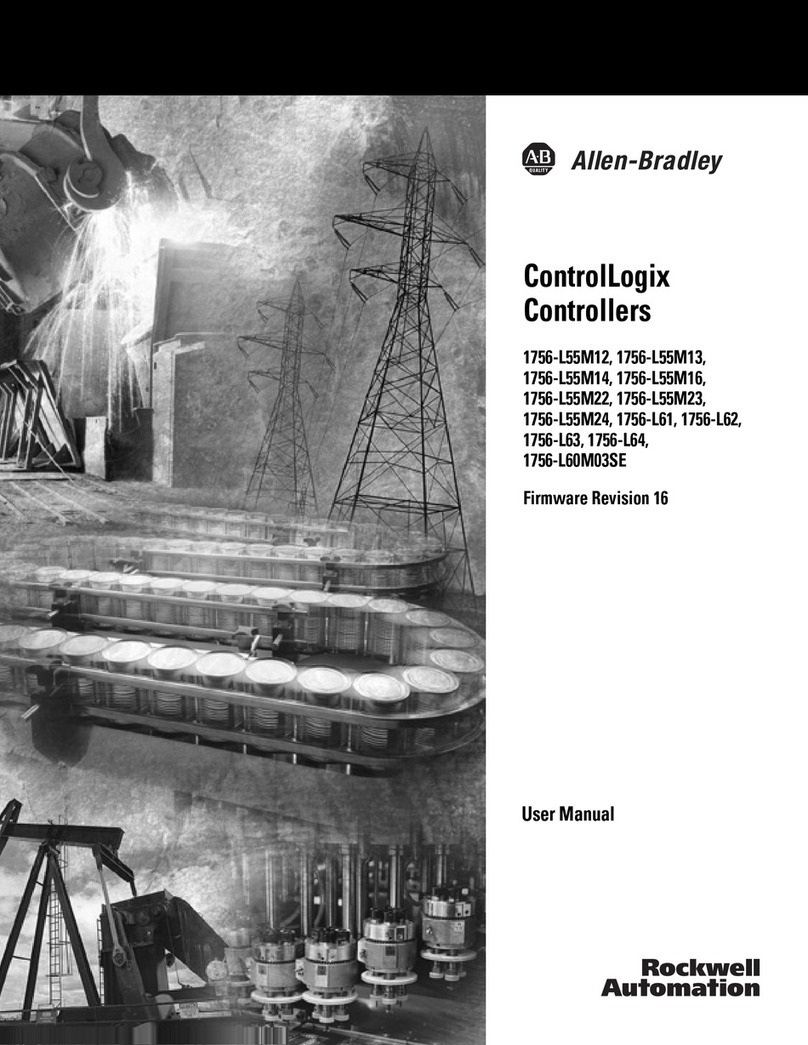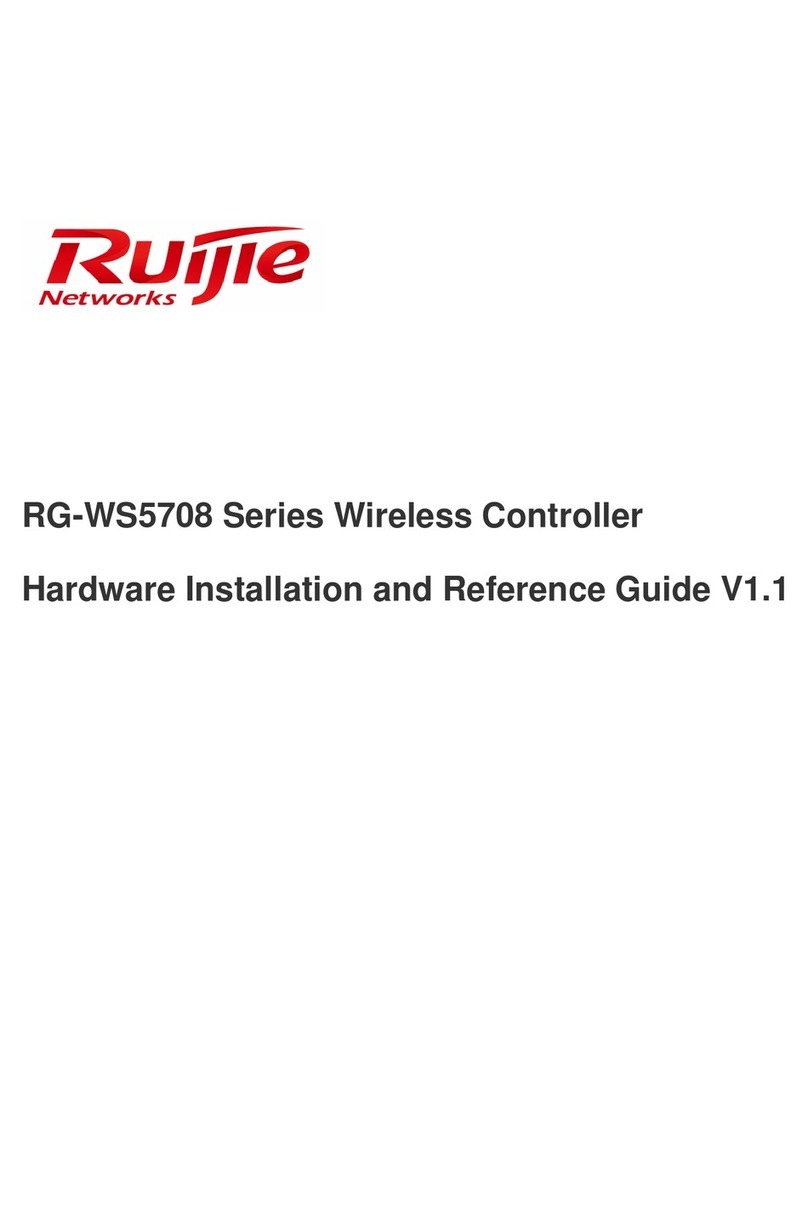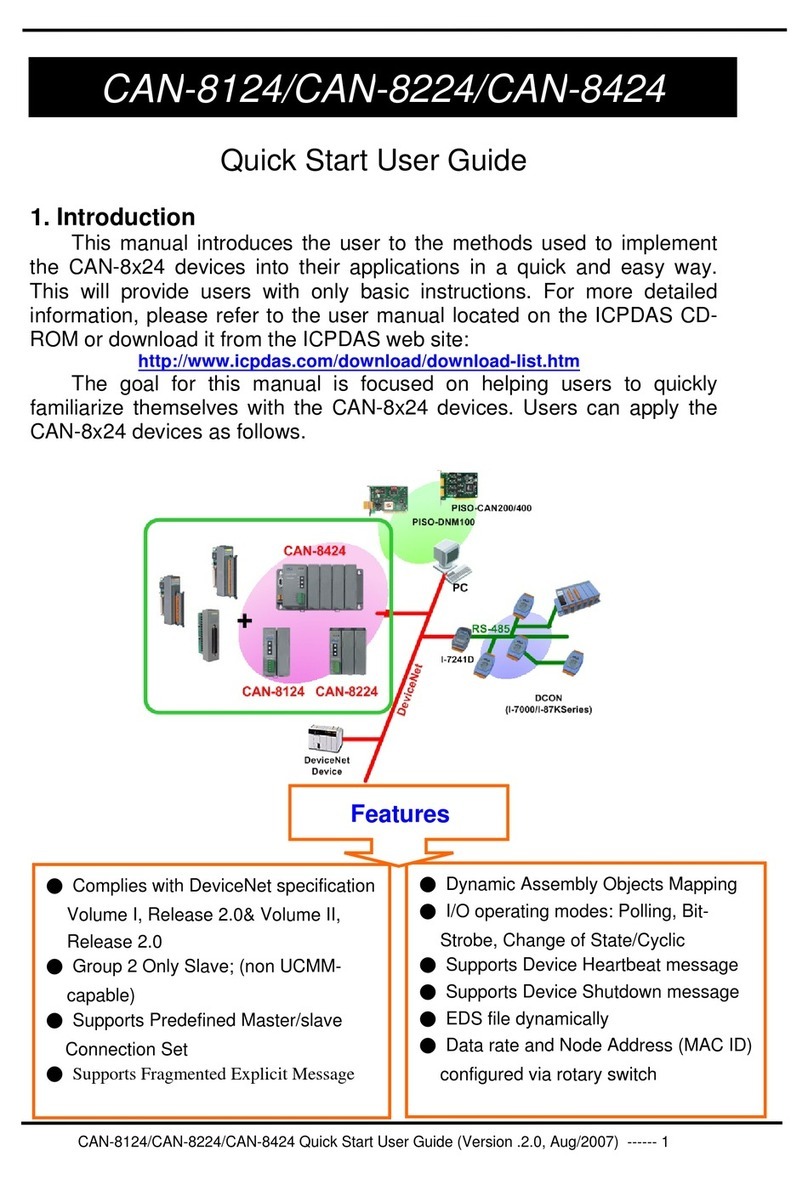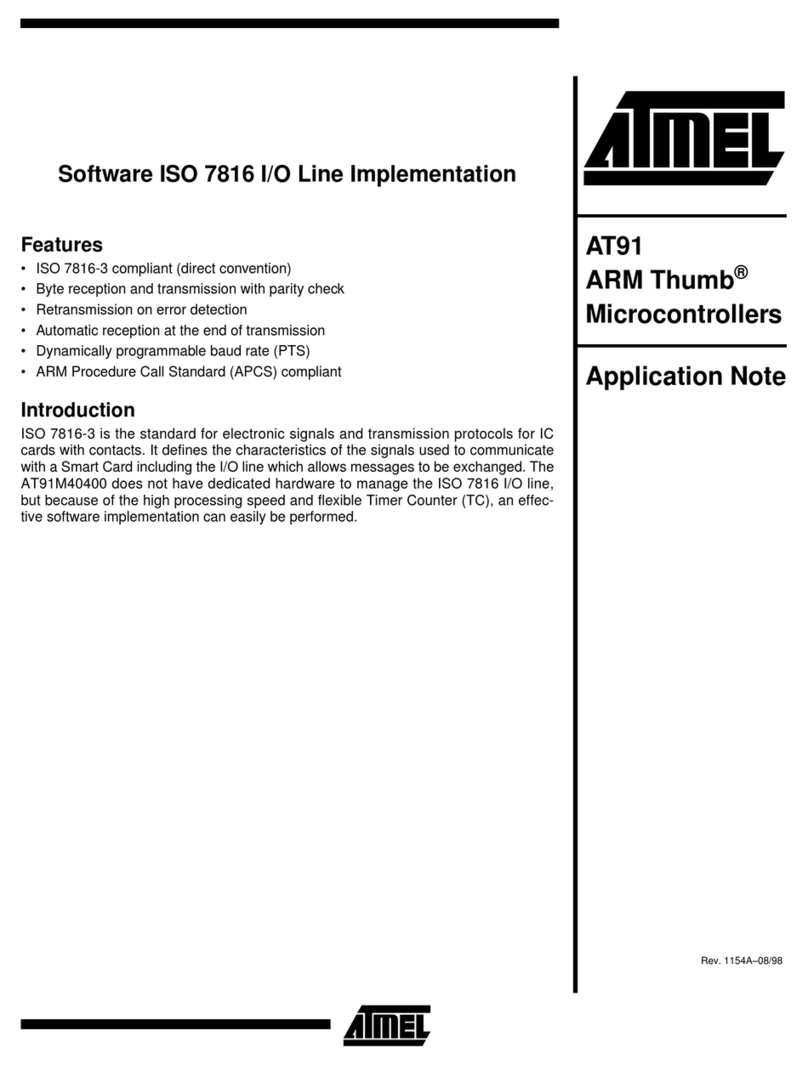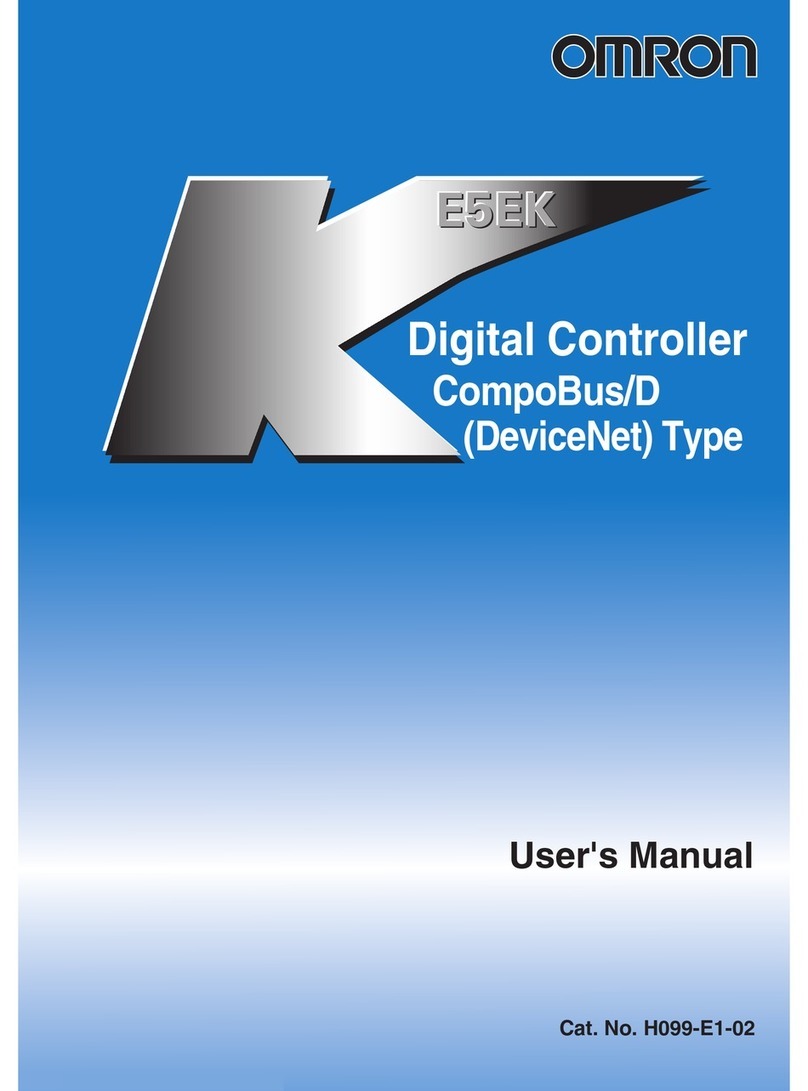esportsim Formula Steering Wheel 2 Series User manual

• Keep the steering wheel in a dry area and do not expose it to dust or sunlight.
• Do not spill liquid on the steering wheel and connectors.
• Never open the steering wheel. Any repairs must be carried out by esportsim assistance.
• Use only the power supply included with the steering wheel.
• Make sure that the power supply is correctly plugged in the electrical socket and that the
connector between the power supply and the steering wheel is well plugged in.
• Use only accessories compatible and suggested by esportsim.
• If the product does not work properly, for example because it emits strange smells,
sounds or has a high temperature, do not use it, unplug it and contact esportsim
assistance.
• If you plan not to use the steering wheel for a long period of time, disconnect it from the
power supply.
• While using the steering wheel, always keep your hands in the correct position without
ever letting go of it completely.
• Always make sure that the steering wheel is securely attached to the engine base.
2
Before using this product, read this user manual carefully.

Preface!5"
1 - Installation on motor base!6"
1.1 - Fanatec version!6"
1.2 - Thrustmaster version!7"
2 - Power On - Off! 8"
2 - Starter!9"
3 - WiFi Setting!9"
4 - Start the telemetry application!11"
5 - Telemetry application!11"
6 - The steering wheel hardware!12"
6.1 - Absolute Encoders!13"
6.2 - Central Encoder (SL1)!14"
7 - Dashboard logic!15"
7.1 - Telemetry dashboards!17"
8 - Management Dashboards!19"
8.1 - Settings Dashboard!19"
8.2 - Diagnostic Dashboard!20"
9 - USB connection with PC!21"
9.1 - Esportsim Wheel Manager!22"
10 - Command mapping!24"
10.1 - Codemasters Formula games command mapping!25"
11 - Telemetry settings!27"
11.1 - How to receive the telemetry from F1 games!28"
11.2 - How to receive the telemetry data from Assetto Corsa Competizione!29"
12 - Application for codemasters Formula games 2020!30"
12.1 - View change!30"
12.2 - Change of mode SL5 / SL6!30"
12.3 - MIX/ERS combinations (only F1 2019)!31"
12.4 - K2 Function!31"
12.5 - Led!31"
12.6 - Brake Balance Preset (BBP - only PC)!32"
13 - Z1 Server!33"
13.1 - Z1 Server settings!34"
13.2 Z1 Server settings!35"
3

Preface˝
FSW is a Formula Steering Wheel is a professional racing wheel for sim racing, compatible with
PC, PS4 and Xbox One and with Fanatec, Thrustmaster, Simucube and any other motor bases
with 6x70mm holes pattern."
The steering wheel replicates many features that you find today on the real steering wheels of
Formula cars, for this reason we suggest you to read this manual carefully, only in this way will
you be able to make the most of the steering wheel."
The steering wheel receives the telemetry data through the WiFi network."
The steering wheel is able to get updates via the Internet. The updates will be released to fix,
improve or add functionality to your steering wheel. The updates will be downloaded and installed
automatically when the steering wheel boots."
The steering wheel in the version for gaming console is compatible with the following engine
bases:"
Fanatec
Thrustmaster
PODIUM DD1
T300
PODIUM DD2
TS-XW
PODIUM Racing Wheel PS4
TX
ClubSport Wheel Base V2
T-GT
ClubSport Wheel Base V2.5
TS-PC
CSL Elite Wheel Base
5

1 - Installation on motor base˝
1.1 - Fanatec version
• Align the shaft of the motor base in the correct position, i.e. with the guide upwards
• Press the steering wheel quick release mechanism
• Slide the motor base shaft inside the steering wheel mechanism up to its mechanical limit
• Release the quick release mechanism
6

1.2 - Thrustmaster version
• Insert the steering wheel male connector in the female connector on your motor base
• Turn the engine base ring counterclockwise while keeping the steering wheel stationary
• Tighten the ring as much as you can, if necessary hold the ring in position and turn the steering
wheel clockwise
• Using a Phillips screwdriver, tighten the fixing screw (without using too much force) by turning it
clockwise as you see in the following picture
7

2 - Power On - Off˝
To turn on the steering wheel connect the round connector at the end of spiral cable to the round
connector you can find on the power supply.
Wait for the steering wheel to be fully started and the initial screen of the "Starter" application to
appear on the display, as it appears in the following image.
To turn off the steering wheel simply disconnect the round connector at the end of the spiral cable.
8

2 - Starter˝
With the starter application you can do 3 operations:
1 Open the virtual screen keyboard
2 Configure the WiFi network
3 Launch the telemetry application
3 - WiFi Setting˝
The first thing to do is to connect the steering wheel to your WiFi network.
To open the Virtual screen keyboard click on the menu icon as you can see in the following image
9

Click on the wifi icon to open the Wifi panel. Choose your wifi network and write your wifi
password.
10

4 - Start the telemetry application˝
If your steering wheel is connected to your WiFi network, you can start up the telemetry
application. To do this, click on one of the buttons on the left of the starter application that match
the game you want to use.
5 - Telemetry application˝
As soon as you have launched the telemetry application you will be have your main dashboard.
11

6- The steering wheel hardware˝
The Formula steering wheel comes with:
• 14 configurable buttons
• 8 absolute encoders
• 2 gearbox paddles
12

6.1 - Absolute Encoders˝
Each encoder has 12 absolute positions.
Refer to these label-codes when commands are associated with your game and it is important to
check these labels to identify each encoder to receive a proper assistance.
13
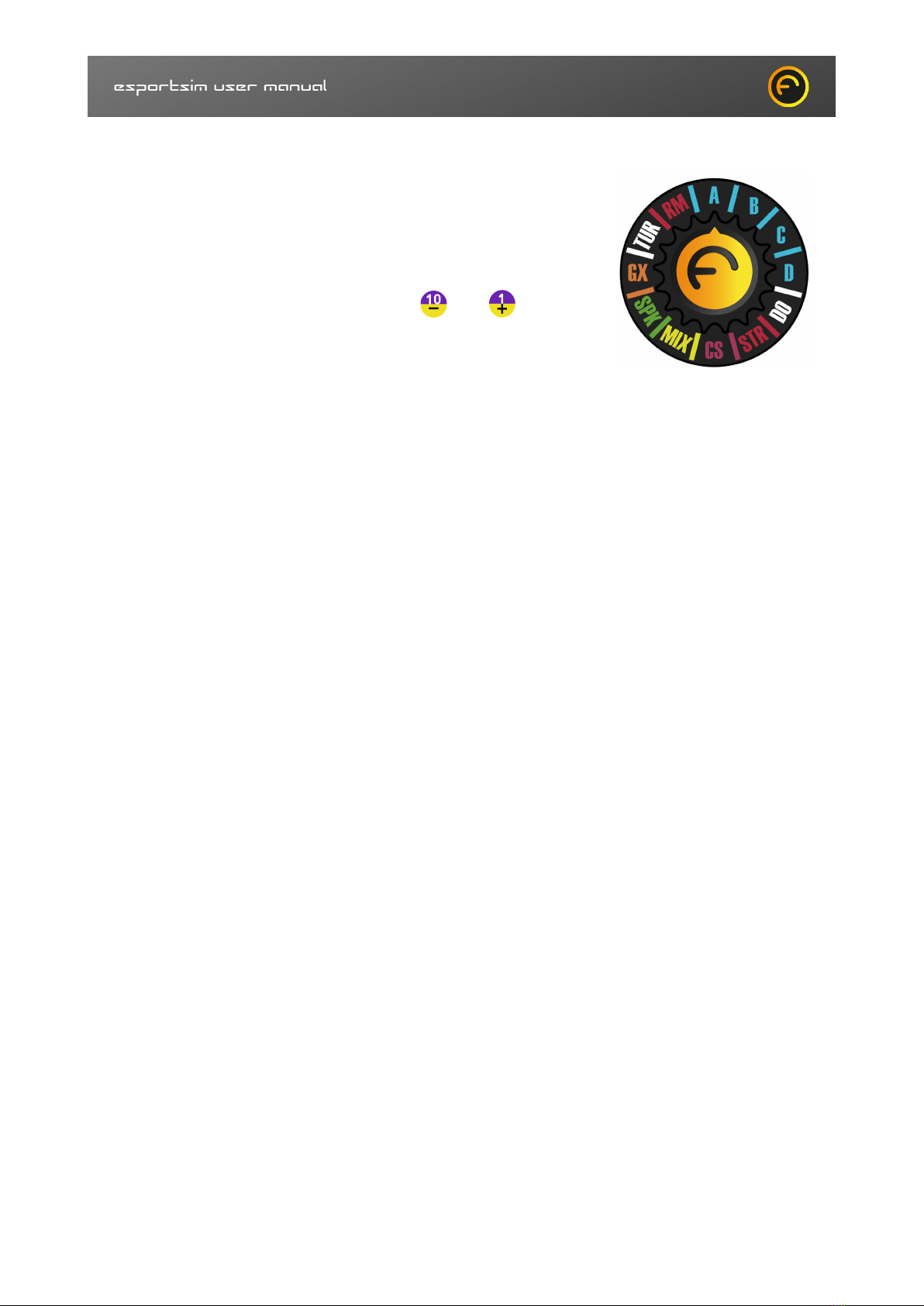
6.2 - Central Encoder (SL1)˝
The central encoder, called SL1, is a multifunction encoder
Understanding its functions is essential to use the steering wheel in
the best way.
According to its position with the buttons 10 e 11 you can
manage a specific setting of the steering wheel or the car.
Position 1
A - change the view within the same dashboard
Position 2
B - change the green leds brightness (RPM on leds turns off)
Position 3
C - change the red leds brightness (RPM on leds turns off)
Position 4
D - change the blu leds brightness (RPM on leds turns off)
Position 5
DO - change the yellow leds brightness (RPM on leds turns off)
Position 6
STR - BBP (Brake Balance Preset) enabling
Position 7
CS - free, not yet implemented
Position 8
MIX - free, not yet implemented
Position 9
SPK - free, not yet implemented
Position 10
GX - free, not yet implemented
Position 11
TUR - special game button outputs enabling (only for Thrustmaster PC)
Position 12
RM - dashboard switch
14

7 - Dashboard logic˝
In the steering wheel it is possible to navigate between the telemetry dashboards and the
management dashboards.
Telemetry dashboards can be composed of one or more views.
The telemetry dashboards, and therefore the Views inside them, are those that receive telemetry
and that are used when using the steering wheel on the track.
The management dashboards are dashboards that allow you to manage parameters and configure
various features of the steering wheel.
The following image shows you what the movements you can make between the various
dashboards and views can be.
The views within the same dashboard generally have the same style and represent, for example,
the views of Sebastian Vettel or Lewis Hamilton in a given year.
Furthermore, the views of the same dashboard share the same behaviour such as for the LEDs,
encoders and special buttons.
DT = Telemetry dashboard
DG = Management dashboard
This dashboard system was designed to be easily expandable with other views or dashboards.
15

To move vertically you must first set SL1 to position 12 (RM) and then use the buttons (button
10) and (button 11)to go up or down.
To be able to move horizontally, however, you must set SL1 to position 1 (A) and then use button
(button 11) and (button 10) to go right or left.
Moving vertically you will change dashboards, moving horizontally instead you will
change View within the same dashboard
16
+
Command
Up
Down
+
Command
Right
Left

7.1 - Telemetry dashboards˝
There are 3 standard telemetry dashboards in the steering wheel.
The first dashboard receive the telemetry data from F1 2021.
The second dashboard receive the telemetry data from F1 2020.
The third dashboard receive the telemetry data from Assetto Corsa Competizione (ACC) and is
used in combination with the Esportsim Telemetry Gateway software (see the dedicated chapter)
17

The fourth dashboard receive the telemetry data from iRacing, Automobilista 1 e 2, Project Cars
1-2, RaceRoom, rFactor 1-2 and is used in combination with Z1 software (see dedicated chapter
regards Z1 software).
18

8 - Management Dashboards˝
The steering wheel management dashboards are the dashboards with which you can manage
parameters and monitor various aspects of the steering wheel.
To go to the management dashboards, place the central encoder in position 12 (RM) and press the
button .
Each time the button is pressed you change the management dashboard. To return to the
telemetry dashboards you have to go up by pressing the button .
8.1 - Settings Dashboard˝
The first management dashboard is the Settings Dashboard. Through the settings dashboard you
can manage the brightness of the LED, you choose the platform if PC or console, you choose the
type of communication if through Fanatec base - Thrustmaster base or USB and many other
steering wheel’s parameters.!
After changing a parameter click on Save to make the changes permanent.!
Reboot the application or the steering wheel if you have changed the platform or the base.
19
+
Command
Up
Down

8.2 - Diagnostic Dashboard˝
Another management dashboard is the Diagnostic dashboard. With this dashboard it is possible to
test the hardware present in the steering wheel. It will therefore be possible to test the encoders,
the special buttons and all the LEDs. Within this dashboard you can also close the telemetry
application with the Close App button and also restart the steering wheel with the Reboot wheel
button.
To map the buttons and encoders with the game the wheel has to show
this dashboard.
20
Other manuals for Formula Steering Wheel 2 Series
1
Table of contents
Popular Controllers manuals by other brands

NOVAK
NOVAK GTB BRUSHLESS RACING ESC - 4-2007 Setup guide
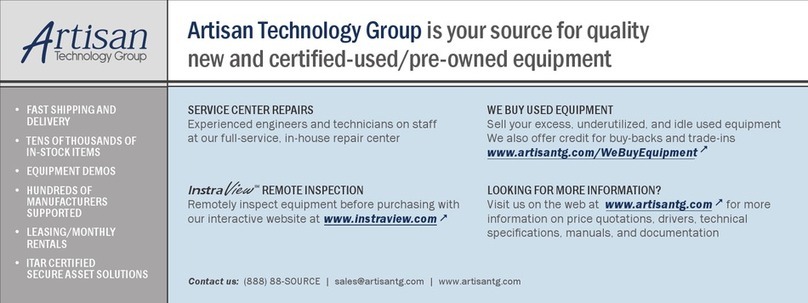
Sun Microsystems
Sun Microsystems Serial Parallel Controller user guide

Chicago Pneumatic
Chicago Pneumatic CP90600 Operator's manual
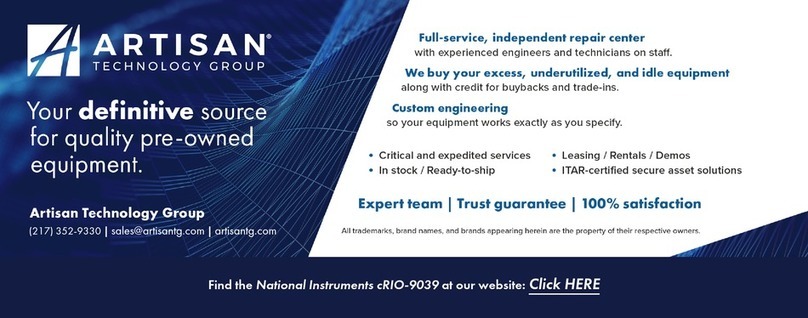
National Instruments
National Instruments cRIO-9039 user manual

Emerson
Emerson Fisher FIELDVUE DVC2000 instruction manual
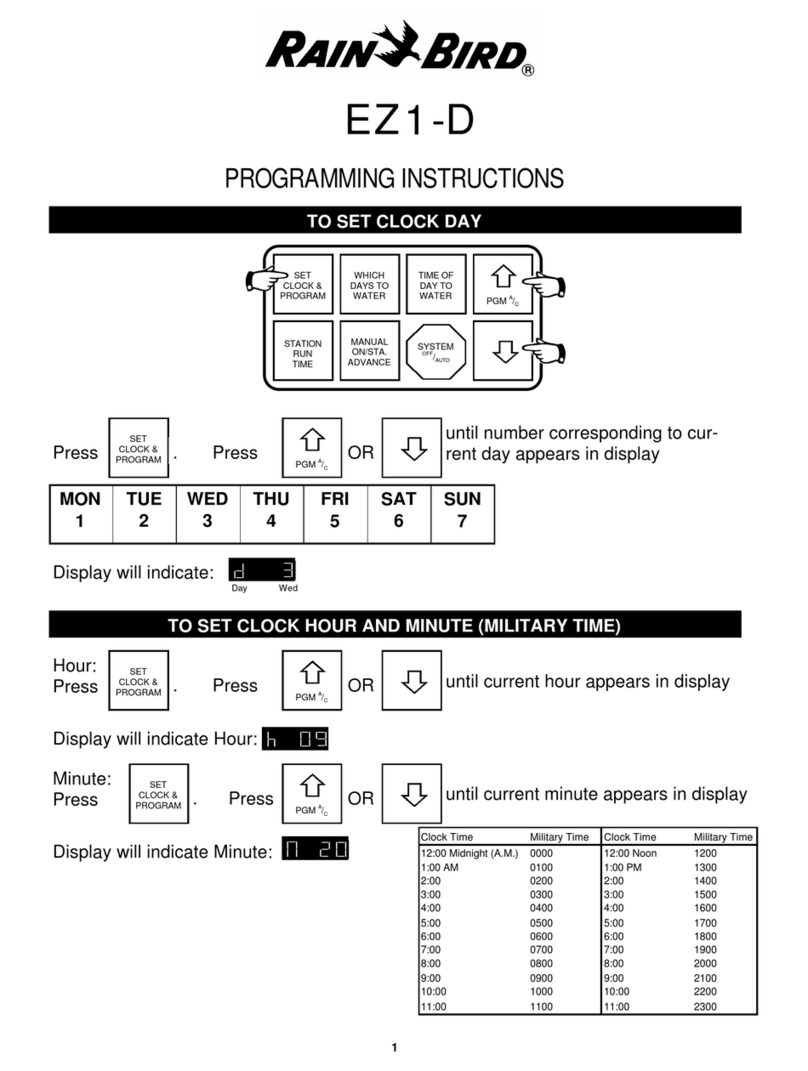
Rain Bird
Rain Bird EZ1-D Programming instructions