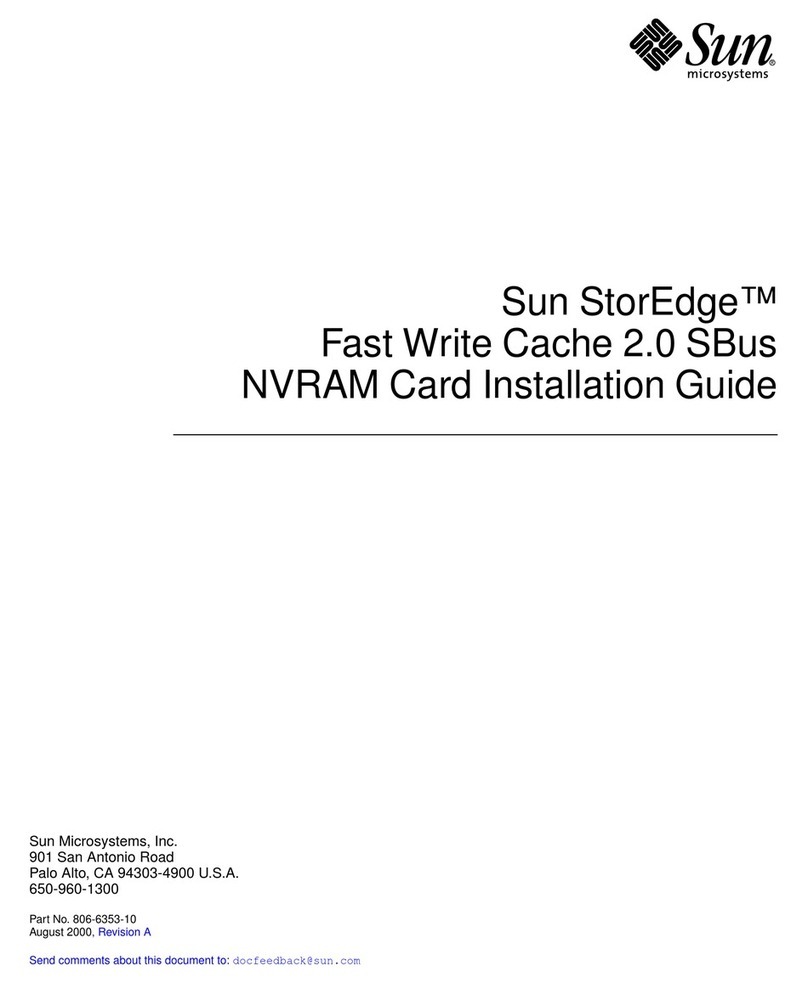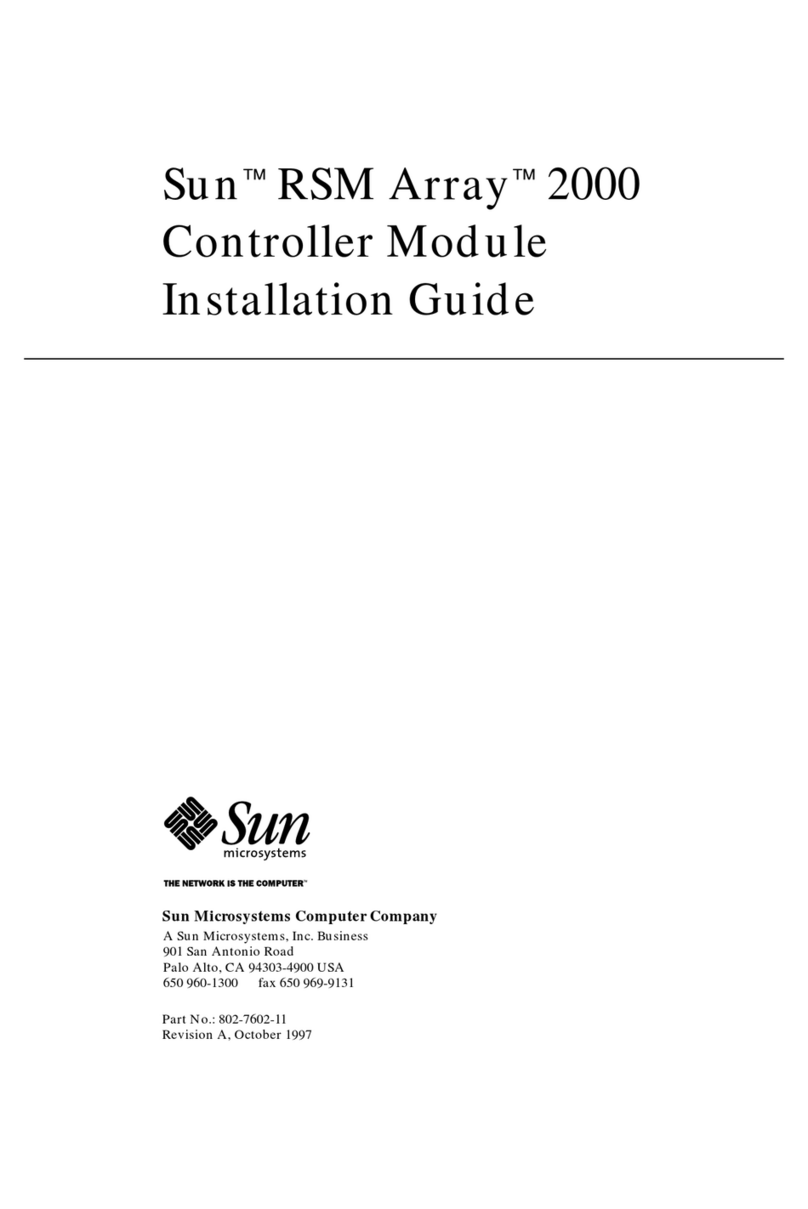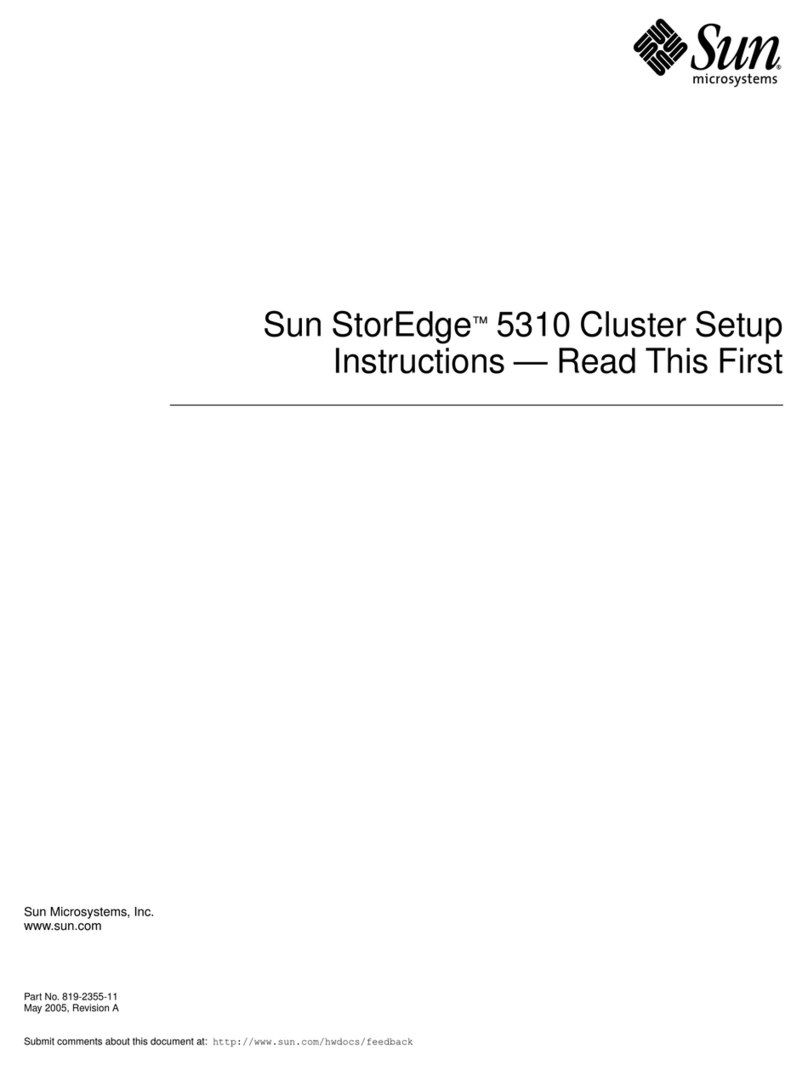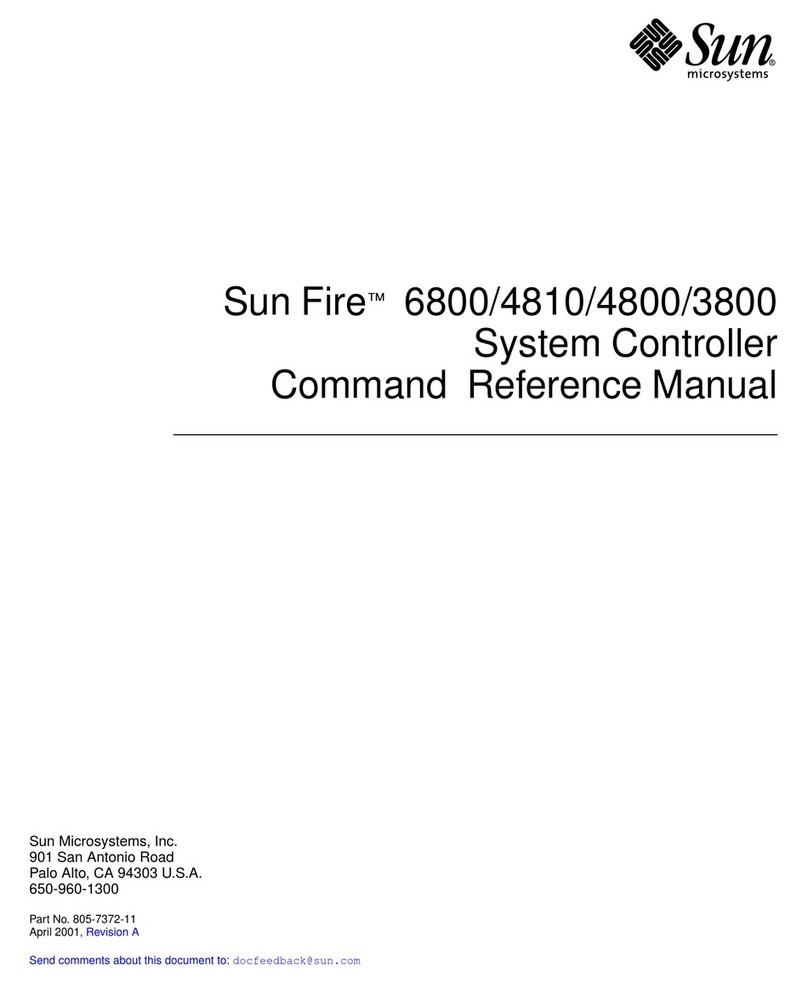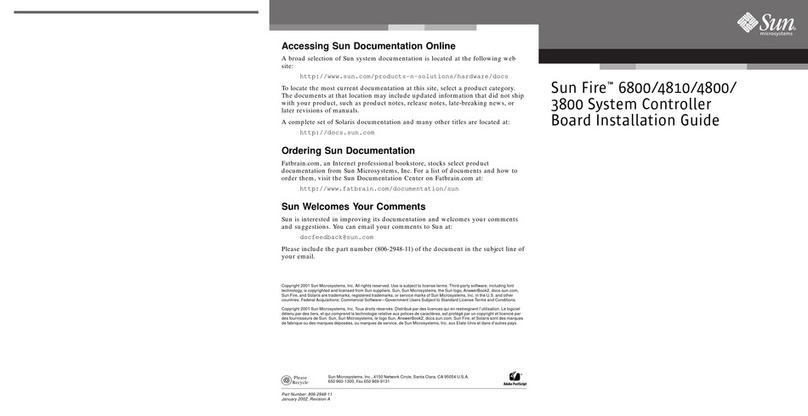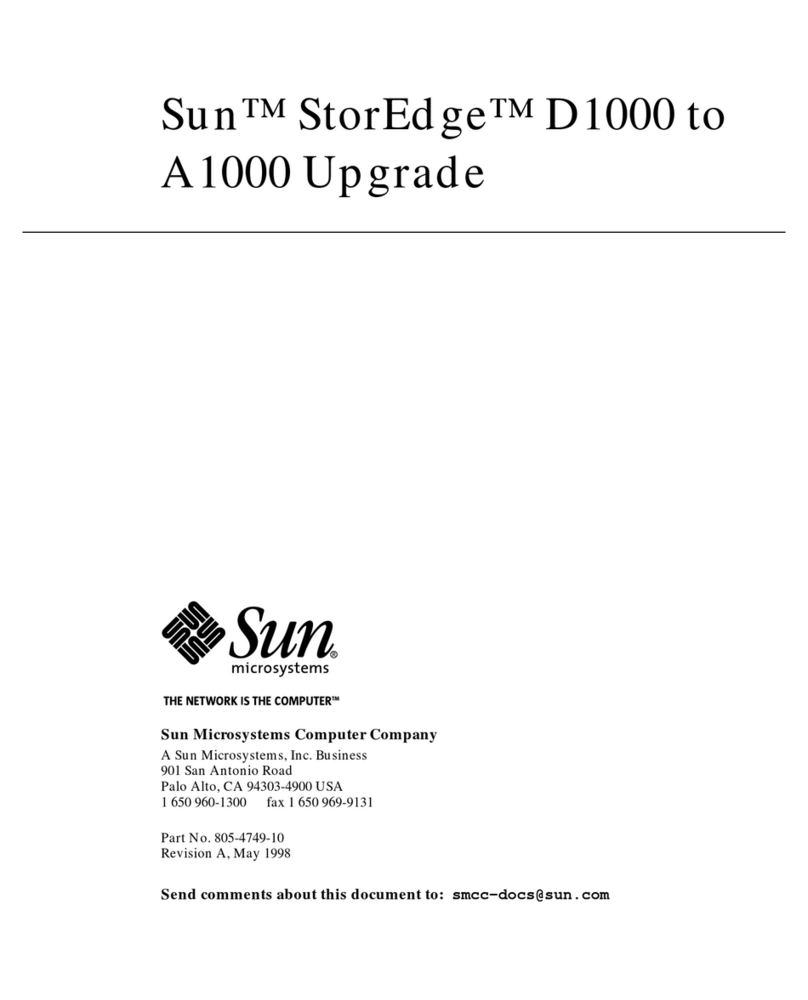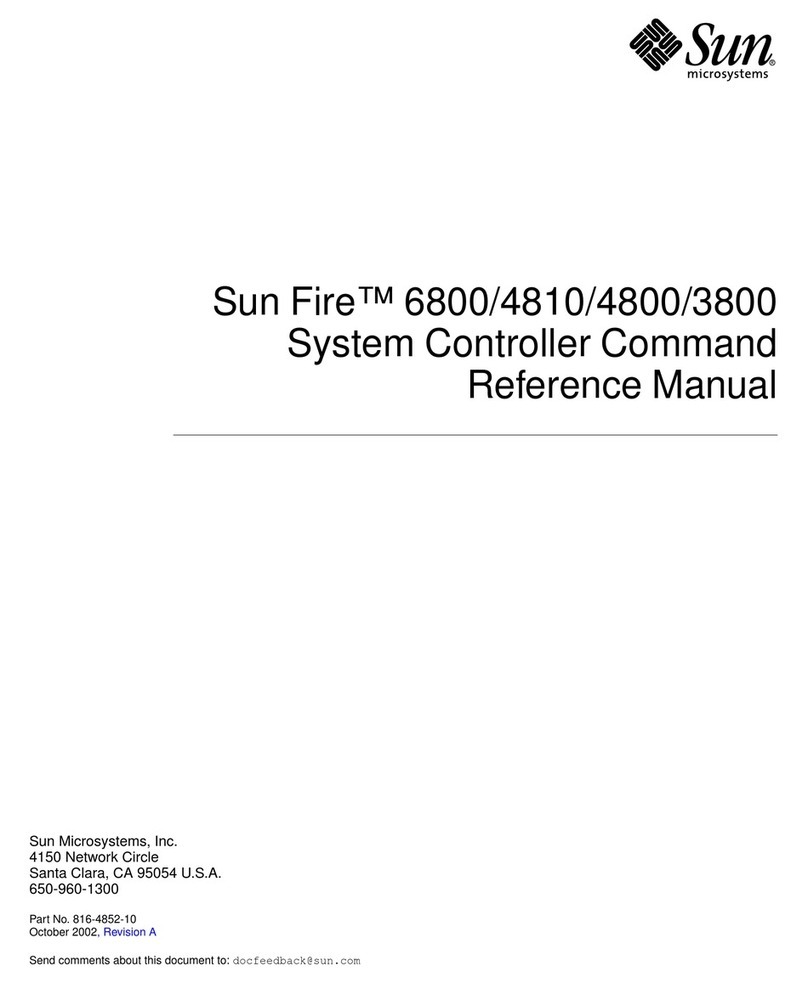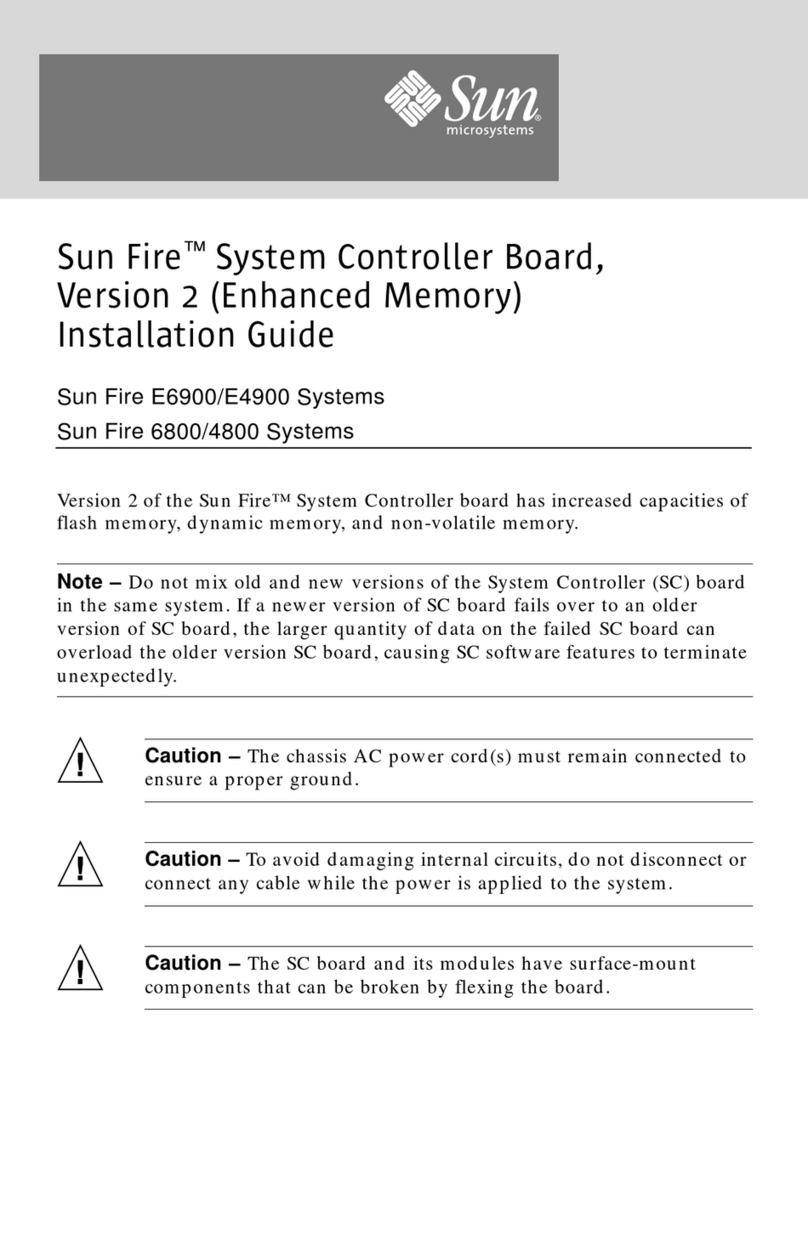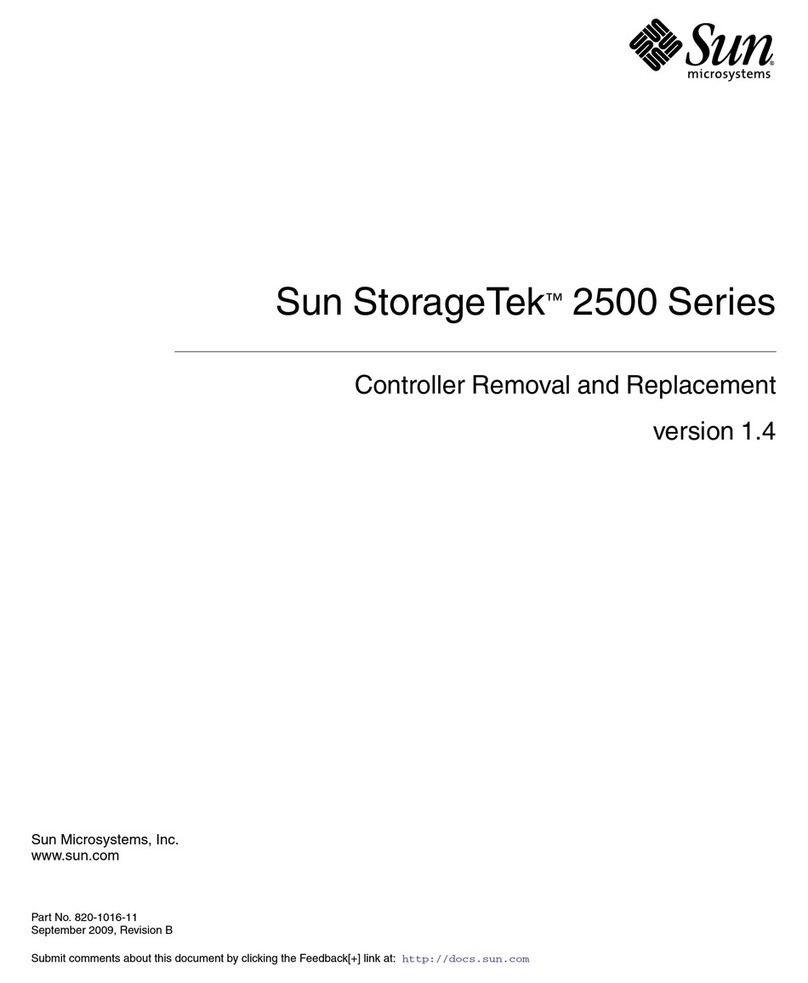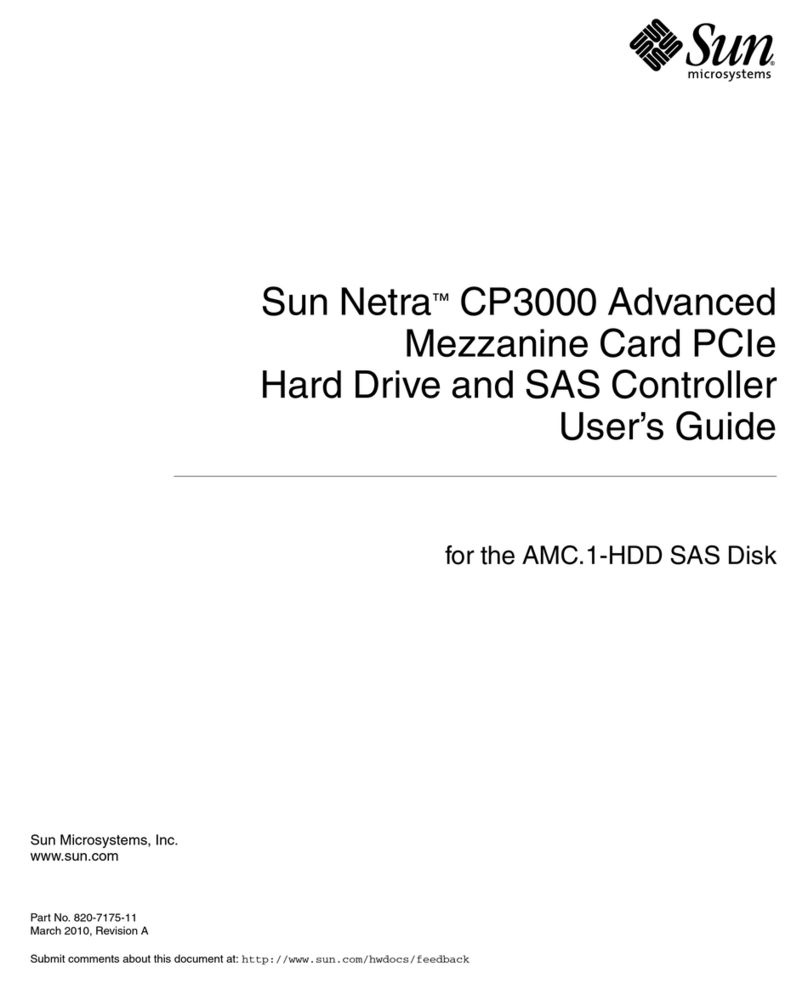1993 by Sun Microsystems, Inc.—Printed in USA.
2550 Garcia Avenue, Mountain View, California 94043-1100
All rights reserved. No part of this work covered by copyright may be reproduced in any
form or by any means—graphic, electronic or mechanical, including photocopying,
recording, taping, or storage in an information retrieval system— without prior written
permission of the copyright owner.
The OPEN LOOK and the Sun Graphical User Interfaces were developed by Sun
Microsystems, Inc. for its users and licensees. Sun acknowledges the pioneering efforts of
Xerox in researching and developing the concept of visual or graphical user interfaces for
the computer industry. Sun holds a non-exclusive license from Xerox to the Xerox
Graphical User Interface, which license also covers Sun’s licensees.
RESTRICTED RIGHTS LEGEND: Use, duplication, or disclosure by the government is
subject to restrictions as set forth in subparagraph (c)(1)(ii) of the Rights in Technical Data
and Computer Software clause at DFARS 252.227-7013 (October 1988) and FAR 52.227-19
(June 1987).
The product described in this manual may be protected by one or more U.S. patents,
foreign patents, and/or pending applications.
TRADEMARKS
The Sun logo, Sun Microsystems, Sun Workstation, NeWS, and SunLink are registered
trademarks of Sun Microsystems, Inc. in the United States and other countries.
Sun, Sun-2, Sun-3, Sun-4, Sun386i, SunCD, SunInstall, SunOS, SunView, NFS, and
OpenWindows are trademarks of Sun Microsystems, Inc.
UNIX and OPEN LOOK are registered trademarks of UNIX System Laboratories, Inc.
PostScript is a registered trademark of Adobe Systems Incorporated. Adobe also owns
copyrights related to the PostScript language and the PostScript interpreter. The
trademark PostScript is used herein only to refer to material supplied by Adobe or to
programs written in the PostScript language as defined by Adobe.
X Window System is a product of the Massachusetts Institute of Technology.
SPARC is a registered trademark of SPARC International, Inc. Products bearing the
SPARC trademark are based on an architecture developed by Sun Microsystems, Inc.
SPARCstation is a trademark of SPARC International, Inc., licensed exclusively to Sun
Microsystems, Inc.
All other products or services mentioned in this document are identified by the
trademarks, service marks, or product names as designated by the companies who market
those products. Inquiries concerning such trademarks should be made directly to those
companies.
Artisan Technology Group - Quality Instrumentation ... Guaranteed | (888) 88-SOURCE | www.artisantg.com