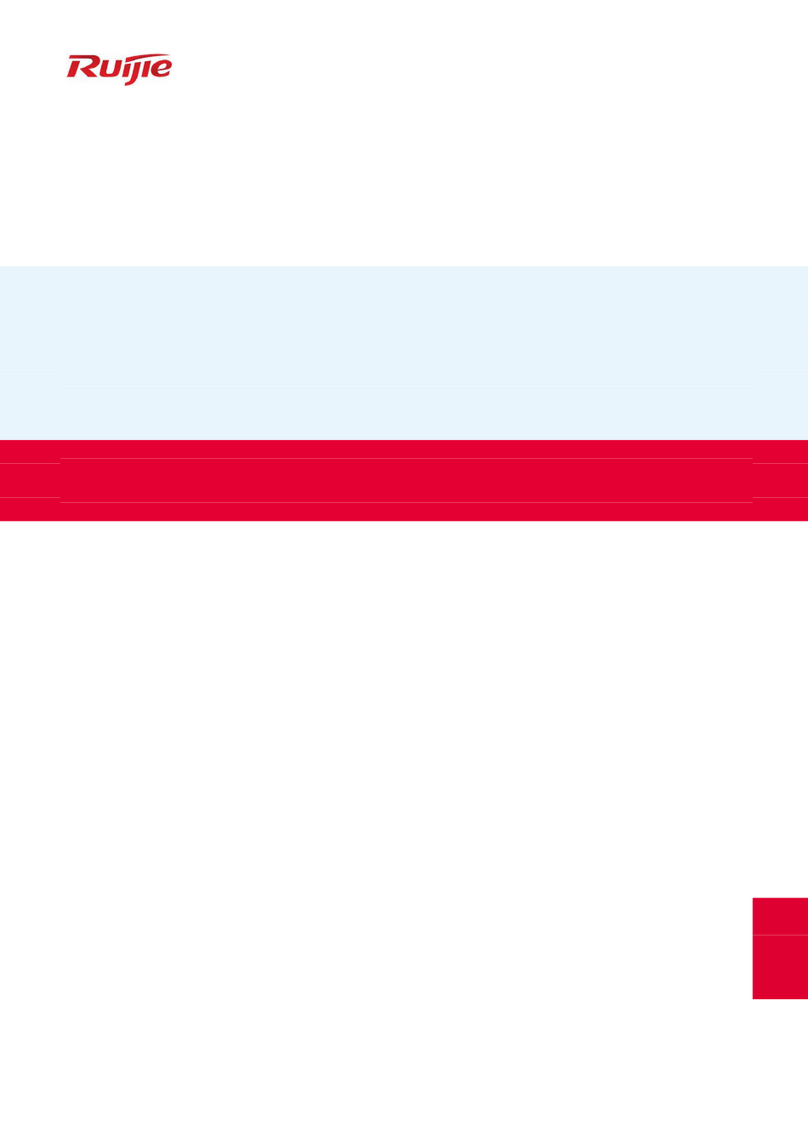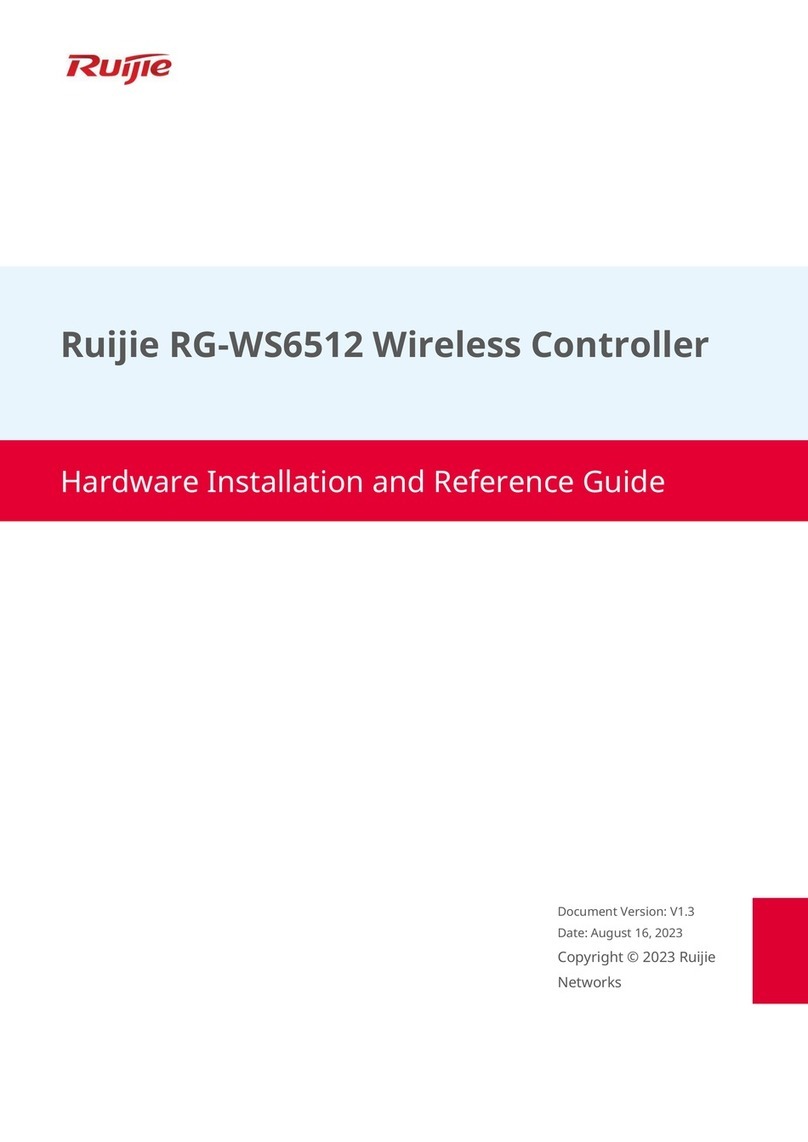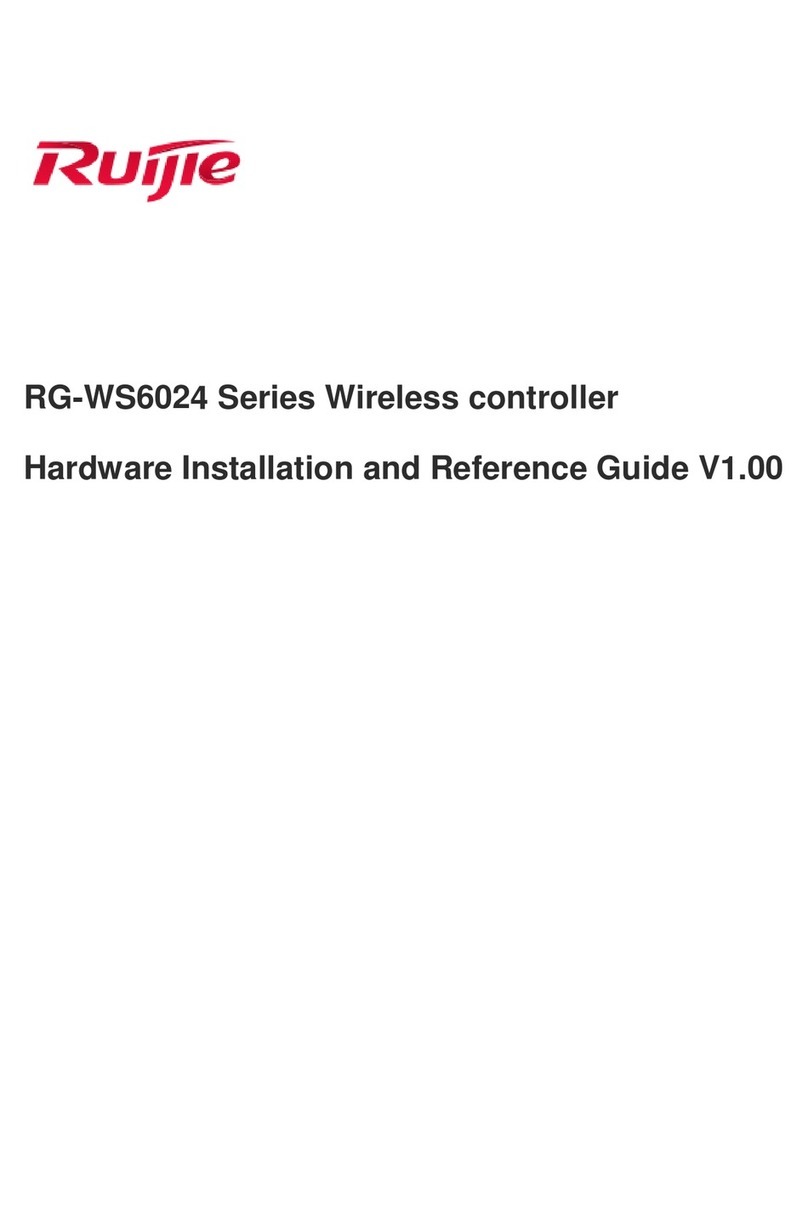Direct or indirect touch through a wet object on high voltage and power line can bring a fatal danger.
ESD Prevention
To prevent damage from static electricity, note that:
Properly ground the device.
Take dust prevention measures in the room.
Maintain an appropriate humidity.
Laser Safety
Most of the optical modules used by the wireless controller are Class I laser products. Observe the following:
When a fiber transceiver is working, ensure that the port has been connected to a fiber cable or is covered with a
dust cap so as to keep out dust and avoid burning your eyes.
Do not stare into any fiber port.
Do not stare into any fiber port under any circumstances, which may cause permanent damage to your eyes.
Preparing Installation Site
The wireless controller must be installed indoors. To ensure normal operation, the installation site must meet the following
requirements.
Ventilation
For proper ventilation, leave a minimum clearance of 10 cm (3.9 in.) from the rear and both sides of the chassis. And bind
your loose cables together or place them on a cable tray to avoid blocking the air inlets.
Temperature and Humidity
To ensure normal operation and service life of the device, maintain appropriate temperature and humidity levels in your
equipment room. See Table 2-1. Improper room temperature and humidity can cause damages to the device.
High relative humidity may affect insulation materials, resulting in poor insulation and even electrical leakage, and
sometimes may lead to change of mechanical properties of materials and corrosion of metal parts.
Low relative humidity may dry and shrink insulation sheets and cause static electricity that can damage the circuitry
inside the device.
High temperature greatly reduces reliability of the device and shortens its service life.
Table 2-1 Required Temperature and Humidity for the RG-WS5708
Temperature Relative Humidity