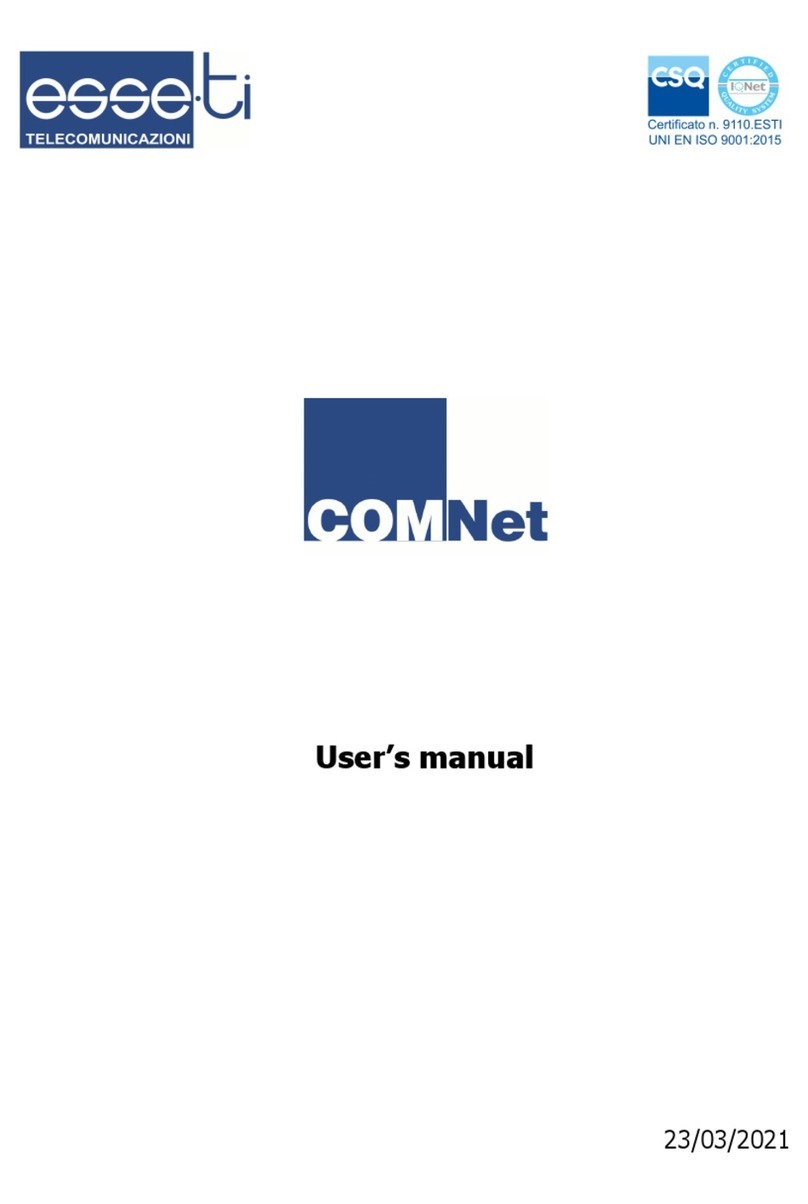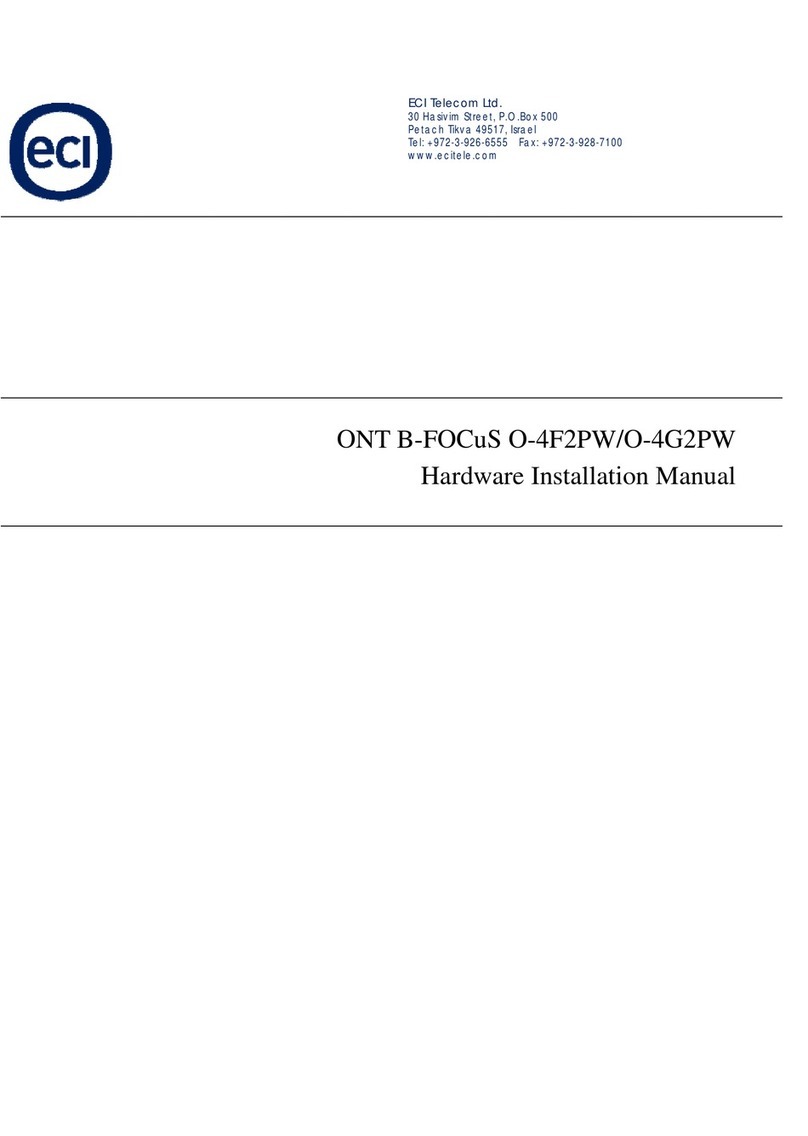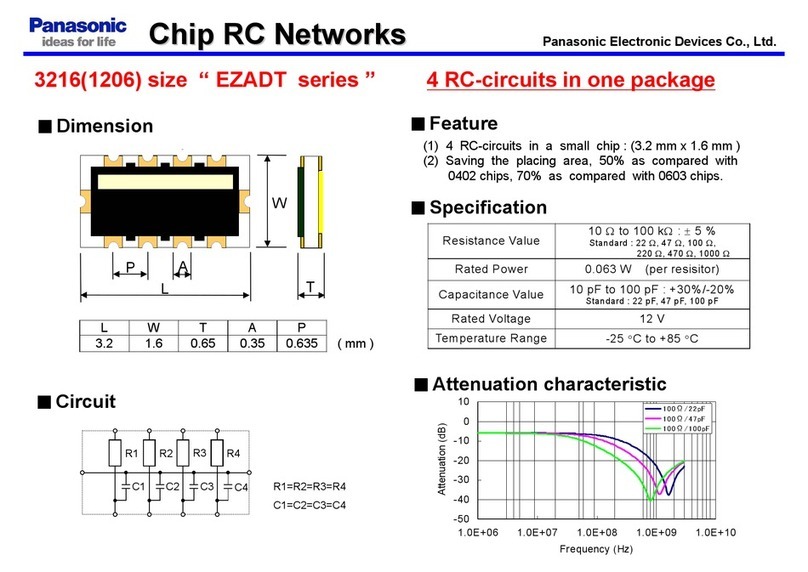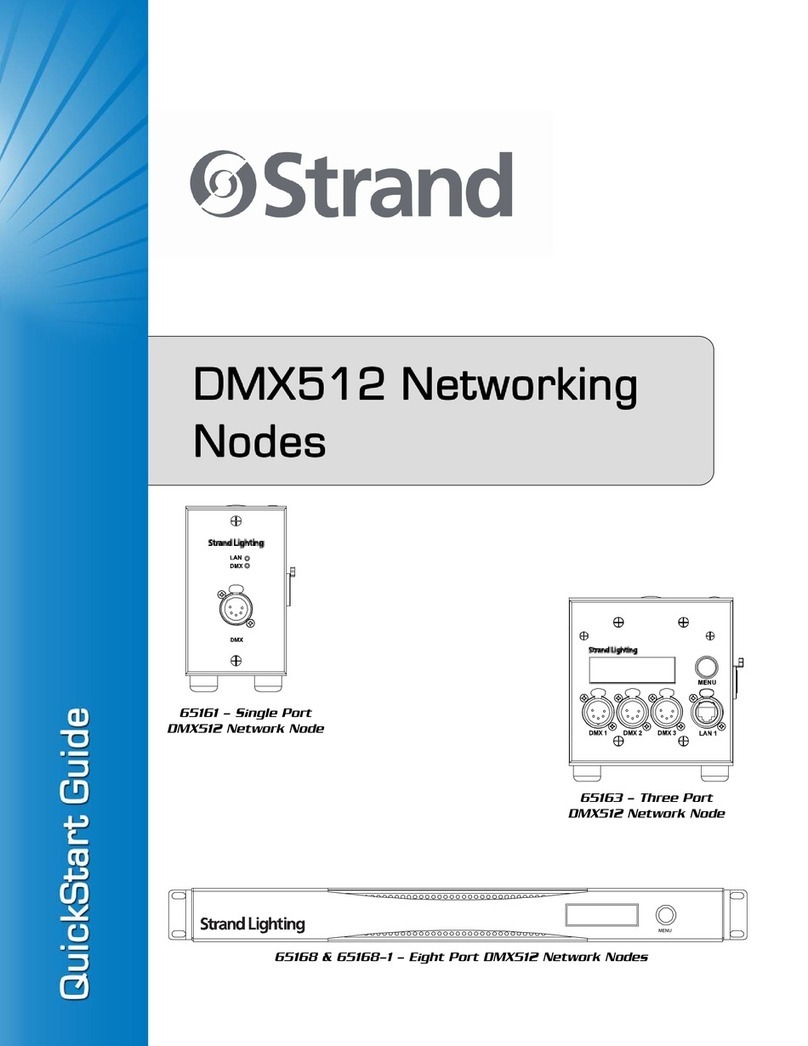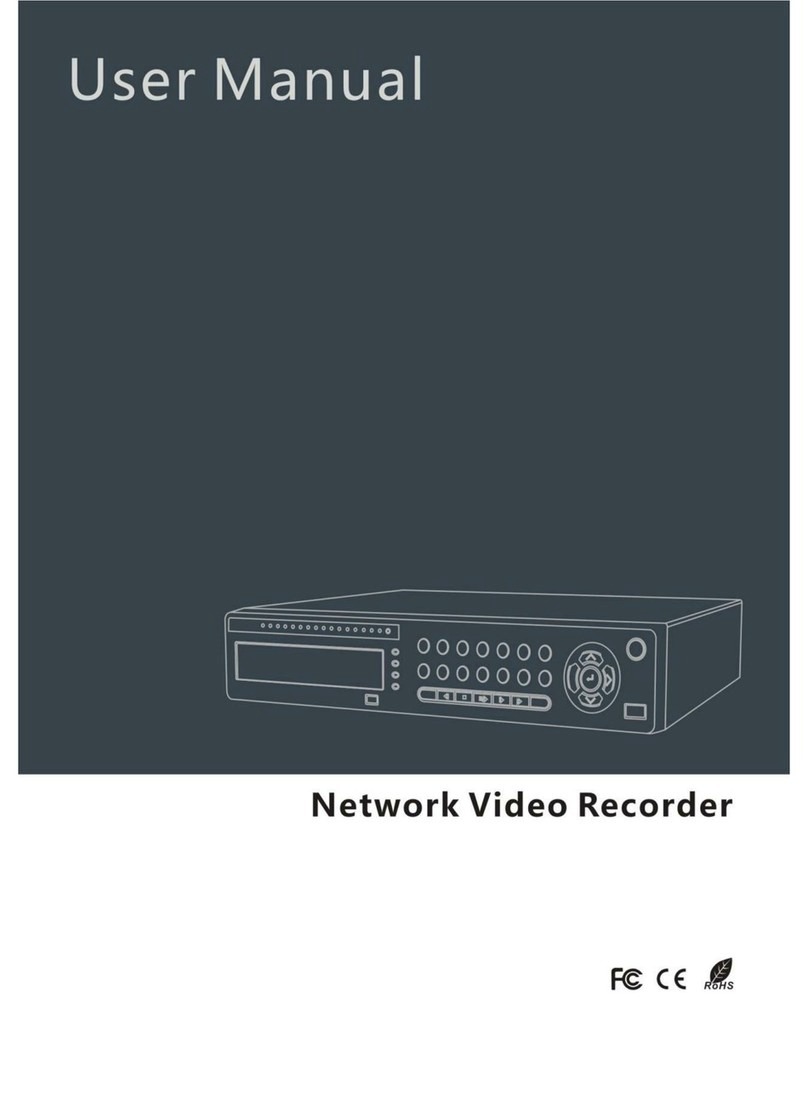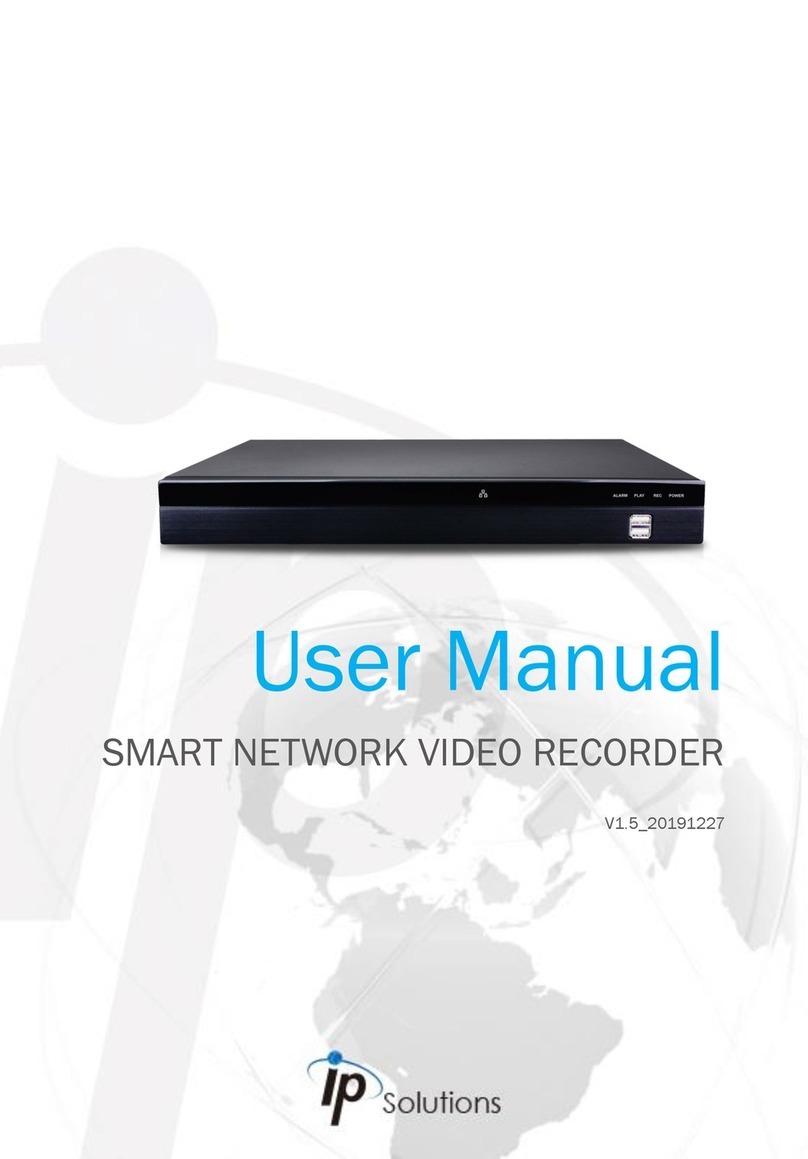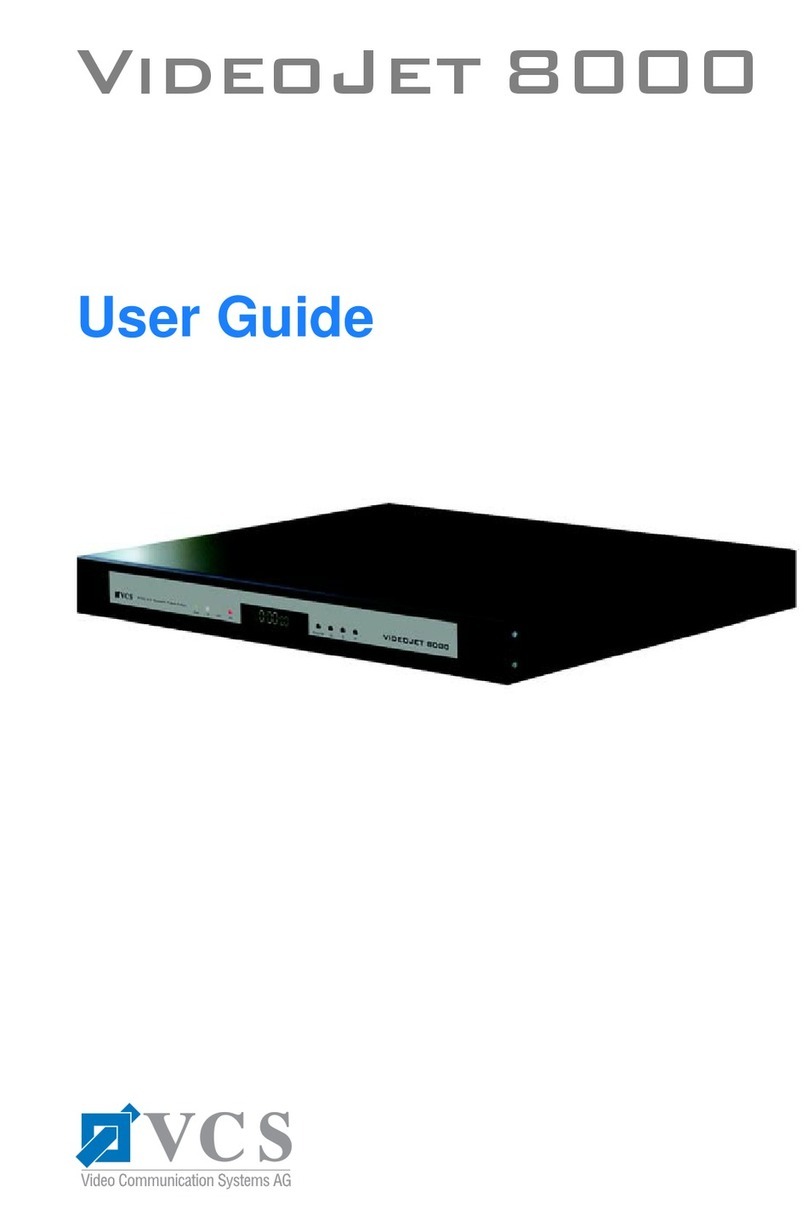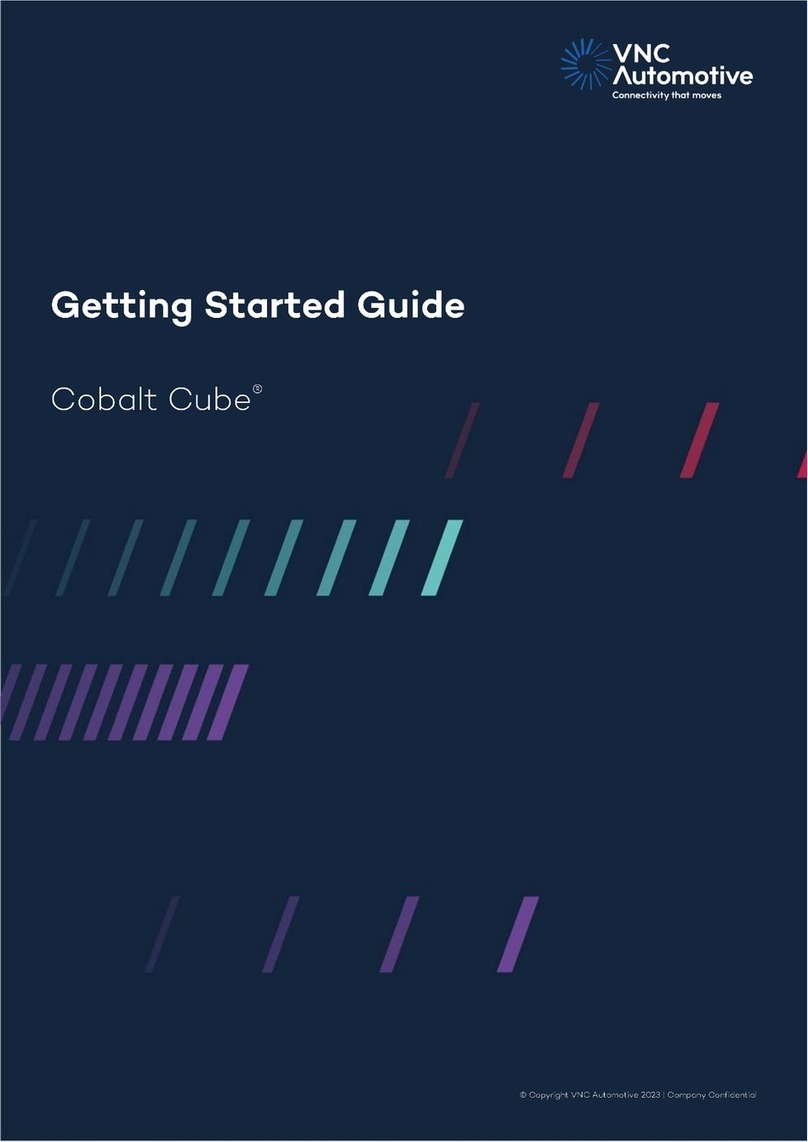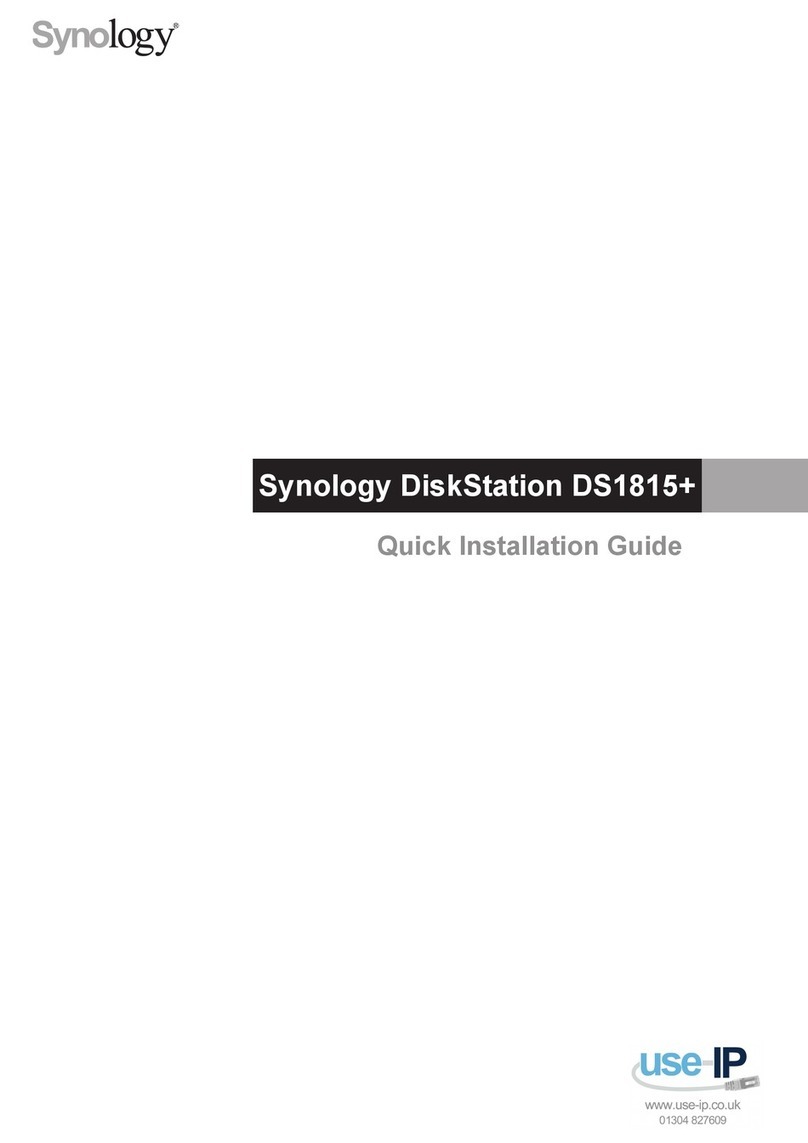Esse-ti 4GRouter User manual

15/07/2019
4GRouter
QUICK START GUIDE

-2-
DESCRIPTION
The 4GRouter is a device that has the following features:
- Dynamic DNS client to allow the user to remotely access (using the public
Internet) the router itself and all the devices connected to it
- Wireless access point to offer Wi-Fi connectivity to connected devices
- Telephone gateway to directly connect fixed telephones, dialers or other
telephone devices.

-3-
PREPARE AND CONNECT
1. Insert the SIM card into the appropriate slot.
2. Mount the supplied antennas using the related connectors.
3. Connect the internal backup batteries.
4. Connect the external adapter to the power input and to a power outlet.
The 4GRouter turns on.
Wait about 45 seconds to give time to the device to register correctly with
the 4G LTE network.
WARNING
The SIM card must have a DYNAMIC PUBLIC IP address, if the router is to be
accessed using a Dynamic DNS service

-4-
ROUTER CONFIGURATION
It is possible to configure the 4GRouter via LAN cable or via Wi-Fi.
The 4GRouter is factory-equipped with an active DHCP server. In order to use
DHPC service, verify that a DHCP client is active on your PC or mobile device.
WIRED CONNECTION
1. Connect your PC to the LAN port of the 4GRouter using a common
network cable.
CONNECTION USING WI-FI
1. Connect your PC (or other device having a Wi-Fi client) to the network
Esse-tiRouter, created by the 4GRouter (login password: esseti2018).
2. Start your web browser and write the default IP address of the 4GRouter
in the address bar:
10.130.1.1
3. Enter the following credentials on the login page:
Username: root
Password: 1234
4. Click on the LOGIN button to access the 4GRouter configuration
interface.

-5-
HOW TO MODIFY THE ROUTER LOGIN PASSWORD
It is strongly advised to change the password for access to the 4GRouter after the
first access, to avoid unauthorized intrusions.
1. Select the Administration item in the System menu .
2. Enter the new password in the Password and Confirmation fields in the
Router Password box.
3. To make the changes operational click on the SAVE & APPLY button on
the bottom right of the page.
Note: make sure the password has been noted down. In case of loss,
please contact a technical service center.

-6-
ACCESS POINT CONFIGURATION
The 4GRouter gives Wi-Fi connectivity to wireless devices via the Wireless Access
Point feature.
It is possible to customize the parameters of the Access Point through the
Network menu.
1. Select the Access Point item in the Network menu.
2. To change the name (SSID) of the wireless network generated by the
4GRouter and displayed by wireless devices, enter the new name in the
Station ID field.
3. To change the security level of the network, select from the Encryption
field menu the desired security protocol.
4. To change the network access password, enter the new password in the
Passphrase field.
5. To make the changes operational click on the SAVE & APPLY button on
the bottom right of the page.

-7-
INTERNET ACCESS SETUP
The 4GRouter provides Internet connectivity, by means of the inserted SIM card,
to the connected devices.
It is necessary to configure the router appropriately with the APN parameters
(Access Point Name) provided by your telephone operator.
WARNING
Ensure that the APN allows the use of a DYNAMIC PUBLIC IP address, if the router
is to be accessed using a Dynamic DNS service
1. Select the Internet Access item in the Network menu.
2. In the USB Modem Setting panel, enter the APN of the SIM card in the
Service APN field.
3. If required, enter your username and password in the respective fields.
4. To make the changes operational click on the SAVE & APPLY button on
the bottom right of the page.
KEEP ALIVE FUNCTION
The Keep Alive function, through pings to a public IP, verifies the status of the
Internet connection and in case of interrupted connection restores it through a
reset of the 4GRouter.
WARNING
Ping is done every 5 minutes and involves data traffic.
1. In the Internet Access panel, enter a public IP address (for example
8.8.8.8) in the Display Wet Connection field.
2. To make the changes operational click on the SAVE & APPLY button on
the bottom right of the page.

-8-
DYNAMIC DNS CONFIGURATION
The DDNS (Dynamic Domain Name System) allows you to associate the public and
dynamic IP address of the router, which changes with time, to a URL (Host Name)
chosen by the user, which instead remains unchanged with time.
In this way it is possible to easily reach the 4GRouter from the Internet and, after
configuring the Port Forwarding rules, every device connected to it.
To use the DDNS service you must first sign it with one of the ISP (Internet Service
Provider) providers on the market.
It is possible to view the Host Name of the 4GRouter, the process status and to
configure a new DDNS service via the Services menu.
1. Select the Dynamic DNS item in the Services menu
2. In the Overview panel, under the Lookup Hostname column, you can
view the host name that allows to reach the 4GRouter.
3. In the Process ID column you can view the ID assigned to the current
process or alternatively start the process by clicking on the START
button.
CHANGE OR CREATE A NEW DDNS
1. To change the configuration of an existing DDNS click on the EDIT button.
1. To create a new configuration enter the name and click on the ADD
button.
2. In the window that appears, select the desired ISP from the DDNS Service
provider drop-down menu.
3. Fill in the Domain, Username and Password fields with host name,
username and password provided by the ISP.
4. To make the changes operational click on the SAVE & APPLY button on
the bottom right of the page.

-9-
PORT FORWARDING CONFIGURATION
The 4GRouter allows to reach from the Internet any device connected to it (for
example an IP camera).
To use this feature it is necessary to configure Port Forwarding rules.
Each device connected to the 4GRouter is part of its local network, is identified by
a private IP address and can have a certain number of internal communication
ports. Through Port Forwarding it is possible to associate a specific external port
to each internal port. In this way, the incoming traffic from the Internet,
addressed to the public IP of the router (or the host name of the DDNS) on a
specific external port, is forwarded by the router to the device with the associated
internal port.
CONFIGURATION EXAMPLE
Public IP address of the router: 2.192.118.1
Host name: gwesseti-qawera.dyndns-ip.com
Private IP address of the camera connected to the router: 10.130.1.226
Internal port of the camera: 80
Port forwarding: associates internal port 80 to external port 88.
The camera can be reached from the Internet via the following URL:
gwesseti-qawera.dyndns-ip.com:88
1. Select the Firewall item in the Network menu.
2. Click on the Port Forwards entry at the top of the page.
3. Enter the name you want to give to the new rule in the Name field.
4. Select the communication protocol in the Protocol menu.
5. Select wan in the External zone menu.
6. Enter the external port number in the External port field.
7. Select lan in the Internal zone menu.
8. Select in the Internal IP address menu an IP address among those present
or select --custom-- and manually enter the IP address of the desired
device.
9. Enter the internal port number of the device in the Internal port field.
10. To make the changes operational click on the ADD button.

-10-

-11-

Esse-ti s.r.l.
Via G. Capodaglio, 9
62019 Recanati (MC) – ITALY
Tel. +39 071 7506066
Fax +39 071 7506057
www.esse-ti.it
e-mail: [email protected]
Other manuals for 4GRouter
1
Table of contents
Other Esse-ti Network Hardware manuals
Popular Network Hardware manuals by other brands

dotRed Audio Designs
dotRed Audio Designs WORKFRAME 84 owner's manual
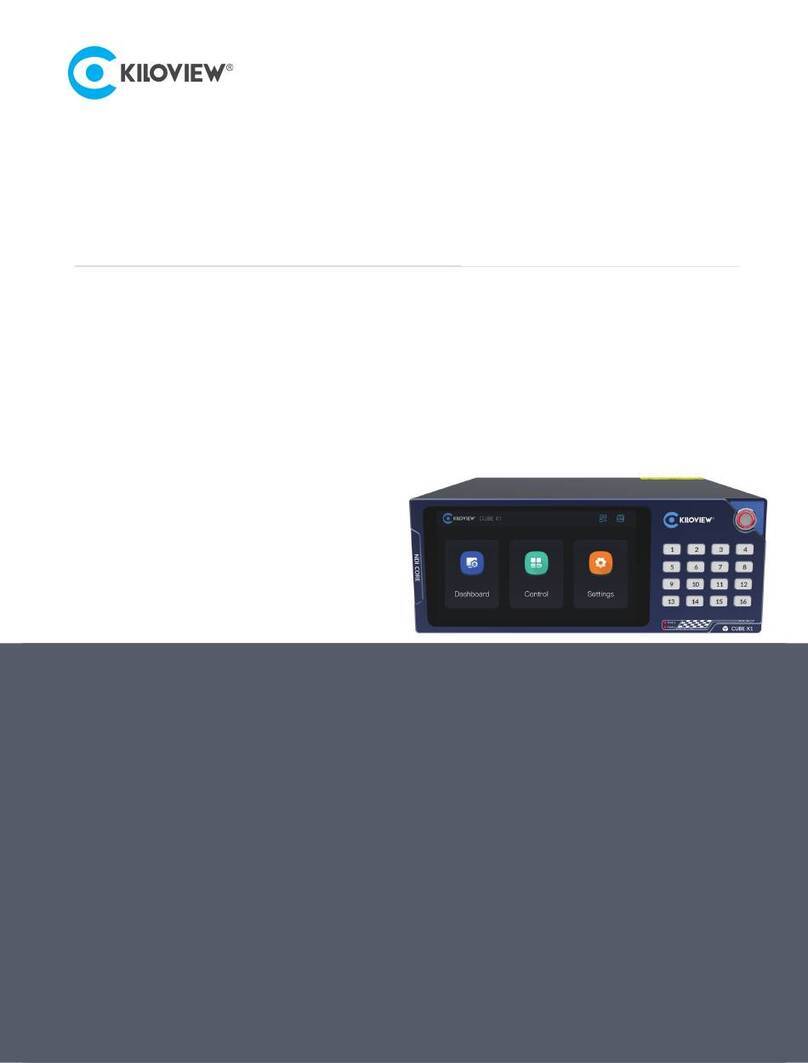
Kiloview
Kiloview CUBE X1 quick start guide
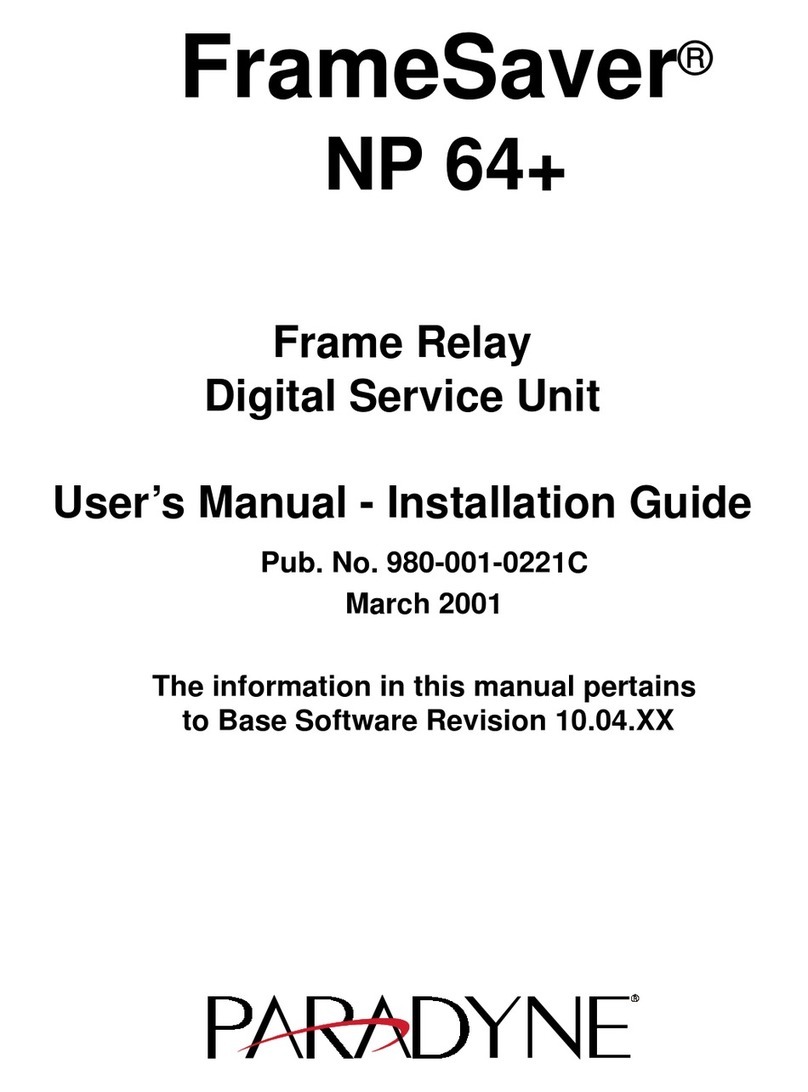
Paradyne
Paradyne FrameSaver NP 64+ user manual

Casa Systems
Casa Systems NetComm CloudMesh NF18MESH Settings guide

Nuvation Energy
Nuvation Energy Stack Switchgear product manual
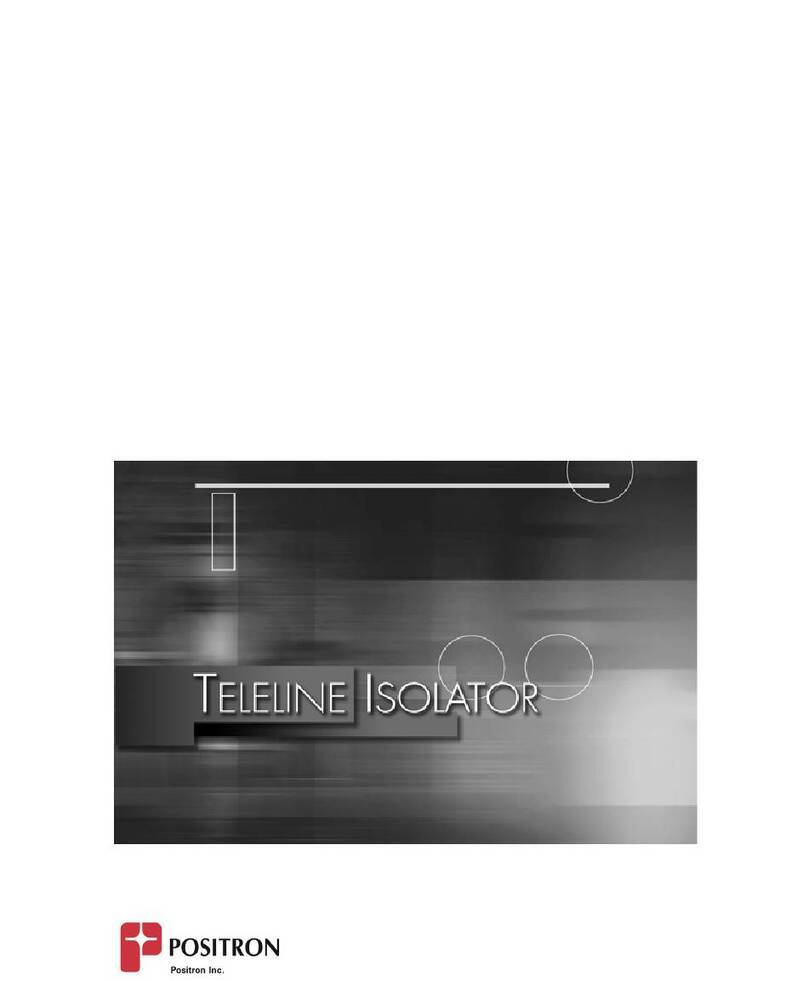
Positron
Positron Teleline Isolator 751126/1 General description and installation guide