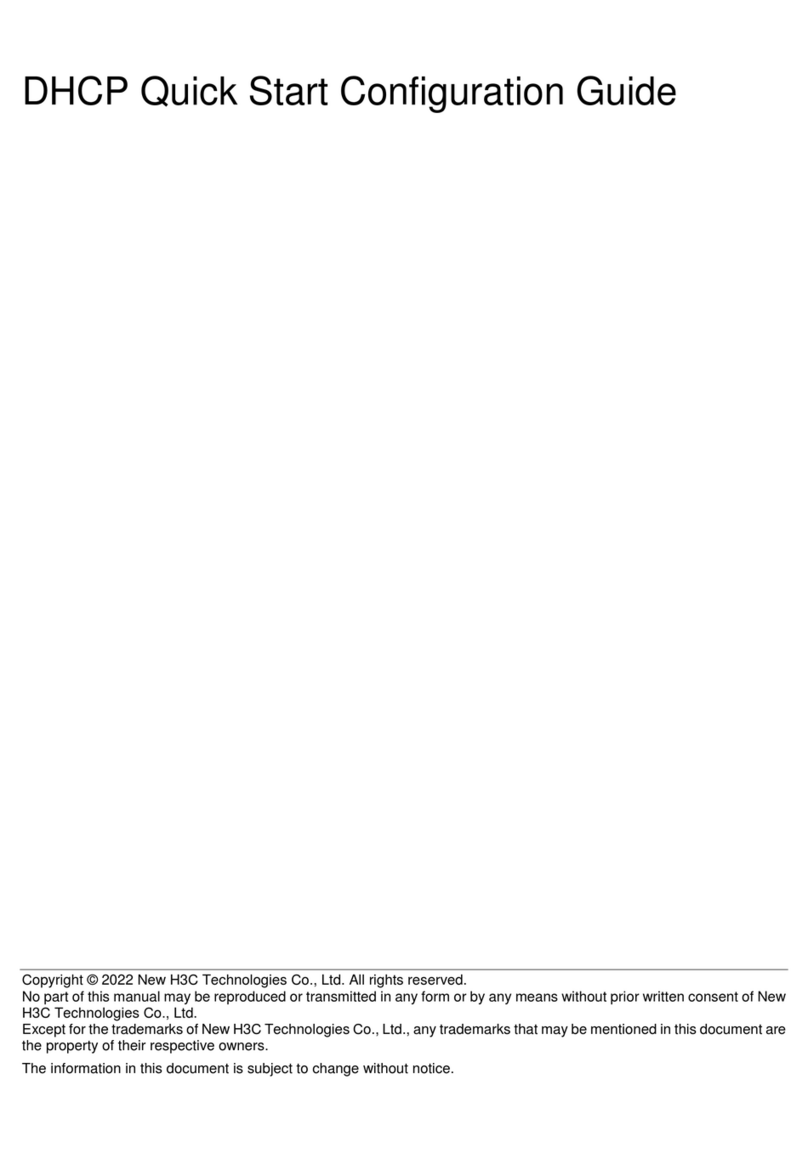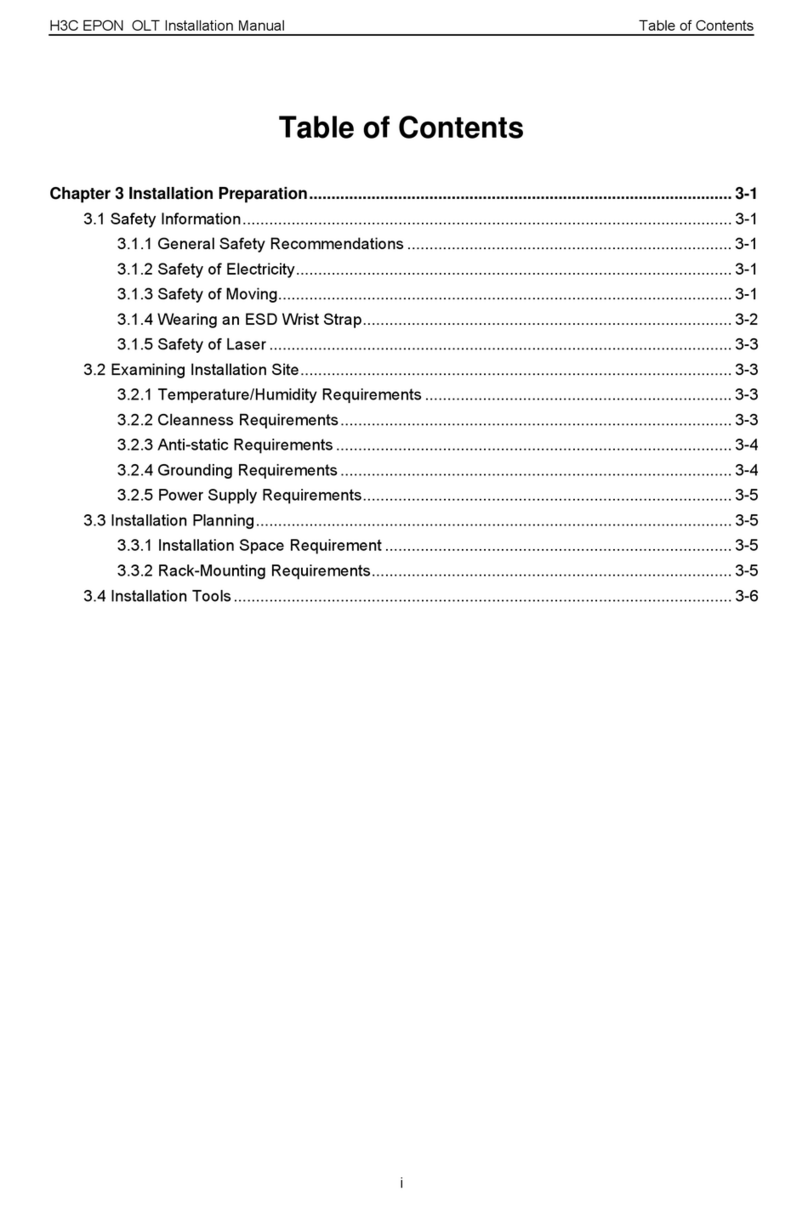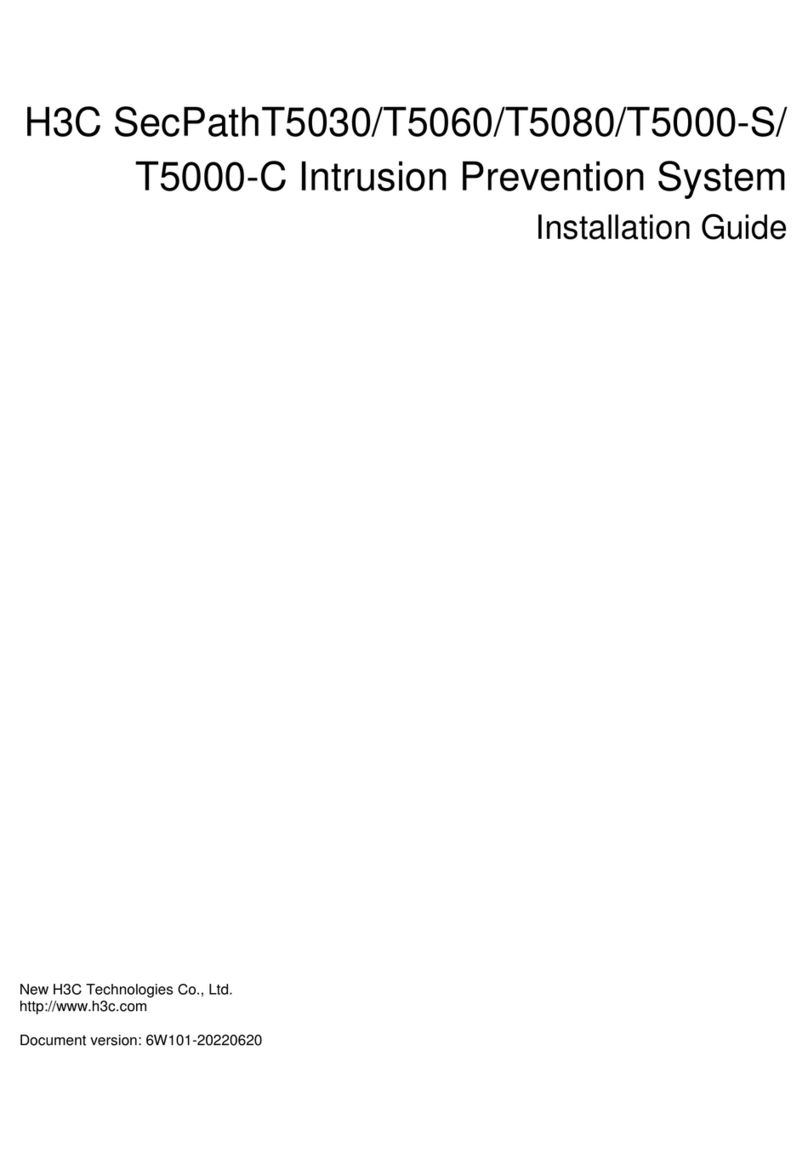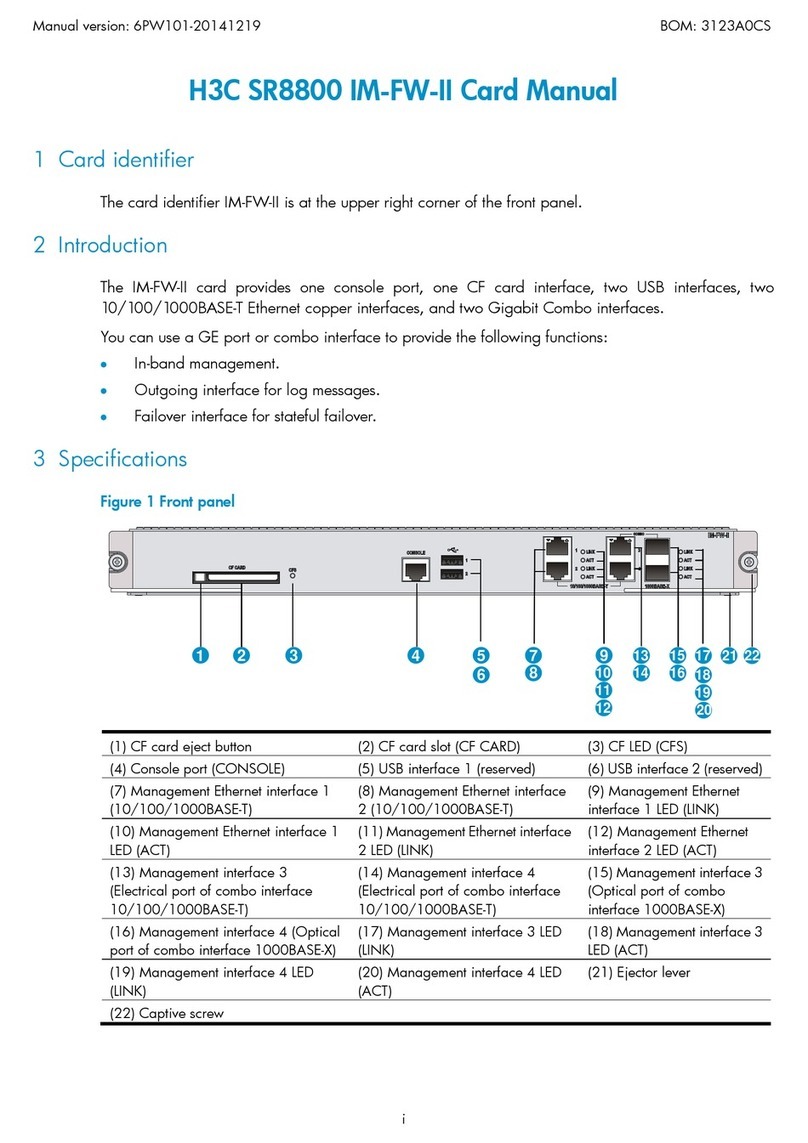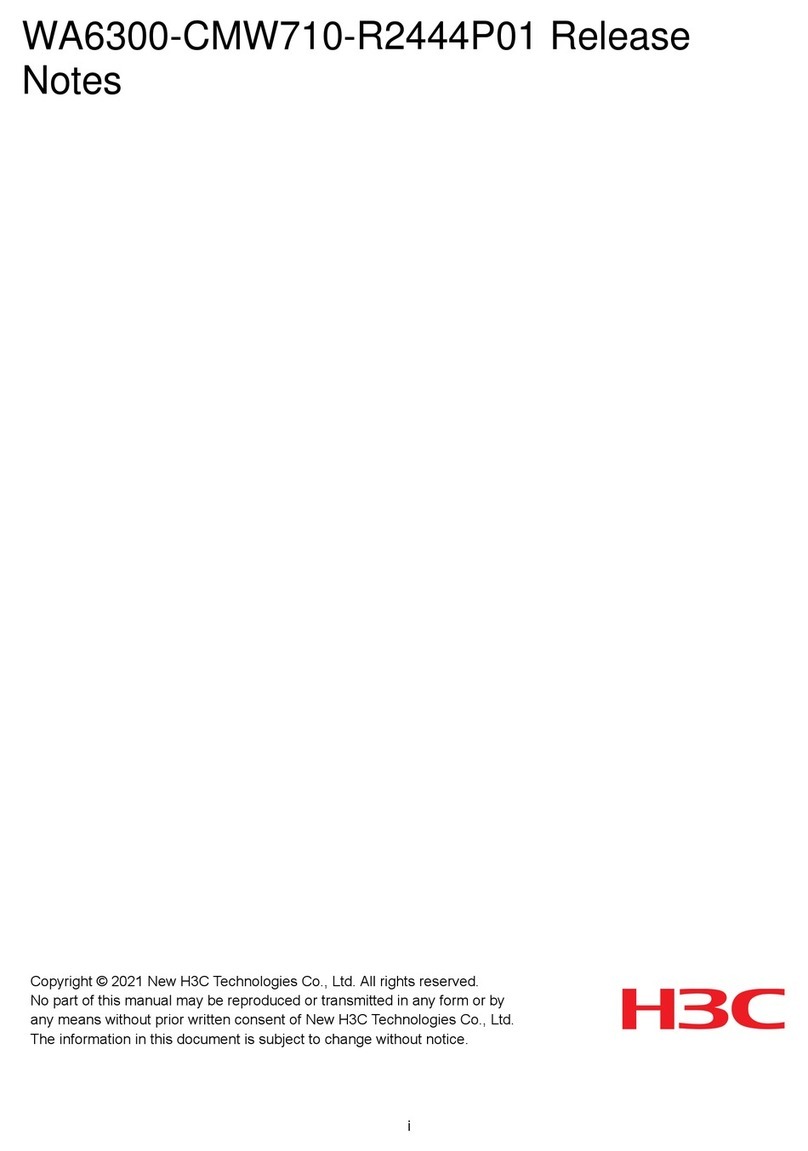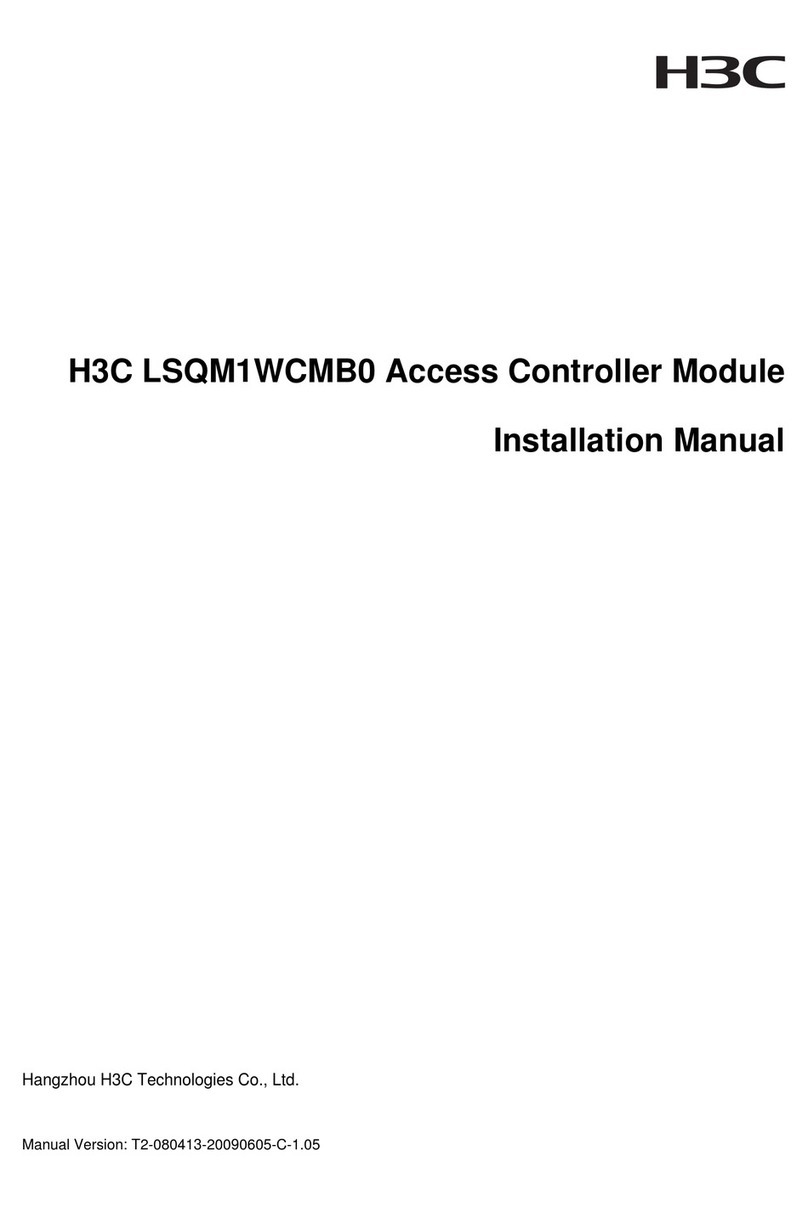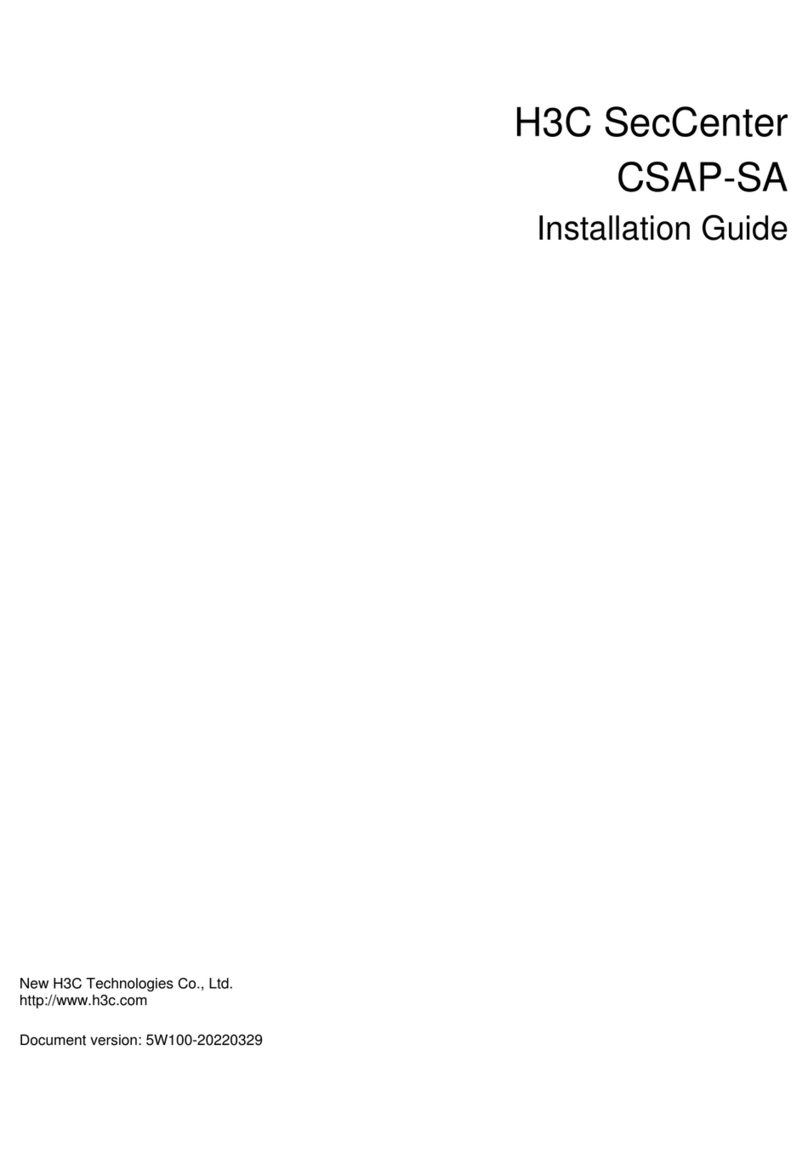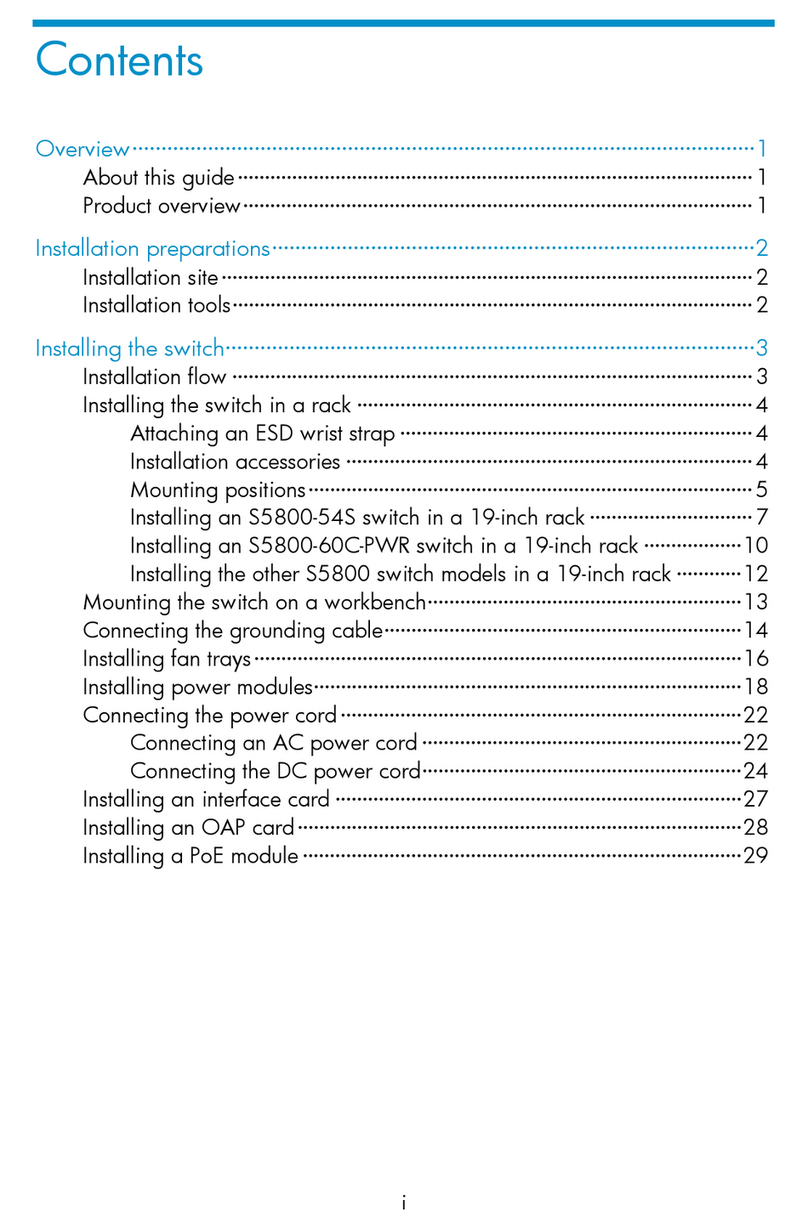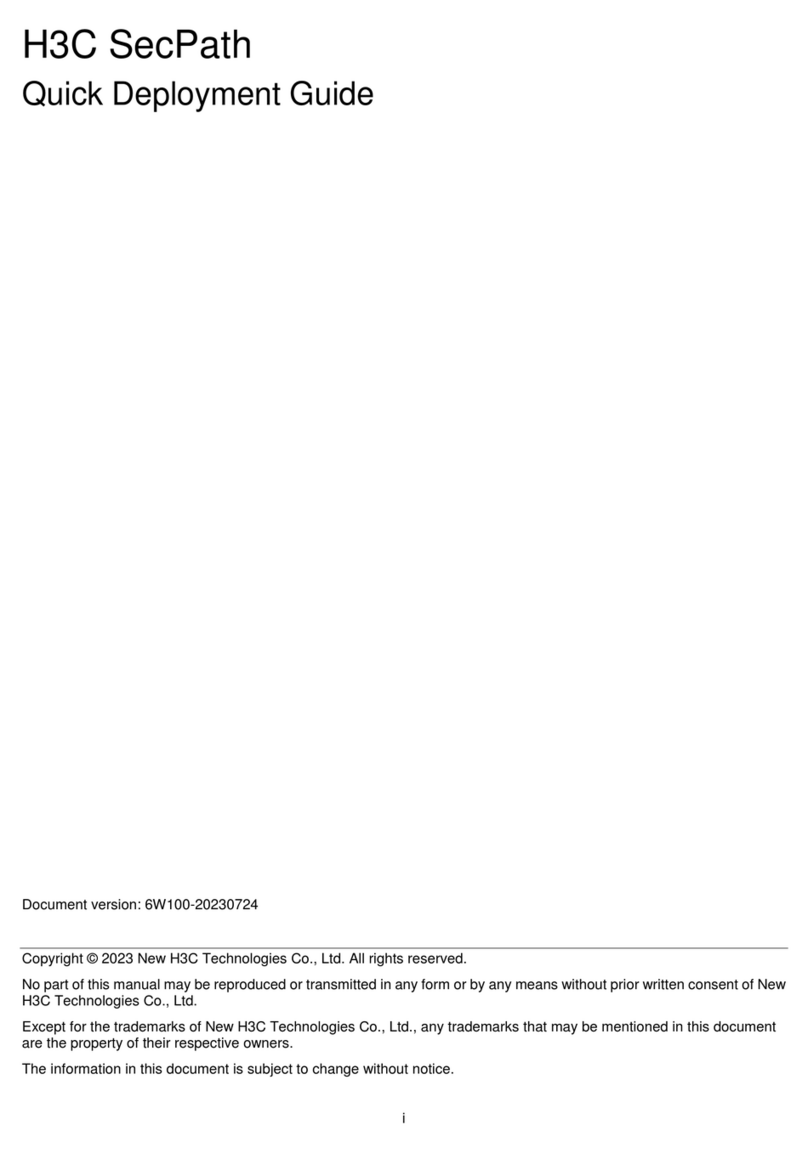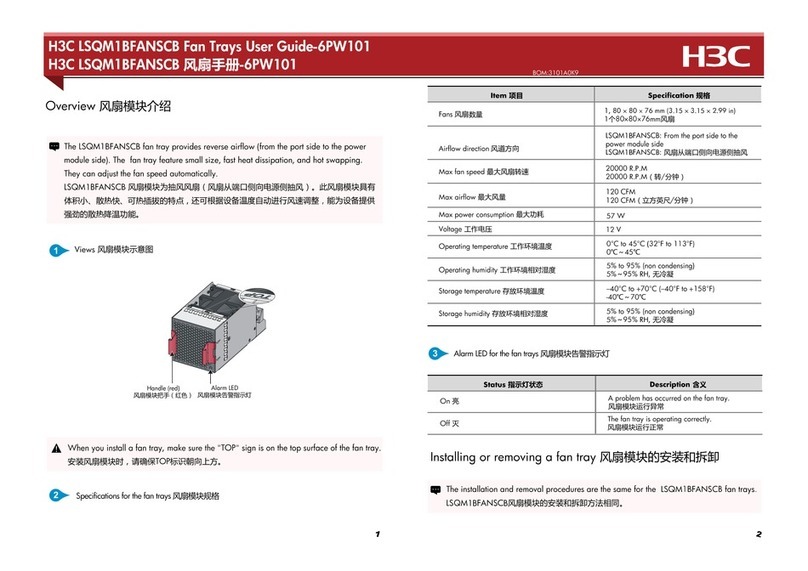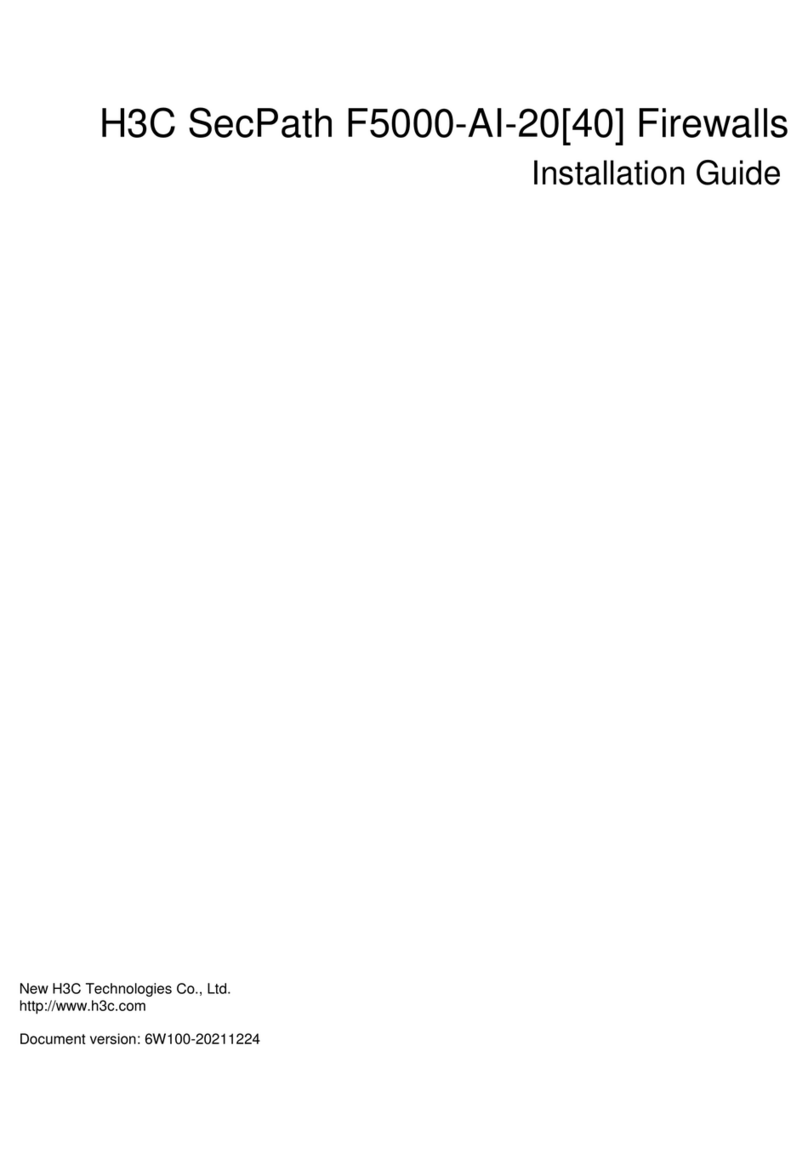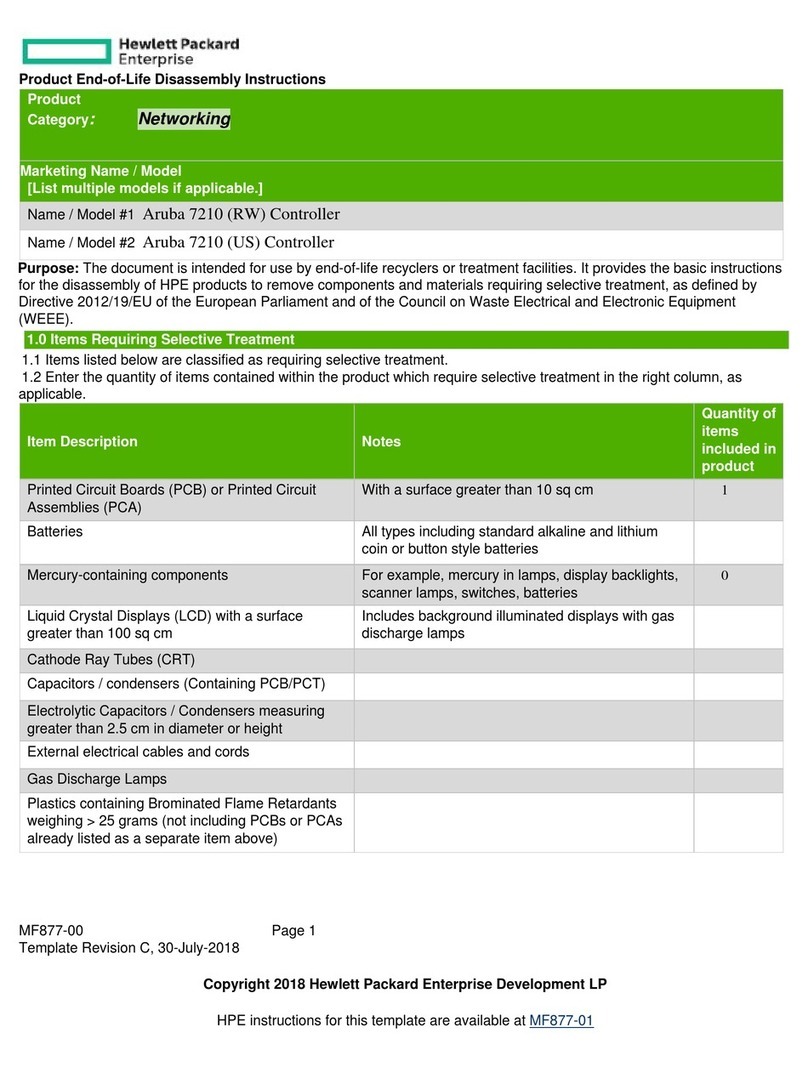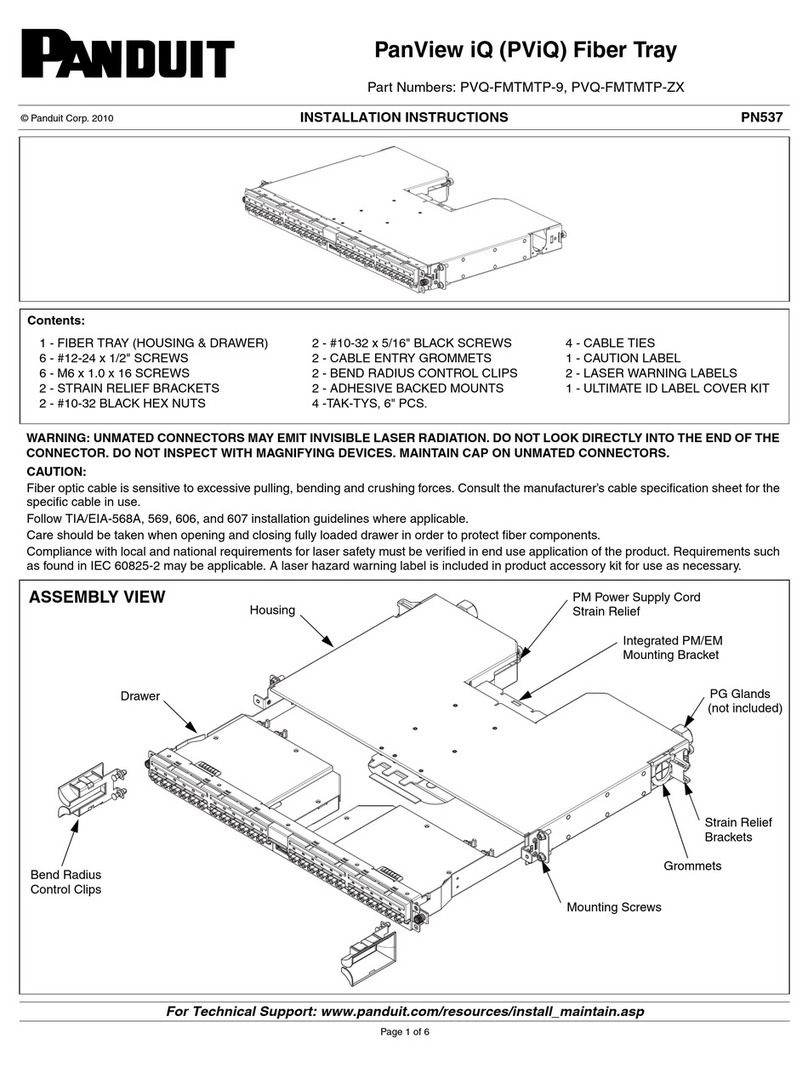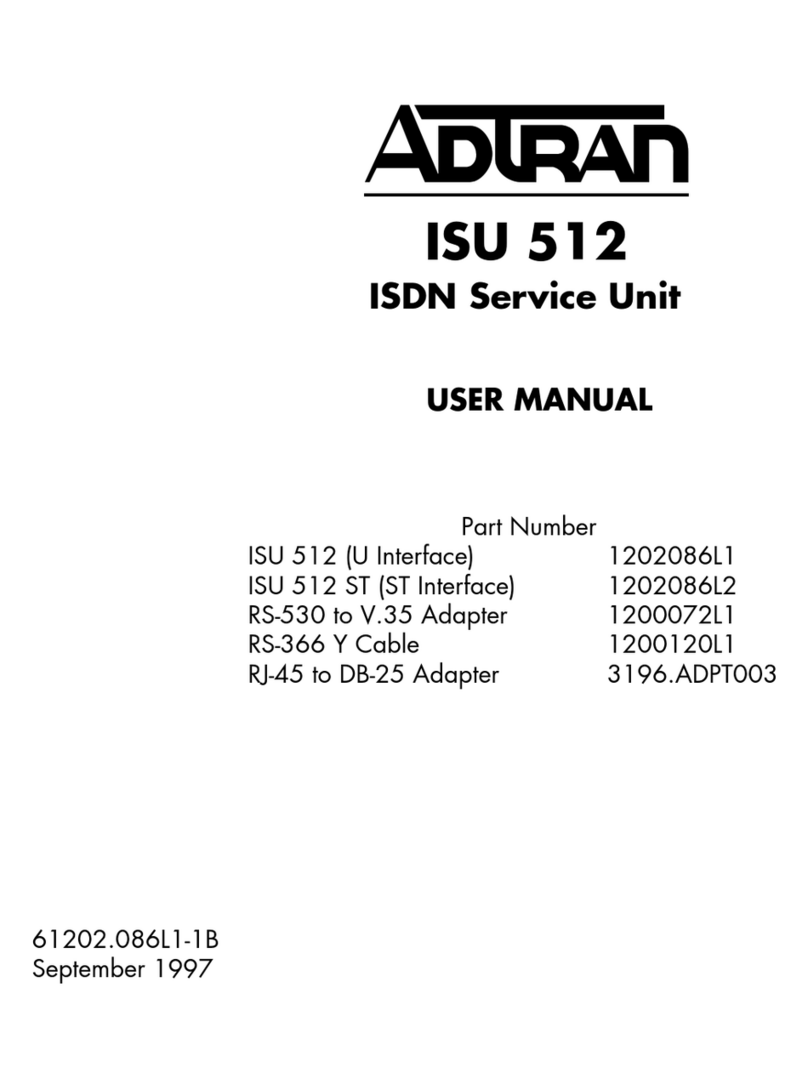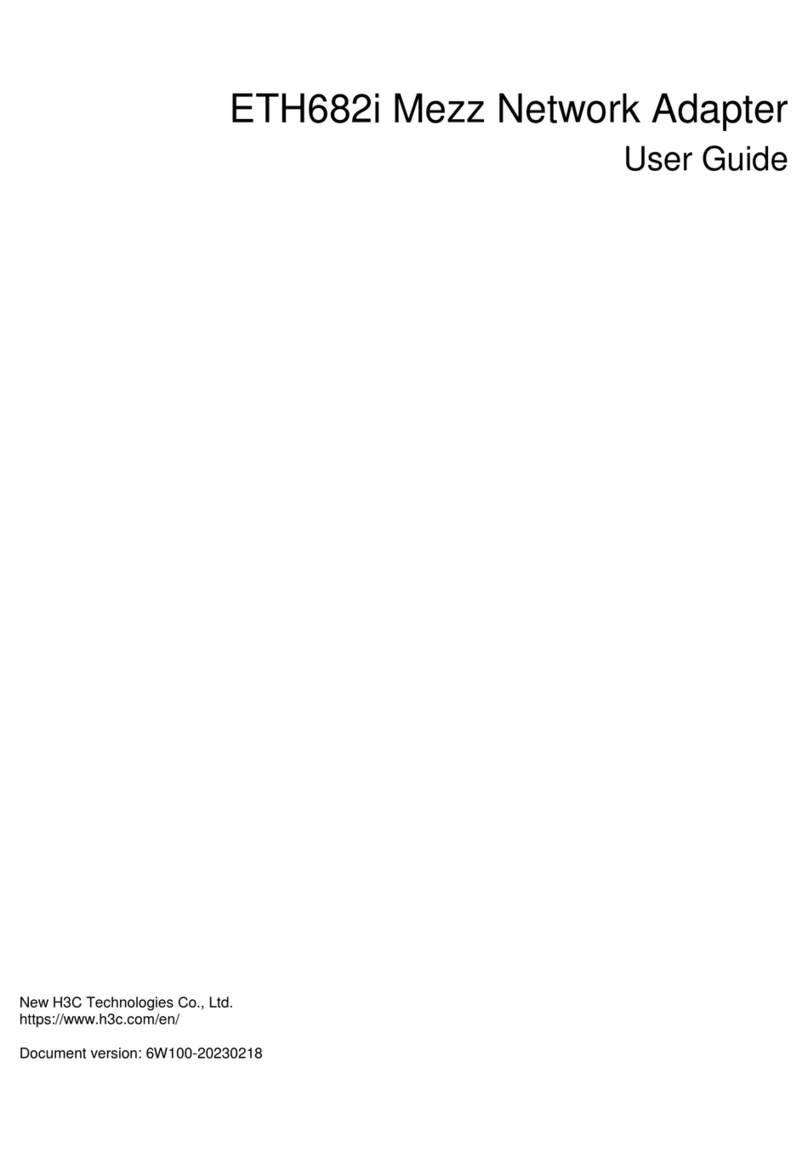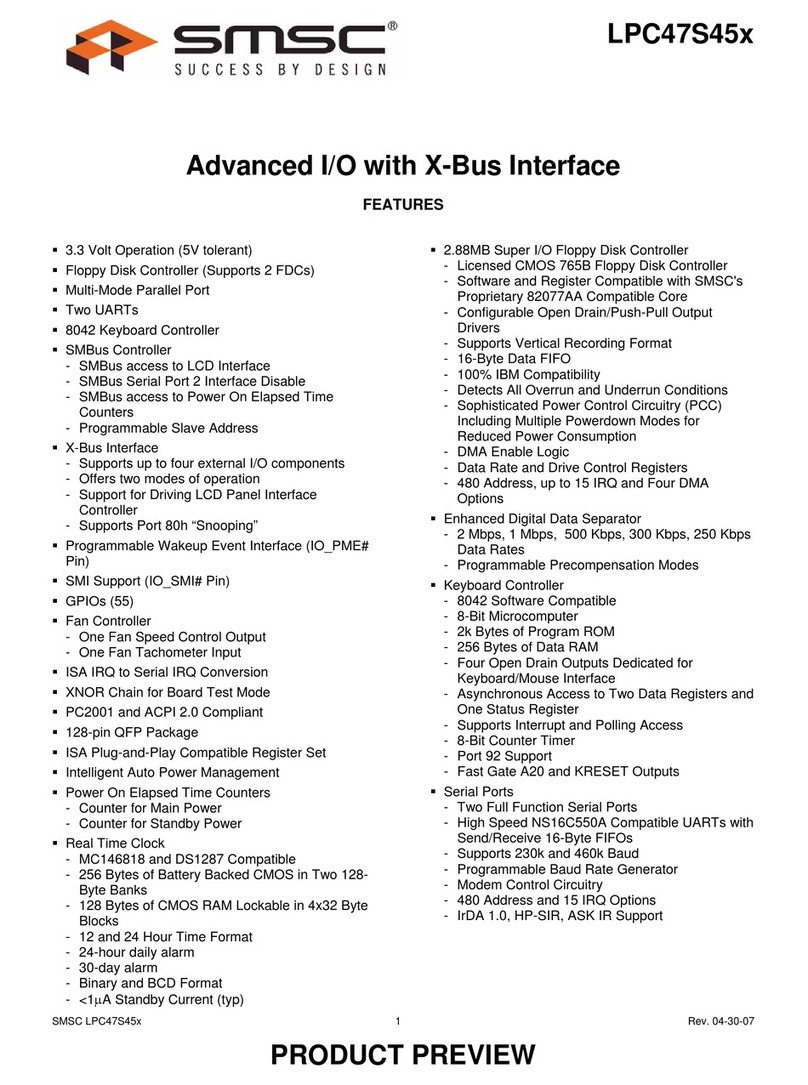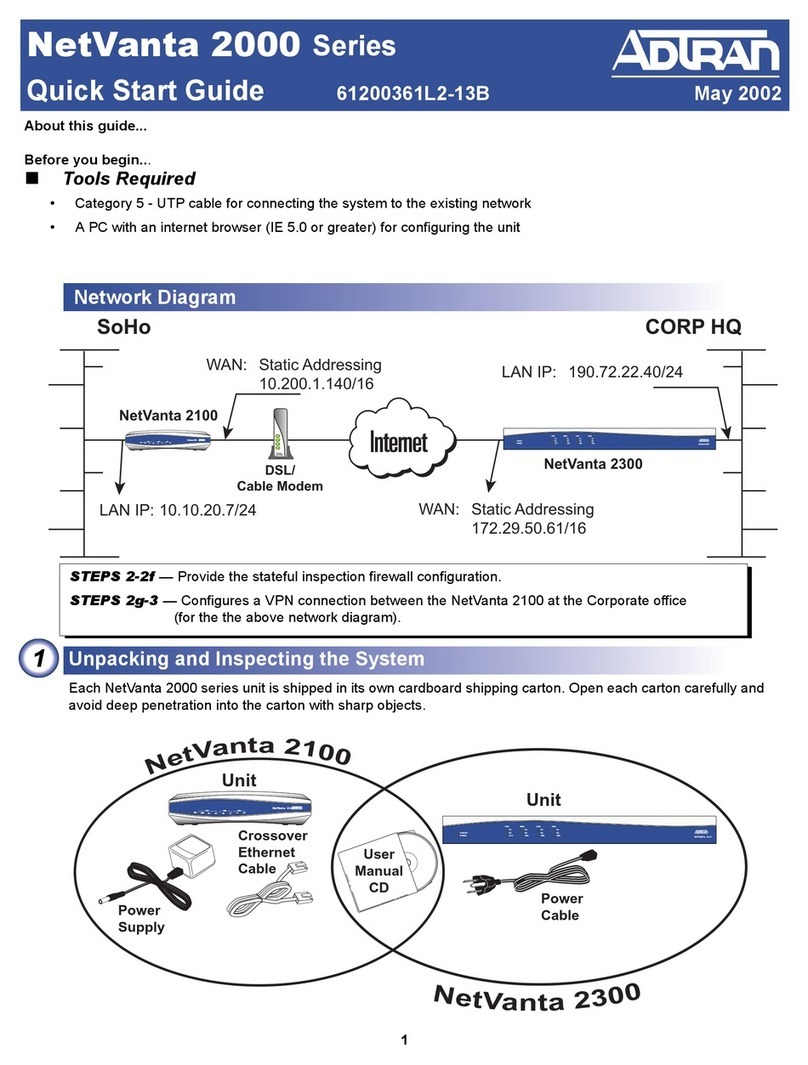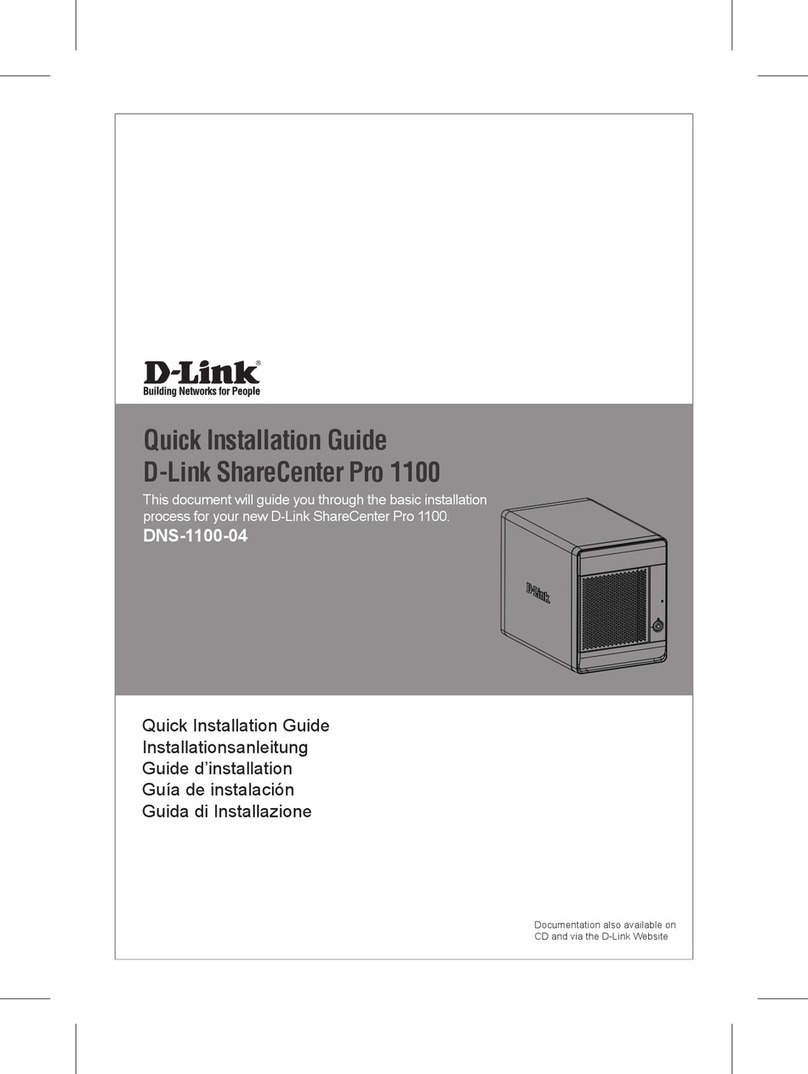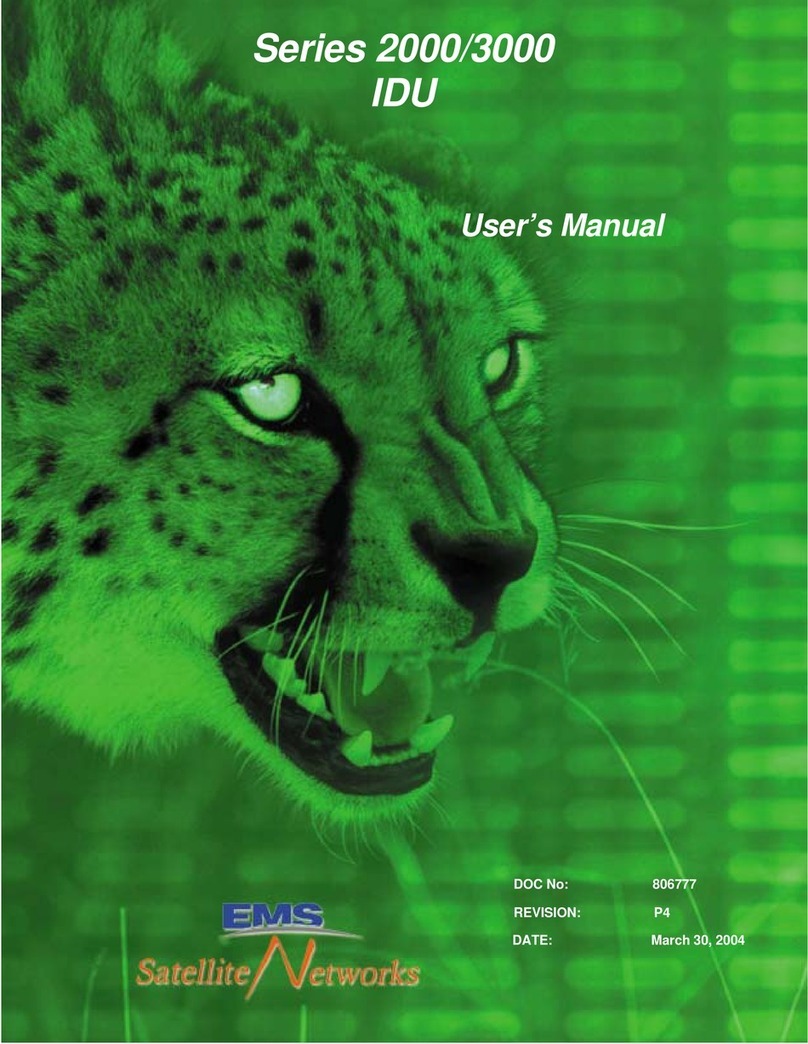i
Contents
1 Preparing for installation··········································································1-1
Safety recommendations ································································································································1-2
Examining the installation environment ··········································································································1-3
Cleanliness··············································································································································1-4
Corrosive gas limit···································································································································1-5
Examining the installation site·························································································································1-6
Checking power distribution or power supply environment·············································································1-7
Laser safety·····················································································································································1-7
Installation tools ··············································································································································1-7
Installation accessories···································································································································1-7
2 Installing the switch················································································2-10
Installing the switch in a 19-inch rack············································································································2-11
Installation methods······························································································································2-11
Installation procedure at a glance·········································································································2-13
Rack-mounting the switch by using front mounting brackets································································2-14
Rack-mounting the switch by using front and rear mounting brackets··················································2-19
Mounting the switch on a workbench············································································································2-23
Mounting the switch on a wall·······················································································································2-23
Grounding the switch ····································································································································2-25
Grounding the switch with a grounding strip·························································································2-25
Grounding the switch with a grounding conductor buried in the earth ground······································2-26
Verifying the connection after grounding the switch··············································································2-27
Installing and removing a power supply········································································································2-28
Installing a power supply·······················································································································2-28
Removing a power supply·····················································································································2-30
Connecting the power cord···························································································································2-31
Connecting the AC power cord for the fixed AC power supply·····························································2-31
Connecting the power cord for a PSR360-56A, PSR720-56A, or PSR1110-56A power supply···········2-32
Connecting the DC power cord for a PSR560-56D power supply ························································2-33
Verifying the installation································································································································2-33
3 Accessing the switch for the first time····················································3-35
Connecting the switch to a configuration terminal·························································································3-35
Connecting a DB9-to-RJ45 console cable····························································································3-36
Connecting a USB-to-RJ45 console cable····························································································3-37
Connecting a micro USB console cable································································································3-38
Setting terminal parameters··························································································································3-40
Powering on the switch·································································································································3-40
4 Setting up an IRF fabric·········································································4-42
IRF fabric setup flowchart ·····························································································································4-43
Planning IRF fabric setup······························································································································4-44
Planning IRF fabric size and the installation site···················································································4-44
Identifying the master switch and planning IRF member IDs································································4-44
Planning IRF topology and connections································································································4-44
Identifying IRF physical ports on the member switches········································································4-45
Planning the cabling scheme················································································································4-47
Configuring basic IRF settings······················································································································4-48
Connecting the IRF physical ports················································································································4-49
Verifying the IRF fabric setup························································································································4-49
5 Maintenance and troubleshooting··························································5-50
Fixed power supply failure ····························································································································5-50
Symptom···············································································································································5-50
Solution·················································································································································5-50
Removable power supply failure···················································································································5-50