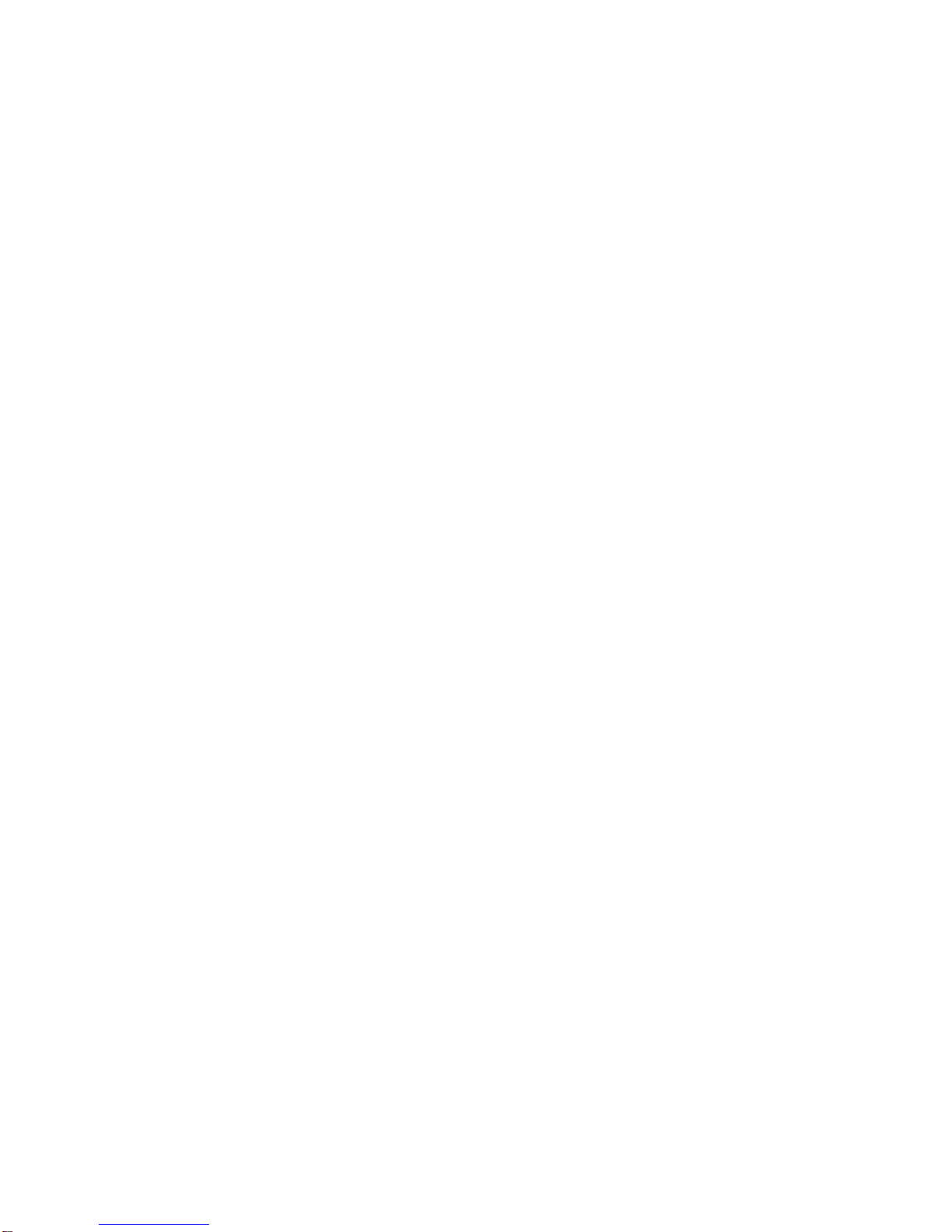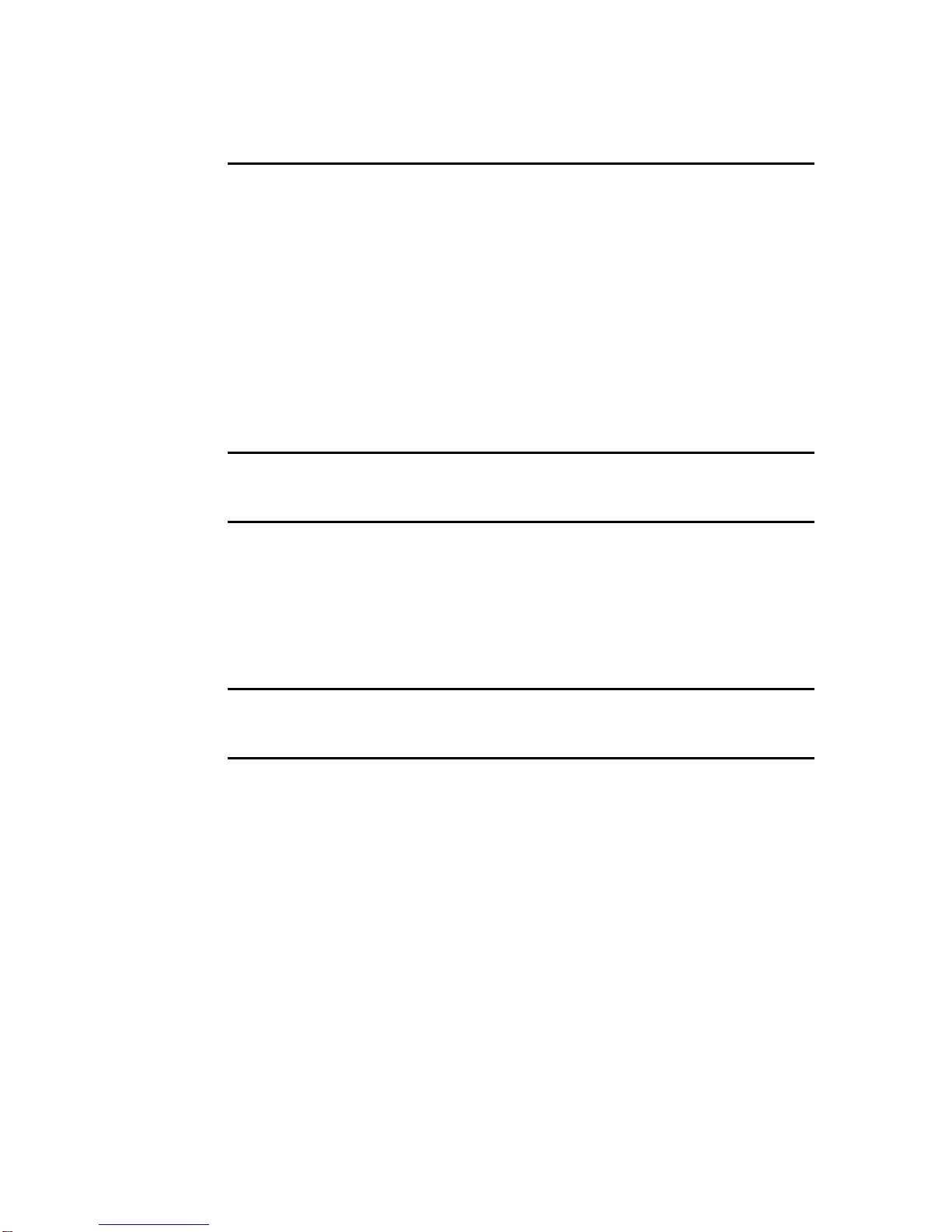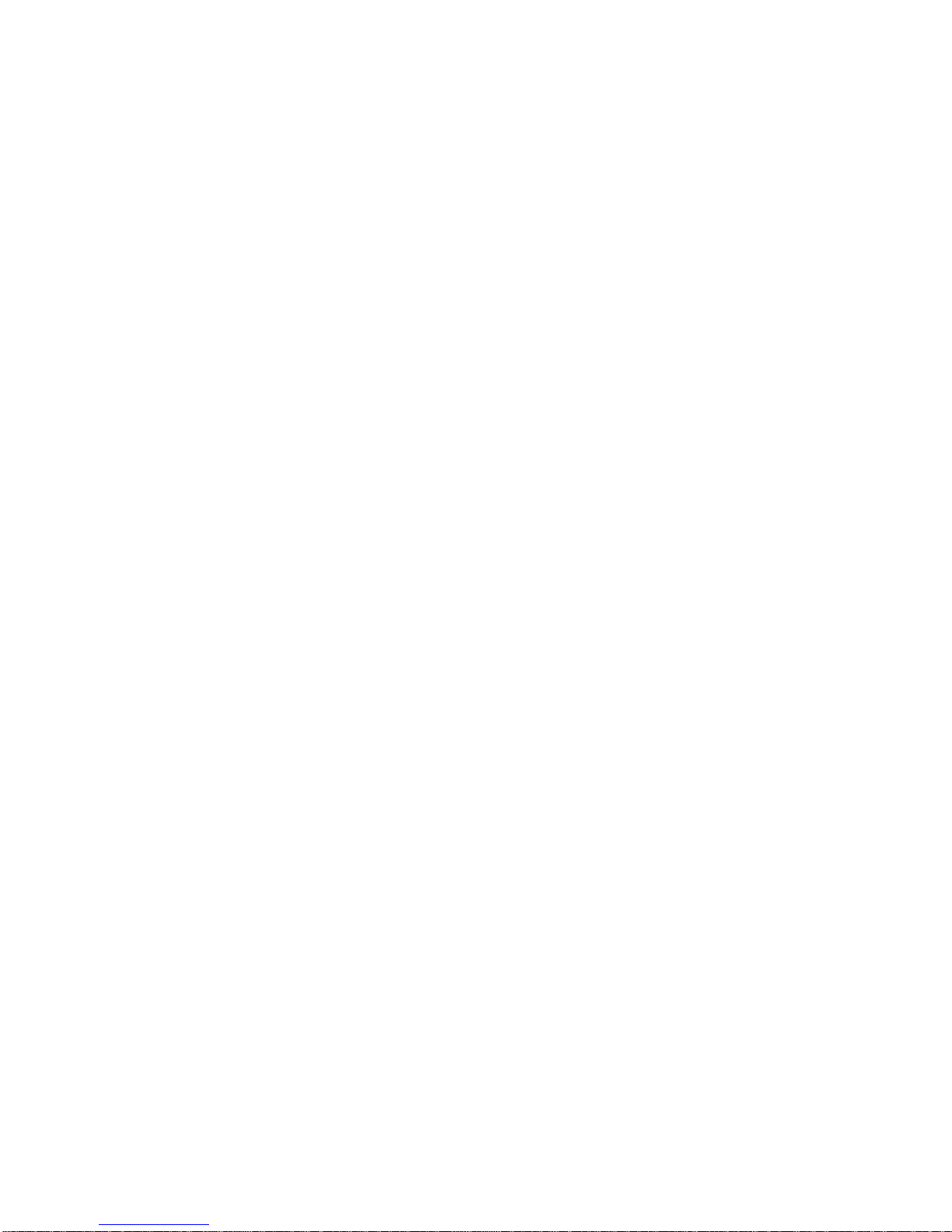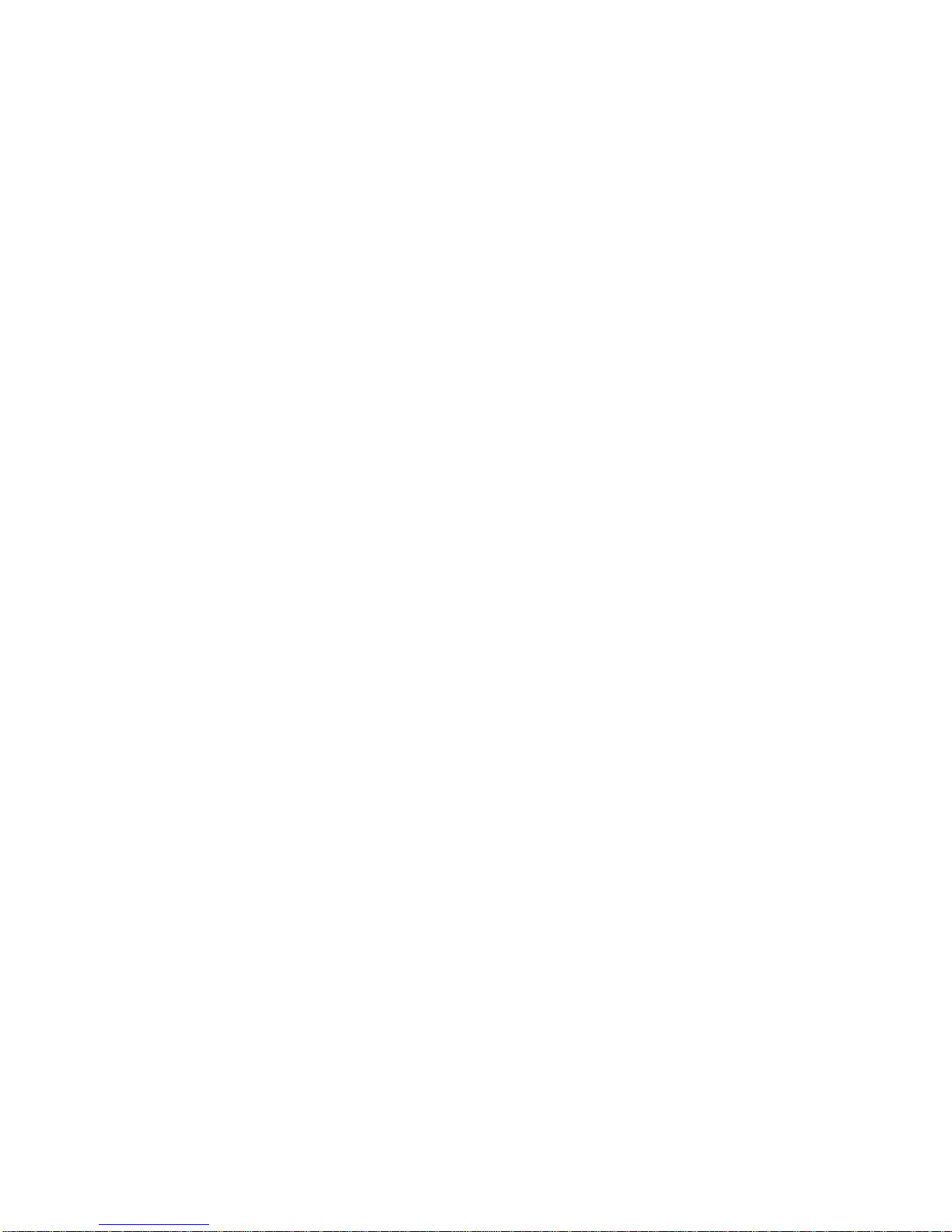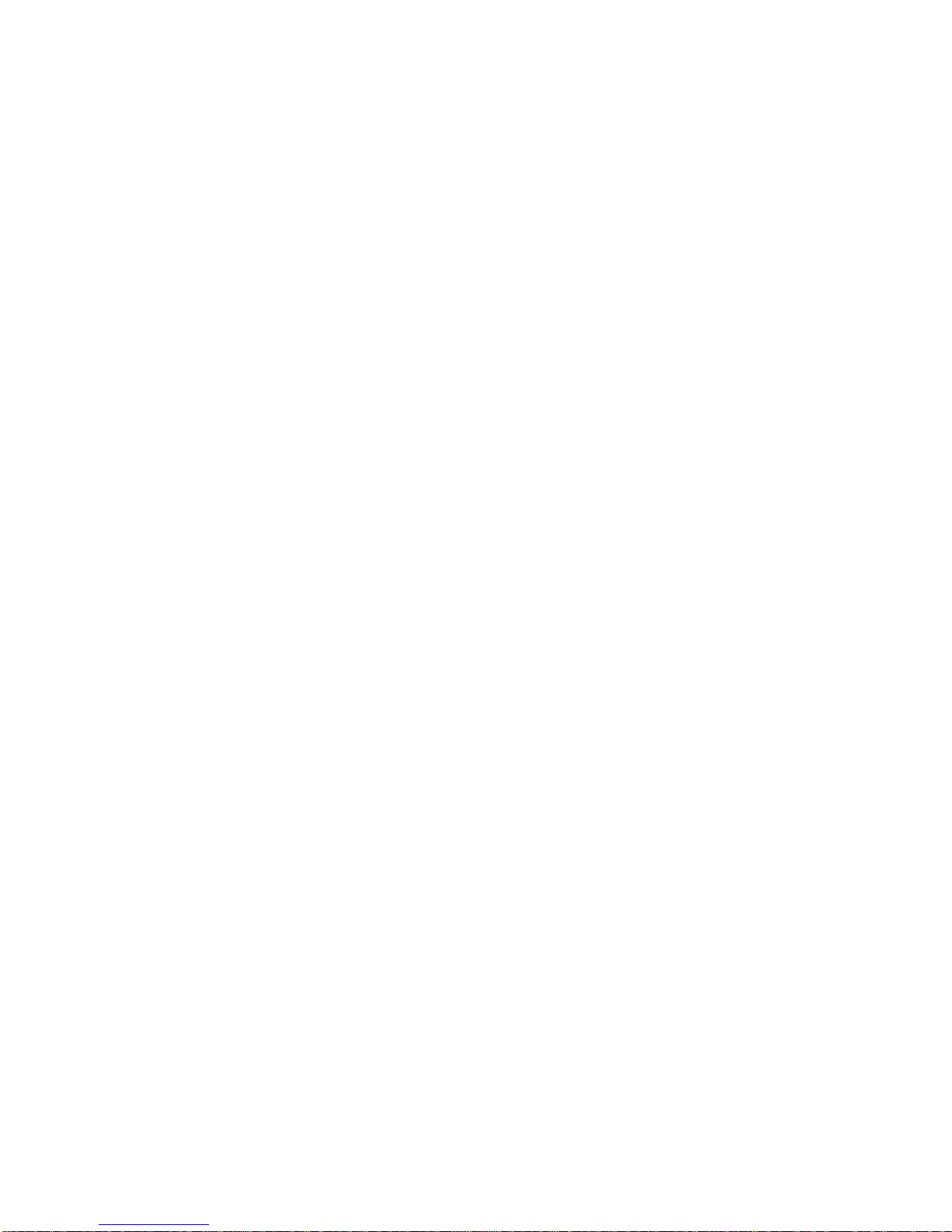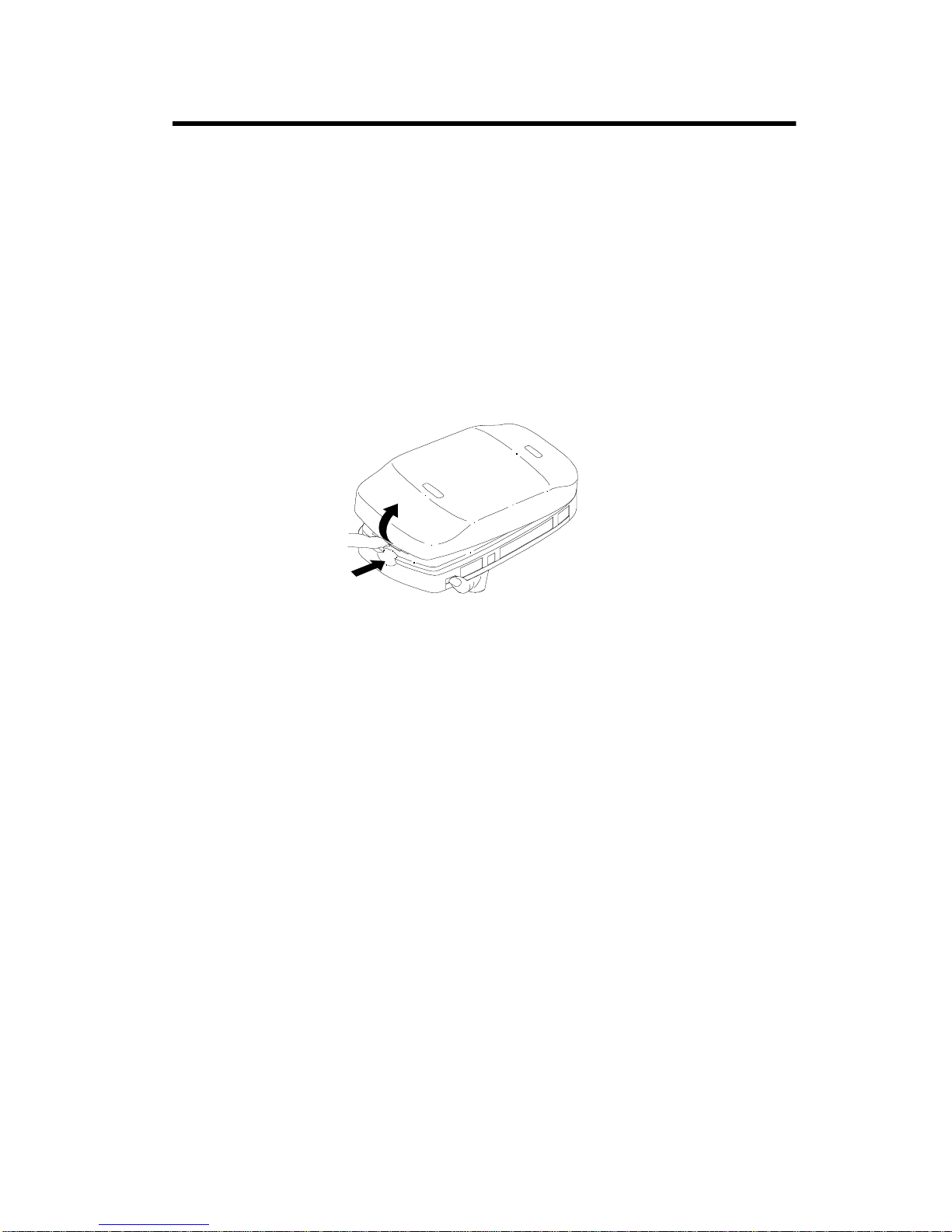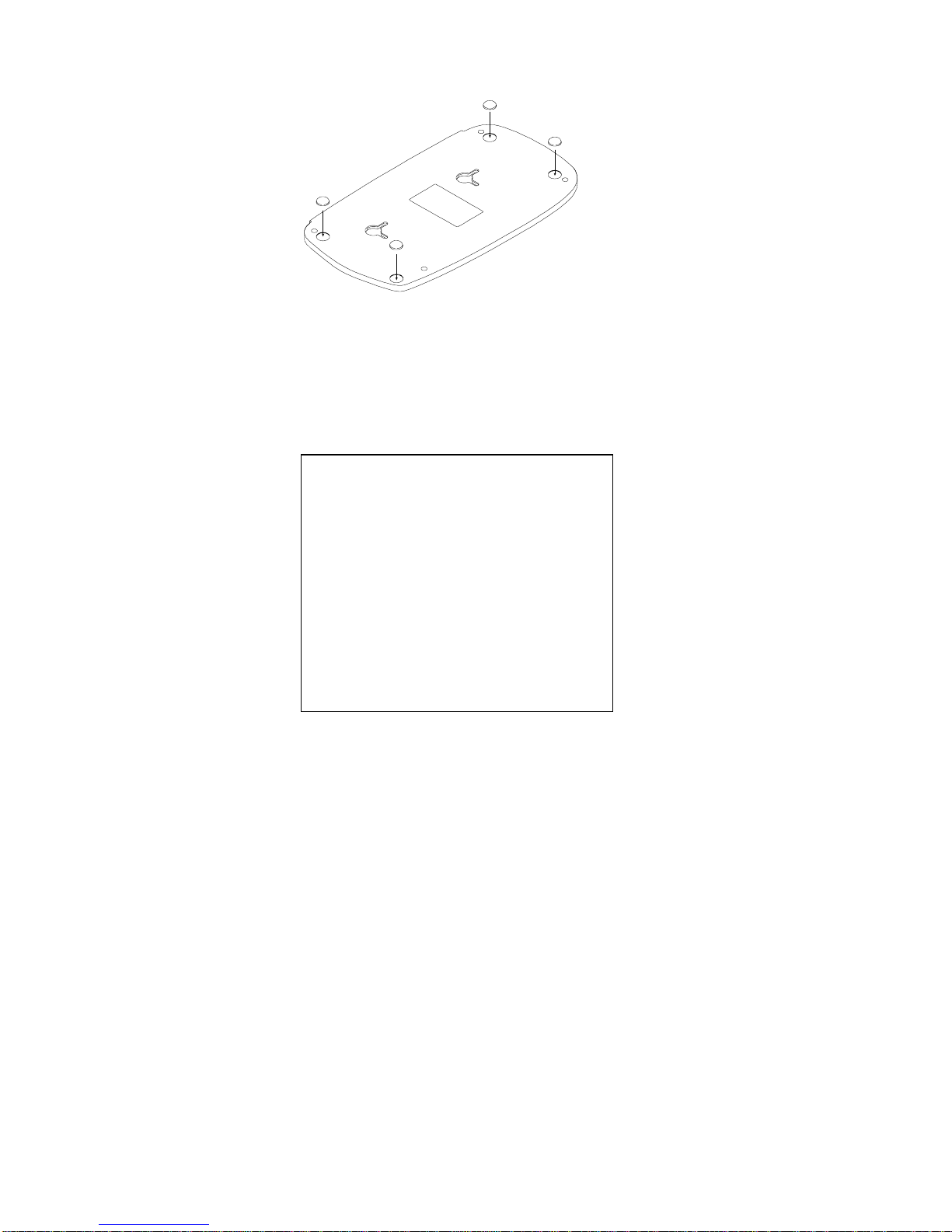6
structures between TransPort and network computers, you will
noticed degraded service.
■Per FCC guidelines on radio frequency radiation exposure, this
product should not be installed within 20 cm (7.8 iuches) of the
user or other nearby individuals.
■Do not install TransPort in the following locations:
• Attics, garages, or other temperature-extreme locations
• On top of or immediately adjacent to a TV, VCR, stereo
system, or computer, or beside a window facing a street
with heavy traffic.
• Near radiators or microwave ovens, or in direct sunlight.
• Where it might be subject to water splash, dust, or
mechanical vibration.
Safety Instructions
When using your telephone equipment, basic safety precautions
should always be followed to reduce the risk of fire, electric shock,
and injury.
1. Read and understand all instructions.
2. Follow all warnings and instructions marked on the product.
3. Do not use this product near water or when you are wet (for
example, near a bath tub, kitchen sink, laundry tub, wash bowl,
wet basement, or swimming pool). Unplug this product from
the wall outlet before cleaning. Do not use liquid cleaners or
aerosol cleaners. Use a damp cloth for cleaning. Do not plug
the product back in until it is thoroughly dry.
4. Avoid using a telephone (other than a cordless one) during an
electrical storm. There may be a remote risk of electric shock.
5. Do not use a telephone in the vicinity of a gas leak. If you
suspect a gas leak, report it immediately using a telephone
located away from the area where the gas is leaking. Also
make sure the Controller unit is located away from the area of
the suspected leak.