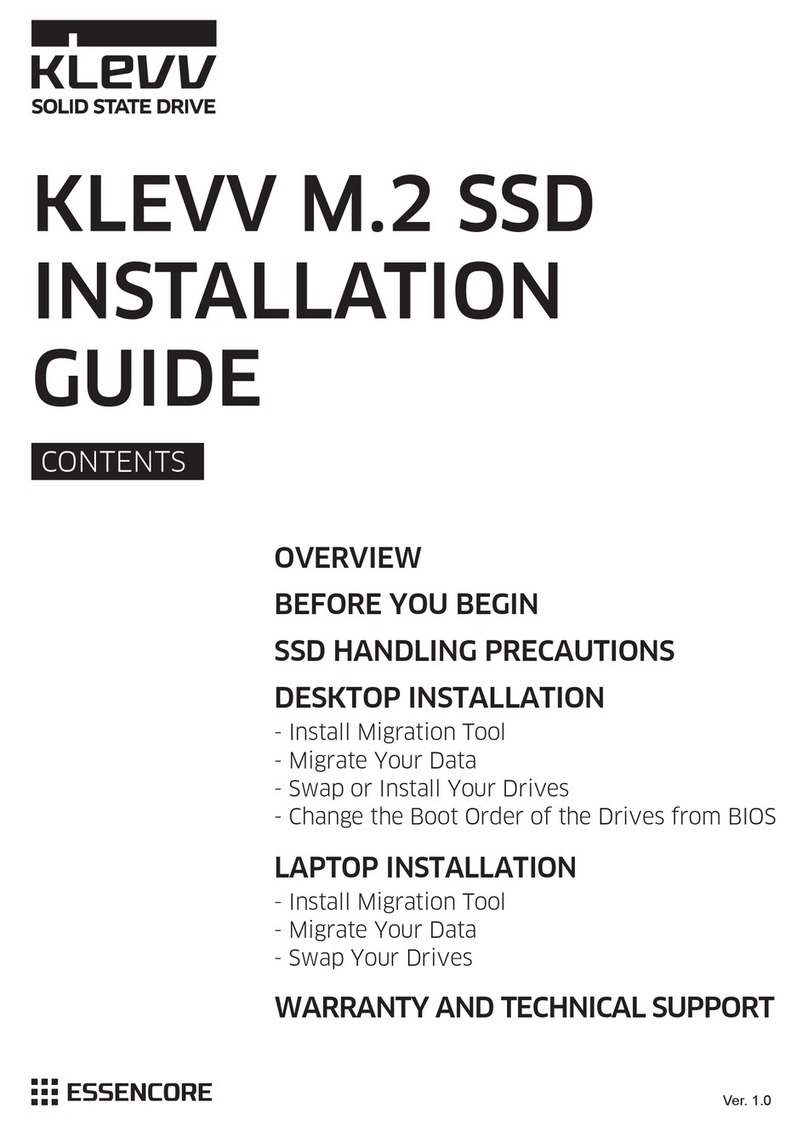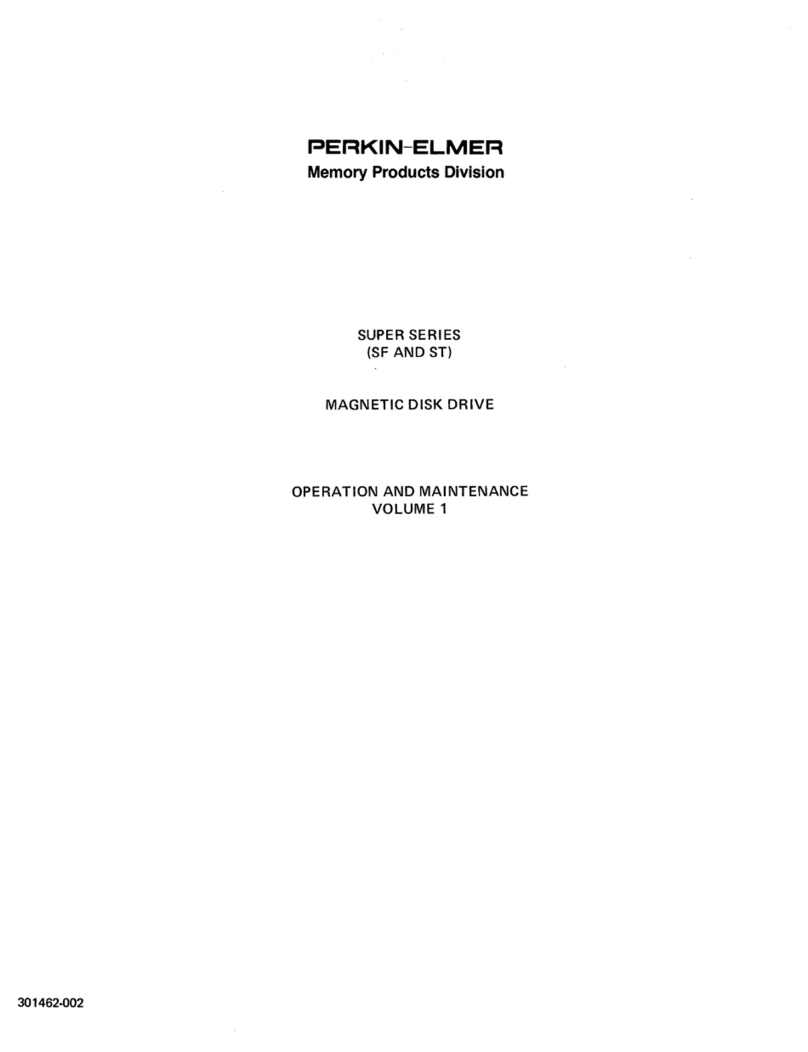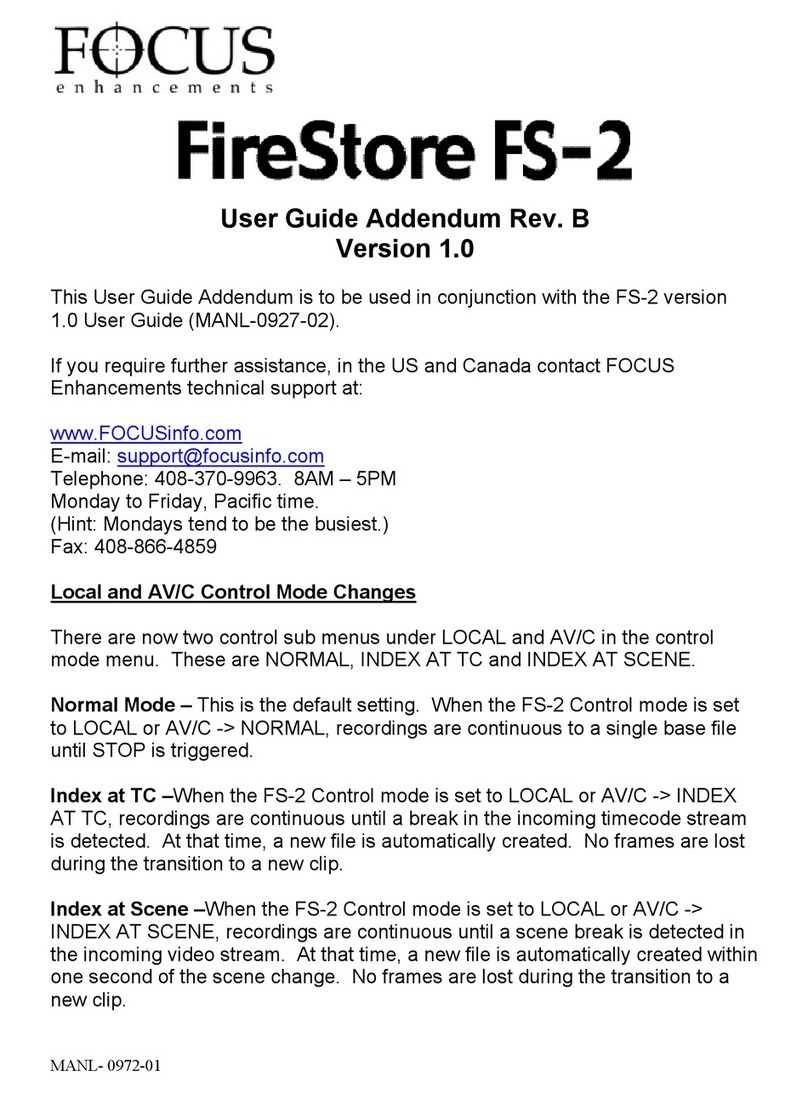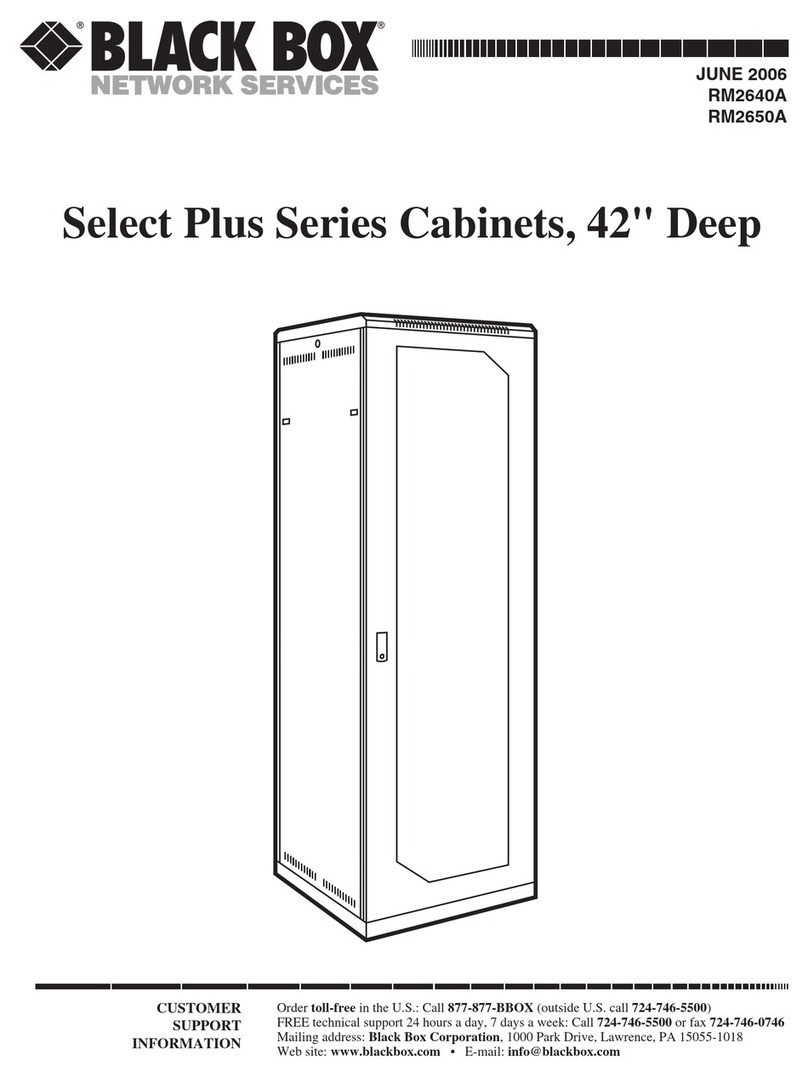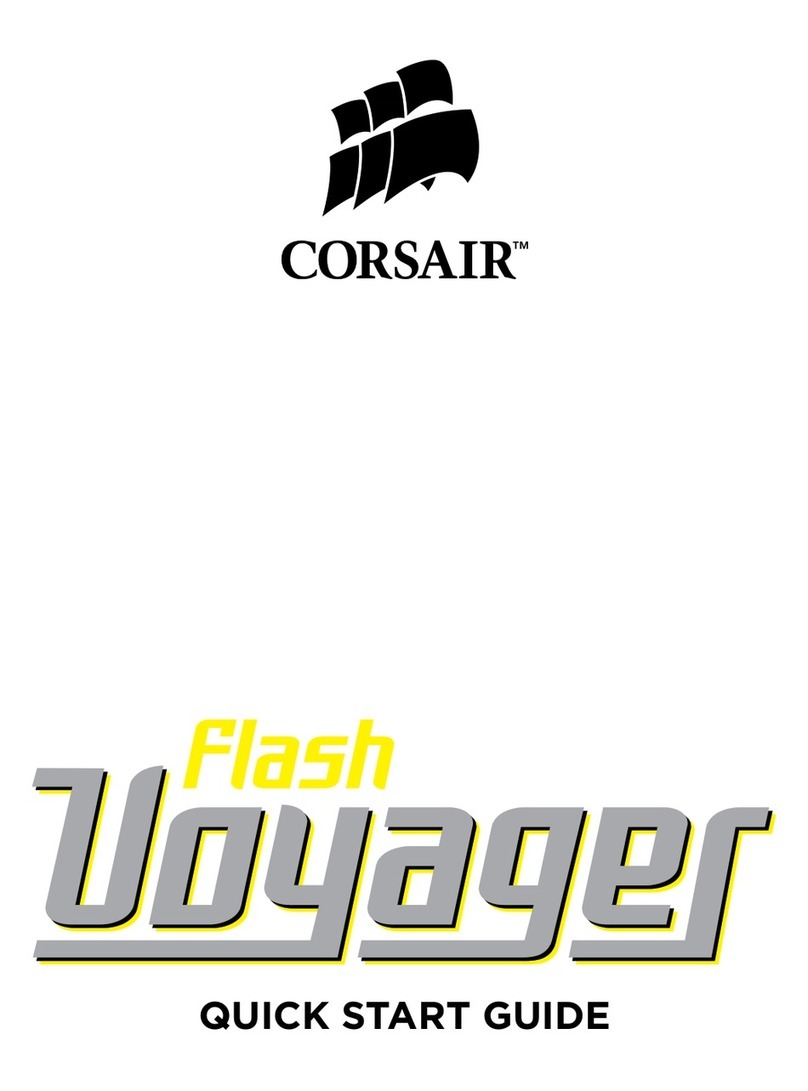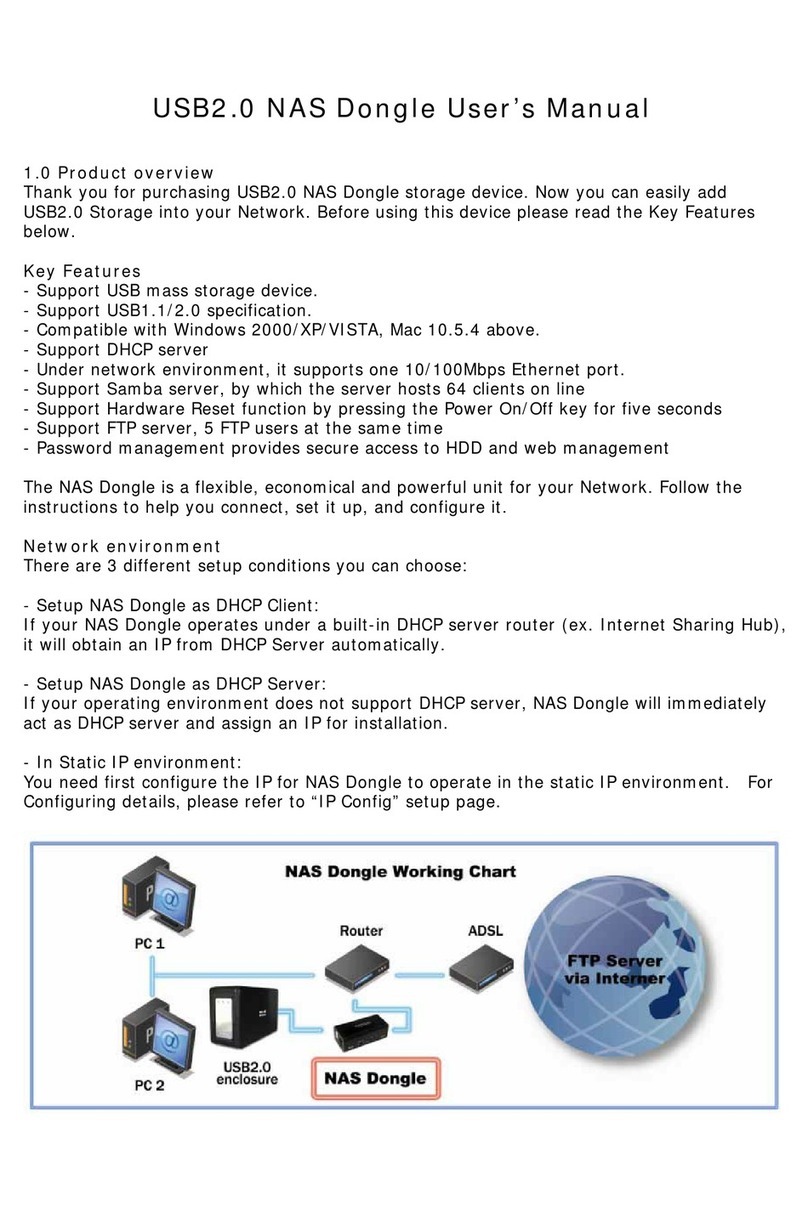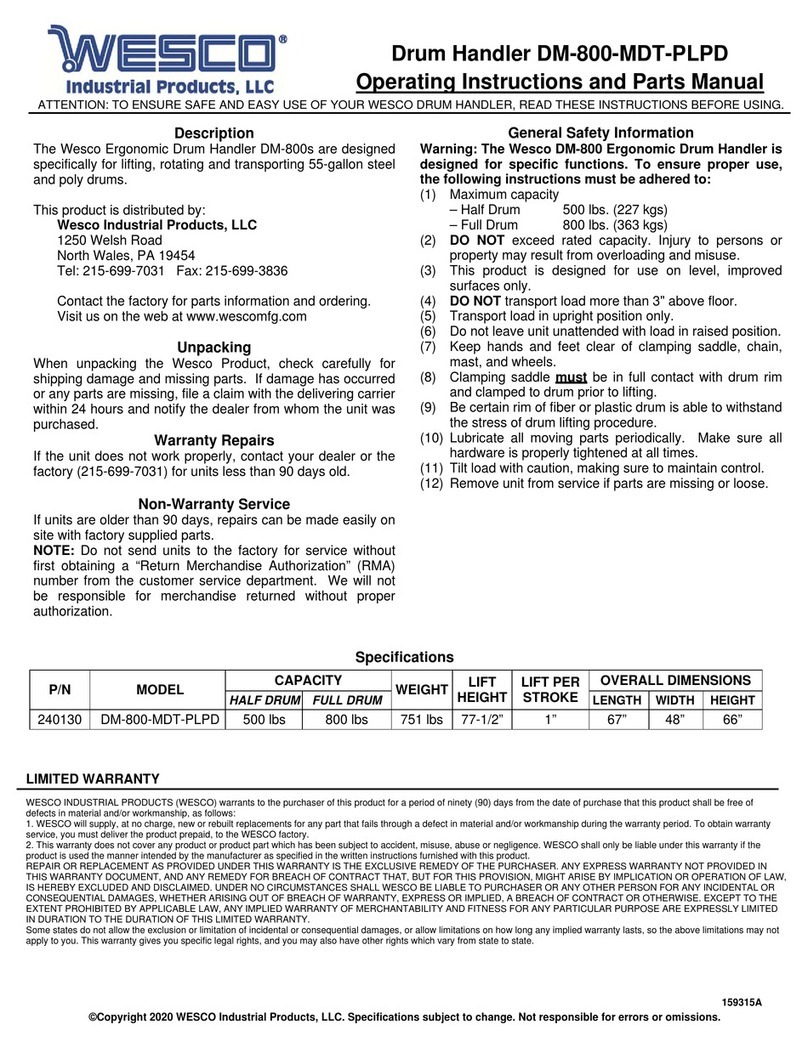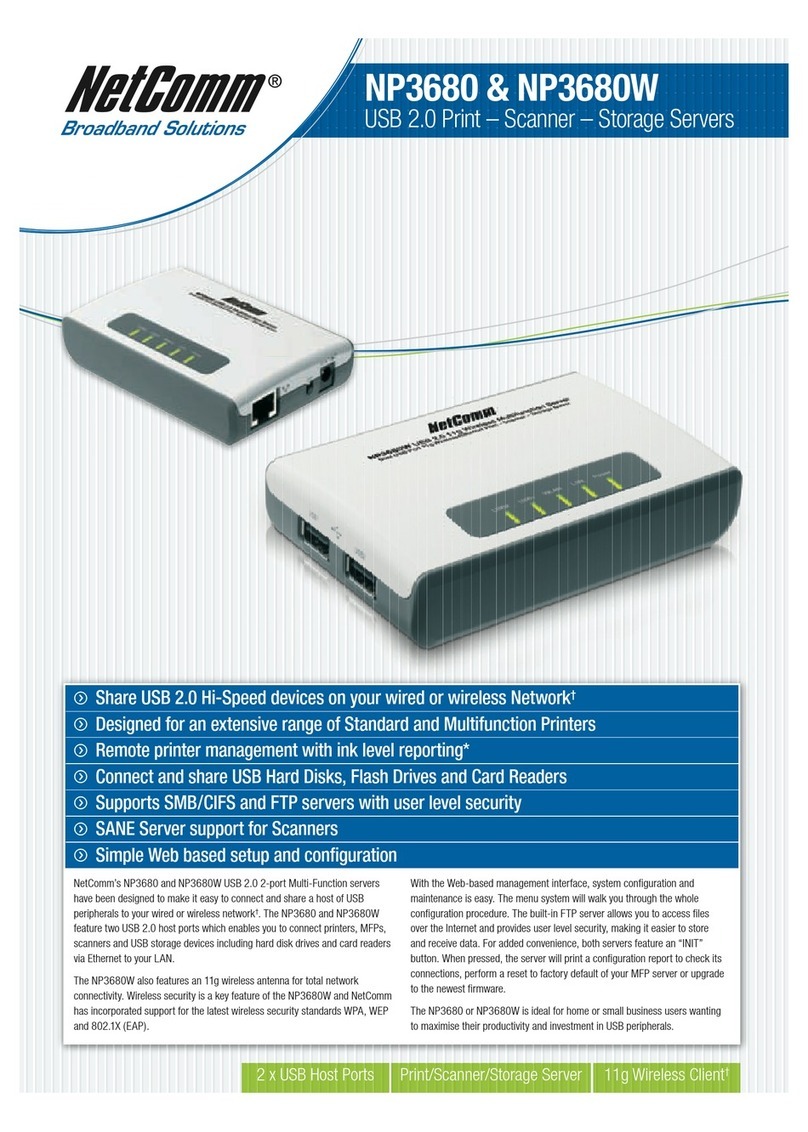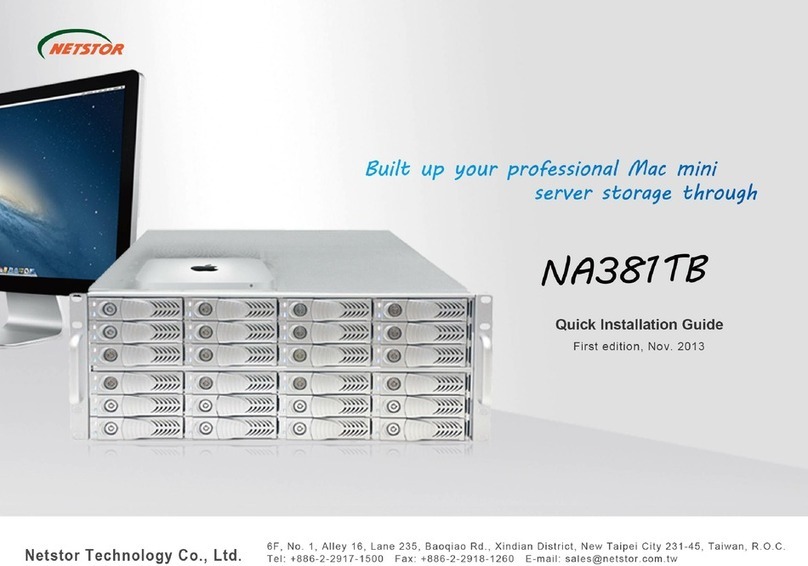ESSENCORE KLEVV CRAS C700 series User manual

OVERVIEW
SYSTEM REQUIREMENTS
BEFORE YOU BEGIN
SSD HANDLING PRECAUTIONS
DESKTOP INSTALLATION
- Install Migration Tool
- Migrate Your Data
- Swap or Install Your Drives
- Change the Boot Order of the Drives from BIOS
- Install Migration Tool
- Migrate Your Data
- Swap Your Drives
LAPTOP INSTALLATION
WARRANTY AND TECHNICAL SUPPORT
CONTENTS
KLEVV NVMe M.2 SSD
INSTALLATION
GUIDE
Ver. 1.0

Overview
This guide explains how to install a KLEVV M.2 Solid-State Drive (KLEVV NVMe M.2 SSD)
in a desktop or notebook computer.
* Please make sure that your motherboard or PC has enough physical space to
support KLEVV CRAS C700 series NVMe SSD.
System Requirements for KLEVV CRAS C700 NVMe SSD installaon
System Requirements
An available M.2 slot that supports NVMe SSD on your motherboard or PC.
(You may need to consult your owner’s manual or contact your motherboard or
PC manufacturer for detailed information)
1.
System BIOS is capable of supporting NVMe SSD. (You may need to
consult your owner’s manual or contact your motherboard or
PC manufacturer for detailed information)
2.
Windows 8.1 and Windows 10 with native support for NVMe SSDs.
Windows 7 does not natively support PCIe NVMe SSDs. To use or install
Windows 7 on a NVMe SSD, please consult with Microsoft for more information.
3.
CRAS C700 M.2 NVMe SSD
CRAS C700 RGB M.2 NVMe SSD
Model
80 (L) x 22 (W) x 2.8 (H) mm
80 (L) x 24 (W) x 22 (H) mm
Double-Sided
Dimension Remark

Observe the following before beginning the installation:
Handle the SSD with care. Do not touch the gold connectors.
To minimize static electricity, touch the computer case before handling the SSD.
Do not remove the encasement, labels or disassemble the SSD
; these actions void the SSD warranty.
Hardware Item
1 USB to NVMe M.2 2280 adaptor
and USB cable
2 Screwdriver
3 Screws
Laptop/desktop computers
to migrate your data
Laptop/desktop computers
Laptop/desktop computers
Required For
SSD Handling Precautions
Before You Begin
Conrm you have the following
hardware for installation
* These tools are not included in the package.
You may need to prepare by yourself.

Desktop Installation
Please make sure that you have installed the Migration Tool1.
2. Install the KLEVV NVMe M.2 SSD to the USB to NVMe M.2 2280 adaptor.
(You may need to consult the user manual of your USB to NVMe M.2
2280 adaptor)
Migrate Your Data
Swap or Install Your Drives
3.
Connect the KLEVV NVMe M.2 SSD
to your desktop using the USB to
NVMe M.2 2280 adaptor.
* Please skip this step if you don’t need to migrate your data.
* You may also use your own software for the data migration.
Install Migraon Tool - Acronis True Image 2018
If your KLEVV NVMe M.2 SSD provides Migration Tool (Acronis True Image 2018),
please download the software and its user’s manual from the following
KLEVV website. (www.essencore.com or www.klevv.com)
1.
Follow the instructions to install the Migration Tool to your desktop.2.
Run the Migration Tool, and follow
the instructions to migrate your
operating system and data to
the new KLEVV NVMe M.2 SSD.
4.
5.
6.
S
afely remove your KLEVV NVMe M.2 SSD from USB when done.
Disconnect your KLEVV NVMe M.2 SSD from the USB to NVMe M.2 2280 adaptor.
Power off your desktop and disconnect the power cord.1.

Remove the existing M.2 SSD from the M.2 socket (if applicable).
Refer to your owner’s manual for how to safely remove the existing
M.2 drive.
4.
Align the notches on the KLEVV
NVMe M.2 SSD with the ridges
in the M.2 socket, then insert
as shown.
5.
Hold KLEVV NVMe M.2 SSD
along the side edges and
lower it until it sits on top
of the support assembly.
6.
Insert screw into the support
assembly and securely
fasten the KLEVV
NVMe M.2 SSD in.
7.
Locate your computer’s NVMe M.2 socket on the motherboard (You may
need to consult your owner’s manual for the exact location)
3.
Open the cover of your computer.2.
* If needed please refer to the service
manual for your desktop to open the
cover safely.
Reattach the covers to your desktop.8.

Change the Boot Order of the Drives from BIOS
Migrate Your Data
Power on your computer.(You may also see a message prompting
you to update your system's conguration settings. Refer to your
owner's manual for instructions.)
While the computer is booting, press a special key such as ESC, F1,
or DELETE to enter the BIOS menu. Check your computer manufacturer’s
documentation for the correct key(s).
Go to the Boot or Startup screen and change the boot order so that
the KLEVV NVMe M.2 SSD appears before your old storage device.
Save the settings and exit the BIOS setup menu.
Restart the computer.
Now your computer boots to your KLEVV NVMe M.2 SSD.
1.
3.
4.
5.
6.
2.
Please make sure that you have installed the Migration Tool.1.
Install the KLEVV NVMe M.2 SSD to the USB to NVMe M.2 2280 adaptor.
(You may need to consult the user manual of your USB to
NVMe M.2 2280 adaptor)
2.
Connect the KLEVV NVMe M.2 SSD to your laptop using the USB to
NVMe M.2 2280 adaptor.
3.
Run the Migration Tool,
and follow the
instructions to
migrate your
operating system
and data to the
new KLEVV NVMe M.2 SSD.
4.
Safely remove your KLEVV NVMe M.2 SSD from USB when done.5.
Disconnect your KLEVV NVMe M.2 SSD from the USB to NVMe M.2 2280 adaptor.
6.
If your KLEVV NVMe M.2 SSD provides Migration Tool (Acronis True Image 2018),
Please download the software and its user’s manual from the following
KLEVV website. (www.essencore.com or www.klevv.com)
1.
Follow the instructions to install the Migration Tool to your laptop.2.
* You may also use your own software for the data migration.
Laptop Installation
* Please skip this step if you don’t need to migrate your data.
Install Migraon Tool - Acronis True Image 2018

Power off your laptop.
Disconnect power cord
and remove the battery.
Remove the existing M.2 SSD from the M.2 socket (if applicable).
Refer to your owner’s manual for how to safely remove the existing
M.2 drive.
Align the notches on the KLEVV
NVMe M.2 SSD with the ridges
in the M.2 socket, then insert
as shown.
Hold KLEVV NVMe M.2 SSD
along the side edges
and lower it until it
sits on top of the
support assembly.
Insert screw into the support
assembly and securely
fasten the KLEVV NVMe
M.2 SSD in.
Replace the cover and power on the computer
1.
2.
3.
4.
5.
6.
Swap Your Drives

For more information about warranty, go to KLEVV website.
To apply for an RMA (Return Material Authorization), please contact
Warranty and Technical Support
This manual suits for next models
2
Table of contents
Other ESSENCORE Storage manuals
Popular Storage manuals by other brands

Corsair
Corsair FlashPadlock3 user manual
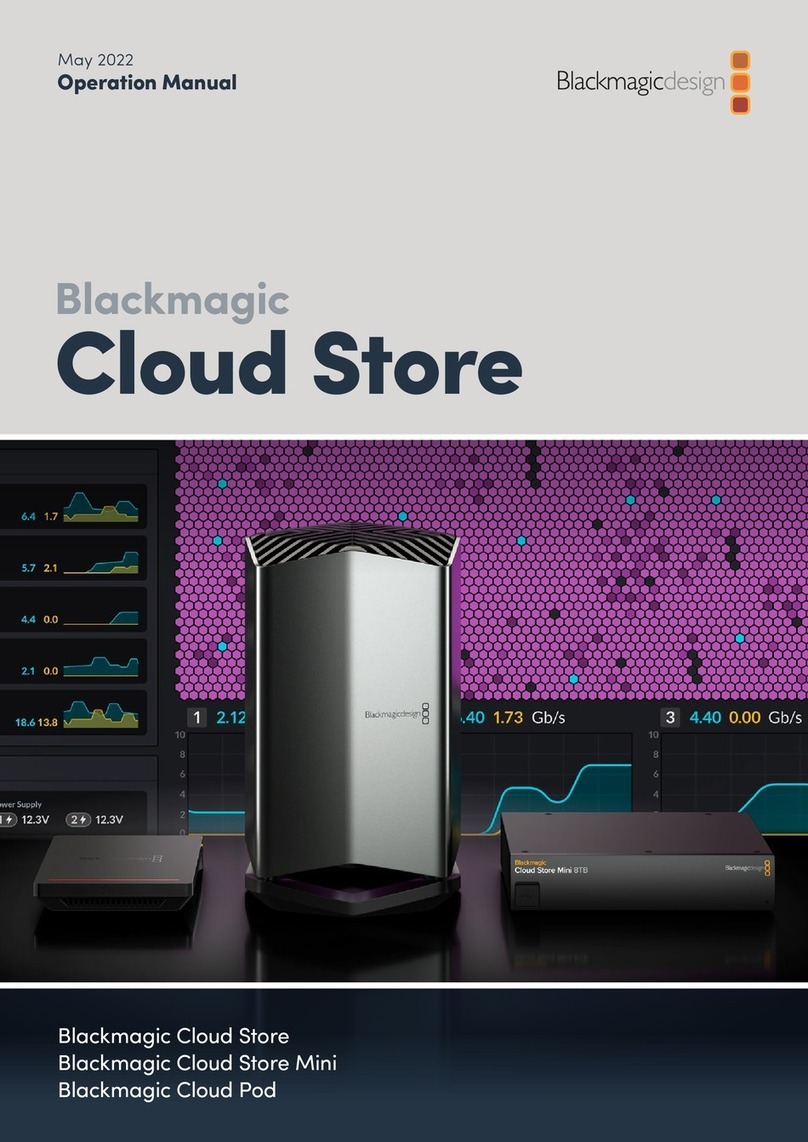
Blackmagicdesign
Blackmagicdesign Cloud Store Operation manual
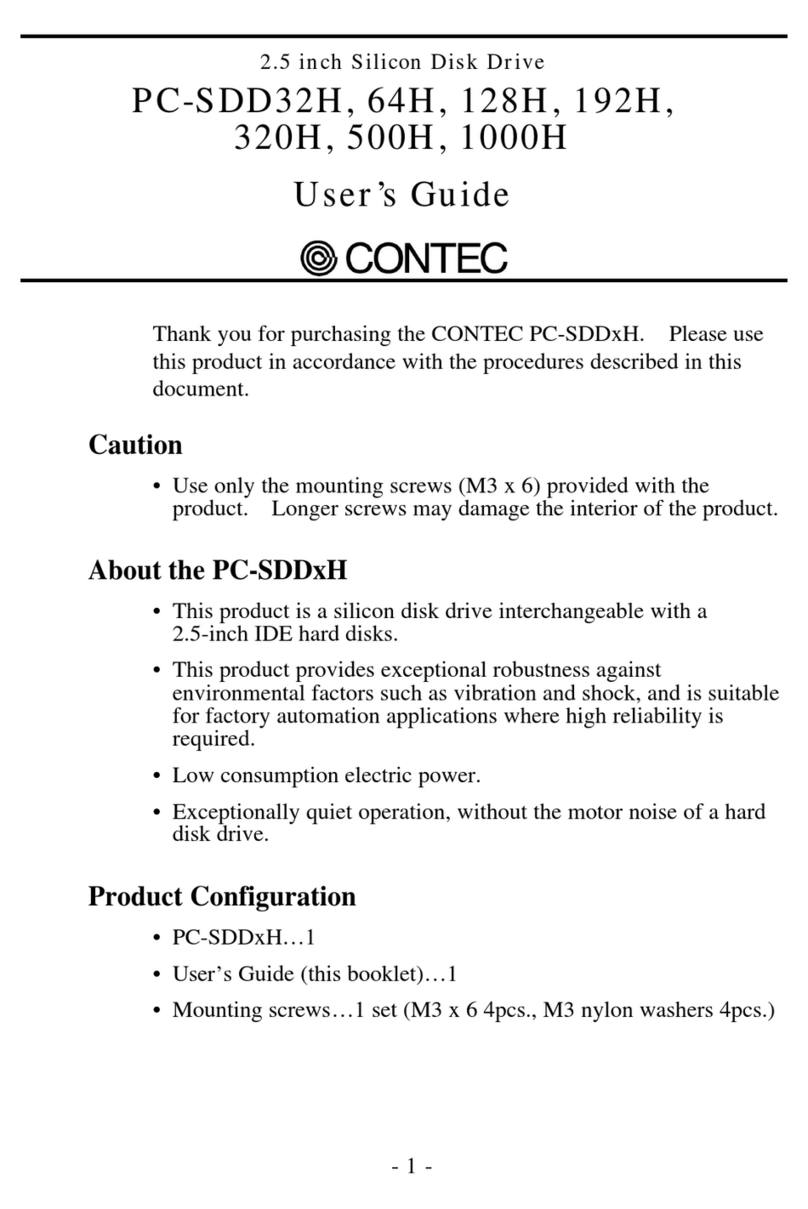
Contec
Contec PC-SDD32H user guide
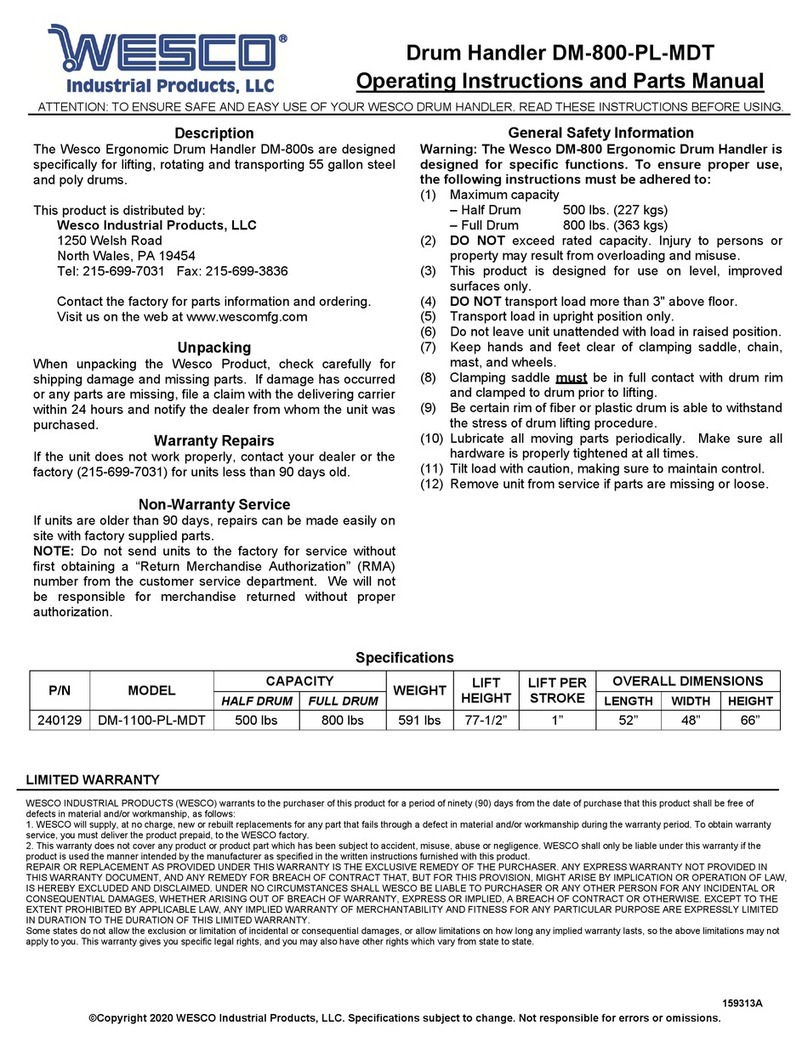
Wesco
Wesco DM-800-PL-MDT Operating instructions and parts manual

PotteryBarn
PotteryBarn Newport Wall Storage Assembly instructions

Wesco
Wesco DM-800-MDT-PL Operating instructions and parts manual