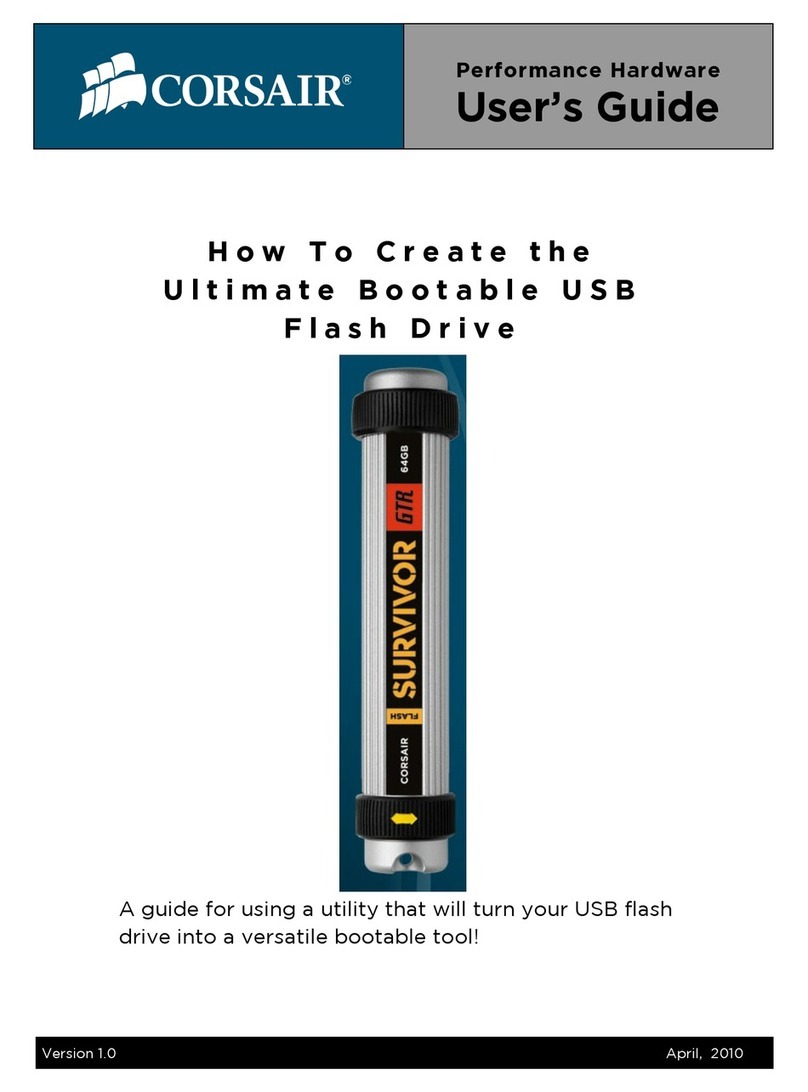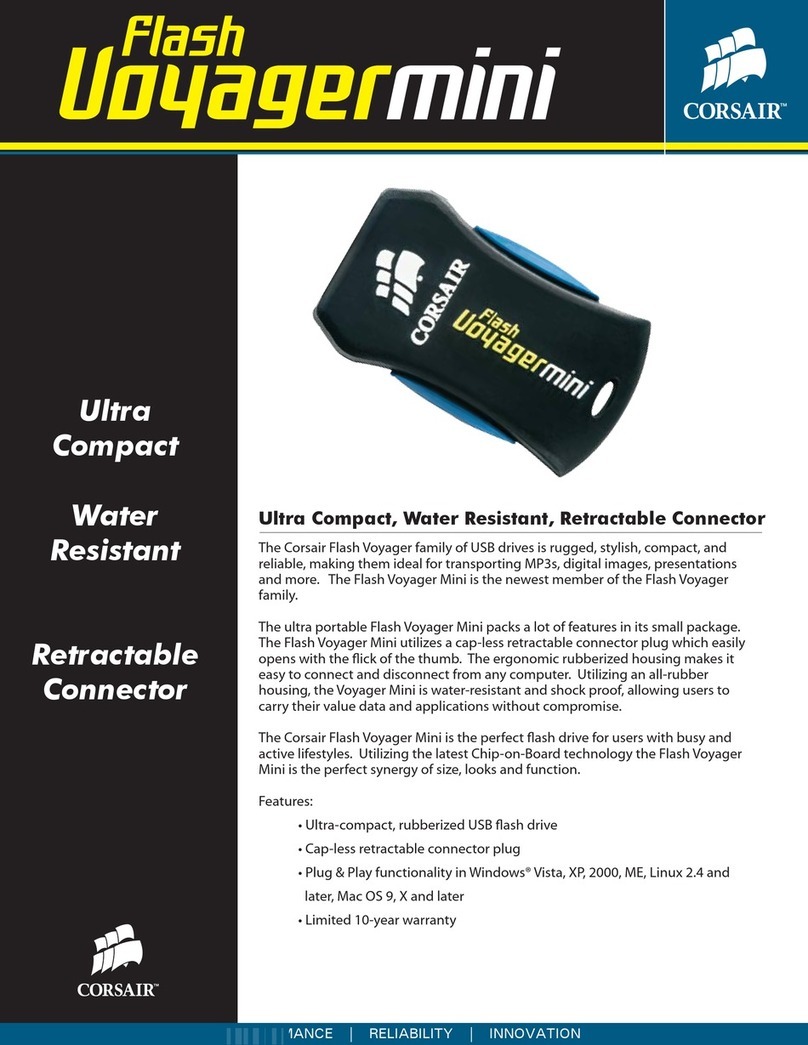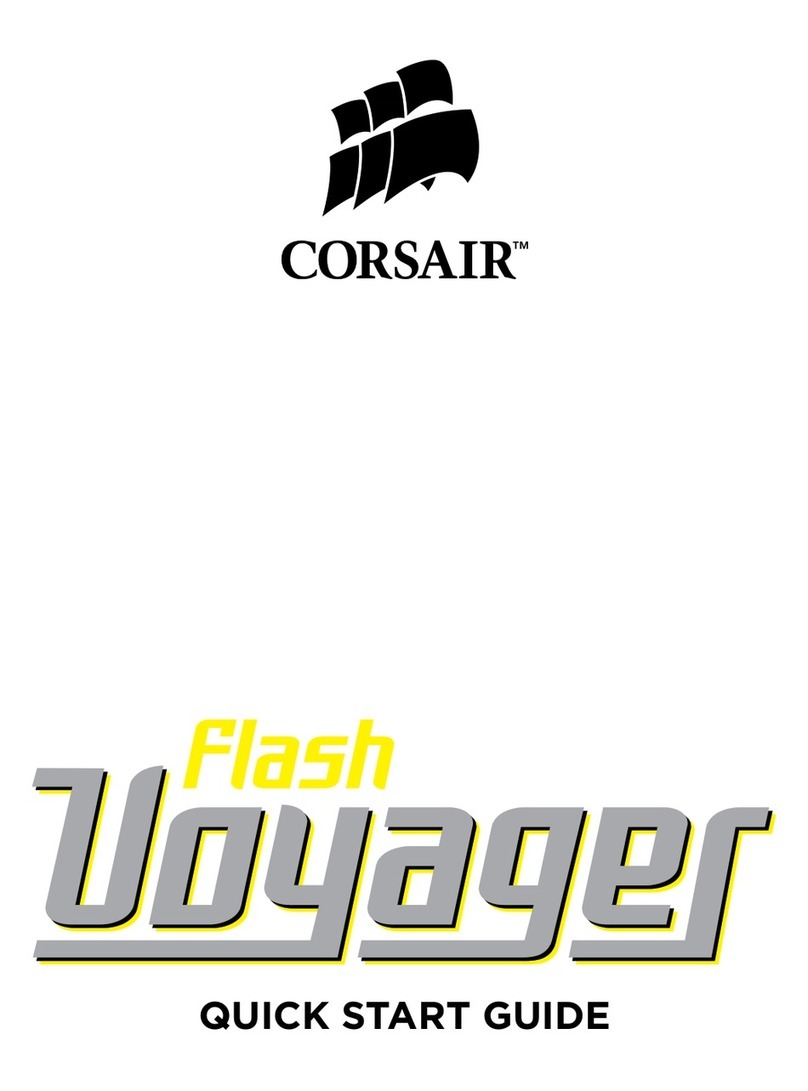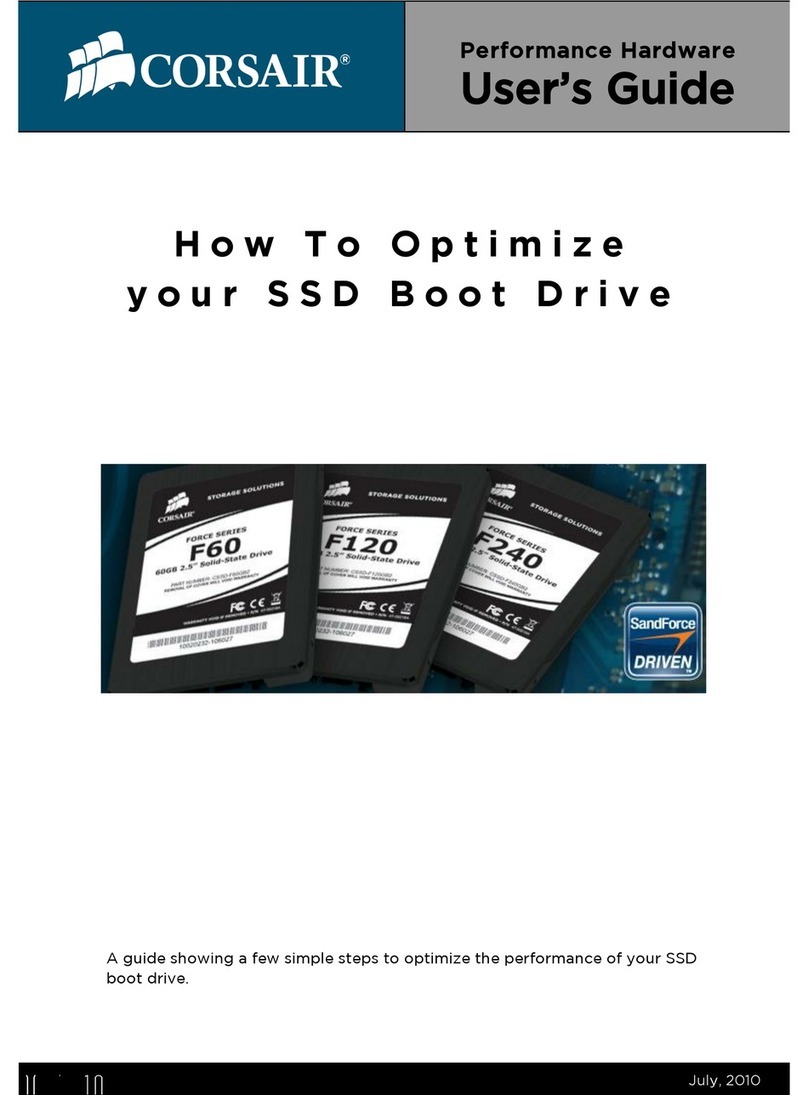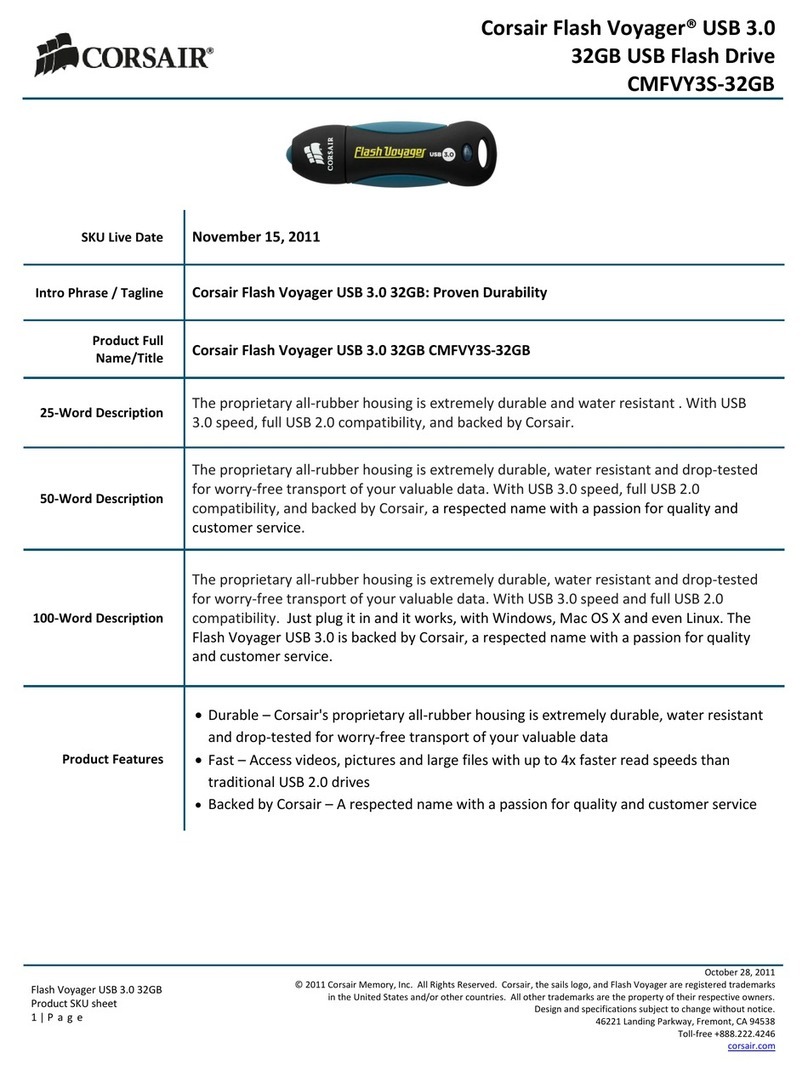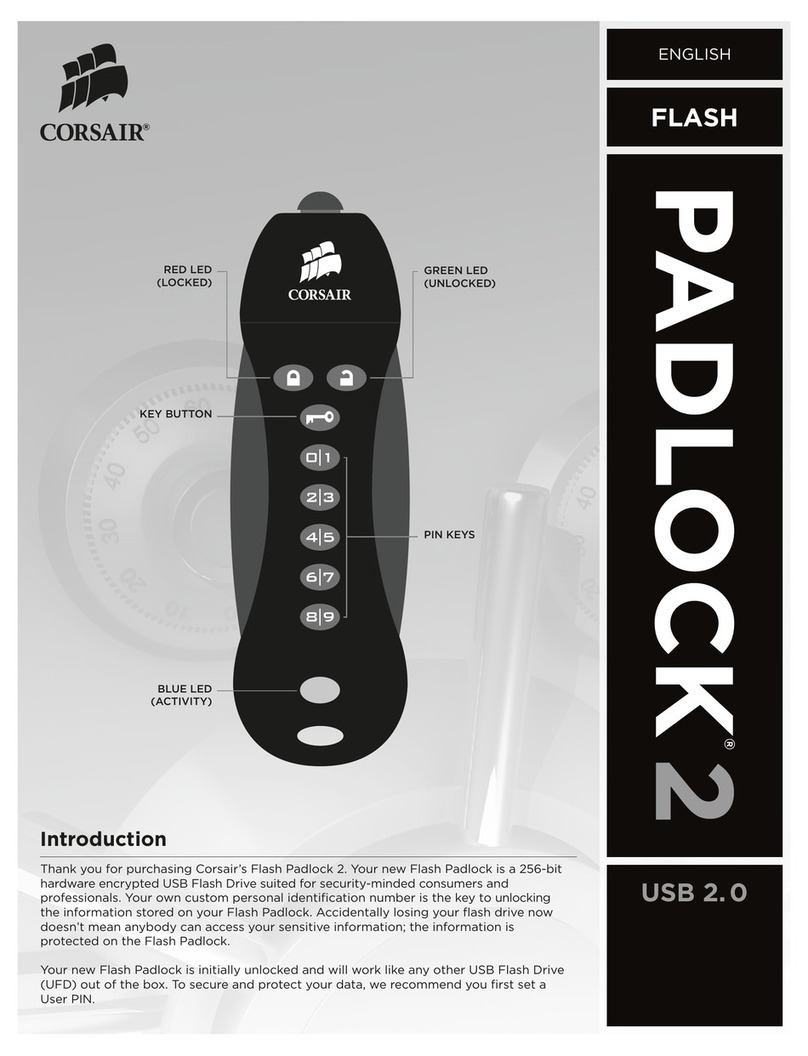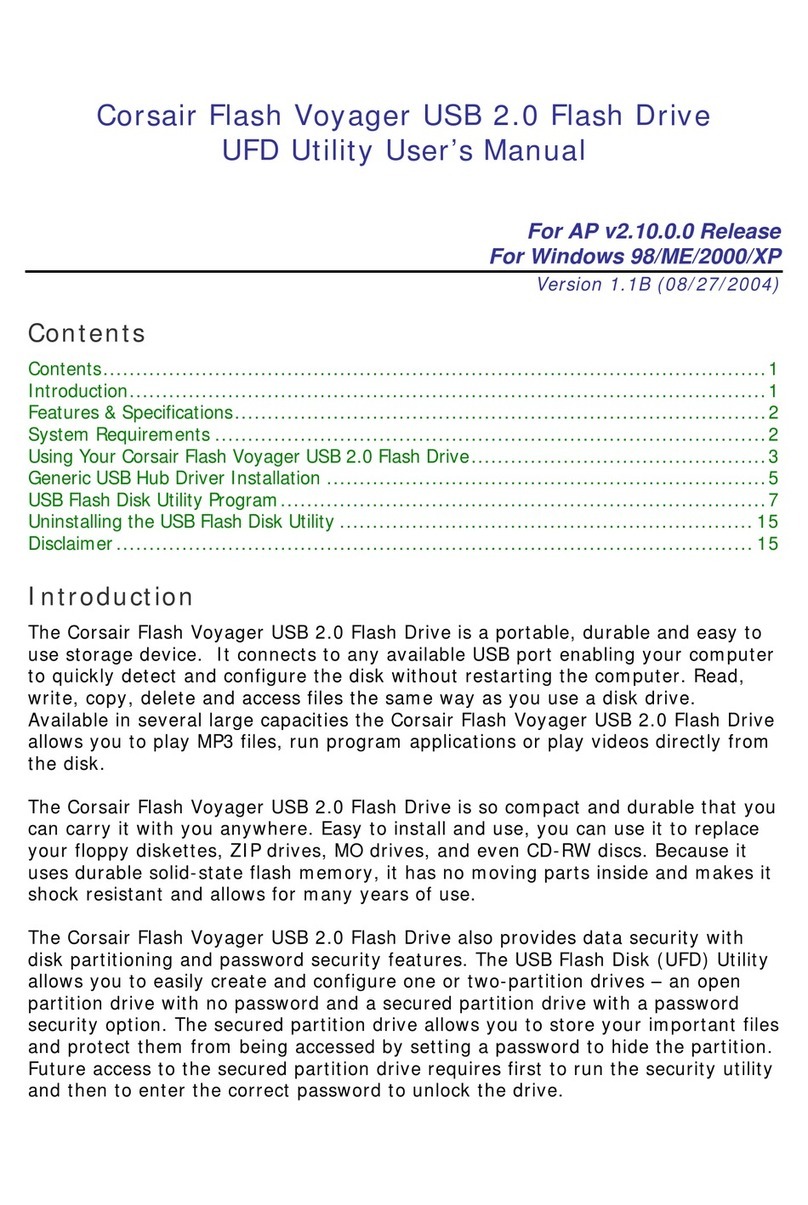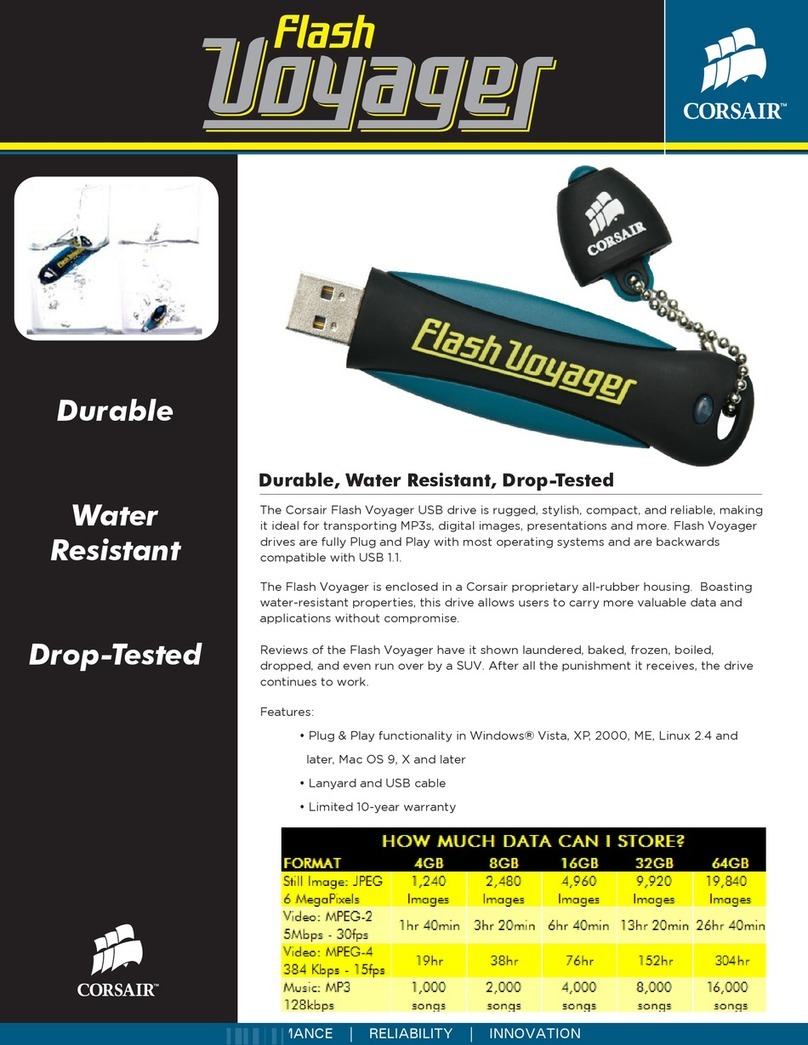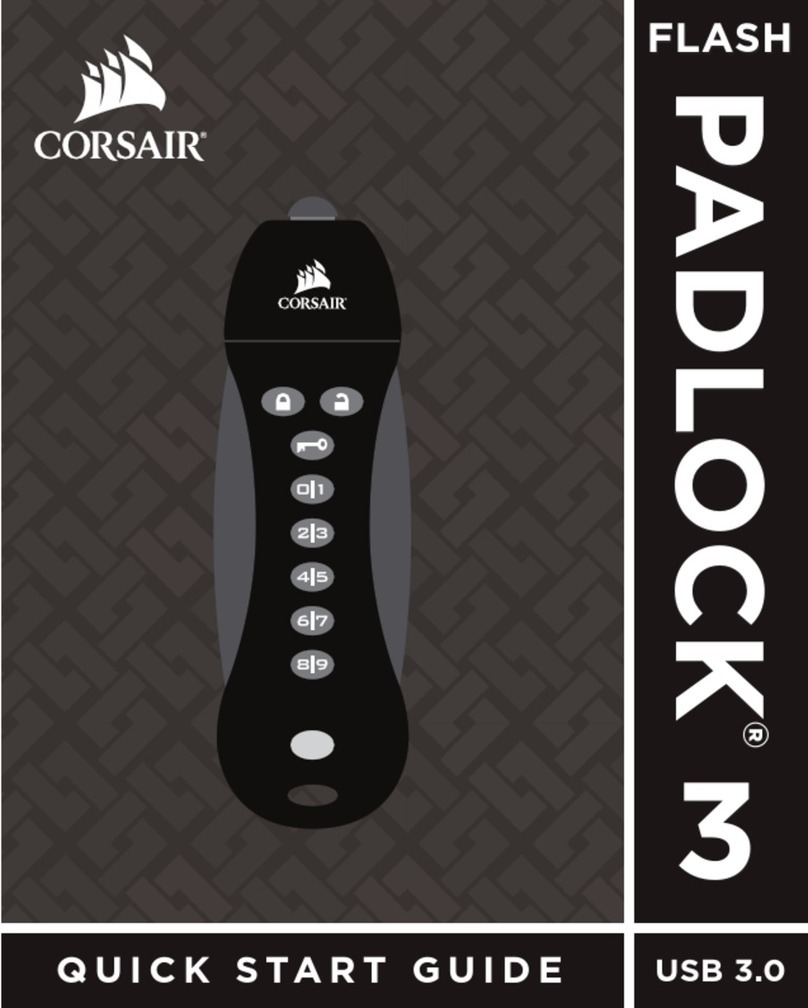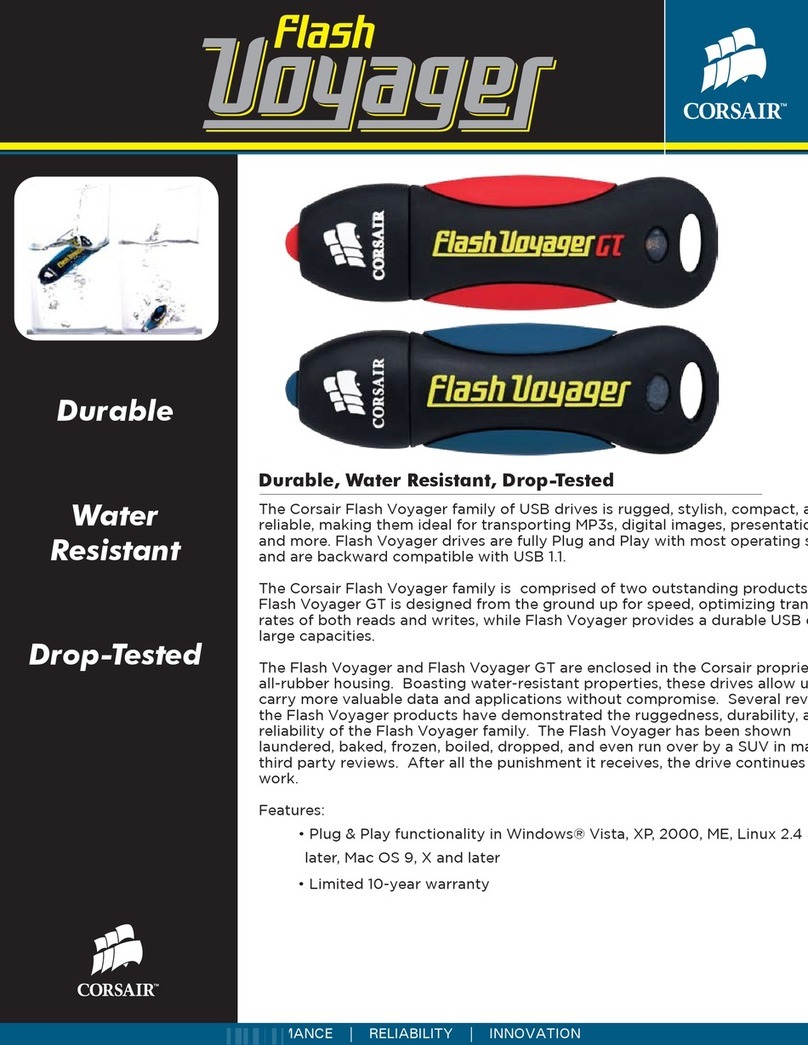3
Unlocking your Flash Padlock 3 a User PIN
Oncea a User PIN is set, all files stored on the Flash Padlock 3 are secure and not viewable. In order to read, or write
to your Flash Padlock 3, you must first unlock the drive with your User PIN.
DIRECTIONS EXPLANATION
PressandreleasetheKEYbutton Red LED will continue to blink during PIN entry.
EnteryouruserPINusingthePINkeys
PressandreleasetheKEYbutton
The red LED will light while the drive checks
the password. When it confirms that the
password is correct, the green LED will light
steadily.
The drive will remain unlocked and ready to be
connected to a USB port for up to 30 seconds.
InsertdriveintoUSBport Green LED will remain solid and blue LED will
be blinking when drive is connected.
Note your Padlock will automatically lock if the device hasn’t been inserted into a computer within 30 seconds.
Locking your Flash Padlock 3
After you use your Flash Padlock 3, we recommend locking your Flash Padlock 3 to protect your stored files on
the flash drive.
DIRECTIONS EXPLANATION
Usetheoperatingsystemfunctiontoejectthedrive
RemoveyourFlashPadlockfromtheUSBport RedLEDwilllightandthenfadeout
Alternatively, you can also lock the Padlock 3 at any time by pressing and holding the KEY button for more than
3 seconds. The Padlock will response by lighting the red LED and then fading it out.
Note your Padlock will automatically lock itself upon removal from the USB port.
Change User PIN
Corsair recommends regularly changing your User PIN in order to prevent unauthorized access to your
Flash Padlock 3.
DIRECTIONS EXPLANATION
Unlockthedrivewiththeuserpassword GreenLEDwilllight
PressKEYbuttontwicetobeginenteringanewuserpassword Blue LED will blink.
EnternewuserpasswordItmustbebetweenanddigitslong
PressKEYbuttontwicetoendentryofthenewpassword Green LED will blink for 10 seconds.
Reenterthenewuserpassword
PressKEYbuttontwicetoendconfirmationofthenewpassword
TheredLEDwilllightwhilethepasswordisbeingsaved
WhencompletethegreenLEDwilllight
GreenLEDwilllight
Admin Operation
Create Admin PIN – first time use only
A second PIN can be created to unlock your Flash Padlock 3, in case you forget the primary User PIN.
Note Admin features can be changed by Admin only once drive is unlocked by Admin. For example, if Admin set a
Read-Only mode, User can not change it.
DIRECTIONS EXPLANATION
UnlockthedrivewiththeuserpasswordGreenLEDwilllight
Pressandholdthe‘’buttonwhilepressingKEYtwice
Releasethe‘’buttonRedandblueLEDswillflickerquickly Red and blue LEDs will flicker.
EnterthenewadminpasswordItmustbebetweenanddigitslong
PressKEYbuttontwicetoendentryoftheadminpassword
ThegreenLEDwillblinkaftercompletingtheentryofthepassword Green LED will blink.