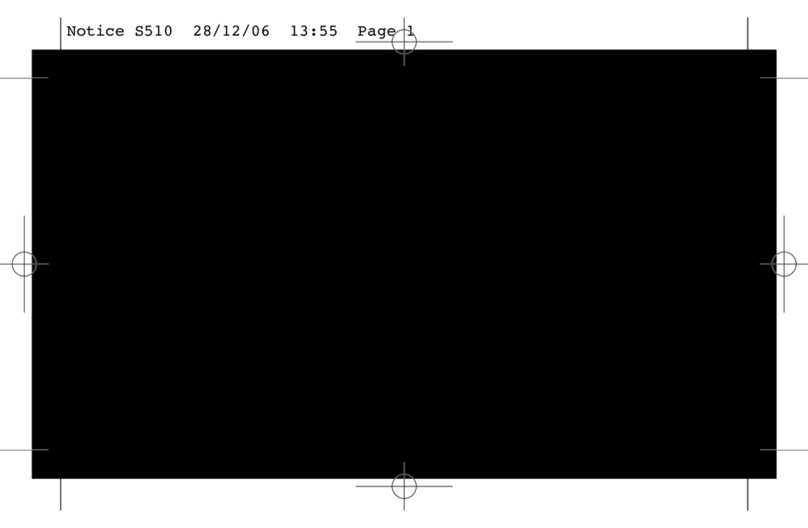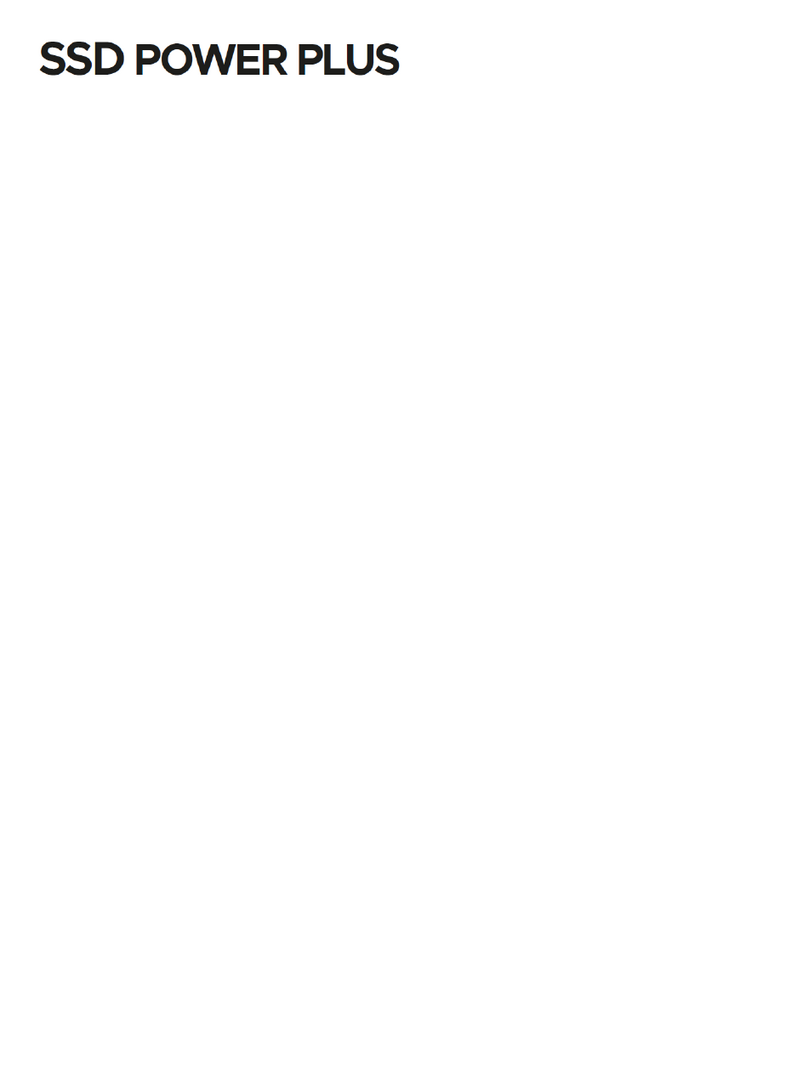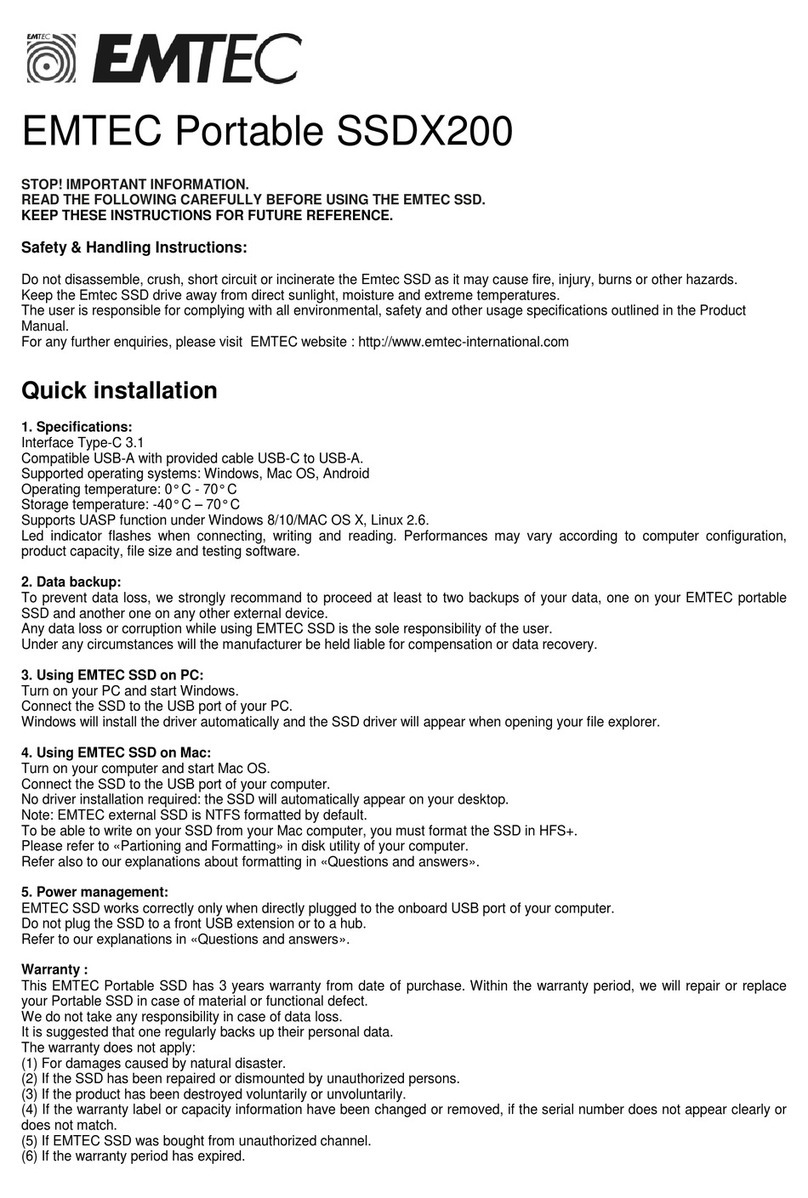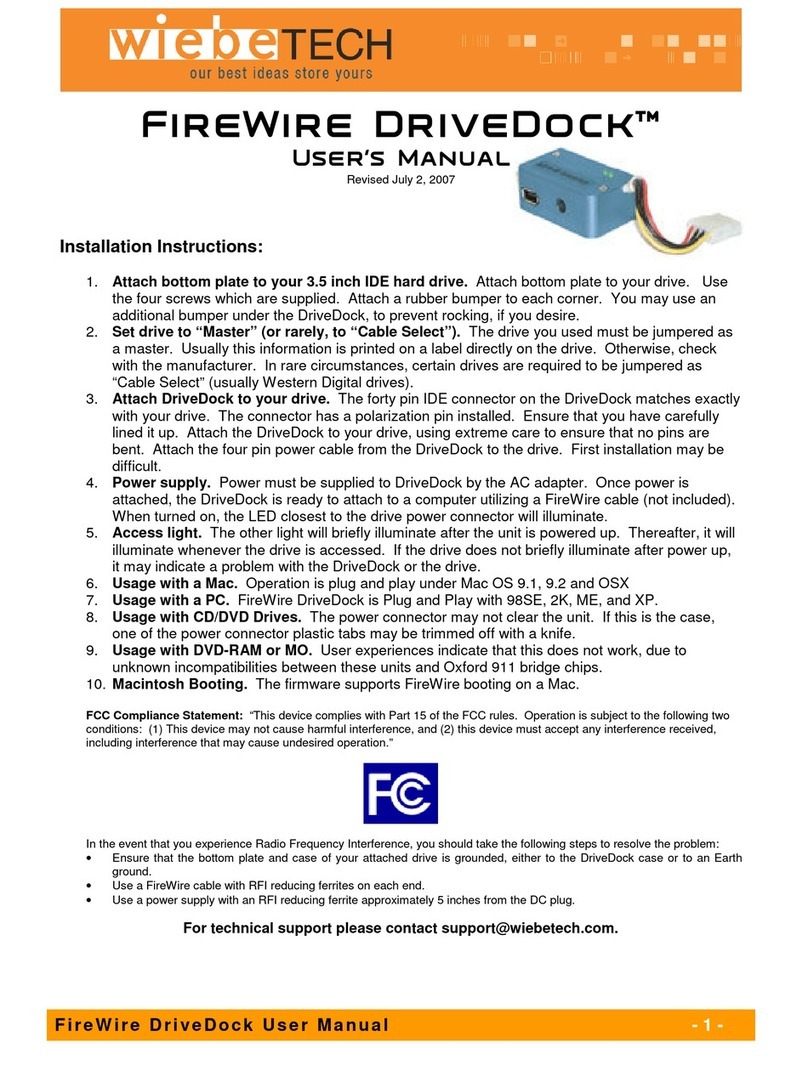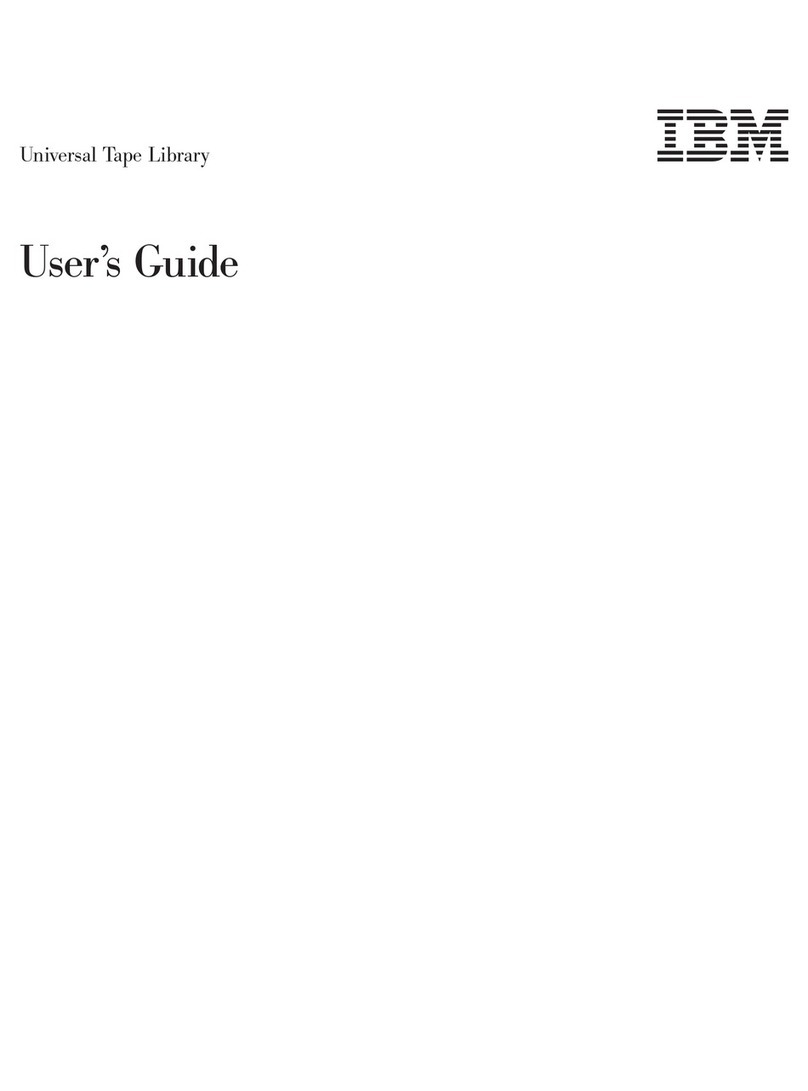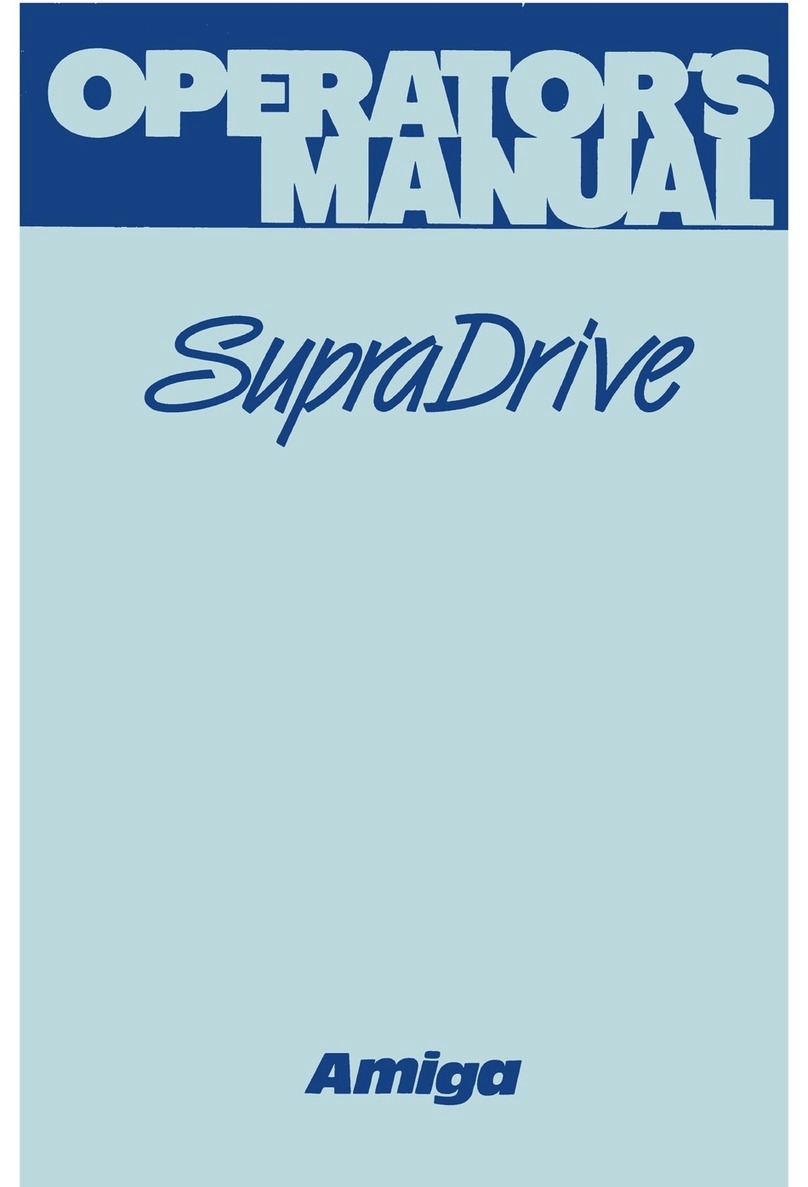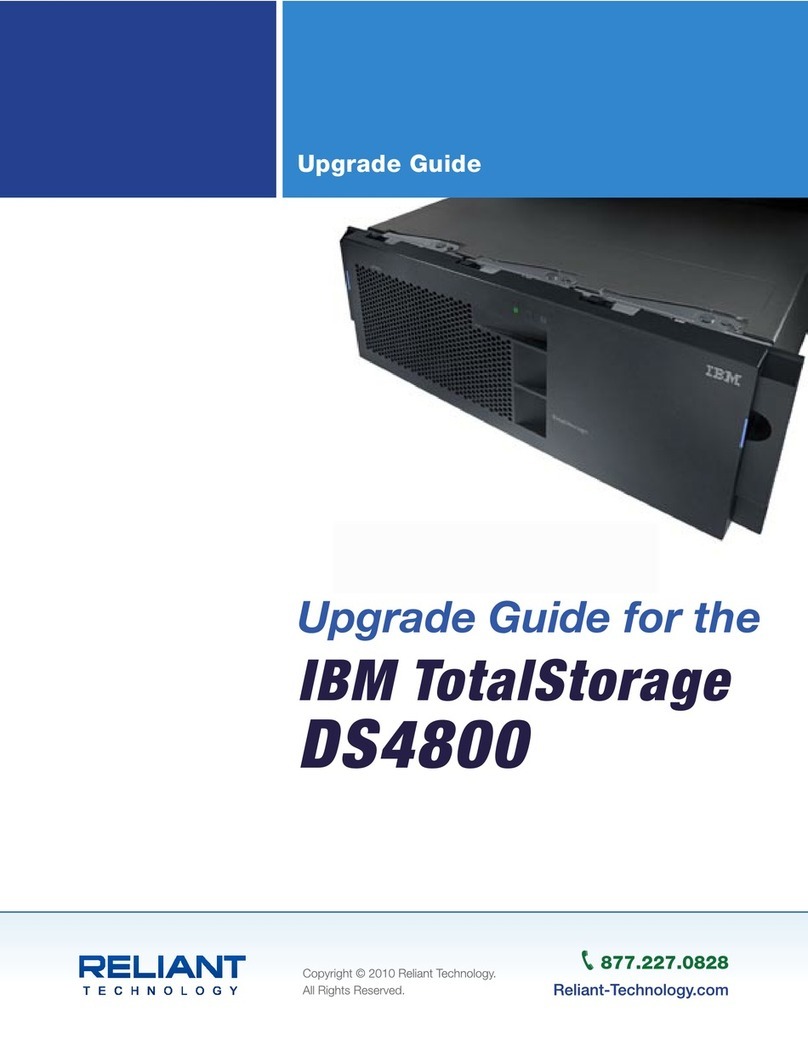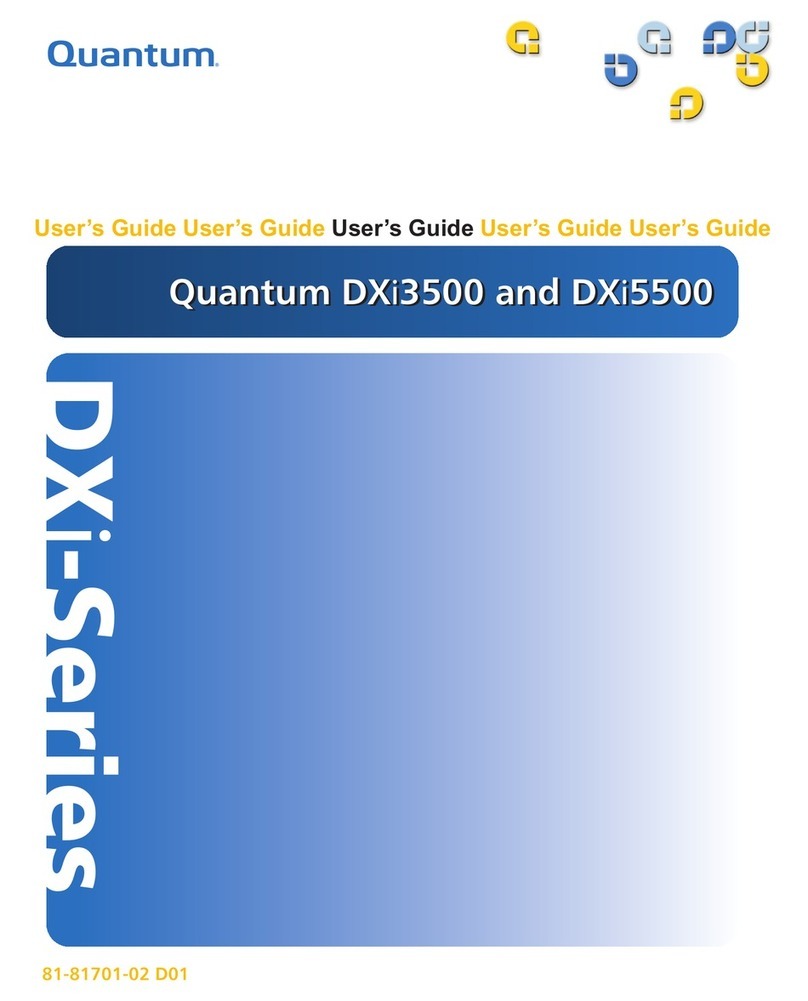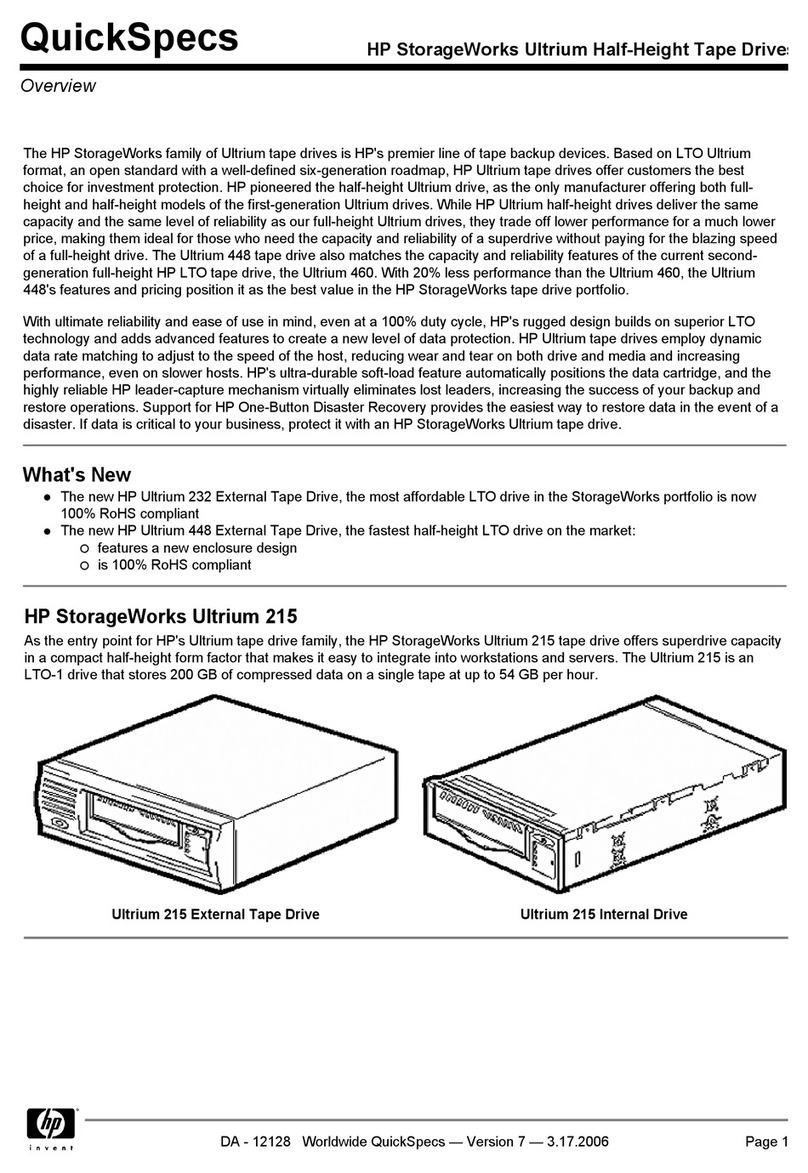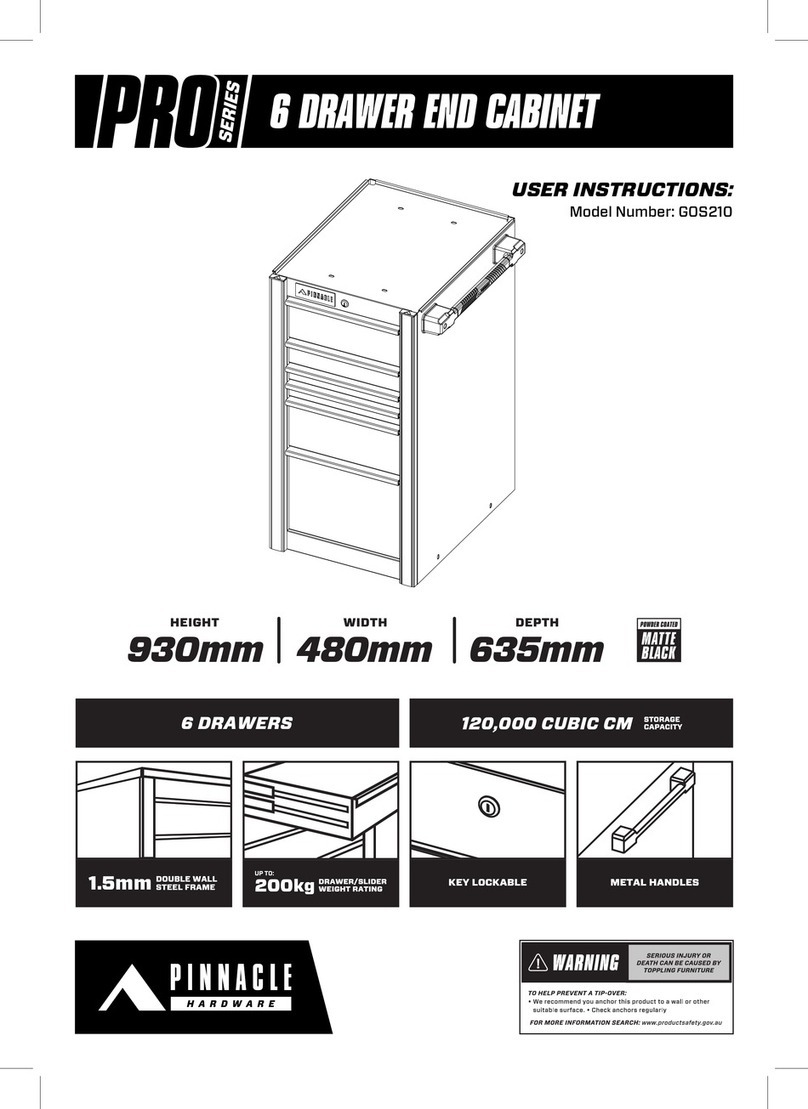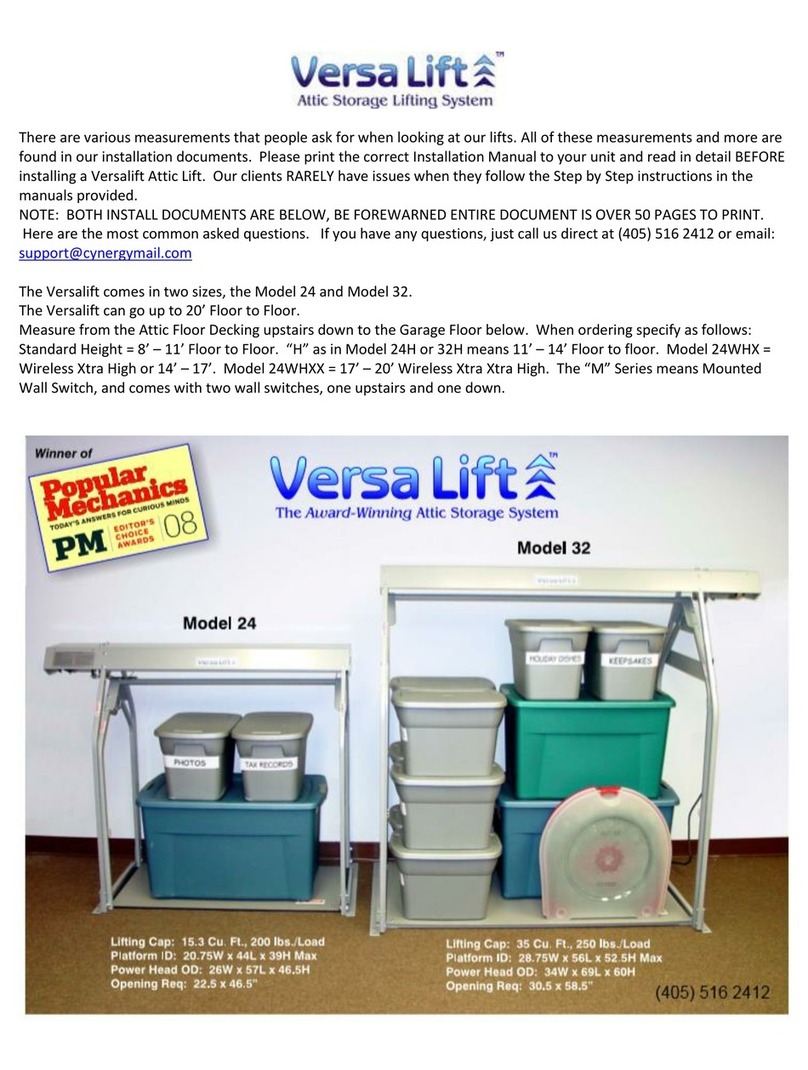Installation Guide
InstallInstall EMTEC SSD in miniEMTEC SSD in mini--PCPC
The SSD does not contain an operating system. You will need to either (1) do a fresh install of
your particular operating system, or (2) clone your existing drive to the new SSD.
1
Installation advice Advantages Disadvantages
(1) To install Windows you must have the Product Key for
your version of Windows. See Microsoft label on the
computer or contact Microsoft. Newer brand name
computers generally have the product key stored
within the computer, so you will not need to enter the
key during installation.
Backup your personal data to a second drive. Example:
documents folder, pictures folder, videos, etc...
Install the SSD In the computer : see below
If you do not have Windows installation media, go to
the Microsoft website and search for Windows
installation tool. Follow the instructions to create a USB
or DVD installation media. This is for Windows 10 only.
After installing Windows you must reinstall your
software, hardware drivers and copy your personal
data to the new SSD.
Your operating
system will be in like
new condition.
After installing the
operating system you
will need to reinstall
your software,
hardware drivers and
restore your personal
files to the SSD.
(2) You must use disk cloning software (paid or free).
This type of software is available for free on the
internet. Simply search for “Disk Cloning Software”.
You must also have a USB 3.0 to SATA cable to connect
the SSD to your computer, or a secondary SATA port
and cable for your PC.
Install the SSD In the computer : see below
You are using your
old system so you do
not need to reinstall
your software and
data.
Any operating system
issues that existed on
your old drive will be
moved to the SSD.
(Viruses, malware,
registry errors, etc.).