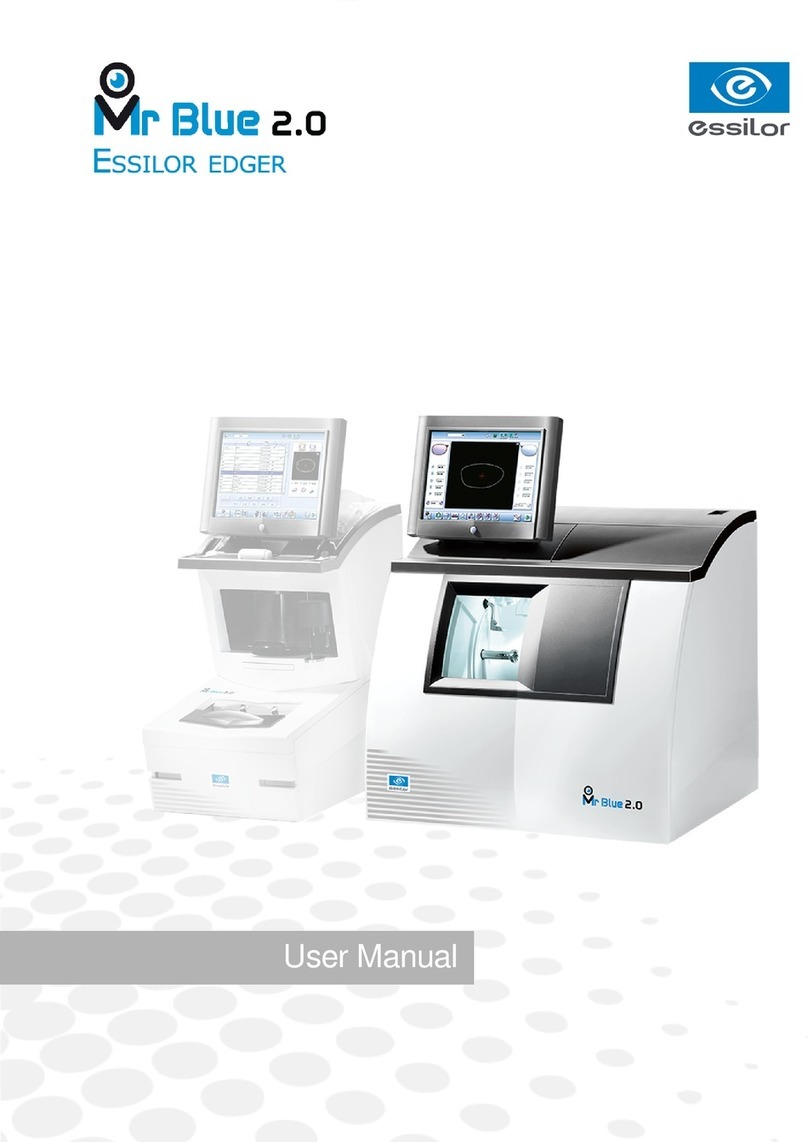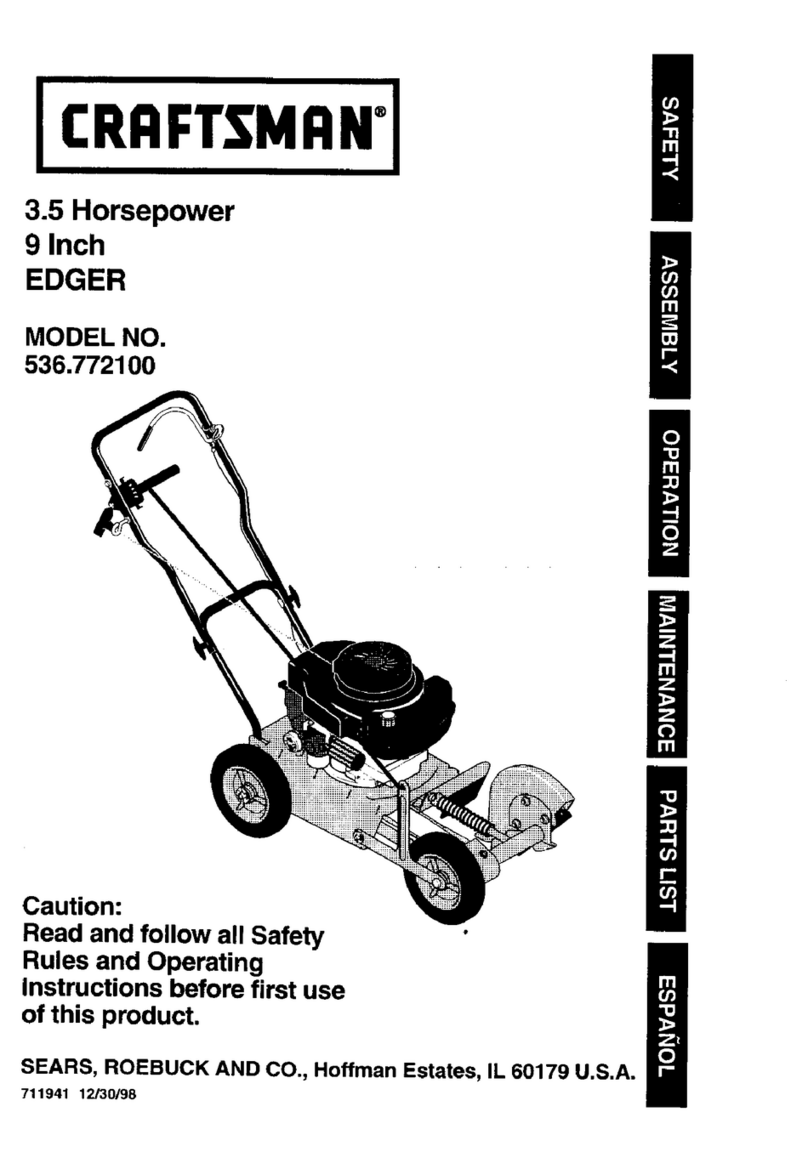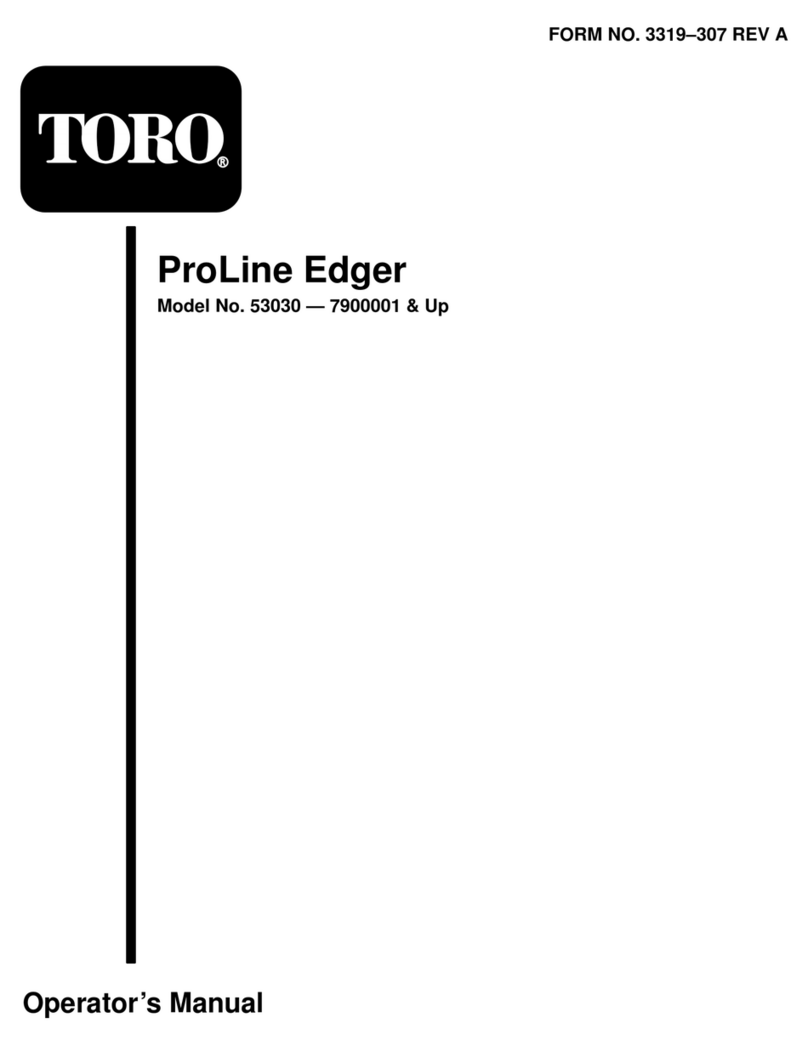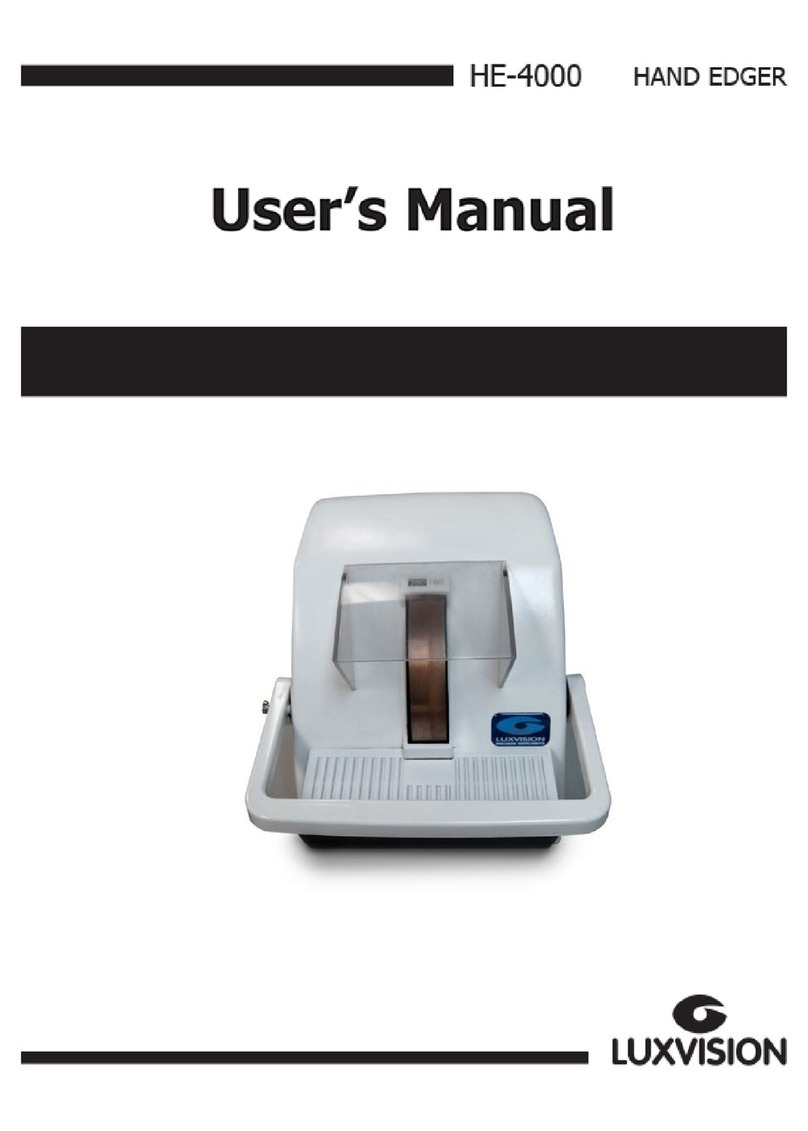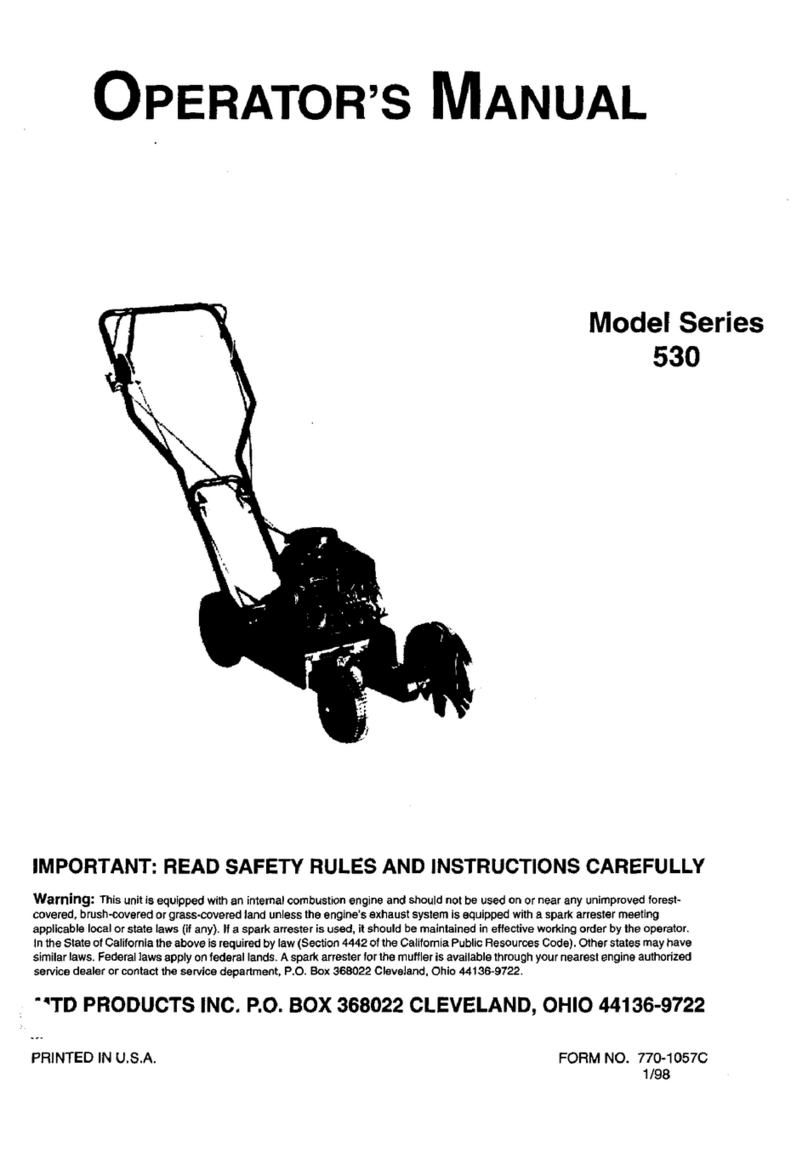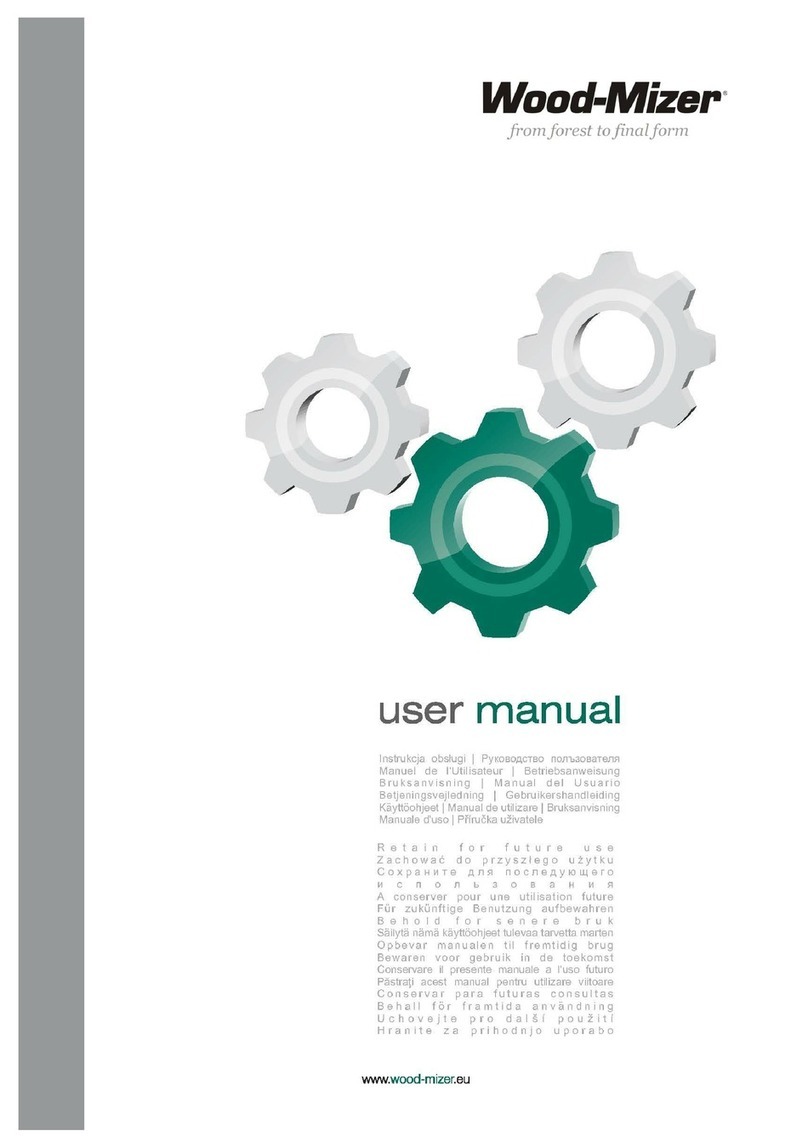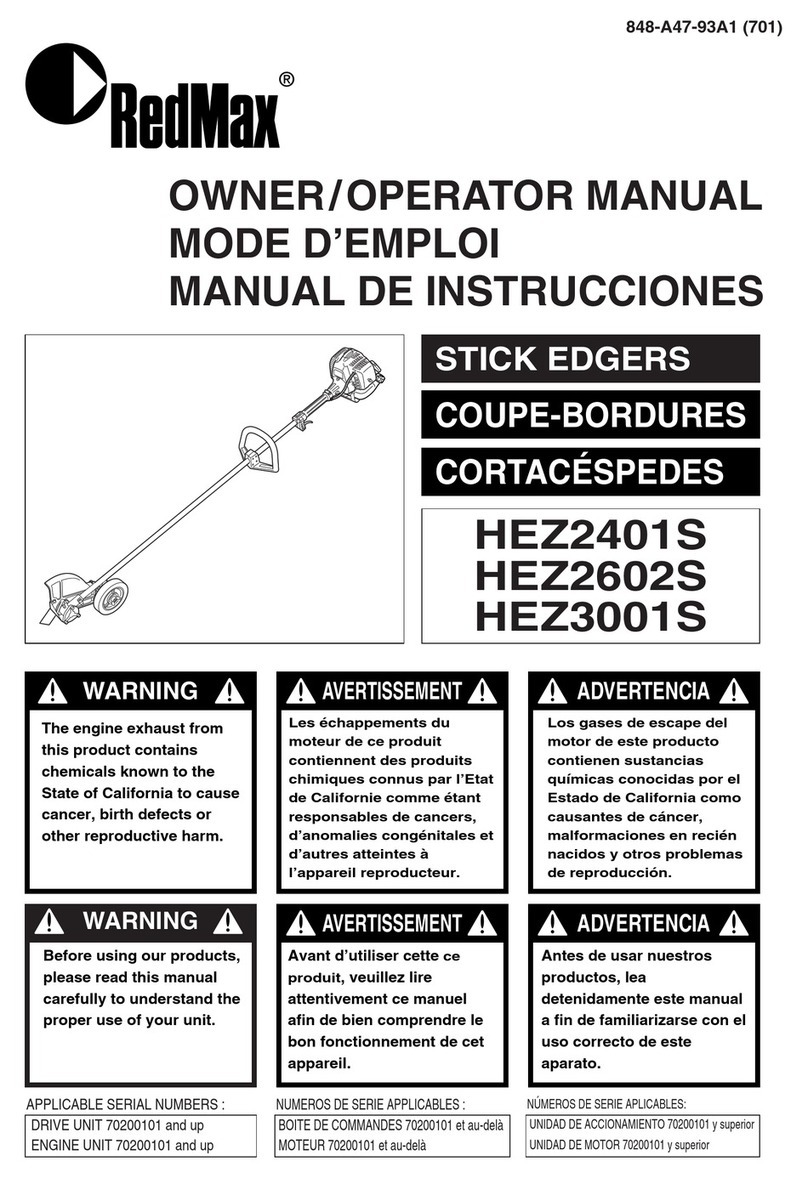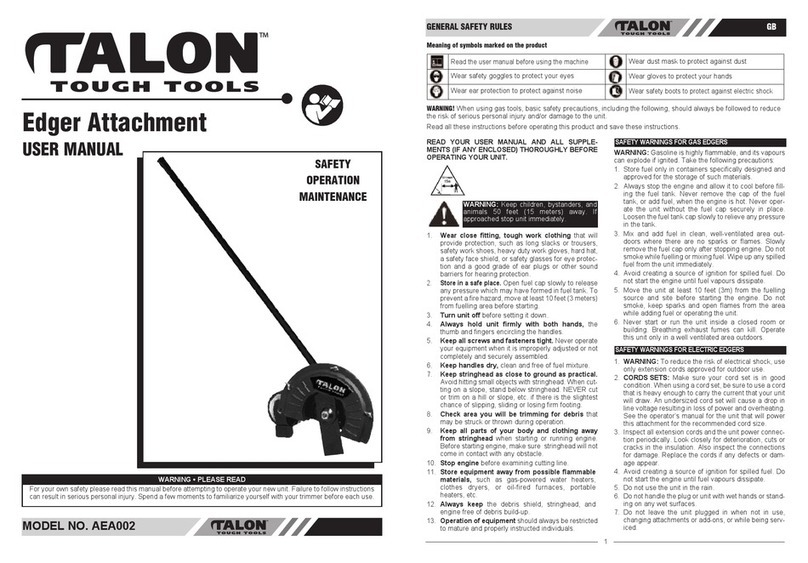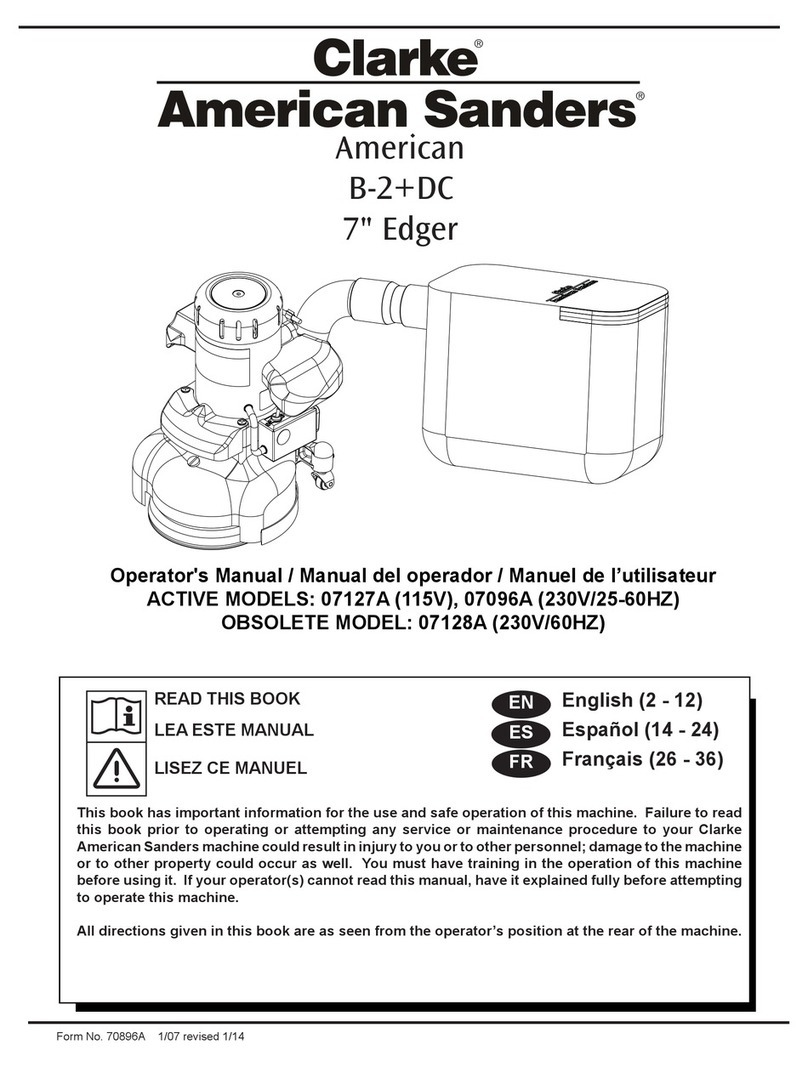Essilor Neksia User manual

User Manual


CONTENTS
INTRODUCTION 5
I. FIRST STEPS
1. Descriptive diagrams 8
2. Using the edger 10
a. Turning on the edger 10
b. Switching off off the edger 10
c. Using the touch screen and keypads 11
d. Edging screen 12
II. EDGING A LENS 15
1. Edger working environment 16
a. Menu screen 16
b. Calling a shape 18
c. Lens set-up and feeling 19
2. Beveling 20
a. Automatic beveling 21
b. Legend screen for customized bevels 22
c. Customized beveling 23
d. Modifying the bevel curve 25
e. Modifying the bevel curve at a particular point 26
f. Displacing the bevel curve 2
3. Grooving 2
a. Automatic grooving 28
b. Customized groove menu screen 29
c. Customized grooving 31
d. Modifying the groove curve 32
e. Modifying a point in the groove curve 33
f. Displacement of the groove curve 34
4. Flat-edge finishing 35
5. Drilled job 36
a. Automatic drilling 36
b. Customized drilling menu screen 3
c. Customized drilling 38
6. Polishing 40
. Chamfering 40
8. Retouching 42
III. CONFIGURING THE EDGER 45
1. Configure the edger 46
a. Time, date and language 46
b. Connections 4
c. Screensaver and screen brightness 4
2. Adjusting the precision of the edger 48
a. Adjusting the diameter of the finished lenses 48
b. Adjusting the position of the bevel and groove 49
c. Adjusting the diameter of drill-holes 50
USER MANUAL> CONTENTS

d. Adjusting the chamfer 51
e. Adjusting the groove 52
3. Restoring the factory settings 52
IV. MAINTENANCE & SERVICING 53
1. Carrying out the autotests 54
2. Checks and calibration 55
a. Calibrating the feelers 55
b. Calibrate the touch screen 5
3. Statistics and technical history 5
a. Edger cycles 5
b. Technical history and errors 58
4. Changing or cleaning the edger tools 60
a. Changing or cleaning the drill bit 60
b. Changing the grooving or chamfering wheel 62
5. Maintaining and cleaning the edger 64
a. Precautions required 64
b. Cleaning the window and GCD module 65
c. Dressing the wheels 68
TECHNICAL DATA 1
1. Edger 2
2. Environment 3
GENERAL INFORMATION 5
1. Symbols 6
2. Modifications 6
3. Declaration of conformity 6
4. Copyright
5. Materials and products
6. Safety instructions:
. Electromagnetic waves 8
GLOSSARY 9
USER MANUAL> CONTENTS

INTRODUCTION
To help you get the most out of the functions available on your edger, please refer to the documentation in:
•the Introduction Guide provided on installation
•the user manual, on the CD-ROM
The screens and features vary according to the edger used:
•Neksia Classic
•Neksia
•Neksia drill
This manual documents the use of the Neksia Drill edger.
USER MANUAL> INTRODUCTION
5
Neksia > v1.0 - 02.14


I. FIRST STEPS

This chapter contains all the information you will need to start using the edger:
•Description of the edger (F p.8)
•Using the device (F p.10)
1. DESCRIPTIVE DIAGRAMS
This section consists of the list and descriptions of accessories for the edger.
1. Trough
2. Main switch
3. Connectors
4. Screen
5. fan
6. Manufacturer plate
Neksia > v1.0 - 02.14
8
USER MANUAL> I. FIRST STEPS

Connectors
1. Serial port
2. Ethernet port
3. SB port
4. Barcode reader port
5. Power socket
6. Solenoid valve socket
7. Pump socket (tank + pump) / Solenoid valve socket (town)
Accessories
Transport wedges to be kept
Use accessories
•22 mm posiblock holder
•18x14 mm posiblock holder
•22 mm stop
•18x14 mm stop
•Unblocking clamp
•Ø 1.0 mm drill bit (mounted on the module) (option)
•Ø 0.8 mm drill bit (option)
•Ø 25 mm grooving wheel (mounted on the module)
•Chamfering wheel (mounted on the module)
Servicing accessories
•Orange dressing stone for glass roughing wheel
•White dressing stone for finishing wheel
•Square dressing stone for polishing wheel
•Drill bit changeover tool
•Open-ended spanners for tool changeover (quantity 2)
USER MANUAL> I. FIRST STEPS
9
Neksia > v1.0 - 02.14

Options
•Trimaterial edger for chamfering glass lenses
•Barcode reader
•Roll of barcode labels
•Open or closed circuit spraying kit
Connection accessories
•Power cable
•RJ45 cable for the tracer-edger connection
•Wastewater evacuation pipe with attachment ring
2. USING THE EDGER
In this section, you will find all the information concerning the following:
•Turning the edger on (F p.10) and off (F p.10)
•The use of the touch screen and the keyboards (F p.11),
•The description of the work screens of the edger (F p.12).
a. Turning on the e ger
To switch on the edger, press the main switch located on the top of the machine.
The edger will initialise.
On the edger screen, press the icon to complete the initialization phase.
A beep indicates that the initialisation was successful.
The edger is ready for use when the initial screen is displayed.
b. Switching off off the e ger
Before switching off the edger:
•check that there is no lens in the trough
•check that the lens clamp shafts are loosened and that the trough door is open
•select the edging screen
Select then .
A confirmation message is displayed on each screen.
Select to confirm.
The edger will switch off.
Neksia > v1.0 - 02.14
10
USER MANUAL> I. FIRST STEPS
>
>
>
>
1
2
1
2
3

Exten e perio of non-use
For a prolonged period of non-use (a few days), it is preferable to turn off the edger using the main
switch.
c. Using the touch screen an keypa s
Using the touch screen
Use the stylus delivered with the tracer-centerer-blocker on the touch screen.
You can also touch the screen with your finger.
•If the response area does not correspond to the position of the key, you need to calibrate the touch
screen. For further information, refer to the section Maintenance and servicing > Check and calibrate
> Calibrate the touch screen (F p.59).
•Never press hard on the screen as this could break it.
•Never press on the screen with sharp objects such as pens, scissors, clamps, etc.
•Screen breakage is not covered by the guarantee.
On each screen, press the icon-buttons to access the desired menus and functions.
Using the keypa s
When you need to input or modify data, two types of keypads are automatically displayed, according to the
information to be input.
•The numeric keypad is displayed for the input of values.
• Reset the fields
• Back
• Confirm
• Cancel and go back to the work screen
•The alphanumeric keyboard is displayed for storing, calling and searching for jobs.
USER MANUAL> I. FIRST STEPS
11
Neksia > v1.0 - 02.14

•Job&ID&
•Job reference (alphanumeric characters)
. E ging screen
Main menus of the edging screen:
1. Work screen indicator
2. Tool wear indicators
3. Settings
4. Devices connected
5. Active eye and information on the shape
6. Size increase / reduction
7. Work area
8. Machine shutdown.
Neksia > v1.0 - 02.14
12
USER MANUAL> I. FIRST STEPS

9. Job call
10. Actions available for the current screen
11. Start the edging cycle
Detaile functions
For more information, consult the section Edging a lens > Work environment of the edger > Captioned
screen. (F p.16)
USER MANUAL> I. FIRST STEPS
13
Neksia > v1.0 - 02.14

Neksia > v1.0 - 02.14
14
USER MANUAL> I. FIRST STEPS

II. EDGING A LENS

This chapter describes the procedures for edging all types of lens:
•Beveling (F p.20)
•Grooving (F p.27)
•Flat-edge finishing (F p.35)
•Drilled job (F p.36)
•Polishing (F p.39)
•Chamfering (F p.40)
•Do a Retouching (F p.42)
1. EDGER WORKING ENVIRONMENT
This section describes:
•The edger work screen (F p.16)
•Shape call-up procedure (F p.18)
•Putting the lens in place (F p.19)
a. Menu screen
1. Size reduction / increase (mm)
2. Job call button from the tracer
3. Lens material
◦Plastic lens - index 1.5&
◦Polycarbonate lens
◦Medium/High index plastic lens - index > 1.5
Neksia > v1.0 - 02.14
16
USER MANUAL> II. EDGING A LENS

◦Trivex lensTM
◦Glass lens
◦Tribrid lensTM
The configuration of the edging cycles depends on the type of material. An incorrect choice may result in
material damage.
4. Type of finish
◦Bevel
◦Groove
◦Flat-edge
5. Drilling
◦Drilling enabled
◦Drilling disabled
6. Edging mode
◦Automatic mode
The finish parameters are automatically calculated according to the information acquired when
tracing the frame and feeling the lens.
◦Customized mode
The finish settings can be fully customized.
7. Type of cycle
◦Standard cycle
For all types of materials.
◦2-star cycle
For all types of materials. This cycle offers a more sophisticated edging mode than the standard
cycle, dedicated to thin lenses or hydrophobic lenses.
8. Polishing
◦Polished lens
◦Non-polished lens
9. Front surface chamfering
◦Thin chamfer
◦Thick chamfer
◦No chamfering
10. Rear surface chamfering
USER MANUAL> II. EDGING A LENS
17
Neksia > v1.0 - 02.14

◦ Thin chamfer
◦ Thick chamfer
◦ No chamfering
11. Manual lens clamping
Press and hold to close the lens clamp shafts manually.
12. Start the edging cycle
The door closing and lens clamping are automatic.
Always browse from left to right: depending on your selection, certain menus will be available while
others will not.
Your habits taken into account
The edger memorises your working habits: as time goes by, the buttons of the functions you use most
often will be displayed by default.
b. Calling a shape
There are 3 ways of calling the shape you want to edge:
•Calling the current job:
> Press to display the shape being processed on the tracer.
•Calling the number of a shape saved on the tracer:
> Press for a few seconds on to open the numeric keypad.
> You can then call a shape via the ID allocated to it.
•Job call via a barcode:
> Scan the barcode using the barcode reader (optional).
Always block your two lenses before proceeding with the edging. If a job in the course of modification on the
tracer (display of the symbol beside the reference) is called on the edger, a warning message is
displayed.
> Press to continue and display the job on the edger. The modifications underway are then ignored.
> Press to prevent the display of the job and finish the modifications underway on the tracer.
A reminder of the type of posiblock required is displayed on the shape. It is crucial to use the proper
accessory to edge the lens. Otherwise, an error message is displayed at the start of the cycle.
Neksia > v1.0 - 02.14
18
USER MANUAL> II. EDGING A LENS

c. Lens set-up an feeling
Prerequisite: the lens must be centered and blocked before placing it in the edger.
Check that the posiblock holder and the stop correspond to the posiblock used. Otherwise, you will need
to remove them form the lens clamp shafts and replace them with the tools matching the diameter of the
posiblock.
•For a 22 mm posiblock •For an 18×14 mm posiblock
Place the lens in the posiblock holder.
Place the metal peg of the posiblock upwards and the positioner downwards: a magnet is used to
hold the lens in position on the axis.
You can clamp the lens manually by pressing : Manual lens clamping is particularly suited to
hydrophobic lenses, thick lenses and high-camber lenses, as it ensures that the lens won't come
off the pad before clamping.
Make sure you move your hand well away before you start the edging cycle.
USER MANUAL> II. EDGING A LENS
19
Neksia > v1.0 - 02.14
1
2

Press .
The door closes then the lens clamping operation starts.
The size of the posiblock holder is checked then the feeling cycle starts.
To interrupt the feeling cycle at any time, press .
As the lens is felt, its shape appears on screen. The double tracing represents the profile of the front
surface of the shape (inner shape) and its rear surface (outer shape).
In the case of edging mode selection:
•automatic, you do not have anything to configure, all the data is automatically recovered from
the tracer. The lens edging starts automatically after the feeling cycle.
•customized, the finish parameters can be fully customized.
For further information, refer to the section concerning your type of finish.
2. BEVELING
This section describes the procedures for creation of a bevel:
•In automatic mode (F p.21), you do not have anything to configure. All the data is automatically
retrieved from the tracer. The lens edging starts automatically after the feeling cycle.
•In customized mode (F p.22), you can opt for front/rear surface tracking, a distributed bevel, lens
curve tracking or rim tracking. You can also do the following:
◦a total modification of the bevel curve (F p.25)
◦a modification at a point of the bevel curve (F p.26)
◦a displacement of the bevel curve (F p.27)
•You can consult the description of the customized bevel screen. (F p.22)
Neksia > v1.0 - 02.14
20
USER MANUAL> II. EDGING A LENS
>
>
>
>
3
Other manuals for Neksia
1
Table of contents
Other Essilor Edger manuals