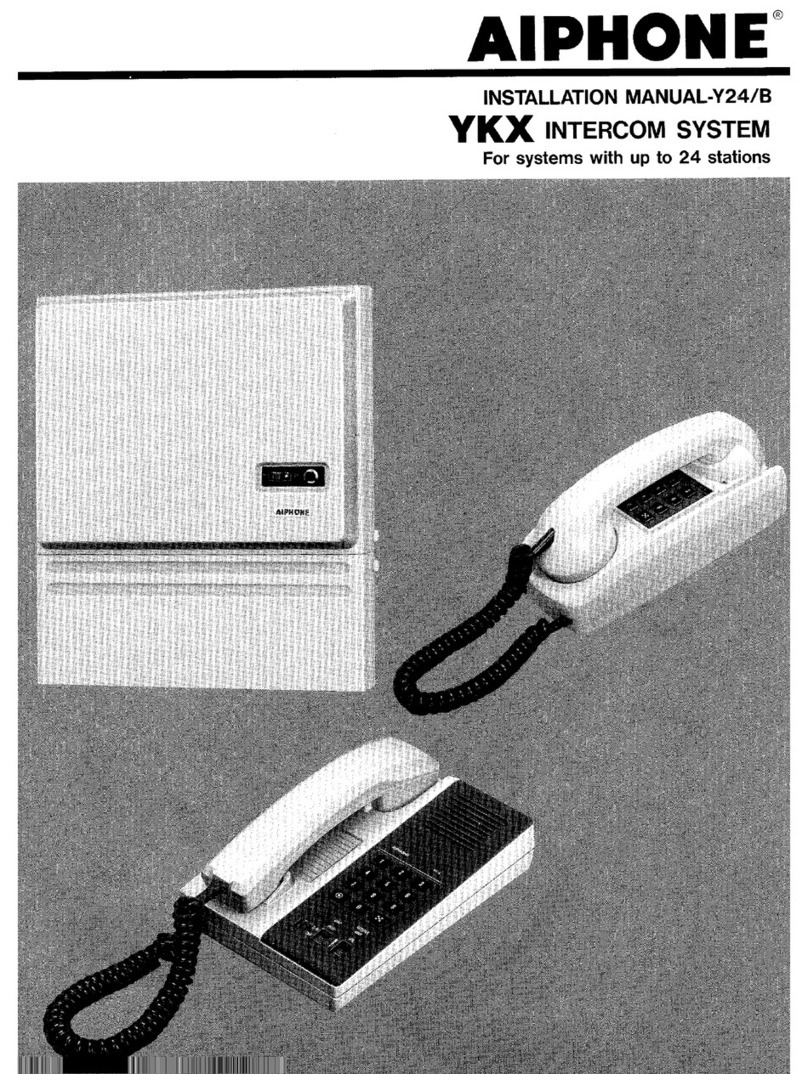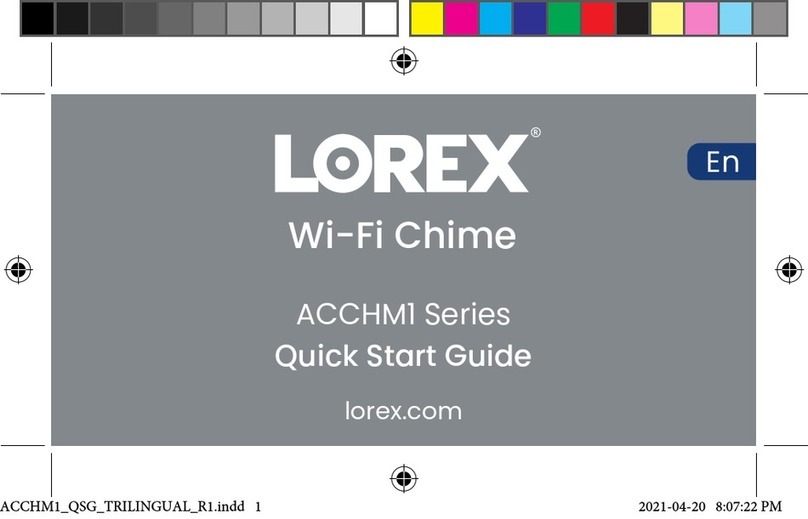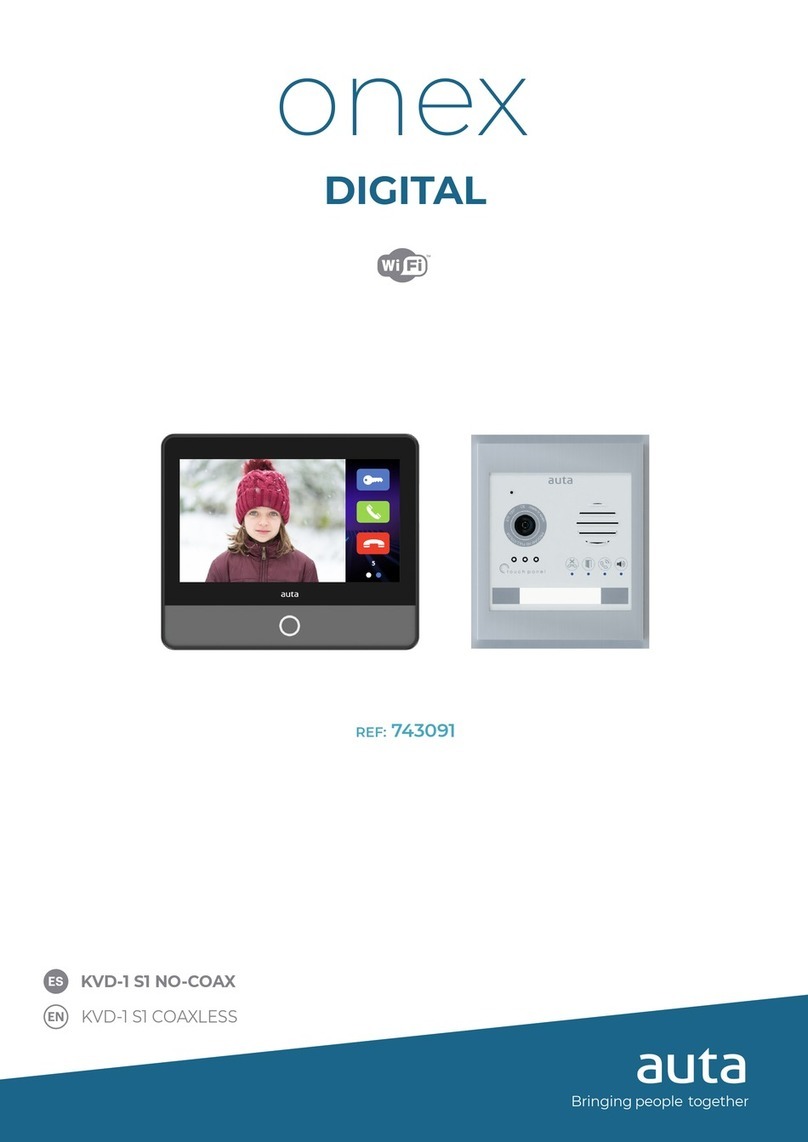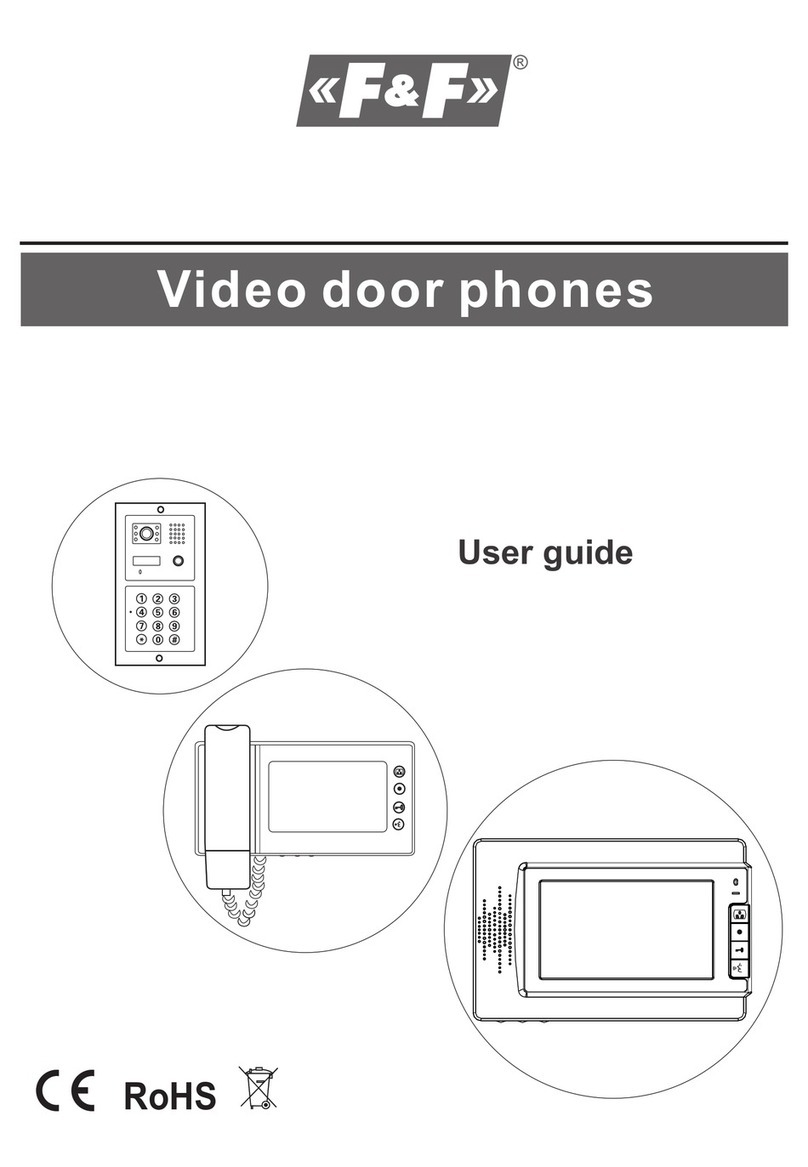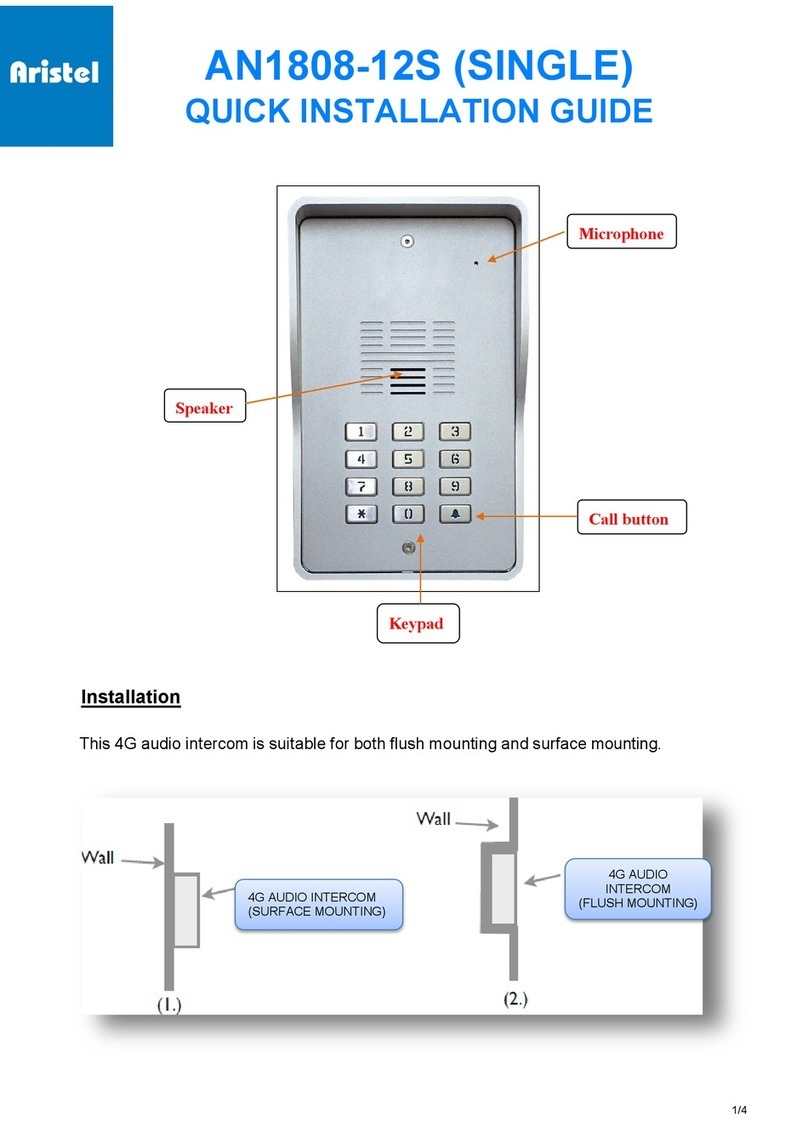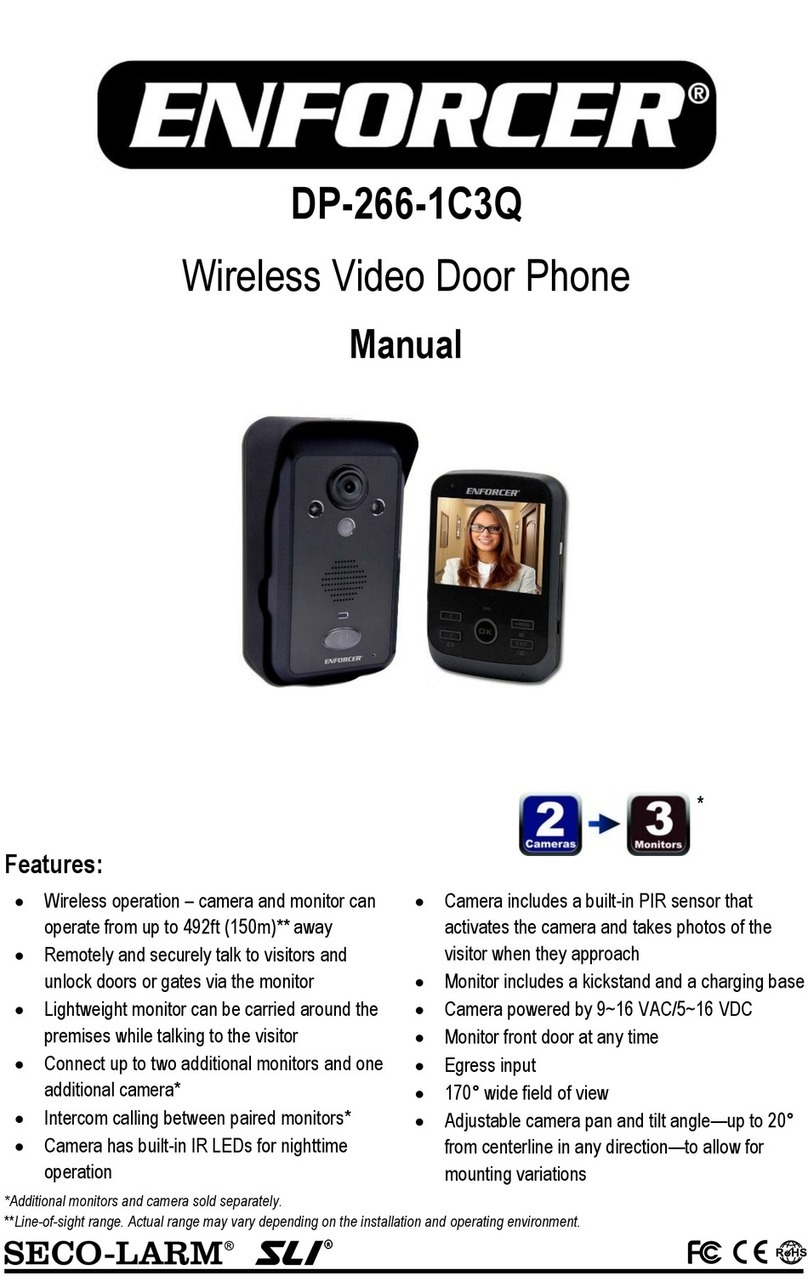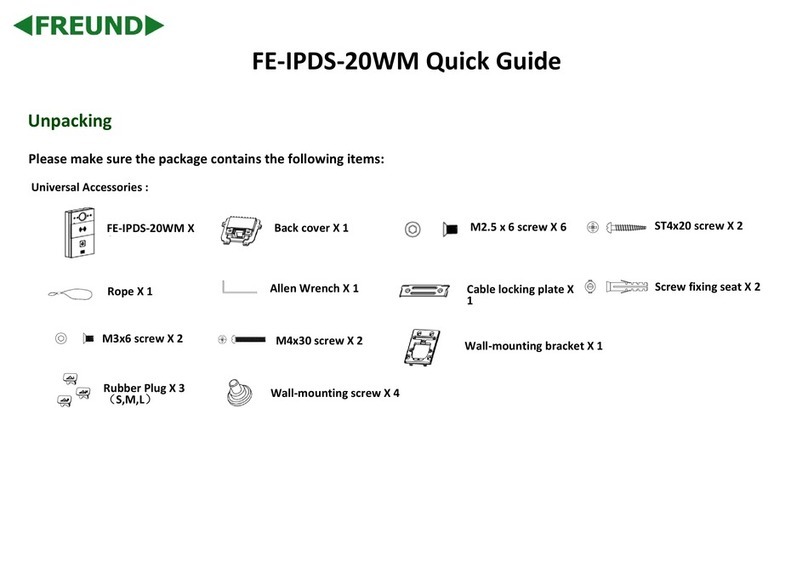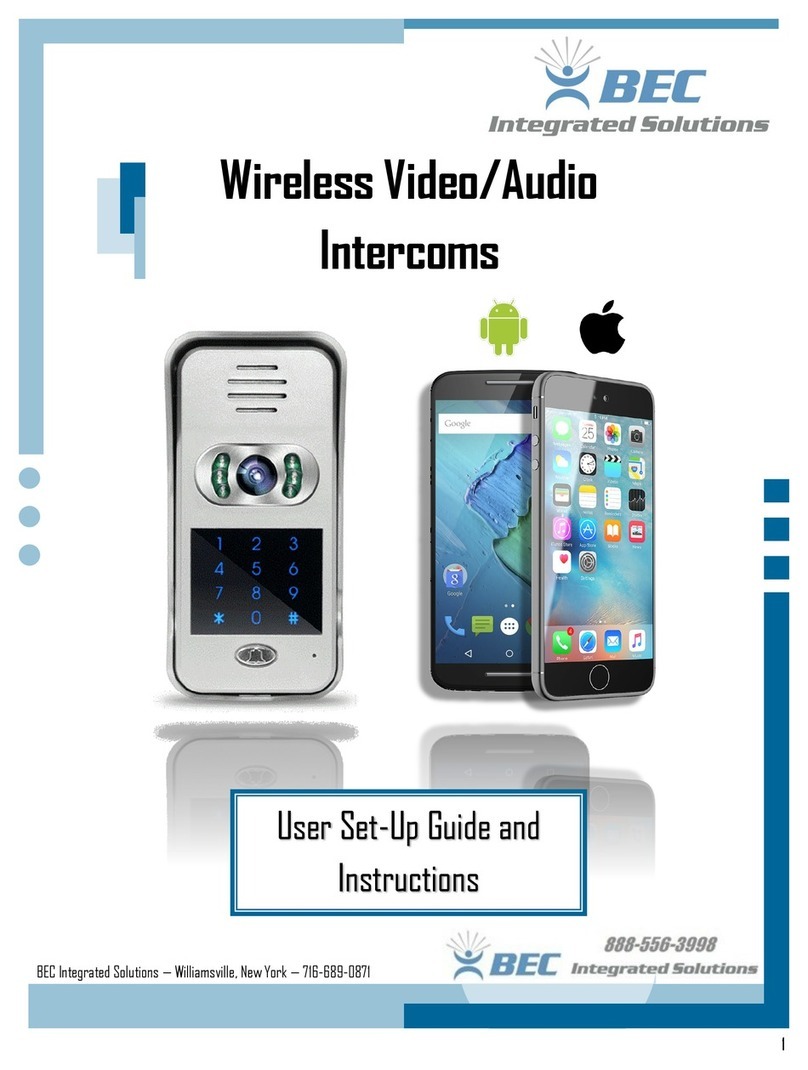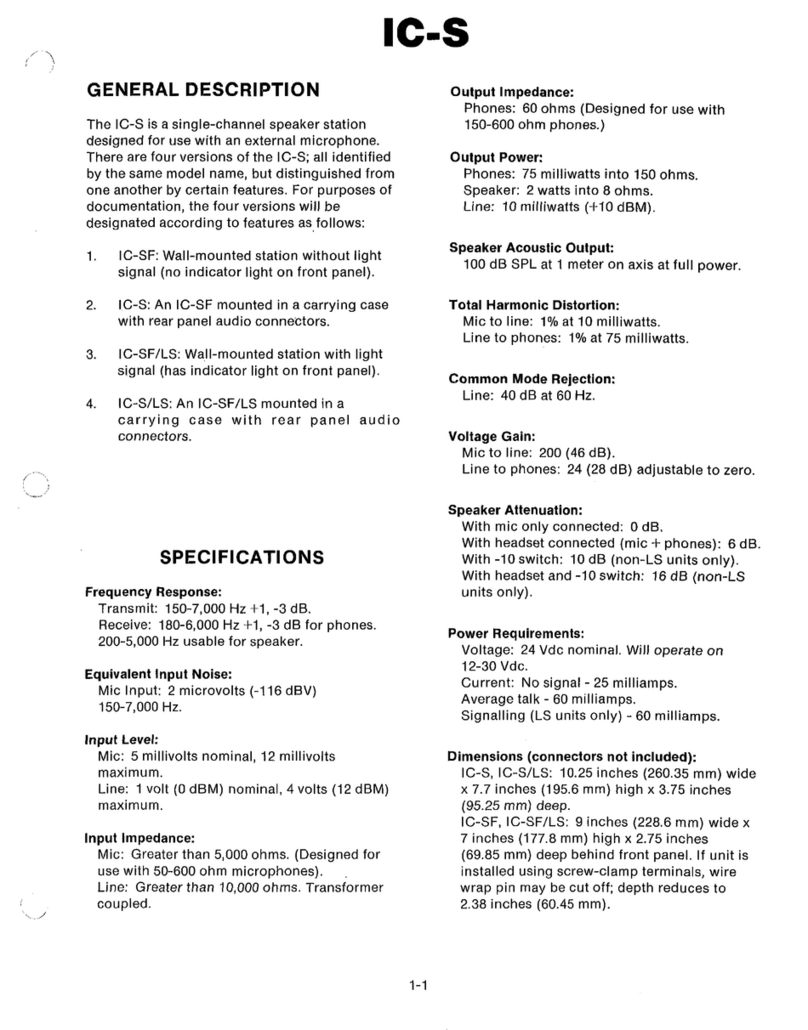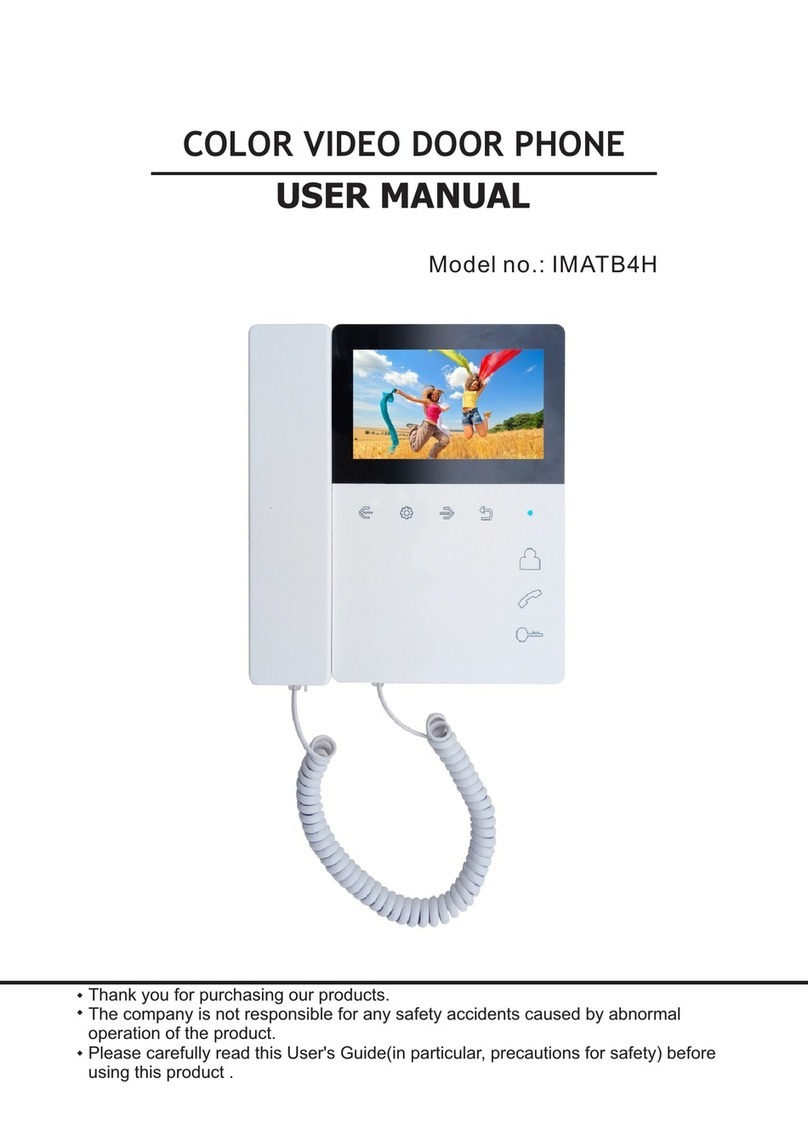Estate Swing EST-200 User manual

GSM-INTERCOM OPERATION MANUAL
V20170702
Estate Swing Wireless Cellular 3GSM 4-in-1 Intercom (EST-200)
INSTALLATION MANUAL
Before installing this equipment, please read this full manual.
Ensure that there is good GSM network reception at the location where it will be installed

GSM-INTERCOM OPERATION MANUAL
V20170702
FRONT PANEL DESCRIPTION:
Input the house number and press # to start calling Press * to cancel the calling
Insert the key,Turn Left and Pull to open the box, Push into the panel and Turn Right to lock the front pane
When power on, the numbers of dots displayed on the front panel indicates the level of the GSM signal from 1 to
5 (1 is weak signal, 5 is excellent signal)
GSM Led
: Short flashing indicates that the GSM module is ON, but it is not yet connected on the GSM
network. After connection, Red led is flashing with short pulse ON and a long pulse OFF.
MCU Led
: Always flashing during working
Firmware update switch
: Kept in the ON position for running and Switch to Number side for firmware update
1) Insert the key, turn left to pull out the front
panel.
2) Connect the 12Vdc Power supply to the lower left
terminals, +12V and GND
3) Carefully slide the SIM holder in the OPEN
direction (down then flip up), insert the SIM, and
slide in the CLOSED (flip down and slide up)
direction to lock it in place.

GSM-INTERCOM OPERATION MANUAL
V20170702
4) Switch the on-board Power switch to "ON"
position and allow 20-30 seconds for the unit to
boot up and detect the network. Once successful
connection has been made, the display panel will
show the "- - - - -" at each LED panel.if the GSM
network reception is weak,then will only show two
to three Dash lines.
5) To confirm the SIM card is working properly
and you can use your mobile phone to call the
Device number, the box will reject the calling to
confirm that is working properly.
6) Maintaining the internal wiring clean,
reliable,especially the GSM antenna should be
along the side or use the double-sided tape to stick
the antenna at the top of the box
ABOUT THE RELAY OUTPUT
GSM-APARTMENT Board has two relay outputs.
Both relay can be controlled for momentary and latching operation.
Only Relay output1 can be controlled with authorized number calling in to trigger the output
Both relay can be controlled with SMS command
Both relay can be controlled during phone connection to the intercom with the remote phone’s keypad.
PROGRAMMING SYSTEM PASSWORD
Programming is carried out by sending SMS texts to the unit.
Each SMS must start with the PASSWORD, default 123456, in the following format #PWD123456#, followed
immediately by a command
#PWD Password
.
This command must always come first 6 digits as a password.
The standard default one, when the device comes from the factory, is 123456.
In all the following examples we will use 123456 as an example of password.
#CAP Change
Password
.
Use this command to change the password with a new one that you will chose for your device ( don't forget it or
you will have to send the unit back to us to reset it, and this has a cost )
The #CAP command must be issued 2 times to be sure you don't digit a wrong one.
OF course it must be preceded by the old password.
For example, to change the password 123456 to the new password 333444 you need to send the following SMS:
#PWD123456#CAP333444#CAP333444
Acknowledge SMS: PWD SETUP OK
If you wrote correctly, or an Error message if you made a mistake.
If the old password is entered wrong,then conformation would be : Error Old Password

GSM-INTERCOM OPERATION MANUAL
V20170702
If you input two different new password the reply would be : Error New Password
PROGRAMMING CALL LIST:
Program the numbers you wish the unit to dial when the "#" button is pressed to dial in sequence
Up to a maximum of 2 numbers for each house number.
For example you can program the telephone number (555) 777-2277 to be called when the "# " button is pressed or
program (555) 765-4322 for house number "20106",then enter the following SMS:
#PWD123456#00:DIAL01=15557772277 (Example for number being programmed to be called after "#" is pushed)
#PWD123456#20106:DIAL01=15557654322 (Example for number being programmed to be called after "201106" then "#" is pushed)
#PWD123456#20106:DIAL02=15557654333
(The house number must be entered as a 5 digit
number, for example if you want the house
number to be 1, enter it as 00001) In order for a number to be called by pushing "#" The house number "00" must
be used during programming.
If you program the phone number with DIAL01 or DIAL02 to number "0000",then that means the number will be
deleted.
#PWD123456#20106:DIAL02=0000
If you want to delete all Numbers you have programmed,then use the command:
#PWD123456#DIAL=RESET
While talking, you can press the “1” or “2” on the phone keypad to open the gate. Press "1" if using relay one or press "2" if
using relay 2.
PROGRAMMING THE KEYPAD
To program the keypad use the following command
#PWD123456#KEYCODE1=112233
#PWD123456#KEYCODE2=556677
KEYCODE1 and KEYCODE2 is for relay1 and relay2, only 6 digital number can be used
Device will reply: KEYCODE1=112233 OKAY
Then you can press the “*” on the Front panel to start and then input the Keycode Number “112233”, and
then press the “#” to confirm,then the RELAY1 output will be triggered
PROGRAMMING THE GSM RECEIVER
#WHL White
List
.
This command is used to add or remove numbers that are able to open the gate into the White List. You can
add up to 200 numbers in the list. Every position must be indicated in the command and we advise you to
keep a list written somewhere to know which numbers are in and in which position.
Example for calling numbers in the first and second slot : First dial the 5 digit house number then press "#" If someone does
not have a house number then they can simply press # and the unit will start to call the number programmed to DIAL01

GSM-INTERCOM OPERATION MANUAL
V20170702
• To add a number, the command is the following:
#PWD123456#WHL01=5553143815
Acknowledge would be : WHL01 SET TO 5553143815 OK
Where 01 is the position in the list and (555) 314-3815 is the number enabled.
Please note that it is only possible to program up to a maximum of 10 digits for each number.
• To check which is the number in a place of the list:
#PWD123456#WHL01?
Acknowledge : WHL01 IS 61143815 OK
• To erase a number:
#PWD123456#WHL01=0000000
(or you can write over it another number you wish to add)
Acknowledge : WHL01 SET TO 00000000
• To erase all WHL numbers
#PWD123456#WHL=RESET
#QUERY Query
the
phone
number
in
the
WHL
list.
Query the phone number in the position of the WHL list,Special phone list or Alarm phone list
#PWD123456#QUERY=143535353
Acknowledge: QUERY RESULT: 143535353 AT WHL004
#ACM Safety
control
or
free
control
mode
setting.
#PWD123456#ACM=ON
#PWD123456#ACM=OFF
ACM=OFF, Then any number can open the device through a phone call
ACM=ON, Then only the authorized number can control the device through a phone call
#GOT Relay
delay
time. (Only for NO.1 Relay)
When setting up the GOT Timer, first you also need to setup the timer multiplier at millisecond or second
or minutes.
#PWD123456#GOT5000:MILLISECOND
#PWD123456#GOT500:SECOND
#PWD123456#GOT500:MINUTE
This command is useful in case you need to keep the Relay output working longer. The standard time is 5
seconds (5000 ms). You can change it with the GOT command.
With the above command the delay time has been set to 5000 ms (5 seconds).
You can check what the current relay output delay time is with the command
#PWD123456#GOT?
Acknowledge: DELAYTIME IS 05000 MS

GSM-INTERCOM OPERATION MANUAL
V20170702
signal level your GSM-KEY is receiving. It ranges from 0 to 32 (if it is 0 we doubt it will ever answer...). You
should have a signal above 12 to be sure of being able to open the gate in any condition. Better if above 16. You
should add an external antenna if this is not the case, or eventually even change operator with another that serves
your area better.
#PWD123456#CSQ?
Acknowledge: CSQ IS 26
#MODE Relay Operation Mode SETUP
#PWD123456#MODE0
Acknowledge: RELAY SET TO MODE0
#PWD123456#MODE1
Acknowledge: RELAY SET TO MODE1
If set to MODE0, there is a momentary pulse, if set to MODE1, a command will latch or
unlatch the relay
#STATUS Check the config information of the terminal
#PWD123456#STATUS?
You will receive a Acknowledge with:
ALARM1=ON:SMS:040960,ALARM2=OFF:SMS:4352,GOT=05S,WHL=01,ALARM1=HIGH,ALARM2=HI
GH,BCPW=00,CSQ=10,RELAY1=ON,RELAY2=OFF
TROUBLESHOOTING GUIDE
Q. The unit will not power up. No LEDs on.
A. Check power supply voltage at intercom is within DC12v-18v DC. and connect it with the correct polarity.
Q. The unit powers up but is not showing network reception on the front panel
A. This means the unit is not able to detect the network for some reason.
-Power off the unit, remove the SIM and check it in a mobile phone to verify it can make a call and has calling
credit.
-Disable any PIN code request if active on the SIM card.
-Check the SIM is a standard voice 2G capable SIM. If you are unsure, contact your SIM card provider to verify.
Frequency of operation should be any one of international quad band standards, 850 / 900 / 1800 / 1900 MHz.
-Check the reception is good. Poor reception is not sufficient.
-Power off, remove the SIM, use fine sand paper to lightly sand the SIM pads and contacts on the GSM unit,
lightly bend the contacts upwards so that they make better contact with the SIM and try again.
Q. There is no audio on the phone, but the person can hear the voice from the phone
A. This can be due to low reception or excessively long power cables.
This may also be caused by a defective microphone, water on a microphone from a sprinkler for example, or dirt
blocking the microphone hole. If reception is optimum and the problem persists, contact your supplier or
installer.

GSM-INTERCOM OPERATION MANUAL
V20170702
Q. The audio quality that can be heard on the remote telephone is poor or humming (buzzing).
A. A small amount of GSM buzz can be considered normal on GSM intercoms, but not so much that causes
inability to hear the person speaking. This can be caused by the GSM antenna being mounted too close to the
speech panel or not mounted high enough, or poor power cables being too long or thin.
-Try to use double-sided tape to stick the antenna to the top of the box
-This is also a symptom of poor reception. Try above steps on checking and improving reception.
Q. The keys do not work when the intercom calls a phone.
A. Check if you can hear the relay clicking at the gate when the keys are pressed during a call. If it can be heard,
then the system is working, check wiring between the relay and the lock or gate panel. If the relays do not make
a clicking sound, then check this feature on a different mobile cell phone or landline. If it works on a different
phone, check if this number is in the authorized number list.
If the number is also in the authorized number list, then check the GOT time, this is cause by the user
accidentally setup a very short timer for relay working. Send the intercom the following
#PWD123456#STATUS? The intercom should reply with a message detailing the relay status to check if the
GOT Timer is too short to trigger the relay
Q. The unit no longer calls out to phones but I can make a call to it from my phone.
A – Check there is balance on the SIM card.
A – Switch off the power, remove the SIM, put it into a phone, and check that a call can be made from a phone.
This will verify if the SIM is still working and in service.
Table of contents