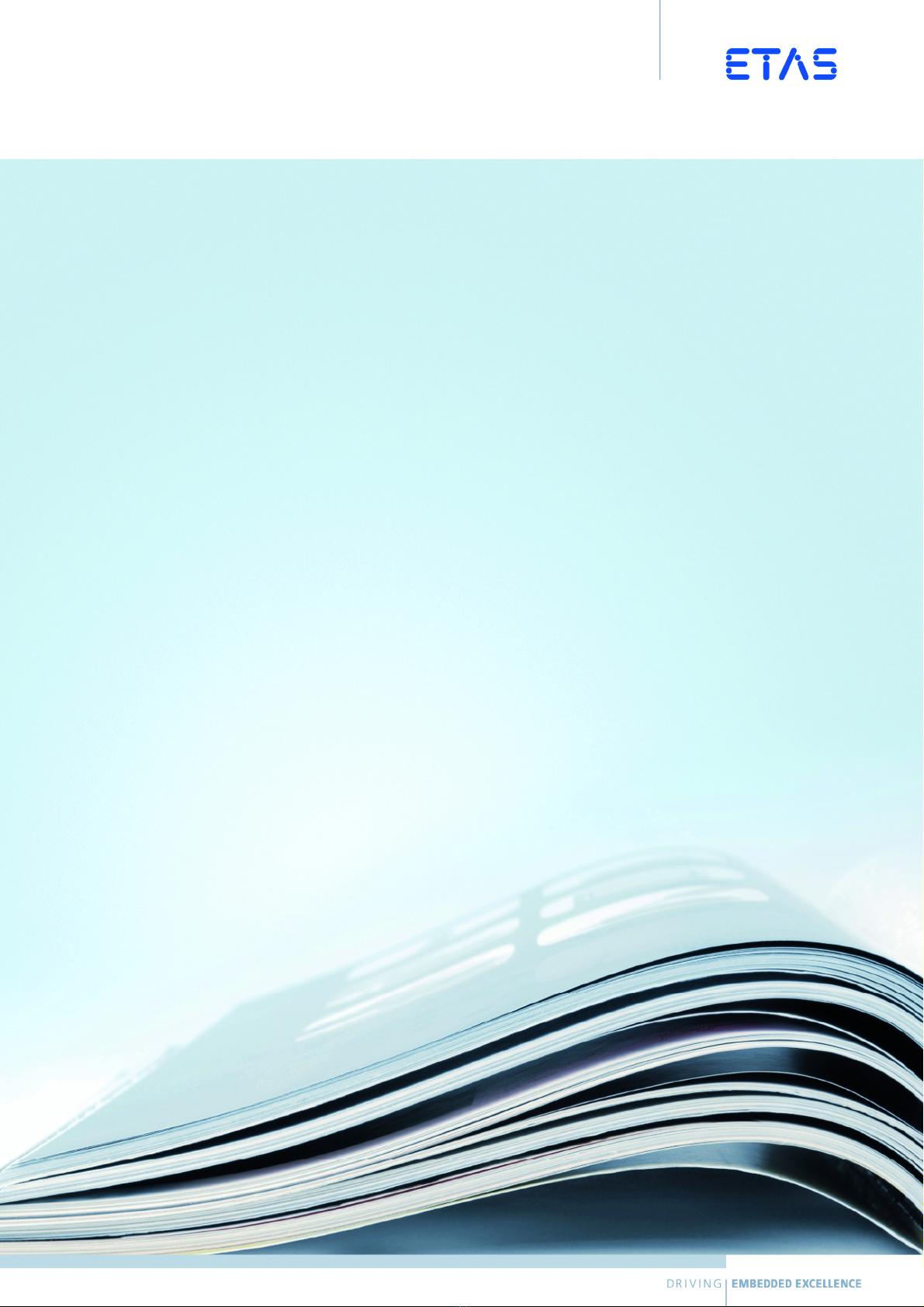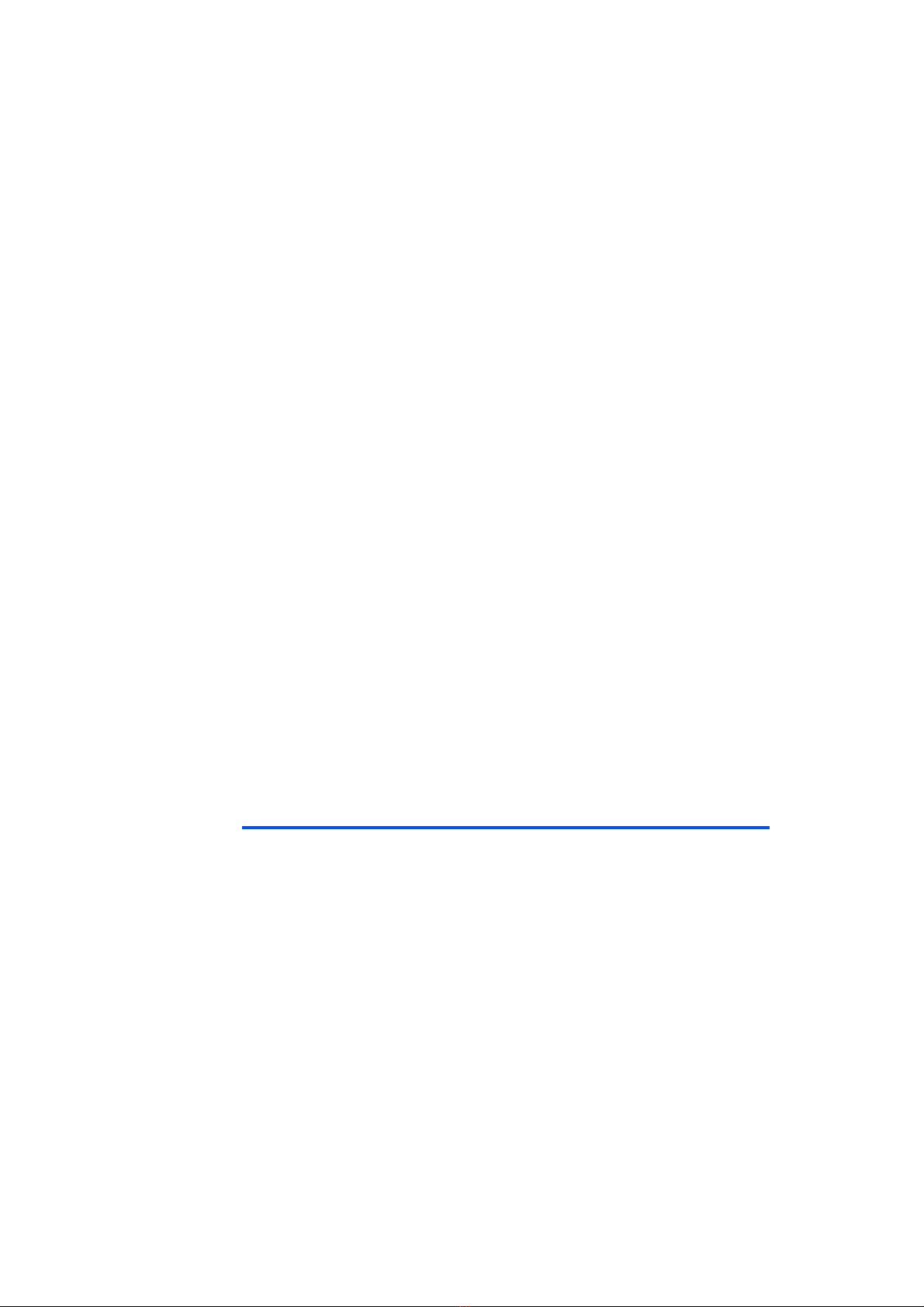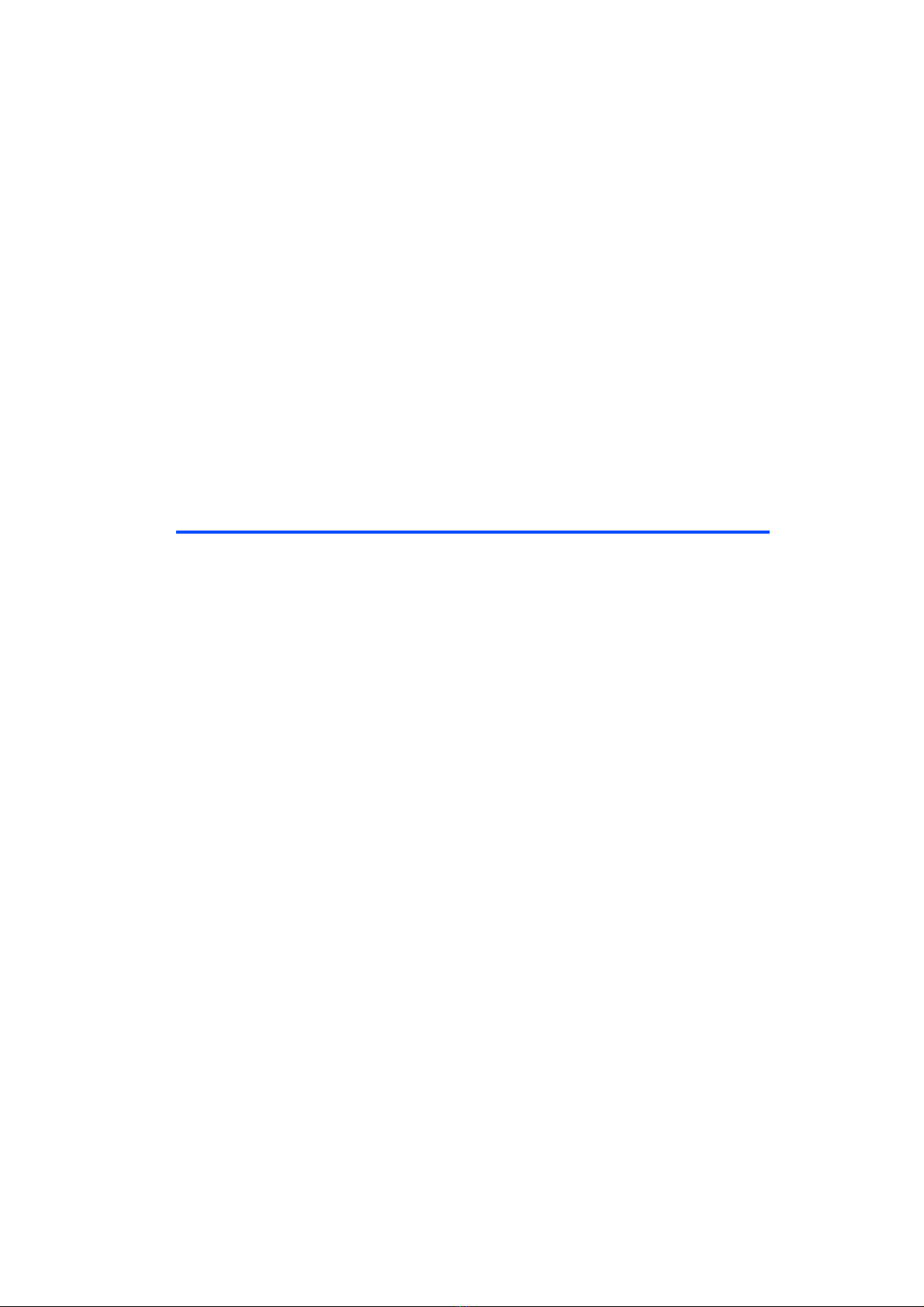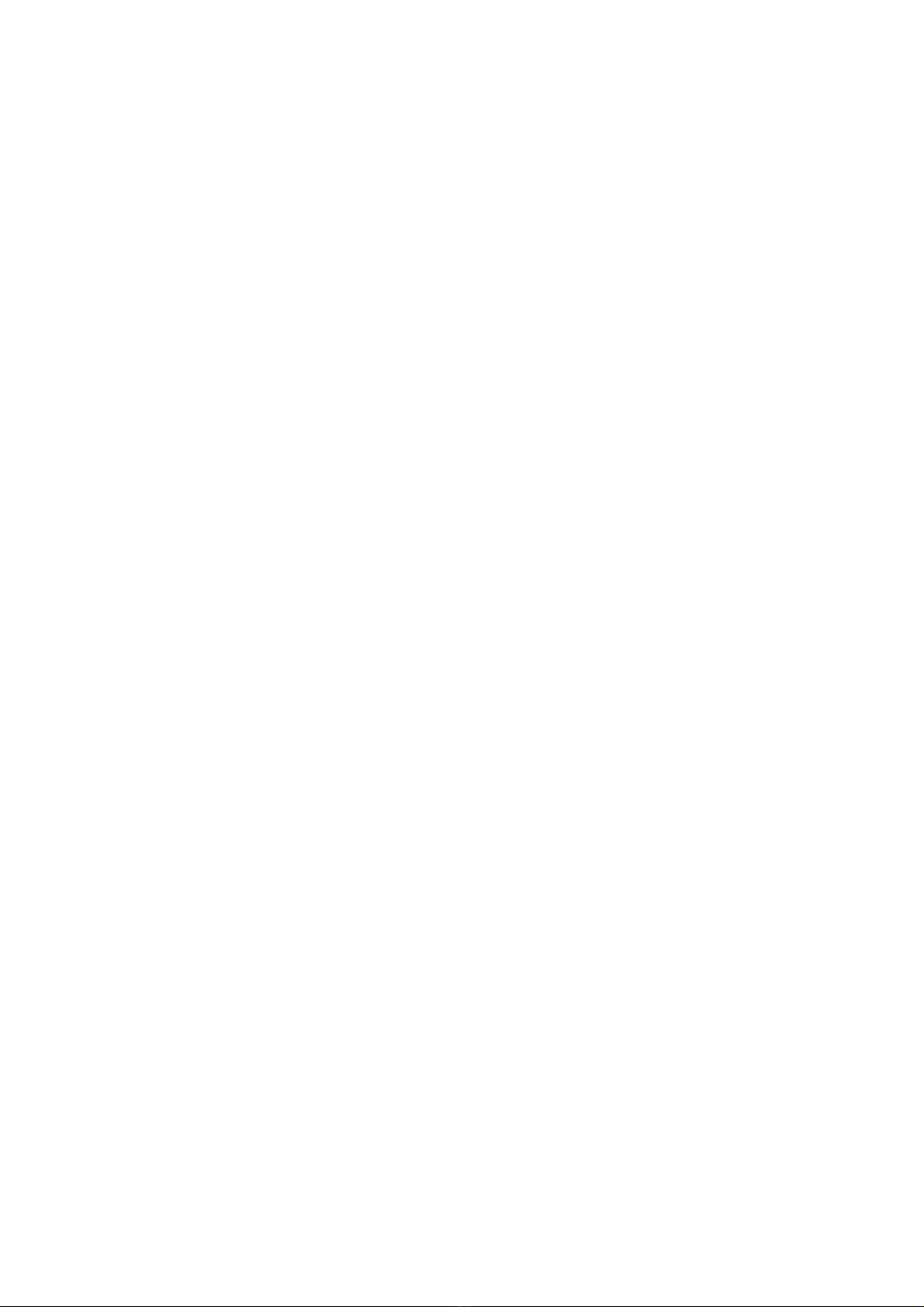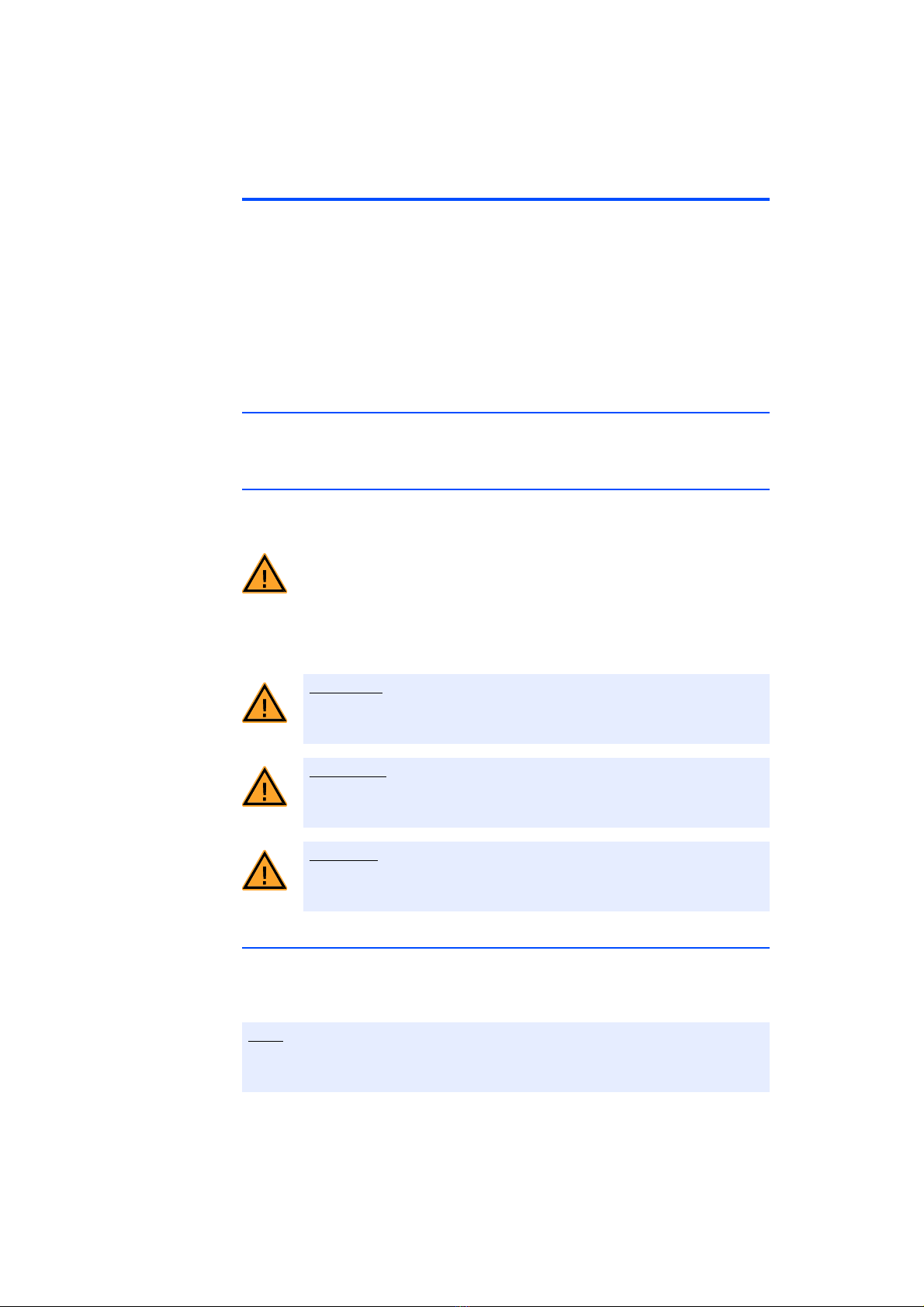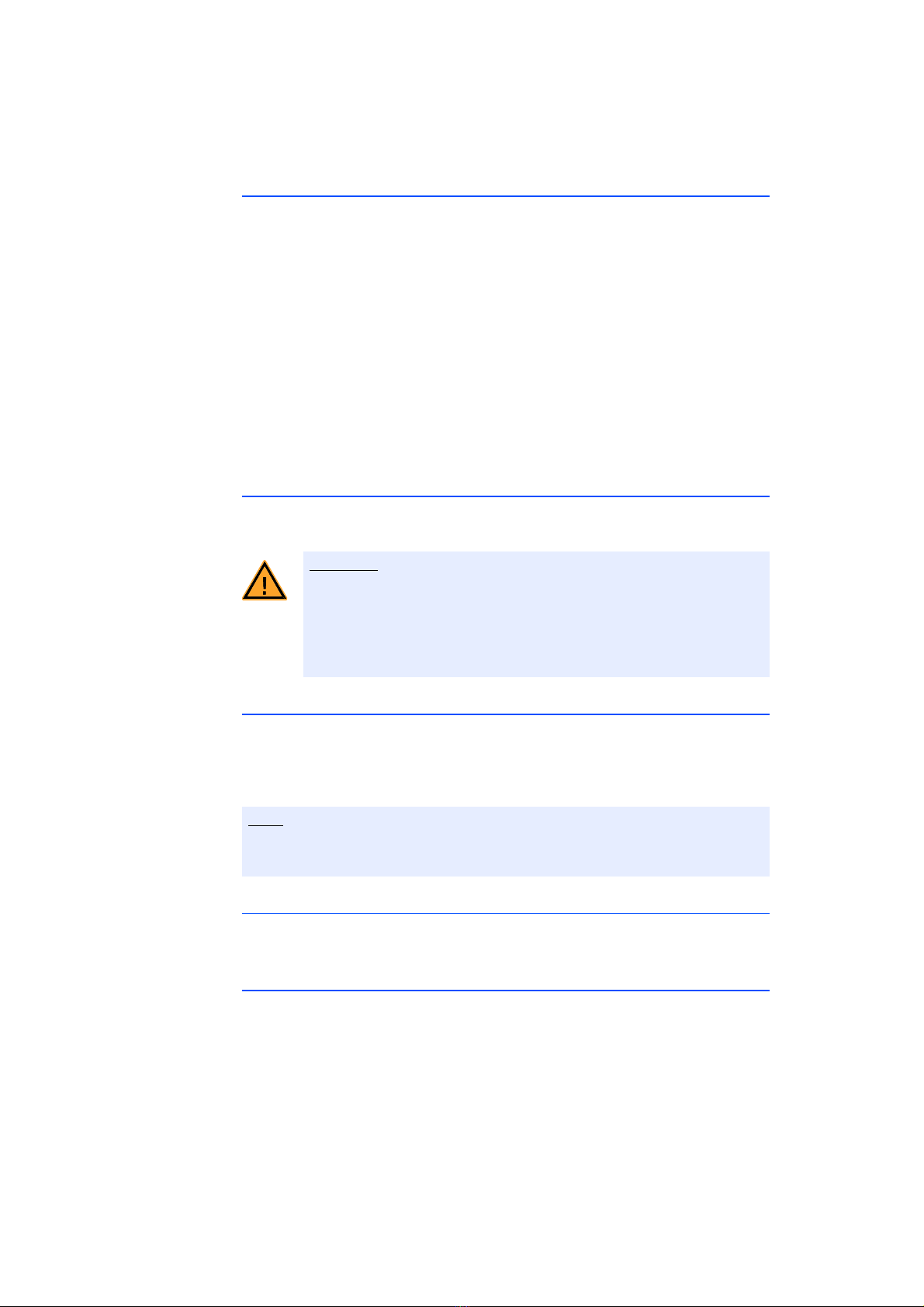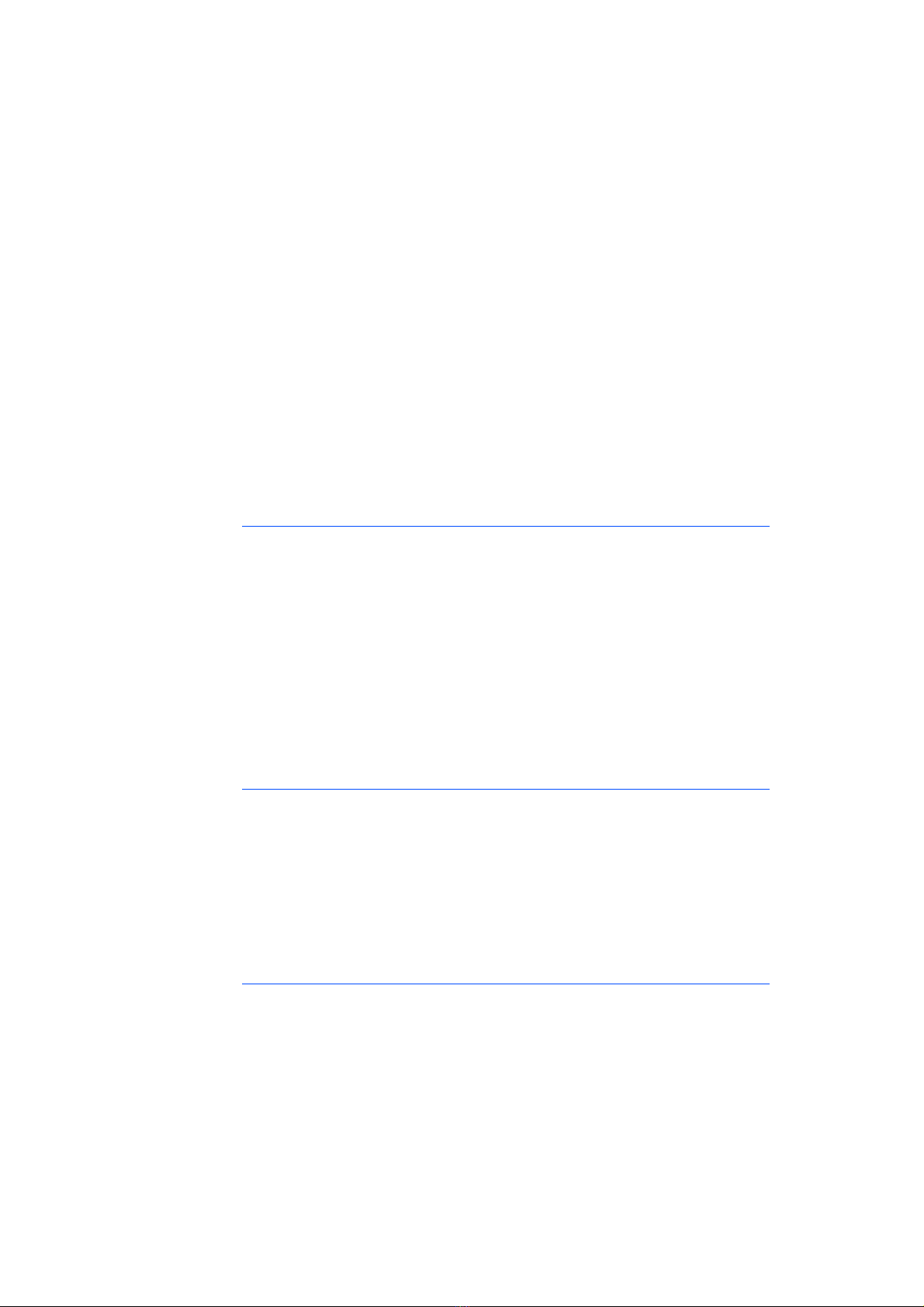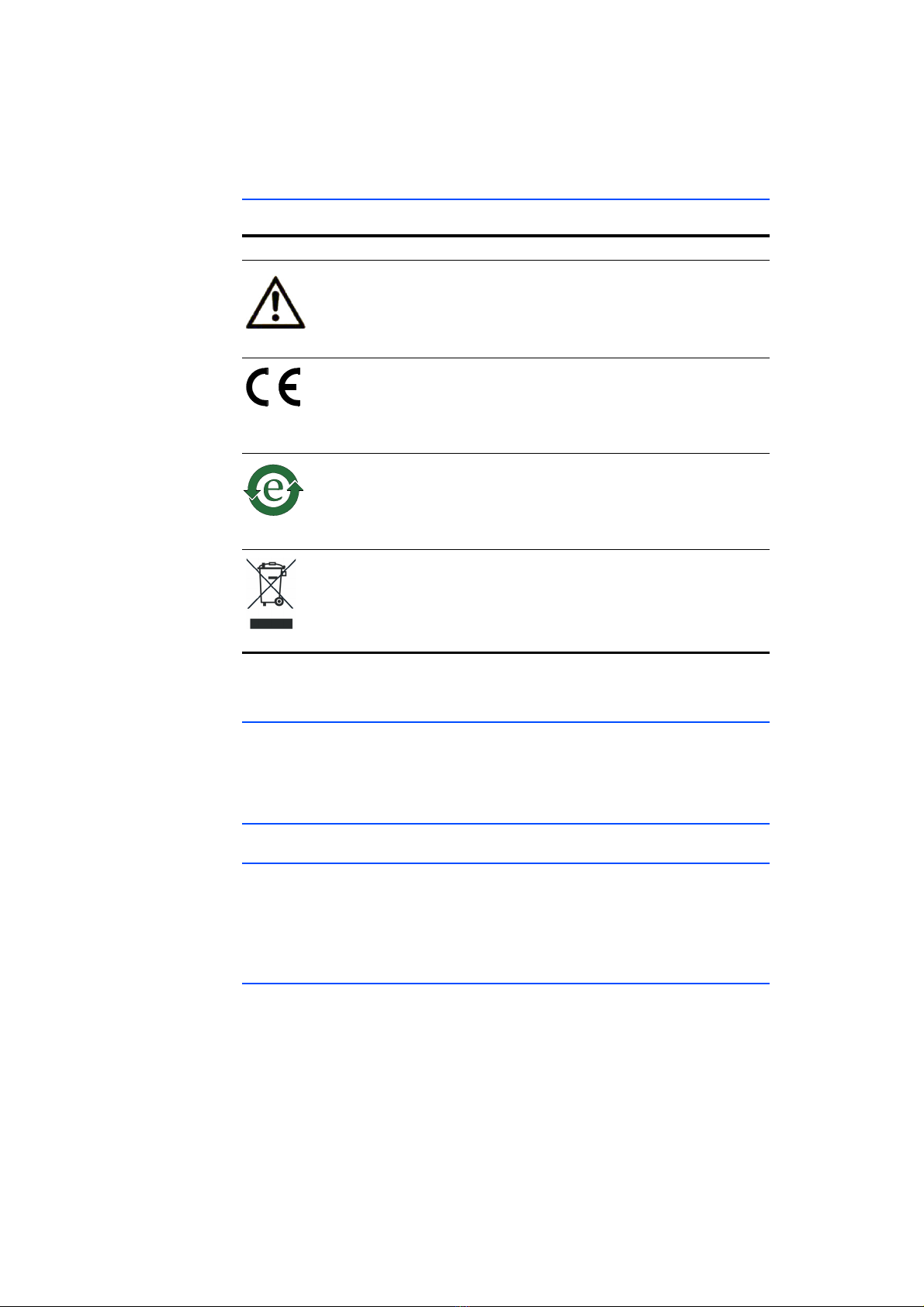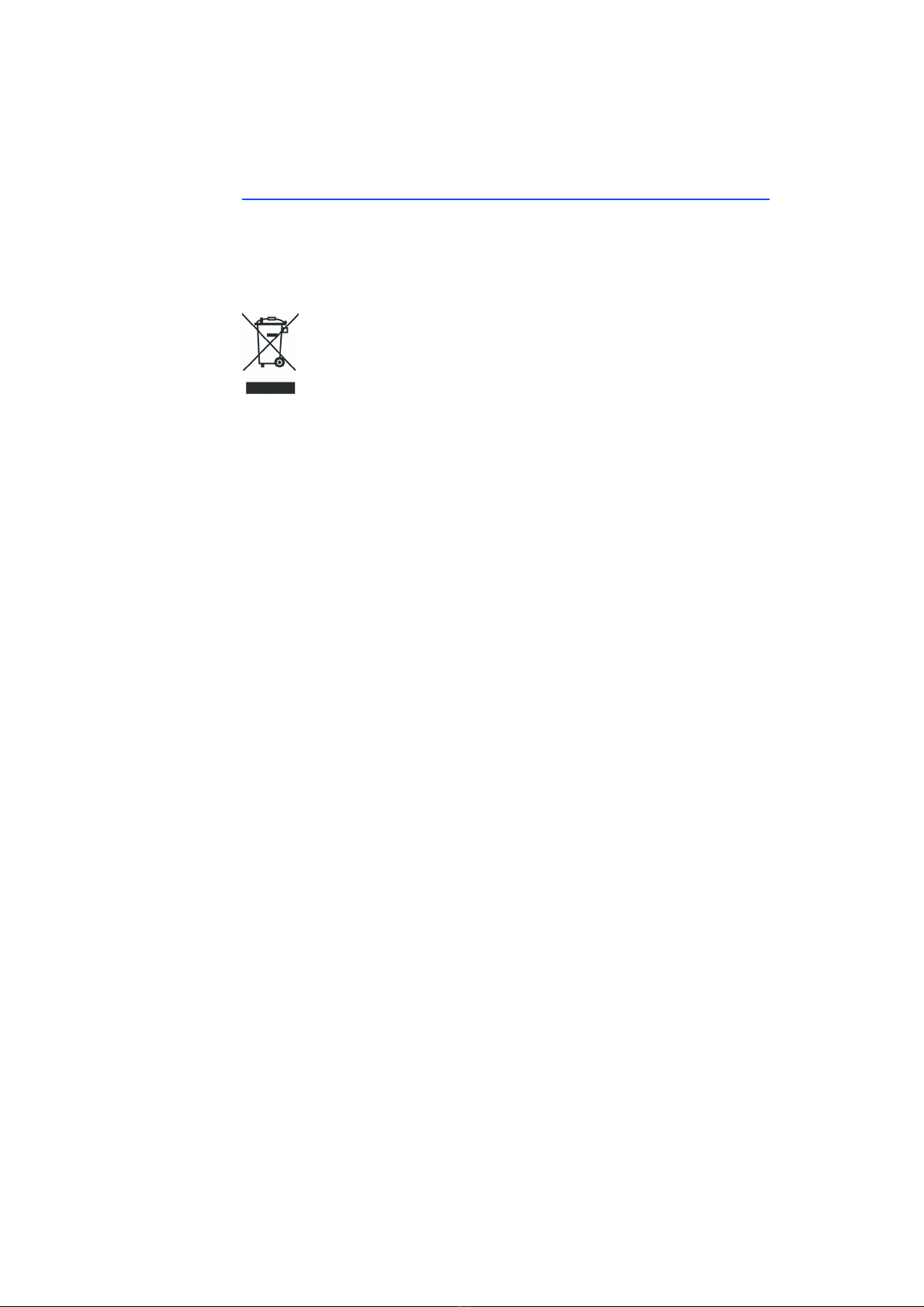ES5100.1 Desktop Housing - User’s Guide6
Introduction ETAS
1.1.3 Connecting/Removing Devices
Please take the following precautionary measures to avoid any injuries and dam-
age to hardware:
• Do not apply any voltages to the ports of the ES5100.1 Desktop Housing
which do not correspond to the specifications of the relevant port. The
exact specifications of the I/O hardware can be found in the manuals on
the relevant boards.
• Do not connect or disconnect any devices while the ES5100.1 Desktop
Housing or external devices are powered on.
First, power off the ES5100.1 Desktop Housing by shutting down the
Real-Time PC and using the on/off switch on the back of the device, and
detach all power plugs.
• When inserting any connectors, please make sure they are absolutely
straight and that none of the pins are bent.
1.1.4 Opening the Housing
The ES5100.1 Desktop Housing must only be opened by qualified technical per-
sonnel!
1.1.5 Requirements made of the User and Obligations of the Operator
Make sure you only assemble, operate and maintain the product if you have the
relevant qualification for and experience with this product. Incorrect usage or
operation by users without an appropriate qualification can lead to serious or
even fatal injuries as well as damage to property.
General Occupational Health and Safety
The existing regulations on occupational health and safety as well as accident
prevention must be adhered to.
1.1.6 Correct Use
The ES5100.1 Desktop Housing is an example of system housing used to create
a hardware-in-the-loop test system. The ES5100-based system consists of:
• A Real-Time PC which is part of the ES5100.1 Desktop Housing.
• Digital and analog interfaces to the ECU which can be integrated into the
ES5100.1 Desktop Housing as PCI-Express-based boards.
The simulation of the vehicle battery itself is not a component part of the
ES5100.1 Desktop Housing and cannot be integrated here.
As long as the ES5100.1 Desktop Housing is not completely discon-
nected, there is a danger of electrocution!
Disconnect the device from the mains by removing the mains cable –
then wait a few minutes until all components (e.g. power pack,
capacitors) are discharged.
The safety and reliable operation of the system in which the ES5100.1 Desktop
Housing is installed are the responsibility of those who assembled the system!