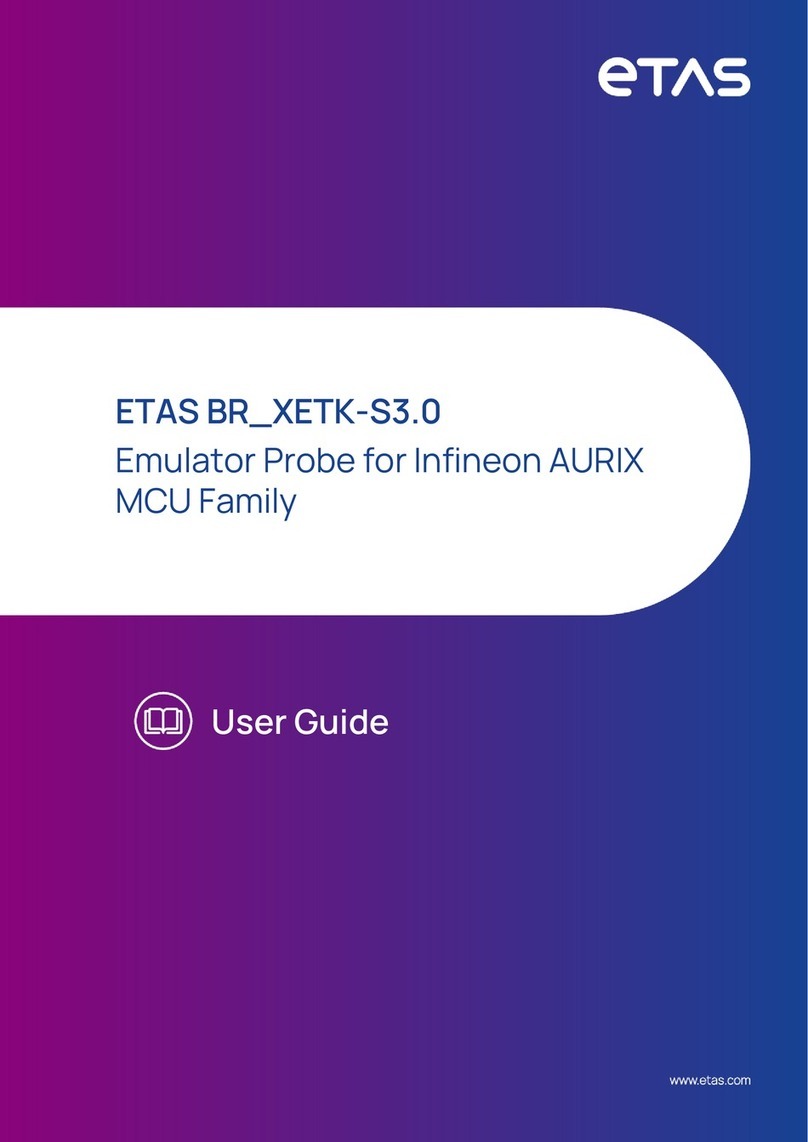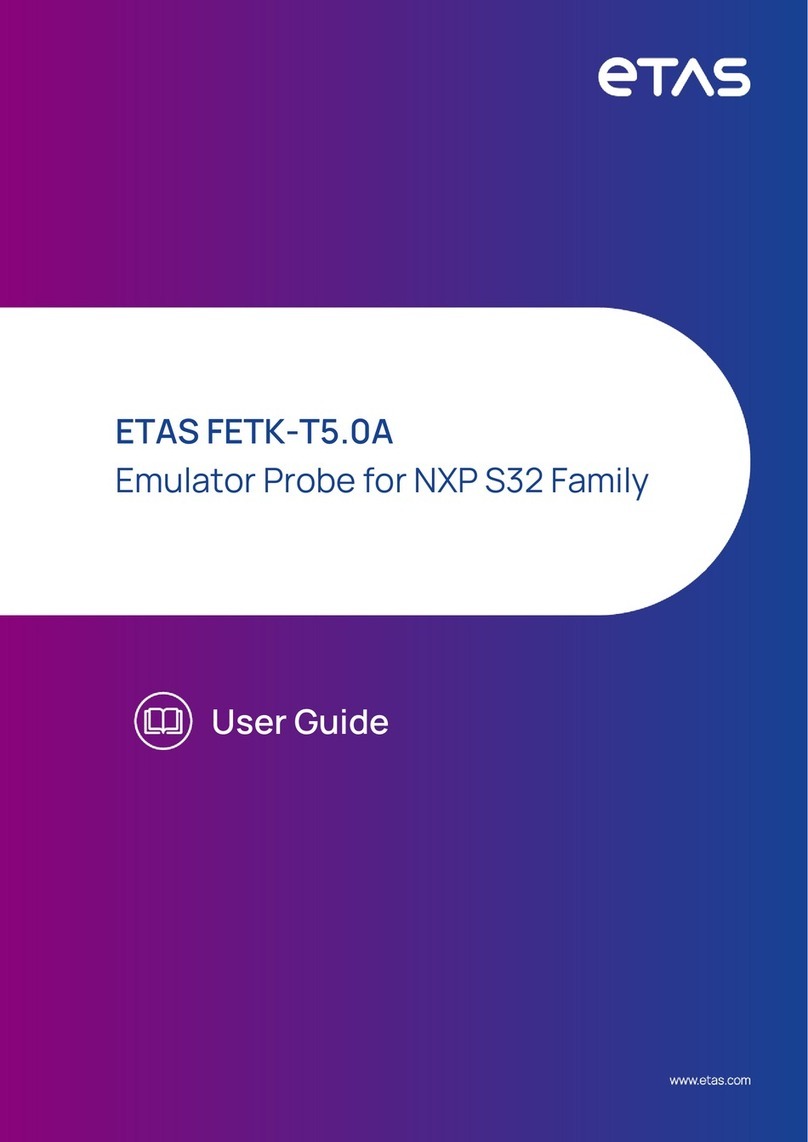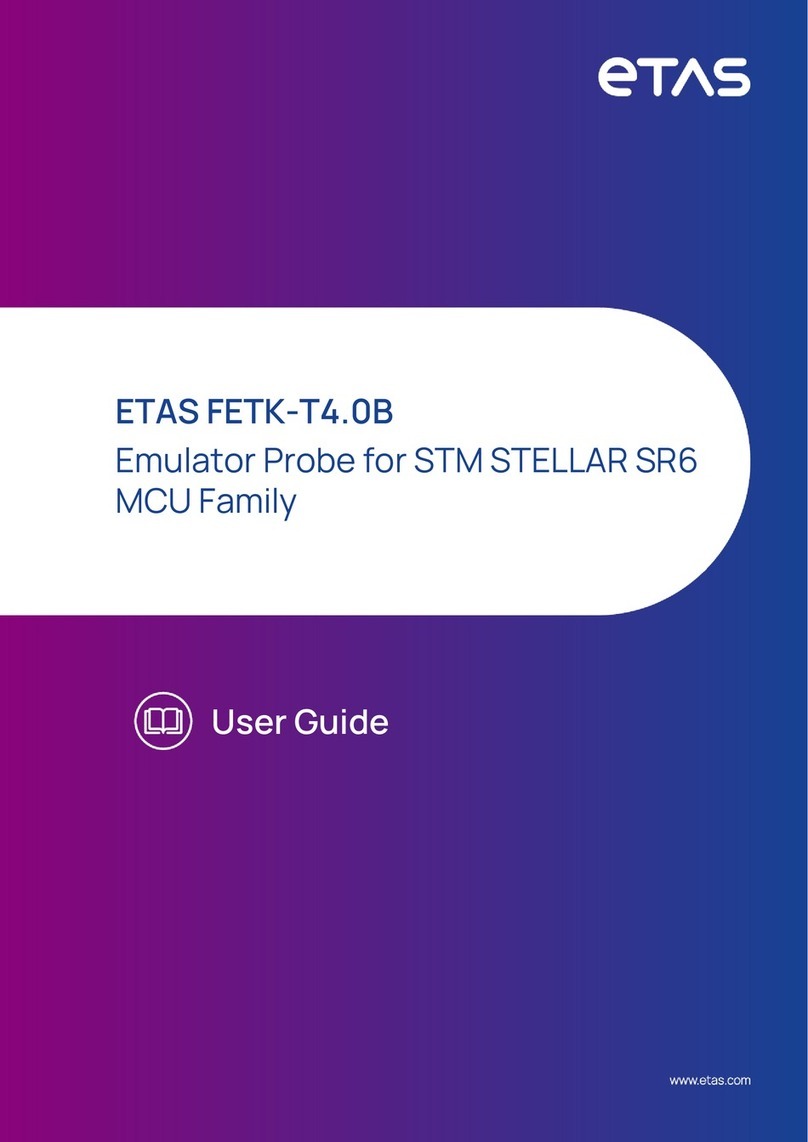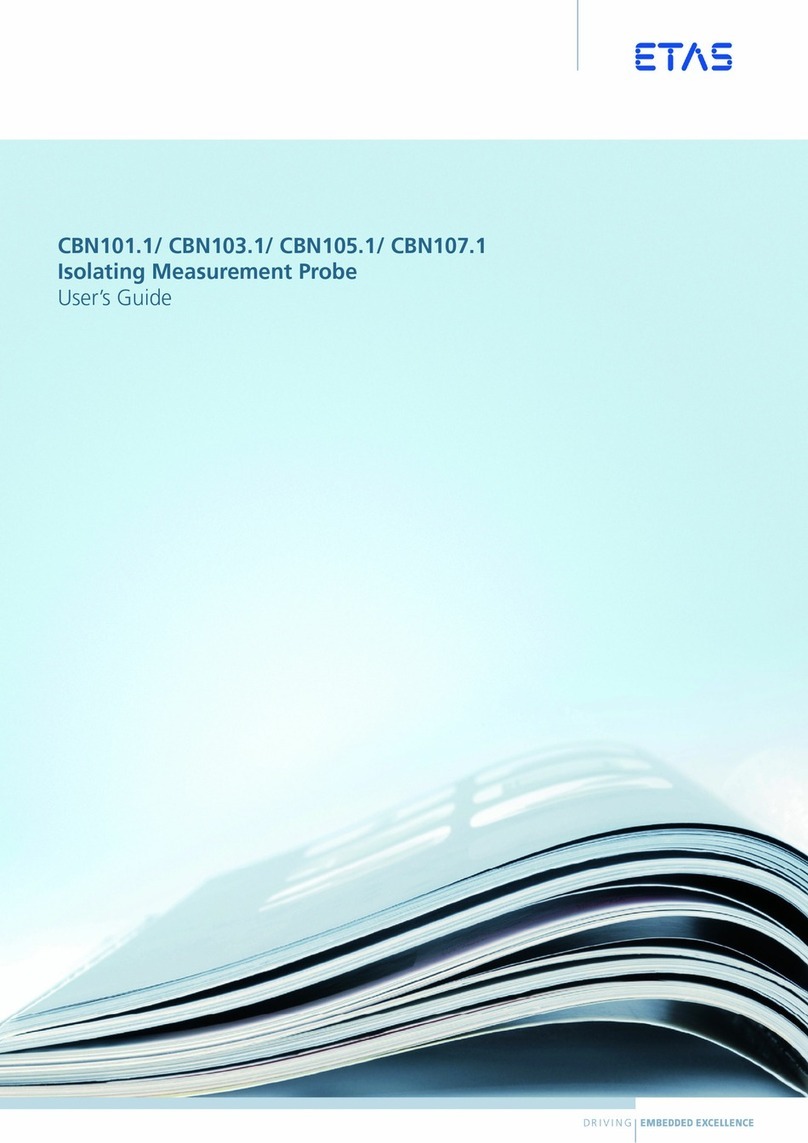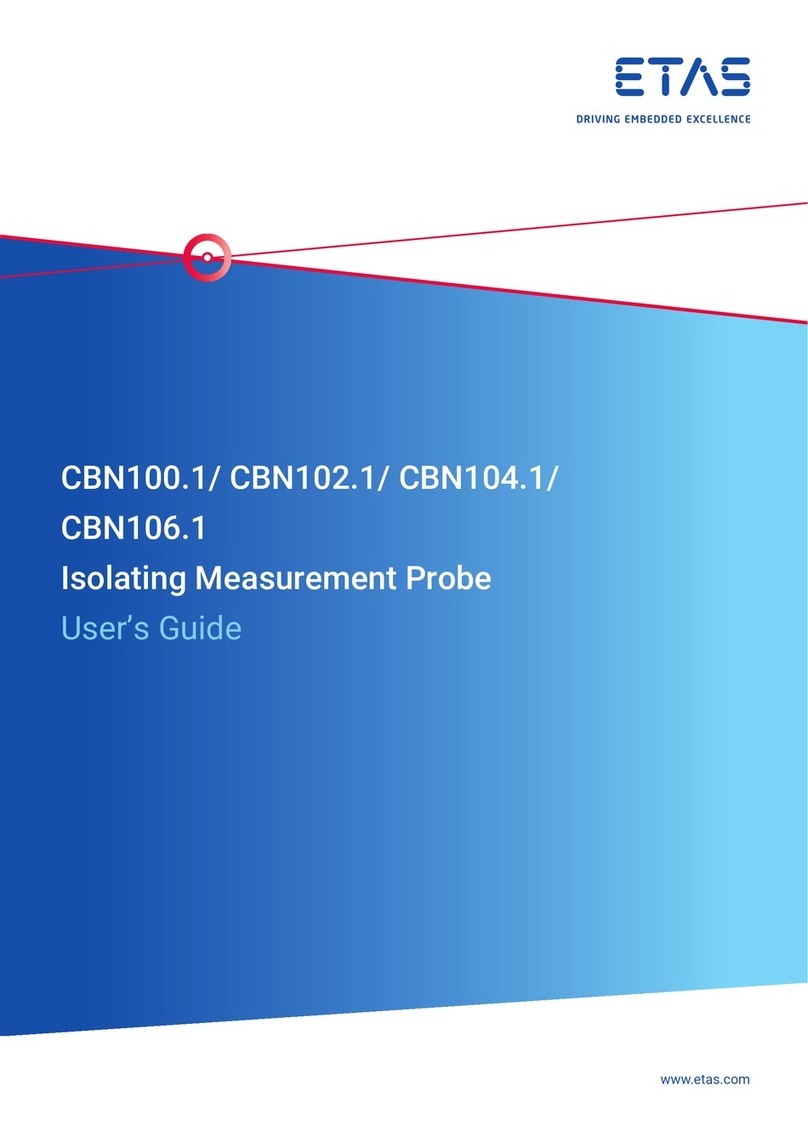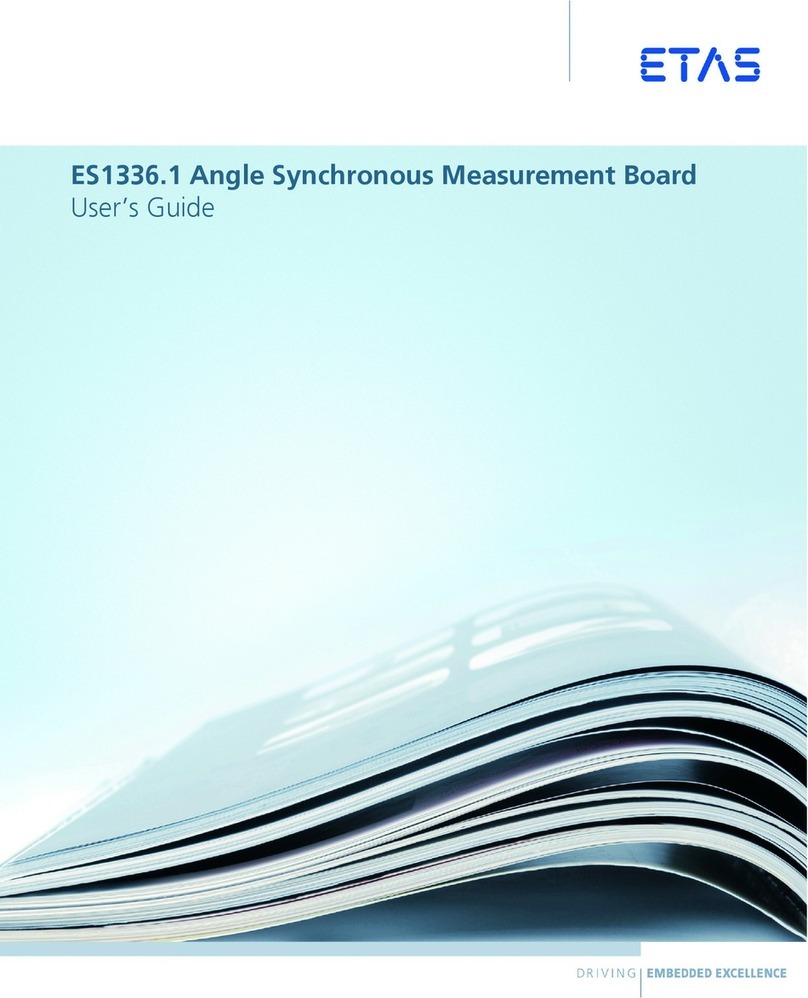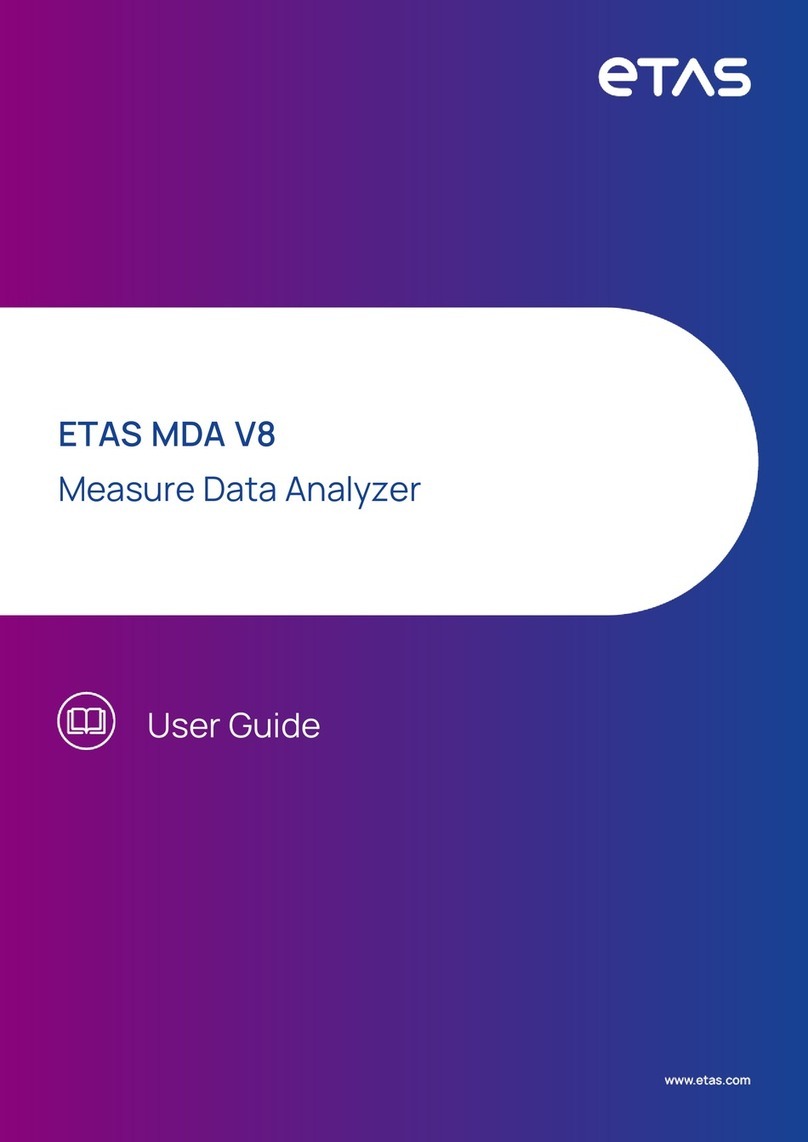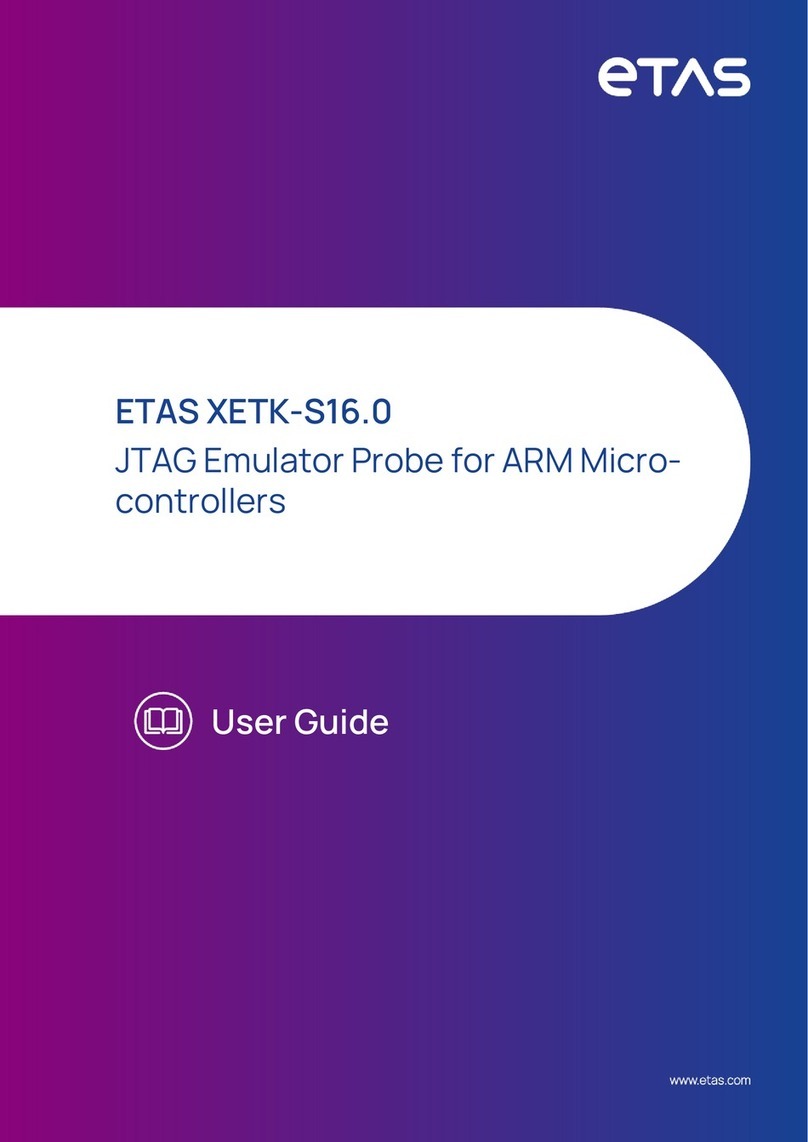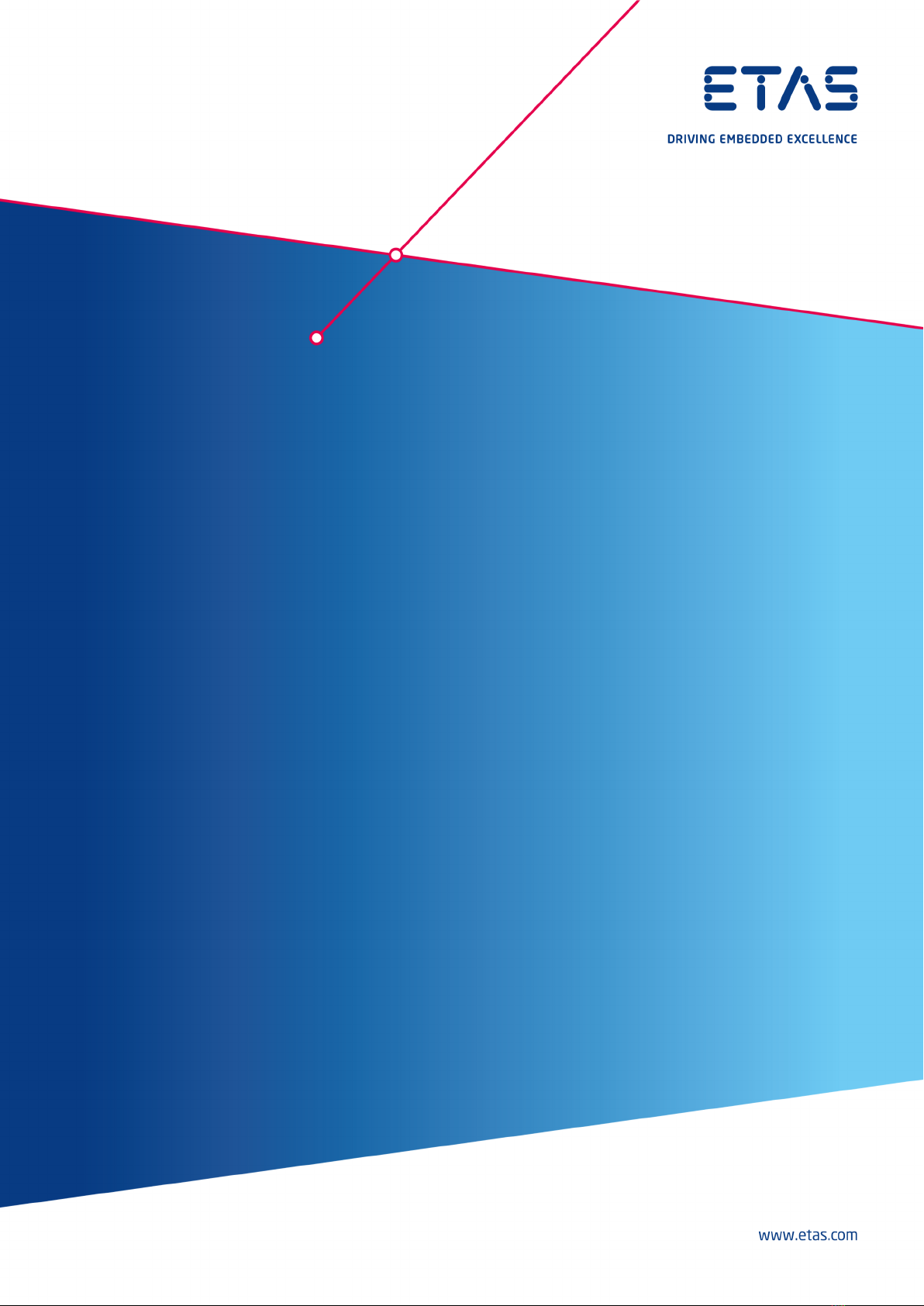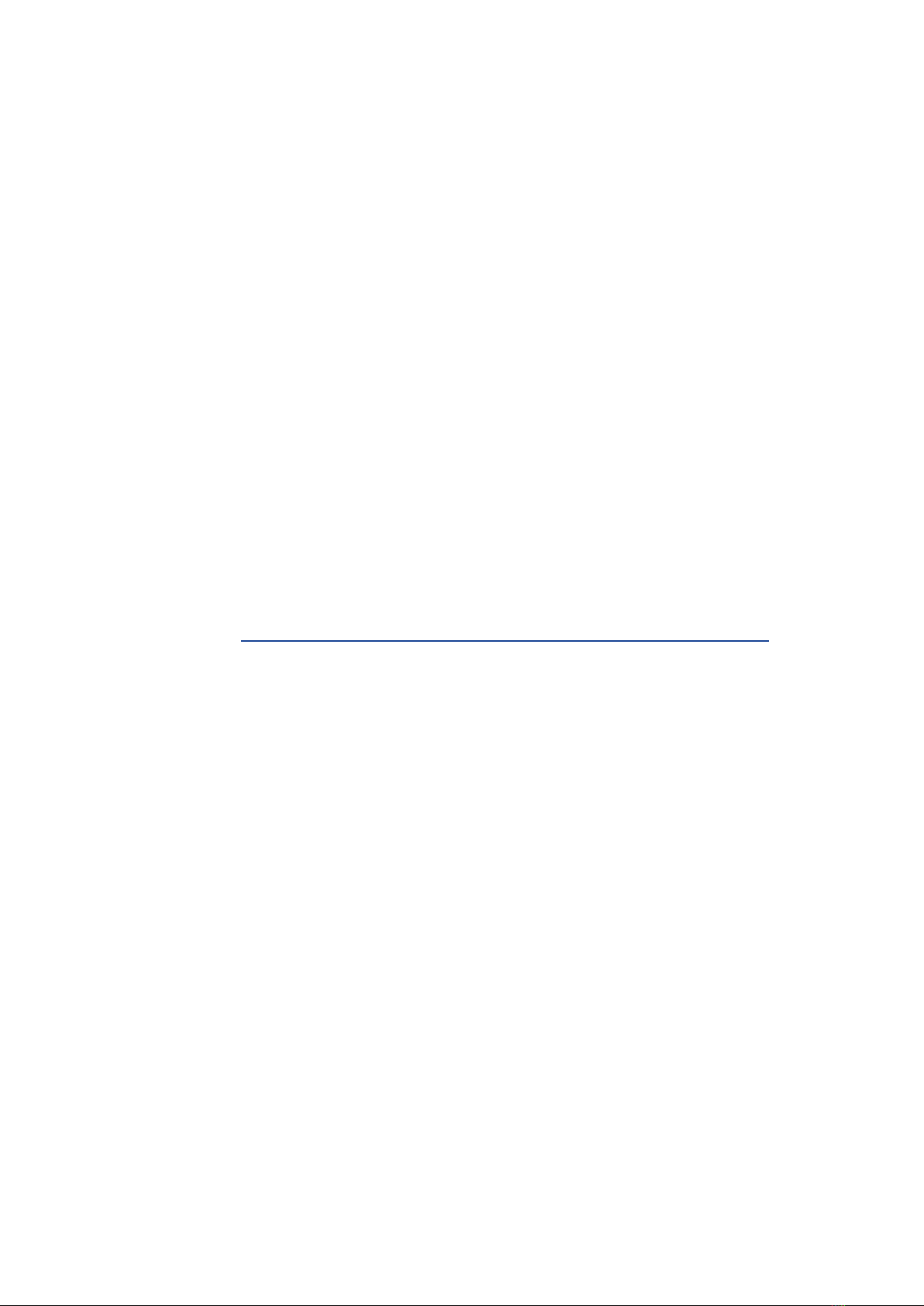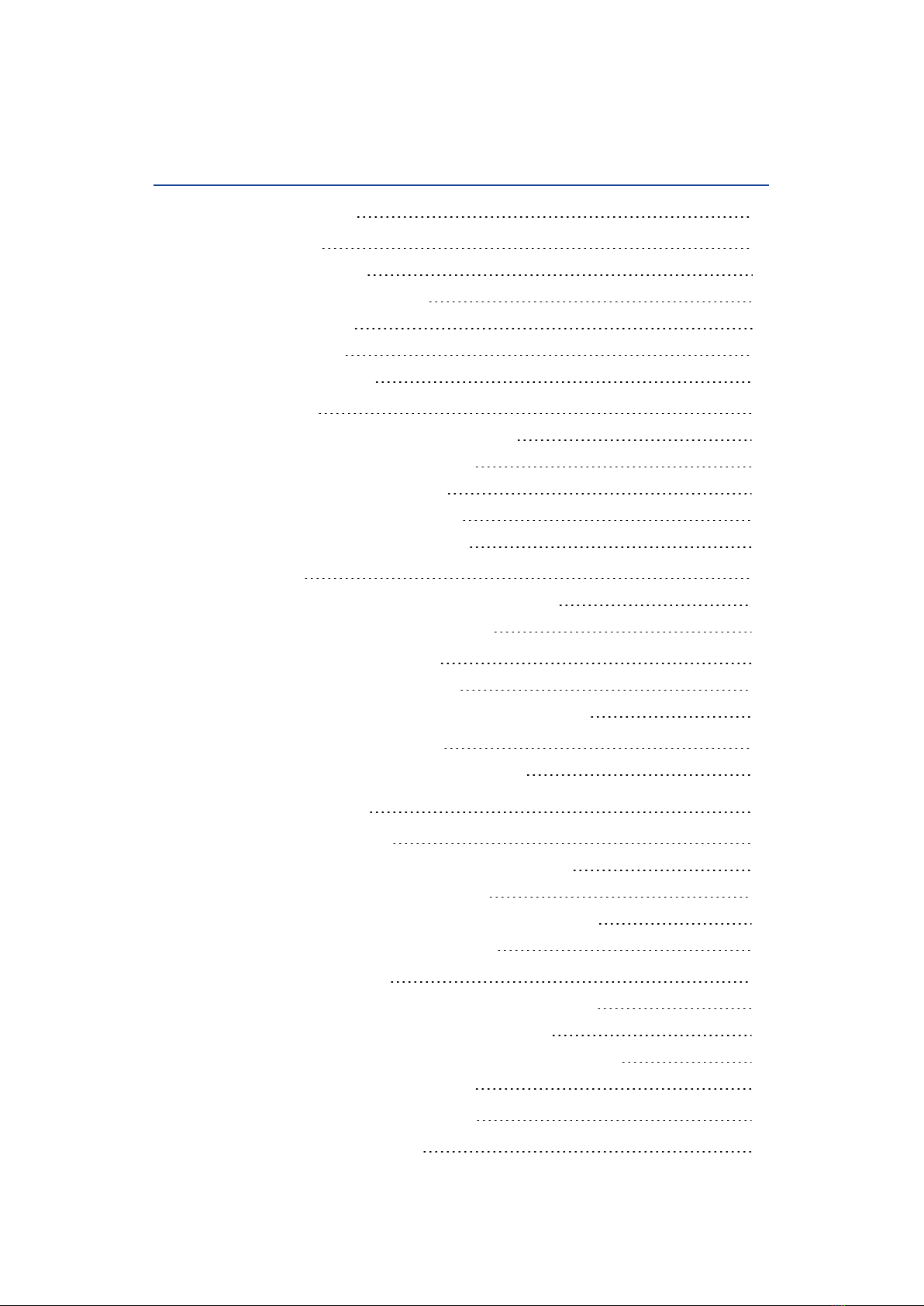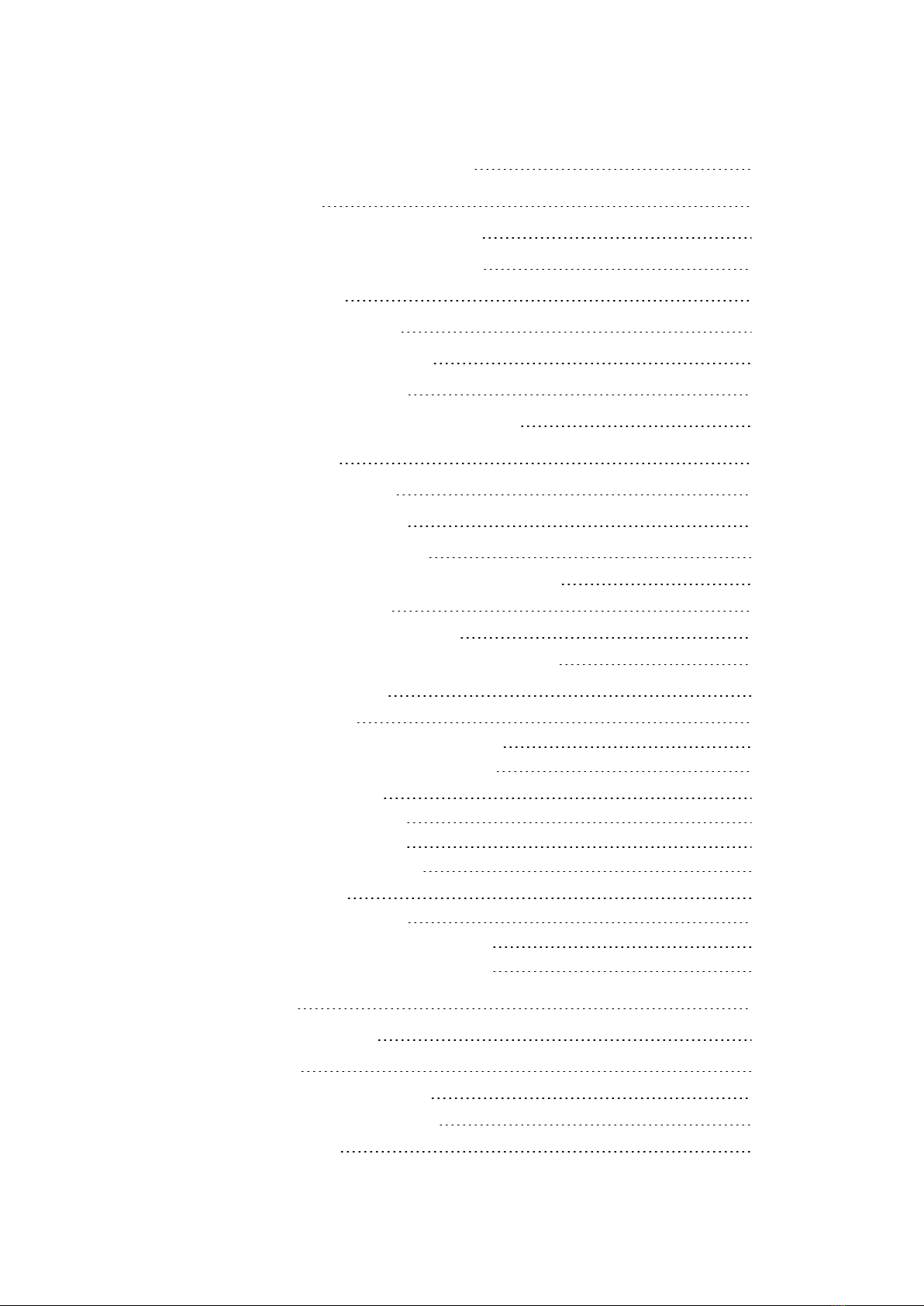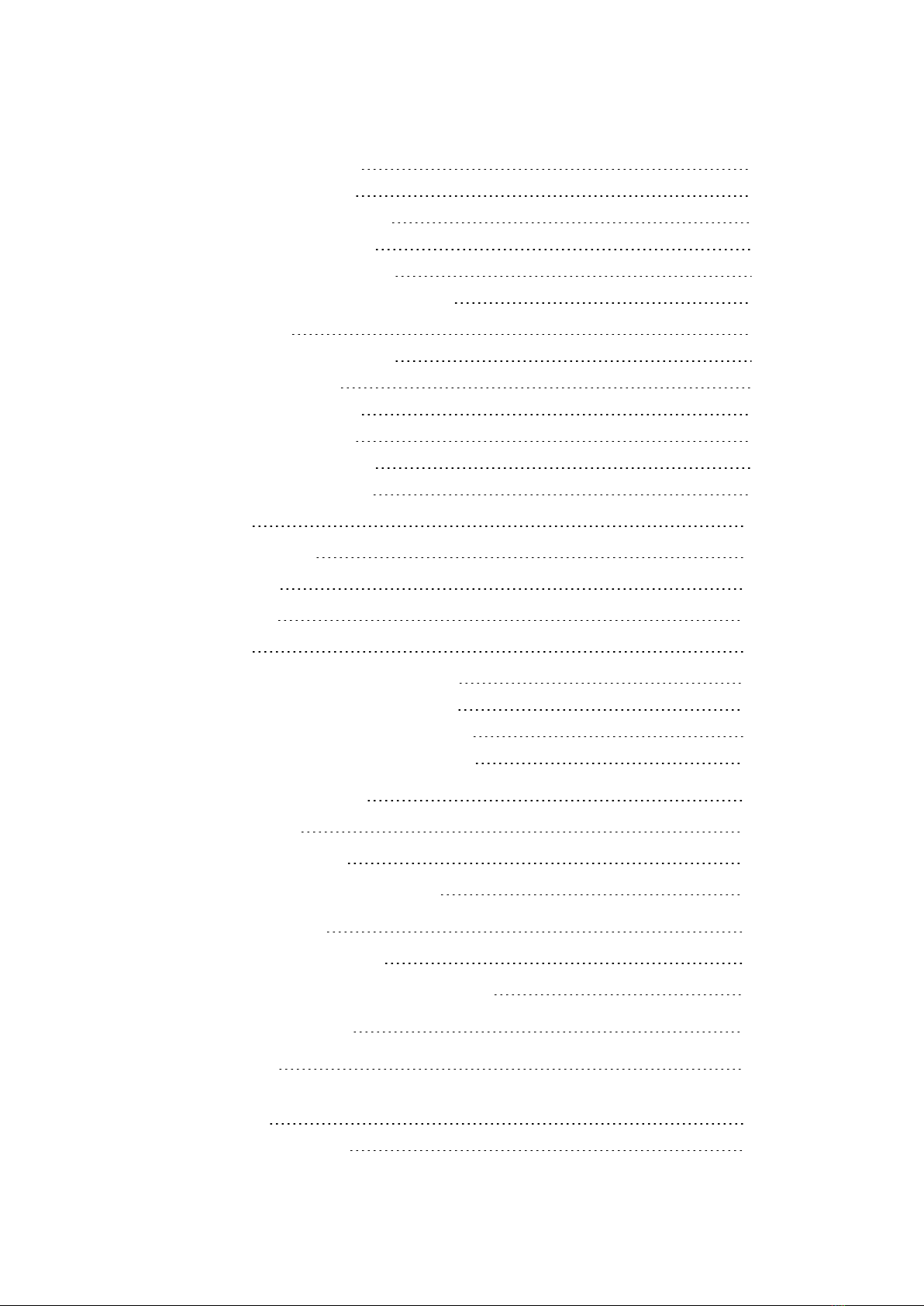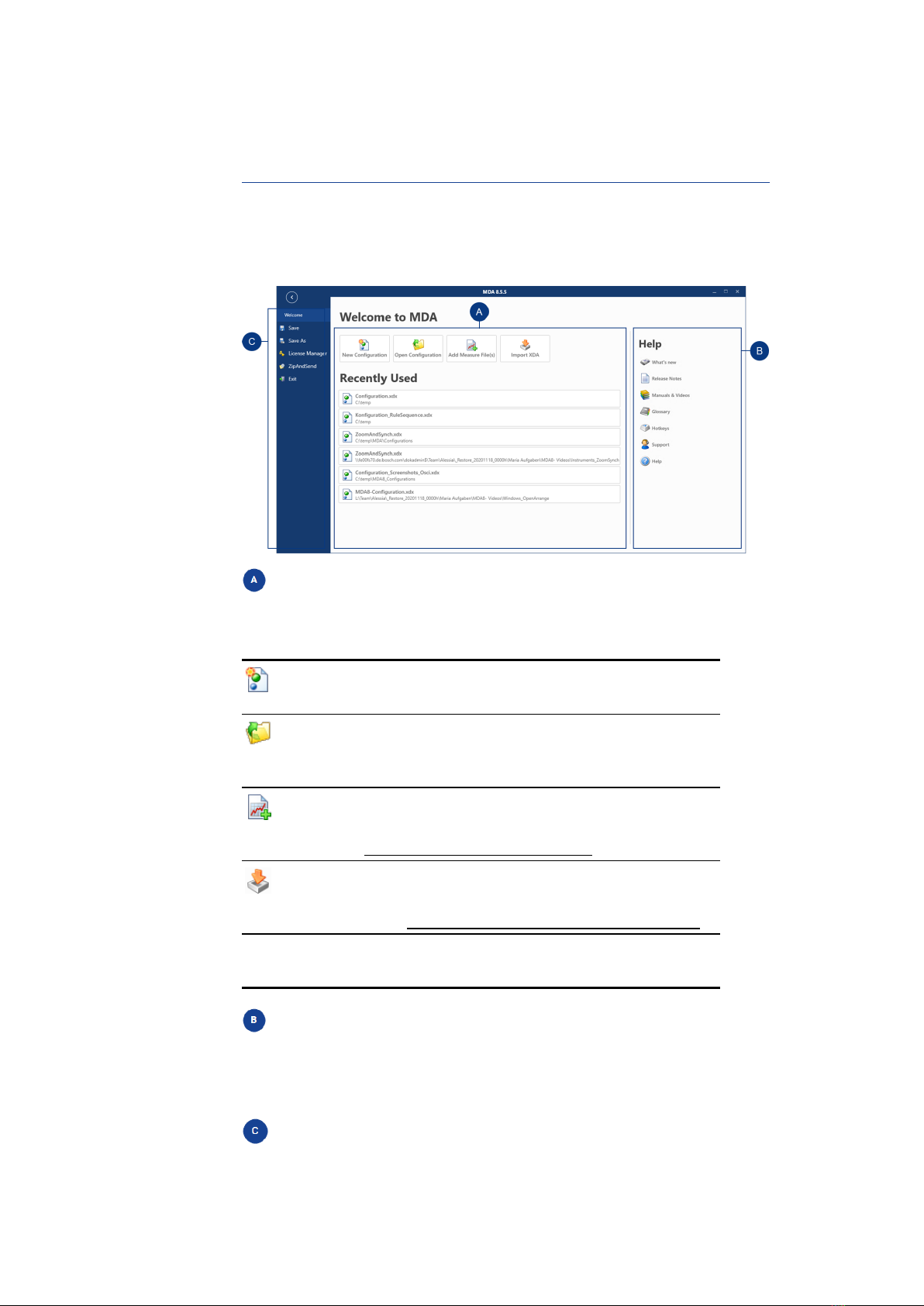ETAS 1 Welcome to MDA V8
Regulation (GDPR/EU). As the manufacturer, ETAS GmbH is not liable for any
mishandling of this data.
Through the use of this product measurement data that may include personal
data can be processed. This measurement data, for example, include vehicle
identification numbers (VIN) or vehicle number plates as well as GPS, video,
audio or other measuring data. The exact data recorded in each case is determ-
ined by you when you configure your measuring system. Note that, in such
cases, you are responsible for the legally compliant handling of the data in
accordance with applicable national law.
Technical and organizational measures
This product does not itself encrypt the personal data respectively data cat-
egories that it records. Ensure that the data recorded are secured by means of
suitable technical or organizational measures in your IT system, e.g. by using
classic anti-theft and access protection on the measurement hardware. Per-
sonal data in log files can be deleted by tools in the operating system.
Data Categories
1. When using the ETAS License Manager in combination with user-
based licenses, particularly the following personal data and/or data
categories that can be traced back to a specific individual is recor-
ded for the purposes of license management:
User data: User ID
Communication Data: IP address
2. When using the ZipAndSend functionality for reporting product
defects to us, the logfiles included in the ZIP file may contain file
paths on your system, e.g. the full file path to a measurement file
used in MDA. If you use personal data in your file paths (e.g. the
user ID) and you do not want this data to be sent, you will have to
remove it manually from the logfiles.
3. When using the GPS Map instrument, GPS data points are not sent
to the external data provider, but processed and visualized intern-
ally within the tool. Particularly the following personal data and/or
data categories which can be traced to a specific individual is used
for the purpose of visualization:
Measurement Data: GPS data points
4. When using the GPS Map instrument, particularly the following per-
sonal data and/or data categories, that can be traced to a specific
individual, is sent to the external map data provider (Omniscale
GmbH) and used there for the purpose of providing the request
map data, and for detecting and preventing malicious attacks on
their infrastructure:
Communication Data: IP address
MDA V8.5 - User Guide 9