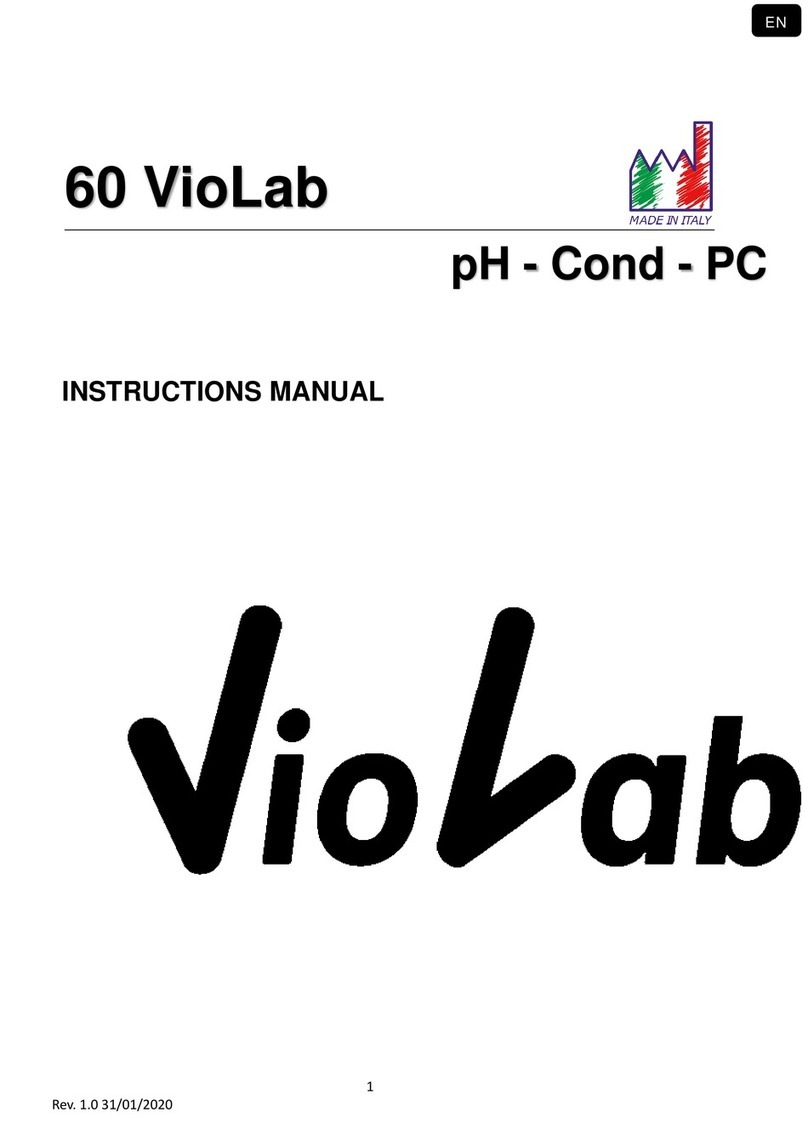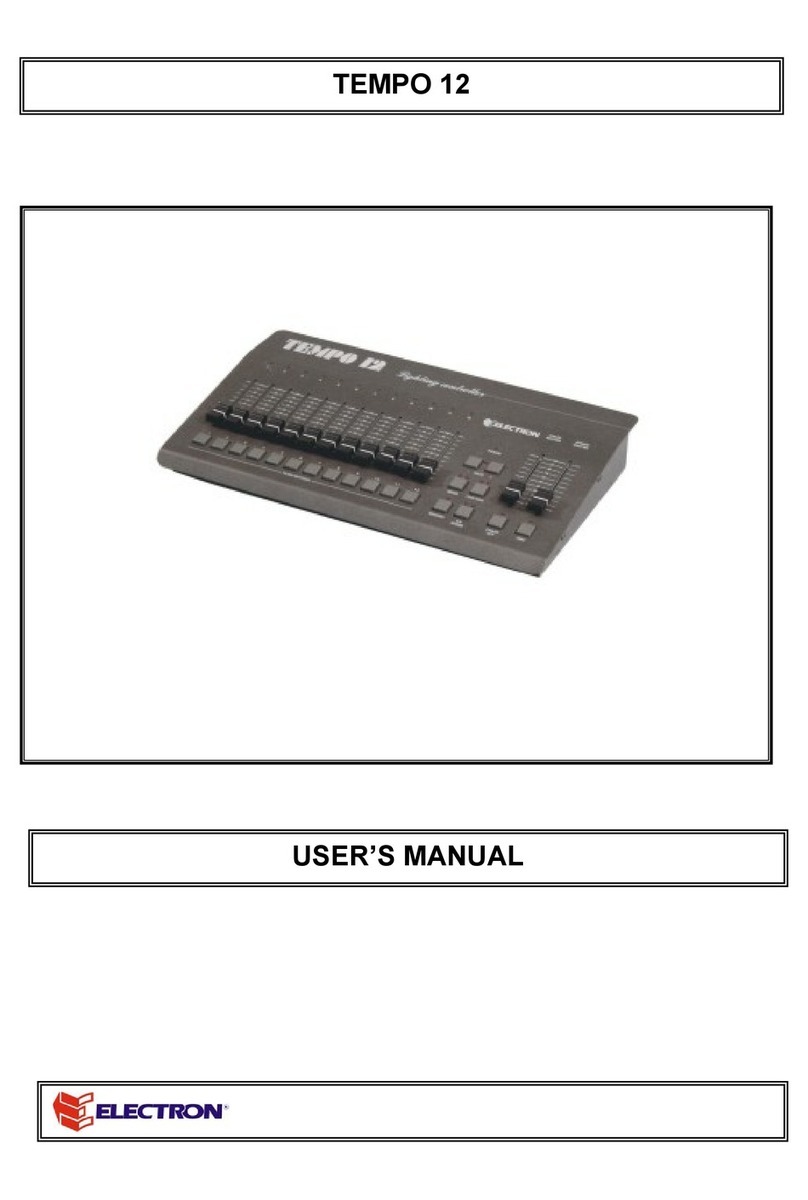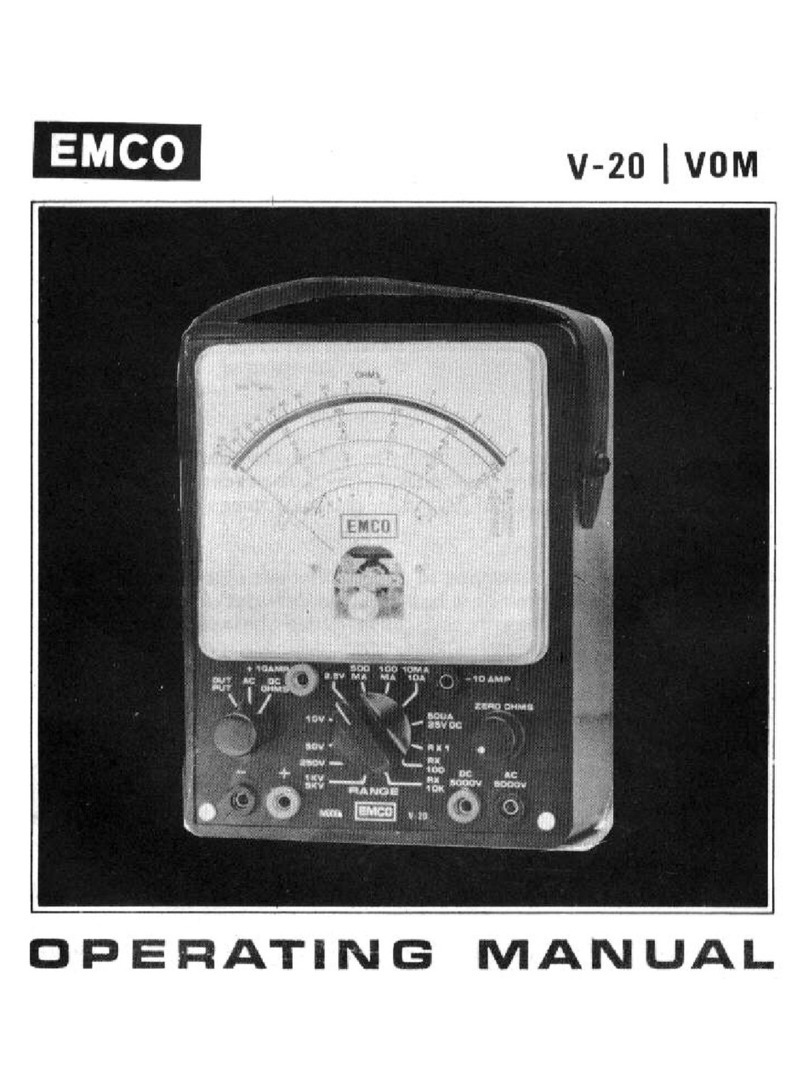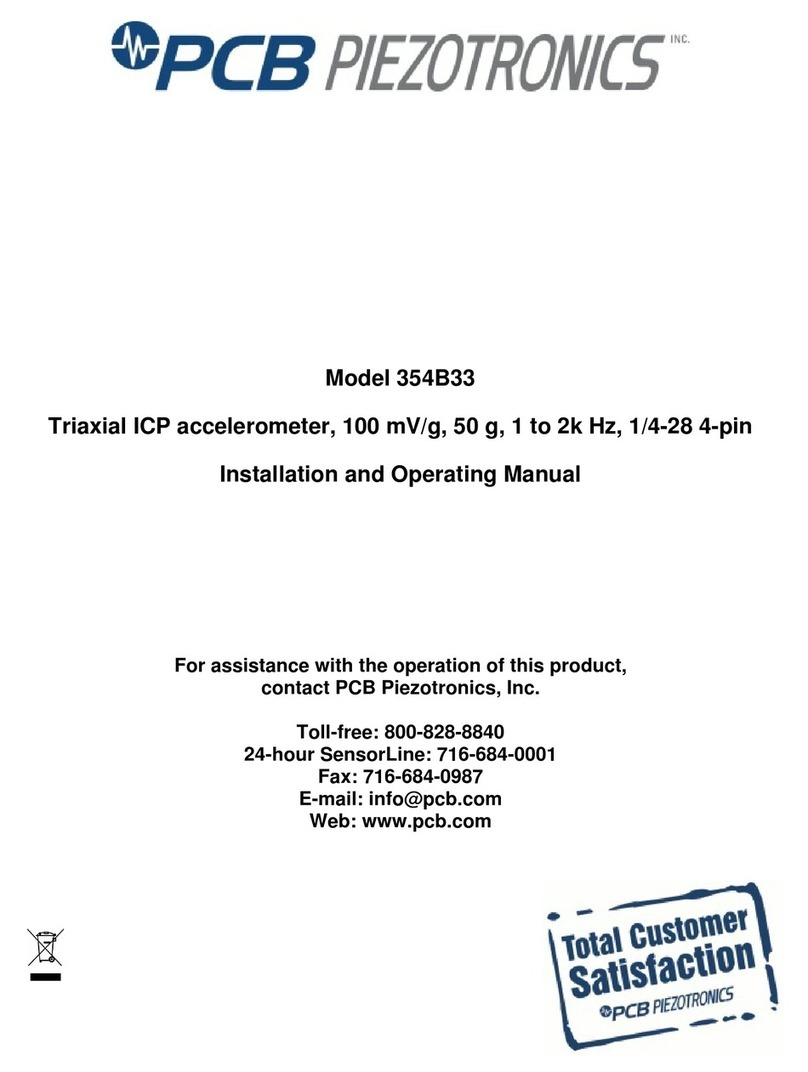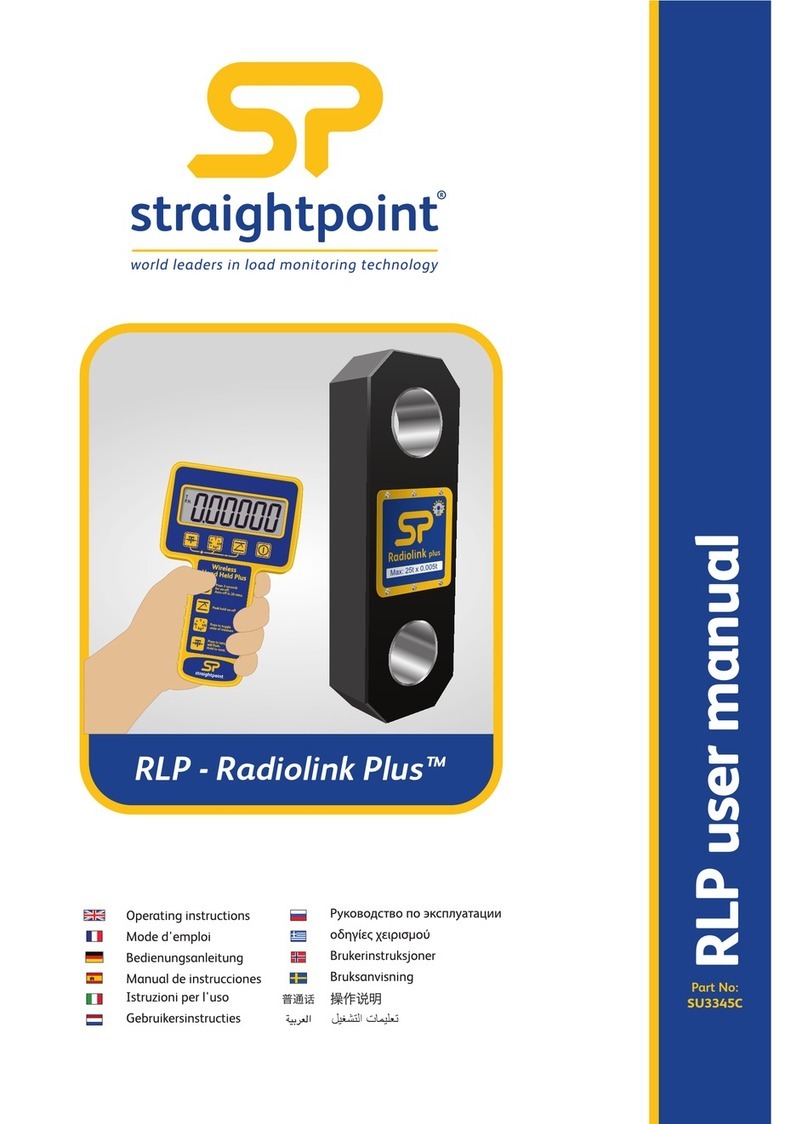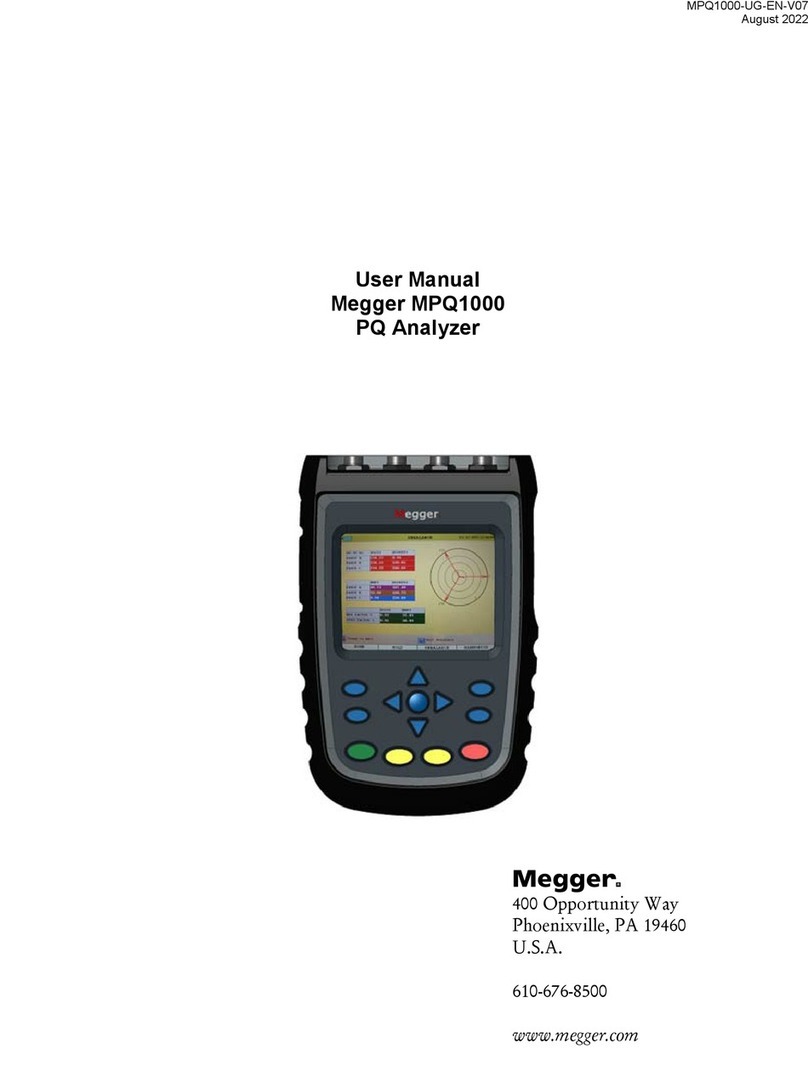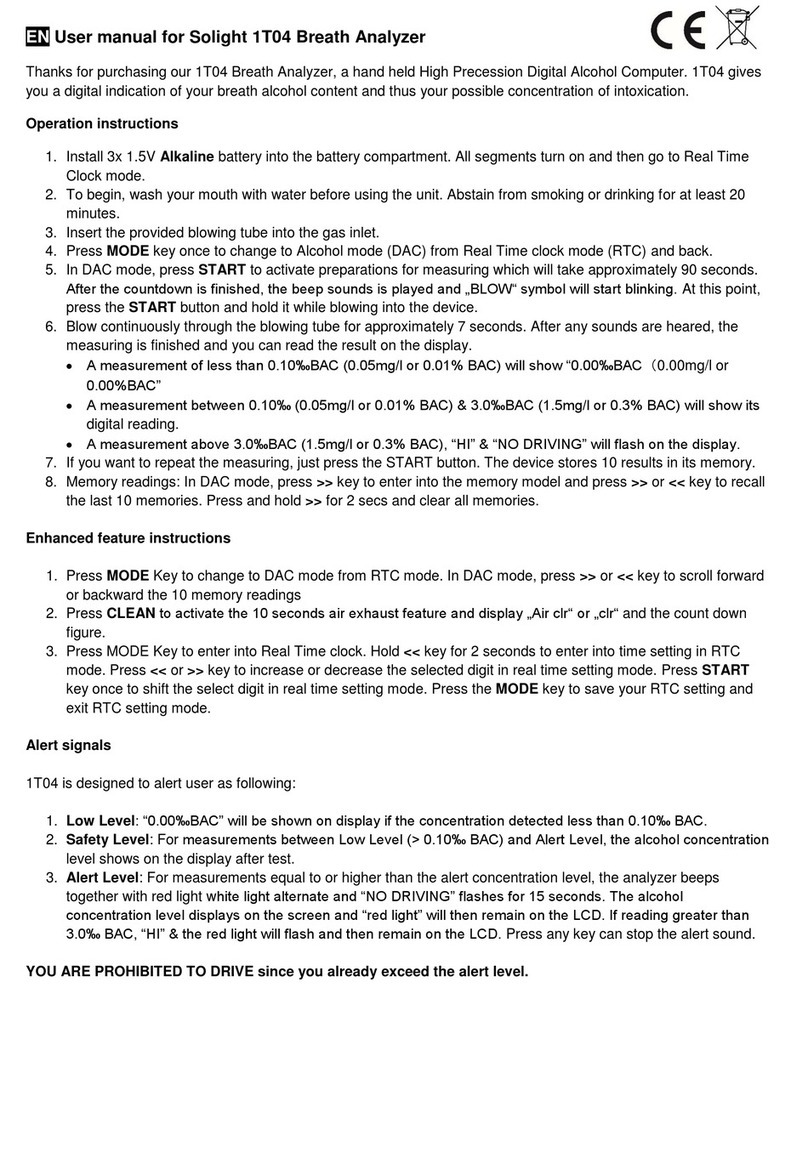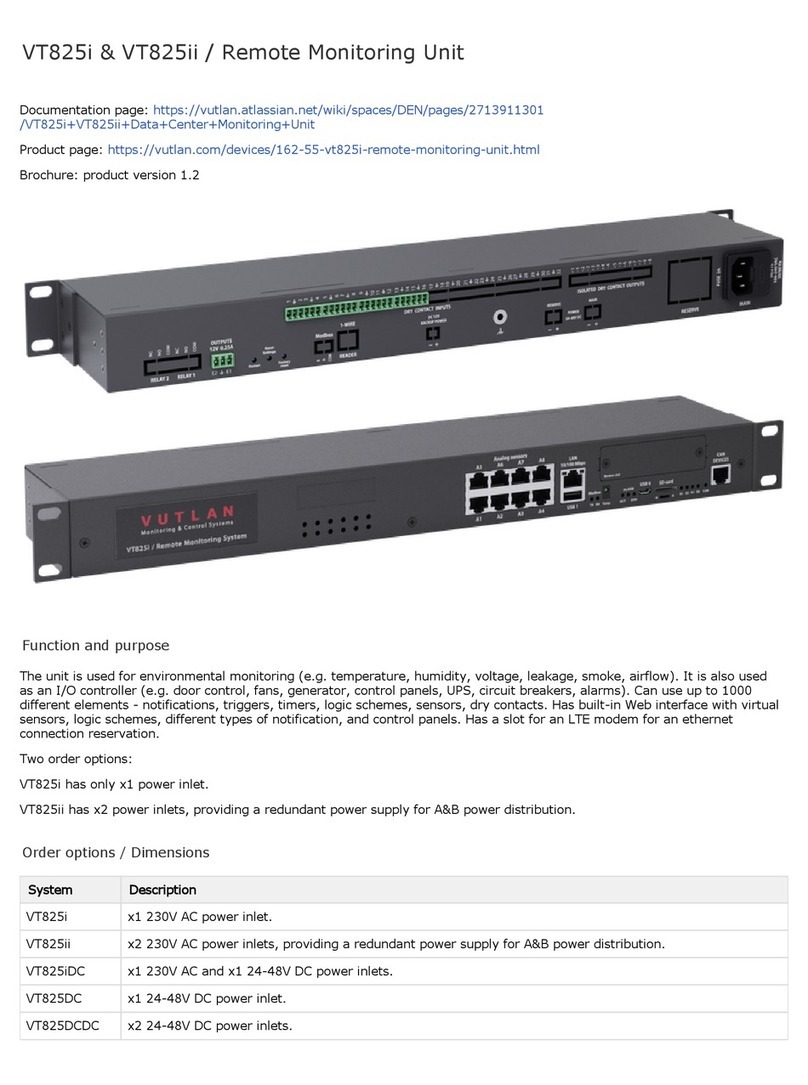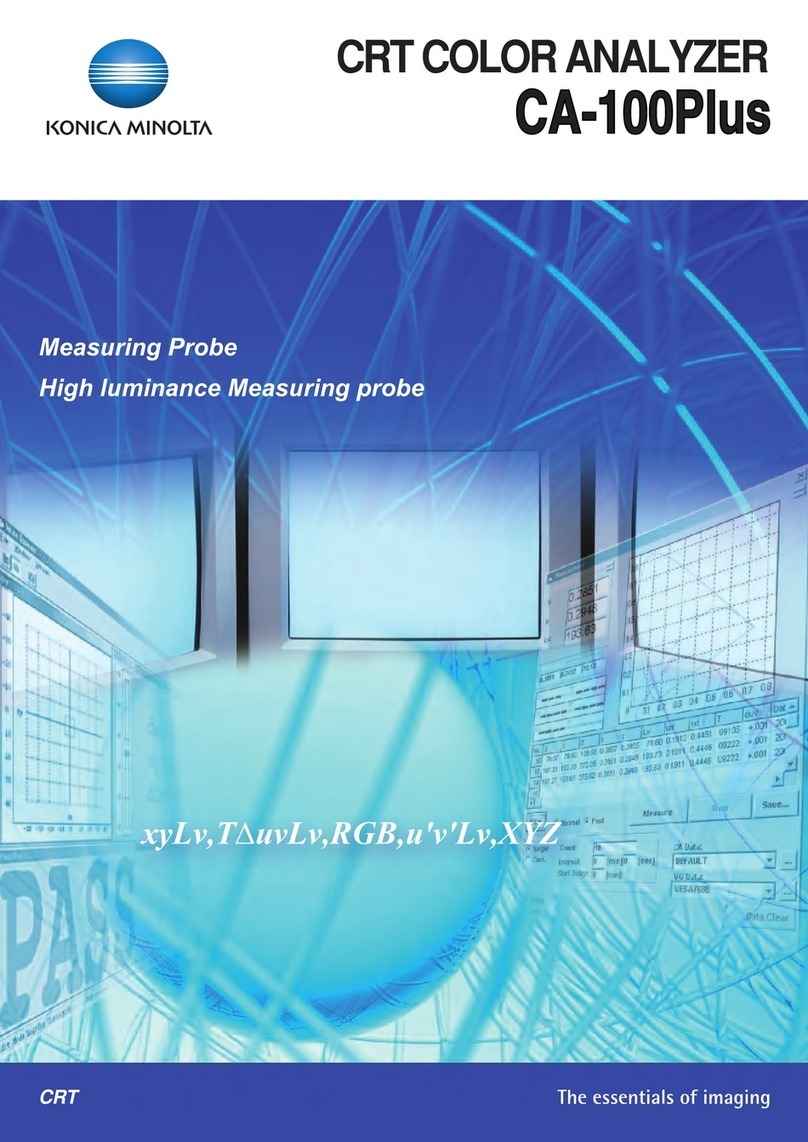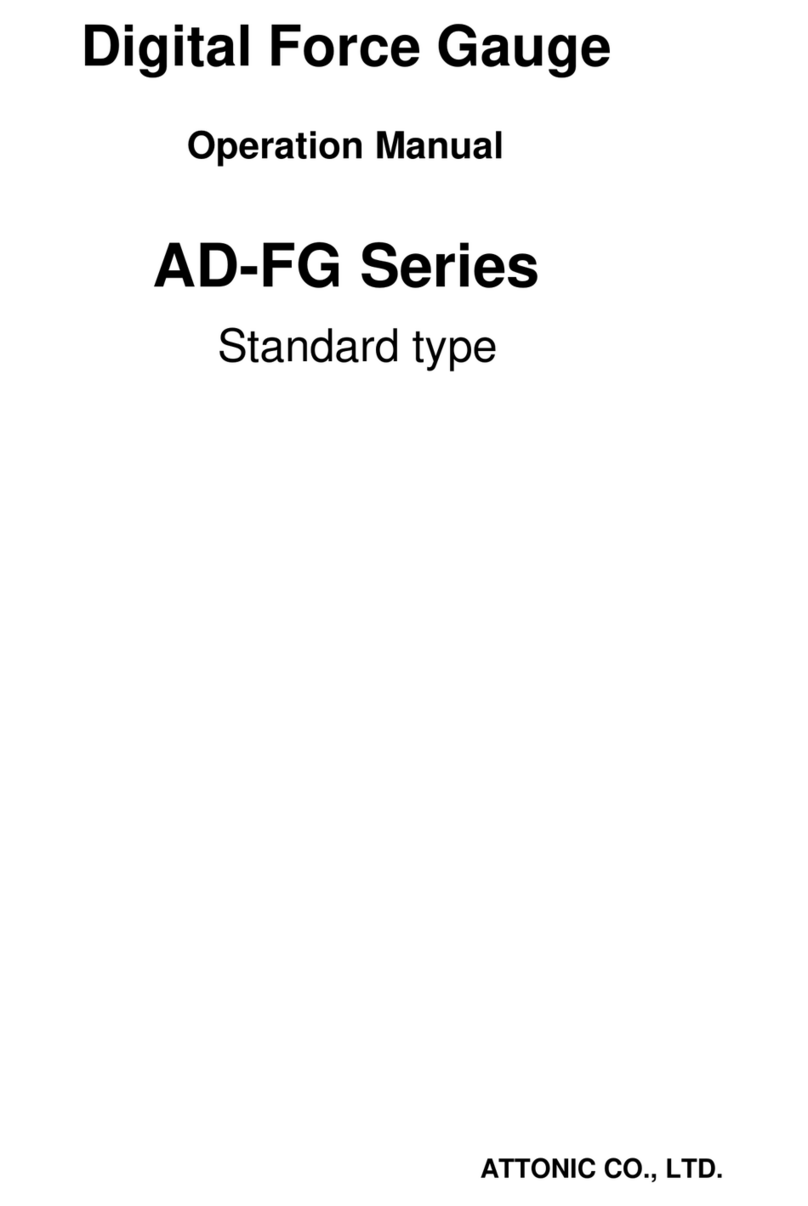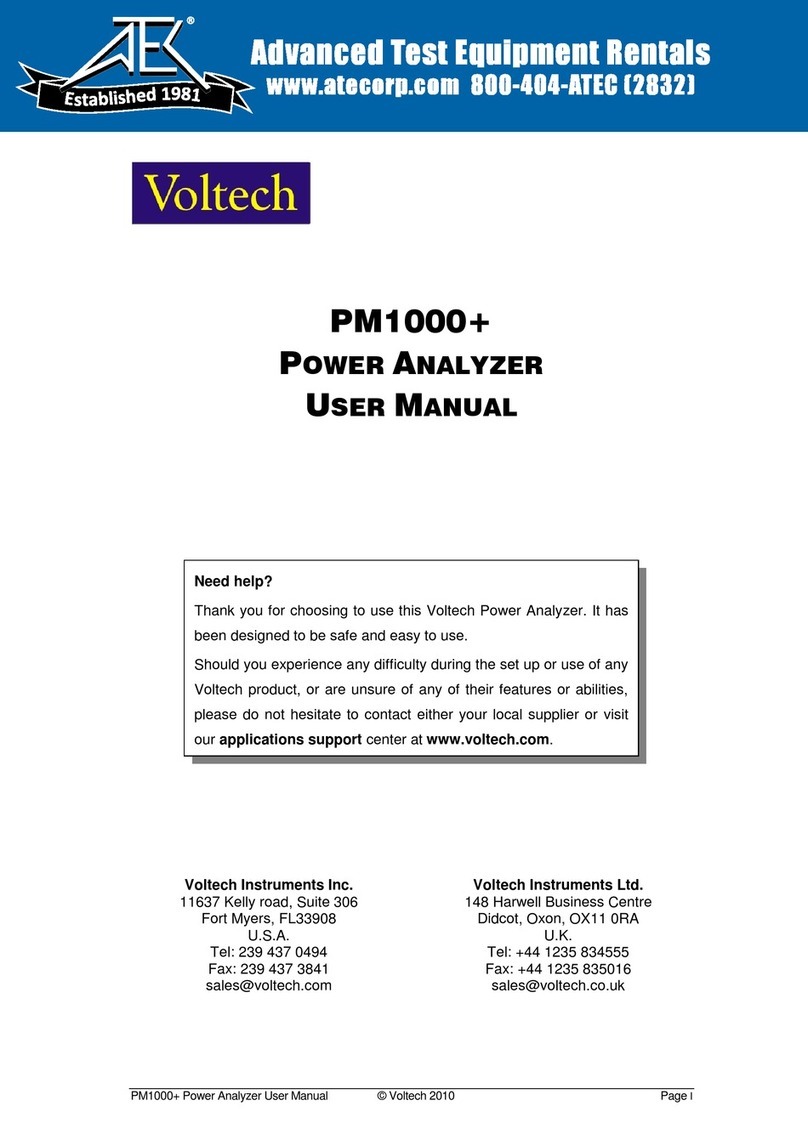EtherPower SUN-2242 User manual


Benefits and Technical Information.
SUN-2242 is an Ethernet I/O controller with build-in web server. It has 2 digital inputs, 2
analog inputs, 2 relay outputs and 1-Wire input for up to 5 temperature & humidity
sensors.
SUN-2242 can be controlled and monitored over any TCP/IP network and Internet by web
browser or any specialized monitoring software by SNMP v1 and v2 protocol.
Benefits
Easy and fast configuration – full configuration can be performed through the Web
using a web browser
Control and configuration over SNMP
IP security – access is protected by name and password
Removable terminal connectors
2 dry contact inputs for monitor discrete detectors - door sensor, motion sensor, smoke
detector and etc. (volt free)
2 analog inputs
2 relays with NO contacts; ON/OFF or Pulse modes
1-Wire input for up to 5 Temperature & humidity sensors
HTTP API commands
XML (over HTTP)
SNTP synchronization protocol
Firmware update over IP
Alarm alert – SNMP trap and E-mail
SMTP with TLS Encryption
TLS 1.0, TLS 1.1 and TLS 1.2 support
E-mails to up 2 recipients like alarm alert
Dynamic DNS with support of DynDNS and No-IP services
S U N - 2 2 4 2 U s e r M a n u a l v 1 . 1 P a g e 2

Technical information
Power requirements
Input Voltage: 12VDC / 0.5 A (adapter)
Power Connector: Jack Ø5.5 x 2.0 / 10mm
Ethernet Interface
Connector: 8-pin RJ45
Magnetic Isolation Protection: 1.5 kV (built-in)
Number of ports: 1
Speed: 10/100 Mbps, Auto MDIX
Protocols
HTTP, DHCP, SNMP v1 and v2, SNTP, SMTP, SMTP TLS, XML
Operating conditions
Operating temperature: -20 to +70 °C
Operating Relative Humidity: 5 to 85% (non-condensing)
Digital inputs
Number: 2
Type: Dry contact
Isolation: Non isolated
Dry Contact Level: Logic “0”: Short to GND
Logic “1”: Open
Analog inputs
Number: 2
Type: Single ended
Input range: 0 to 60 VDC
Isolation: Non isolated
Resolution: 10-bit
Relay outputs
Number: 2
Contact type: Form A ( N.O. contact)
Max. switched current: 3A
Max. switched voltage: 30VDC
Insulation Resistance: 1000 mega-ohms 500 VDC at 20°C, 50% RH
Mechanical Life Expectancy: 5 000 000 operations
Electrical Life Expectancy: 120 000 operations
1-Wire interface
RJ11 for connecting 5x temperature & humidity sensors
Physical Characteristics
S U N - 2 2 4 2 U s e r M a n u a l v 1 . 1 P a g e 3

Housing: Aluminum enclosure / wall mount
Weight: 170 g
Dimensions: 112 x 82 x 40 [mm]
Warranty – 2 years
Device Connection
Connect the SUN-2242 to 10/100 Mb/s network. Use a classic TP patch cable for
connection to switch, router or to PC.
If the Ethernet connection is OK, the ACT and LINK indicator should light up and then ACT
indicator blink according to network data transfer.
Restoring defaults factory configuration
Press and hold the Reset button located on the back of the box, connect power, and hold
the button pressed for 10 seconds or more.
Default network parameters configuration:
IP address: 192.168.2.2
Network mask: 255.255.255.0
Default gateway: 192.168.2.1
IP configuration via DHCP: Disabled
User name: admin
Password: admin
S U N - 2 2 4 2 U s e r M a n u a l v 1 . 1 P a g e 4

Installation Guidelines
SUN-2242 controller must be installed by qualified personnel.
Controller must not be installed directly outdoors.
SUN-2242 must not be used for medical, life saving purposes, or for any purpose where its
failure could cause serious injury or the loss of life.
This unit must not be used in any way where it's function or failure could cause significant
loss or property damage.
The first step is to establish communication between computer and SUN-2242 controller.
This can be done by assigning a temporary IP address to the computer.
For computers with Windows OS assigning of IP address is made in “Local area connection
properties” or “Wireless Network Connection Properties”.
IP Address of the computer should be at the same network.
Into the web browser you should type http://192.168.2.2. If network settings are correct the
login page will appear.
S U N - 2 2 4 2 U s e r M a n u a l v 1 . 1 P a g e 5

Web Pages
Login Page - access to the SUN-2242 is protected by name and password
Status Page - Monitoring parameters
S U N - 2 2 4 2 U s e r M a n u a l v 1 . 1 P a g e 6

Status page has 4 sections – “Digital inputs”, “Analog inputs”, “Outputs” and
“Sensors”.
Digital Inputs section can be used for monitoring sensors in “dry contact”(volt
free) mode - motion PIR sensors, Water Leak sensors, Water level sensors,
Door/window sensors, Smoke detectors.
One side of the sensor is connected to IN1 or IN2 terminal and the other is
connected to GND terminal.
Please note that Digital inputs are not galvanic isolated!
Analog Inputs section can be used for monitoring directly batteries, power
supplies, solar panels and any analog sensor with voltage up to 60V DC.
Please note that Analog inputs are not galvanic isolated!
Outputs section can be used to open/close garage door and control motors,
pumps, valves, lights …
For loads greater than 3A/30V DC an external relay should be used.
Sensors section can be used for control 5x1-Wire sensors for temperature and
humidity.
Maximum cable length when is used UTP cable is 50m.
S U N - 2 2 4 2 U s e r M a n u a l v 1 . 1 P a g e 7

Network Settings page – configuration of network parameters
Device name – up to 15 characters.
MAC address – hardware address of the device. It is unique and cannot be changed.
IP address – The SUN-2242 IP address configuration can be either static or set
through DHCP.
Enable DHCP - allows device automatically obtain a valid IP address from Gateway
Gateway – default gateway IP address
Subnet mask – local network mask
Primary DNS – needs to be set properly for correct operation. Domain Name Service
associates host names with IP addresses. Without a correctly configured DNS
server, the following functions will not work:
- Time synchronization (SNTP), used in e-mails and SNMP traps
- E- mailing (SMTP)
HTTP Port – The TCP port used for HTTP communications with SUN-2242. A default
setting for this port is 80. Value of HTTP port can be changed from 80 to 65500. It is
recommended that the port be left unchanged unless the user has an understanding
of TCP/IP and ports
S U N - 2 2 4 2 U s e r M a n u a l v 1 . 1 P a g e 8

System Settings
System name – used in the XML to easy identify of the device
System location – used in the XML to easy identify of the device
NTP server – host name of the NTP server used to synchronize time of the controller
Time zone – offset of time zone with respect to that of the NTP Server.
Interval – Automatic synchronization interval. This option allows the user to specify
how often the time on the SUN-2242 will be synchronized with the NTP server
Uptime - time since SUN-2242 was last powered.
Temperature Units - Specifies the unit of temperature (C – Celsius / centigrade, F –
Fahrenheit)
S U N - 2 2 4 2 U s e r M a n u a l v 1 . 1 P a g e 9

Account Settings - One user account with username and password can be configured
for HTTP access.
Sensor Settings
This page is used to configure temperature and humidity sensors.
Up to 5 x 1-Wire sensors can be connected to the SUN-2242.
Every 1-Wire sensor comes with a unique ID. After a sensor is connected must to find it
by click on the button "Find sensors".of Status web page.
S U N - 2 2 4 2 U s e r M a n u a l v 1 . 1 P a g e 10

Name – can be entered a description up to 15 characters
ID – unique number for each sensor
Type – Temperature or Humidity
Measured value – the value that sensor is reading.
Lower range - value below this range are considered to be “incorrect” and alarm event
occurs
Upper range - value above this range are considered to be “incorrect” and alarm event
occurs
Hysteresis – hysteresis is used to avoid multiple alarms when the measured value
fluctuate.
Trap – device send a SNMP Trap when alarm event occurs and this option is checked
E-mail - device send an E-mail when alarm event occurs and this option is checked
After connecting new sensors or changing RJ11 connections, click again on the
button of the Status web page “Find sensors”.
S U N - 2 2 4 2 U s e r M a n u a l v 1 . 1 P a g e 11

SNMP Settings
The Simple Network Management Protocol - SNMP, is a commonly used service that
provides network management and monitoring capabilities. SNMP offers the
capability to poll network device and monitor data. SNMP is also capable changing
the configurations on the host, allowing the remote management of the network
device. The protocol uses a community string for authentication from the SNMP client
to the SNMP agent on the managed device.
The SNMP Settings page allows you to configure the settings for communication with the
device using the SNMP protocol v2.0.
SNMP settings
SNMP - Enable / Disable communication by SNMP
SNMP Port – communication port for SNMP protocol. Default port is 161.
Write Community - The community is authorized to write values to variables over
SNMP. The default write community string is “private”.
Read Community - The community is authorized to read values to variables over
SNMP . The default read community string is “public”.
Trap settings
Trap - Enable / Disable sending trap messages
Trap IP address – IP address of the trap destination
Trap community – default trap community is “public”
Traps are sent in following conditions:
dry contact inputs change their status
S U N - 2 2 4 2 U s e r M a n u a l v 1 . 1 P a g e 12

measured value on analog inputs goes outside the range
measured temperature or humidity goes outside the range
Email Settings
Mail server address can be set by hostname or IP address.
SUN-2242 supports TLS 1.0, TLS 1.1 and TLS 1.2 encryption. This ensures
successful send emails with most of the public email servers .
When TLS encrypted connection is selected, the connection to the email server will be
securely. TLS generally requires the use of port 465.
By default SMTP port is 25, without encrypted connection,. Sender e-mail, username, and
password are standard authentication details.
There is a button for test email settings with a feedback.
S U N - 2 2 4 2 U s e r M a n u a l v 1 . 1 P a g e 13

Inputs / Outputs Settings
Name - this text field describes the function of the selected input or output. Up to 15
characters may be entered.
Digital inputs – used for direct connection of volt-free contacts. One side of the contact
is connected to Input1 or Input2 and the other side is connected to terminal in the
middle – GND. User can choose and type own name on the Low and High levels.
Also user can choose which type of alarm to be activated – Trap or Email or both
alarms. Digital inputs are not galvanic isolated!
Analog inputs - used for measuring DC voltages. Before using alarm alerts need to
set values in the fields Lower Range and Upper Range. Parameters “Units”,
“Multiplier” and “Offset” can be used to convert measured voltage from any sensor to
meaningful engineering values. Analog inputs are not galvanic isolated!
Use hysteresis value to avoid numerous false alerts (by e-mail or SNMP Trap)
whenever the reading value fluctuates around the threshold !
S U N - 2 2 4 2 U s e r M a n u a l v 1 . 1 P a g e 14

Local Relay Outpus settings can select whether the local relay to be activated
manually by click button “ON/OFF” or automatic by any of the following parameters:
Digital Input 1
Digital Input 2
Analog input 1
Analog input 2
Sensor 1 Temperature
Sensor 1 Humidity
Sensor 2 Temperature
Sensor 2 Humidity
Sensor 3 Temperature
Sensor 3 Humidity
Sensor 4 Temperature
Sensor 4 Humidity
Sensor 5 Temperature
Sensor 5 Humidity
Any alarm
For every Relay control can be set different time for Pulse duration. The resolution is 0.1
second. By default both relays are activated manualy by web interface of the Status
web page.
Only one parameter can be assigned for relay activation, at the same time.
When the relay is triggered automatically by a parameter then button for manual
operation on the Status page hides.
For loads greater than 3A/30V DC an external relay should be used !
S U N - 2 2 4 2 U s e r M a n u a l v 1 . 1 P a g e 15

Dynamic DNS
Dynamic DNS service lets you assign a fixed host and domain name to a dynamic
Internet IP address .
SUN-2242 supports Dynamic DNS services from DynDNS and No-IP.
Firmware update
On this web page you can update SUN-2242 with the new firmware.
Please keep in mind not to power off the device during the update! It can damage
the device!
S U N - 2 2 4 2 U s e r M a n u a l v 1 . 1 P a g e 16

Application Examples
Remote monitoring application
S U N - 2 2 4 2 U s e r M a n u a l v 1 . 1 P a g e 17

S U N - 2 2 4 2 U s e r M a n u a l v 1 . 1 P a g e 18

Control of 220V AC / 20 A motor using external relay
S U N - 2 2 4 2 U s e r M a n u a l v 1 . 1 P a g e 19

S U N - 2 2 4 2 U s e r M a n u a l v 1 . 1 P a g e 20
Table of contents