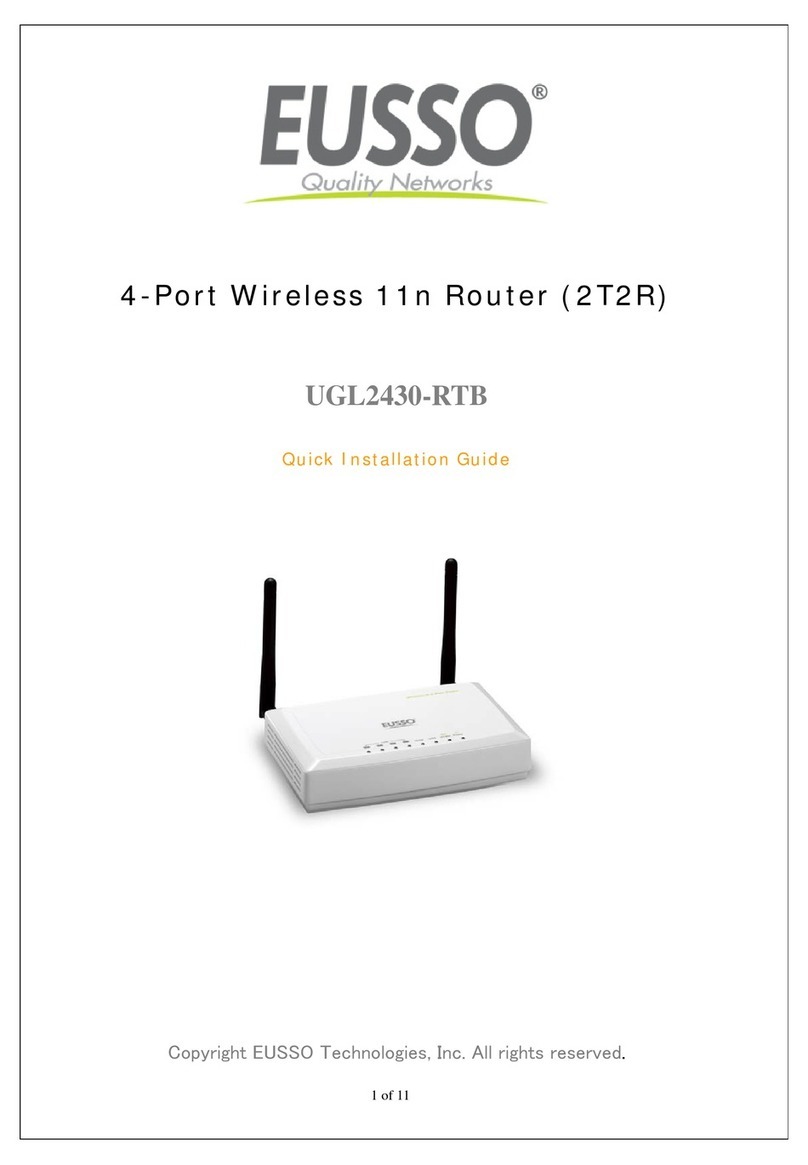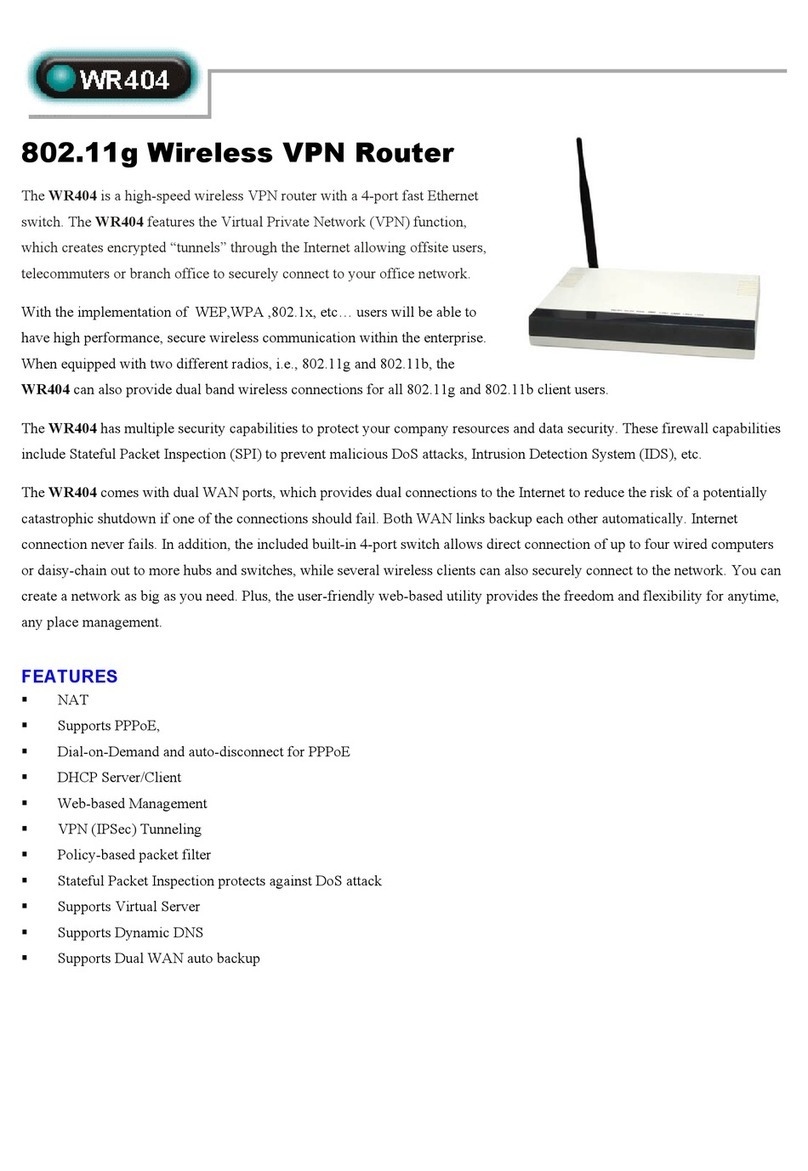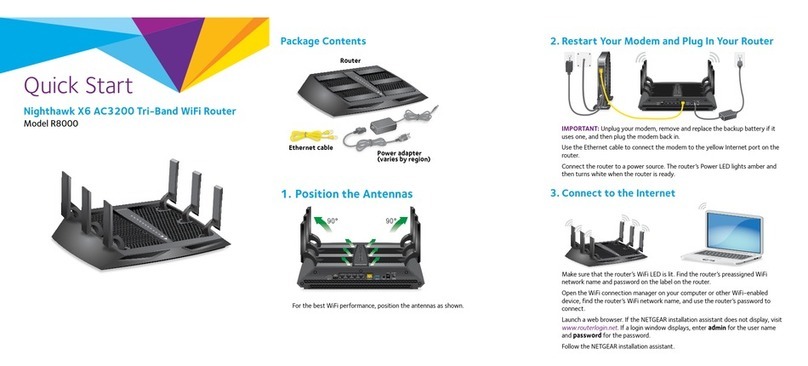Sprint Pocket Wi-Fi User manual




















Table of contents
Other Sprint Wireless Router manuals
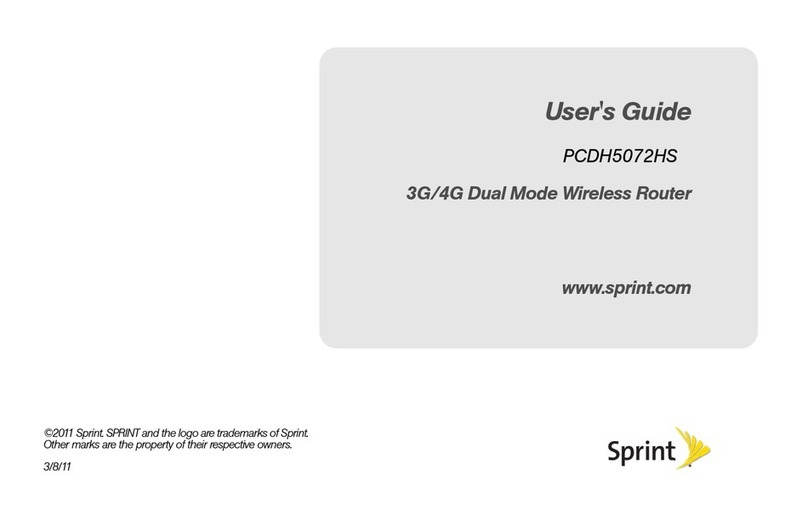
Sprint
Sprint PCDH5072HS User manual
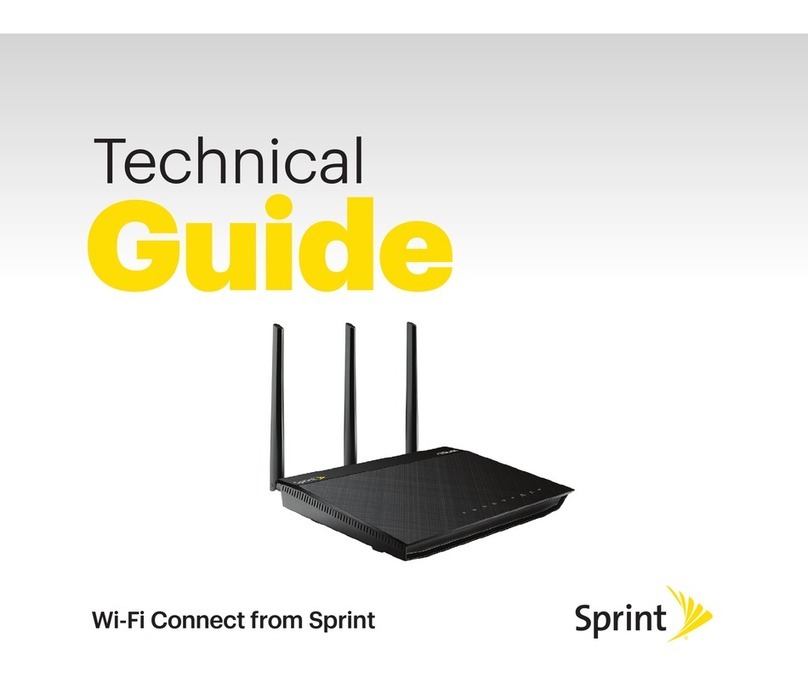
Sprint
Sprint Wi-Fi Connect Quick start guide
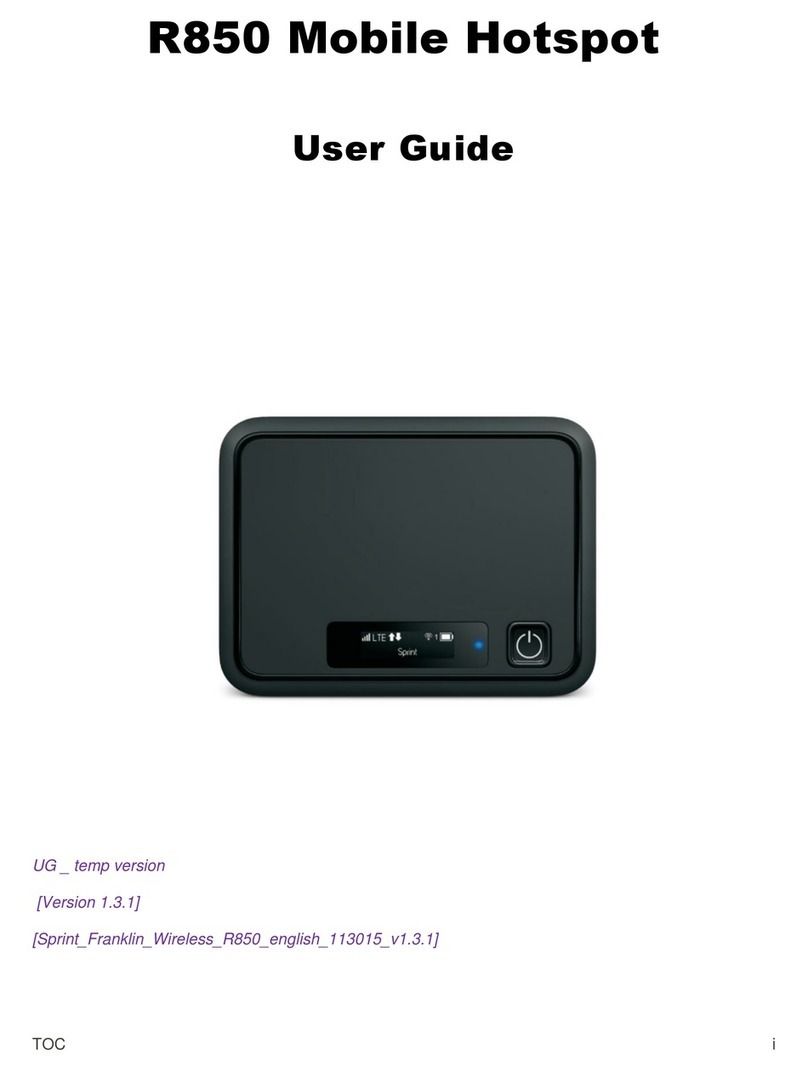
Sprint
Sprint R 850 User manual
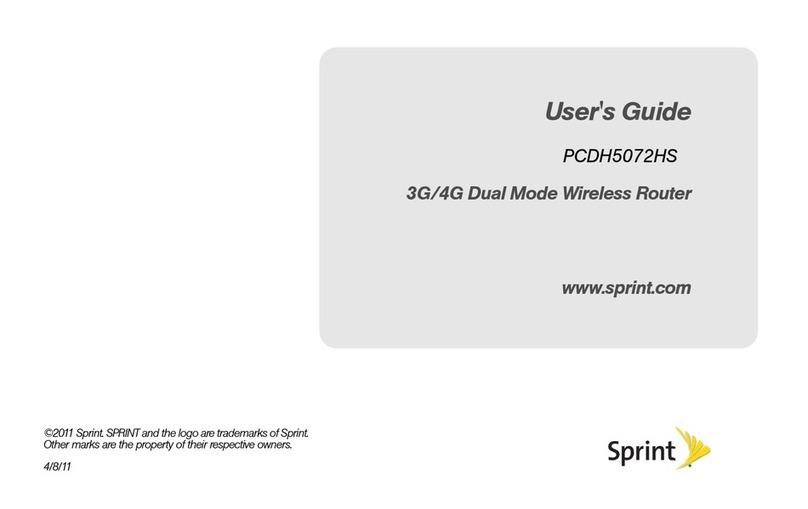
Sprint
Sprint PCDH5072HS User manual

Sprint
Sprint Coolpad Surf User manual
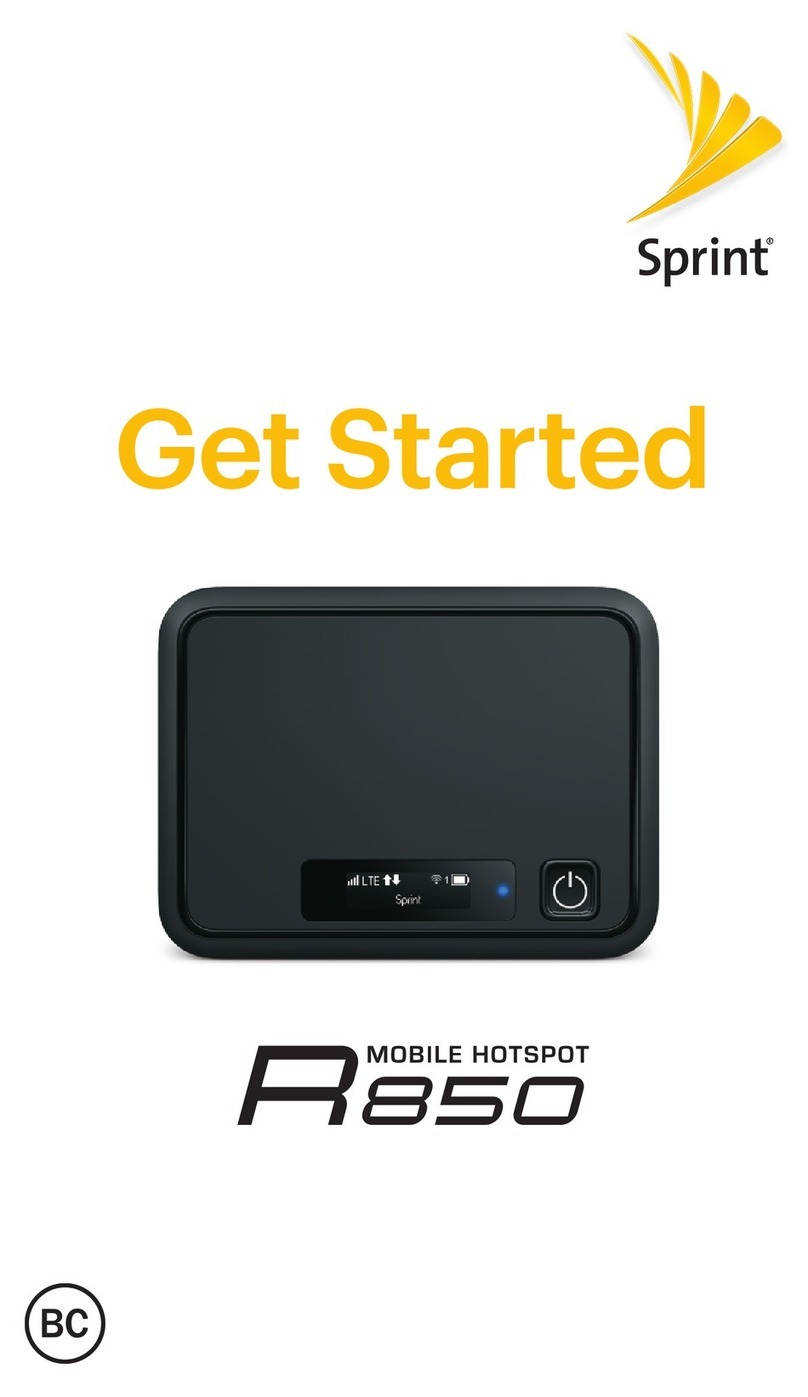
Sprint
Sprint R 850 Installation and operation manual
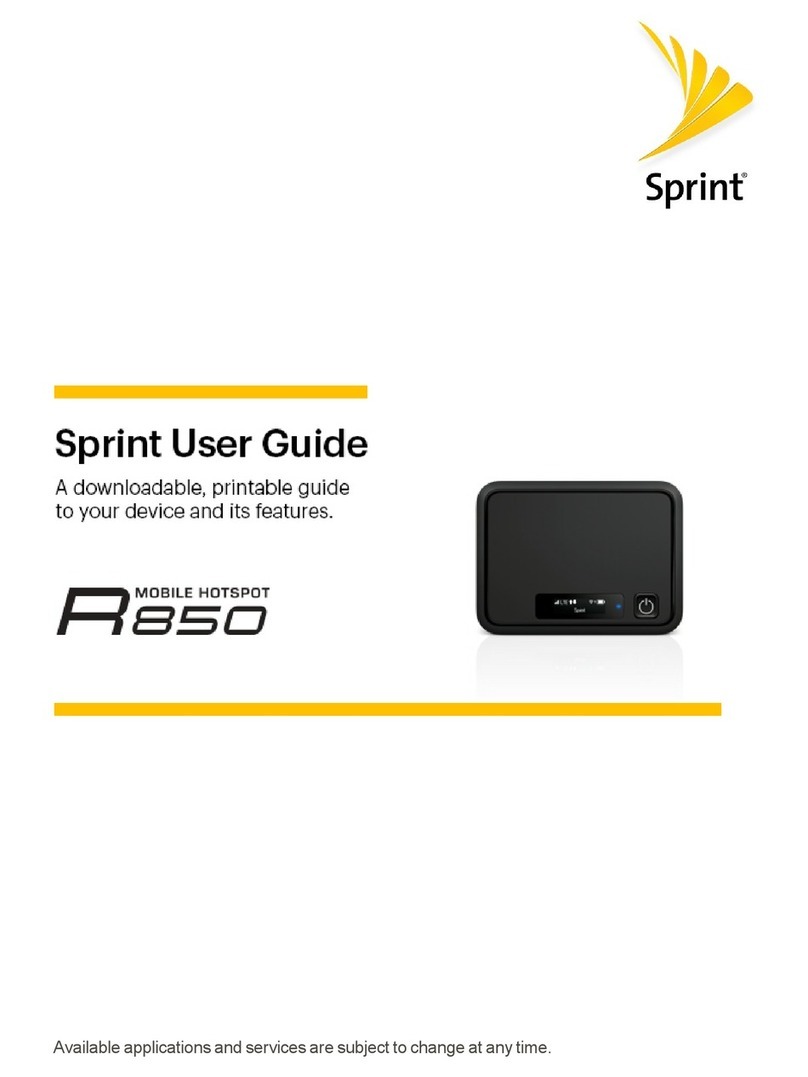
Sprint
Sprint R 850 User manual
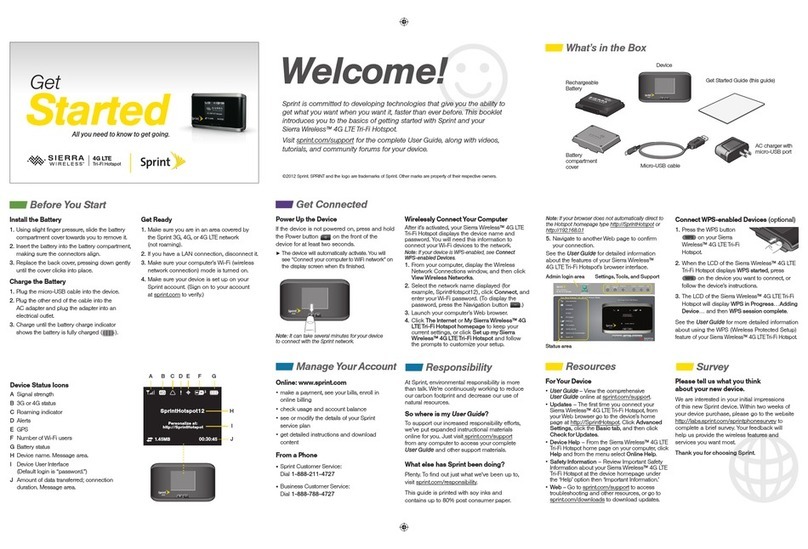
Sprint
Sprint AirCard 803S Specification sheet

Sprint
Sprint Novatel Mifi 5580 4G LTE Instruction Manual
Popular Wireless Router manuals by other brands
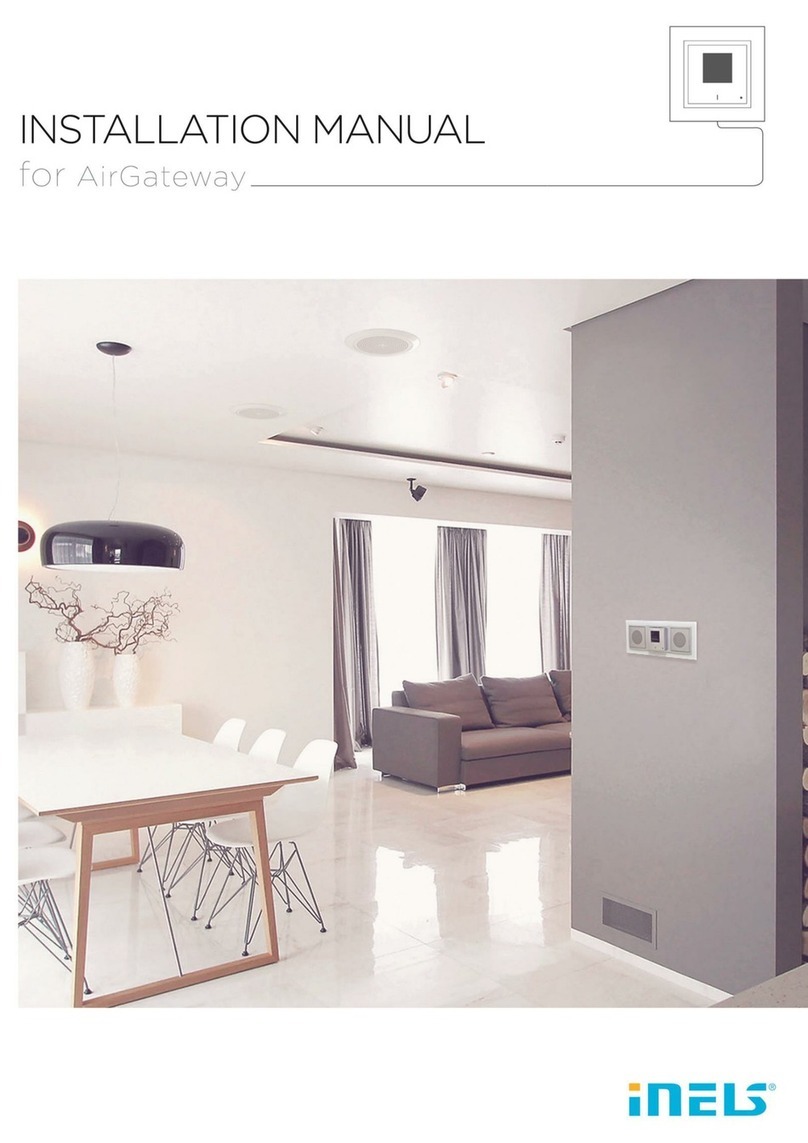
iNels
iNels AirGateway installation manual

Philips
Philips SNB5600/05 quick start guide

Huawei
Huawei E5172 quick start guide
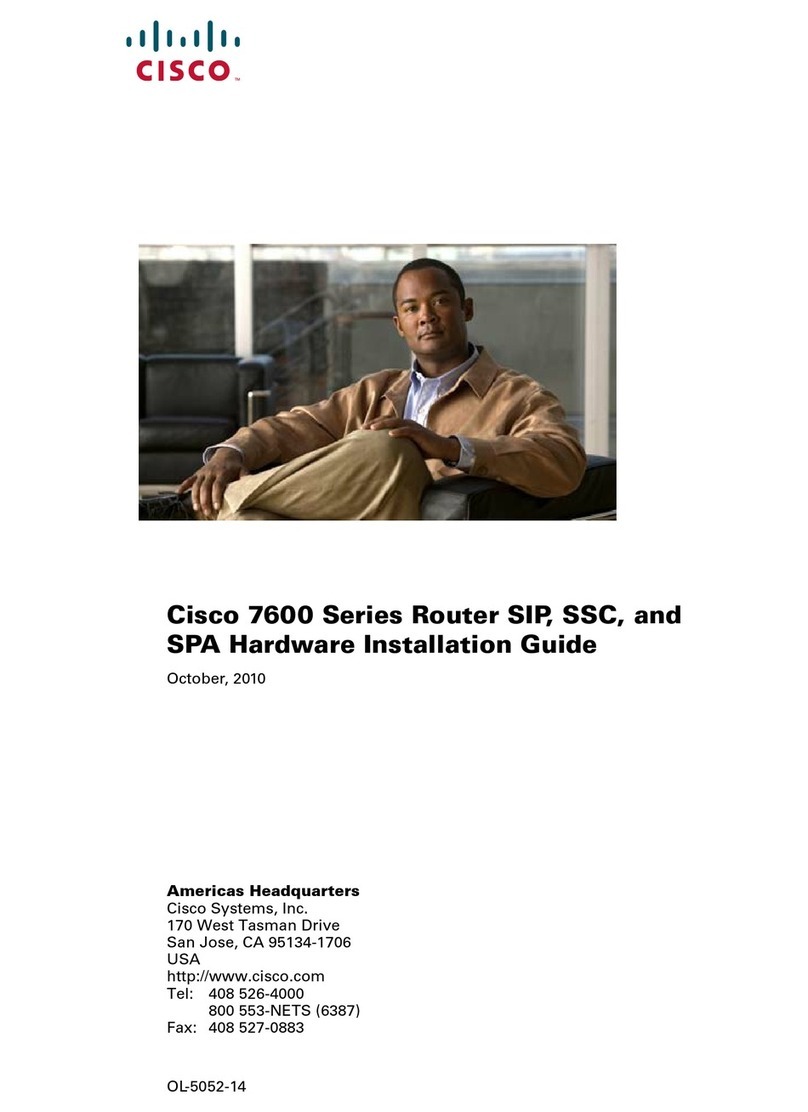
Cisco
Cisco 7600 SIP 200 - SPA Interface Processor 200 Hardware installation guide

LevelOne
LevelOne WBR-6022 Quick installation guide

Comtrend Corporation
Comtrend Corporation CT-535 user manual

NETGEAR
NETGEAR Telstra Wi-Fi 4G Advanced II AirCard 790S user manual
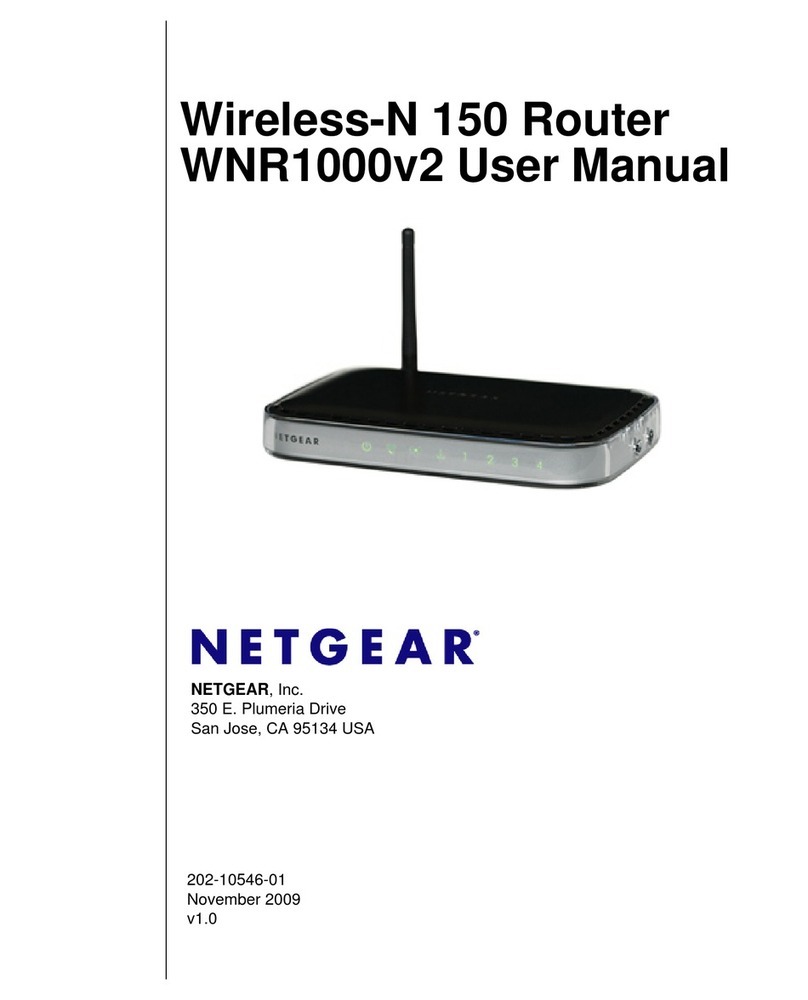
NETGEAR
NETGEAR WNR1000-2VCNAS user manual

NETGEAR
NETGEAR Unite Express AC779S-AT&T Device and feature guide
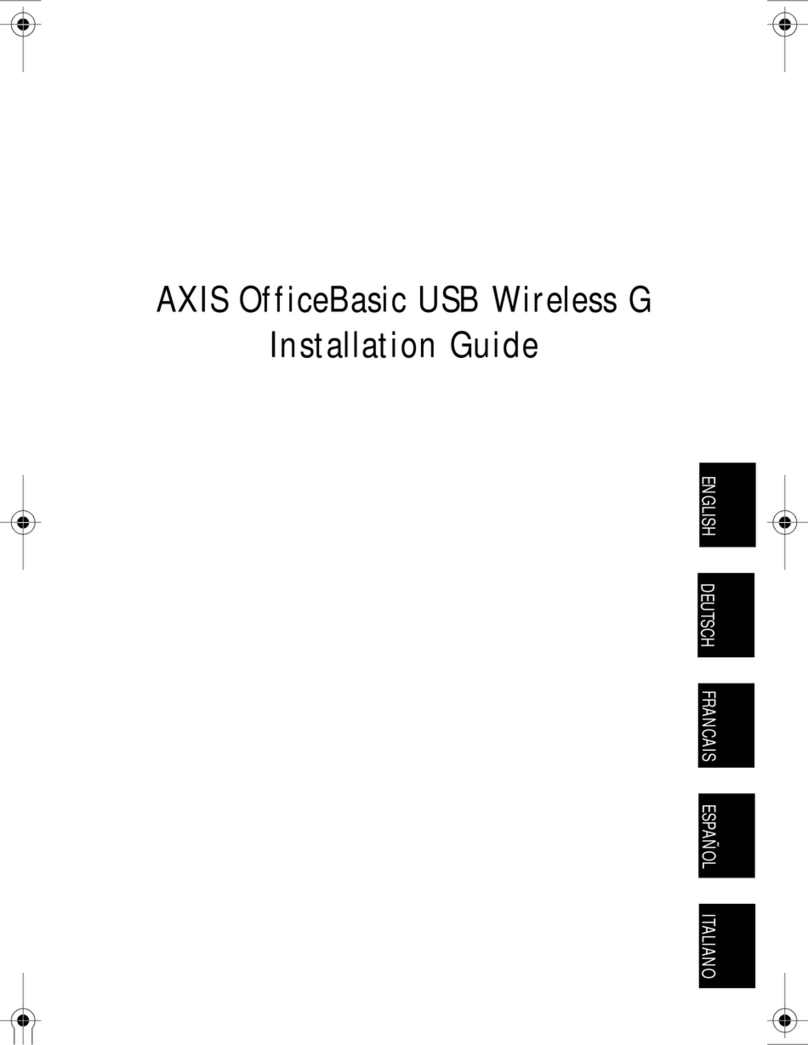
Axis
Axis OfficeBasic USB Wireless G installation guide
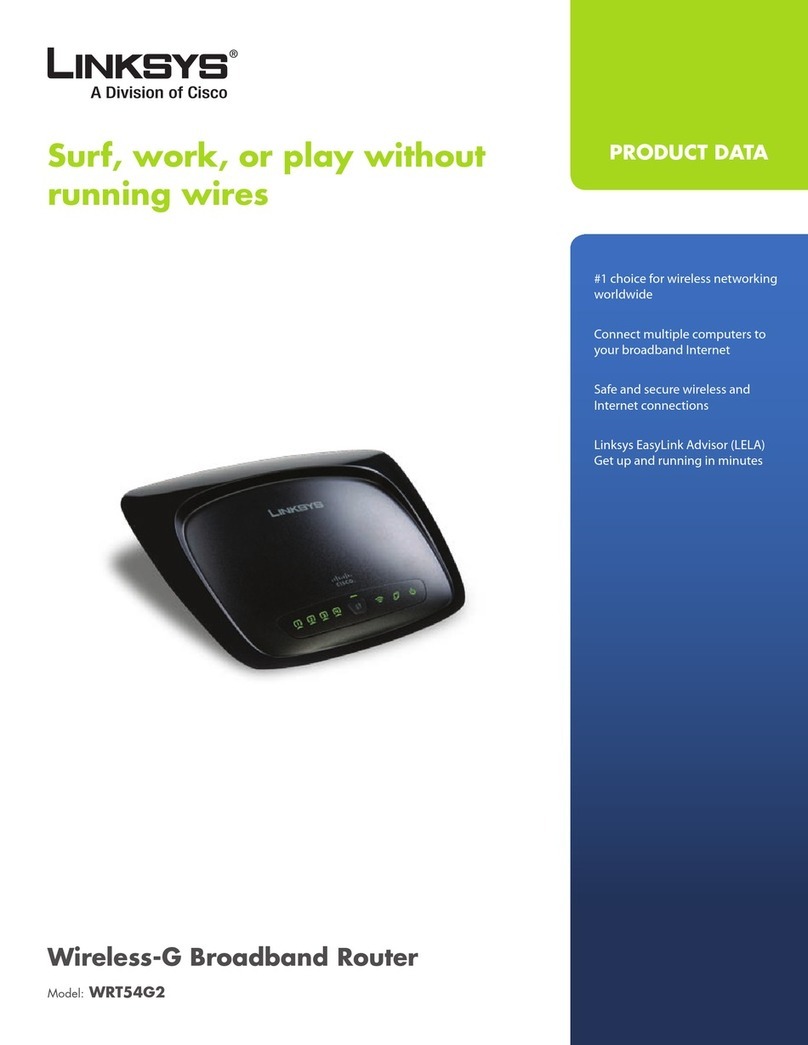
Linksys
Linksys WRT54G2 - Wireless-G Broadband Router Product data

NETGEAR
NETGEAR Nighthawk X8 5 user manual