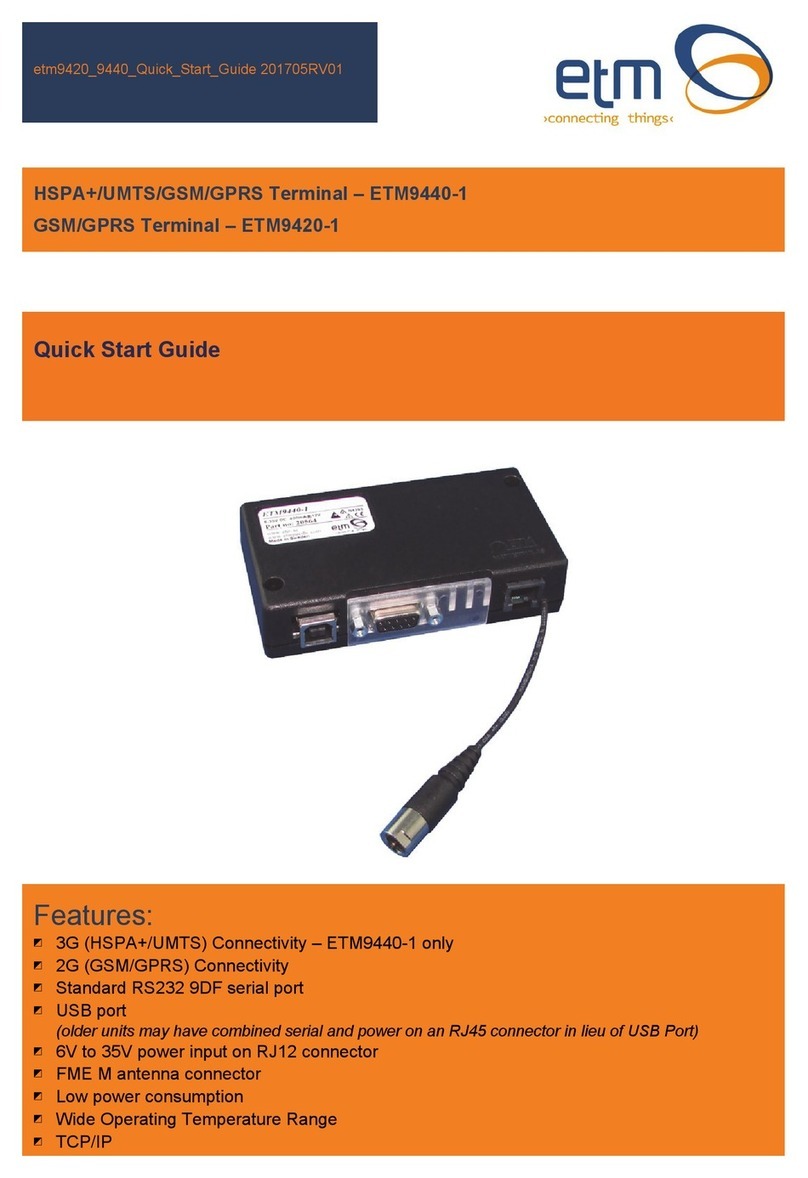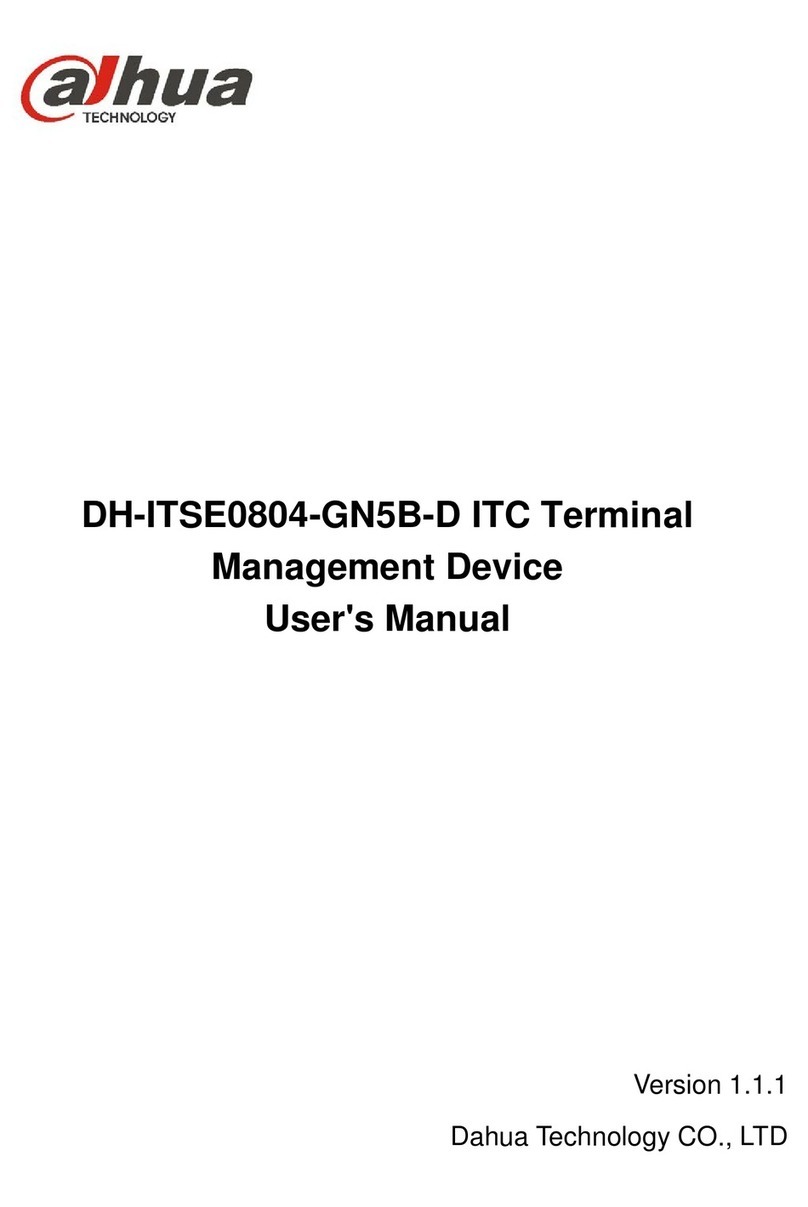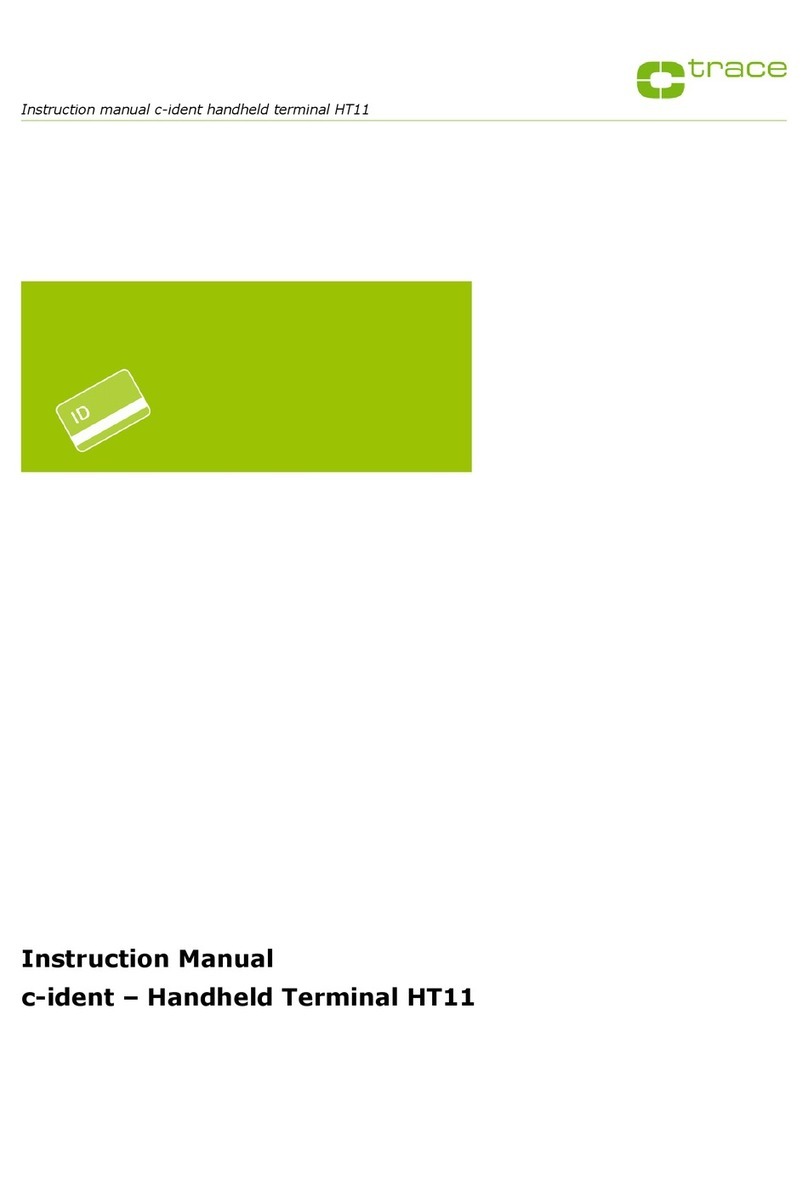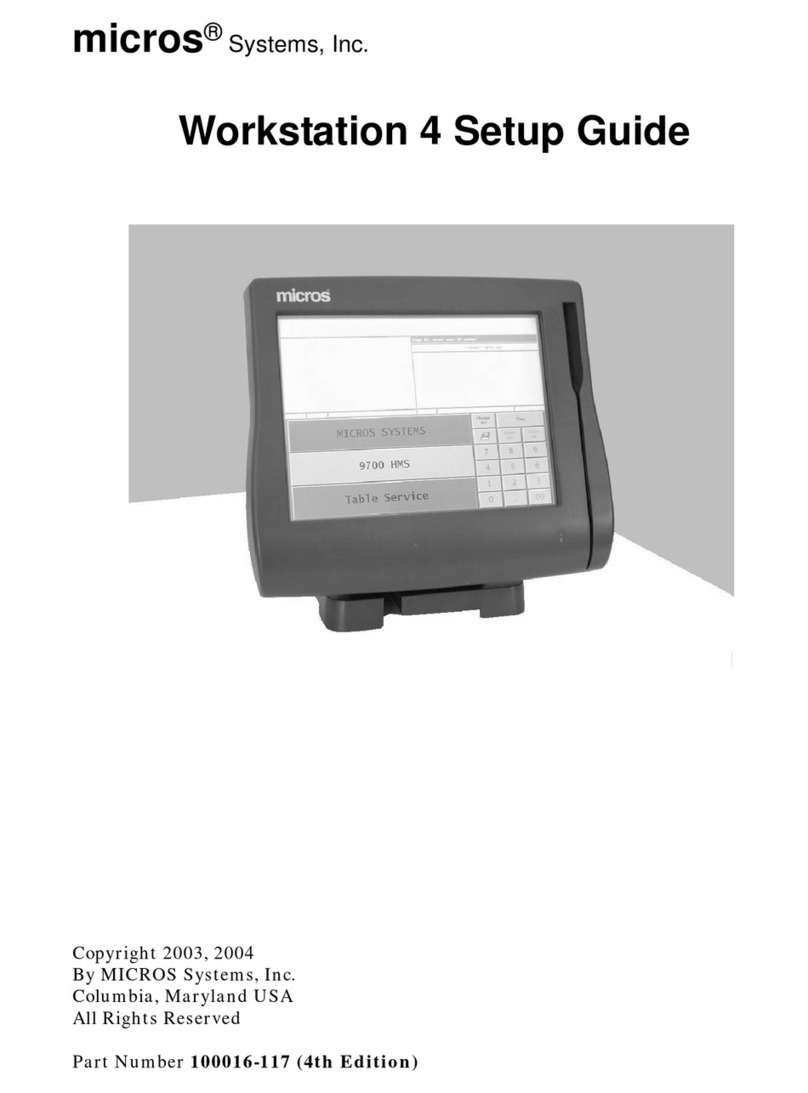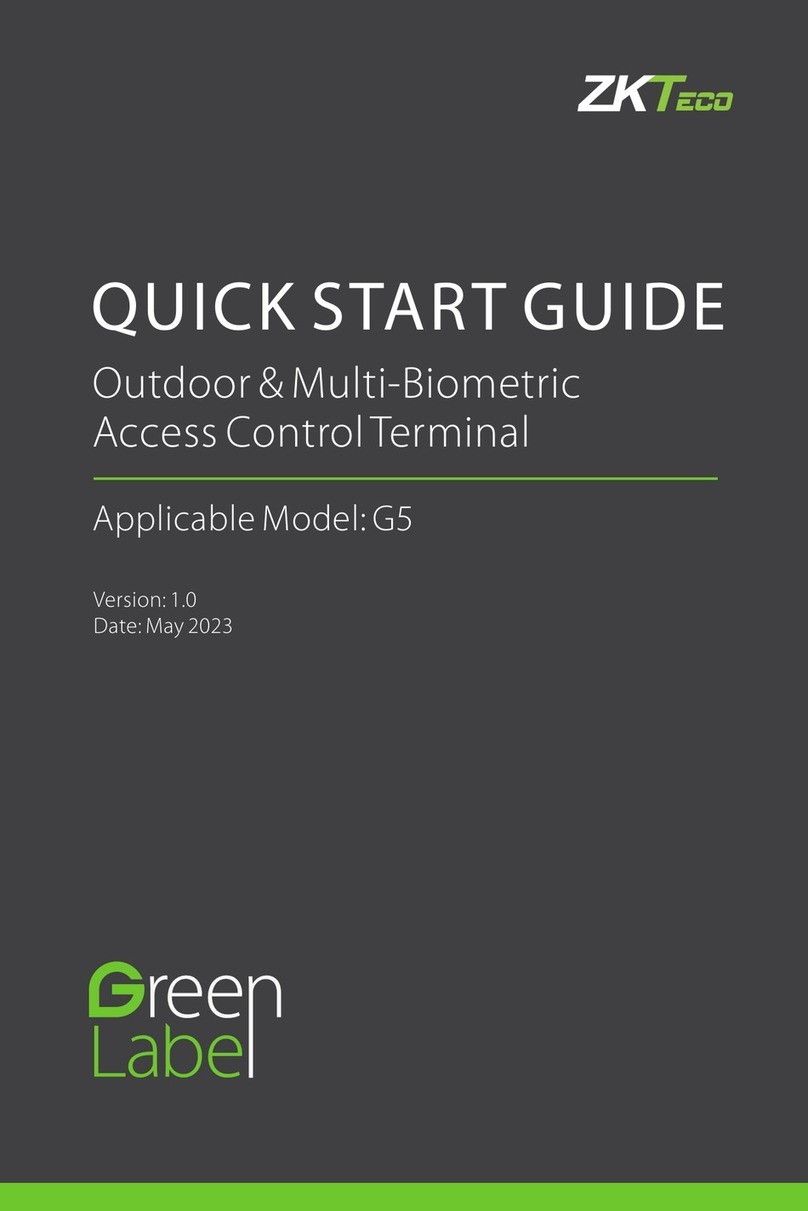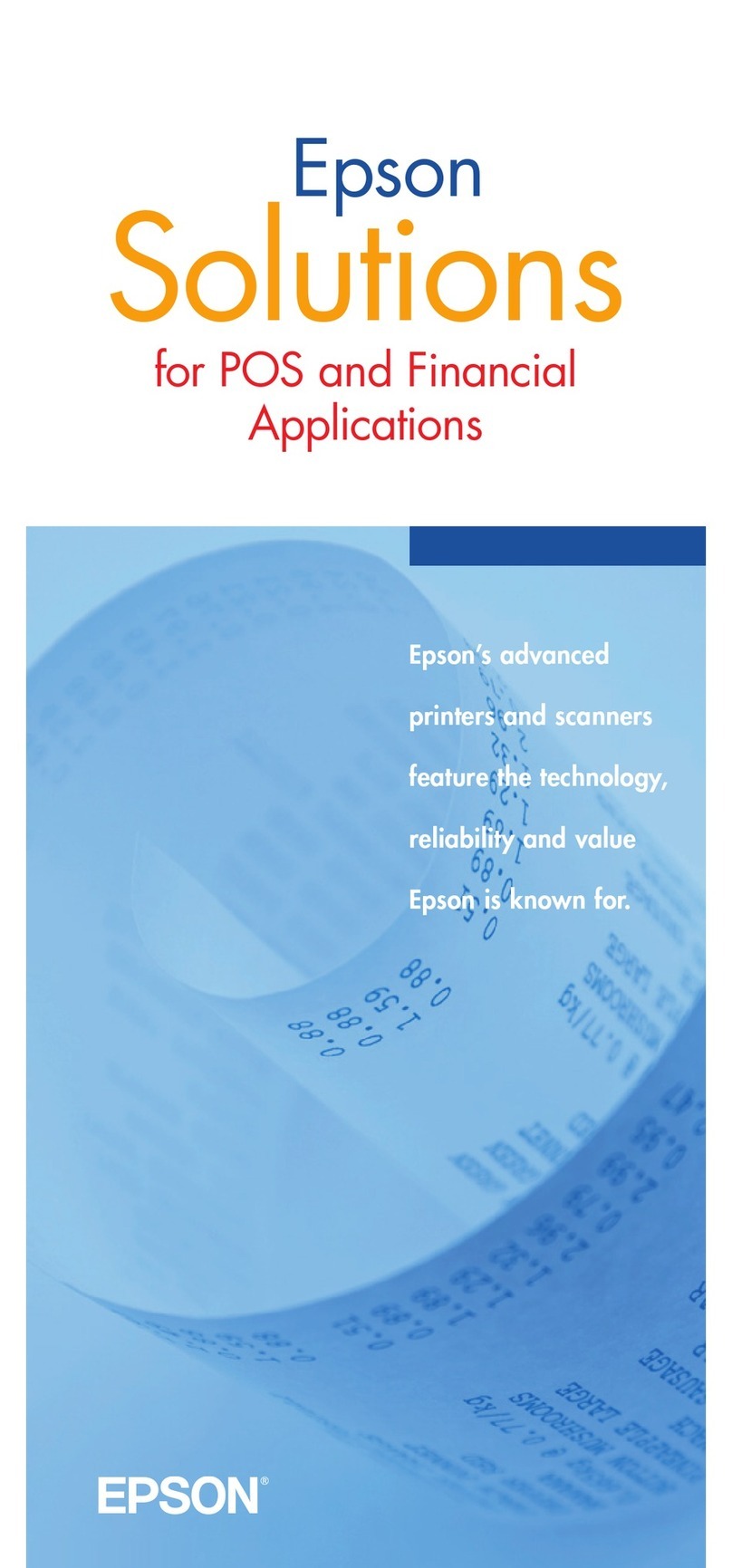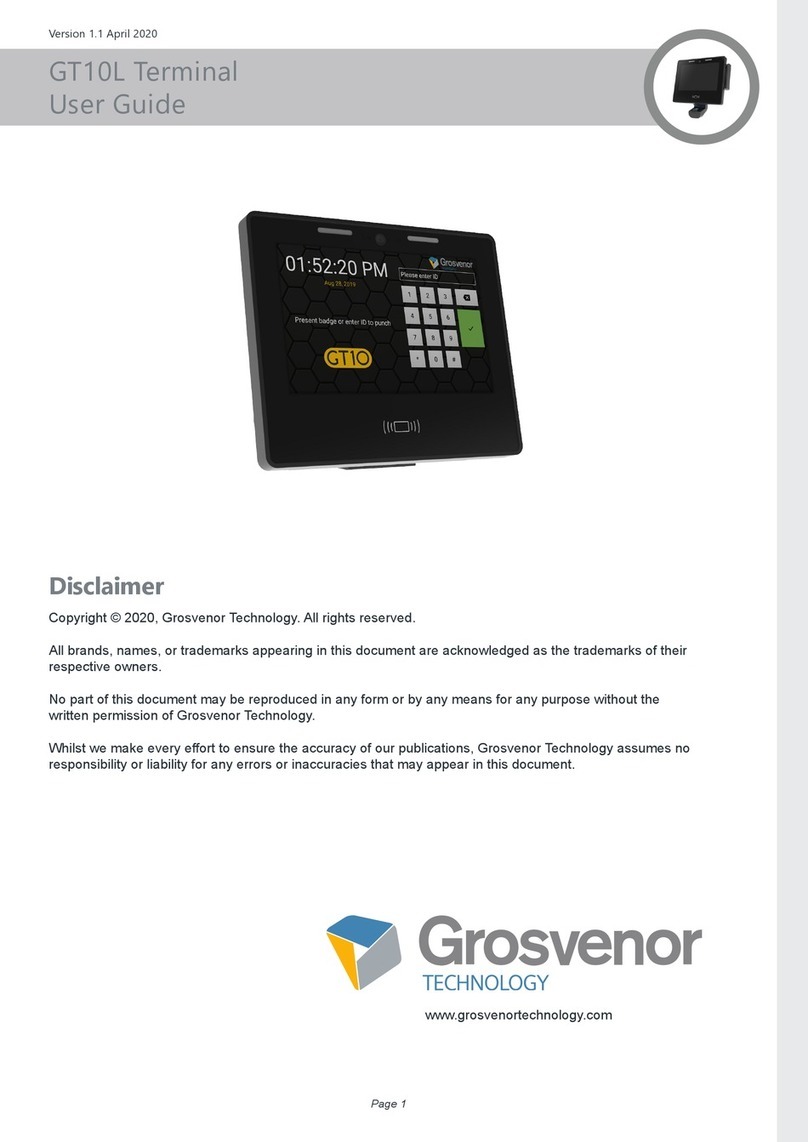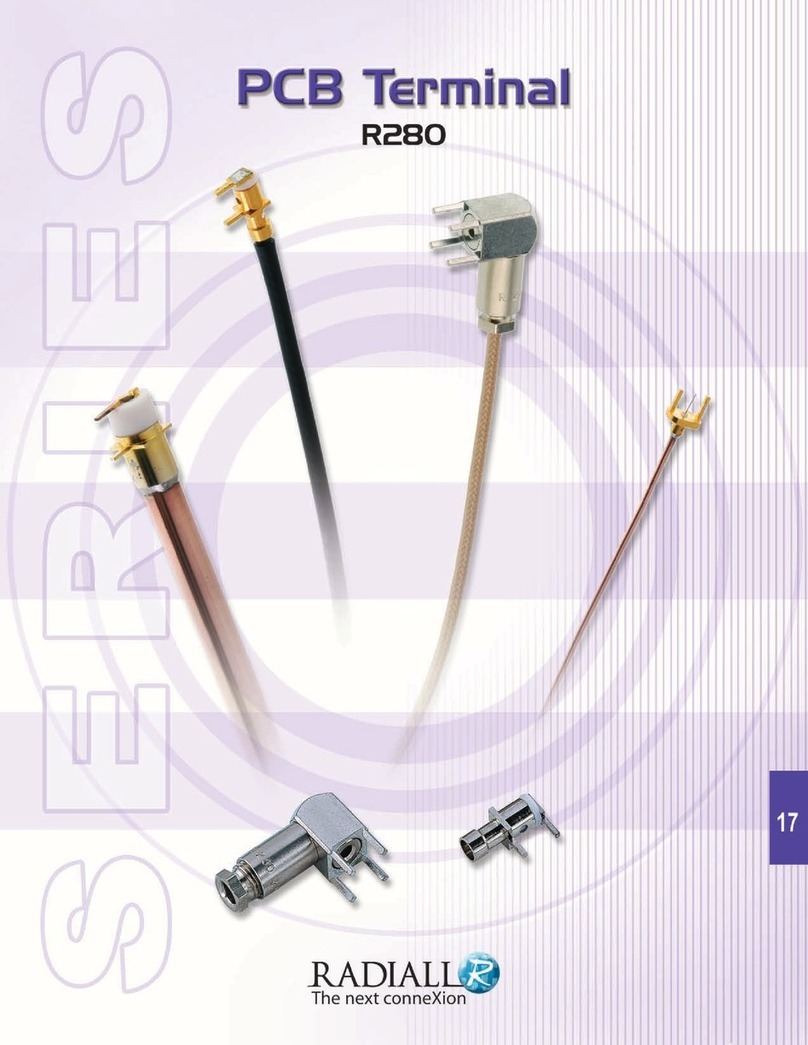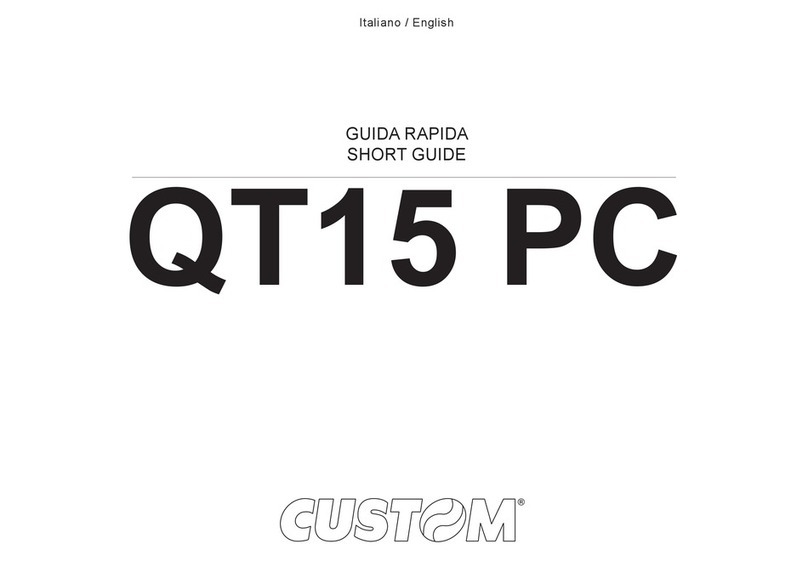ETM Purple User manual

Intelligent Tri-Mode Terminal – ETM Purple
Features:
◩ Intelligent Tri-Mode Terminal, AT mode, ET Mode, JET Mode
◩ SMS, IP or CSD operation and/or configuration options
◩ Small form factor, to fit under meter covers or other enclosures with size constraints
◩ 2G (GSM/GPRS) Connectivity
◩ 3G (HSPA/UMTS) Connectivity
◩ 4G (LTE) Connectivity
◩ Combined or separate RS232 Serial & Power Connectors
◩ High speed USB
◩ RS422 and RS485 functionality
◩ Signal strength LED indicator
◩ 7v to 36v power input
◩ FME M antenna connector
ETM Purple user guide 201605RV01
ETM-Purple User Guide

Contents
Contents............................................................................................................................................ 2
Introduction ....................................................................................................................................... 3
Nomenclature ................................................................................................................................ 3
Overview ....................................................................................................................................... 3
Applications ................................................................................................................................... 3
Tri-Mode Operation ....................................................................................................................... 4
Physical Dimensions......................................................................................................................... 5
Separate Power RJ12 & Serial 10 pin Boxhead Connector.............................................................. 5
Combined Power & Serial RJ45 Connector...................................................................................... 6
USB Communications Port ............................................................................................................... 6
Antenna............................................................................................................................................. 6
SIM Card........................................................................................................................................... 6
SIMPin.......................................................................................................................................................7
Indicator Lights.................................................................................................................................. 7
LED Behaviour - Normal Start Sequence...................................................................................... 7
Green LEDs................................................................................................................................... 8
Orange LEDs................................................................................................................................. 8
Installation......................................................................................................................................... 9
Initial Start-up & Configuration .......................................................................................................... 9
Typical Startup Sequence ............................................................................................................. 9
ET Mode/Configuration ................................................................................................................... 10
Putting the Unit into ESC Mode................................................................................................... 10
ET Command Table .................................................................................................................... 11
AT Mode Operation......................................................................................................................... 13
Common useful AT commands for basic operation include: ....................................................... 13
SMS Specific Commands............................................................................................................ 14
AT Commands for Incoming Circuit Switch Data Calls ............................................................... 14
JET Mode Operation....................................................................................................................... 14

Page 3 of 16 For Support Contact +46 25 28 75
ETM Purple user guide 201605RV01
Introduction
Nomenclature
The ETM Purple variants incorporate the Cinterion BGS2, BGS5, EHS5, EHS6 or ELS-61 engine
and are intended for worldwide use (network and regulatory approvals permitting).
Terminal Nomenclature/History
Description Part
number Module
Installed
ETM Purple 2G, RJ12, Boxhead 71271 BGS2-E
ETM Purple 2G, RJ12, Boxhead, USB 71272 BGS5-E
ETM Purple 2G, RJ12, Boxhead, USB, Last Gasp 71273 BGS5-E
ETM Purple 2G/3G, RJ12, Boxhead, USB 71276 EHS5-E
ETM Purple 2G/3G, RJ12, Boxhead, USB, Last Gasp 71277 EHS5-E
ETM Purple 2G/3G Penta Band, RJ45, USB 71280 EHS6
ETM Purple 2G/3G Penta Band, RJ12, Box head, USB 71284 EHS6
ETM Purple 2G/3G US-Band, RJ12, Boxhead, Last Gasp 71283 EHS5-US
ETM Purple 2G, RJ12, Boxhead, USB, RS485 71327 BGS5-E
ETM Purple 2G/3G, RJ12, Boxhead, USB, RS485 71329 EHS5-E
ETM Purple 2G/4G, RJ12, Boxhead, USB 71353 ELS61-E
ETM Purple 2G/4G, RJ12, Boxhead, USB, Last Gasp 71354 ELS61-E
ETM Purple 3G/4G US-Band, RJ12, Boxhead, USB 71355 ELS61-US
ETM Purple 3G/4G US-Band, RJ12, Boxhead, USB, Last Gasp 71356 ELS61-US
Overview
The ETM Purple range of products, are intelligent industrial terminals designed for M2M (Machine
to Machine) communications. With 2G/3G & 4G connectivity, intelligent Tri-Mode operation and
small form factor they provide the ideal communications solution for electrical metering or other
applications utilising serial communications.
Applications
Typical applications include:
◩ RS232, RS422/485 or USB communications interface for electrical meters and data
concentrators
◩ Serial communications interface for other devices such as PLC’s, Irrigation controls, Security
and/or access systems, data loggers
◩ As a device for sending SMS alarms notifications based on AT commands from a connected
PLC, PC or Server

Page 4 of 16 For Support Contact +46 25 28 75
ETM Purple user guide 201605RV01
Tri-Mode Operation
The unit can be operated in a number of ways to achieve different functional outcomes, depending
on the requirements of the device to which the unit is connected, and/or the interaction with any
back-end/server. The ETM Purple can support CSD or IP connections and SMS configuration or
status queries.
The following is a simplified block schematic to assist in understanding the operational capabilities
of the unit.
Mode/Command
Structure Purpose Interface Method
ET Commands The external processor is used to control
the start sequence of the modem and
make default operational settings. It is also
used to configure "Last Gasp" functionality
(if applicable) and other features.
ET commands sent to serial
port if in ESC mode
SMS of a subset of ET
commands sent to the units
phone number (note SIM needs
to have SMS activated)
AT Mode Depending on the setting made above the
unit can be operated as a basic 2G/3G/4G
modem using AT commands to drive the
unit
AT commands sent to the serial
or USB port
JET Mode Provides intelligent operational functions
such as;
- TCP tunnel
- CSD tunnel
- TCP Server
- Serial to TCP Server
- Status Logging > sending to server for
monitoring (by others)
JET commands sent to the
serial port, or by SMS or by
TCP
Note that there may be a charge associated with the provision of JET code, and that it is possible
for customers to use the modem and to load their own Java™ code for a specific application. ETM
will not provide un-compiled JET code for use by others, it is the customers responsibility to
develop their own code using the resources available for the BGS5, EHS5, EHS6 or ELS61
module.
External Processor
ET Commands
Java Engine
JET Mode
EHS5/6 Wireless Module
AT Commands
ETM Purple Tri-Mode Intelligent terminal
RS232 Serial
ET Mode
AT Mode
JET Mode
USB
AT Mode
(Modem Cannot be
powered by USB)
TM

Page 5 of 16 For Support Contact +46 25 28 75
ETM Purple user guide 201605RV01
Physical Dimensions
Separate Power RJ12 & Serial 10 pin Boxhead Connector
Some models of ETM Purple utilises a 6-pin RJ12 connector for power, pin allocations are shown
below.
Pin Function Looking at Modem Socket
1 Power Supply (+7 to +36VDC)
2 Not Used
3 Not Used
4 Not Used
5 Not Used
6 GND
Some models of ETM Purple utilises a 10-pin box head connector for communication, pin
allocations are shown below.
Pin Function Looking at Modem Socket
1 DCD Out
2 DSR Out
3 RXD Out
4 RTS In
5 TXD In
6 CTS Out
7 DTR In
8 RING Out
9 GND
10 Not Used
70.0
52.0
24.0
110
Approx.
SIM Cover
RJ45 Serial & Power Connector
Mini-USB Connector
123456

Page 6 of 16 For Support Contact +46 25 28 75
ETM Purple user guide 201605RV01
Combined Power & Serial RJ45 Connector
Some models of the ETM Purple utilises a single RJ45 combined power and serial connector, pin
allocations are shown below.
Pin Function Looking at Modem Socket
1 Power Supply (+7 To 36VDC, 400mA @ 12VDC)
2 DCD
3 DTR
4 GND
5 RX
6 TX
7 CTS
8 RTS
USB Communications Port
Mini-USB port for communications directly to the EHS6 module within the modem, drivers for
Windows need to be installed on the PC to allow access to this port.
The modem can be powered from the USB assuming the USB can deliver a voltage in the range of
+7 to 36VDC, if not a separate power supply via the RJ45 connector is required.
Note: The NES DCN3000 data concentrator can be set to 12VDC output USB power.
AT commands and responses are available via the USB port.
Antenna
The ETM Purple has a standard FME M antenna Plug on the end of an approximately 110mm
cable.
FME M Antenna Connector
SIM Card
The SIM card connector is located on the underside of the ETM Purple Terminal. The unit supports
both 3V or 1.8V SIMs. Any SIM card used needs to be correctly provisioned for the services and
network upon which it is intended to be used.
If the terminal is intended to be used for remote access to a device a terminating data number for
Circuit Switch Data (CSD) will need to be provisioned by the network operator, this number will
usually differ from any voice/SMS number. Other key configuration settings are;
◩ Telstra NextG® SIMs when used for CSD require 2620 bearer capability
Caution
Take care to ensure that only
the correct connectors are
used or mechanical damage
to the pins may result.
Caution
Always disconnect power supply before
inserting or removing SIM Card.
Care should be taken in inserting and
removing the SIM card so as not to
dama
g
e the SIM holder or cover.
12345678

Page 7 of 16 For Support Contact +46 25 28 75
ETM Purple user guide 201605RV01
SIM Pin
If the SIM used has a PIN either;
The unit can be configured to enter the SIM pin, refer applicable section of this manual
OR
The SIM PIN should be deactivated, insert the SIM in a mobile phone and deactivate then
transfer the SIM into the ETM Purple unit.
Indicator Lights
Looking at underside (SIM access side) of unit.
LED Behaviour - Normal Start Sequence
LED 1
LED 2
LED 3
LED 1
LED 2
LED 3
GreenLED1:ON
GreenLED2:ON
GreenLED3:ON
Green
LEDs
remain
ON
OrangeLED1:ON
(IndicatingthatModulehasbeenfound)
OrangeLED2:ON
(IndicatingthatModulehasbeenpowered‐upOK)
OrangeLED3:ON
(IndicatingthatSIMcardhasbeenfound)
AllLEDs
turnOFF
OrangeLED1:Flashing4times
OrangeLED2:Flashing4times
OrangeLED3:Flashing4times
AllLEDsturn
OFF
ThenSeeLEDBehaviourBelow

Page 8 of 16 For Support Contact +46 25 28 75
ETM Purple user guide 201605RV01
Green LEDs
Green LED 1 Function
Slow Flash 500ms On / 500ms Off Searching for mobile network
Double Flash 3s Off / 100ms ON / 100ms
OFF / 100 ms ON
Active 2G network connection
Triple Flash 3s OFF / 100ms ON / 100ms
OFF / 100 ms ON / 100ms OFF / 100ms
ON
Active 3G network connection
Four time Flash 3s OFF / 100ms ON /
100ms OFF / 100 ms ON / 100ms OFF /
100ms ON / 100ms OFF / 100 ms ON
Active 4G network connection
Green LED 2 Function
ON Internet Service Provider connection (Active PDP
context and IP address)
OFF No Internet Service Provider connection
Green LED 3 Function
Rapid Flash Sending Data
ON Receiving data from host (turn off after 2 seconds)
OFF No data transmission occurring
Note: All LED will flash at boot up
Orange LEDs
Orange LED 1 Function
Flashing RSSI < -105 dBm or no SIM detected
ON RSSI ≥-105 dBm (Poor signal)
OFF Not registered to mobile network ≥
Orange LED 2 Function
Flashing No SIM detected
ON RSSI ≥-89 dBm (Fair signal)
OFF RSSI < -89 dBm or Not registered to mobile network
Orange LED 3 Function
Flashing No SIM detected
ON RSSI ≥-73dBm (Good signal)
OFF RSSI < -73dBm or Not registered to mobile network
-110 dBm
(no signal)
<-100 dBm
(poor signal)
-100 to -86 dBm
(fair signal)
-85 to -70 dBm
(good signal)
> -70 dBm
(excellent signal)
Signal strength levels.

Page 9 of 16 For Support Contact +46 25 28 75
ETM Purple user guide 201605RV01
Installation
1. Connect a suitable serial interface to the modems RJ45 port or 10 pin box header depending
on model, see previous section for pinout details.
2. Fit a suitable antenna to the unit’s FME antenna lead.
3. Install a SIM card enabled for the services you intend to use. If the terminal is intended to be
used for Circuit Switch Data (CSD) a SIM with a terminating data number will need to be
provisioned by the network operator, this number will usually differ from any voice/SMS
number. Note that for Telstra you will need to request;
2620 bearer capability (Telstra NextG™ Sims)
4. Connect the power supply. (The unit accepts a broad range of voltages from +7 to +36VDC)
5. Refer to related sections of this manual for information on configuring the unit for the intended
mode of operation.
Initial Start-up & Configuration
The unit may be delivered in the following states depending on customer request, note that
additional costs may apply for certain functionality.
As delivered
State Description Start-Up
Standard – no
JET Code
Basic modem that may be
controlled by AT
commands from devices
such as a PC, electrical
meter or PLC
When the units power is connected and the
start-up sequence completed (approximately 20-
30 seconds) the serial and USB ports will
become available at the set baud rate for AT
commands
With JET Code When JET code is
installed in the unit custom
functionality become
available
When power is connected and the start-up
sequence completed (approximately 20-30
seconds) the serial and USB ports will become
available at the set baud rate for AT commands.
Note that dependant on the JET code and actual
state the serial and/or USB ports may not be
accessible as they may be busy.
Depending on the configuration settings
associated with the JET code the JET code may
auto run or be manually started
Typical Startup Sequence
AT commands may now be sent to the unit.

Page 10 of 16 For Support Contact +46 25 28 75
ETM Purple user guide 201605RV01
ET Mode/Configuration
ET Mode runs in the background irrespective of whether the unit is being used as a basic AT
modem controlled via AT commands from a connected device, or the JET functionality is being
used. ET mode enables configuration of the unit to run in a specific way, controls the Last Gasp
functionality (if applicable) and allows for some SMS based diagnostic queries.
ET commands can be sent to the unit via the serial port (RJ45 or box head) when the unit is in
ESC mode, a subset of the commands may also be sent by SMS to reconfigure the unit or query
the unit's status.
Putting the Unit into ESC Mode
To enter ESC mode and configure the ET functions the unit must be started while holding the ESC
key down in an active terminal window. The example below uses ETM's Term42 program and valid
terminal program will suffice.
1. Open and Setup a suitable Terminal Program
2. Power up Unit while holding down ESC key
You are now in ESC mode and ET configuration commands and queries can be sent to the unit.
Prior to starting the unit
Open a terminal program and
ensure the correct serial port is
open, the baud rate is 115200 and
the cursor is flashing in the terminal
window
Make sure you hold the ESC key on
until the unit confirms "Escape
Pressed!"

Page 11 of 16 For Support Contact +46 25 28 75
ETM Purple user guide 201605RV01
ET Command Table
ET
Command Description Command
Method
ESC (Serial in
ESC Mode), SMS
Response
ETI Query Modem Information ESC, SMS Firmware version: ETM Purple SW:2.2.5.15, SVN
version: TBD:TBD, Build time: Jan 22 2015 11:08:51
Binary image size: 43340 bytes
STM32 SOC ID: 0x4306674033395342ffff0034
FLASH size: 256kb
SUPPL VOLT: 12199mV
MOD VOLT: 3898mV
CAP VOLT: 3530mV
Network Reg status:
Network Reg status:
Signal Quality:
Operator:
LAC:
CELL:
IMEI:
SCID:
Modem Info:
ETNET
Query Network
Information
ESC, SMS CReg:0
SigQ:0
Operator:
LAC:
CELL:
ACT:
CHANN:0
ETMCU Query MCU Information ESC, SMS Bootloader version:x.x.x.x,Build time: Oct 29 2014
17:40:25
Firmware version:ETM Purple SW:x.x.x.x, SVN
version: TBD:TBD, Build time:
Binary image size:74708 bytes
STM32 SOC ID:0x432178213936504105ddff33
FLASH size:256kb
ET&V Query Active Profile ESC, SMS PROFILE:
LGNR:+46709032555026
LGPFT:120(s)
LGBT:3600(s)
LGPRT:120(s)
RT:86400(s)
SWS:2.2.5.15
HWS:
PCBS:
OK
ET&T Query Timers Profile ESC, SMS TIMERS:
RTC:7262(s)
PFTS:0(s)
RT/TR:86400/79139(s)
OK
ETRVL Query CAP Voltage level ESC, SMS CAP VOLT: 3838mv
ETGIS Query Short format
Information
ESC, SMS #2,CuID,UID,ETGIS,0,,,2.2.5.15,,0,OPC,2G,,,3580,,0,
0,0#
ETSC1 Set communication to
Module mode
Starts the module and
switches to AT mode
ESC Powering up modem...
ETRT? Query Reset Timer ESC, SMS Periodic reset period set to: 0s
OK
ETSMSML=n Set SMS Max Limit,
ETSMSML=n; N=number
of SMS max limit before
delete
ESC, SMS Periodic Hash send delay: xmin
Time remaining: xxsek
ETHSD? Query Hash Send Delay
Timer
ETHSD=n Set Hash Send Delay
Timer, ETHSD=n; n=Delay
Time in Minutes
ESC, SMS

Page 12 of 16 For Support Contact +46 25 28 75
ETM Purple user guide 201605RV01
ET
Command Description Command
Method
ESC (Serial in
ESC Mode), SMS
Response
ETHSP? Query Hash Send Periodic
Timer
ESC, SMS Periodic Hash send timer: 0min
Time remaining: 0s
ETHSP=n Set Hash Send Periodic
Timer, ETHSP=n; n=Time
in Minutes
ESC, SMS
ETRT=n Set Reset Timer, ETRT=n;
n=Time in seconds
ESC, SMS Periodic reset period set to: 0s
OK
ETLGNR? Query Last Gasp report
SMS Phonenumber
ESC, SMS Last Gasp report number: +46709032555026
OK
ETLGNR=XXXX
XXX XXX
Set Last Gasp report SMS
Phonenumber
ESC, SMS Last Gasp report number set to: +46709032555026
OK
ETIPADD? Query IP Address and
Port
ESC, SMS VAR:Standard
POWIN:13662mV
MODV:3788mV
CAPV:4982mV
IMEI:
SCID:
MTemp:0degC
BSW#:2.2.3.1
SW#:2.2.7.3
HWS:71277*B04031524
PCBS:
SWC:461
PUC:51
PFC:0
Module Info:
ETIPADD=n Set IP Address and Port ESC, SMS
ETAPN? Query Network APN ESC, SMS Apn.apn.se
ETAPN=n Set Network APN ESC, SMS
ETLGPRT? Query Last Gasp Power
return time
ESC, SMS Last Gasp power return time: 120s
OK
ETLGPRT=n Set Last Gasp Power
return time, ETLGPRT=n;
n=Time in seconds
ESC, SMS Last Gasp power return time set to: 120s
OK
ETLGPFT? Query Last Gasp power
failure time
ESC, SMS Last Gasp power failure time: 120s
OK
ETLGPFT=n Set Last Gasp power
failure time, ETLGPFT=n;
n=Time in seconds
ESC, SMS Last Gasp power failure time set to: 120s
OK
ETLGBT? Query Last Gasp block
time
ESC, SMS Last Gasp block time: 3600s
OK
ETLGBT=n Set Last Gasp block time,
ETLGBT=n; n=Time in
seconds
ESC, SMS Last Gasp block time set to: 3600s
OK
ETHWS? Query Hardware serial
number
ESC, SMS Hardware serial: A02001447000036
OK
ETSWS? Query Software version ESC, SMS Software version: ETM Purple SW:2.2.5.15, SVN
version: TBD:TBD, Build time: Jan 22 2015 11:08:51
OK
ETBSWS? Query Bootloader
Software version
ESC, SMS
ETCC Clear SW-,PU-,PF-
Counters
ESC, SMS
ETSEND="ATcmd
"
Send AT command to
module
ESC, SMS Response to AT command sent is forward to serial
port and/or SMS
ETSJAM=n Send JAVA App cmds to
the Module, ETSJAM=n;
n=cmd(0=install,1=start,2=
stop,3=remove,4=list
inst,5=list run)
ESC, SMS
ET&SR Do Software Reset on the
MCU
No response, unit will
restart
ESC, SMS

Page 13 of 16 For Support Contact +46 25 28 75
ETM Purple user guide 201605RV01
AT Mode Operation
In AT mode the Terminal can be controlled and by means of AT commands applicable to the
Cinterion EHS6 module, AT commands can be sent to either the serial or USB port.
Common useful AT commands for basic operation include:
AT
Command Description/Details Response Notes
ATI Returns Module Name and Firmware
Version
Cinterion
EHS6
REVISION 03.001
OK
AT+CPIN=XXXX Allows you to input the SIM card PIN
number, if required where XXXX is the PIN
number
AT+CPIN? Check the PIN status +CPIN: READY
OK
AT+CSQ returns signal strength e.g. CSQ 11,99
where 11 is the signal and 99 is the service
quality
+CSQ: 11,99
OK
AT+CREG? Verifies network registration status, 0 – not
registered, 1 – registered, 2 – not registered
searching, 3 – registration denied, 5 –
registered roaming
+CREG: 0,1
OK
AT+COPS? Indicates connected operator if applicable +COPS: 0,0,"vodafone
AU",2
OK
AT&V will return the current settings for the
terminal
ACTIVE PROFILE:
E1 Q0 V1 X4 &C1 &D2 &S0
\Q3
S0:000 S3:013 S4:010
S5:008 S6:000 S7:060
S8:000 S10:002
+CBST: 7,0,1
+CRLP: 61,61,78,6
+CR: 0
+CRC: 0
+CMGF: 1
+CSDH: 0
+CNMI: 1,0,0,0,0
+CMEE: 0
+ICF: 3
+DTMF: 0
+CSMS: 0,1,1,1
+CREG: 0,1
+CLIP: 0,2
+COPS: 0,0,"vodafone
AU",2
+CGSMS: 1
OK
AT&W Stores the current configuration of the unit. OK
AT&F sets all current parameters to the
manufacturers default profile
OK Caution this may adversely
affect the operation of the
modem - contact ETM
AT^SCFG=“Radio/
Band”,”X”
Sets available radio bands, we recommend
using 511, all bands
(where X=radio band setting)
^SCFG: "Radio/Band","511"
OK

Page 14 of 16 For Support Contact +46 25 28 75
ETM Purple user guide 201605RV01
SMS Specific Commands
AT
Command Description/Details Response Notes
AT+CMGF=1 Changes the unit from PDU (Default Setting)
to text mode
OK
AT+CSCA? Checks the SMS Central number Normally,
this should be read automatically from the
SIM Card at start-up
+CSCA:
"+61415011501",145
AT+CMGS=“YYY
YYYYYYY”
To send a SMS in Text Mode to a mobile
number , where YYYYYYYYYY is the mobile
phone number
Next, wait for prompt >, then enter the text
message followed by the CTRL and Z key
together to send the message.
at+cmgs="0414532963"
> test
+CMGS: 112
OK
AT Commands for Incoming Circuit Switch Data Calls
AT
Command Description/Details Response Notes
ATS0=2 Will set the unit to answer an incoming call
after 2 rings. Please note that for this to work
the SIM Card must be provisioned with a
Terminating Data Number by your network
operator.
OK
AT+CRC=1 Sets call type indication, voice or incoming
data call. Only terminating data calls
displayed as REL ASYNC will be answered.
OK Note, this terminal does not
have voice capabilities
JET Mode Operation
Java ETM Terminal (JET) mode operation is controlled by Java™ code embedded within the
BGS5, EHS5 or EHS6 module designed to provide additional useful features such as TCP Tunnel
mode Serial to TCP Tunnel etc.
The JET mode, if installed, will typically run automatically but can be started and stopped by
sending specific commands to the terminal.
The specific operation of the JET mode can be tailored to meet customer requirements via the
setting of various configuration options, these configuration options can be set, in most cases, via
the serial port, by SMS or by TCP.
Some basic useful commands applicable to JET operations are shown below, for more information
on JET code operation and configuration refer the JET code documentation.
Comman
d Send
Method Description/Details Response Notes
ETSJAM=4 SMS Requests details of JAD file
currently installed
OK If unit has JET functionality installed the
file name will be similar to
"a:/SocketTunnel_QS.jad","SocketTunne
l_QS MIDIletSuite","ETM Matteknik
AB","X.X.XX",X,XXXXX,XXXXXX
Where X reflect the version of JET
firmware
JETI Serial, SMS,
TCP
Returns relevant information about
current operational aspects of the
modem ( some fields may be blank
in (C) mode )

Page 15 of 16 For Support Contact +46 25 28 75
ETM Purple user guide 201605RV01
This page intentionally left blank

ETM Matteknik AB
Ekbacksvägen 32
SE-168 69 Bromma
Sweden
Tel: +46 (0)8 25 28 75
Fax: +46 (0)8 80 11 10
Email: [email protected]
Web: www.etm.se
ETM Pacific Pty Ltd
Suite, 273 Alfred Street
North Sydney NSW 2060
Australia
Tel: +61 (0)2 9956 7377
Fax: +61 (0)2 9956 5791
Email: info@etmpacific.com.au
Web: www.etmpacific.com.au
© ETM Pacific Pty Ltd · Subject to change without notice.
Other manuals for Purple
1
This manual suits for next models
14
Table of contents
Other ETM Touch Terminal manuals