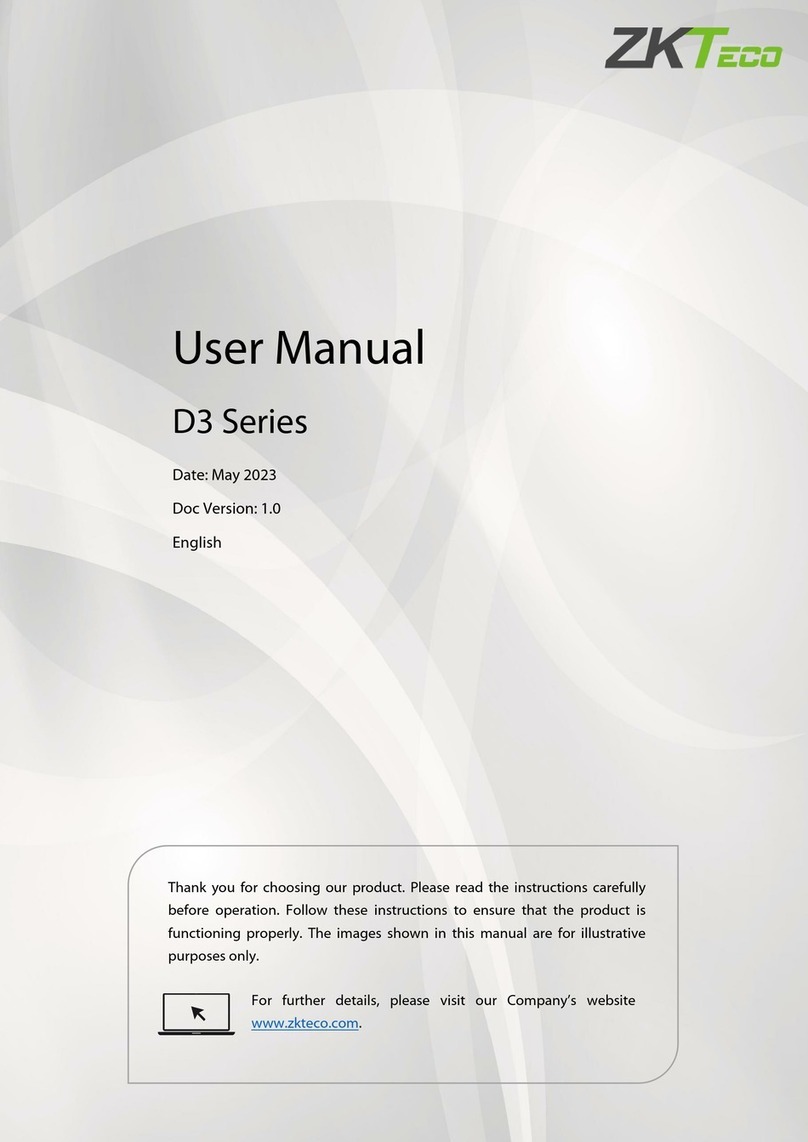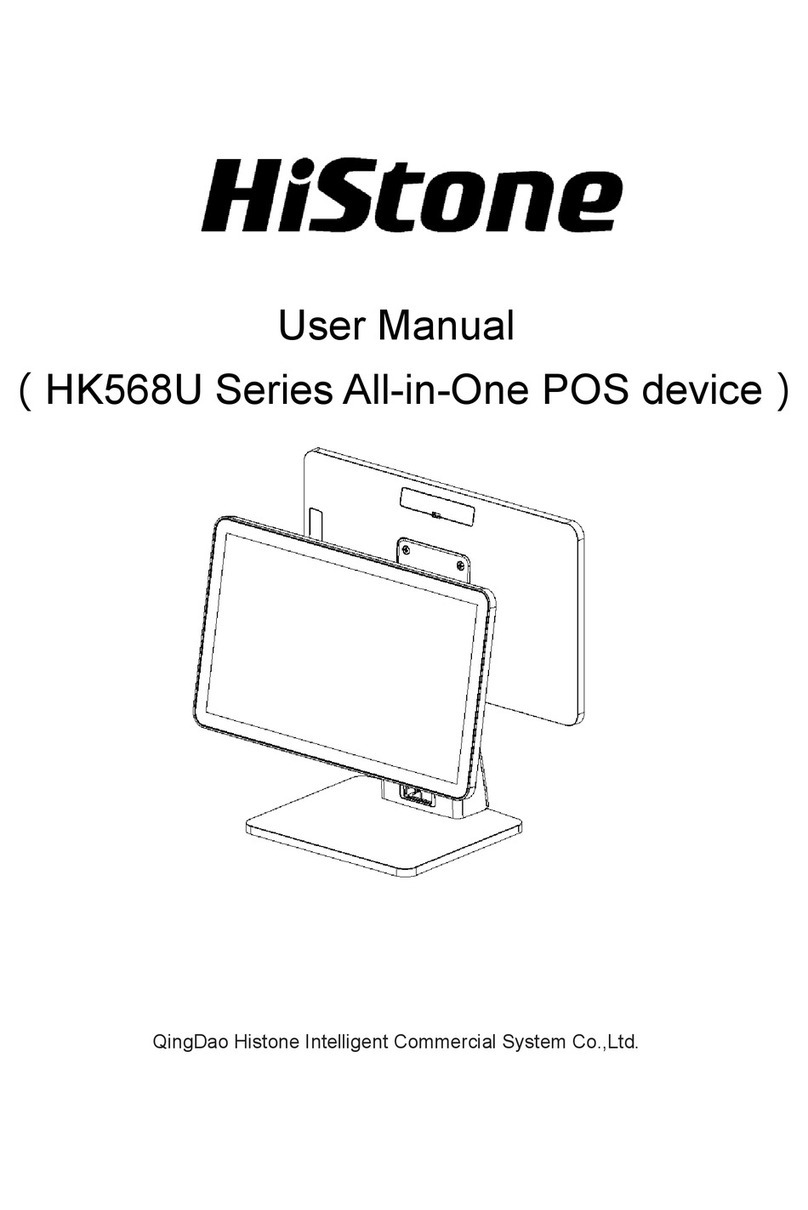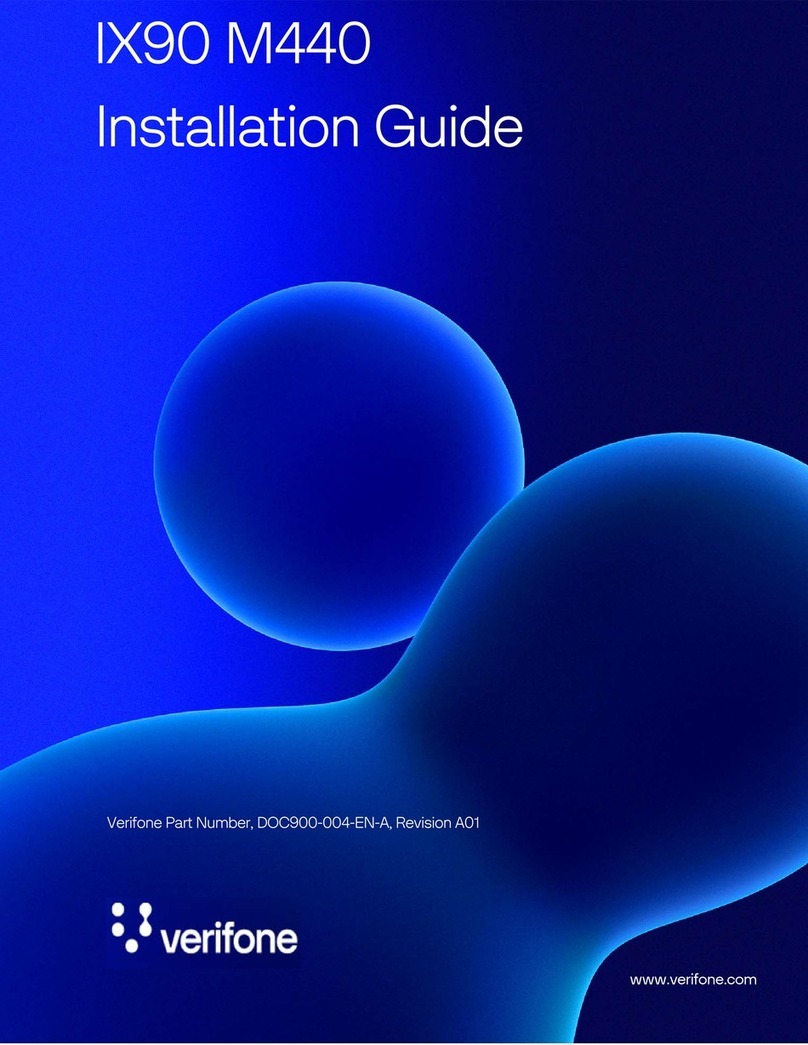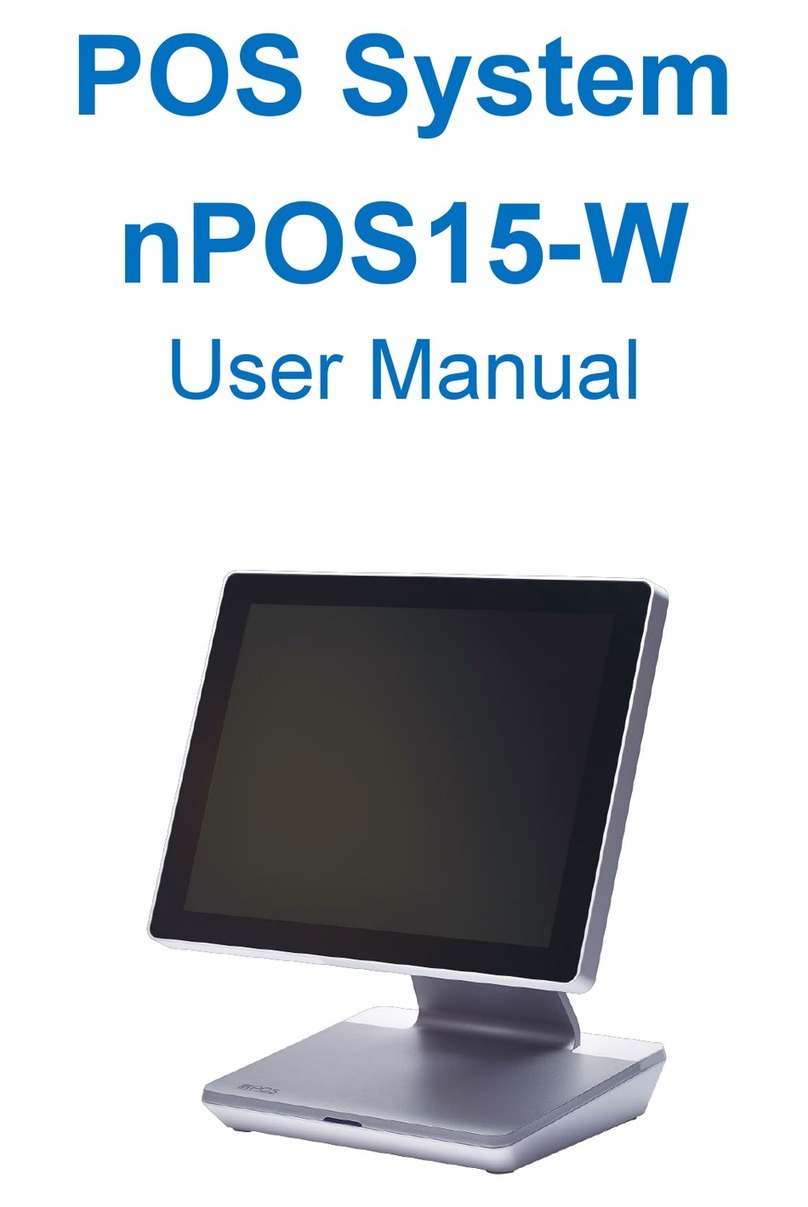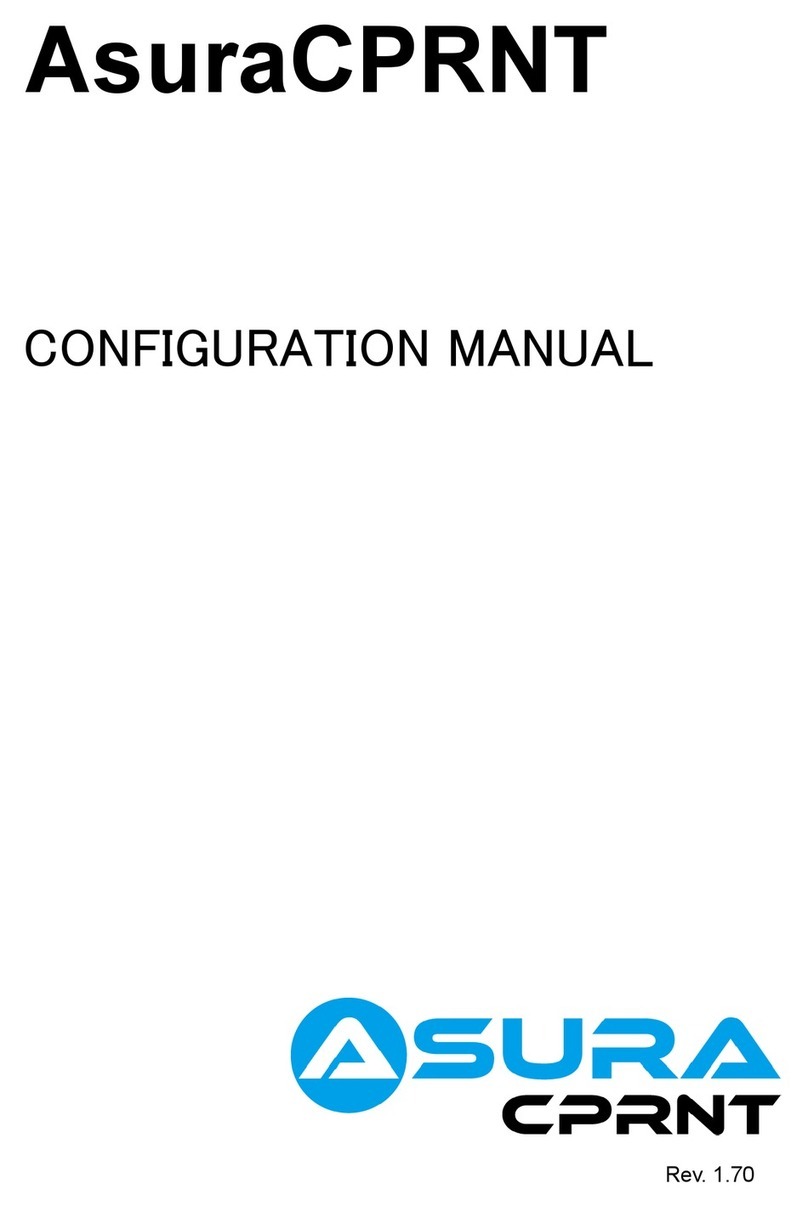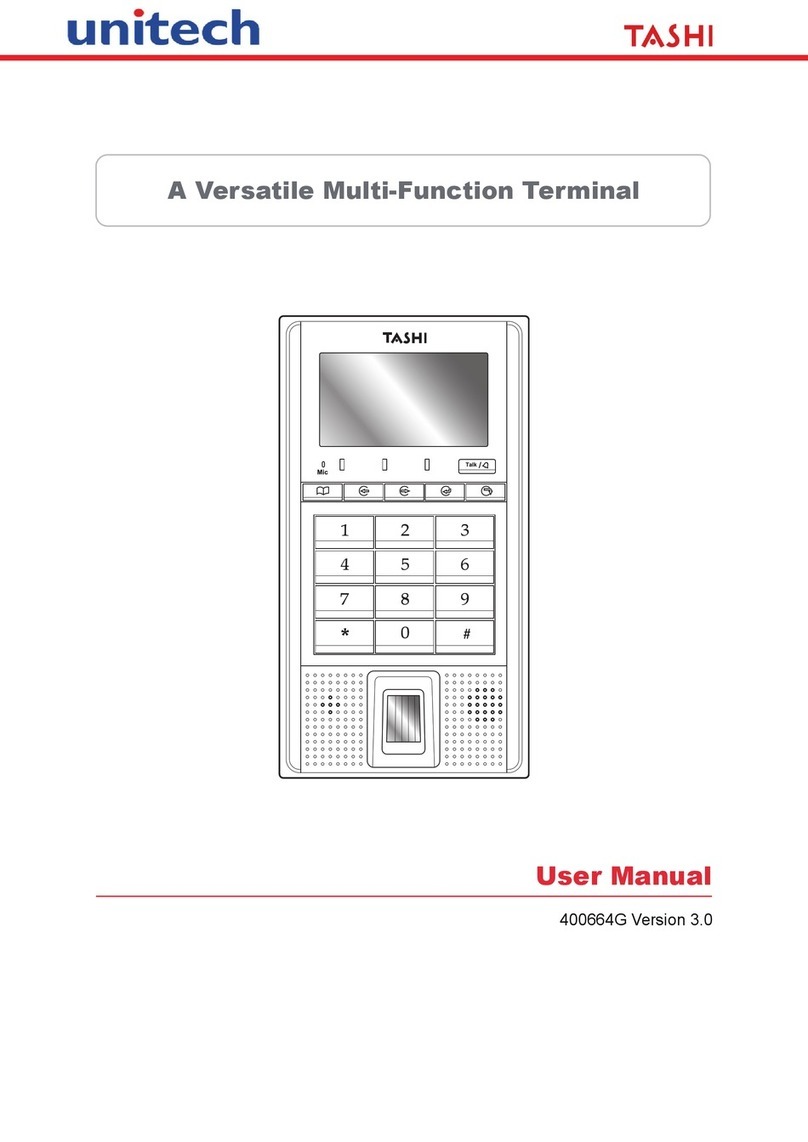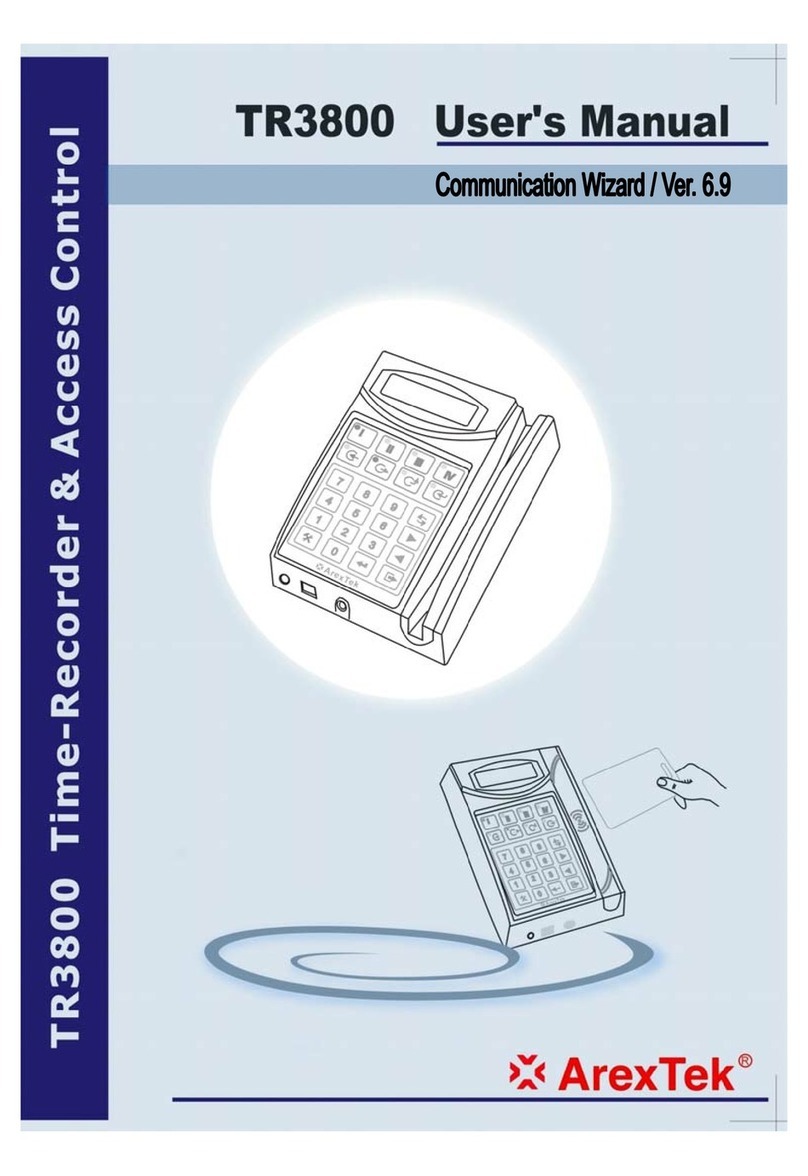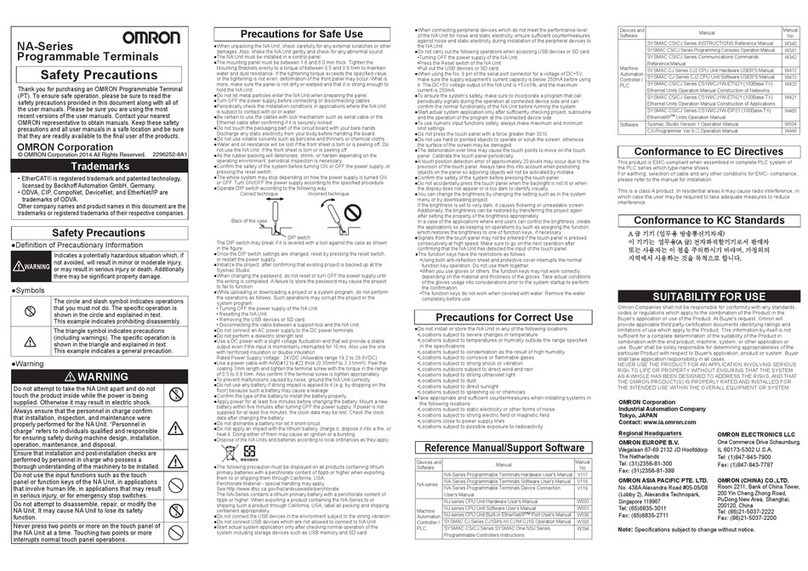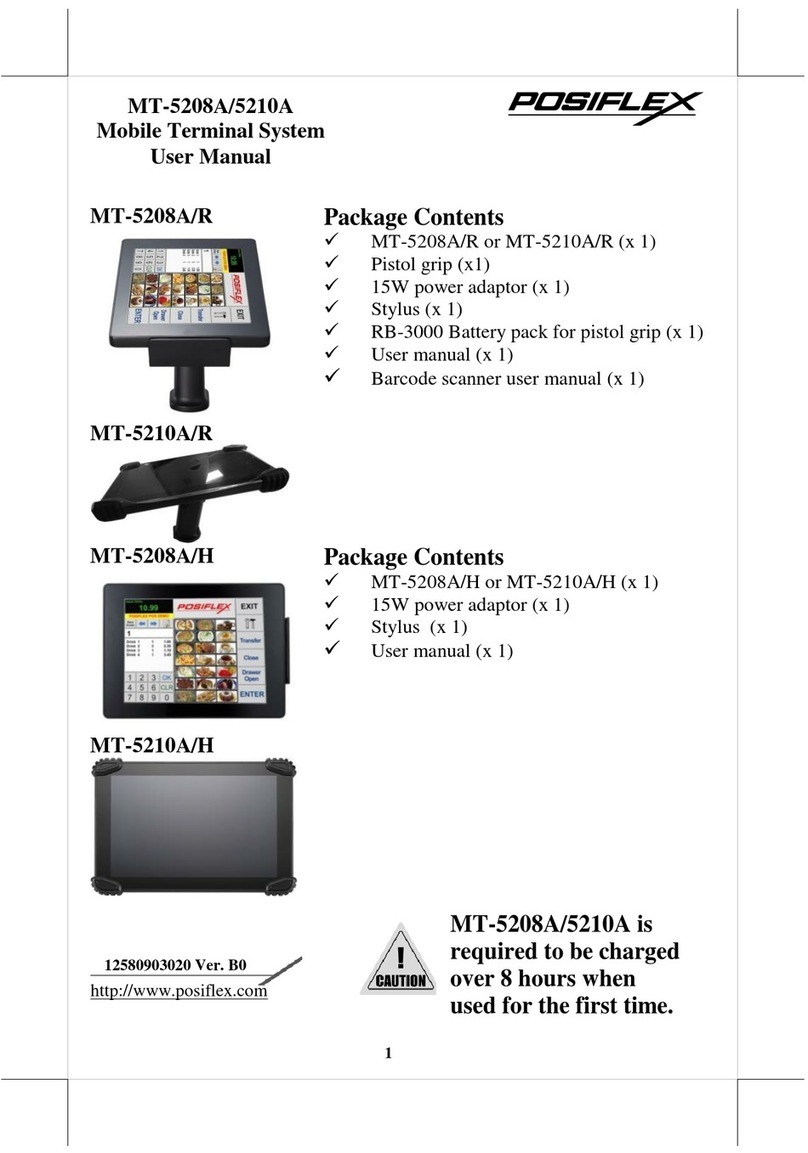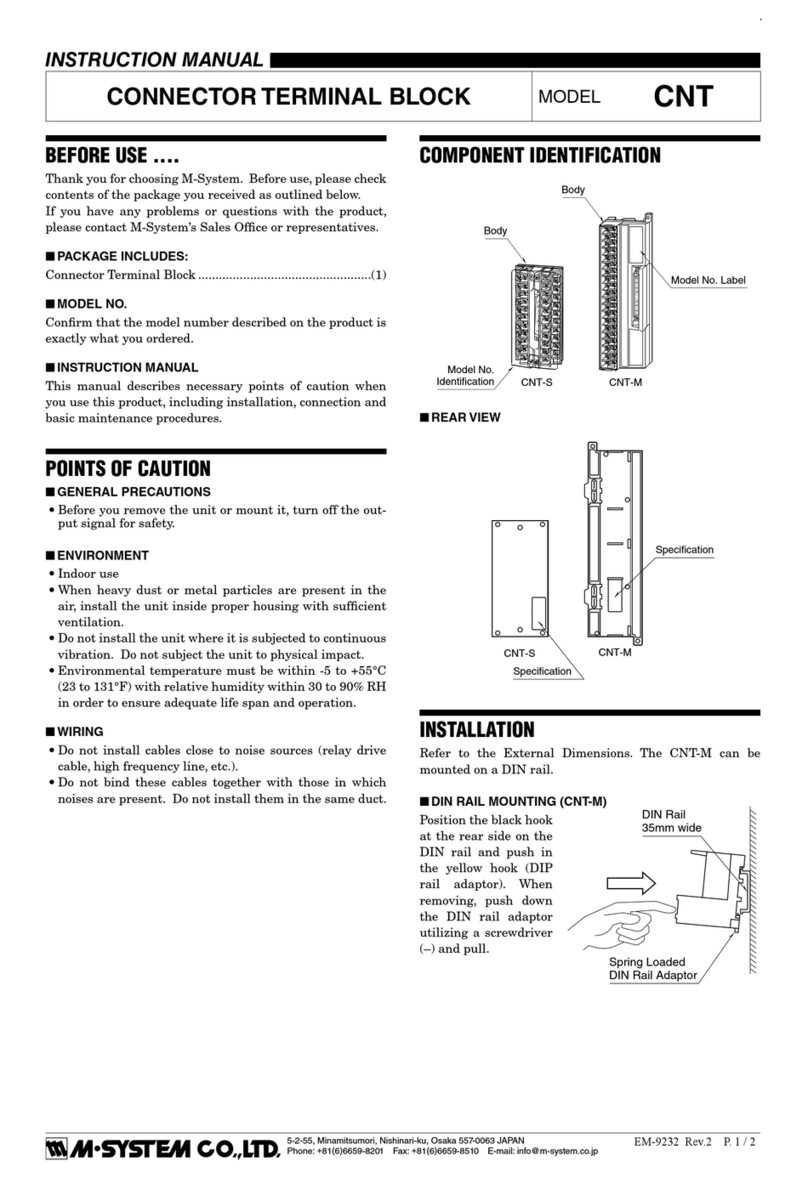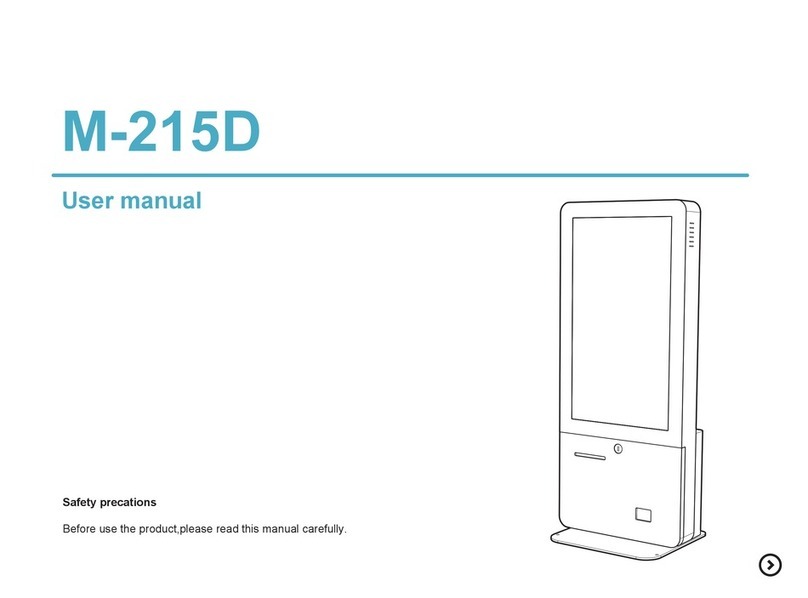ZKTeco FaceKiosk-H10A User manual

FaceKiosk-H10A User Manual
Page | 1 Copyright©2023 ZKTECO CO., LTD. All rights reserved.
Thank you for choosing our product. Please read the instructions carefully
before operation. Follow these instructions to ensure that the product is
functioning properly. The images shown in this manual are for illustrative
purposes only.
For further details, please visit our Company’s website
www.zkteco.com.
User Manual
FaceKiosk-H10A
Date: January 2023
Doc Version: 1.0
English

FaceKiosk-H10A User Manual
Page | 2 Copyright©2023 ZKTECO CO., LTD. All rights reserved.
Copyright © 2023 ZKTECO CO., LTD. All rights reserved.
Without the prior written consent of ZKTeco, no portion of this manual can be copied or forwarded in any
way or form. All parts of this manual belong to ZKTeco and its subsidiaries (hereinafter the "Company" or
"ZKTeco").
Trademark
is a registered trademark of ZKTeco. Other trademarks involved in this manual are owned by
their respective owners.
Disclaimer
This manual contains information on the operation and maintenance of the ZKTeco equipment. The
copyright in all the documents, drawings, etc. in relation to the ZKTeco supplied equipment vests in and is
the property of ZKTeco. The contents hereof should not be used or shared by the receiver with any third
party without express written permission of ZKTeco.
The contents of this manual must be read as a whole before starting the operation and maintenance of the
supplied equipment. If any of the content(s) of the manual seems unclear or incomplete, please contact
ZKTeco before starting the operation and maintenance of the said equipment.
It is an essential pre-requisite for the satisfactory operation and maintenance that the operating and
maintenance personnel are fully familiar with the design and that the said personnel have received
thorough training in operating and maintaining the machine/unit/equipment. It is further essential for the
safe operation of the machine/unit/equipment that personnel has read, understood and followed the safety
instructions contained in the manual.
In case of any conflict between terms and conditions of this manual and the contract specifications,
drawings, instruction sheets or any other contract-related documents, the contract conditions/documents
shall prevail. The contract specific conditions/documents shall apply in priority.
ZKTeco offers no warranty, guarantee or representation regarding the completeness of any information
contained in this manual or any of the amendments made thereto. ZKTeco does not extend the warranty of
any kind, including, without limitation, any warranty of design, merchantability or fitness for a particular
purpose.
ZKTeco does not assume responsibility for any errors or omissions in the information or documents which
are referenced by or linked to this manual. The entire risk as to the results and performance obtained from
using the information is assumed by the user.
ZKTeco in no event shall be liable to the user or any third party for any incidental, consequential, indirect,
special, or exemplary damages, including, without limitation, loss of business, loss of profits, business
interruption, loss of business information or any pecuniary loss, arising out of, in connection with, or relating
to the use of the information contained in or referenced by this manual, even if ZKTeco has been advised of
the possibility of such damages.
This manual and the information contained therein may include technical, other inaccuracies or
typographical errors. ZKTeco periodically changes the information herein which will be incorporated into

FaceKiosk-H10A User Manual
Page | 3 Copyright©2023 ZKTECO CO., LTD. All rights reserved.
new additions/amendments to the manual. ZKTeco reserves the right to add, delete, amend or modify the
information contained in the manual from time to time in the form of circulars, letters, notes, etc. for better
operation and safety of the machine/unit/equipment. The said additions or amendments are meant for
improvement /better operations of the machine/unit/equipment and such amendments shall not give any
right to claim any compensation or damages under any circumstances.
ZKTeco shall in no way be responsible (i) in case the machine/unit/equipment malfunctions due to any non-
compliance of the instructions contained in this manual (ii) in case of operation of the
machine/unit/equipment beyond the rate limits (iii) in case of operation of the machine and equipment in
conditions different from the prescribed conditions of the manual.
The product will be updated from time to time without prior notice. The latest operation procedures and
relevant documents are available on http://www.zkteco.com.
If there is any issue related to the product, please contact us.
ZKTeco Headquarters
Address ZKTeco Industrial Park, No. 32, Industrial Road,
Tangxia Town, Dongguan, China.
Phone +86 769 - 82109991
Fax +86 755 - 89602394
For business related queries, please write to us at: sales@zkteco.com.
To know more about our global branches, visit www.zkteco.com.

FaceKiosk-H10A User Manual
Page | 4 Copyright©2023 ZKTECO CO., LTD. All rights reserved.
About the Company
ZKTeco is one of the world’s largest manufacturers of RFID and Biometric (Fingerprint, Facial, Finger-vein)
readers. Product offerings include Access Control readers and panels, Near & Far-range Facial Recognition
Cameras, Elevator/Floor access controllers, Turnstiles, License Plate Recognition (LPR) gate controllers and
Consumer products including battery-operated fingerprint and face-reader door locks. Our security
solutions are multi-lingual and localized in over 18 different languages. At the ZKTeco state-of-the-art
700,000 square foot ISO9001-certified manufacturing facility, we control manufacturing, product design,
component assembly, and logistics/shipping, all under one roof.
The founders of ZKTeco have been determined for independent research and development of biometric
verification procedures and the productization of biometric verification SDK, which was initially widely
applied in PC security and identity authentication fields. With the continuous enhancement of the
development and plenty of market applications, the team has gradually constructed an identity
authentication ecosystem and smart security ecosystem, which are based on biometric verification
techniques. With years of experience in the industrialization of biometric verifications, ZKTeco was officially
established in 2007 and now has been one of the globally leading enterprises in the biometric verification
industry owning various patents and being selected as the National High-tech Enterprise for 6 consecutive
years. Its products are protected by intellectual property rights.
About the Manual
This manual introduces the operations of FaceKiosk-H10A.
All figures displayed are for illustration purposes only. Figures in this manual may not be exactly consistent
with the actual products.

FaceKiosk-H10A User Manual
Page | 5 Copyright©2023 ZKTECO CO., LTD. All rights reserved.
Document Conventions
Conventions used in this manual are listed below:
GUI Conventions
For Software
Convention Description
Bold font Used to identify software interface names e.g., OK, Confirm, Cancel.
>Multi-level menus are separated by these brackets. For example, File > Create > Folder.
For Device
Convention Description
< > Button or key names for devices. For example, press <OK>.
[ ] Window names, menu items, data table, and field names are inside square brackets. For
example, pop up the [New User] window.
/Multi-
level menus are separated by forwarding slashes. For example,
[File/Create/Folder].
Symbols
Convention Description
This represents a note that needs to pay more attention to.
The general information which helps in performing the operations faster.
The information which is significant.
Care taken to avoid danger or mistakes.
The statement or event that warns of something or that serves as a cautionary
example.

FaceKiosk-H10A User Manual
Page | 6 Copyright©2023 ZKTECO CO., LTD. All rights reserved.
TABLE OF CONTENTS
1OVERVIEW............................................................................................................................................ 8
2HOME SCREEN ..................................................................................................................................... 8
2.1 TECHNOLOGY STYLE ........................................................................................................................................ 8
2.2 BUSINESS STYLE............................................................................................................................................... 9
3LED STATUS LIGHT ............................................................................................................................ 12
4MAIN MENU ....................................................................................................................................... 12
5MEETING MANAGEMENT .................................................................................................................. 13
5.1 MEETING LIST ................................................................................................................................................13
5.2 MEETING THEME ............................................................................................................................................14
5.3 MEETING PARAMETER ....................................................................................................................................14
6COMMUNICATION SETTINGS ........................................................................................................... 16
6.1 WI-FI SETTING ...............................................................................................................................................16
6.2 ETHERNET SETTING ........................................................................................................................................16
6.3 CLOUD SERVER SETTING.................................................................................................................................17
7SYSTEM SETTING............................................................................................................................... 18
7.1 SECURITY SETTING .........................................................................................................................................18
7.1.1 VERIFY MASKED USER ID.......................................................................................................................................18
7.1.2 VERIFY MASKED PERSONNEL NAME.................................................................................................................18
7.1.3 VERIFY MASKED PHOTO........................................................................................................................................19
7.1.4 PRIVACY AGREEMENT ............................................................................................................................................19
7.1.5 EXIT ...............................................................................................................................................................................19
7.2 DATA AND TIME.............................................................................................................................................19
7.3 FACE PARAMETER ..........................................................................................................................................20
7.3.1 FACE THRESHOLD ...................................................................................................................................................20
7.3.2 LIVENESS DETECT THRESHOLD...........................................................................................................................20
7.4 MENU TIMEOUT .............................................................................................................................................20
8DATA MANAGEMENT ........................................................................................................................ 21
8.1 CLEAR DATA .................................................................................................................................................. 21
8.2 BACKUP AND RESTORE ................................................................................................................................... 22
9USER MANAGEMENT......................................................................................................................... 23

FaceKiosk-H10A User Manual
Page | 7 Copyright©2023 ZKTECO CO., LTD. All rights reserved.
10 ACCESS MANAGEMENT................................................................................................................. 25
11 MEETING RECORD.......................................................................................................................... 25
12 SYSTEM INFORMATION................................................................................................................. 26
13 ARMATURA ONE CONNECTION .................................................................................................... 27
13.1 SETTINGS ON DEVICE......................................................................................................................................27
13.2 ADD DEVICE TO SOFTWARE............................................................................................................................27
13.3 ADD MEETING ROOM.....................................................................................................................................28
13.4 RESERVATION.................................................................................................................................................28
13.5 VERIFICATION ................................................................................................................................................30
14 ZKBIOTIME CONNECTION ............................................................................................................. 31
14.1 SETTINGS ON DEVICE......................................................................................................................................31
14.2 ADD DEVICE TO SOFTWARE............................................................................................................................31
14.3 ADD MEETING ROOM.....................................................................................................................................32
14.4 RESERVATION.................................................................................................................................................32
14.5 VERIFICATION ................................................................................................................................................34

FaceKiosk-H10A User Manual
Page | 8 Copyright©2023 ZKTECO CO., LTD. All rights reserved.
1Overview
FaceKiosk-H10A is a facial recognition terminal that supports smart reservation and scheduling in corporate
meeting rooms. FaceKiosk-H10A is embedded with a wide binocular dynamic camera and RFID card reader.
Meeting participants can verify their identity through facial recognition or IC card reading.
FaceKiosk-H10A is embedded with a wide binocular dynamic camera and RFID card reader. Meeting
participants can verify their identity through facial recognition or IC card reading.
Also, FaceKiosk-H10A has a 10.1 inches LCD touch screen, which will show the meeting schedule clearly.
User will know the current available status of the conference room by the led status light of the device. When
users occupy a conference room, the red light will be on. The green light is on when the conference room is
idle.
2Home Screen
The theme style setting of the home page is selected in [Meeting Management] > [Meeting Theme].
2.1 Technology Style
The home page information includes meeting room name, meeting time, applicant, meeting name, menu
button, meeting list button, device’s time and date.
Meeting Room Name: Issued by the software. When the meeting room of the software is bound with
meeting equipment, the meeting room name will be synchronized to the equipment.
Time: Display the current meeting start time and end time.
Applicant: Display the name of the user who applied for the meeting.

FaceKiosk-H10A User Manual
Page | 9 Copyright©2023 ZKTECO CO., LTD. All rights reserved.
Name: Display the name of meeting.
Note: Meeting time, applicant and meeting name are displayed only after arriving at the meeting start time.
If the software (ZKBioTime) has set the time of check in and check out, the meeting information will be
displayed according to the earliest and latest time.
Main Menu Button: Click the button in the upper right corner to enter the main menu page.
Meeting List Button:Click the button in the upper right corner to enter the meeting list page,
which only displays all the meeting information of the day.
2.2 Business Style
The home page information includes administrator, position, capacity, meeting information (meeting name,
meeting time, applicant, number of participants), meeting query list (query by today, tomorrow, or user-
defined time), main menu button, time, and date.
Administrator: Displays the name of the administrator in the device.

FaceKiosk-H10A User Manual
Page | 10 Copyright©2023 ZKTECO CO., LTD. All rights reserved.
Position: Displays the Position information of the device. This information is issued after the software
is bound device to meeting module. Only ZKBioTime has this data and issued.
Capacity: Displays capacity information of meeting room. This information is issued after the software
is bound device to meeting module. (Both ZKBioTime and Armatura One will issue it.)
Meeting Information: Displays the meeting information at the current time. Including the meeting
name, meeting time, number of applicants and participants.
Note: Meeting time, applicant and meeting name are displayed only after arriving at the meeting start time.
If the software (ZKBioTime) has set the time of check in and check out, the meeting information will be
displayed according to the earliest and latest time.
Meeting Query List: Including three selected time periods, as follows.
1. Today: Displays the list of all meeting scheduling of the day, which can be viewed by sliding. When
the meeting has ended, the list is light gray (first line). When the meeting is in progress, the list is
green (the second line). When the meeting is not started, the list is dark gray (the third line and
later).
2. Tomorrow: Show all the meeting arrangements for tomorrow.
3. Select Time: Select the time to query and click [OK].

FaceKiosk-H10A User Manual
Page | 11 Copyright©2023 ZKTECO CO., LTD. All rights reserved.
Meeting details: Click the icon of the meeting list to enter the meeting details page.
The details page contains the name, time, applicant, and all participants of the meeting. The green
frame indicates that the person has checked in, and the gray frame indicates that the person has not
checked in. You can slide down to turn the page.

FaceKiosk-H10A User Manual
Page | 12 Copyright©2023 ZKTECO CO., LTD. All rights reserved.
3LED Status Light
The light bar color on the equipment is used to show the occupancy of the current meeting room.
Green: it indicates that the meeting room is in an idle state, that is, the device does not have any
meetings at present.
Red: the meeting room is in use, and the device currently has a meeting in progress.
Note: According to the start time, end time, sign in start time and sign out end time of the meeting, the
earliest time and the latest time are taken as the occupied time period.
4Main Menu
Under the theme of technology style, click the button in the upper right corner to enter the main
menu. Under the theme of business style, click the button in the upper right corner to enter the main
menu.
Note: If the Super Administrator is not registered for the device, then tap to access the main menu. If the
device has a Super Administrator, then his/her verification is required to access the main menu. For security
purposes, it is advisable to register the Administrator while using the device for the first time.

FaceKiosk-H10A User Manual
Page | 13 Copyright©2023 ZKTECO CO., LTD. All rights reserved.
5Meeting Management
Open the main menu and select Meeting Management, meeting management includes meeting list,
meeting theme, meeting parameter, slogan (only displayed under the theme set as business style).
5.1 Meeting List
All meeting information distributed by the software will be in this list. The list includes meeting name and
time.
Note: The device will delete all the meeting data of the previous day at 00:00:05 every day.
Participants List: Click a meeting list to enter the participants list interface, as shown below. The black
fonts indicates that the person has checked in, and the red fonts indicates that the person has not
checked in.
Search Bar Function: Supports fuzzy search by meeting name or ID number.

FaceKiosk-H10A User Manual
Page | 14 Copyright©2023 ZKTECO CO., LTD. All rights reserved.
Date Filtering: Click the calendar icon in the upper right corner, select the start and end dates, and
click [OK] to filter the meeting in the corresponding time period.
5.2 Meeting Theme
It includes two themes, there are technology style and business style, the default is technology style.
If a theme is selected, there is a selected tick icon in the upper right corner of the theme. After selecting,
return to the main page to display the corresponding theme style.
5.3 Meeting Parameter
The meeting parameters includes duplicated punch period, delete meeting records cyclically, save meeting
Photos, delete meeting photos cyclically and verify title.

FaceKiosk-H10A User Manual
Page | 15 Copyright©2023 ZKTECO CO., LTD. All rights reserved.
Duplicated Punch Period(s): User can set a time-period, in which, repeated check-in record of the
same user will not be considered. (Unit: second). The setting range is 0~9999s. 0 means no limited.
Delete Meeting Records Cyclically: It indicates the duration up to which the meeting records will be
saved. That means, when meeting record reaches the maximum capacity, it deletes the earliest record
in cycle. The maximum capacity of meeting record is 20w. The range value is 0-9999. 0 means no
deletion.
Save Meeting Photos: Set if you want to save the captured meeting photo after the face verification.
The default is enabled. At the same time, if it is enabled, the face photos displayed during check in are
captured photos, and if it is closed, the photos displayed check in are registered photos
Delete Meeting Photos Cyclically: When meeting photo reaches to the maximum capacity, it will
delete the earliest meeting photo in cycle. The maximum capacity of meeting photo is 1w. The range
value is 0-9999. 0 means no deletion.
Verify Title: Customized prompt information after check-in. The maximum length is 25 bytes. The
default verification pass is Success, and the verification failure is Failed.

FaceKiosk-H10A User Manual
Page | 16 Copyright©2023 ZKTECO CO., LTD. All rights reserved.
6Communication Settings
To enable the communication between the device and the PC over a network, it is necessary to set the
communication parameters on the device.
Tap [Communication Settings] to set the communication.
6.1 Wi-Fi Setting
Open [Communication Settings] > [Wi-Fi Setting] to set the Wi-Fi parameters.
6.2 Ethernet Setting
Open [Communication Settings] > [Ethernet Setting] to set the LAN parameters.

FaceKiosk-H10A User Manual
Page | 17 Copyright©2023 ZKTECO CO., LTD. All rights reserved.
6.3 Cloud Server Setting
Open Communication Settings -> Cloud Server Setting to set the parameters for connecting the
PUSH Server.
Please enter server type: Select the software type to connect, ZKBioTime or ZKBioSecurity.
Domain name server:The setting needs to be enabled when the connected software is in Https mode.
Please enter server address: Set the server address of the software.
Please enter server port: Set the server port of the software.

FaceKiosk-H10A User Manual
Page | 18 Copyright©2023 ZKTECO CO., LTD. All rights reserved.
7System Setting
Open the main menu and select [System Settings]. System settings facilitate setting the system parameters
based on the requirements.
7.1 Security Setting
Open [System Settings] > [Security Setting] to set the system security.
7.1.1 Verify Masked User ID
Set if you want to display the user ID after the verification. The default is enabled. If it is enabled, the verified
information will hide the user's ID (not displayed in clear text, such as 1 * * *), and if it is disable, the user ID
will be displayed.
7.1.2 Verify Masked Personnel Name
Set if you want to display the personnel name after the verification, The default is enabled. If it is enabled,
the verified information will hide the user's name (not displayed in clear text, such as K * * *), and if it is
disable, the username will be displayed.

FaceKiosk-H10A User Manual
Page | 19 Copyright©2023 ZKTECO CO., LTD. All rights reserved.
7.1.3 Verify Masked Photo
Set if you want to display the photo after the verification, The default is enabled. If it is enabled, the verified
information will hide the user's photo, but show the default user icon, and if it is disable, the user photo will
be displayed.
7.1.4 Privacy Agreement
Tap to view the contents of the privacy agreement.
7.1.5 Exit
Exit the app to Android. tap [Exit] menu, it will ask "Are you sure to exit the system?", Select [Yes]to exit the
app, and select [No] to close the pop-up window. The status bar and navigation bar are displayed after
exiting.
7.2 Data and Time
Open [System Setting] > [Data and Time] to set the time.
Set Date: Set the month and year on the calendar, and then tap [OK].
Set Time: Move the "hour" and "minute" pointers on the clock to set the time, and then tap [OK].

FaceKiosk-H10A User Manual
Page | 20 Copyright©2023 ZKTECO CO., LTD. All rights reserved.
Sync Time: set the synchronization network time or server time.
7.3 Face Parameter
Open [System Setting] > [Face Parameter].
7.3.1 Face Threshold
Set the level of similarity between the registered face templates and the verified one in the device. The
default value is 72, and it ranges from 72 to 99.
7.3.2 Liveness Detect Threshold
A lower value leads to higher accuracy with a higher rejection rate. But the recognition speed will be
influenced. The recommended value is 80, and it ranges from 0 to 99.
7.4 Menu Timeout
Open [System Setting] > [Menu Timeout] to set the timeout duration of the device's menu. If it exceeds
the set time range, and the menu is not operated, it will automatically exit to the main page. The default
value is 60, ranging from 10 to 999.
Other manuals for FaceKiosk-H10A
1
Table of contents
Other ZKTeco Touch Terminal manuals

ZKTeco
ZKTeco FA2000 User manual

ZKTeco
ZKTeco U1000F User manual

ZKTeco
ZKTeco Green Label ProBio User manual

ZKTeco
ZKTeco S922 Series User manual

ZKTeco
ZKTeco FaceKiosk-H13 User manual

ZKTeco
ZKTeco ProBio(QR) User manual

ZKTeco
ZKTeco G4 User manual
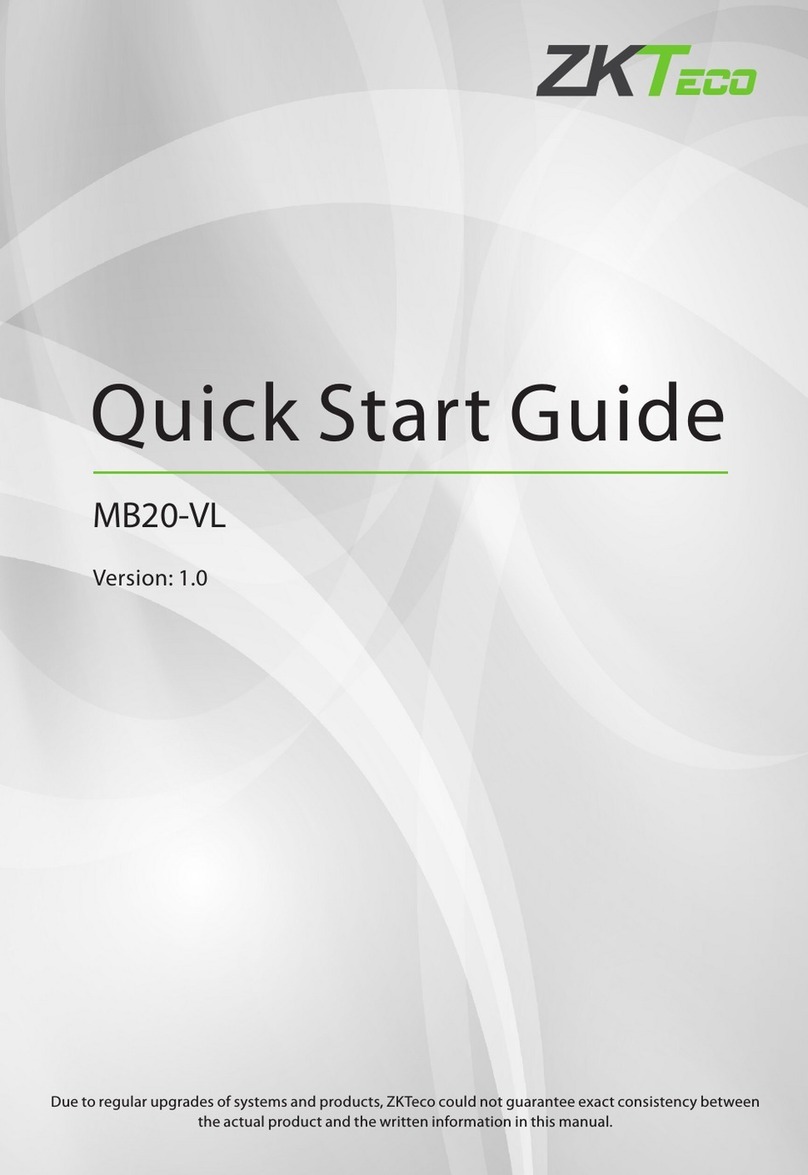
ZKTeco
ZKTeco MB20-VL User manual
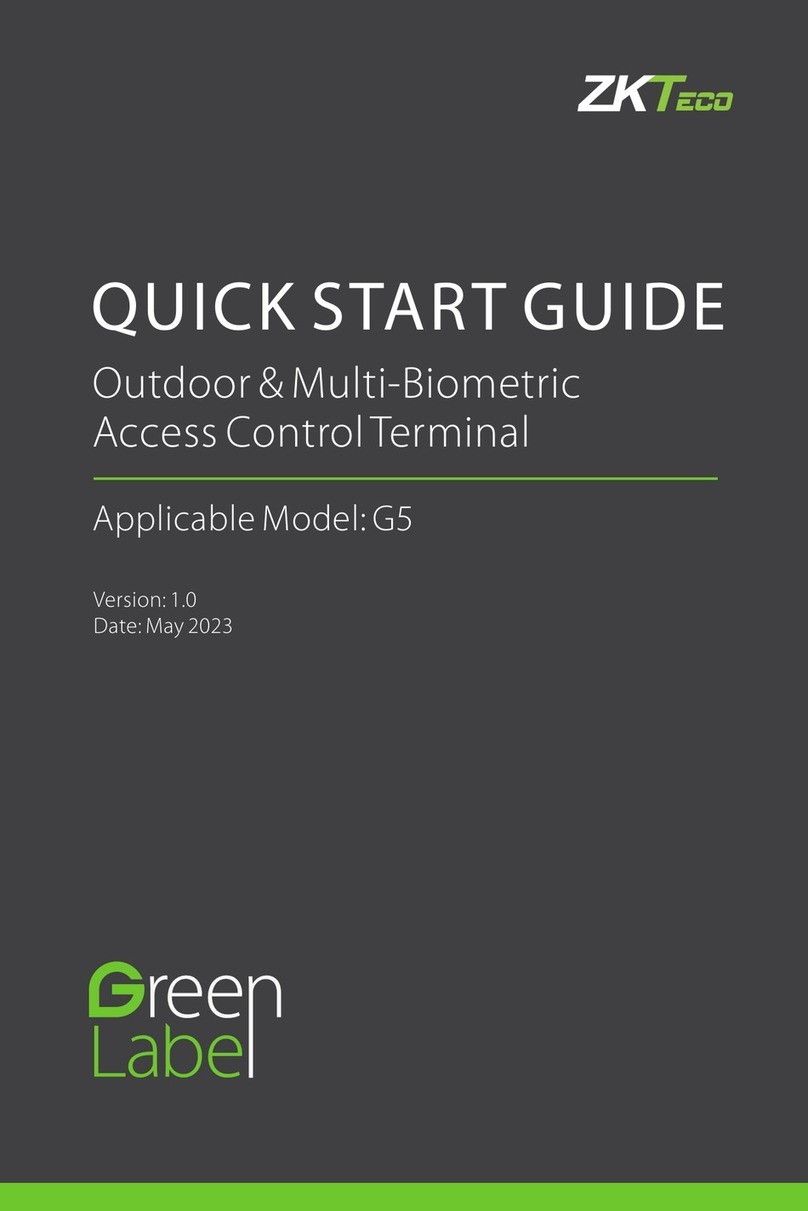
ZKTeco
ZKTeco G5 User manual
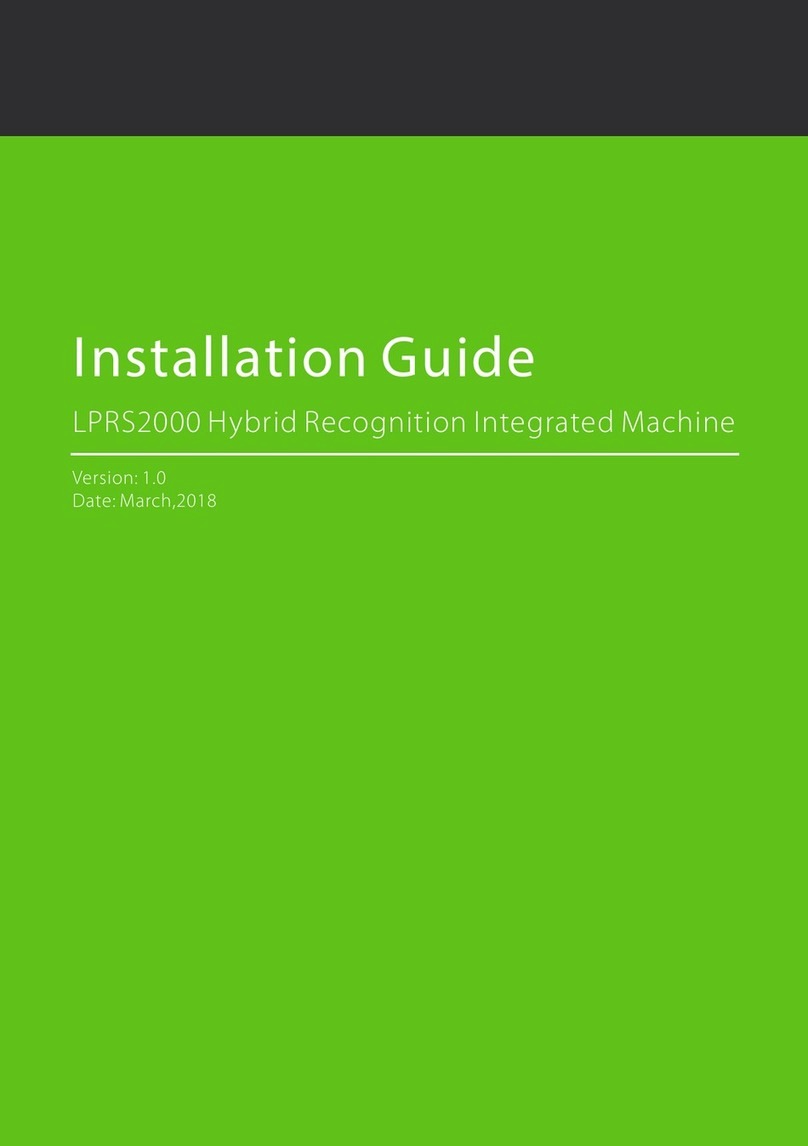
ZKTeco
ZKTeco LPRS2000 User manual

ZKTeco
ZKTeco MB10-VL User manual

ZKTeco
ZKTeco ZK75 Series User manual

ZKTeco
ZKTeco LPRS2000 User manual
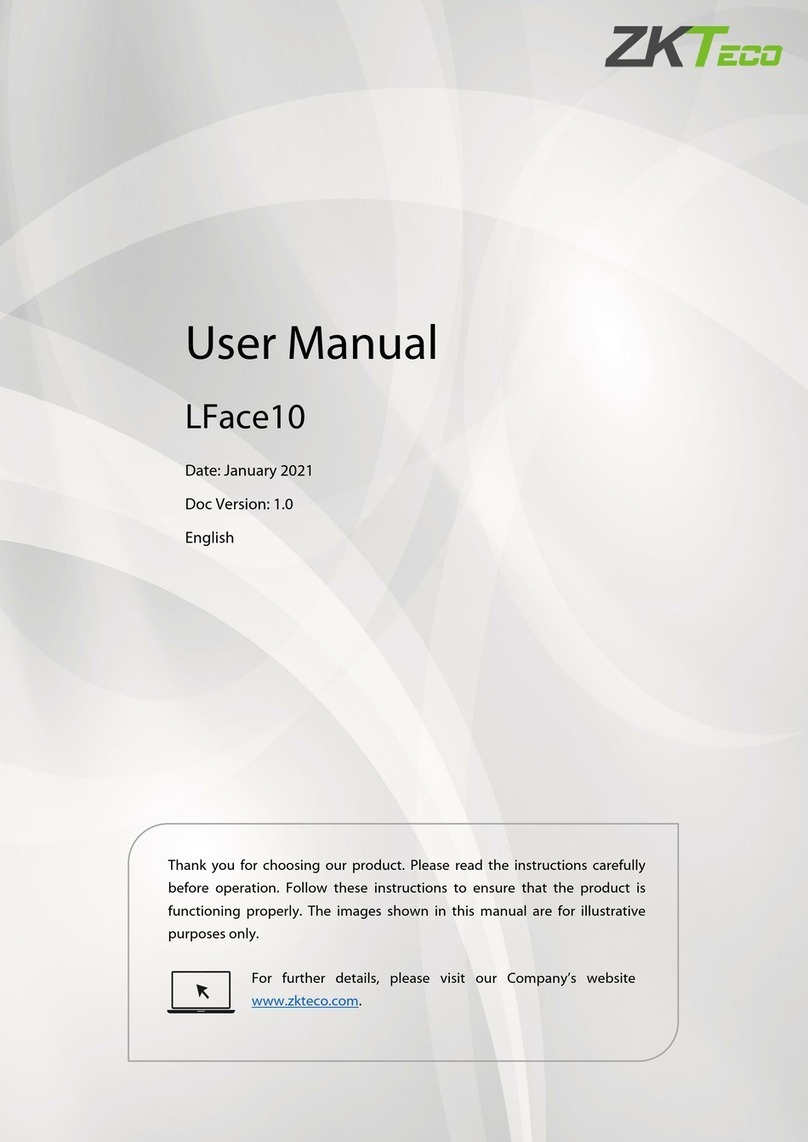
ZKTeco
ZKTeco LFace10 User manual

ZKTeco
ZKTeco SpeedFace V4LTI User manual

ZKTeco
ZKTeco iClock 885 User manual

ZKTeco
ZKTeco G2 User manual
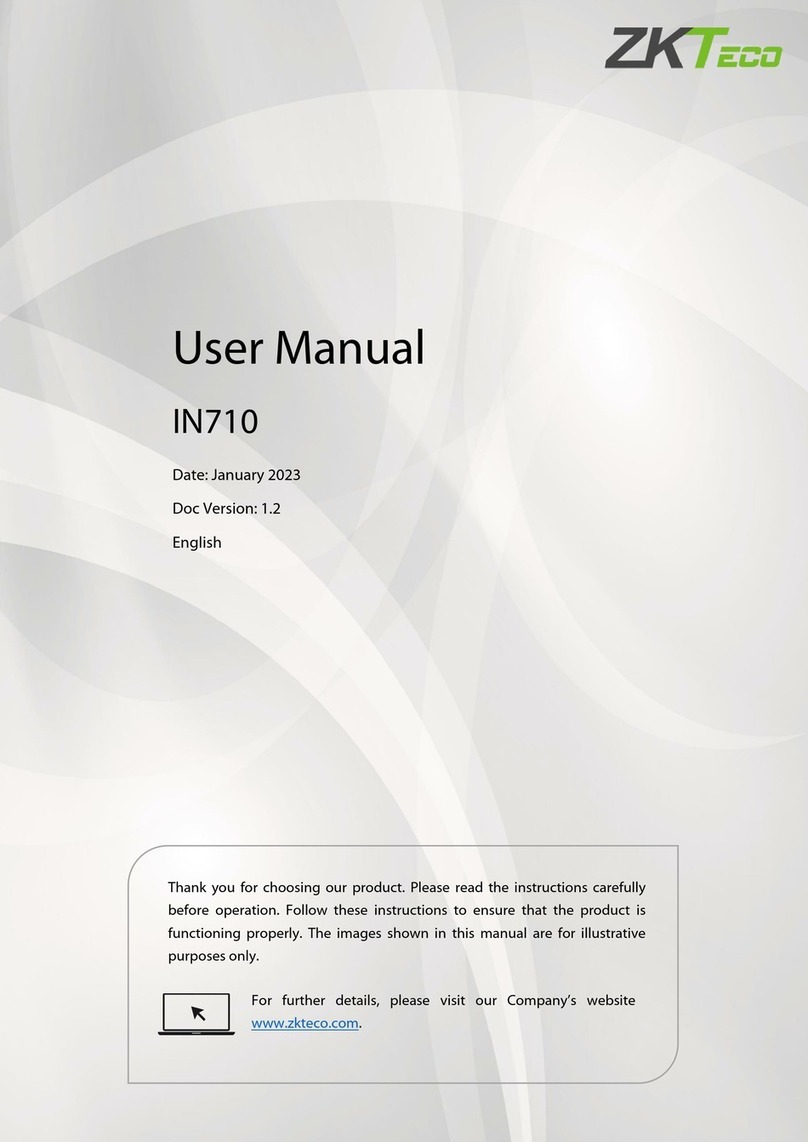
ZKTeco
ZKTeco IN710 User manual
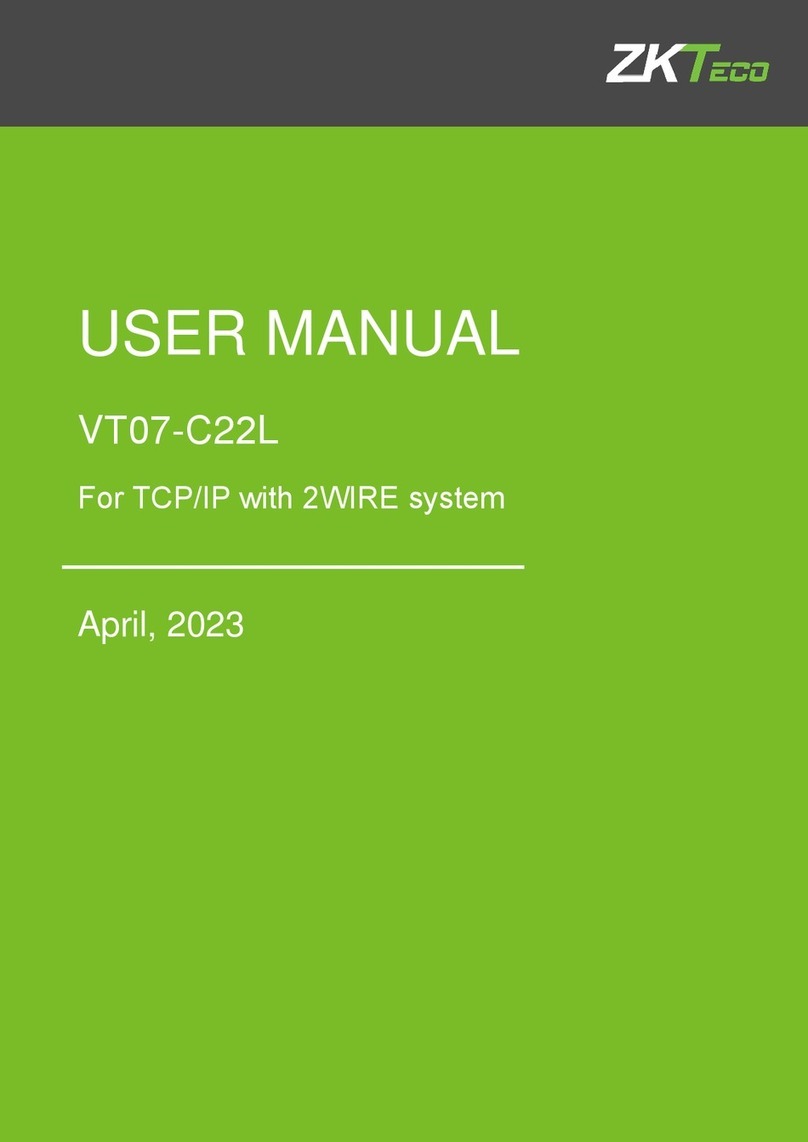
ZKTeco
ZKTeco VT07-C22L User manual

ZKTeco
ZKTeco ZPAD+ User manual