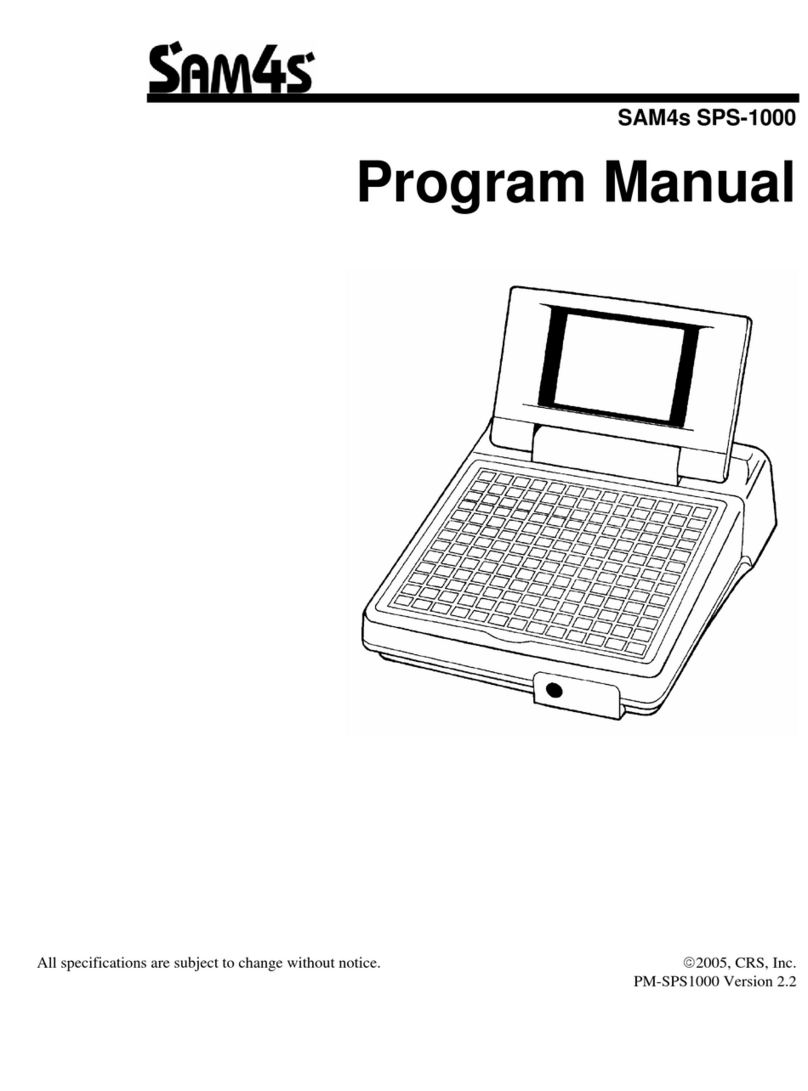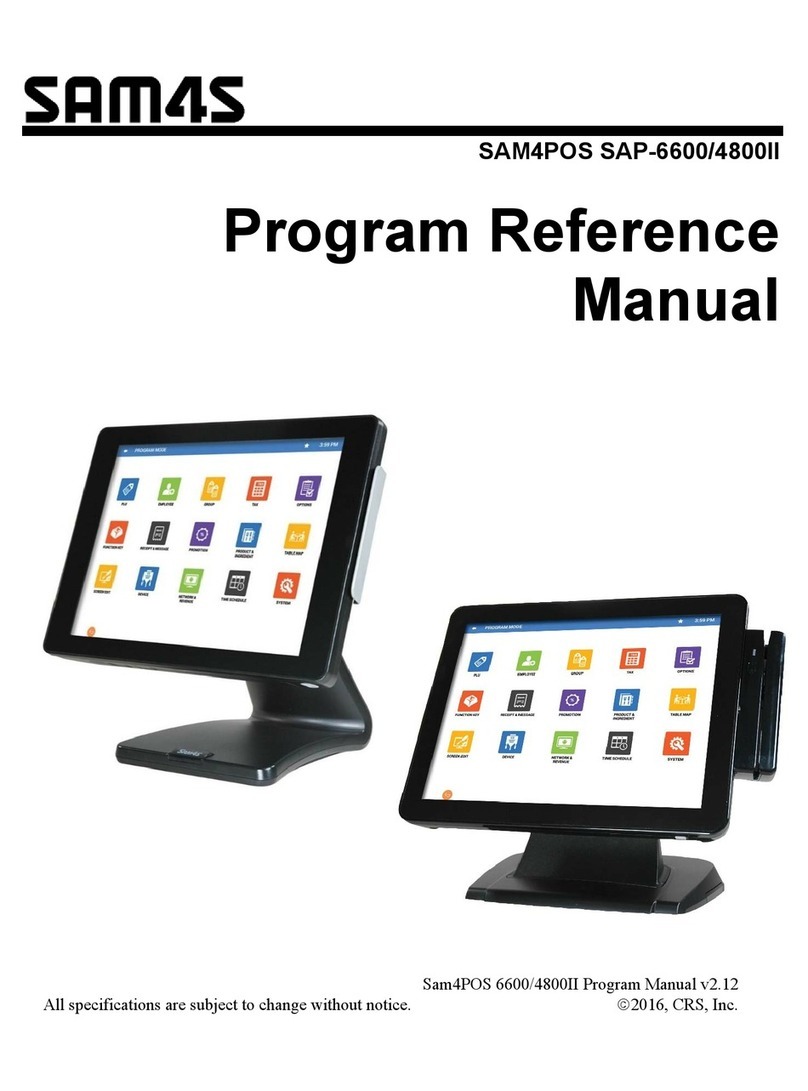Introductions
Safety Instructions
Connecting the
External Device
Turning the System
On and Off
Getting Started
Using this system
Removal and
Replacement
BIOS Setup
Exploded View
and Replaceable
parts
90。
50。 [STANDARD ANGLE]
20。
▶
Safety Instructions
Read the safety instructions carefully and thoroughly. All cautions and warnings on the equipment or user’s manual should be noted.
Lay this equipment on a stable surface before setting it up.
Keep this equipment away from humidity and high temperature.
Make sure the power voltage is within safety range and has been adjusted properly to the value of 100~240V before connecting
the equipment to the power outlet.
Always keep the strong magnetic or electrical objects away from the equipment.
Always unplug the power cord before conecting any External Devices. Never pour liquid into the opening that could damage
the equipment or cause an electrical shock.
The openings on the enclosure are used for air convection and to prevent the equipment from overheating. Do not cover the openings.
●
●
●
●
●
●
●
Adjust the angle of Display.
Screen angle can be adjusted for best viewing.
Note !
How to use PDF
e-manual