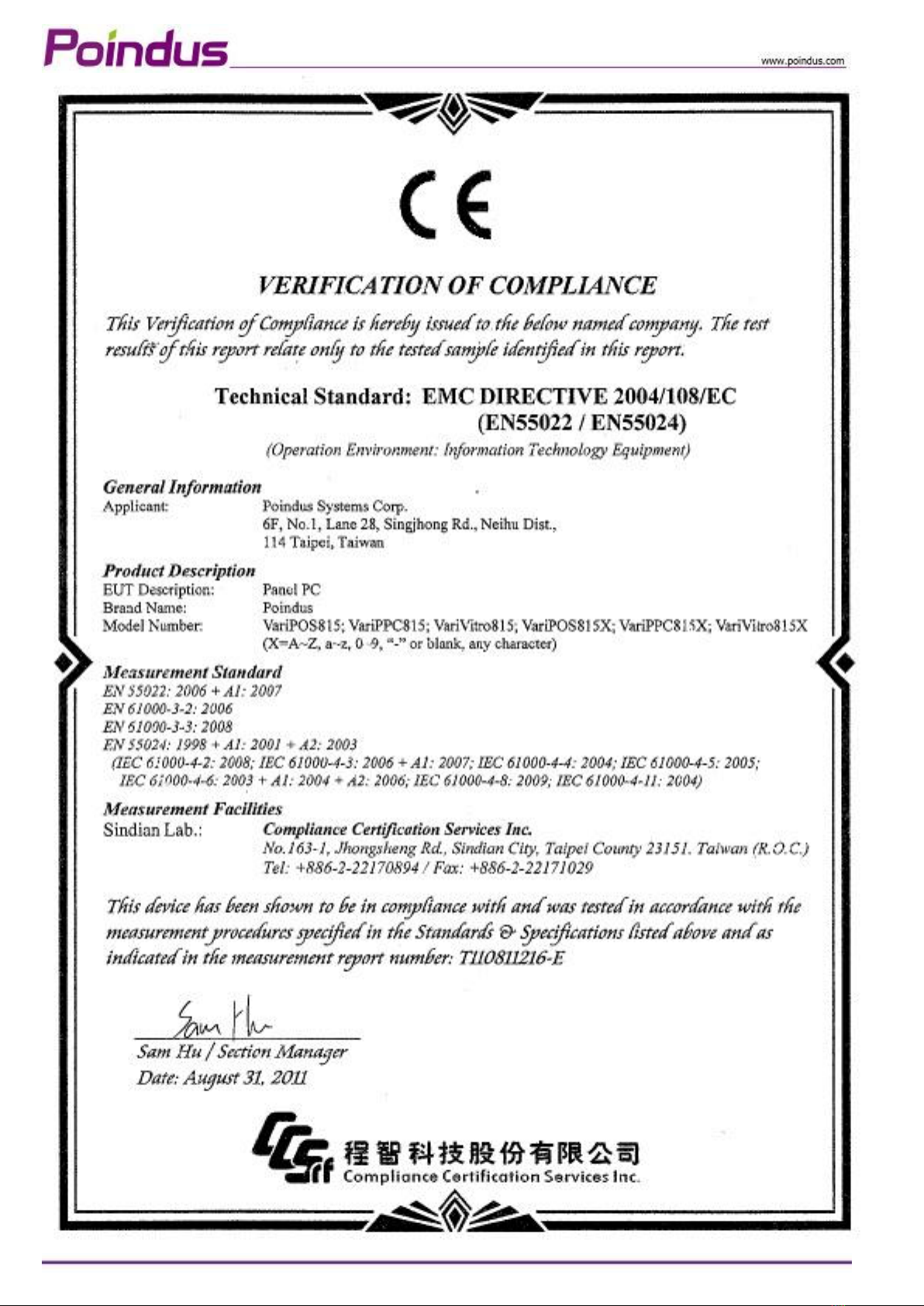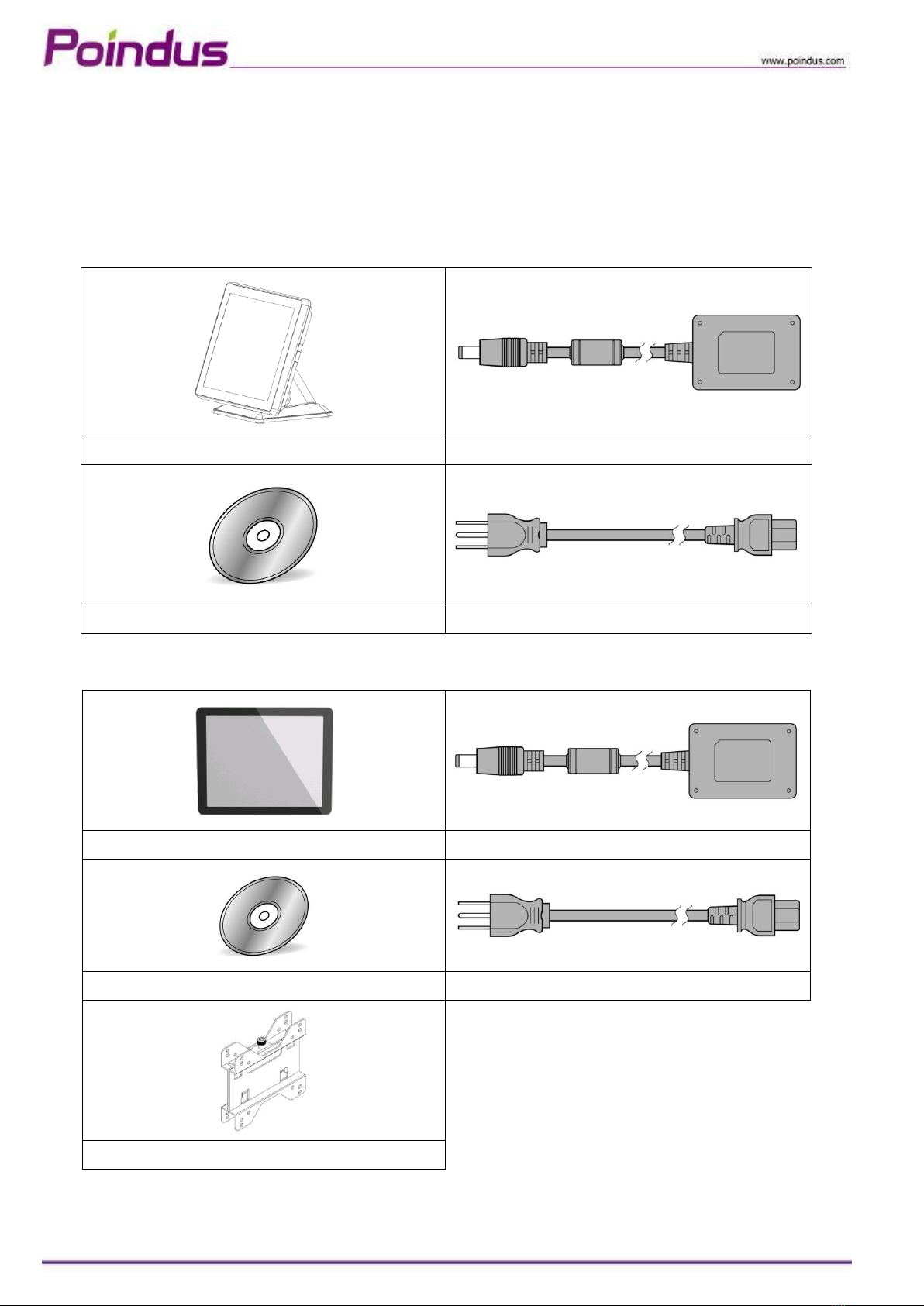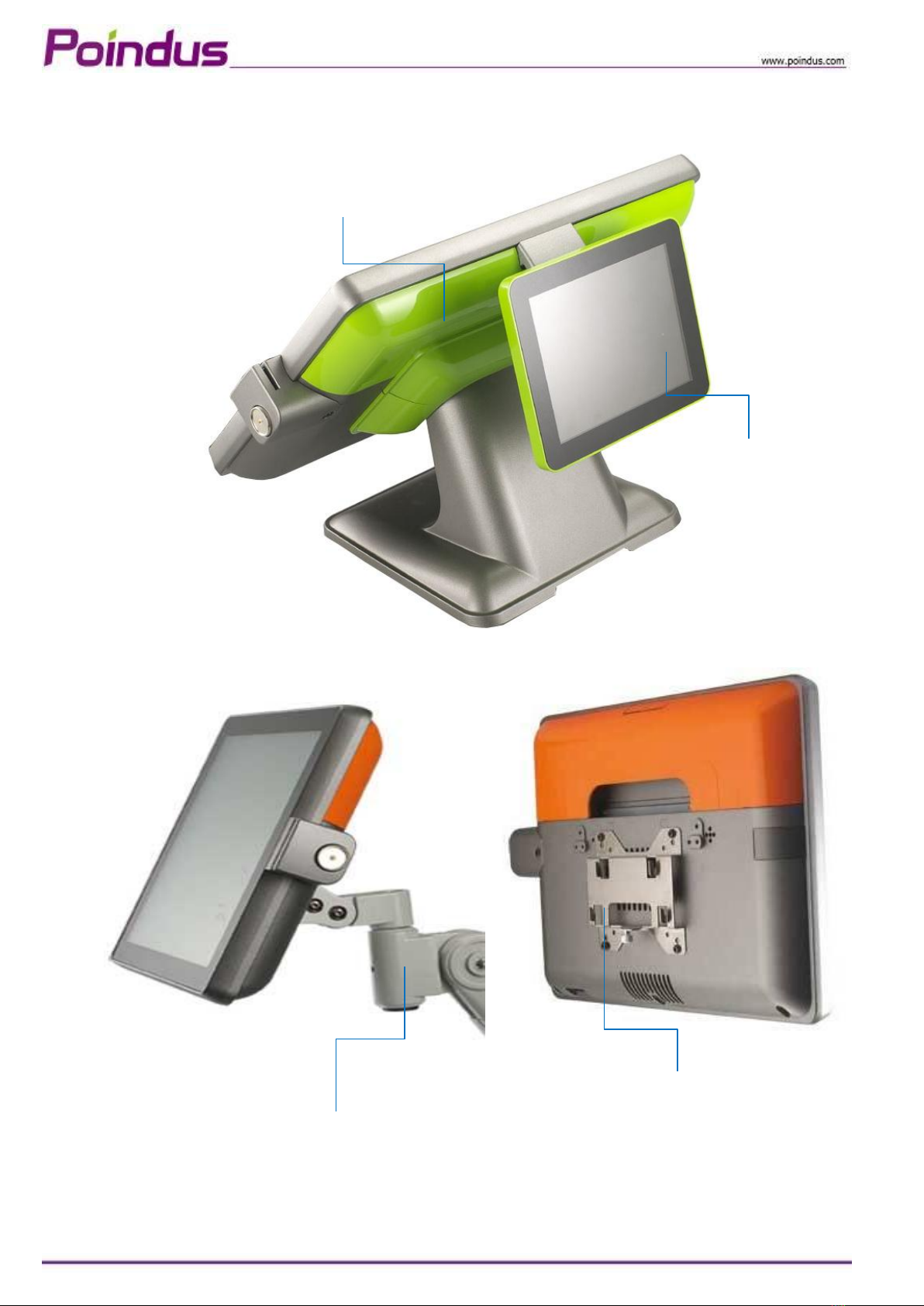© Copyright Poindus Systems 2012 P2 / 54
Contents
Contents------------------------------------------------------------------2
Notices----------------------------------------------------------------------------------------------------3
Safety information---------------------------------------------------------------------------------------4
CE verification--------------------------------------------------------------------------------------------5
FCC verification------------------------------------------------------------------------------------------6
Welcome-----------------------------------------------------------------7
Package contents----------------------------------------------------------------------------------------7
Accessory items------------------------------------------------------------------------------------------8
Getting to know your VariPOS/VariPPC-------------------------------9
Front view------------------------------------------------------------------------------------------------9
Rear view------------------------------------------------------------------------------------------------10
Optional I/O interface---------------------------------------------------------------------------------11
Using the touch screen--------------------------------------------------------------------------------12
Specification------------------------------------------------------------15
System Assembly & Disassembly------------------------------------17
Open the system----------------------------------------------------------------------------------------17
Replace the HDD----------------------------------------------------------------------------------------19
Install the Customer display---------------------------------------------------------------------------21
Configure the Com3 Pin9 for customer display-----------------------------------------------------22
Install the second display------------------------------------------------------------------------------24
How to configure the 2nd display resolution---------------------------------------------------------27
Install the external monitor---------------------------------------------------------------------------29
Install the cash drawer---------------------------------------------------------------------------------30
Install the MSR & I-Button Reader--------------------------------------------------------------------32
Install the Die-casting aluminum base---------------------------------------------------------------33
Install the Wall Mount kits-----------------------------------------------------------------------------34
Motherboard information---------------------------------------------35
Motherboard Layout------------------------------------------------------------------------------------35
Connectors & Jumper Settings------------------------------------------------------------------------36
Spare parts list---------------------------------------------------------38
Version Change History-----------------------------------------------54