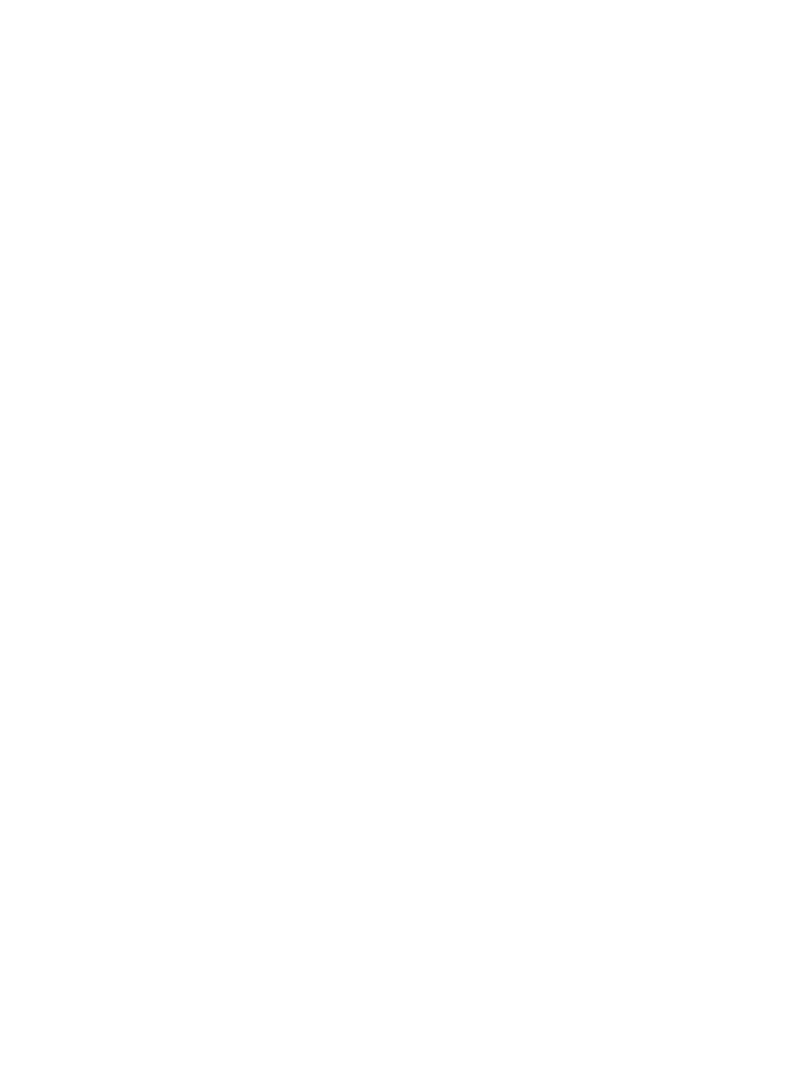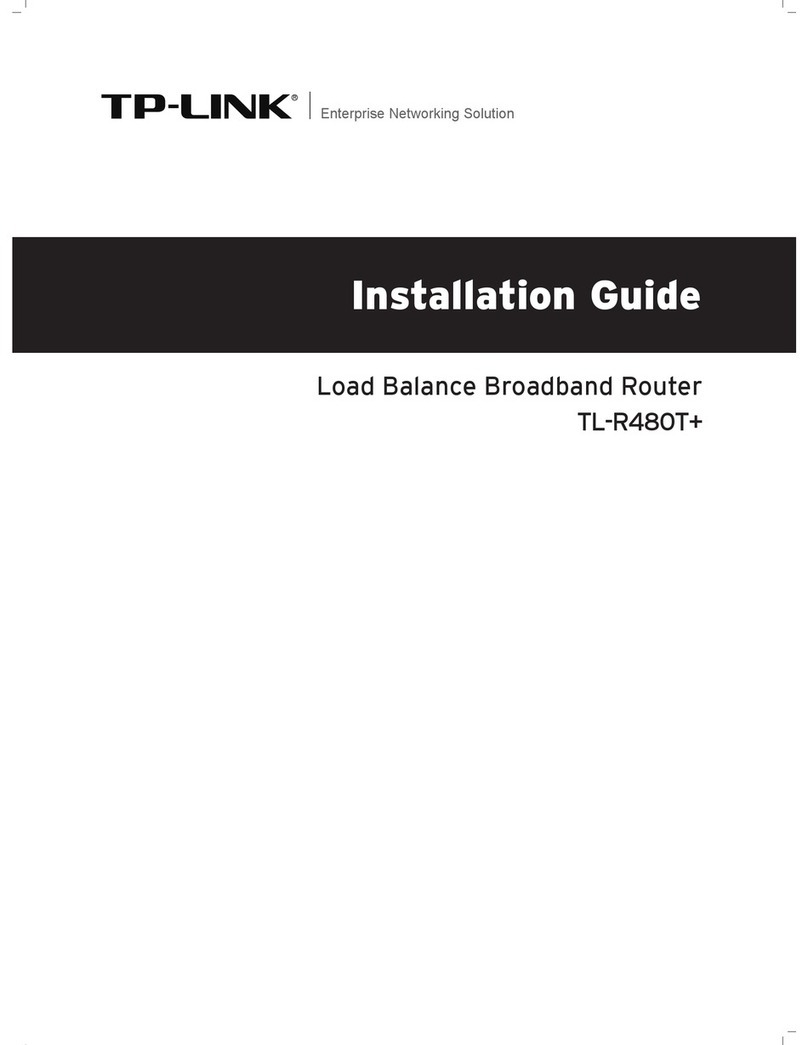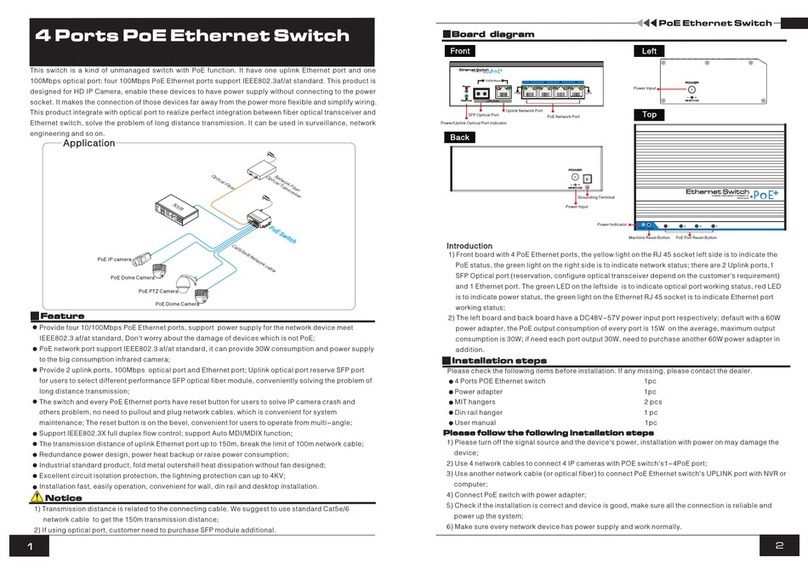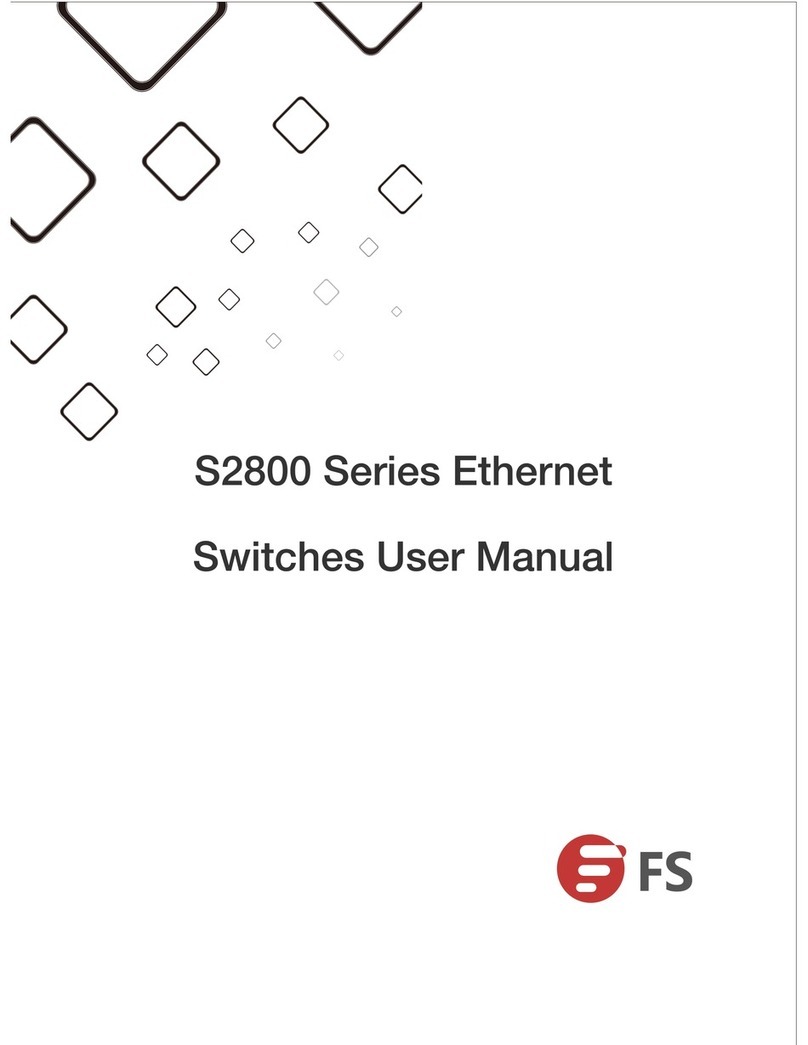ETSI Mobile WiFi User manual

Quick Start
is a trademark of ETSI.
TM

1
Thank you for purchasing the Mobile WiFi. This Mobile
WiFi brings you a high speed wireless network connection.
This document will help you understand your Mobile WiFi so you can start using it right away.
Please read this document carefully before using your Mobile WiFi.
For detailed information about the functions and configurations of the Mobile WiFi, refer to
the online help on the web management page that comes with the Mobile WiFi.
For detailed instructions for logging in to the web management page, refer to "Logging In to
the Web Management Page" on page 19.

2
Getting to Know Your Mobile WiFi
Note:
The Mobile WiFi function descriptions and illustrations in this document are for your
reference only. The product you have purchased may vary.
Application Scenarios
Wi-Fi devices (such as smartphones, tablet computers, and game consoles) or computers can
all access the Internet through Mobile WiFi. The specific connection procedure depends on the
operating system of the Wi-Fi device or computer. Establish a connection according to your
device's specific instructions.
To access the Internet through a USB port connection, install the driver according to the
instructions.

3
Scenario 1: Accessing the Internet Using an LTE, 3G, or 2G Network
The Mobile WiFi uses your operator's LTE, 3G, or 2G network to access the Internet.
LTE/3G/2G

4
Scenario 2: Accessing the Internet Using a Wi-Fi Network
When you use the Mobile WiFi in Wi-Fi coverage areas, for example, an airport, cafe, hotel, or
your home, the Mobile WiFi can access the Internet via Wi-Fi networks, helping save your LTE,
3G, or 2G network usage.
WLAN

5
Appearance
1
34
2
5
Power button
Screen
Micro USB port
MENU button
Lanyard hole

6
Screen
Home screen
Roaming
R: Data roaming turned on.
Signal strength
: Signal strength from weak to strong.
Network type
2G/3G/4G: Connected to a 2G/3G/LTE network.
: Connected to WLAN.
Wi-Fi
Wi-Fi turned on.
Number of connected Wi-Fi devices.
5G: 5GHz turned on.
Battery
: Battery level from low to high.
4G
R
1
5G
1
2
3
4
5
7
6
9
8
Internet WLAN on
0 B/2GB

7
SMS
New messages.
Number of new messages.
Network connection status
Internet connection is set up.
Internet WLAN status
Internet WLAN turned on.
Traffic statistics
Data usage this month
Monthly data usage limit
Note:
To set the start date of the monthly data usage statistics and data usage limit, go to
the web management page.
Data traffic information is for your reference only. For more accurate data traffic
information, please consult your service provider.

8
Menu screen
Back
Return to the previous screen.
Options
Operation tips
Press the MENU button to scroll down, and press the
button to confirm your selection.
Update screen
New software
Updates are available.
Update
Press the button to start the update.
Cancel
Press the MENU button to ignore the update.
Back
Info
Internet WLAN
5G/2.4G
Menu
Down OK
2
1
3
New software
Update
Cancel
Menu
4G
1
5G
2
1
3

9
SSID and Wireless Network Encryption Key
When a Wi-Fi device
establishes a connection to
the Mobile WiFi for the first
time, you may need to enter
the default Service Set
Identifier (SSID) and wireless
network encryption key.
The default SSID and
encryption key are printed on
the Mobile WiFi label.
It is recommended that you
log in to the web
management page and
change your SSID and
network encryption key.

10
To view the current SSID and wireless network encryption key on the screen:
1. Press the MENU button to display the menu.
Back
Info
Internet WLAN
5G/2.4G
Menu
Down OK
2. Press the MENU button to scroll to Info.
Back
Info
Internet WLAN
5G/2.4G
Menu
Down OK

11
3. Press the button to enter Info.
Back
SSID: XXXXXXXXXX
PWD: XXXXXX
IP: XXXXXXXX
Menu
Down OK
XXXX

12
Getting Started
Installing
Install the SIM card, microSD card, and battery according to the illustration.
Reset
Reset
Reset
Reset
4
123
Note:
The microSD card is an optional accessory. If no microSD card is included in the package,
please purchase one separately.

13
Charging the Battery
If the Mobile WiFi has not been used for a long time or if the battery is fully depleted, the
Mobile WiFi may not power on immediately after the charger is plugged in. Please charge the
battery for a while before attempting to power on the Mobile WiFi.
Method 1: Use the charger to charge the device
Note:
Only use chargers compatible with
the Mobile WiFi and provided by a
designated manufacturer. Use of an
incompatible charger or one from an
unknown manufacturer may cause
the Mobile WiFi to malfunction, fail,
or could even cause a fire. Such use
voids all warranties, whether
expressed or implied, on the product.
The charger is an optional accessory. If it is not included in the package, you may
contact an authorized dealer to buy a charger compatible with the Mobile WiFi.

14
The Mobile WiFi's charger model is HW-050100XYW. X and Y represent letters or
numbers that vary by region. For details about the specific charger model, contact an
authorized dealer.
Method 2: Charge the device through a computer connection
Use the data cable provided with your device to connect the Mobile WiFi to the computer.

15
Supplying Power to Devices
You can connect the Mobile WiFi to the AF10, and then connect the AF10 to other devices,
such as a mobile phone, MP3 player, MP4 player, or Bluetooth headset. In this case, the Mobile
WiFi works as a charger and supplies power to those devices.
1
2
3
Note:
The AF10 is an optional accessory. If it is not included in the package, you can
purchase one separately.
For details about the AF10, see its user manual.

16
Turning on the Mobile WiFi
Press and hold the button until the screen lights up,
indicating that the Mobile WiFi is turned on.
You can log in to the web management page and turn
the fast boot function on or off. This function greatly
reduces the Mobile WiFi's boot-up time.
Note:
Press and hold the button to turn off the
Mobile WiFi.
If your Mobile WiFi malfunctions or cannot be properly powered off, press and hold
the button for at least 10 seconds to forcibly power off your Mobile WiFi.
Please turn the fast boot function off when you are on an airplane.

17
Connecting to the Internet
Using an LTE, 3G, or 2G Network
The Mobile WiFi's management parameters have been preset according to your operator's
requirements.
If data is transmitted, the Mobile WiFi will automatically connect to the Internet. If data is not
transmitted for a period of time, the Mobile WiFi will automatically disconnect from the
network connection.
Note:
You can log in to the web management page and enable or disable the automatic dialing
while roaming function. If this function is turned off, when the Mobile WiFi enters a
roaming network, it will automatically disconnect from the Internet connection that has
already been established. You will need to manually establish this network connection
again.

18
Using a Wi-Fi Network
1. Ensure that the Internet WLAN function is enabled.
2. The Mobile WiFi automatically connects to a Wi-Fi hotspot set by your service provider or
yourself. When the Mobile WiFi is connected to a Wi-Fi network, and the Wi-Fi
hotspot SSID are displayed on the screen.
Note:
After connecting to a Wi-Fi network, the Mobile WiFi automatically reconnects to the
network the next time you are under that network's coverage.
For details about adding Wi-Fi hotspots, see “Adding a Wi-Fi Hotspot” on page 21.

19
Logging In to the Web Management Page
1. Make sure the connection between the Mobile WiFi and the Wi-Fi device or computer is
working normally.
2. Open the browser, and enter http://192.168.8.1 in the address box.
Note:
If the IP address conflicts with other IP addresses on the network, the IP address of the
Mobile WiFi automatically changes. Check the current IP address on the Mobile WiFi
screen.
3. Enter the user name and password to log in to the web management page.
Note:
The default user name is admin.
The default password is admin.
Table of contents