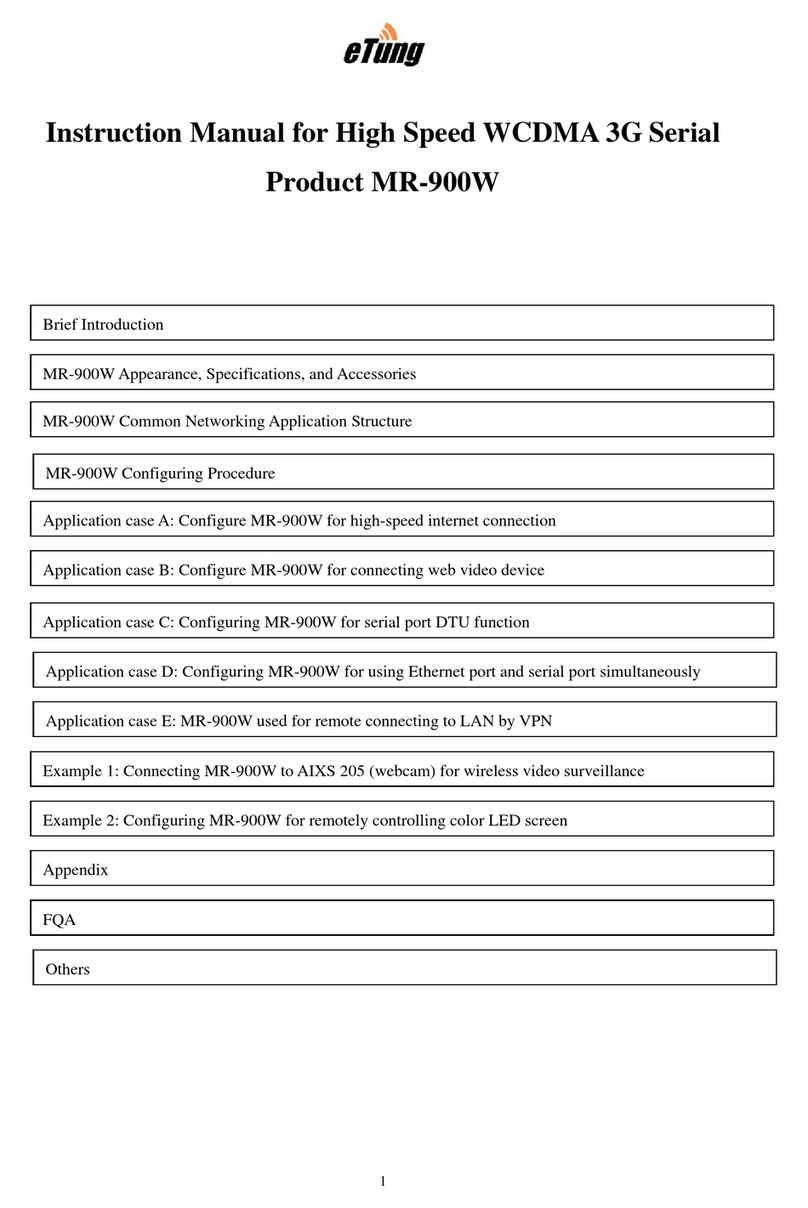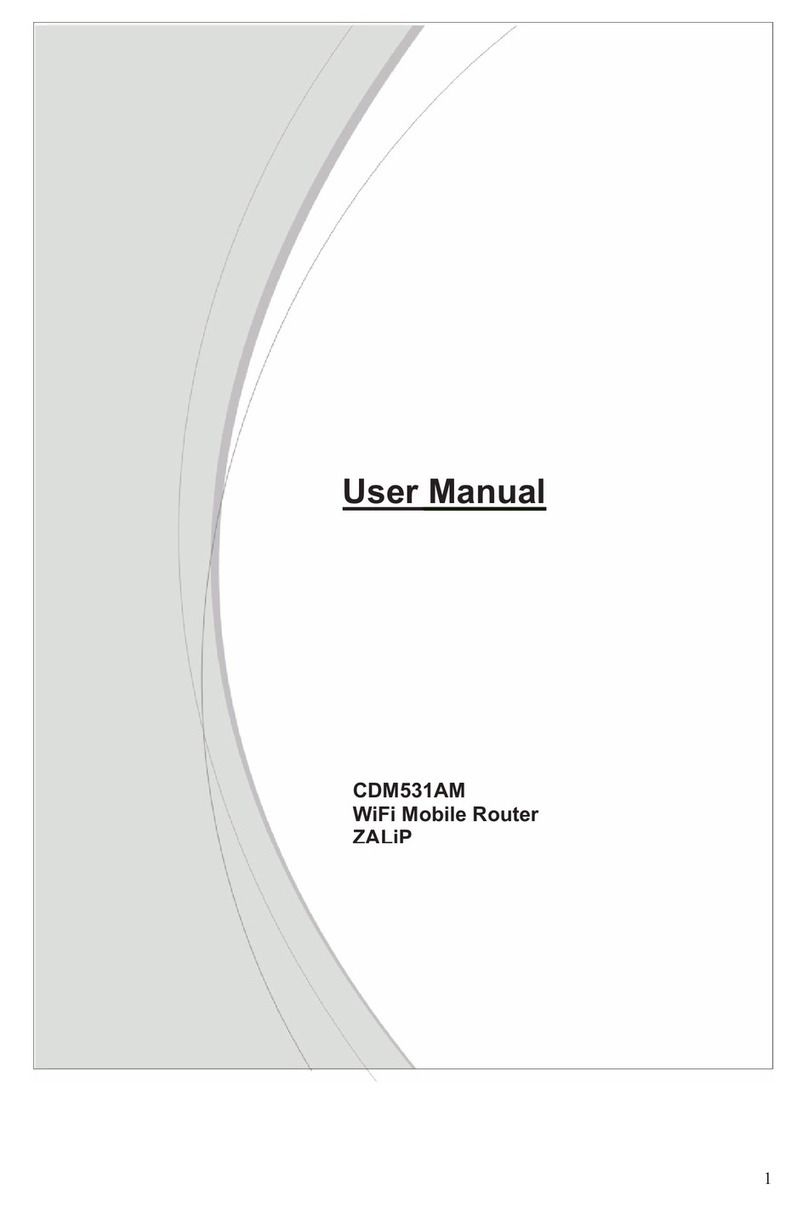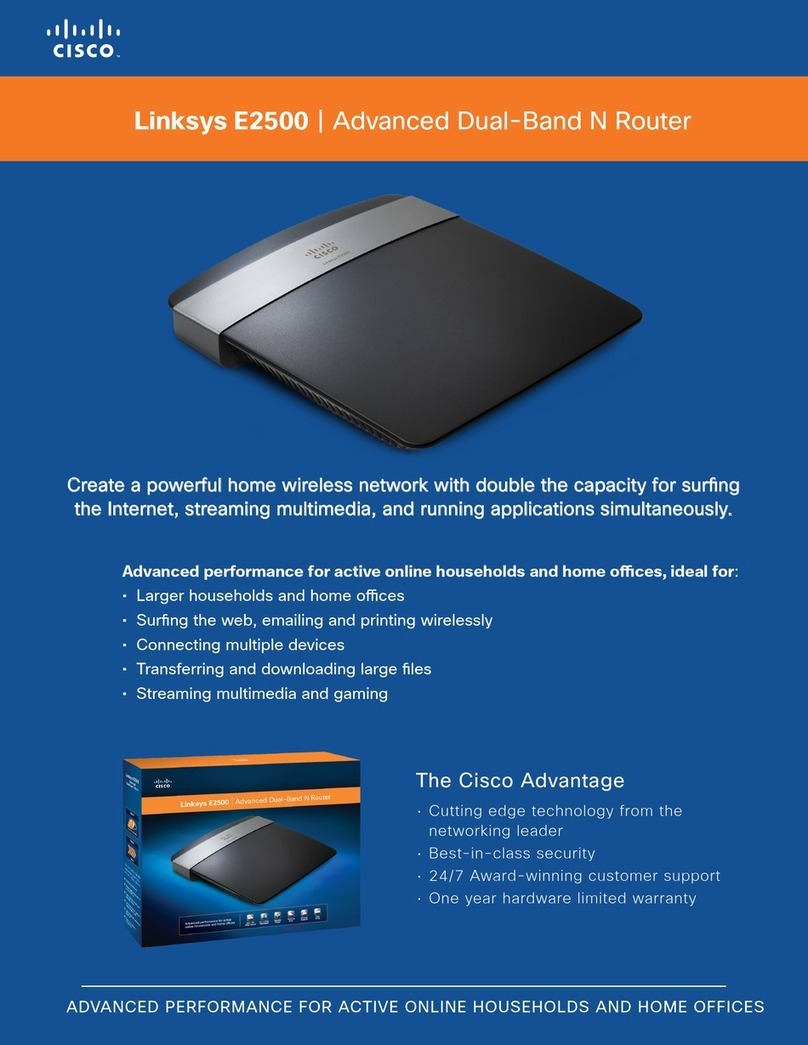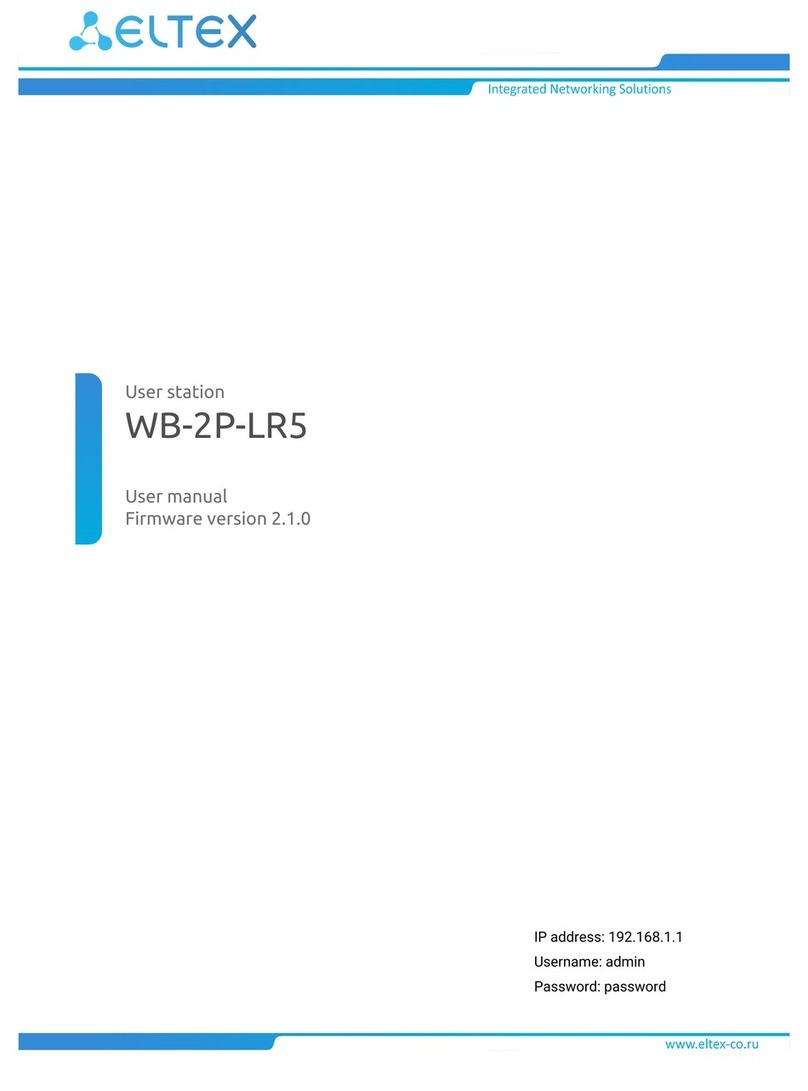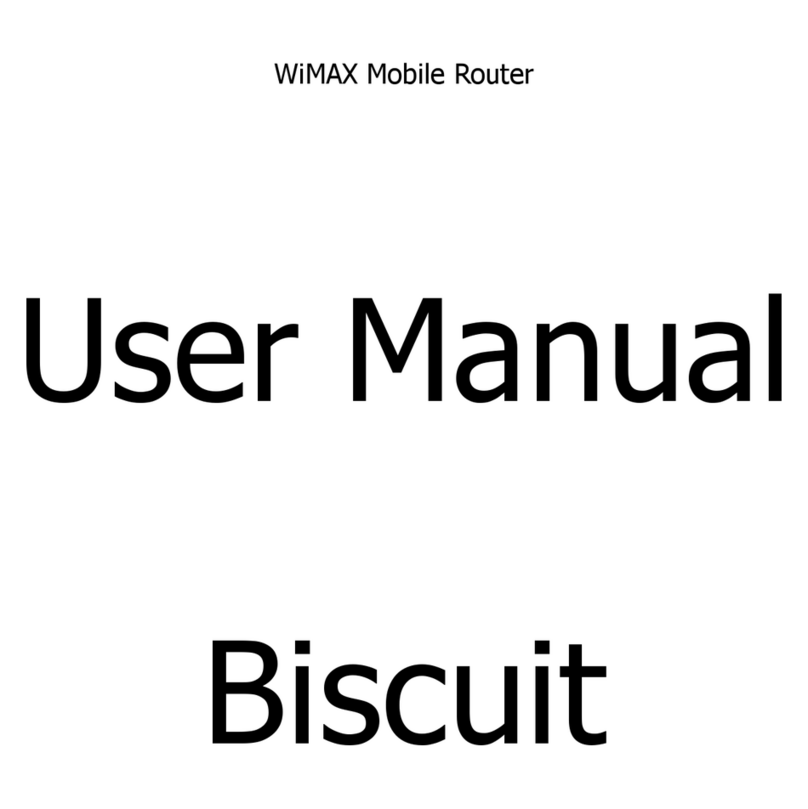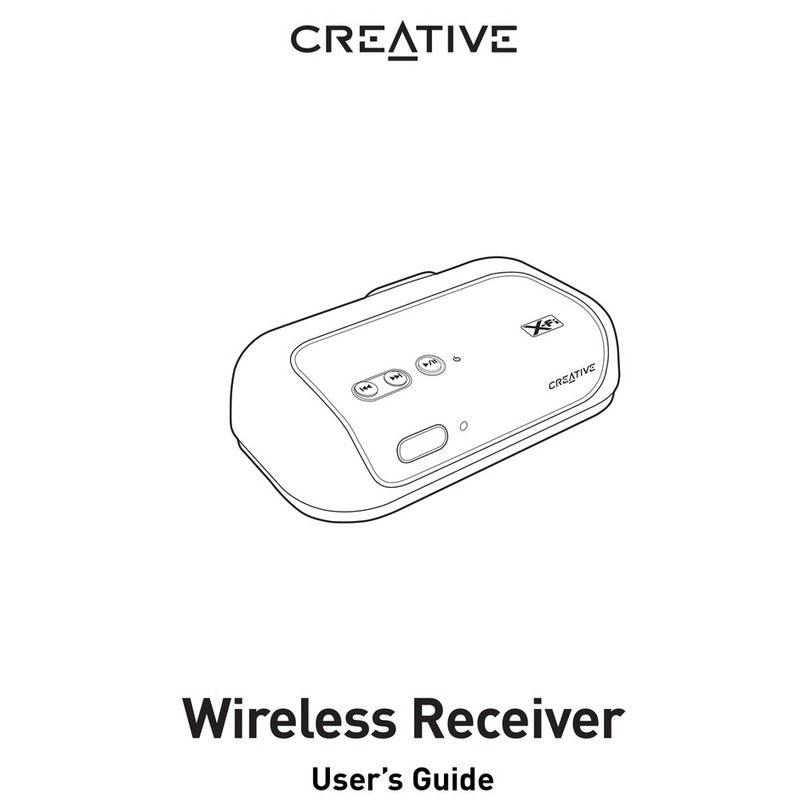eTung ER-701T User manual

ER-701T 4G/WAN
Router User Manual
eTung Technology Co. Ltd
305 Gengfang Plaza, Jia 13 Huayuan Road, Haidian Dist. Beijing
TEL:4008-909-611 FAX:010-64857815
Website: www.etungtech.com.cn
Copyright © 2005-2017 ALL RIGHTS RESERVED

ER-701T User Manual
2
Table of Contents
1. Product Introduction .......................................................................................................3
1.1 Brief Introduction .........................................................................................................3
1.2 Product Outlook ............................................................................................................4
1.3 Standard Accessories..................................................................................................6
1.4 Dimension........................................................................................................................8
1.5 Working Mechanism ..................................................................................................11
1.6 Specifications ...............................................................................................................12
1.6.1 Technical Parameters....................................................................................12
1.6.2 Indicator Light Description..........................................................................13
1.7 Technical Advantages ...............................................................................................14
1.8 Typical Usecases.........................................................................................................15
2. Device Configurations...................................................................................................17
2.1 Configurations..............................................................................................................17
2.1.1 Preparation........................................................................................................17
2.1.2 Configuring ER-701T .....................................................................................17
2.2 Configuration Parameters .......................................................................................21
2.3 Restore to Default ......................................................................................................22
2.4 Firmware Update ........................................................................................................24
2.5 Remote Configurations.............................................................................................26
Appendix 1: Configure ER-701T for High-Speed Internet Connection via 4G
Network..............................................................................................................................................33
Appendix 2: Configure ER-701T to Access Internet via Cable/WIFI ..........................38
Appendix 3: eYun Vircom Testing Case.................................................................................44
Appendix 4: APN Network Testing Case ................................................................................49
Appendix 5: Use ER-701T to Access LAN Remotely via VPN.........................................59
Appendix 6: Send/Receive SMS with the Router and SMS Format ............................63
Appendix 7: AT Commands on the Router’s Ethernet Interface..................................66

ER-701T User Manual
3
1. Product Introduction
This chapter mainly introduces the outlook, accessories, specifications and
mechanism of ER-701T.
1. Brief Introduction
2. Product Outlook
3. Accessories
4. Dimension
5. Working Mechanism
6. Specifications
7. Technical Advantages
8. Typical Usecases
1.1 Brief Introduction
ER-701T is a high speed 4G/WAN router. It works in
LTE-TDD/LTE-FDD 4G networks, and can access internet and transfer
video and data with high speed. In LTE-TDD network, in theory the
uplink speed can reach 18Mbps, and downlink speed can reach
61Mbps; and in LTE-FDD network, in theory the uplink speed can
reach 50Mbps, and downlink speed can reach 100Mbps.
ER-701T can use WAN or WIFI network as well: in case cable network
is available, WAN (LAN0) port can be used to access cable network;
and in case WIFI is available, ER-701T can be configured to access
internet via WIFI. 4G, WAN and WIFI are all supported by ER-701T,
this greatly facilitates customer’s project deployment that customers
do not have to choose different devices from different suppliers
because of different network access at the spot. This can not only save
procurement cost, but also reduce maintenance effort for the projects.
Comparing with eTung’s MR-900T 4G router, ER-701T has extended 4
Ethernet interfaces, and can connect 4 PCs via Ethernet cable at the
same time. Thus when customers have multiple PCs at the spot that
need to access the internet, they do not have to deploy additional hub
or wireless communication devices. This can reduce device
procurement cost and maintenance cost as well.

ER-701T User Manual
4
ER-701T has WIFI AP functionality as well, and supports 802.11b/g/n
protocol. In theory the highest speed can be 150Mbps. Either mobile
phones, PCs or other devices that has WIFI functionality, can bind
Er-701T’s WIFI access point and share Internet access via ER-701T.
This greatly extends the number of devices that can connect with
ER-701T at the same time. Meanwhile, with ER-701T’s WIFI and
extended Ethernet interfaces, customers can build a small local area
network, and all devices that connect to ER-701T via WIFI or physical
Ethernet cable are in the same local area network, and can
communicate each other freely.
ER-701T has built-in WEB configuration interface, and is easy to use.
ER-701T supports static routing, DMZ host, port forwarding and VPN,
and has performance tuning function for high speed wireless
applications as well. It can work stably and reliably in unattended
environment.
ER-701T can connect quickly with web camera, video server, PLC and
IPC, and transfer data from the customer device that connects with
ER-701T to a host in the internet, so as to transfer data remotely and
transparently. ER-701T can be widely used in industries such as
banking, road transportation, power system, environment protection
and industrial controlling.
1.2 Product Outlook
Figure 1-1: ER-701T front view
Power Light
Online Light
WIFI Light
Signal Light
LAN Light
WAN Light

ER-701T User Manual
5
Figure 1-2: ER-701T side view 1
Figure 1-3: ER-701T side view 2

ER-701T User Manual
6
1.3 Standard Accessories
Figure 1-4: 4G all frequency sucking antenna (master and slave)
Attention: in practice, it is suggested to use both master and slave antennas
at the same time; and if only one antenna is in use, it must connect to master
antenna interface.

ER-701T User Manual
7
Figure 1-5: WIFI antenna
Figure 1-6: Cross cable

ER-701T User Manual
8
Figure 1-7: Power supply
1.4 Dimension
Figure 1-8: ER-701T dimension with shell
Currently, ER-701T has two optional installation accessories: orbit
type and flat type, as shown below.

ER-701T User Manual
9
Figure 1-9: Orbit type installation accessory
Figure 1-10: Flat type installation accessory
Using orbit type installation accessory: fix the orbit type installation
accessory on ER-701T’s two installation holes with screws, and then
install ER-701T on the orbit of machine room with orbit type
accessory.

ER-701T User Manual
10
Figure 1-11: Effect diagram of orbit type installation
Using flat type installation accessory: fix the flat type installation
accessory on ER-701T’s two installation holes with screws, and then
install ER-701T with the four installation holes on the installation
accessory.
Figure 1-12: Dimension of flat type installation accessory

ER-701T User Manual
11
Figure 1-13: Effect diagram of flat type installation
1.5 Working Mechanism
Figure 1-14: ER-701T working mechanism
PC connects to one of ER-701T’s LAN interfaces with a cross cable.
After power on it dials via 4G wireless network (or: connects with WAN
cable network or WIFI) and connects to the internet, then PCs can
share the internet via ER-701T, and access the application server. At
the same time, using ER-701T’s WIFI functionality, PCs (or other
devices that support WIFI) can connect to ER-701T’s WIFI access
point, instead of connecting with Ethernet cable, to share the Internet
access.
Meanwhile, ER-701T can be used to build remote virtual LAN with VPN,
monitor video remotely, and publish programs remotely on LED color
screens, etc.

ER-701T User Manual
12
1.6 Specifications
1.6.1 Technical Parameters
Basic Parameters
Power Supply: +12 ~ +36V wide range of voltage input
Power Connector: round hole(inner+,outer-), and wire
connector
Data Interface: 4 RJ45 LAN interfaces, 1 RJ45 WAN/LAN
interface, 1 RS232 user serial interface
Network:
ER-701T-W:LTE-TDD/LTE-FDD/TD-SCDMA/HSPA+/UMTS/
EDGE/GPRS/GSM/WAN/WIFI
ER-701T-C:LTE-TDD/LTE-FDD/TD-SCDMA/HSPA+/UMTS/
EVDO/EDGE/GPRS/GSM/CDMA/WAN/WIFI
Memory: RAM 64M FLASH 4M
Frequency:
ER-701T-W:
TDD-LTE Band 38/39/40/41
FDD-LTE Band 1/3/5
TD-SCDMA Band 34/39
HSPA+ Band 1/5
UMTS Band 1/5
GSM 850/900/1800/1900MHz
WIFI IEEE 802.11n/g/b: 2.4GHz
ER-701T -C:
TDD-LTE Band 38/39/40/41
FDD-LTE Band 1/3
TD-SCDMA Band 34/39
HSPA+ Band 1
UMTS Band 1
GSM 850/900/1800/1900MHz
CDMA 1x/EVDO 800MHz
WIFI IEEE 802.11n/g/b: 2.4GHz
Working Current: 300mA@+12V DC
Standby Current: 180mA@+12V DC
Temperature: -30ºC ~ +70ºC
Humidity: 95%@+40ºC
Dimension: 165*108*33mm
Basic Functions
Support NAT
Support DHCP server

ER-701T User Manual
13
Support DNS Proxy
Support port forwarding
Support DMZ host(IP address mapping)
Support VPN
Support dynamic domain auto-registration
Support configuring static route table
Support real-time speed display of wireless network
Support configuring with telnet and web interface
Support flow control per month, and hours per month for
internet access
Support flow wakeup, phone wakeup and SMS wakeup
1.6.2 Indicator Light Description
LED Indicator
Light
Color
Status
Description
Power light
(PWR)
Red
Always light
Device is working
Extinguished
Device is not working
Online light
(STS)
Green
Always light
Connected to 4G network
Extinguished
No connection to 4G network
Signal light
(SIG)
Green
Always light
Signal is excellent
Yellow
Signal is good
Red
Signal is bad
N/A
Extinguished
No signal
WIFI light
(WIFI)
Red
Always light
WIFI is enabled
Extinguished
WIFI is disabled
WAN/LAN0 light
(WAN)
Red
Always light
WAN connection OK
Flashing
Data transferring
Extinguished
WAN connection not OK
LAN light
(LAN1-LAN4)
Red
Always light
LAN connection OK
Flashing
Data transferring
Extinguished
LAN connection not OK
Table 1-1 ER-701T indicator light description

ER-701T User Manual
14
1.7 Technical Advantages
eTung 4G/WAN router takes the leading role in the industry not only
from hardware industrialization, design rationality, software
convenience and usage flexibility, but also from its reliability. Its
technical advantages are easy to see:
Support 4G TDD-LTE/FDD-LTE and 3G/2G network modes;
Support network mode auto adaption;
Support dynamic domain auto-registration, domain resolving
software is not needed;
Support WAN interface and WIFI, and provide 4G/Cable/WIFI
network access;
Support Telnet and web configuration;
Support 4 (+1 WAN/LAN) RJ45 Ethernet interfaces, at most 5
PCs(devices) can connect with it via Ethernet cable;
Support WIFI access point, devices supporting WIFI can connect
with it quickly to build a small LAN;
Support serial port DTU function, Ethernet and serial interfaces can
be used at the same time, and then video monitoring and data
transfer can be done with the same router;
Support VPN to build virtual LAN, and simply change fixed line to
wireless line;
Support configuring 4G router remotely via SMS and from server
side;
Support soft and hard watch dog, keep alive all the time;
Support APN name auto adaption, adaptive universally with default
configuration;
Support LBS location function to check device location at any time;
Support "eYun" platform, server building not needed and
plug-and-play.

ER-701T User Manual
15
1.8 Typical Usecases
Figure 1-15: Access Internet via 4G Network
Figure 1-16: Access Internet via WIFI/Cable Network

ER-701T User Manual
16
Figure 1-17: Use ER-701T Ethernet and serial interfaces at the same time
Figure 1-18: Use ER-701T to access LAN remotely via VPN

ER-701T User Manual
17
2. Device Configurations
This chapter introduces how to use ER-701T and related parameters, with
ER-701TW as example.
1. Configurations
2. Parameters
3. Restore to default
4. Firmware Update
5. Remote Configurations
2.1 Configurations
2.1.1 Preparation
One cross Ethernet cable used to connect ER-701T with PC or
customer device;
One 4G all frequency sucking antenna;
One power supply;
One USIM card that can access internet.
2.1.2 Configuring ER-701T
Connect PC with one of ER-701T’s LAN interfaces via a cross
Ethernet cable;
Boot PC, and set IP address as "Automatically obtain IP
address";

ER-701T User Manual
18

ER-701T User Manual
19
Figure 2-1: Set IP address as "Automatically obtain IP address"
Open IE browser, input address "http://192.168.1.1" and press
Enter;
Input "root" as username and "1234" as password, select
language as “ENGLISH”, then press Enter to login web
configuration interface and configure the device.
Figure 2-2: Login router configuration interface

ER-701T User Manual
20
It is clear to see each configuration item in the router
configuration interface. To change some parameter, click it,
modify and then save it, then reboot the router. Keep the
default configurations if the router is used only to access
internet.
Figure 2-3: Router's current status
Table of contents
Other eTung Wireless Router manuals