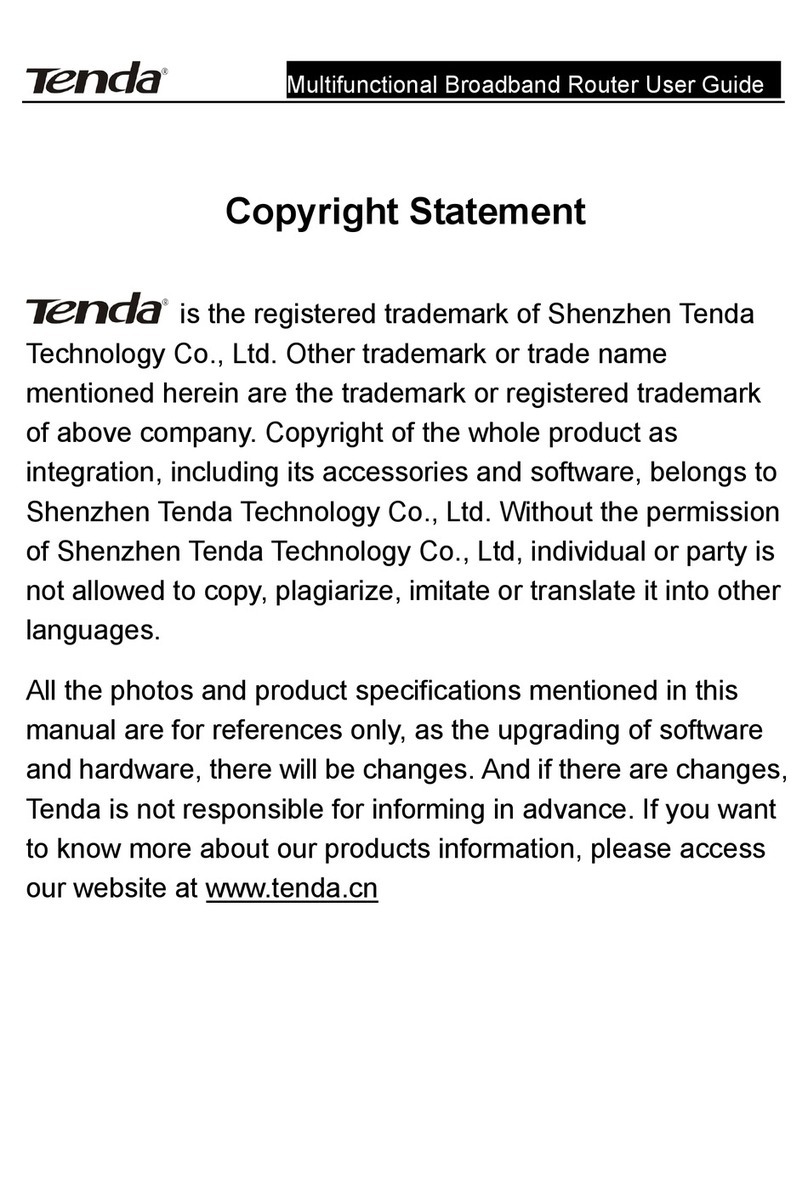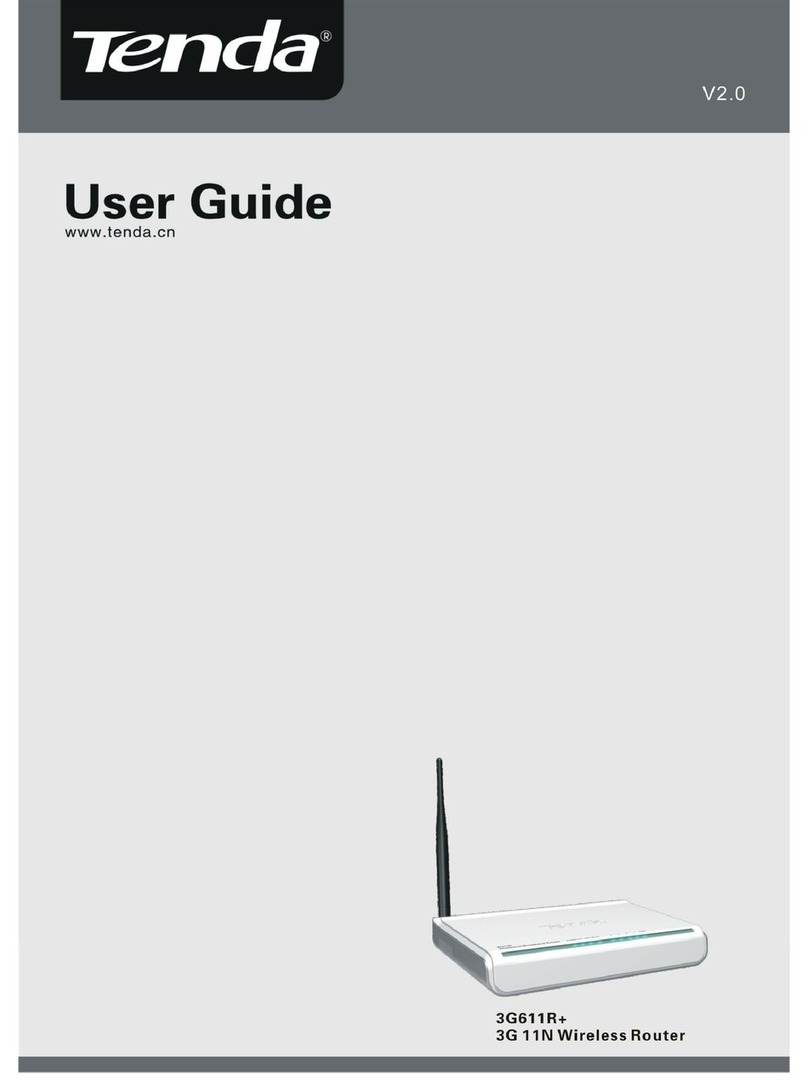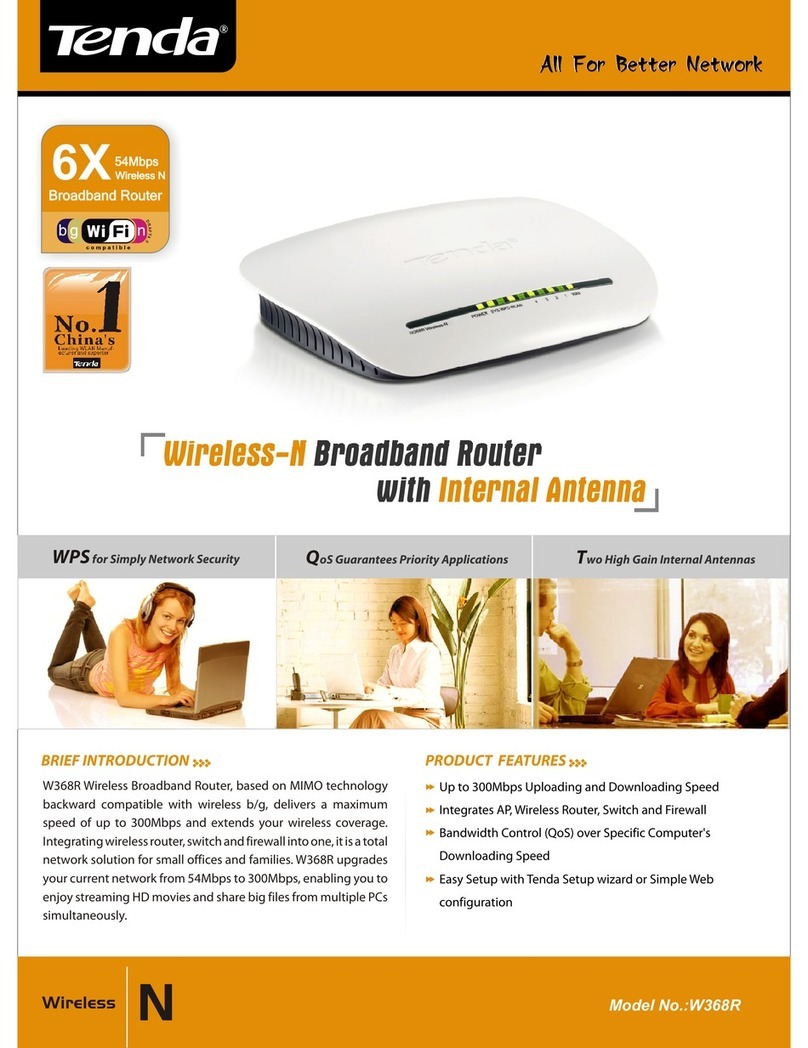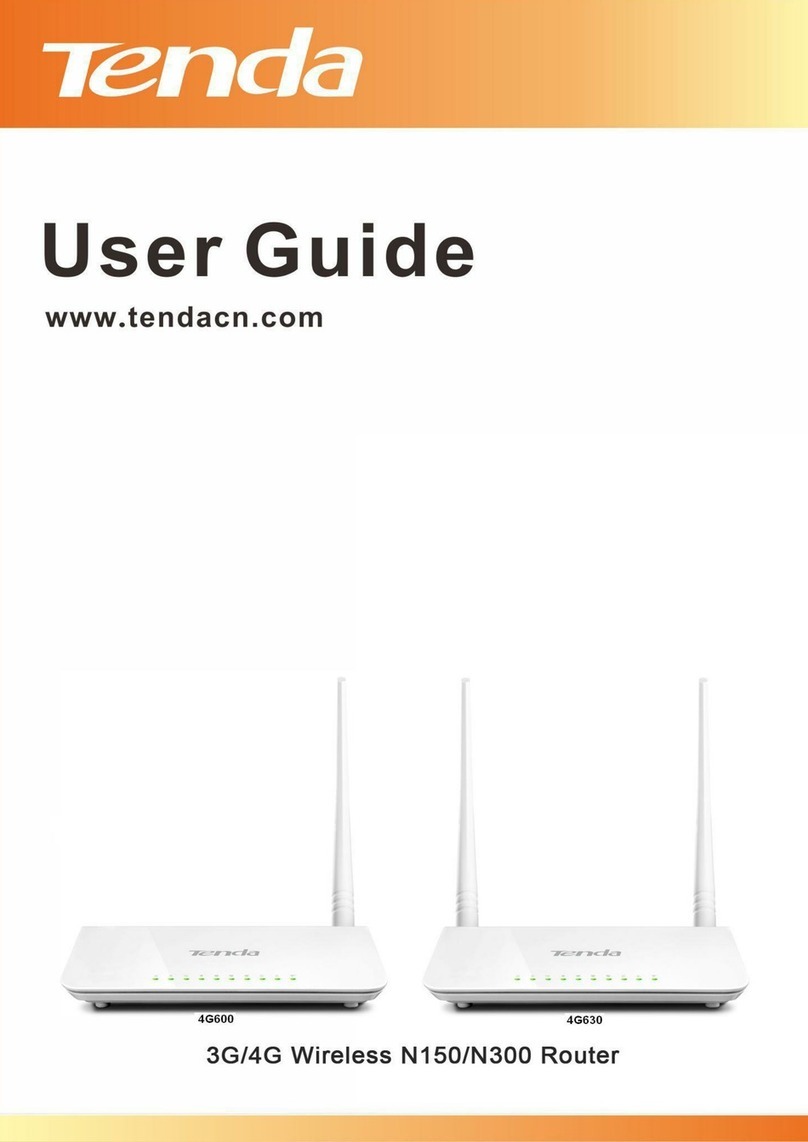N3 11N Wireless Broadband
Router User Manual
Table of Contents
Chapter 1 Product O er iew ........................................................................................ 4
1.1 Package Contents ............................................................................................................... 4
1.2 Panel Overview .................................................................................................................. 4
Chapter 2 Installation .................................................................................................... 7
Chapter 3 Internet Connection Setup .......................................................................... 9
3.1 Configure your PC’s TCP/IP Settings .................................................................................
3.2 Login to Router ................................................................................................................ 15
3.3 Quick Internet Connection Setup ..................................................................................... 15
3.4 Quick Encryption ............................................................................................................. 17
Chapter 4 Ad anced Settings ..................................................................................... 18
4.1 System Status ................................................................................................................... 18
4.2 WAN Settings ................................................................................................................... 20
4.3 LAN Settings .................................................................................................................... 25
4.4 MAC Address Clone ........................................................................................................ 26
4.5 DNS Settings .................................................................................................................... 26
4.6 WAN Medium Type .......................................................................................................... 27
4.7 Bandwidth Control ........................................................................................................... 2
4.8 Statistics ........................................................................................................................... 32
4. WAN Speed ..................................................................................................................... 32
Chapter 5 Wireless Settings ....................................................................................... 33
5.1 Basic Settings ................................................................................................................... 33
5.2 Wireless Security .............................................................................................................. 3
5.3 MAC-based Wireless Access Control ............................................................................... 43
5.4 Connection Status ............................................................................................................. 45
Chapter 6 DHCP ........................................................................................................... 46
6.1 DHCP Settings ................................................................................................................. 46
6.2 DHCP Clients ................................................................................................................... 47
Chapter 7 Virtual Ser er .............................................................................................. 48
7.1 Port Range Forwarding .................................................................................................... 48
7.2 DMZ Settings ................................................................................................................... 50
7.3 UPnP Settings ................................................................................................................... 51
Chapter 8 Security Settings ........................................................................................ 53
8.1 Client Filter ...................................................................................................................... 53
8.2 MAC Address Filter ......................................................................................................... 55
2