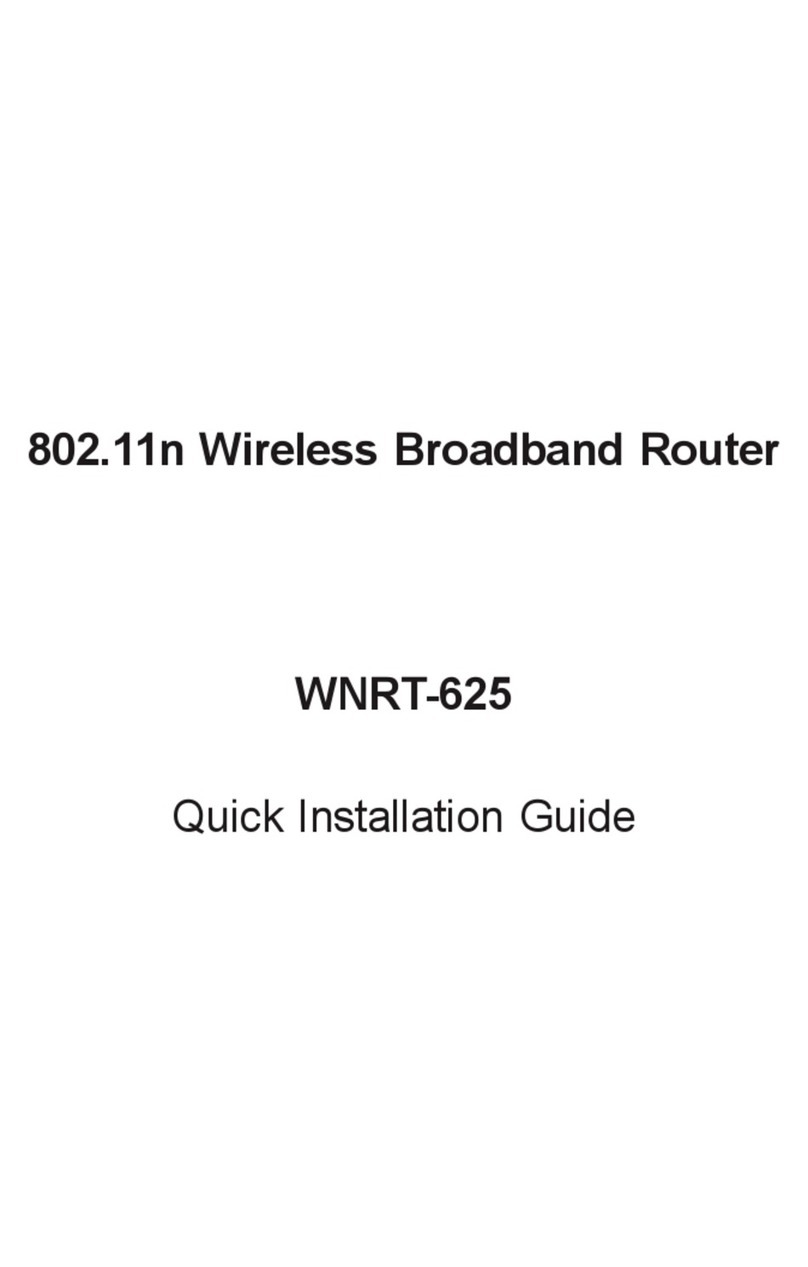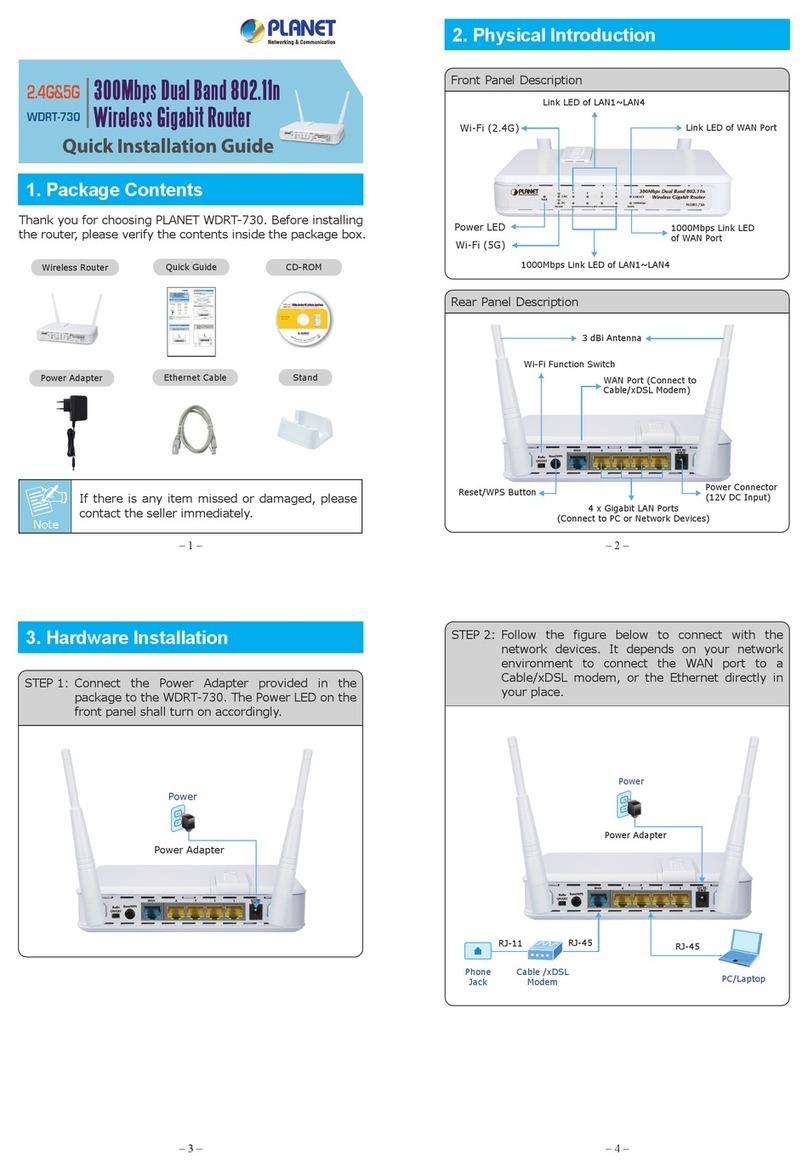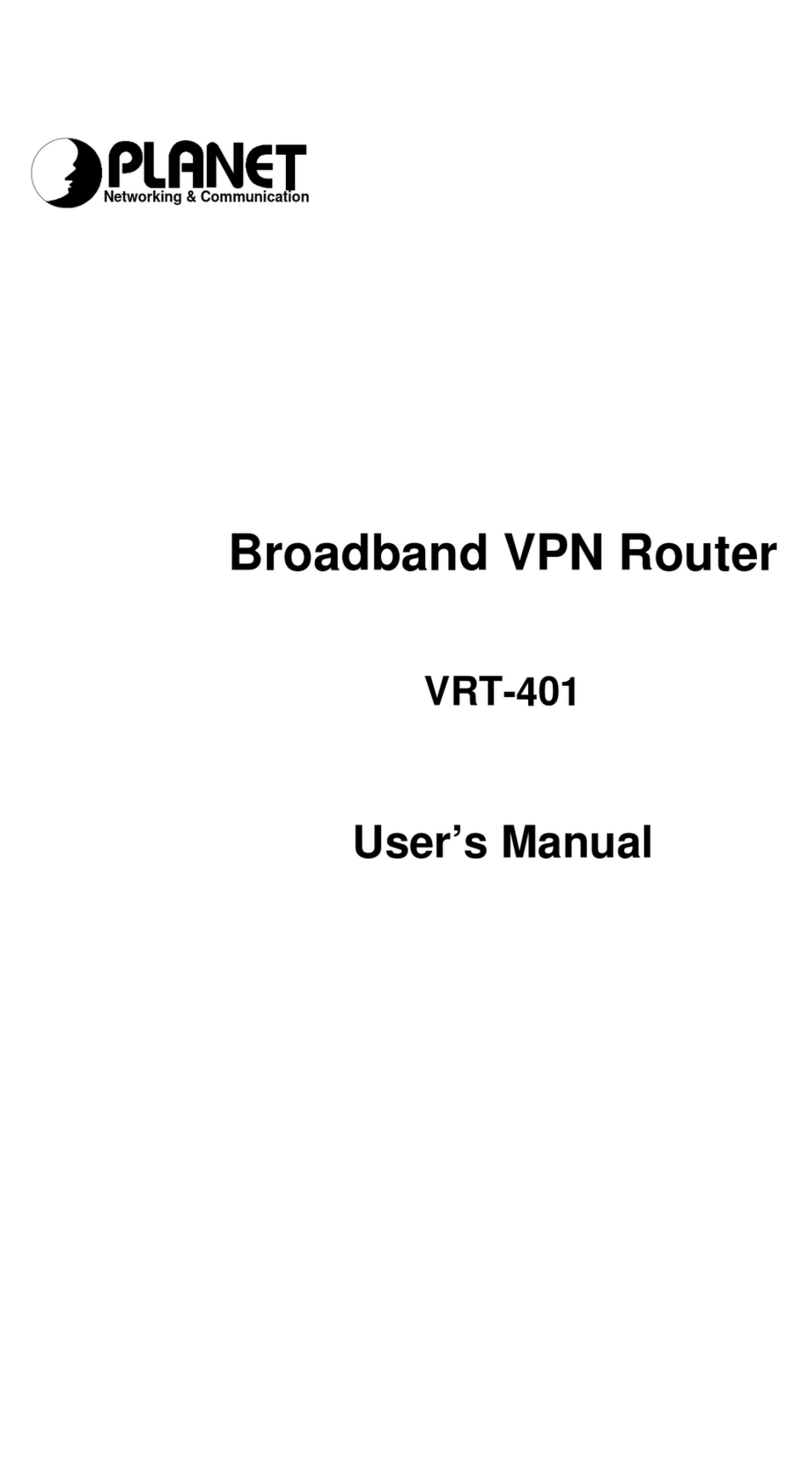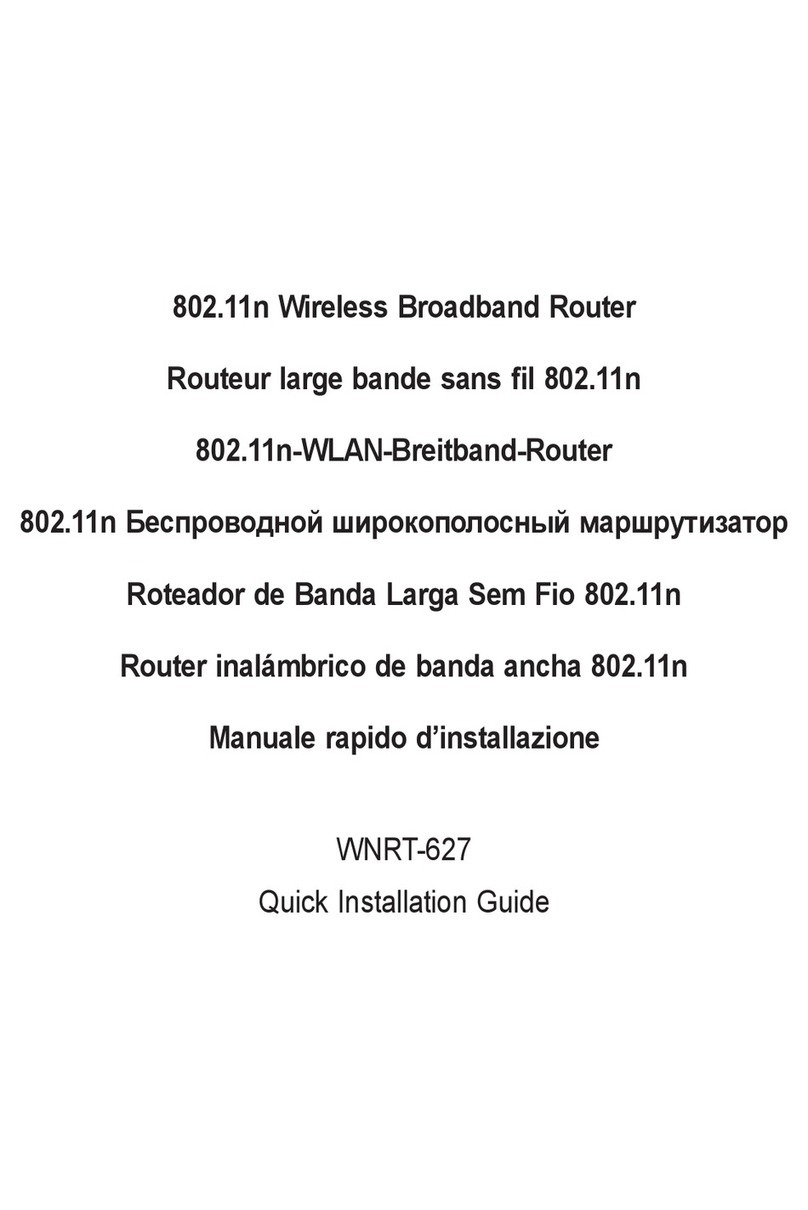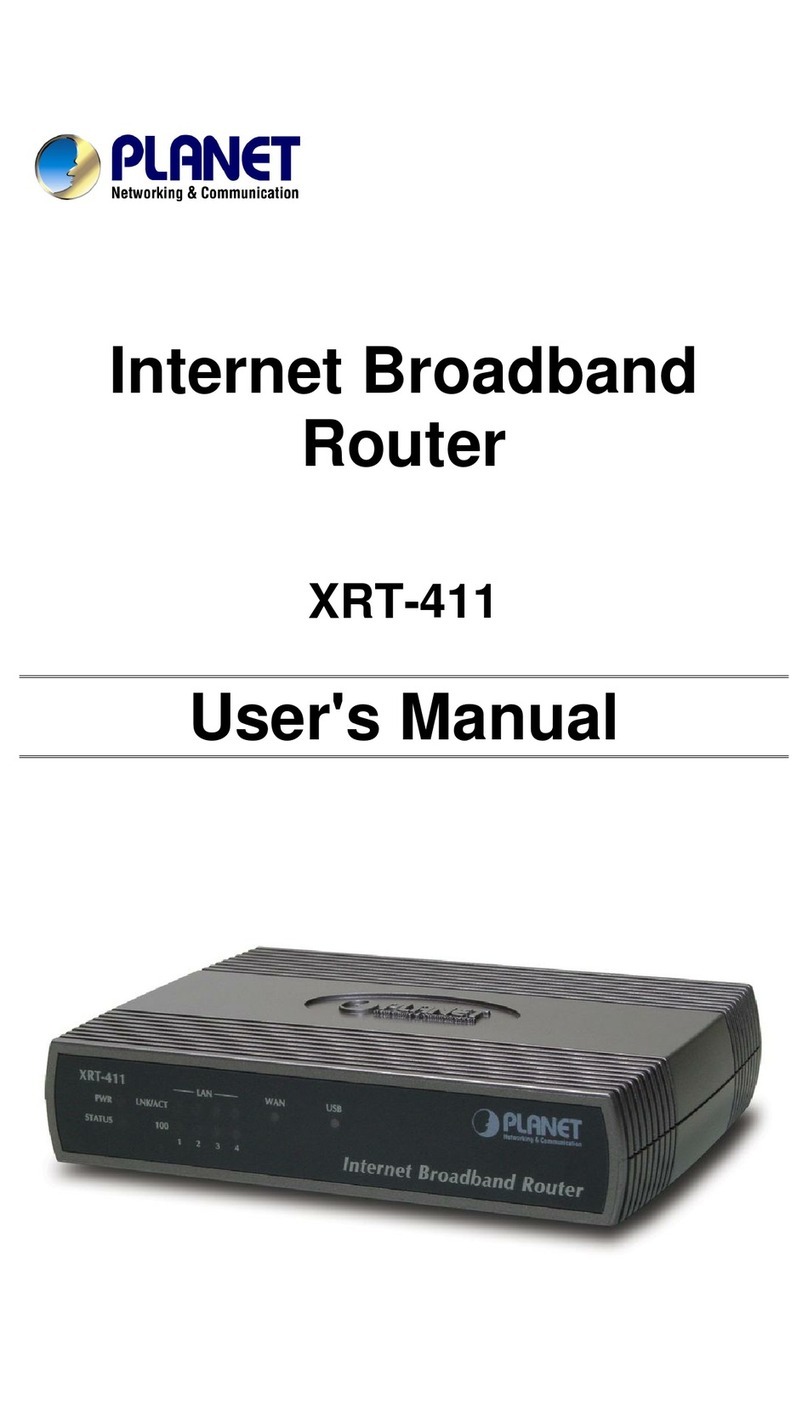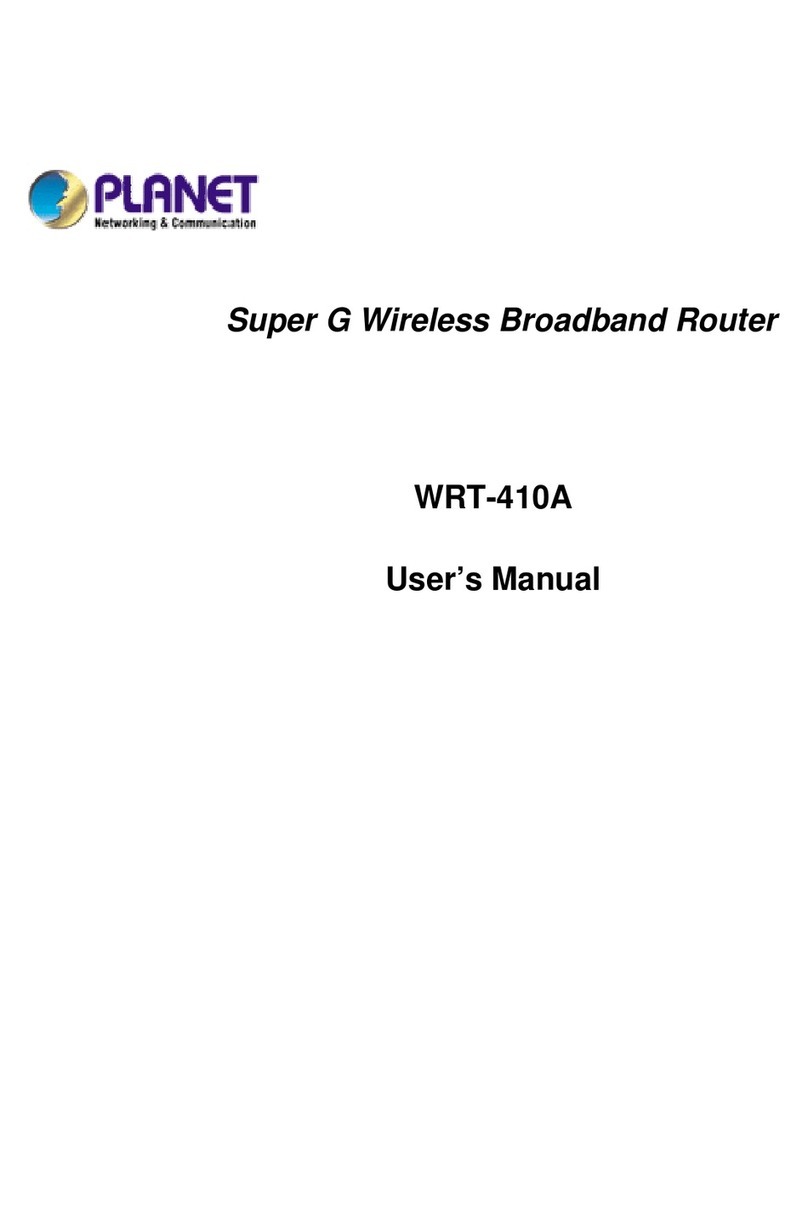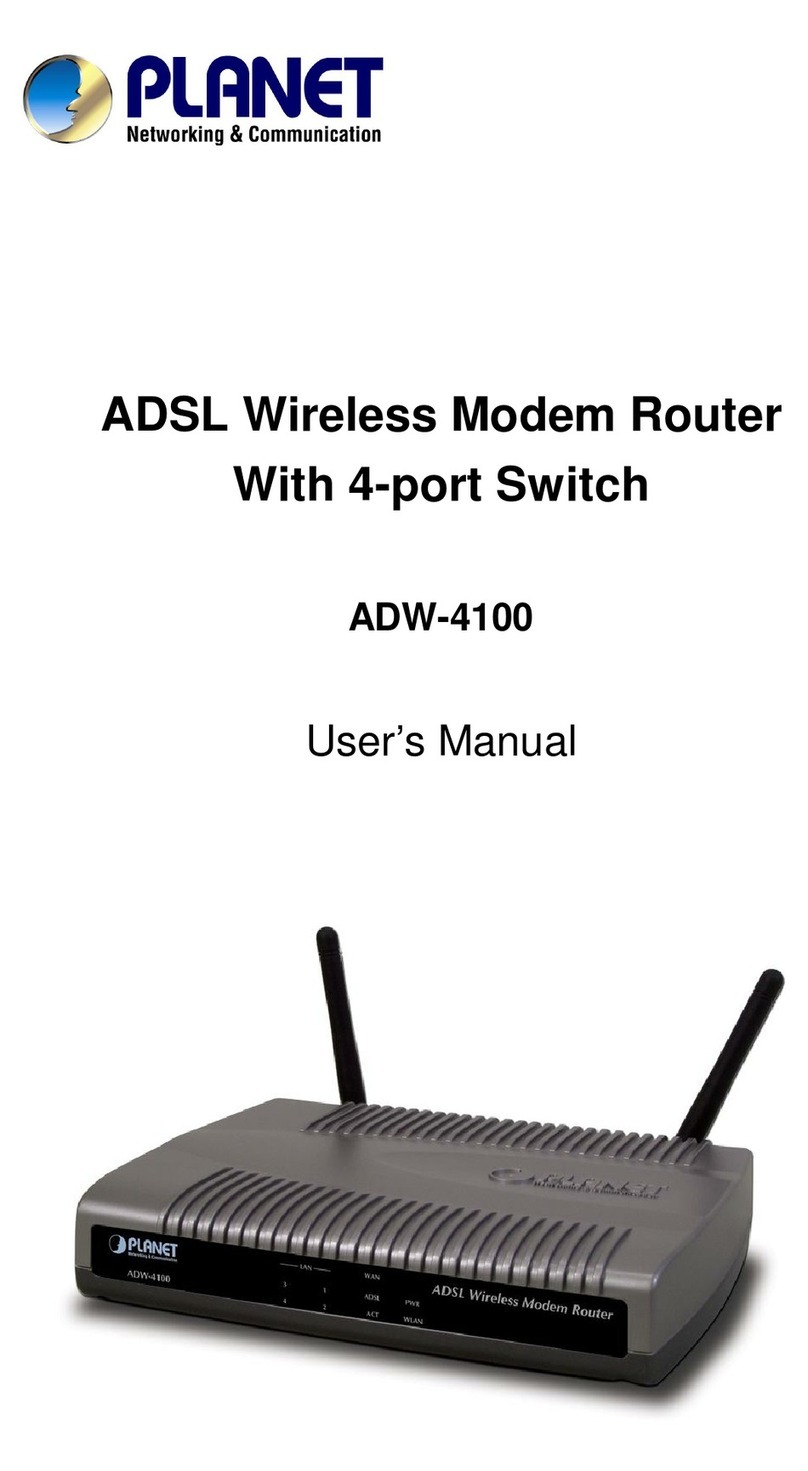i
TABLE OF CONTENTS
CHAPTER 1 INTRODUCTION......................................................................................1
1.1 Package Contents...........................................................................................1
1.2 System Requirements....................................................................................1
1.3 Features...........................................................................................................1
1.4 Specification....................................................................................................2
1.5 Wireless Performance....................................................................................2
CHAPTER 2 HARDWARE INSTALLATION..................................................................5
2.1 Hardware Connection.....................................................................................5
2.2 LED Indicators.................................................................................................5
CHAPTER 3 INITIAL SETUP........................................................................................7
3.1 Overview..........................................................................................................7
3.2 Setup Wizard...................................................................................................7
CHAPTER 4 ADVANCED SETUP...............................................................................10
4.1 System...........................................................................................................10
4.1.1 SystemTime..........................................................................................10
4.1.2 Administrator Settings............................................................................10
4.1.3 Firmware Upgrade.................................................................................11
4.1.4 Configuration Tools................................................................................11
4.1.5 MAC Clone.............................................................................................12
4.1.6 Status.....................................................................................................12
4.1.7 SystemLog............................................................................................13
4.1.8 Reboot...................................................................................................13
4.2 WAN................................................................................................................13
4.2.1 Dynamic IP.............................................................................................13
4.2.2 Static IP..................................................................................................14
4.2.3 PPPoE....................................................................................................14
4.2.4 PPTP......................................................................................................15
4.2.5 DNS.......................................................................................................15
4.3 LAN.................................................................................................................16
4.3.1 LAN Settings..........................................................................................16
4.3.2 DHCP Client List....................................................................................17
4.4 Wireless.........................................................................................................17
4.4.1 Wireless Settings...................................................................................17
4.4.2 SecuritySettings....................................................................................18
4.5 NAT.................................................................................................................18
4.5.1 Special Application.................................................................................18
4.5.2 Virtual Server.........................................................................................19
4.6 Firewall...........................................................................................................20
4.6.1 BlockWAN Ping....................................................................................20
4.6.2 Client Filtering........................................................................................20
4.6.3 MAC Control..........................................................................................21
4.6.4 DMZ.......................................................................................................21
4.7 Routing...........................................................................................................21
4.7.1 Static Routing.........................................................................................21
4.7.2 Dynamic Routing....................................................................................22
4.7.3 Routing Table List..................................................................................22
CHAPTER 5 POWERLINE NETWORK UTILITY........................................................23
5.1 Install the Powerline Network Utility...........................................................23
5.2 Use the Powerline Network Utility...............................................................23
APPENDIX ATROUBLESHOOTING..........................................................................26