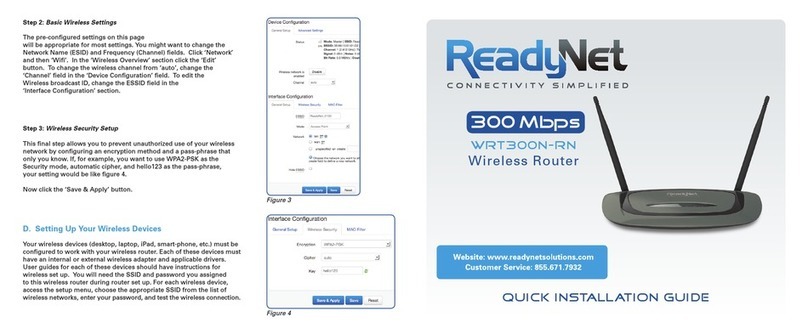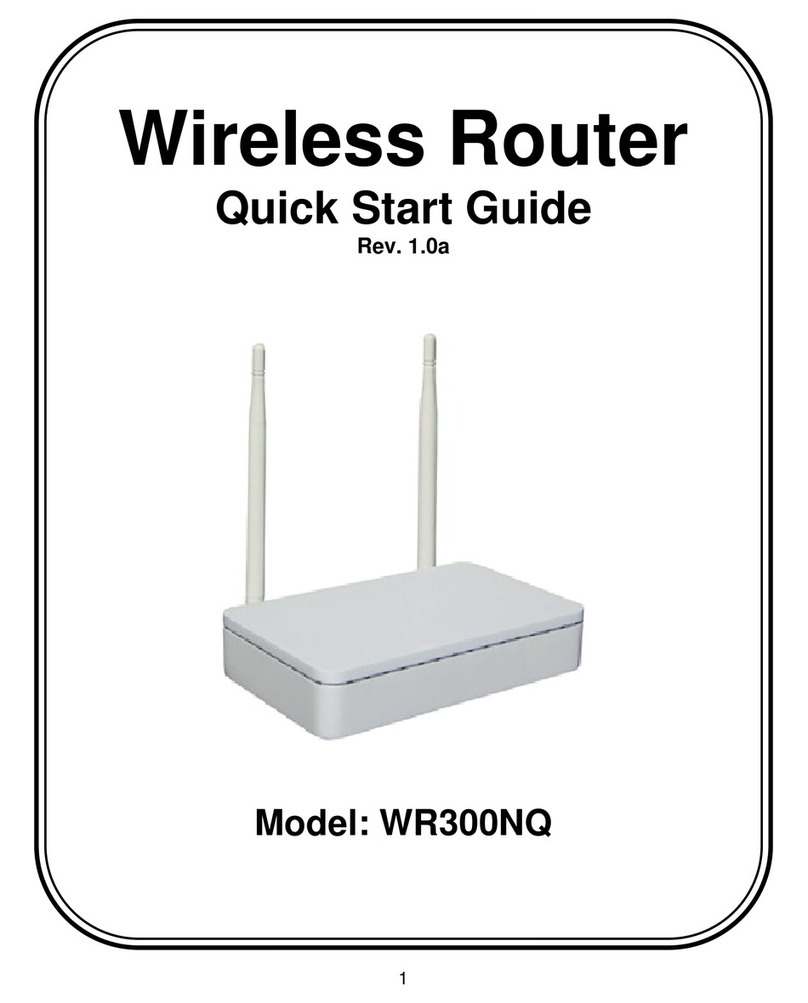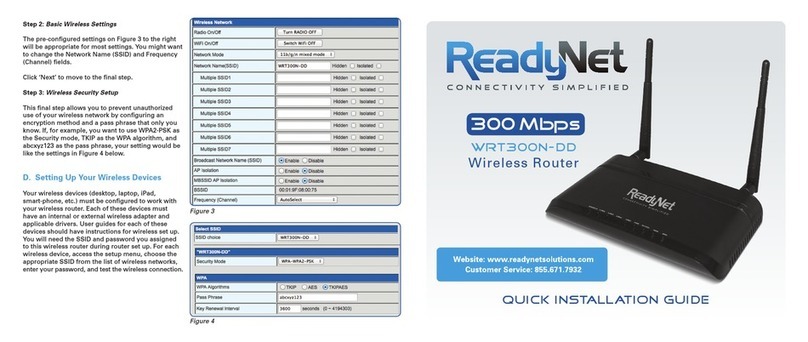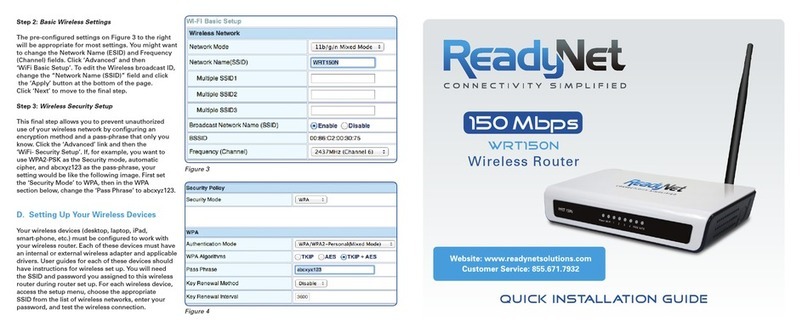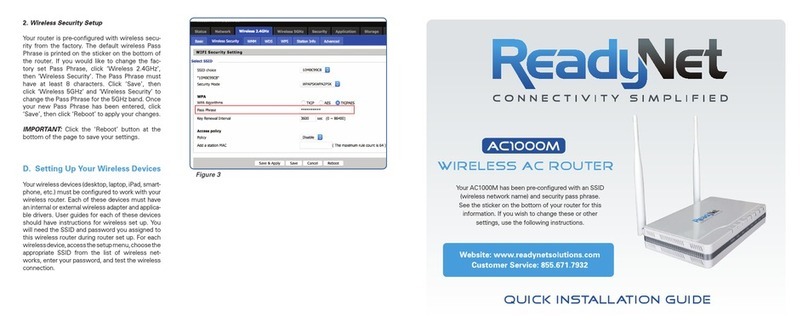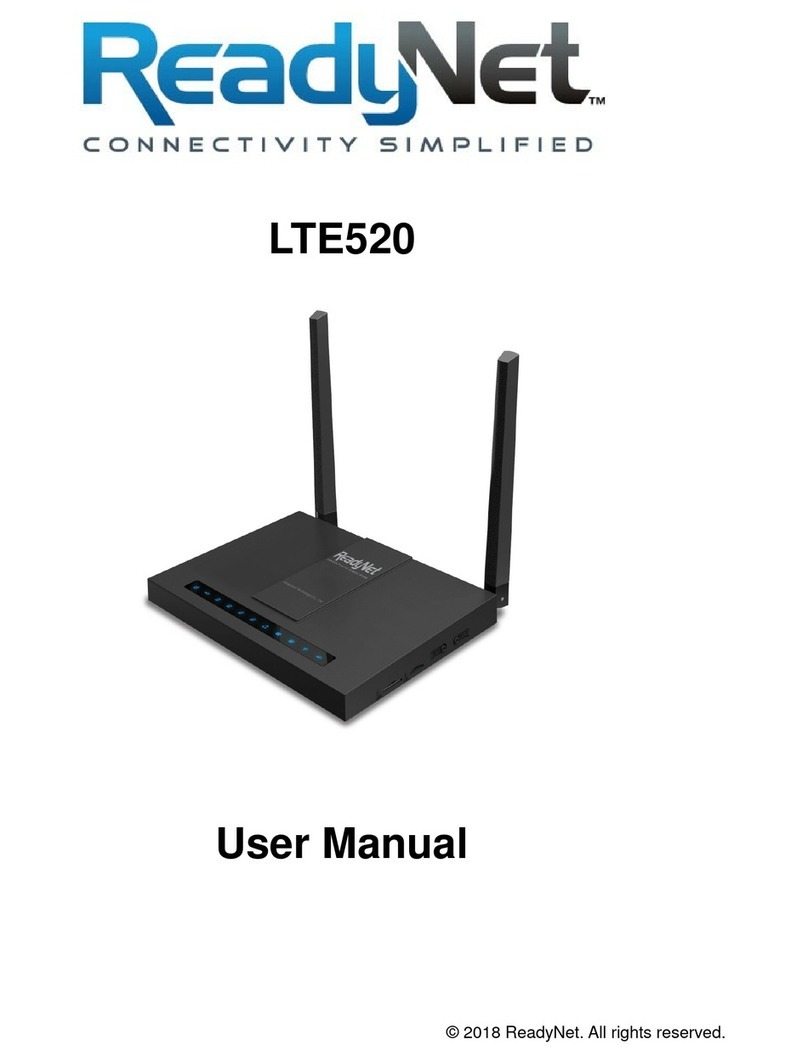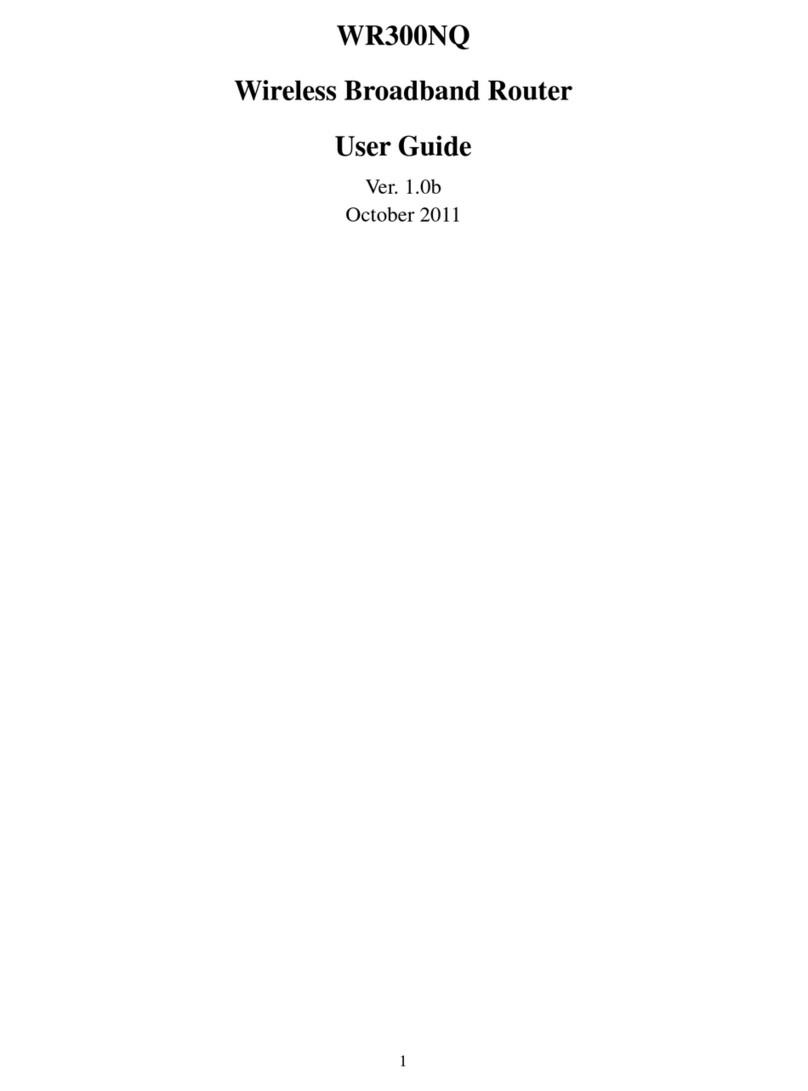Configure Your Computer to Operate
with the LTE520 Router
1. The network settings of your computer operating system must be
set to automatically obtain an IP address and to automatically obtain
a DNS Server Address.
2. Type “http://192.168.11.1” in the Address field of your web browser
and press the “Enter” key. A User Name and Password dialog box
will appear. The default User Name is “user”. See the sticker on the
bottom of your router for the default password. Enter the user name and
password then click the “Login” button.
Note: The default wireless IP address for the wireless router is
192.168.11.1 and the default Subnet Mask is 255.255.255.0
Configure Your LTE520 Router
1. WAN Connection Type. Click Network and then WAN. Change the
‘Internet’ field based on instructions from your ISP. DHCP is the
easiest to set up. Other options available are Static PPPoE, and LTE.
Your ISP will provide configuration settings and set up instructions for
these other options. Click ‘Save’.
2. Basic Wireless Settings. To access the Wireless settings, click
‘Wireless’ and then ‘Basic’. The pre-configured settings on this page
will be appropriate for most settings. You might want to change the
SSID and Frequency (Channel) fields.
CONTINUED
LED Symbols
Symbol Status Description
LAN 1/2/3/4
On (Green) The port is connected
Off Power is off or port is not connected
Blinking (Green) Active
WAN
On (Green) The port is connected
Off Power is off or port is not connected
Blinking(Green) Active
WLAN
On (Green) Wi-Fi is enabled
Off Power is off Wi-Fi is not enabled
Blinking(Green) Active traffic
Phone 1/2
On (Green) Registered
Off Power is off or phone is not registered
Blinking(Green) In use
Power
Off Power is off
Blinking (Green) Power is on
System
Off Power is off
Blinking (Green) System is operating
4G LTE
On (Green) LTE is enabled
Off Power is off or LTE is disabled
Blinking (Green) Active
Figure 1
Figure 2
Figure 3
Connect the LTE520 Router to
Your Computer
To set up your router for the first time,
please connect your desktop or laptop
computer to the router’s LAN port.
Your broadband Internet access will
generally be from a cable modem, ADSL
modem, or similar device. Connect this
device to the router’s WAN port.
Note: If LEDs are not displaying as
indicated above after completion of
set-up, please check the associated
hardware and connections.