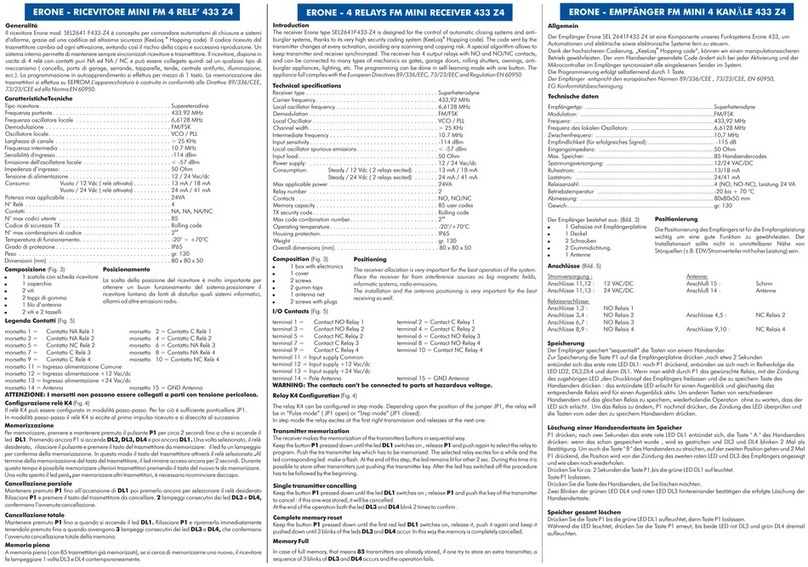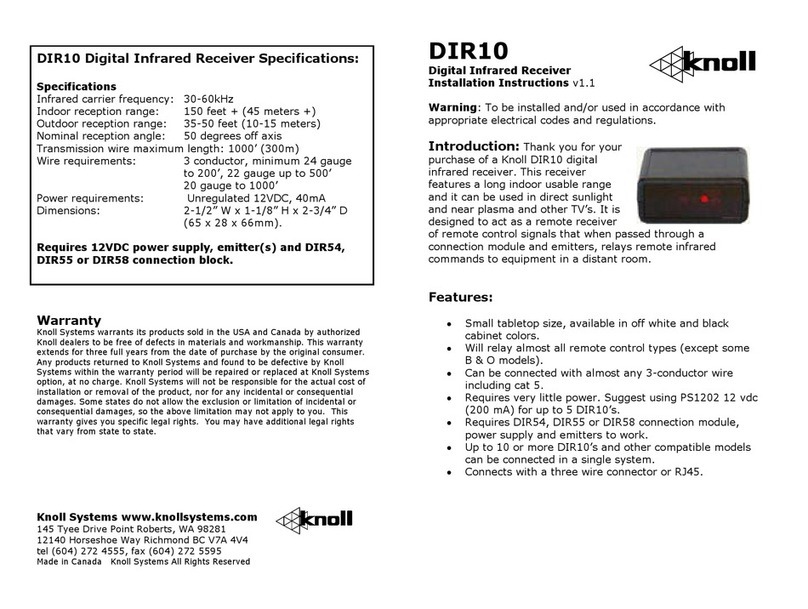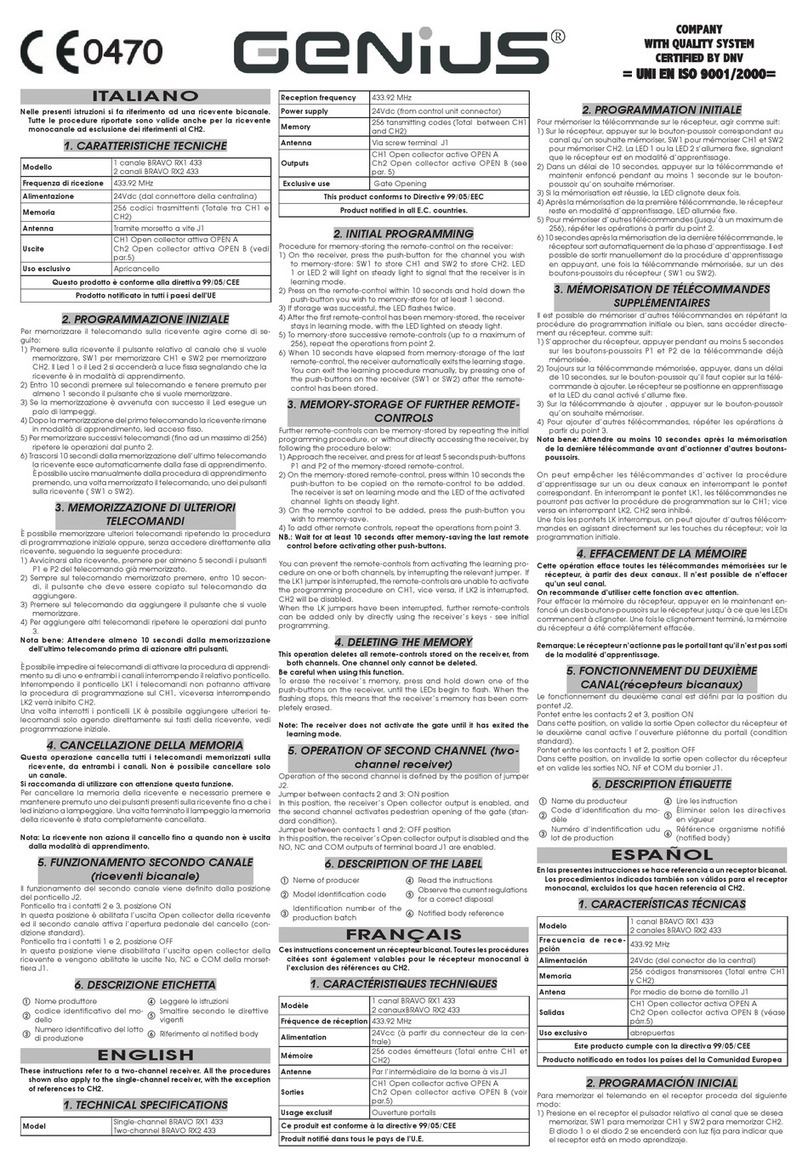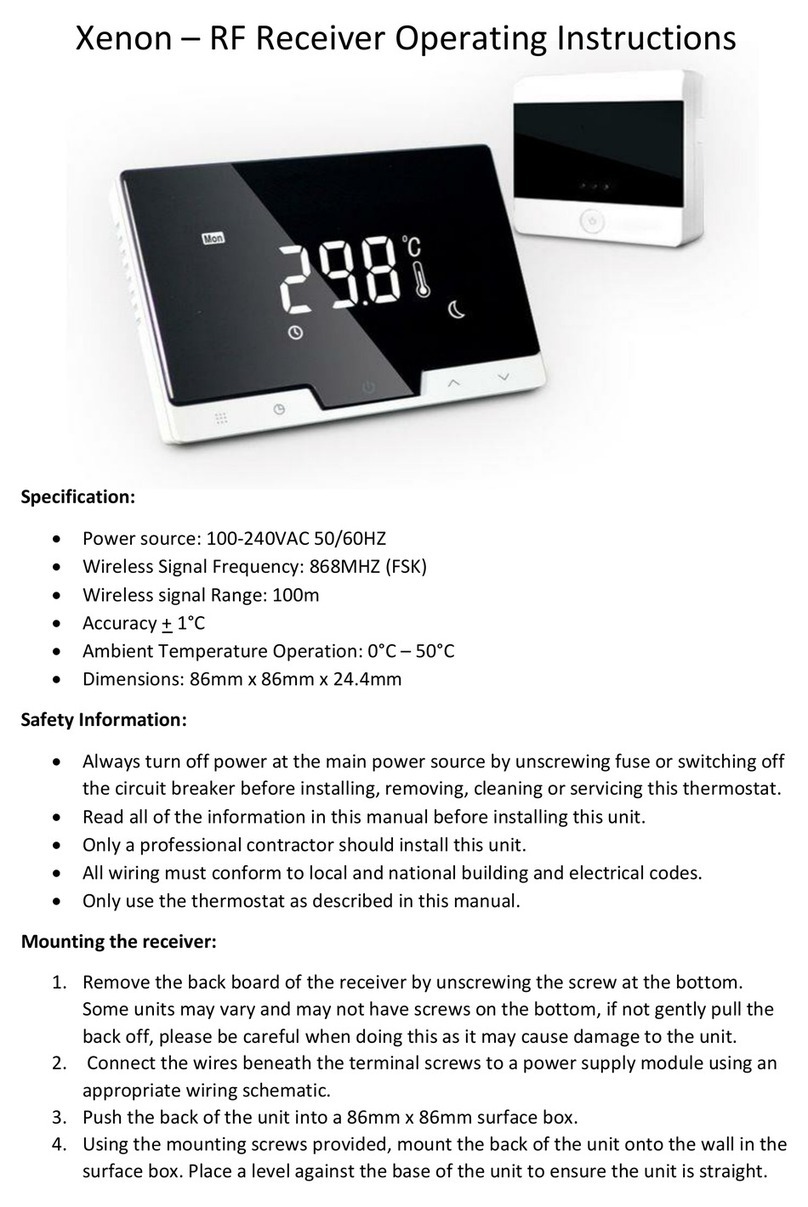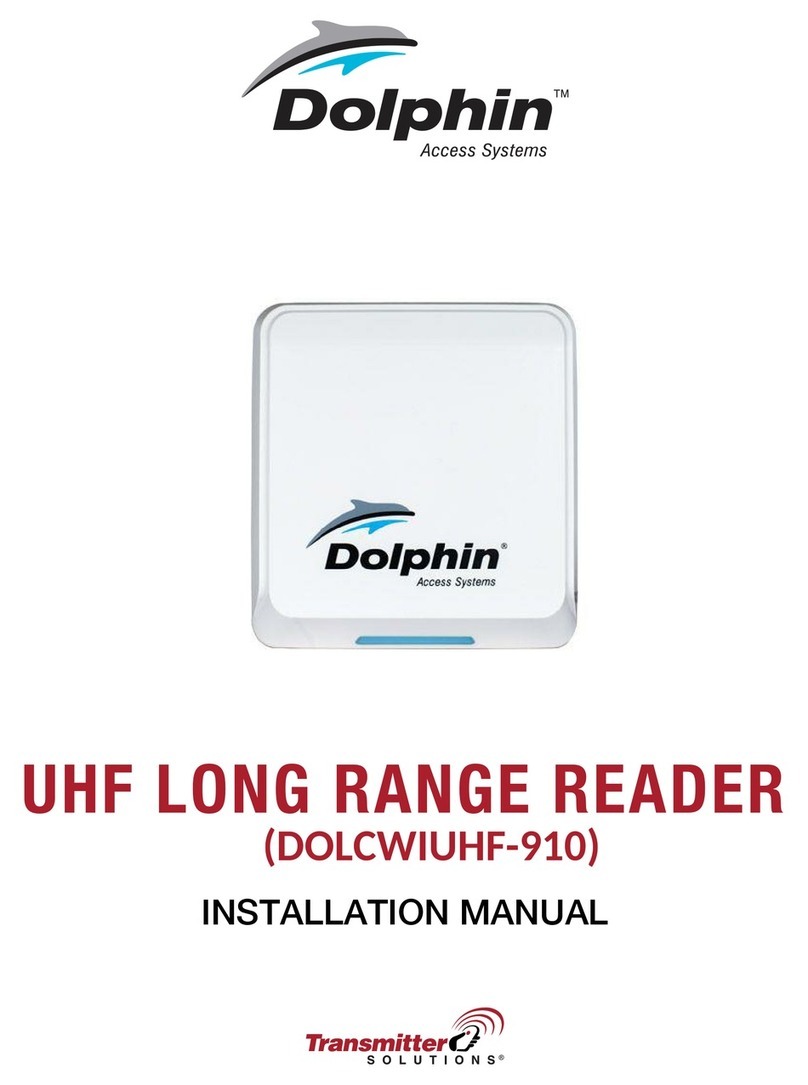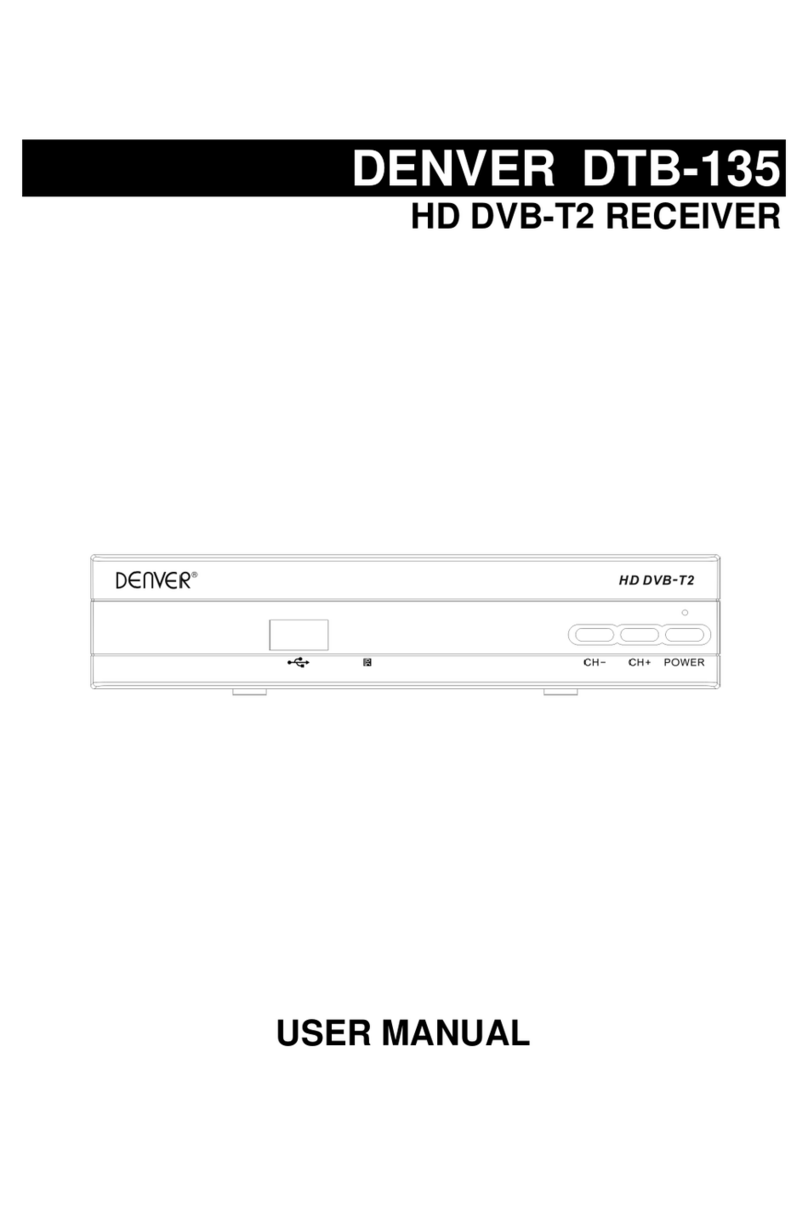Eumetsat Ayecka SR1 User manual
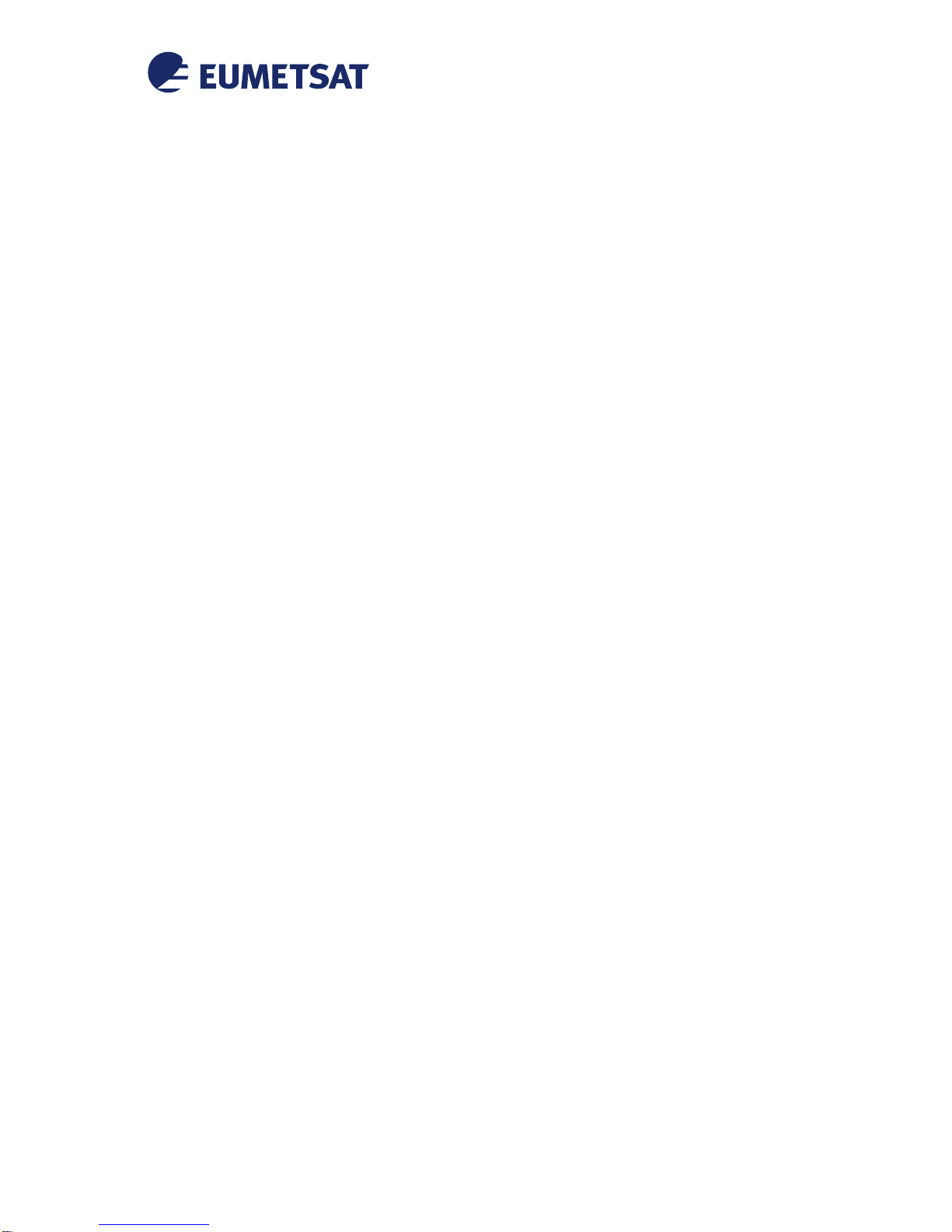
© EUMETSAT
The copyright of this document is the property of EUMETSAT.
Doc.No.
:
EUM/OPS/MAN/13/730927
Issue
:
v3F e-signed
Date
:
15 April 2016
WBS/DBS
:
Ayecka SR1 DVB Receiver EUMETCast Setup
Guide
EUMETSAT
Eumetsat-Allee 1, D-64295 Darmstadt, Germany
Tel: +49 6151 807-7
Fax: +49 6151 807 555
http://www.eumetsat.int

EUM/OPS/MAN/13/730927
v3F e-signed, 15 April 2016
Ayecka SR1 DVB Receiver EUMETCast Setup Guide
Page 2 of 36
Page intentionally left blank

EUM/OPS/MAN/13/730927
v3F e-signed, 15 April 2016
Ayecka SR1 DVB Receiver EUMETCast Setup Guide
Page 3 of 36
Document Change Record
Issue /
Revision
Date
DCN.
No
Changed Pages / Paragraphs
v2
09 December 2013
First formal release
v2C
26 June 2014
General updates for DVB-S2
v2D
08 August 2014
Notes how to disable HVS in DVB-S2
v2E
2 September 2014
Added Ayecka SR1 Web Interface Installation
v2F
15 October 2014
Added RX Link Margin Thresholds Conf, Windows
Routing Conf, note of current firmware RX2 non
support
v3
15 December 2014
Links Updated, Added C-Band Configuration,
Removed DVB-S Ku Band Configuration
v3A
12 January 2015
Added Software upgrade, SR1 Console Utility, HVS
Disable for v1.05b250 Software
v3B
26 February 2015
New Software v1.05b255, Updated ftp links
v3C
23 April 2015
Revised Software update procedure & Exact
downlink frequency
v3D
01 October 2015
Updated Ayecka SR1 Console Utility installation
procedure
v3E
15 February 2016
Updated PID table (§4.5.2.1, p13) & Linux System
Configuration setup (§8.4, p29)
v3F
15 April 2016
C-Band Africa Configuration Corrections (§4.5.3,
p17)
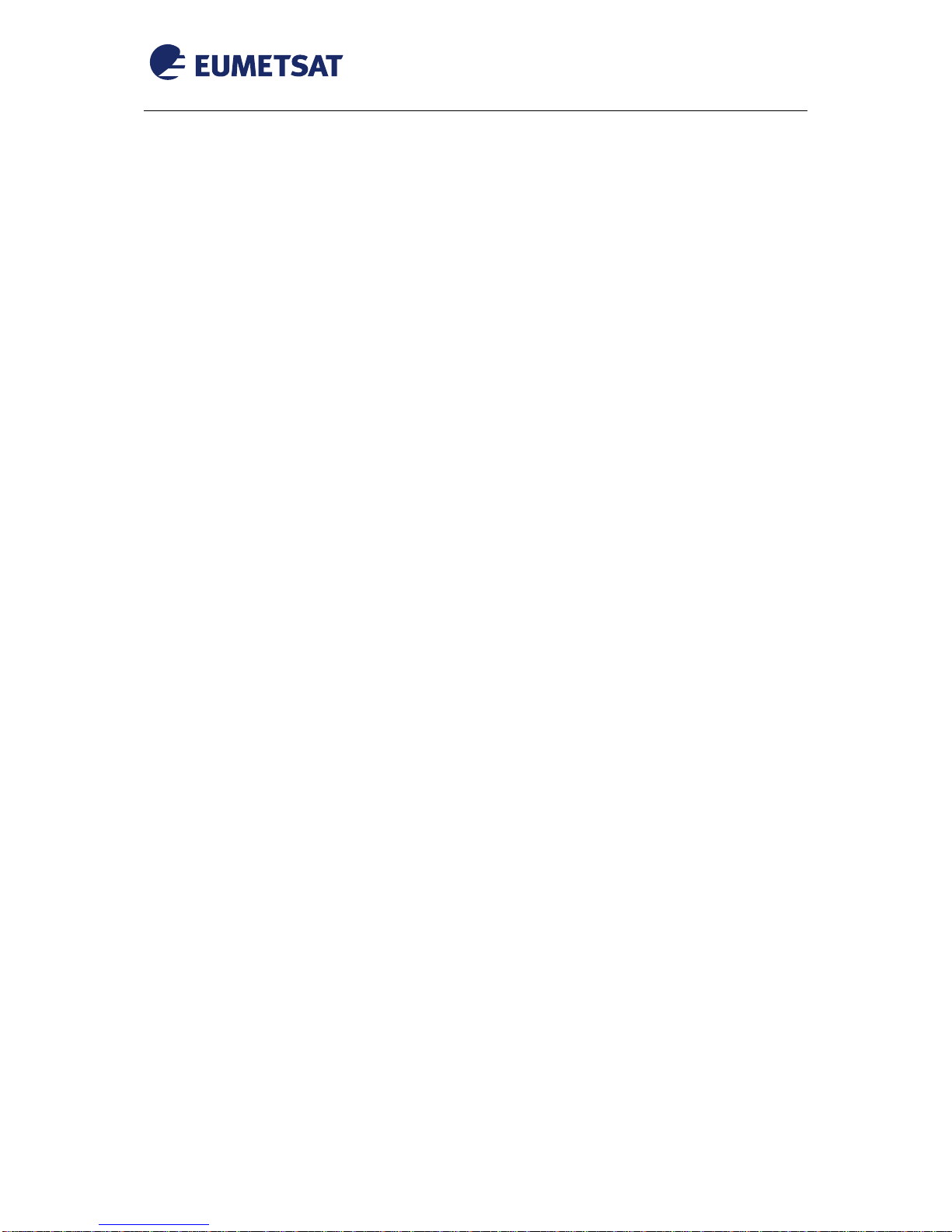
EUM/OPS/MAN/13/730927
v3F e-signed, 15 April 2016
Ayecka SR1 DVB Receiver EUMETCast Setup Guide
Page 4 of 36
Table of Contents
1INTRODUCTION..............................................................................................................................5
2PREREQUISITES AND DEVICE VERSIONS .................................................................................5
3PHYSICAL CONNECTIONS............................................................................................................5
3.1 Cable Connections to the Ayecka..........................................................................................5
3.2 Satellite Antenna Connections...............................................................................................6
4CONFIGURATION AND MANAGEMENT OF THE SR1 RECEIVER.............................................7
4.1 Install and Configure the USB to UART Bridge driver ...........................................................7
4.2 Automatic Configuration of SR1.............................................................................................8
4.3 Management via Telnet..........................................................................................................9
4.4 Configure a PUTTY session to connect to the receiver.......................................................10
4.5 Manual Receiver Configuration............................................................................................11
4.5.1 Network Configuration ...................................................................................................11
4.5.2 Radio frequency and reception parameters for DVB-S2 Ku Band Reception...............12
4.5.2.1 Configuration............................................................................................................12
4.5.2.2 Disable High Volume Service...................................................................................13
4.5.2.3 RX Link Margin Thresholds......................................................................................14
4.5.2.4 Verify Lock and quality for DVB-S2 Ku Band...........................................................16
4.5.3 Radio frequency and reception parameters for DVB-S C-Band Africa Reception ........17
5SR1 SOFTWARE UPGRADE........................................................................................................18
6AYECKA WEB INTERFACE .........................................................................................................23
7AYECKA SR1 CONSOLE UTILITY...............................................................................................25
8TELLICAST AND SYSTEM CONFIGURATION SETUP ..............................................................28
8.1 Tellicast Setup......................................................................................................................28
8.2 Firewall.................................................................................................................................28
8.3 Windows Routing Table .......................................................................................................28
8.4 System Configuration Setup under Linux ............................................................................29
9NETWORK CONFIGURATION AND SCENARIOS......................................................................30
9.1 Network configuration parameters.......................................................................................30
9.2 Scenarios .............................................................................................................................31
9.2.1 Direct connection and static IP ......................................................................................32
9.2.1.1 Connecting to the Traffic Port...................................................................................32
9.2.1.2 Connecting to the Management Port .......................................................................32
9.2.2 DHCP Server .................................................................................................................33
9.2.3 SR1 as Switch................................................................................................................35
APPENDIX A TROUBLESHOOTING.............................................................................................36
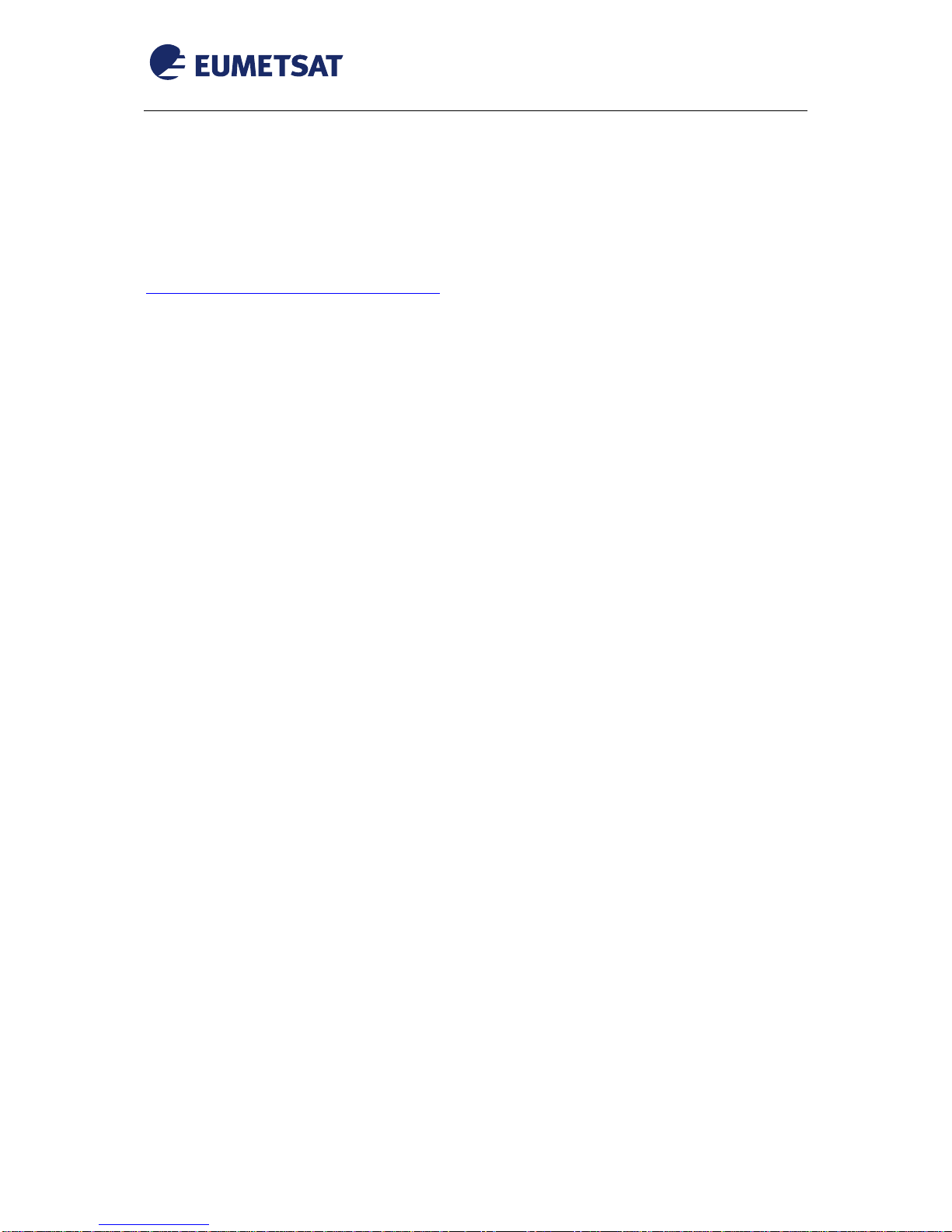
EUM/OPS/MAN/13/730927
v3F e-signed, 15 April 2016
Ayecka SR1 DVB Receiver EUMETCast Setup Guide
Page 5 of 36
1INTRODUCTION
The purpose of this manual is to guide a user through the minimum necessary steps to allow the reception of
EUMETCast data (DVB-S or DVB-S2) on the Ayecka SR1 DVB receiver. The base operating system used for
this procedure is Windows7.
Please refer also to the Ayecka “SR1 User Manual” for more details:
http://www.ayecka.com/download-center.php
2PREREQUISITES AND DEVICE VERSIONS
Before performing the configuration please ensure the following steps have been addressed:
A Windows PC (XP, Windows 7) with USB-2 interface is available for configuring the SR1;
The Windows PC has internet connection, or a copy of the USB to com emulator application is
available;
Administrator or Root access to the reception host system is available;
The EUMETCast antenna pointing has been performed correctly to EUTELSAT 10A for DVB-S2
KU Band reception in Europe; (For DVB-S2 reception the antenna pointing and LNB quality is
crucial), EUTELSAT 5 West A for DVB-S C-band reception in Africa and SES-6 for DVB-S C-
band reception in S. America;
An EKU has been obtained from the EUMETSAT user help desk;
The reception host has the latest EUMETCast reception software installed;
The Ayecka SR1 has software version 1.05b255 installed; If the SR1 has an older version is
strongly suggested to upgrade it to v1.05b255 (see paragraph 5);
This version includes the following :
a) Implementation of MODCOD filter to support installations with marginal EsNo
b) Modified SR1 LED signal lock's lights functionality so when the SR1 is in a single mode and
one RX led is green so the second go red immediately.
c) Support Hardware Version 2.1 –Single Rx channel receiver
d) Support Search disable to allow faster re-Lock.
e) Updated SNMP MIB to support the changes
The Ayecka SR1 firmware version 2.02b922 is installed. This version has PID 509 hard-coded.
Important Note: Firmware Version 2.02b922 does not support RX2.
3PHYSICAL CONNECTIONS
3.1 Cable Connections to the Ayecka
Connect the Ayecka power adapter plug into the socket labelled 12V 2A;
Connect the mini USB type cable from the port labelled “CONTROL” to your Windows PC using the
supplied USB cable;
Connect the RJ45 network cable from the EUMETCast reception station network interface to the
interface labelled “TRAFFIC”.

EUM/OPS/MAN/13/730927
v3F e-signed, 15 April 2016
Ayecka SR1 DVB Receiver EUMETCast Setup Guide
Page 6 of 36
N-B: In this procedure we will use the USB port to make the initial configuration. If a DHCP server is available
in your network infrastructure the LAN MANAGEMENT port can be connected to this network and also Telnet
used to configure the device.
LED Status Indicators
POWER LED
STATUS
INDICATION
Red - The LED will stay red until the SR1starts loading the Firmware, or in case of a
fault in Firmware loading.
Red/Green Blinking –During Firmware programming process, (5-8 seconds)
N.B. If the Firmware programming fails, the led will turn red again.
Green - The led turns green constantly after two conditions are met:
The SR1 application software has been successfully launched
AND
The Firmware has been successfully programmed
3.2 Satellite Antenna Connections
Connect the antenna cable to the connector labelled “RF1”
The Ayecka has some special signal handling techniques on the RF inputs which can be used e.g
redundancy on the two RF inputs. For the EUMETCast stream we will use the “Single Mode” – i.e one
RF input will be used with 9 PIDS assigned to one demodulator. (Please refer to the user manual for more
information concerning the special modes, if this is required).
N-B: Even when working in single demodulator mode you can have two RF inputs in redundancy mode - you
can have two antennas and if one LNB fail the SR1 will automatically switch to the other one.
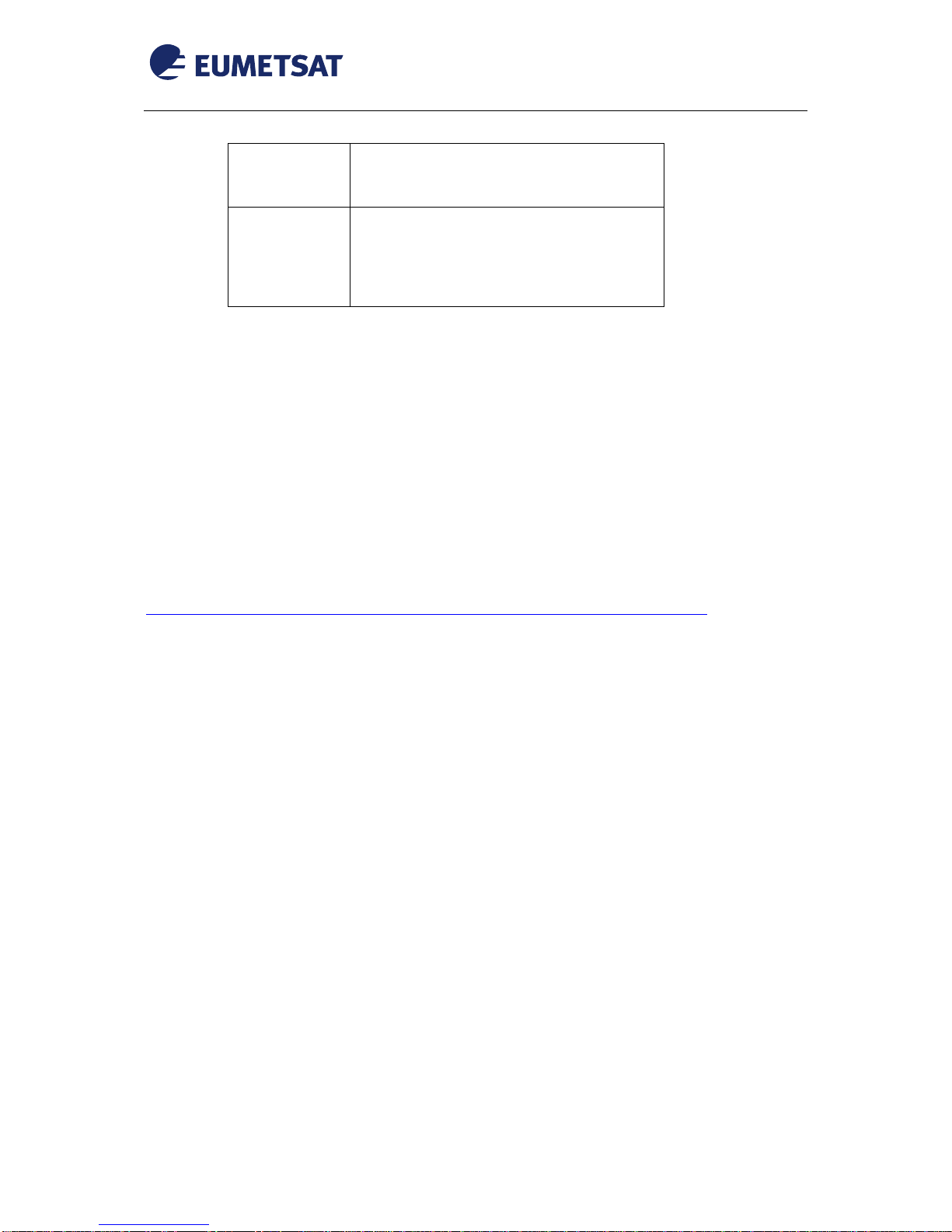
EUM/OPS/MAN/13/730927
v3F e-signed, 15 April 2016
Ayecka SR1 DVB Receiver EUMETCast Setup Guide
Page 7 of 36
RF1 Input
F type Female Connector
L-Band ( -35 to -75 dBm )
Lock 1 LED
RED : Receiver #1 is not locked
Blinking RED :Receiver #1 is in lock process
Green: Receiver #1 is locked
4CONFIGURATION AND MANAGEMENT OF THE SR1 RECEIVER
4.1 Install and Configure the USB to UART Bridge driver
The purpose of this section is to set up the communication from a Windows PC to the SR1 using the USB
interface.
The SR1 provides local configuration and management interface using Serial over USB, to use the Serial over
USB you must install the Virtual Com drivers, on the Client PC.
Before proceedings with the installation of the receiver, install the appropriate Serial over USB driver. You can
download the VCP Driver Kit at:
https://www.silabs.com/Support%20Documents/Software/CP210x_VCP_Windows.zip
To install the drivers:
Download the drivers and follow the installation instructions.
Connect the cables to the SR1 in the following order:
RF (use RF 1 from the Back Panel)
TRAFFIC
Management (USB port)
Power
Verify that the Power LED blinks between the Red and Green for ~15 seconds and then remains Green.
Go to “Device Manager” and verify that you can see “Silicon Labs CP210x USB Bridge (COM<n>)” then
configure it as follow:

EUM/OPS/MAN/13/730927
v3F e-signed, 15 April 2016
Ayecka SR1 DVB Receiver EUMETCast Setup Guide
Page 8 of 36
Select Properties then configure as shown below (under Tab “Port Settings”):
N-B: From our example in the figures above can be seen that the device is connected to COM3
4.2 Automatic Configuration of SR1
A utility SR1CFG can be used to automatically perform the initial setup of the Ayecka SR1 receiver to allow it
to receive the “EUMETCast Ku-Band DVB-S2” & “EUMETCast C-Band DVB-S” services .
The zipped configuration files can be downloaded here:
ftp://ftp.eumetsat.int/pub/OPS/out/user/EUMETCast_Support/EUMETCast_Licence_cd/Windows/D
VB_devices/SR1/SR1_Configuration_Files/
All files have RX Channel 1 as active and configuration sets depending the user needs.

EUM/OPS/MAN/13/730927
v3F e-signed, 15 April 2016
Ayecka SR1 DVB Receiver EUMETCast Setup Guide
Page 9 of 36
The zip files contain the binary SRCFG.exe and an ASCII file containing the default configuration sr1cfg.cfg
(Do not change the configuration file!).
The SR1 local configuration and management interface uses Serial over USB; to use the Serial over USB you
must install the Virtual Com driver, on the Client PC; after installing and configuring the Com driver and
connecting SR1 to your Client PC as indicated in the paragraph 3.1, wait until the Power LED is Green
(~15 seconds) then launch SR1CFG.exe!
SR1CFG will generate a log file “sr1cfg.log”; it can be used to check the applied configuration!
Notes:
It is required that the .Net framework is installed on the machine used to perform the configuration, the
.Net framework 3.5+ is part of the Win7 and later standard distributions, for XP (and win7 if not
installed) the latest .NET version can be downloaded and installed;
If more than one receiver are connected to the Client PC, SR1CFG will configure only the first one it
finds, so make sure only the receiver to be configured is connected via USB;
It is recommended to unplug the receiver from power then plug it back before launching SR1CFG.exe;
If the automatic configuration is taking too long (more than 5 minutes), stop SR1CFG unplug the
receiver from power, plug it back and run SR1CFG.exe again;
The applied configuration using SR1CFG.exe may sometimes differ from the expected configuration
due to communication issues;
To verify the results of that operation (or manually configure the receiver) you may also use putty (or
any other “Windows® HyperTerminal”) to connect to the receiver via the USB cable. For more details
regarding the expected configuration parameters and how to use putty see the sections configure a putty
session to connect to the receiver and Manual receiver configuration.
After this configuration, the applied configuration can be also checked by connecting to the management IP via
telnet (the configured management IP is 192.168.10.99).
4.3 Management via Telnet
After connecting the LAN cable to management port (you can also connect it to the traffic port if the
management and traffic networks are “Connected” and the management multicast is ON, see the network
configuration parameters table for more details):
telnet 192.168.10.99 (user=telnet, password=telnet)
==================================================================
SR1c Serial No. 111700 30AAC Run Time: 46:11:04
Software Version 1.05b255 Hardware Version 2.00 Firmware Version 2.02b922
RX1: Active, Locked
EUMETCast DVB-S2 1512.500 MHz, DVB-S2 16APSK 2/3, 32.996 Msps, ACM, 13.4 dB
RX2: Not Active, Not Locked
ile 2 1100.000 MHz, Auto
==================================================================
1. Configuration
2. Status
3. Network
4. System
5. Statistics
6. ACM Client

EUM/OPS/MAN/13/730927
v3F e-signed, 15 April 2016
Ayecka SR1 DVB Receiver EUMETCast Setup Guide
Page 10 of 36
4.4 Configure a PUTTY session to connect to the receiver
To configure the receiver you can use putty (or any other “Windows® HyperTerminal”), in our example below
putty is used (it can be downloaded from www.putty.org)
Configure a Serial connection as follow:
After configuring the connection, select the session you saved (in our example it is SR1) open it then enter 0
(Zero) to initiate the communication with SR1:
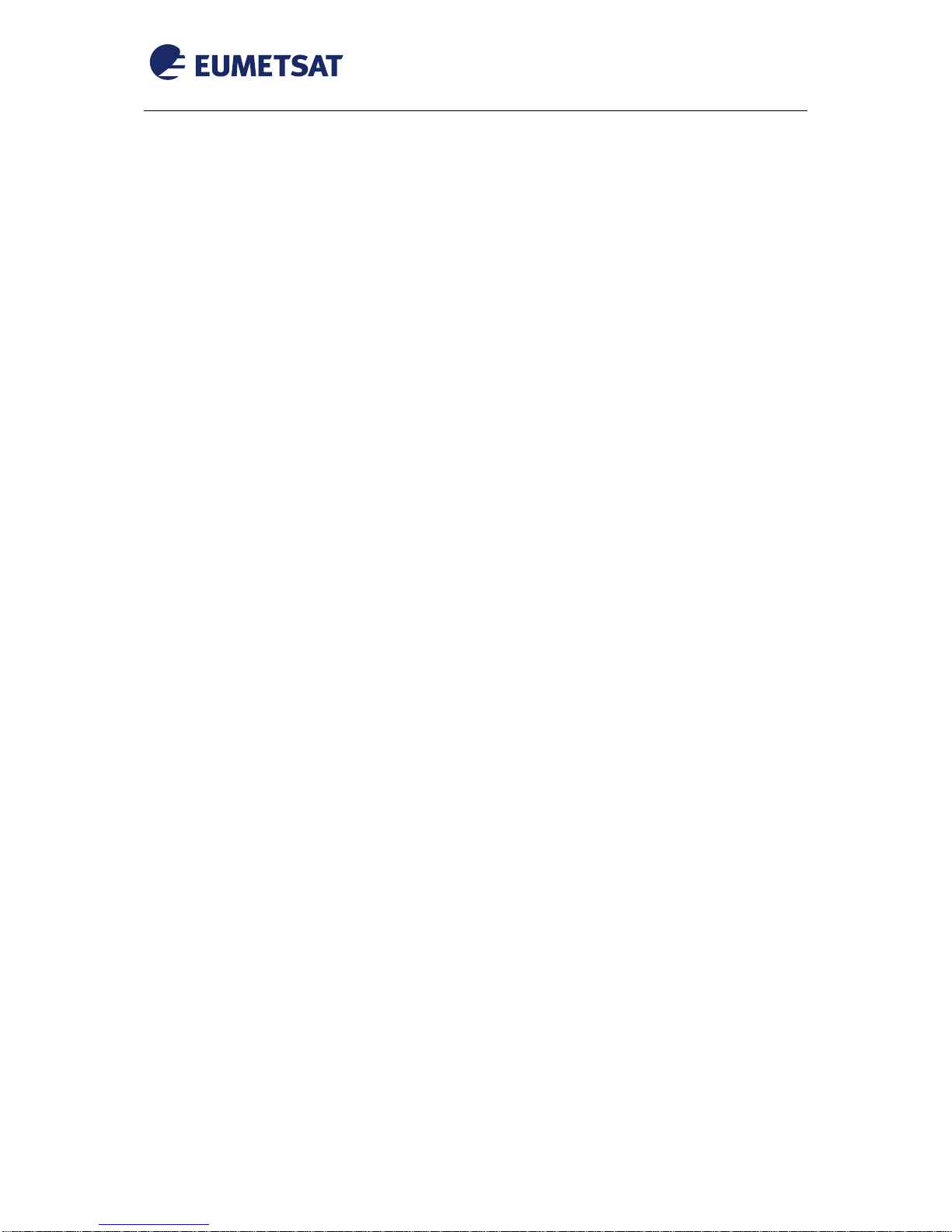
EUM/OPS/MAN/13/730927
v3F e-signed, 15 April 2016
Ayecka SR1 DVB Receiver EUMETCast Setup Guide
Page 11 of 36
================================================================================
SR1c Serial No. 111700 30AAC Run Time: 101:49:11
Software Version 1.05b255 Hardware Version 2.00 Firmware Version 2.02b922
RX1: Active, Locked
EUMETCast DVB-S2 1512.500 MHz, DVB-S2 16APSK 2/3, 32.993 Msps, ACM, 12.0 dB
RX2: Not Active, Not Locked
Profile 1 1100.000 MHz, Auto
================================================================================
1. Configuration
2. Status
3. Network
4. System
5. Statistics
6. ACM Client
N-B: To move to the previous menu enter “0” (Zero)
4.5 Manual Receiver Configuration
4.5.1 Network Configuration
To configure the network Select option 3 from the main menu
To set a fixed IP for management the management DHCP Client must be set to off:
Toggle with option 8
The network configuration parameters are shown as follow (see table below):
Network
=======
1. Management IP Address 192.168.10.99
2. Management IP Mask 255.255.255.0
3. Management Ethernet Address CC-F6-7A-04-CA-BA
4. Management IP Multicast off
5. Management DSCP 0
6. Management VLAN ID 0
7. Management Default Gateway 0.0.0.0
8. Management DHCP Client Off (set to off to configure a fixed IP, options 1, 2)
9. Management Port State Enabled
A. LAN IP Address 192.168.10.102 (The data IP, Tellicast is running on a server on
the same network, 192.168.10.103)
B. LAN IP Mask 255.255.255.0
C. LAN Ethernet Address CC-F6-7A-04-CA-B9
D. LAN IP Multicast On
E. Router IP Address 192.168.10.101
F. LAN DHCP Client Off
G. ARP Management
H. Air IP Address 192.168.1.161
I. Air Ethernet Address CC-F6-7A-04-CA-B8
J. Isolate Networks Isolated
N-B: at this point you can configure the management network which allows you to access the device via telnet
or SNMP

EUM/OPS/MAN/13/730927
v3F e-signed, 15 April 2016
Ayecka SR1 DVB Receiver EUMETCast Setup Guide
Page 12 of 36
For more details regarding the network configuration and the network scenario to adopt refer to the section
“NETWORK CONFIGURATION AND SCENARIOS” below.
4.5.2 Radio frequency and reception parameters for DVB-S2 Ku Band Reception
4.5.2.1Configuration
To configure the radio frequency and reception parameters, from the main menu choose, 1. Configuration
1. Config RX Channel 1 2. Configuration Set 2
The parameters must be set as follow:
Configuration Set 2
===================
1. Tuner Frequency 1512.500 MHz
2. Tuner Acquisition Bandwidth 10.000 MHz
3. Standard DVB-S2
4. Coding Mode VCM
5. Symbol Rate Auto
6. MODCOD Auto
7. RollOff Auto
8. Pilot Auto
9. Spectral Inversion Auto
A. Gold Code 0
B. Frame Type Auto
C. Encapsulation MPEG-TS
D. ISI 1
E. Filters Table
F. LNB power 18V
G. LNB compensation Off
H. 22 KHz off
I. Status Active
J. Profile Name EUMETCast DVB-S2
K. DiSEqC Switch Control Error
L. DiSEqC General Command 0x0
Then to set the Filters Table, choose “E. Filters Table”:
For each PID required select slot number and enter the PID number, select options 3 and 4 to enable the
PID and to set IP Multicast to Pass.
E.g. below is shown one PID entry (for Record #1).
RX Transport Filter Record #1
=========================
1. PID 100
2. Ethernet Address CC-F6-7A-04-CA-B8
3. Status Enabled
4. IP Multicast Pass
E.g. select 1 to set the first PID then set it to 100, set status to enabled and IP Multicast to pass

EUM/OPS/MAN/13/730927
v3F e-signed, 15 April 2016
Ayecka SR1 DVB Receiver EUMETCast Setup Guide
Page 13 of 36
The PID table when complete should be as shown below:
RX Transport Filter Table
=========================
Slot. PID Ethernet Address Status IP Multicast
1. 100 CC-F6-7A-04-CA-B8 Enabled Pass
2. 300 CC-F6-7A-04-CA-B8 Enabled Pass
3. 301 CC-F6-7A-04-CA-B8 Enabled Pass
4. 500 CC-F6-7A-04-CA-B8 Enabled Pass
5. 511 CC-F6-7A-04-CA-B8 Enabled Pass
6. 600 CC-F6-7A-04-CA-B8 Enabled Pass
7. 601 CC-F6-7A-04-CA-B8 Enabled Pass
N-Bs:
1) PID 509 is hardcoded inside the unit;
2) If only 4 PIDs are available Enable the first four;
3) The SR1 has 8 configurable PID filters (+ hard coded 1) the 8 can be distributed among two RFs channels.
When the SR1 is in single Demodulator mode, from Main menu Configuration Menu, Number of Transport
Filters, set to 8 for Rx1 and 0 for Rx2 - this will bring 8 PIDs to the list. In this mode, when changing Rx in due
to loss of RF lock on one, the 8 PIDS configuration follows the other Rx:
Number of Transport Filters per Channel
=======================================
RX1 8 filters
RX2 0 filters
4.5.2.2 Disable High Volume Service
The High Volume Service requires larger antenna sizes with ~4dB higher gain compared to the Basic Service. It
is recommended to disable the High Volume Service if it is not used.
If you want to disable the HVS check your SR1 software version. If your version is lower that 1.05b255, please
do a software upgrade (see paragraph 5).
If your SR1 has 1.05b255 Version Software :
Select “4. System”
================================================================================
SR1c Serial No. 111700 30AAC Run Time: 2:38:47
Software Version 1.05b255 Hardware Version 2.00 Firmware Version 2.02b922
RX1: Active, Locked
EUMETCast DVB-S2 1512.500 MHz, Auto
RX2: Not Active, Not Locked
Profile 1 1100.000 MHz, Auto
================================================================================
1. Configuration
2. Status
3. Network
4. System
5. Statistics
6. ACM Client
System
======
1. Warm Reset
2. Cold Reset
3. Restore Factory Defaults and Reset

EUM/OPS/MAN/13/730927
v3F e-signed, 15 April 2016
Ayecka SR1 DVB Receiver EUMETCast Setup Guide
Page 14 of 36
4. Telnet
5. NTP Server IP Address 0.0.0.0
6. SNMP Trap Server IP Address 0.0.0.0
7. SNMP Read Community public
8. SNMP Write Community private
9. Events Configuration
A. Software Upgrade
B. FPGA Image Upgrade
C. Hardware Information
D. Menu Timeout 30 seconds
E. Factory Settings
F. Bootloader Upgrade
G. RX Link Margin Thresholds
H. MODCODS Filter 0x00000000
Type “h1000” < ENTER>. You will now have the following :
System
======
1. Warm Reset
2. Cold Reset
3. Restore Factory Defaults and Reset
4. Telnet
5. NTP Server IP Address 0.0.0.0
6. SNMP Trap Server IP Address 0.0.0.0
7. SNMP Read Community public
8. SNMP Write Community private
9. Events Configuration
A. Software Upgrade
B. FPGA Image Upgrade
C. Hardware Information
D. Menu Timeout 30 seconds
E. Factory Settings
F. Bootloader Upgrade
G. RX Link Margin Thresholds
H. MODCODS Filter 0x00001000
Note : This is a bit-mask, and the settings for the EUMETCast services are:
Service required
MODCOD
MODCOD mask
Displays as
Basic Service alone
8PSK3/5
1000
0x00001000
High Volume Service alone
16APSK2/3
40000
0x00040000
Both services together
8PSK3/5
16APSK2/3
41000
0x00041000
4.5.2.3 RX Link Margin Thresholds
The factory default values of the thresholds are 0.0 db / 2.5 db. These values define when the stream is disabled
(lower vale) or enabled again (higher value). These values must be changed in order to achieve the optimal link
margin under different conditions.
For larger antennas with the High Volume Service enabled, EUMETSAT suggests to reconfigure the RX Link
Margin Thresholds to the following values:
1. Lower threshold 0.6 dB
2. Upper threshold 0.7 dB
For Basic Service only systems, where HVS is switched off, lowest values should be the best, to avoid early cut
off. After EUMETSAT tests it is recommended to use of the following settings in order to achieve the
maximum from the receiver:

EUM/OPS/MAN/13/730927
v3F e-signed, 15 April 2016
Ayecka SR1 DVB Receiver EUMETCast Setup Guide
Page 15 of 36
1. Lower threshold - 0.6 dB
2. Upper threshold - 0.3 dB
To reconfigure the Link Margin Thresholds manually please do the following :
The following example is to reconfigure the RX Link Margin Thresholds from 0.0 db / 2.5 db (default Value) to
0.6 db / 0.7 db.
1. Configuration
2. Status
3. Network
4. System
5. Statistics
6. ACM Client
(Select) > 4
System
======
1. Warm Reset
2. Cold Reset
3. Restore Factory Defaults and Reset
4. Telnet
5. NTP Server IP Address 0.0.0.0
6. SNMP Trap Server IP Address 0.0.0.0
7. SNMP Read Community public
8. SNMP Write Community private
9. Events Configuration
A. Software Upgrade
B. FPGA Image Upgrade
C. Hardware Information
D. Menu Timeout 30 seconds
E. Factory Settings
F. Bootloader Upgrade
G. RX Link Margin Thresholds
(Select ) > G
RX Link Margin Thresholds
=========================
1. Lower threshold 0.0 dB
2. Upper threshold 2.5 dB
(Select) > 1
Enter Link Margin Threshold in dB [-2.5 - 5.0]: (Write) 0.6
RX Link Margin Thresholds
=========================
1. Lower threshold 0.6 dB
2. Upper threshold 2.5 dB
(Select) > 2
Enter Link Margin Threshold in dB [-2.5 - 5.0]: (Write) 0.7
RX Link Margin Thresholds

EUM/OPS/MAN/13/730927
v3F e-signed, 15 April 2016
Ayecka SR1 DVB Receiver EUMETCast Setup Guide
Page 16 of 36
=========================
1. Lower threshold 0.6 dB
2. Upper threshold 0.7 dB
4.5.2.4 Verify Lock and quality for DVB-S2 Ku Band
Return to the main menu and verify the RX channel has Locked as shown below:
================================================================================
SR1c Serial No. 111700 30AAC Run Time: 0:12:54
Software Version 1.05b255 Hardware Version 2.00 Firmware Version 2.02b922
RX1: Active, Locked
EUMETCast DVB-S2 1512.500 MHz, Dummy PLframe, 32.994 Msps, ACM, 10.7 dB
RX2: Active, Not Locked
Profile 1 1100.000 MHz, Auto
================================================================================
To verify the signal quality, from the main menu choose, 2. Status 1. RX Channel 1:
RX Status 1, Configuration 2
============================
1. Tuner Status Locked
2. Demodulator Status Locked
3. Transport Status Locked
4. Demodulator Frequency Offset -1184 KHz
5. Demodulator Es/N0 11.1 dB
6. Signal Input Level -39.0 dBm
7. Demodulator BER 0.00 e-7
8. Bad Frame Count 23
9. Bad Packet Count 4
A. Demodulator Link Margin 5.3 dB (or 2.3 dB for 16PSK *)
B. Modulation Order and Code Rate DVB-S2 8PSK 3/5 (or DVB-S2 16PSK *)
C. Link Adaptation ACM
D. Pilots on
E. Frame Type Normal
F. Roll Off 20%
G. FPGA Loaded
Note * : The link margin (A) and MODCOD (B) alternate between the different modes present on the stream
To verify the reception quality per PID, from the main menu select, 5. Statistics 1. Show RX1 Transport
Statistics:
RX1 Transport Statistics
=======================
No. MPEG MPE MAC Mismatch MPE CRC Errors
1. 152385 26512 0 0
2. 714464 104377 0 0
3. 96155 15066 0 0
4. 181683 27564 0 0
5. 1170819 171078 0 0
6. 4821020 699353 0 0
7. 1580 1580 0 0

EUM/OPS/MAN/13/730927
v3F e-signed, 15 April 2016
Ayecka SR1 DVB Receiver EUMETCast Setup Guide
Page 17 of 36
4.5.3 Radio frequency and reception parameters for DVB-S C-Band Africa Reception
To configure the radio frequency and reception parameters, from the main menu choose, 1. Configuration
1. Config RX Channel 1 1. Configuration Set 1
The parameters must be set as follow:
Configuration Set 1
===================
1. Tuner Frequency 1418.000 MHz
2. Tuner Acquisition Bandwidth 10.000 MHz
3. Standard DVB-S
4. Coding Mode CCM
5. Symbol Rate Auto
6. MODCOD Auto
7. RollOff Auto
8. Pilot Auto
9. Spectral Inversion Auto
A. Gold Code 0
B. Frame Type Auto
C. Encapsulation MPEG-TS
D. ISI 0
E. Filters Table
F. LNB power 18V
G. LNB compensation Off
H. 22 KHz Off
I. Status Active
J. Profile Name EUMETCast C-Band Africa
K. DiSEqC Switch Control Error
L. DiSEqC General Command 0x0
Then to set the Filters Table, choose “E. Filters Table”:
For each PID required select slot number and enter the PID number, select options 3 and 4 to enable the
PID and to set IP Multicast to Pass.
E.g. below is shown one PID entry (for Record #1).
RX Transport Filter Record #1
=========================
1. PID 100
2. Ethernet Address CC-F6-7A-04-CA-B8
3. Status Enabled
4. IP Multicast Pass
E.g. select 1 to set the first PID then set it to 100, set status to enabled and IP Multicast to pass
The PID table when complete should be as shown below:
RX Transport Filter Table
=========================
Slot. PID Ethernet Address Status IP Multicast
1. 100 2A-00-00-00-00-00 Enabled Pass
2. 300 CC-F6-7A-05-1D-98 Enabled Pass
3. 301 CC-F6-7A-05-1D-98 Enabled Pass
4. 511 CC-F6-7A-05-1D-98 Enabled Pass
N-Bs:
1) PIDs 100, 300, 301, 511 for C-Band Africa;
2) PIDs 1921, 1922, 1923 for C-Band America ;
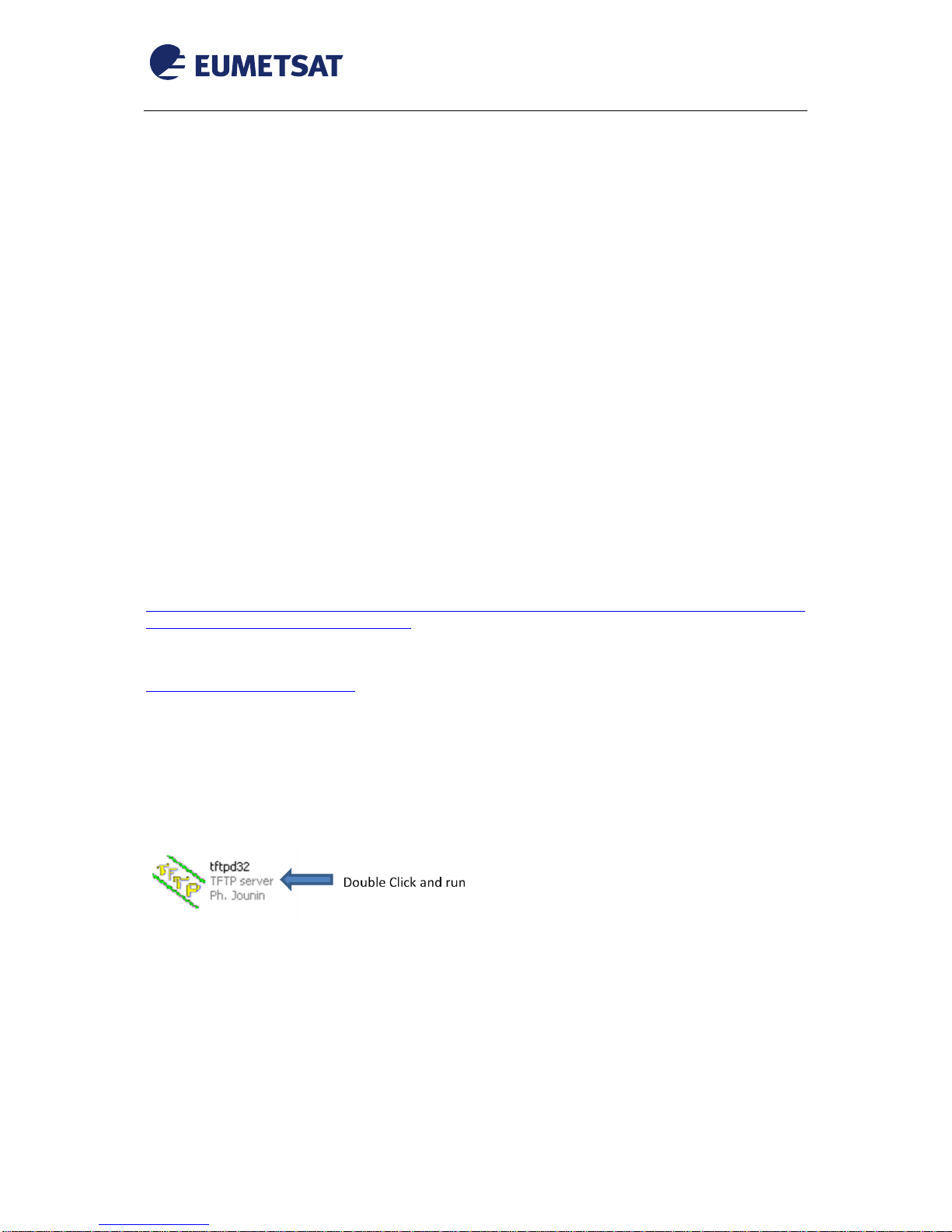
EUM/OPS/MAN/13/730927
v3F e-signed, 15 April 2016
Ayecka SR1 DVB Receiver EUMETCast Setup Guide
Page 18 of 36
3) The SR1 has 8 configurable PID filters (+ hard coded 1) the 8 can be distributed among two RFs channels.
When the SR1 is in single Demodulator mode, from Main menu Configuration Menu, Number of Transport
Filters, set to 8 for Rx1 and 0 for Rx2 - this will bring 8 PIDs to the list. In this mode, when changing Rx in due
to loss of RF lock on one, the 8 PIDS configuration follows the other Rx:
Number of Transport Filters per Channel
=======================================
RX1 8 filters
RX2 0 filters
5SR1 SOFTWARE UPGRADE
The SR1 DVB-S2 internal Flash memory can store 2 images of software.
For each Software image there is an active image and non active. The active image is the one to be used in next
cold reboot or power cycle.
Image is uploaded using TFTP protocol. When loading a new image it is replacing the non active image.
Notes:
1. The SW release upgrade may delete the current configuration. Please make sure you have the original
EUMETSAT configuration of the SR1 prior to upgrade
2. Telnet and TFTP share same resources; it is recommended that during the TFTP session, Telnet will be
disconnected.
SR1 software can be downloaded from EUMETSAT ftp site :
ftp://ftp.eumetsat.int/pub/OPS/out/user/EUMETCast_Support/EUMETCast_Licence_cd/Win
dows/DVB_devices/SR1/SR1_updates/
The TFTP software that EUMETSAT is currently using is tftpd32 under windows (by Ph. Jounin -
http://tftpd32.jounin.net/).
SR1 software upgrade steps (1.05b232 or 1.05b255 upgrade example) :
1) Connect the SR1 to a Windows PC using a USB cable and configure the putty connection
2) Connect the SR1 Management Port to the Windows PC Ethernet Port
3) Configure the windows Ethernet port (IP 192.168.10.105/ Subnet 255.255.255.0)
4) Download tftpd32.zip from EUMETSAT ftp site and Extract
5) Download SR1 Software Update *.asw (in this case SR1c_1.05b255.asw) from EUMETSAT ftp site
6) Double click on tftpd32.exe icon

EUM/OPS/MAN/13/730927
v3F e-signed, 15 April 2016
Ayecka SR1 DVB Receiver EUMETCast Setup Guide
Page 19 of 36
7) Check that the IP Server Interfaces is 192.168.10.105
8) Click on “Browse” to select the directory that you have download the new software and click “OK”
9) Click on “Show Dir” to check that the update software is in the above mentioned directory and click on
“Close”

EUM/OPS/MAN/13/730927
v3F e-signed, 15 April 2016
Ayecka SR1 DVB Receiver EUMETCast Setup Guide
Page 20 of 36
10) Connect to the SR1 device using putty and select “4. System”
==================================================================
SR1c Serial No. 111700 30AAC Run Time: 2:38:47
Software Version 1.05b232 Hardware Version 2.00 Firmware Version 2.02b922
RX1: Active, Not Locked
EUMETCast DVB-S2 1512.500 MHz, Auto
RX2: Not Active, Not Locked
Profile 1 1100.000 MHz, Auto
==================================================================
1. Configuration
2. Status
3. Network
4. System
5. Statistics
6. ACM Client
> 4
4
System
======
1. Warm Reset
2. Cold Reset
3. Restore Factory Defaults and Reset
4. Telnet
5. NTP Server IP Address 0.0.0.0
6. SNMP Trap Server IP Address 0.0.0.0
7. SNMP Read Community public
8. SNMP Write Community private
9. Events Configuration
A. Software Upgrade
B. FPGA Image Upgrade
C. Hardware Information
D. Menu Timeout 30 seconds
E. Factory Settings
F. Bootloader Upgrade
G. RX Link Margin Thresholds
11) Select “A. Software Upgrade”
> a
A
Software Upgrade
================
1. TFTP Server IP Address 0.0.0.0
2. Filename
3. Show installed versions
4. Start the download procedure
12) Select “1. TFTP Server IP Address” and type 192.168.10.105
> 1
1
Enter New TFTP Server IP Address: 192.168.10.105
13) Select “2. Filename” and type SR1c_1.05255.asw
Table of contents
Other Eumetsat Receiver manuals